Alpha Fitness App Development Project
VerifiedAdded on 2019/09/18
|4
|953
|270
Project
AI Summary
This project outlines the development of an Android fitness application named Alpha Fitness. The app includes features such as real-time workout tracking, GPS integration with Google Maps, user profile management, and data storage using SQLite and Content Provider. The project requires the use of a remote service for background data recording and the MPAndroidChart library for real-time data visualization. The project is evaluated based on the user interface design, background service implementation, GPS and map integration, and the accuracy of calorie and distance estimation from step counts.
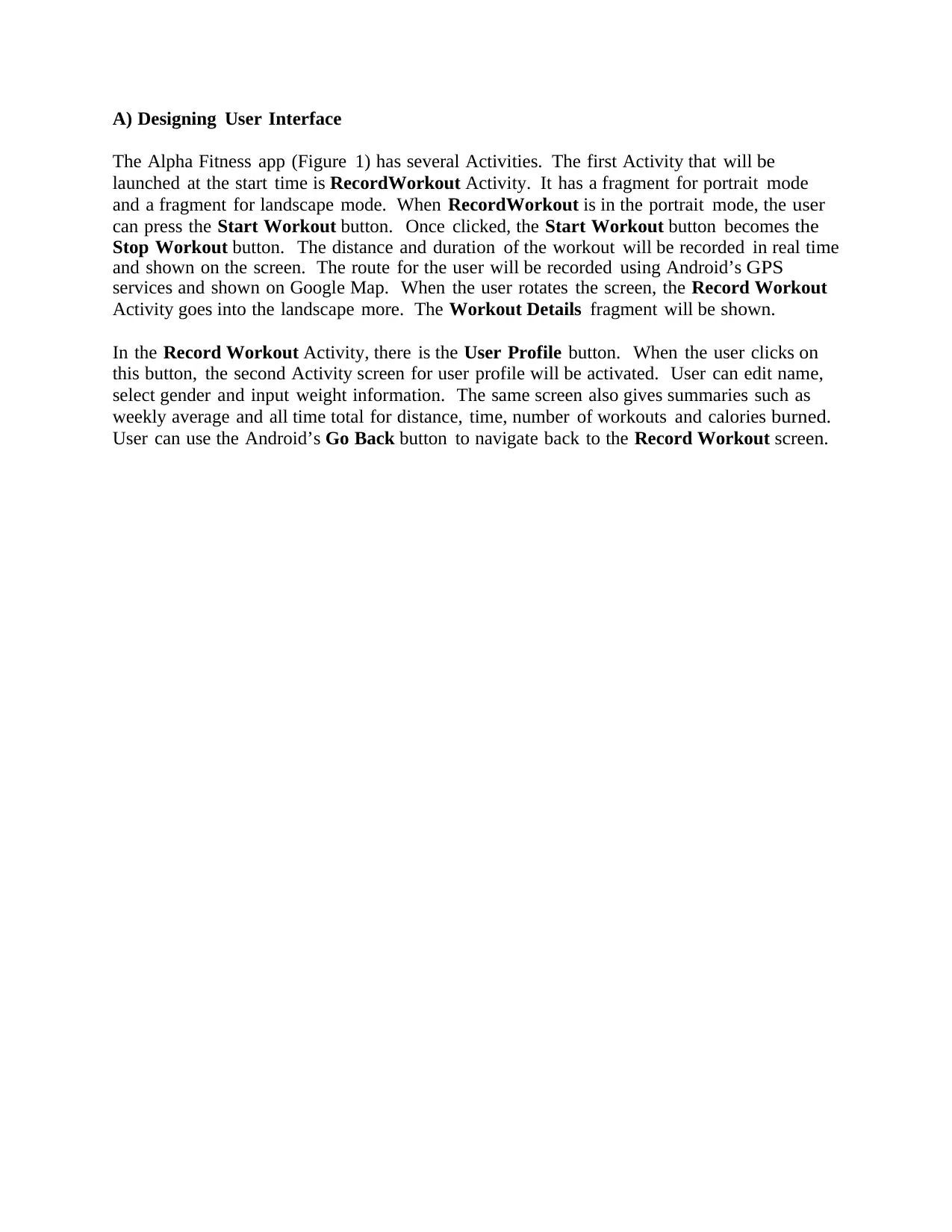
A) Designing User Interface
The Alpha Fitness app (Figure 1) has several Activities. The first Activity that will be
launched at the start time is RecordWorkout Activity. It has a fragment for portrait mode
and a fragment for landscape mode. When RecordWorkout is in the portrait mode, the user
can press the Start Workout button. Once clicked, the Start Workout button becomes the
Stop Workout button. The distance and duration of the workout will be recorded in real time
and shown on the screen. The route for the user will be recorded using Android’s GPS
services and shown on Google Map. When the user rotates the screen, the Record Workout
Activity goes into the landscape more. The Workout Details fragment will be shown.
In the Record Workout Activity, there is the User Profile button. When the user clicks on
this button, the second Activity screen for user profile will be activated. User can edit name,
select gender and input weight information. The same screen also gives summaries such as
weekly average and all time total for distance, time, number of workouts and calories burned.
User can use the Android’s Go Back button to navigate back to the Record Workout screen.
The Alpha Fitness app (Figure 1) has several Activities. The first Activity that will be
launched at the start time is RecordWorkout Activity. It has a fragment for portrait mode
and a fragment for landscape mode. When RecordWorkout is in the portrait mode, the user
can press the Start Workout button. Once clicked, the Start Workout button becomes the
Stop Workout button. The distance and duration of the workout will be recorded in real time
and shown on the screen. The route for the user will be recorded using Android’s GPS
services and shown on Google Map. When the user rotates the screen, the Record Workout
Activity goes into the landscape more. The Workout Details fragment will be shown.
In the Record Workout Activity, there is the User Profile button. When the user clicks on
this button, the second Activity screen for user profile will be activated. User can edit name,
select gender and input weight information. The same screen also gives summaries such as
weekly average and all time total for distance, time, number of workouts and calories burned.
User can use the Android’s Go Back button to navigate back to the Record Workout screen.
Paraphrase This Document
Need a fresh take? Get an instant paraphrase of this document with our AI Paraphraser
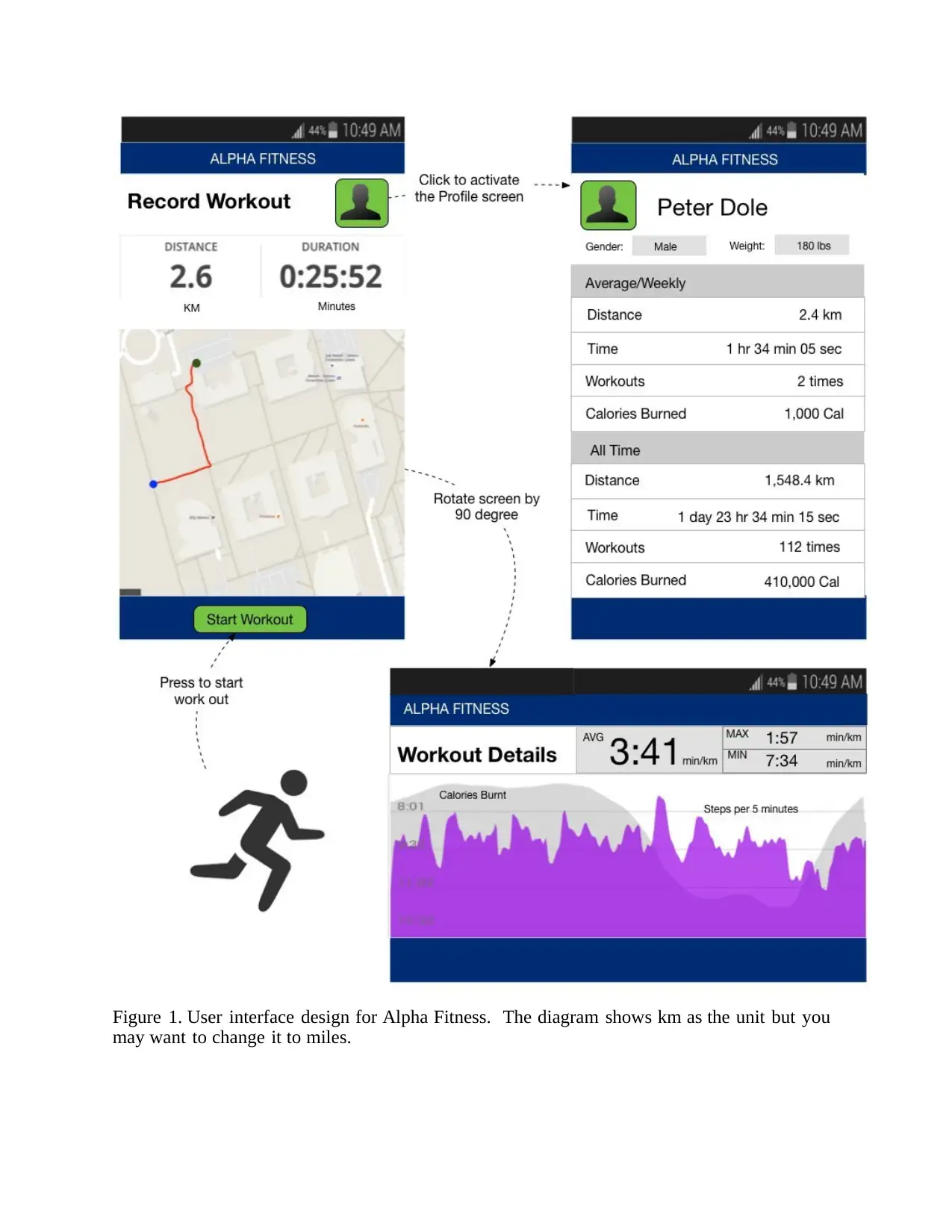
Figure 1. User interface design for Alpha Fitness. The diagram shows km as the unit but you
may want to change it to miles.
may want to change it to miles.
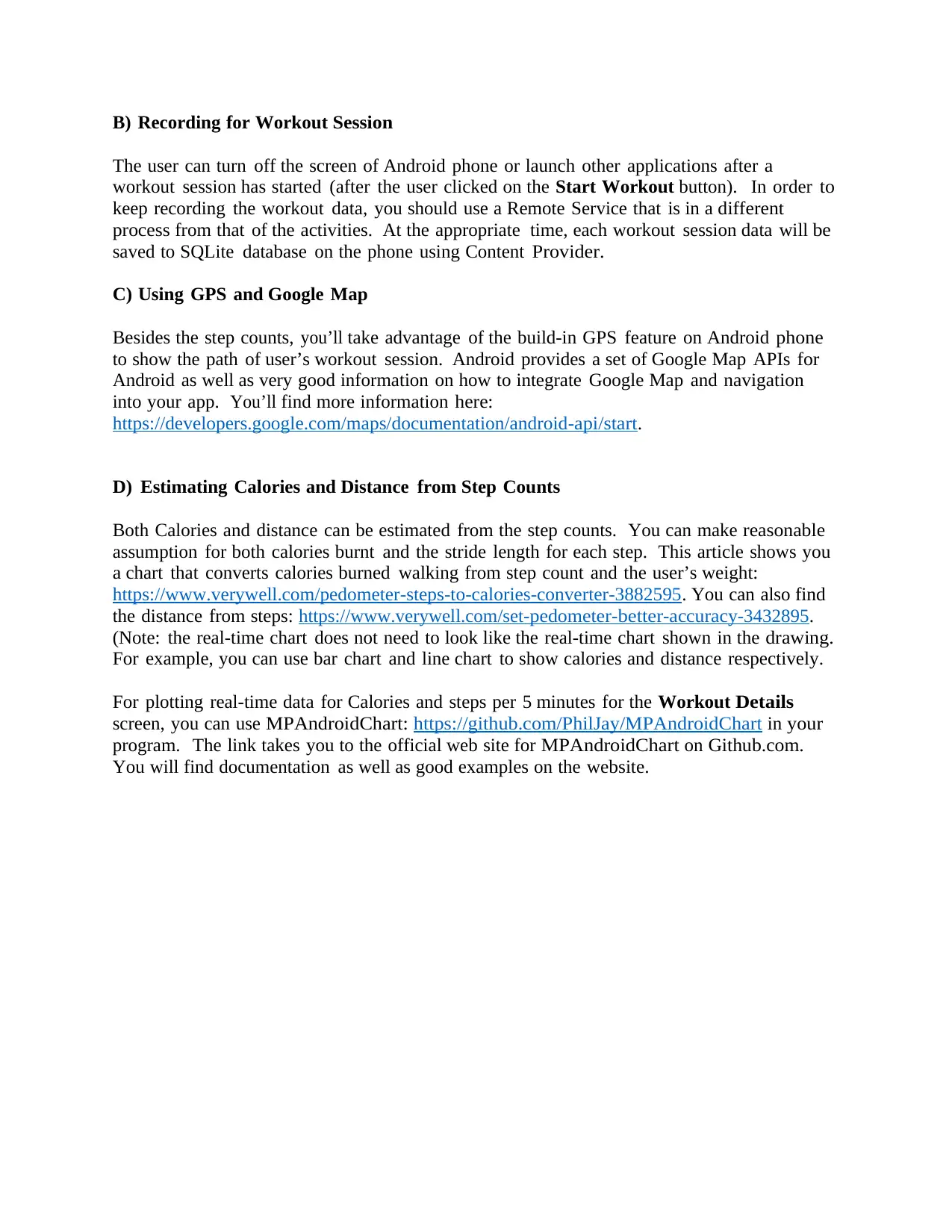
B) Recording for Workout Session
The user can turn off the screen of Android phone or launch other applications after a
workout session has started (after the user clicked on the Start Workout button). In order to
keep recording the workout data, you should use a Remote Service that is in a different
process from that of the activities. At the appropriate time, each workout session data will be
saved to SQLite database on the phone using Content Provider.
C) Using GPS and Google Map
Besides the step counts, you’ll take advantage of the build-in GPS feature on Android phone
to show the path of user’s workout session. Android provides a set of Google Map APIs for
Android as well as very good information on how to integrate Google Map and navigation
into your app. You’ll find more information here:
https://developers.google.com/maps/documentation/android- api/start .
D) Estimating Calories and Distance from Step Counts
Both Calories and distance can be estimated from the step counts. You can make reasonable
assumption for both calories burnt and the stride length for each step. This article shows you
a chart that converts calories burned walking from step count and the user’s weight:
https://www.verywell.com/pedometer-steps-to-calories-converter-3882595. You can also find
the distance from steps: https://www.verywell.com/set-pedometer-better-accuracy-3432895.
(Note: the real-time chart does not need to look like the real-time chart shown in the drawing.
For example, you can use bar chart and line chart to show calories and distance respectively.
For plotting real-time data for Calories and steps per 5 minutes for the Workout Details
screen, you can use MPAndroidChart: https://github.com/PhilJay/MPAndroidChart in your
program. The link takes you to the official web site for MPAndroidChart on Github.com.
You will find documentation as well as good examples on the website.
The user can turn off the screen of Android phone or launch other applications after a
workout session has started (after the user clicked on the Start Workout button). In order to
keep recording the workout data, you should use a Remote Service that is in a different
process from that of the activities. At the appropriate time, each workout session data will be
saved to SQLite database on the phone using Content Provider.
C) Using GPS and Google Map
Besides the step counts, you’ll take advantage of the build-in GPS feature on Android phone
to show the path of user’s workout session. Android provides a set of Google Map APIs for
Android as well as very good information on how to integrate Google Map and navigation
into your app. You’ll find more information here:
https://developers.google.com/maps/documentation/android- api/start .
D) Estimating Calories and Distance from Step Counts
Both Calories and distance can be estimated from the step counts. You can make reasonable
assumption for both calories burnt and the stride length for each step. This article shows you
a chart that converts calories burned walking from step count and the user’s weight:
https://www.verywell.com/pedometer-steps-to-calories-converter-3882595. You can also find
the distance from steps: https://www.verywell.com/set-pedometer-better-accuracy-3432895.
(Note: the real-time chart does not need to look like the real-time chart shown in the drawing.
For example, you can use bar chart and line chart to show calories and distance respectively.
For plotting real-time data for Calories and steps per 5 minutes for the Workout Details
screen, you can use MPAndroidChart: https://github.com/PhilJay/MPAndroidChart in your
program. The link takes you to the official web site for MPAndroidChart on Github.com.
You will find documentation as well as good examples on the website.
⊘ This is a preview!⊘
Do you want full access?
Subscribe today to unlock all pages.

Trusted by 1+ million students worldwide

Design Feature Highlights
A) User Interface (20 Points):
I) The Record Workout Screen: (7 points)
• Contain a button to activate the Profile screen - 1 point
• When changing to landscape mode, the Workout Details screen will be shown - 1 point
• When changing back to portrait mode, the Record Workout Screen will be shown - 1 point
• Show distance with real-time update - 1 point
• Show duration with real-time update - 1 point
• Fragment is used in the design - 1 point
• Has a Start Workout button to control the start/stop of the workout - 1 point
II) The Workout Details Screen: (6 points)
• Contain all UI elements: AVG, MAX, MIN, and Chart - 4 points
• Real-time update of AVG, MAX, MIN info - 2 points
III) Profile Screen : (7 Points)
• All elements are present: Name, User Info, AVG/Weekly, All Time - 2 points
• Able to modify User name and User Info - 2 points
• Statistics can be updated in real-time (not fixed) - 2 points
• Able to go back to the previous screen (Record Workout) - 1 point
B) Remote Service and Content Provider (10 Points):
• A remote service keeps recording the workout data in the background. - 4 points
• Workout session data is saved to SQLite database - 3 points
• Content Provider is used - 3 points
C) GPS and Google Map (10 Points):
• Google Map service is used properly - 4 points
• Google Map is centered - 1 point
• The path of user’s workout session is shown - 5 points
D) Rubric for Estimating Calories and Distance from Step Counts (10 Points):
• Calories is estimated from Step Counts - 2 points
• Distance is estimated from Step Counts - 2 points
• Real-time plotting of Calories and Step Counts are provided - 6 points
A) User Interface (20 Points):
I) The Record Workout Screen: (7 points)
• Contain a button to activate the Profile screen - 1 point
• When changing to landscape mode, the Workout Details screen will be shown - 1 point
• When changing back to portrait mode, the Record Workout Screen will be shown - 1 point
• Show distance with real-time update - 1 point
• Show duration with real-time update - 1 point
• Fragment is used in the design - 1 point
• Has a Start Workout button to control the start/stop of the workout - 1 point
II) The Workout Details Screen: (6 points)
• Contain all UI elements: AVG, MAX, MIN, and Chart - 4 points
• Real-time update of AVG, MAX, MIN info - 2 points
III) Profile Screen : (7 Points)
• All elements are present: Name, User Info, AVG/Weekly, All Time - 2 points
• Able to modify User name and User Info - 2 points
• Statistics can be updated in real-time (not fixed) - 2 points
• Able to go back to the previous screen (Record Workout) - 1 point
B) Remote Service and Content Provider (10 Points):
• A remote service keeps recording the workout data in the background. - 4 points
• Workout session data is saved to SQLite database - 3 points
• Content Provider is used - 3 points
C) GPS and Google Map (10 Points):
• Google Map service is used properly - 4 points
• Google Map is centered - 1 point
• The path of user’s workout session is shown - 5 points
D) Rubric for Estimating Calories and Distance from Step Counts (10 Points):
• Calories is estimated from Step Counts - 2 points
• Distance is estimated from Step Counts - 2 points
• Real-time plotting of Calories and Step Counts are provided - 6 points
1 out of 4
Your All-in-One AI-Powered Toolkit for Academic Success.
+13062052269
info@desklib.com
Available 24*7 on WhatsApp / Email
![[object Object]](/_next/static/media/star-bottom.7253800d.svg)
Unlock your academic potential
Copyright © 2020–2025 A2Z Services. All Rights Reserved. Developed and managed by ZUCOL.
