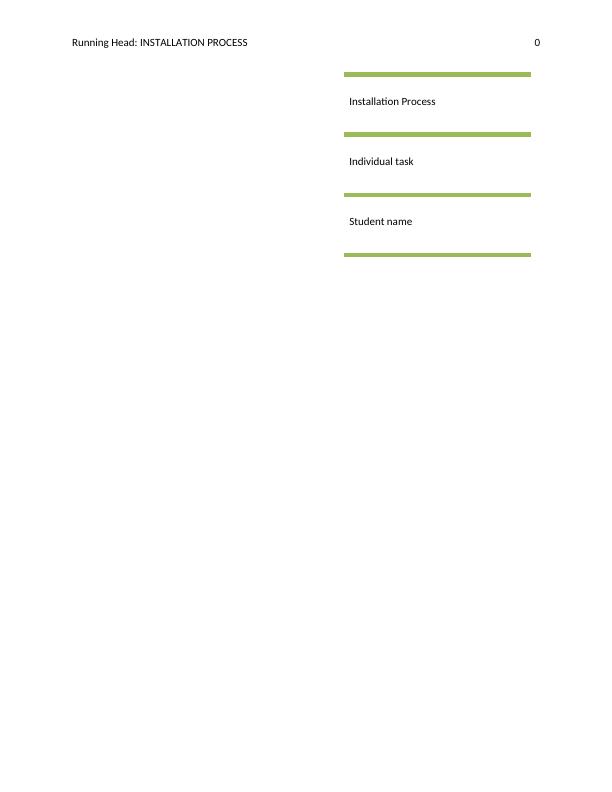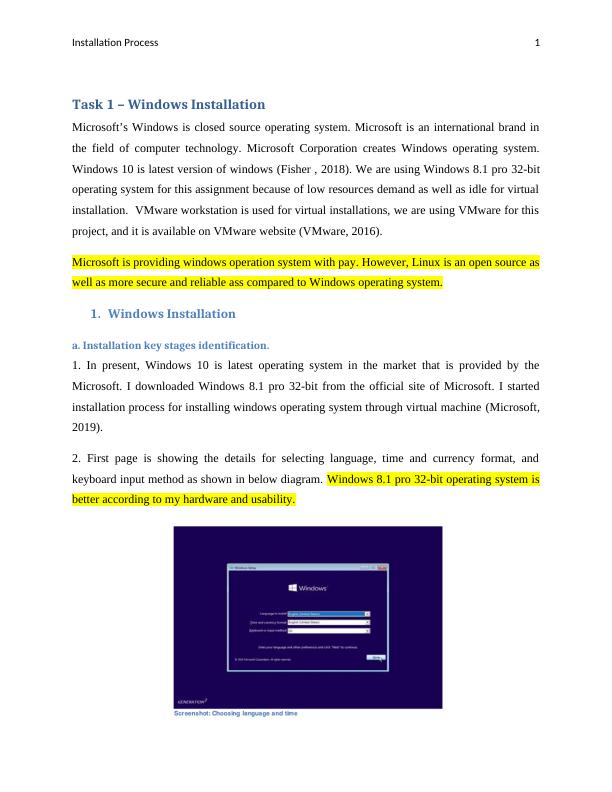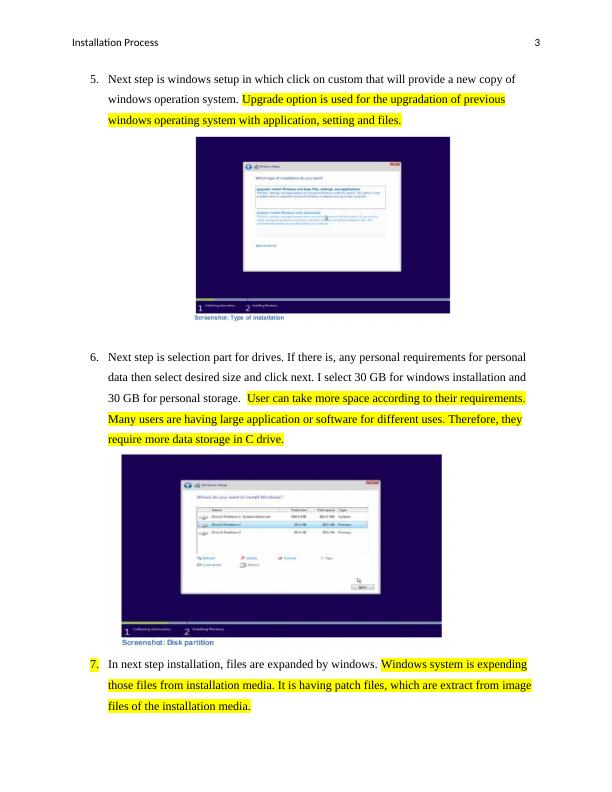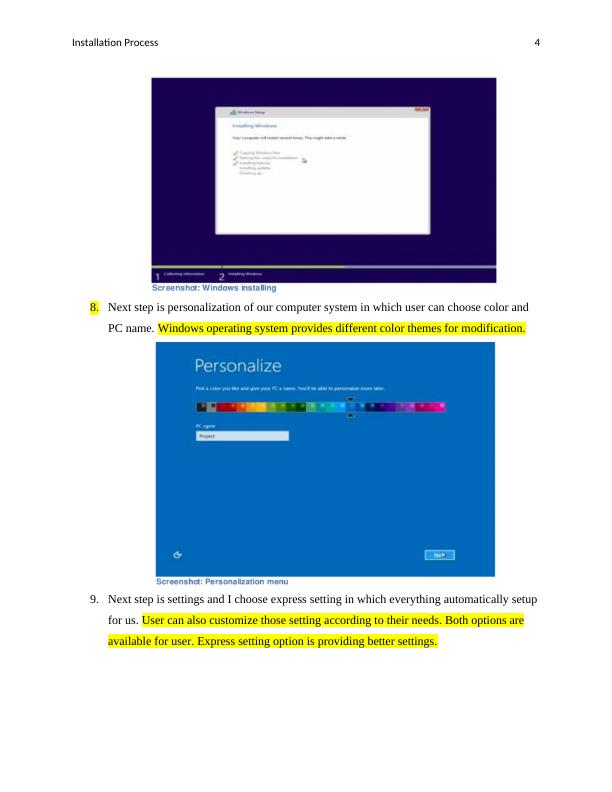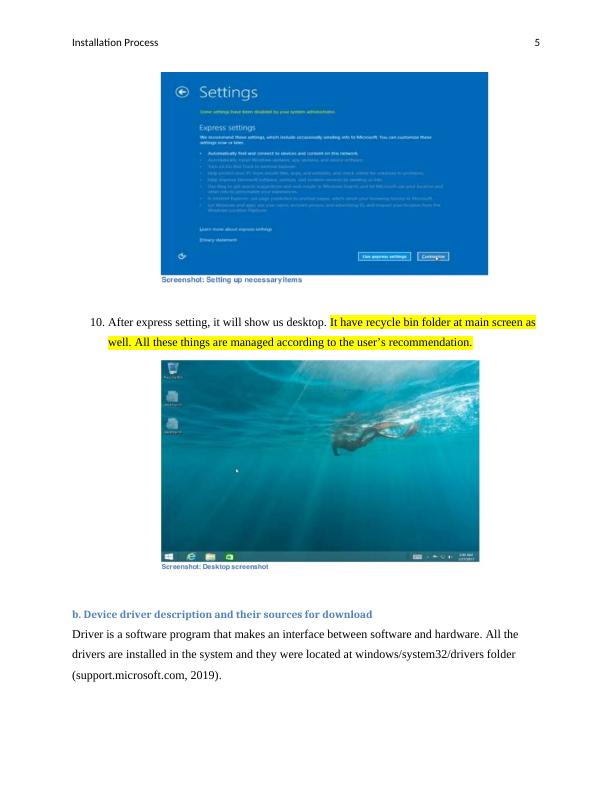Installation Process for Windows and Linux Operating Systems
This module is assessed by a Practical Portfolio for the Spring 2019 semester.
29 Pages3643 Words429 Views
Added on 2023-04-25
About This Document
This document provides a detailed guide on the installation process for Windows and Linux operating systems. It covers key stages, device drivers, unresolved issues, and more. The document also includes information on antivirus software installation, office software installation, and free utility installation. The Linux system testing plan is also included.
Installation Process for Windows and Linux Operating Systems
This module is assessed by a Practical Portfolio for the Spring 2019 semester.
Added on 2023-04-25
ShareRelated Documents
End of preview
Want to access all the pages? Upload your documents or become a member.
Installation and Configuration of IIS on Windows Server 2012
|17
|1165
|138
Windows 8.1 Enterprise Version Installation and Configuration Guide
|54
|3022
|230
Virtualization in Organizations: Advantages, Disadvantages, and System Requirements
|15
|692
|385
Network Operations and Management logbook
|66
|5403
|75
Assignment | Optimize Operating System Software
|29
|3522
|17
Operating System Assignment
|44
|2104
|151