ISY10221 Computing Project 1: Brothers Restaurant Website Design
VerifiedAdded on 2023/03/23
|10
|947
|27
Project
AI Summary
This document details the Brothers Restaurant website project, outlining the system's functionality for customers and administrators. It covers user registration and login, menu browsing, order placement, and payment processing for customers. For administrators, it describes adding and managing food items, staff members, and processing customer orders through an admin interface. The document includes a step-by-step installation guide using XAMPP, database setup, and instructions for running the system locally. Additionally, it provides a comprehensive admin user guide, explaining how to navigate the admin dashboard, manage orders, view customer details, update the menu, and manage staff information. The Southern Cross University assignment cover sheet is included, indicating the project was submitted for the ISY10221 Computing Project 1 course.
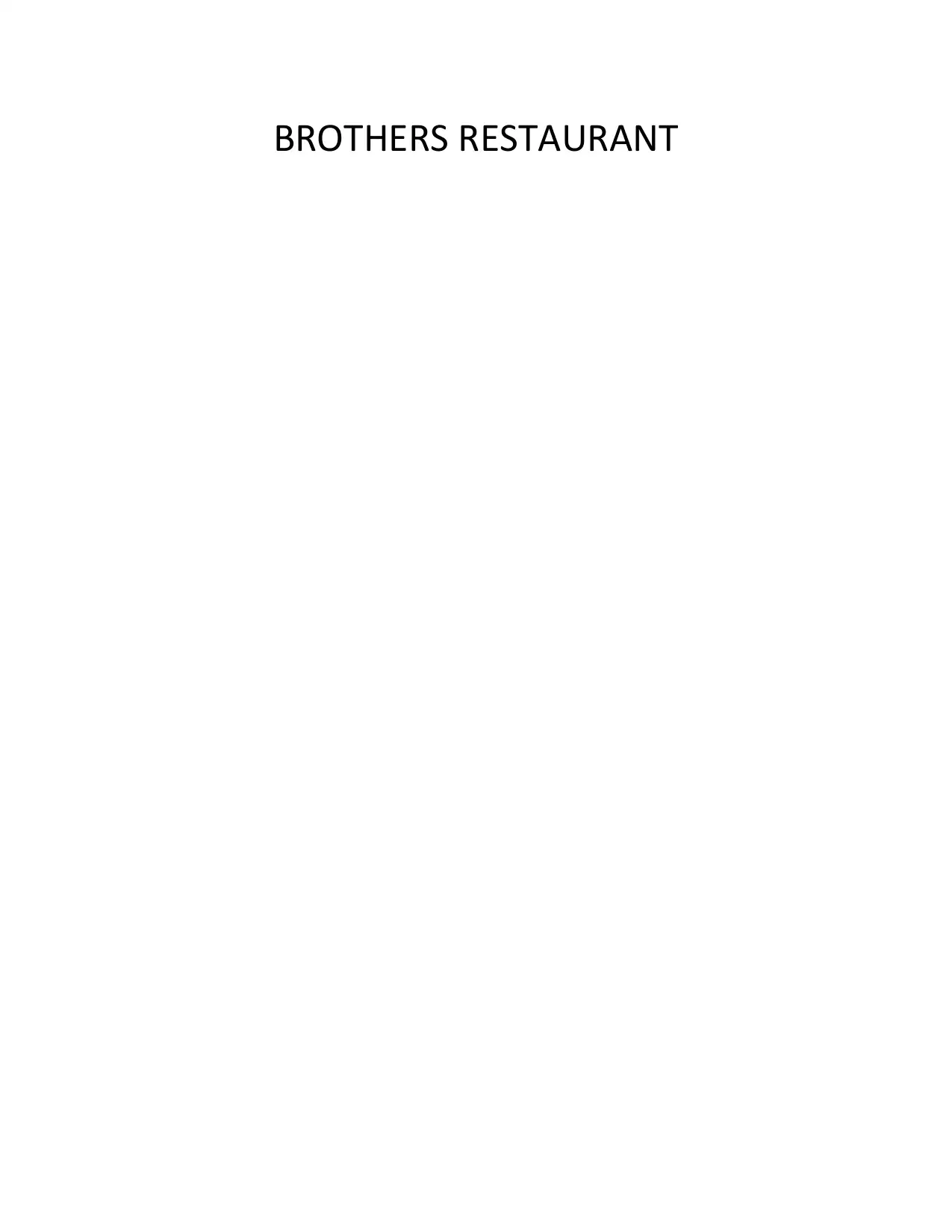
BROTHERS RESTAURANT
Paraphrase This Document
Need a fresh take? Get an instant paraphrase of this document with our AI Paraphraser
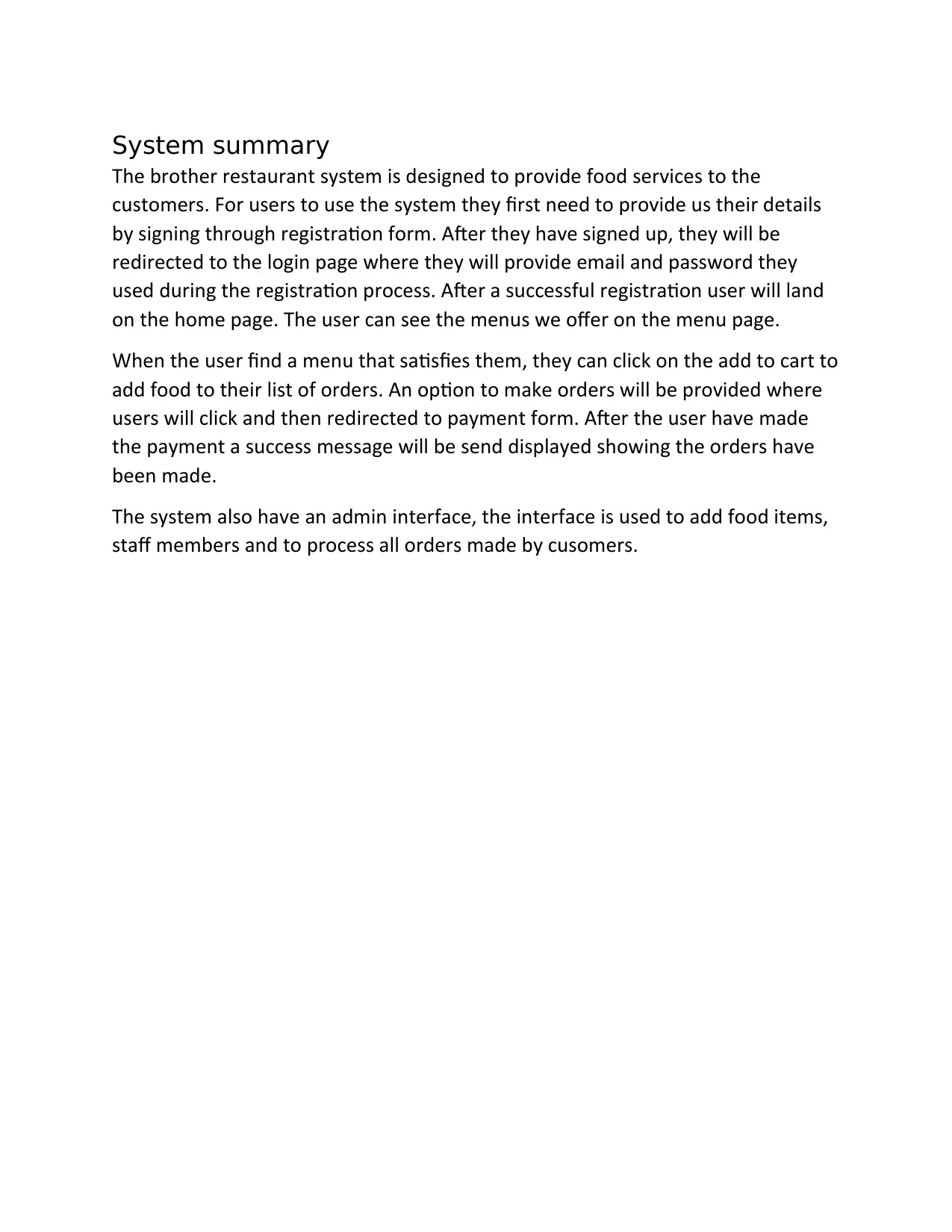
System summary
The brother restaurant system is designed to provide food services to the
customers. For users to use the system they first need to provide us their details
by signing through registration form. After they have signed up, they will be
redirected to the login page where they will provide email and password they
used during the registration process. After a successful registration user will land
on the home page. The user can see the menus we offer on the menu page.
When the user find a menu that satisfies them, they can click on the add to cart to
add food to their list of orders. An option to make orders will be provided where
users will click and then redirected to payment form. After the user have made
the payment a success message will be send displayed showing the orders have
been made.
The system also have an admin interface, the interface is used to add food items,
staff members and to process all orders made by cusomers.
The brother restaurant system is designed to provide food services to the
customers. For users to use the system they first need to provide us their details
by signing through registration form. After they have signed up, they will be
redirected to the login page where they will provide email and password they
used during the registration process. After a successful registration user will land
on the home page. The user can see the menus we offer on the menu page.
When the user find a menu that satisfies them, they can click on the add to cart to
add food to their list of orders. An option to make orders will be provided where
users will click and then redirected to payment form. After the user have made
the payment a success message will be send displayed showing the orders have
been made.
The system also have an admin interface, the interface is used to add food items,
staff members and to process all orders made by cusomers.
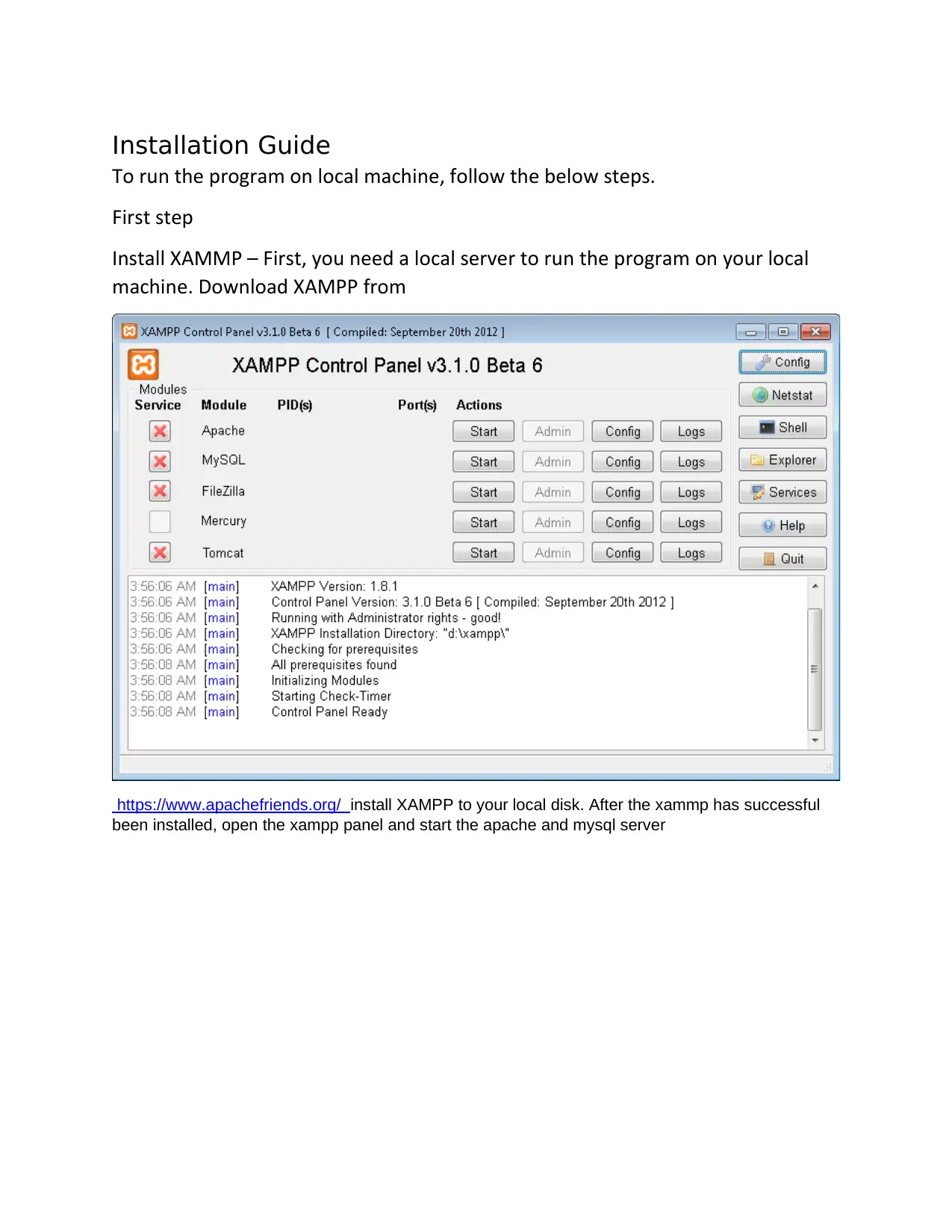
Installation Guide
To run the program on local machine, follow the below steps.
First step
Install XAMMP – First, you need a local server to run the program on your local
machine. Download XAMPP from
https://www.apachefriends.org/ install XAMPP to your local disk. After the xammp has successful
been installed, open the xampp panel and start the apache and mysql server
To run the program on local machine, follow the below steps.
First step
Install XAMMP – First, you need a local server to run the program on your local
machine. Download XAMPP from
https://www.apachefriends.org/ install XAMPP to your local disk. After the xammp has successful
been installed, open the xampp panel and start the apache and mysql server
⊘ This is a preview!⊘
Do you want full access?
Subscribe today to unlock all pages.

Trusted by 1+ million students worldwide
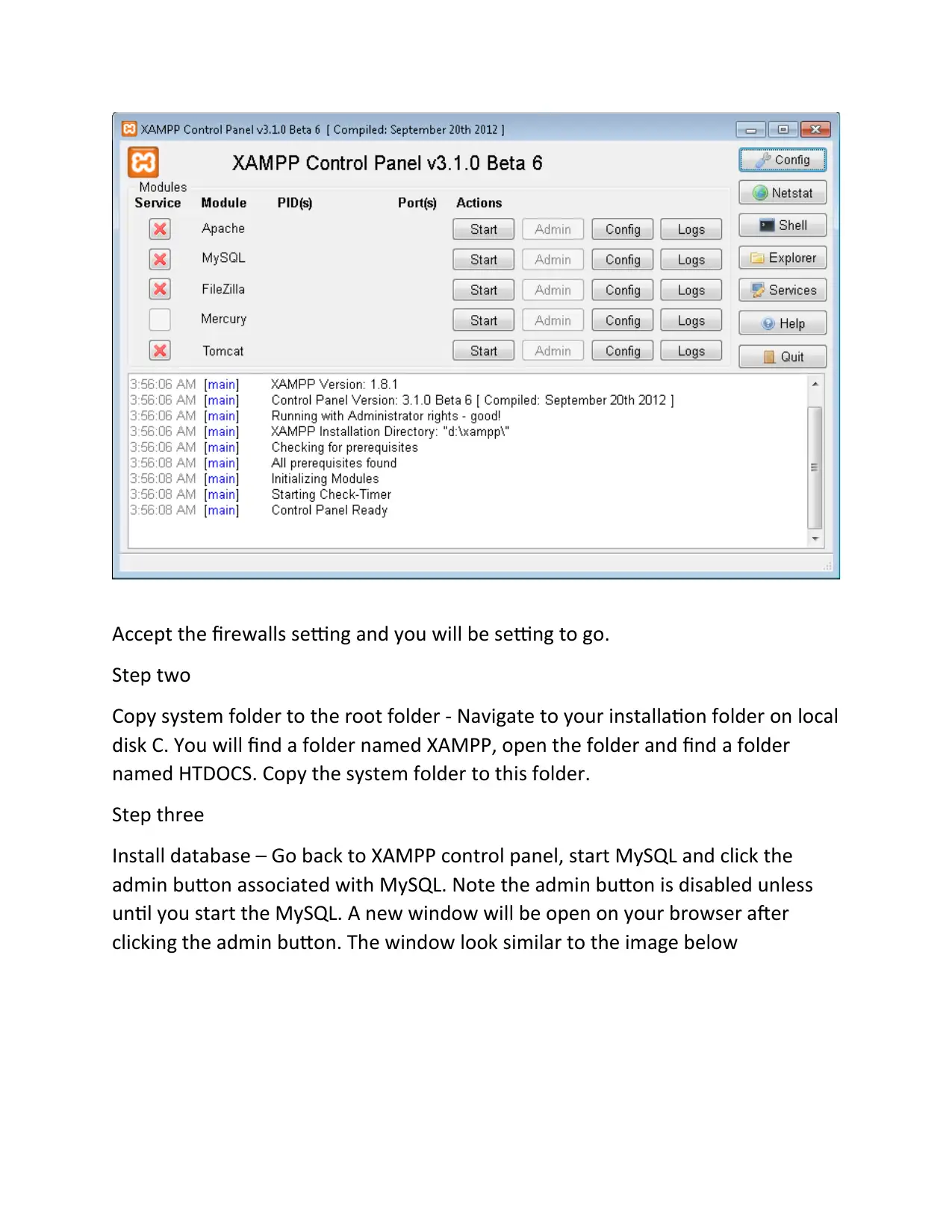
Accept the firewalls setting and you will be setting to go.
Step two
Copy system folder to the root folder - Navigate to your installation folder on local
disk C. You will find a folder named XAMPP, open the folder and find a folder
named HTDOCS. Copy the system folder to this folder.
Step three
Install database – Go back to XAMPP control panel, start MySQL and click the
admin button associated with MySQL. Note the admin button is disabled unless
until you start the MySQL. A new window will be open on your browser after
clicking the admin button. The window look similar to the image below
Step two
Copy system folder to the root folder - Navigate to your installation folder on local
disk C. You will find a folder named XAMPP, open the folder and find a folder
named HTDOCS. Copy the system folder to this folder.
Step three
Install database – Go back to XAMPP control panel, start MySQL and click the
admin button associated with MySQL. Note the admin button is disabled unless
until you start the MySQL. A new window will be open on your browser after
clicking the admin button. The window look similar to the image below
Paraphrase This Document
Need a fresh take? Get an instant paraphrase of this document with our AI Paraphraser
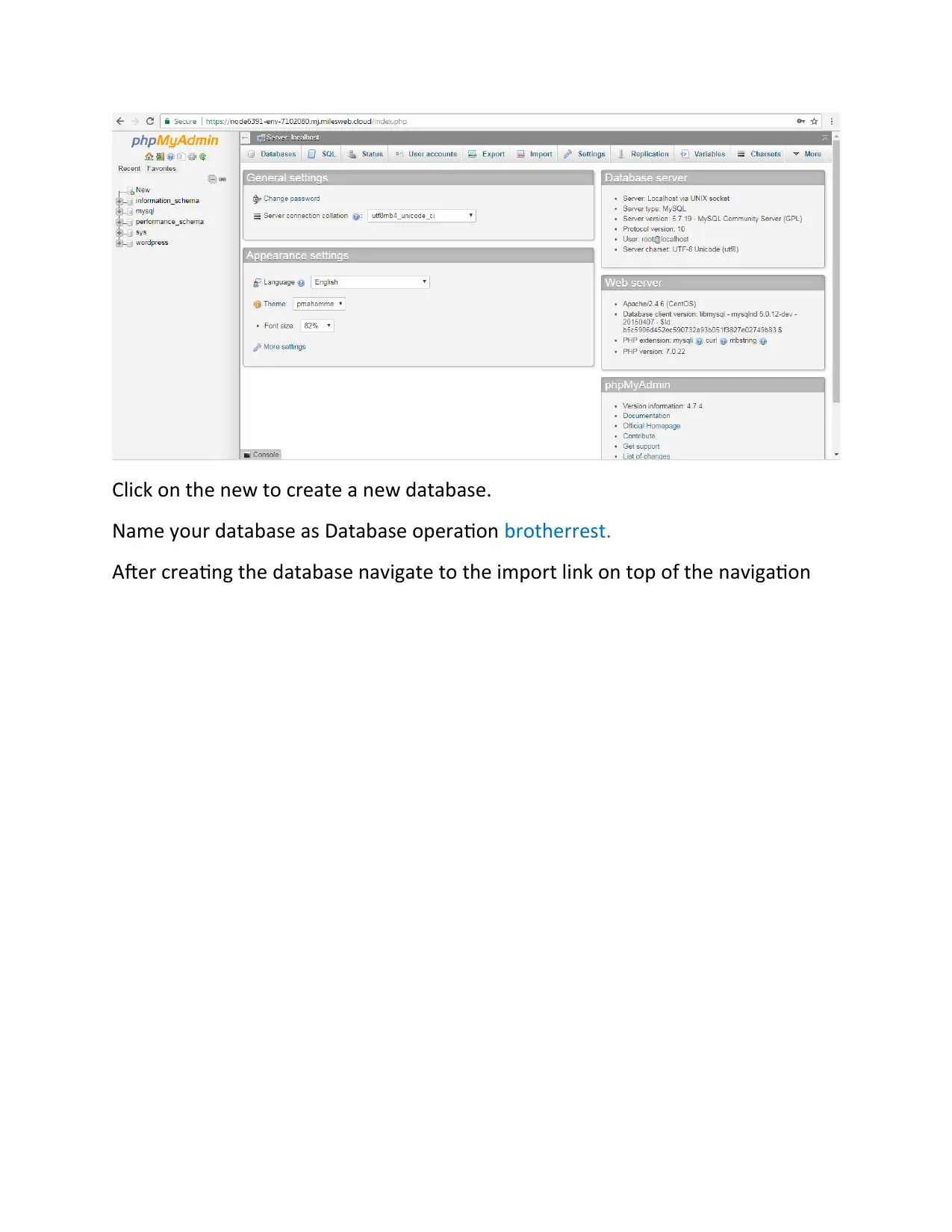
Click on the new to create a new database.
Name your database as Database operation brotherrest.
After creating the database navigate to the import link on top of the navigation
Name your database as Database operation brotherrest.
After creating the database navigate to the import link on top of the navigation
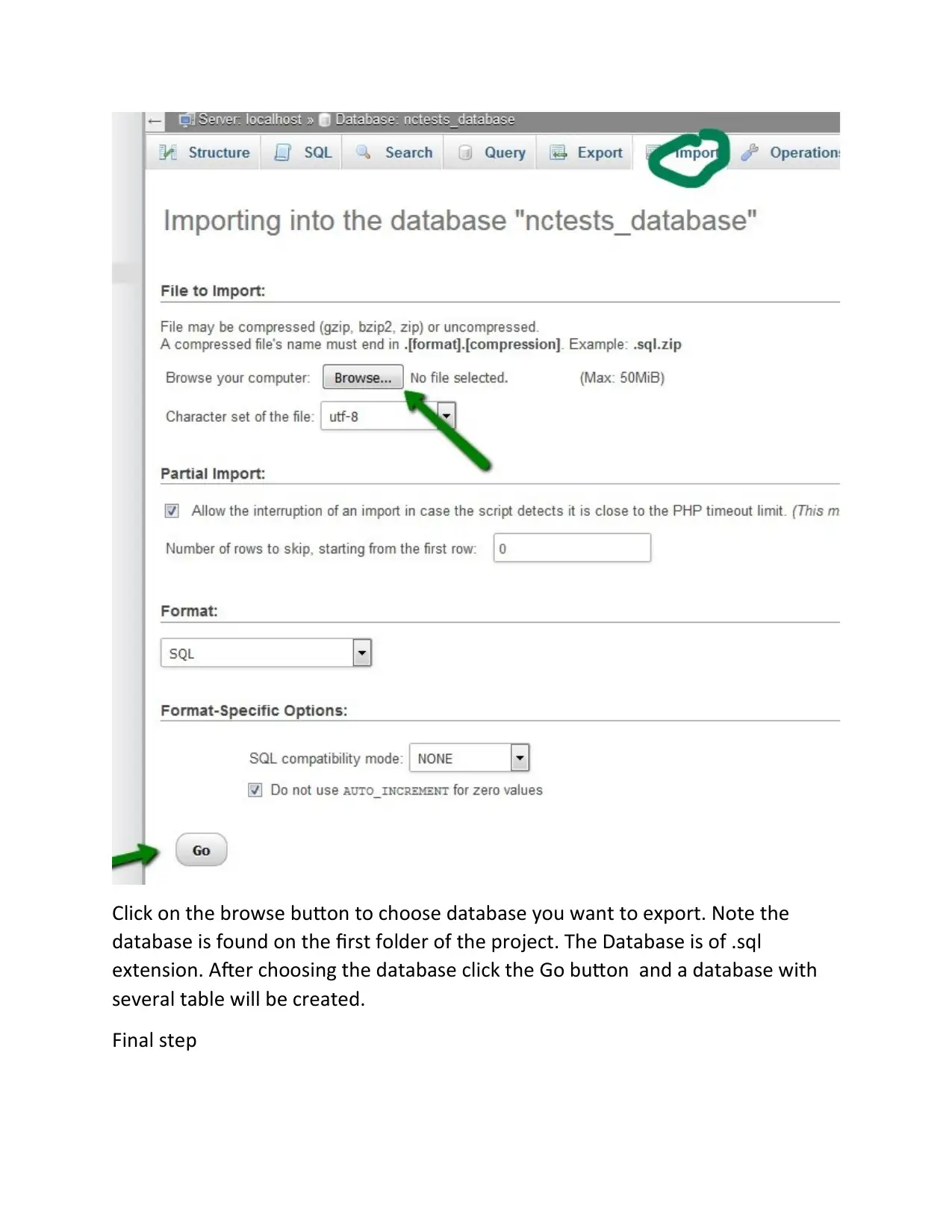
Click on the browse button to choose database you want to export. Note the
database is found on the first folder of the project. The Database is of .sql
extension. After choosing the database click the Go button and a database with
several table will be created.
Final step
database is found on the first folder of the project. The Database is of .sql
extension. After choosing the database click the Go button and a database with
several table will be created.
Final step
⊘ This is a preview!⊘
Do you want full access?
Subscribe today to unlock all pages.

Trusted by 1+ million students worldwide
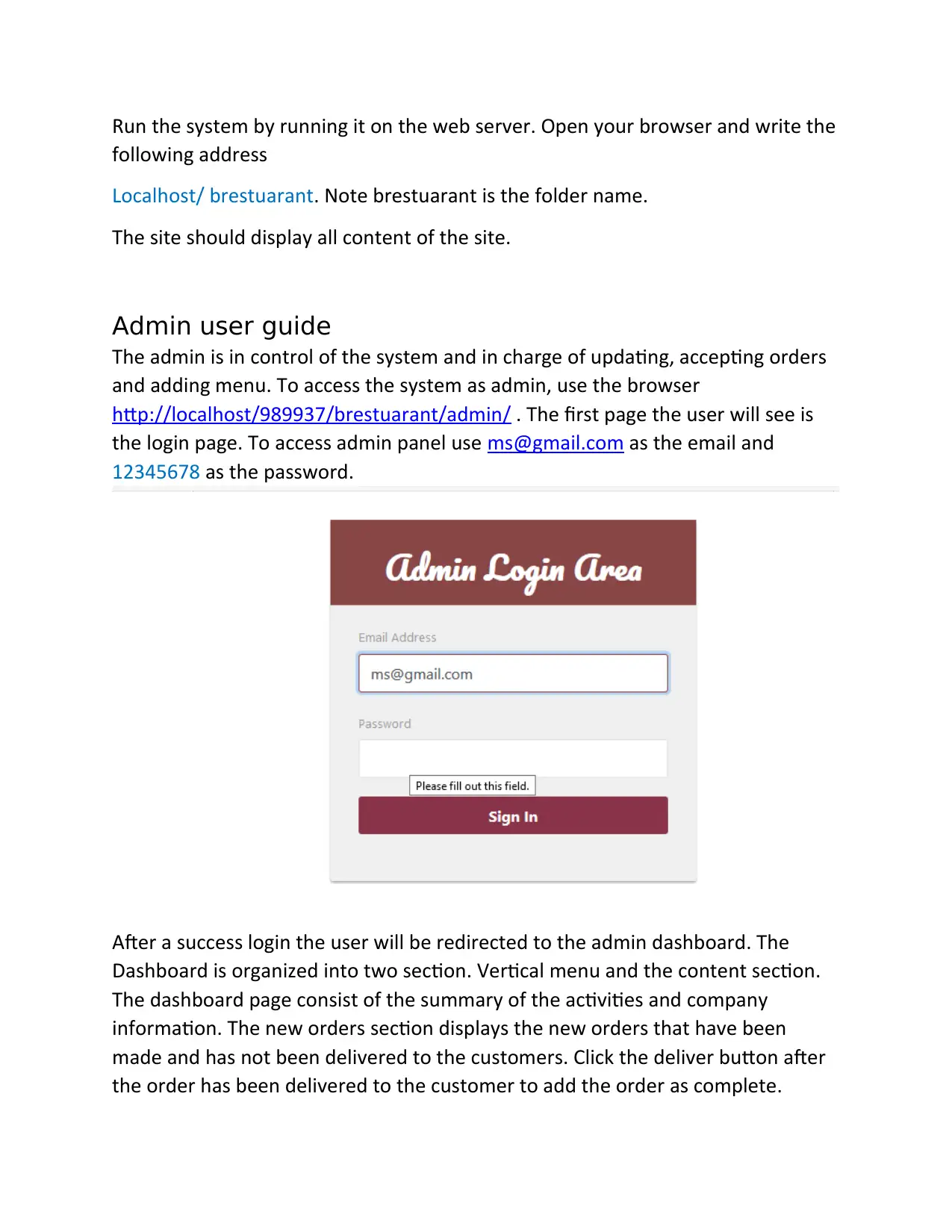
Run the system by running it on the web server. Open your browser and write the
following address
Localhost/ brestuarant. Note brestuarant is the folder name.
The site should display all content of the site.
Admin user guide
The admin is in control of the system and in charge of updating, accepting orders
and adding menu. To access the system as admin, use the browser
http://localhost/989937/brestuarant/admin/ . The first page the user will see is
the login page. To access admin panel use ms@gmail.com as the email and
12345678 as the password.
After a success login the user will be redirected to the admin dashboard. The
Dashboard is organized into two section. Vertical menu and the content section.
The dashboard page consist of the summary of the activities and company
information. The new orders section displays the new orders that have been
made and has not been delivered to the customers. Click the deliver button after
the order has been delivered to the customer to add the order as complete.
following address
Localhost/ brestuarant. Note brestuarant is the folder name.
The site should display all content of the site.
Admin user guide
The admin is in control of the system and in charge of updating, accepting orders
and adding menu. To access the system as admin, use the browser
http://localhost/989937/brestuarant/admin/ . The first page the user will see is
the login page. To access admin panel use ms@gmail.com as the email and
12345678 as the password.
After a success login the user will be redirected to the admin dashboard. The
Dashboard is organized into two section. Vertical menu and the content section.
The dashboard page consist of the summary of the activities and company
information. The new orders section displays the new orders that have been
made and has not been delivered to the customers. Click the deliver button after
the order has been delivered to the customer to add the order as complete.
Paraphrase This Document
Need a fresh take? Get an instant paraphrase of this document with our AI Paraphraser
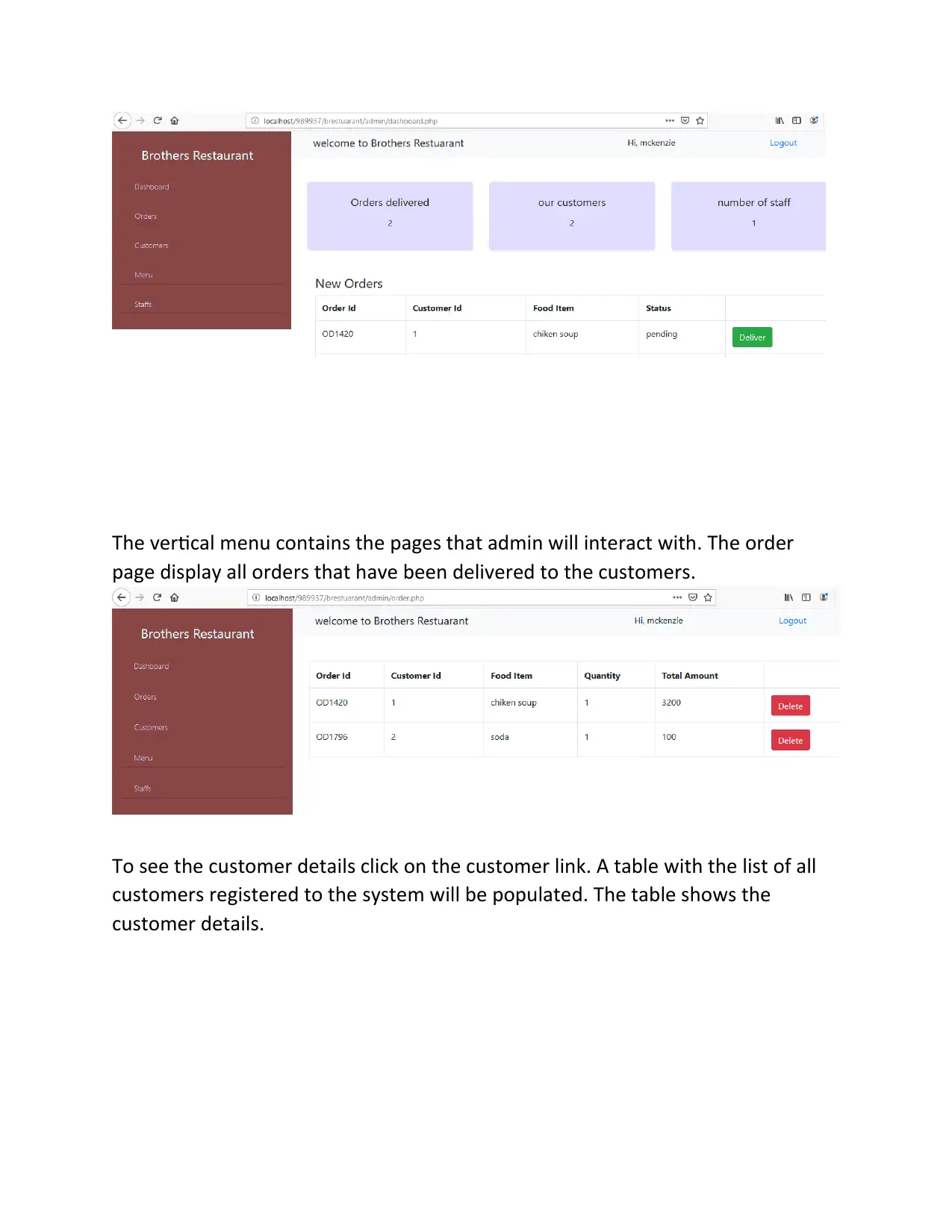
The vertical menu contains the pages that admin will interact with. The order
page display all orders that have been delivered to the customers.
To see the customer details click on the customer link. A table with the list of all
customers registered to the system will be populated. The table shows the
customer details.
page display all orders that have been delivered to the customers.
To see the customer details click on the customer link. A table with the list of all
customers registered to the system will be populated. The table shows the
customer details.
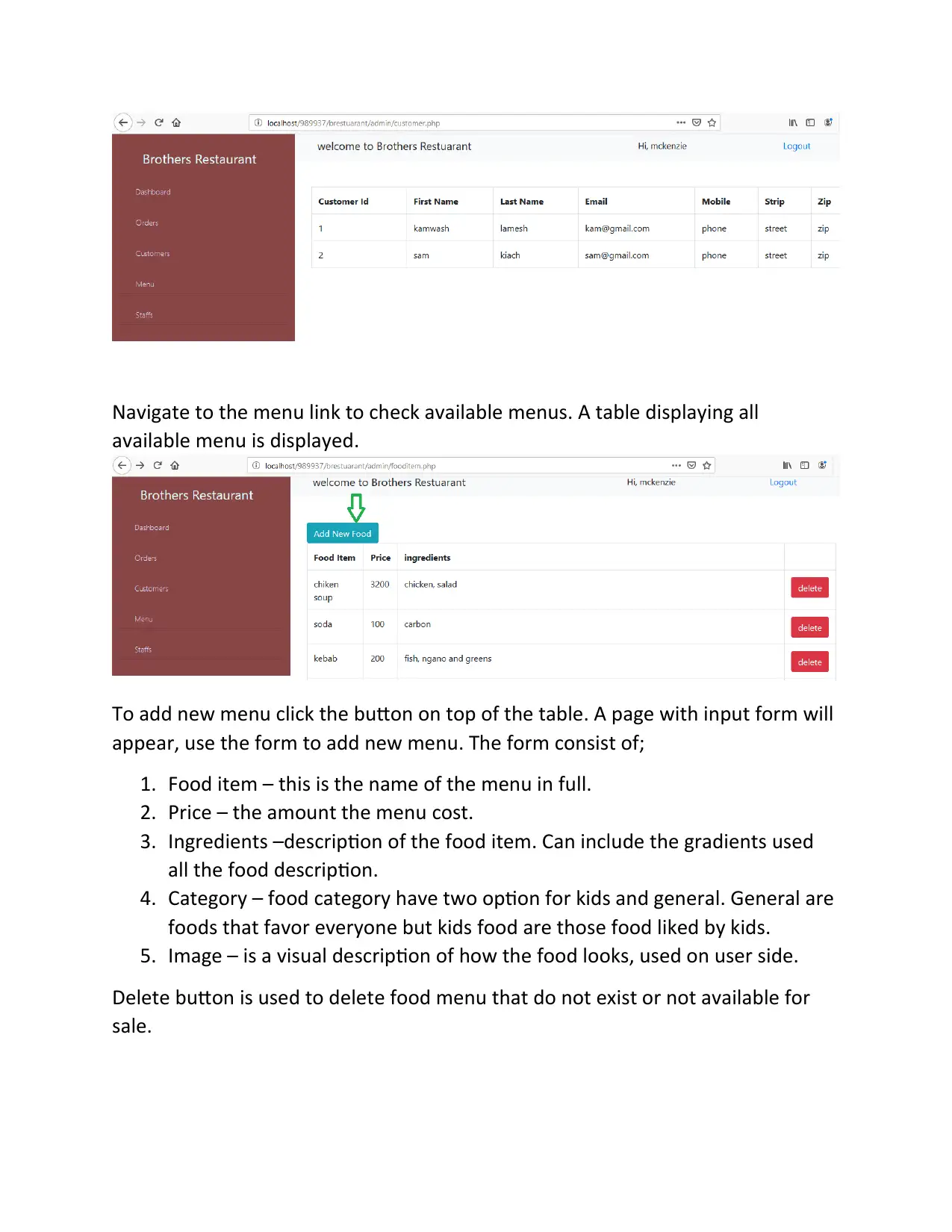
Navigate to the menu link to check available menus. A table displaying all
available menu is displayed.
To add new menu click the button on top of the table. A page with input form will
appear, use the form to add new menu. The form consist of;
1. Food item – this is the name of the menu in full.
2. Price – the amount the menu cost.
3. Ingredients –description of the food item. Can include the gradients used
all the food description.
4. Category – food category have two option for kids and general. General are
foods that favor everyone but kids food are those food liked by kids.
5. Image – is a visual description of how the food looks, used on user side.
Delete button is used to delete food menu that do not exist or not available for
sale.
available menu is displayed.
To add new menu click the button on top of the table. A page with input form will
appear, use the form to add new menu. The form consist of;
1. Food item – this is the name of the menu in full.
2. Price – the amount the menu cost.
3. Ingredients –description of the food item. Can include the gradients used
all the food description.
4. Category – food category have two option for kids and general. General are
foods that favor everyone but kids food are those food liked by kids.
5. Image – is a visual description of how the food looks, used on user side.
Delete button is used to delete food menu that do not exist or not available for
sale.
⊘ This is a preview!⊘
Do you want full access?
Subscribe today to unlock all pages.

Trusted by 1+ million students worldwide
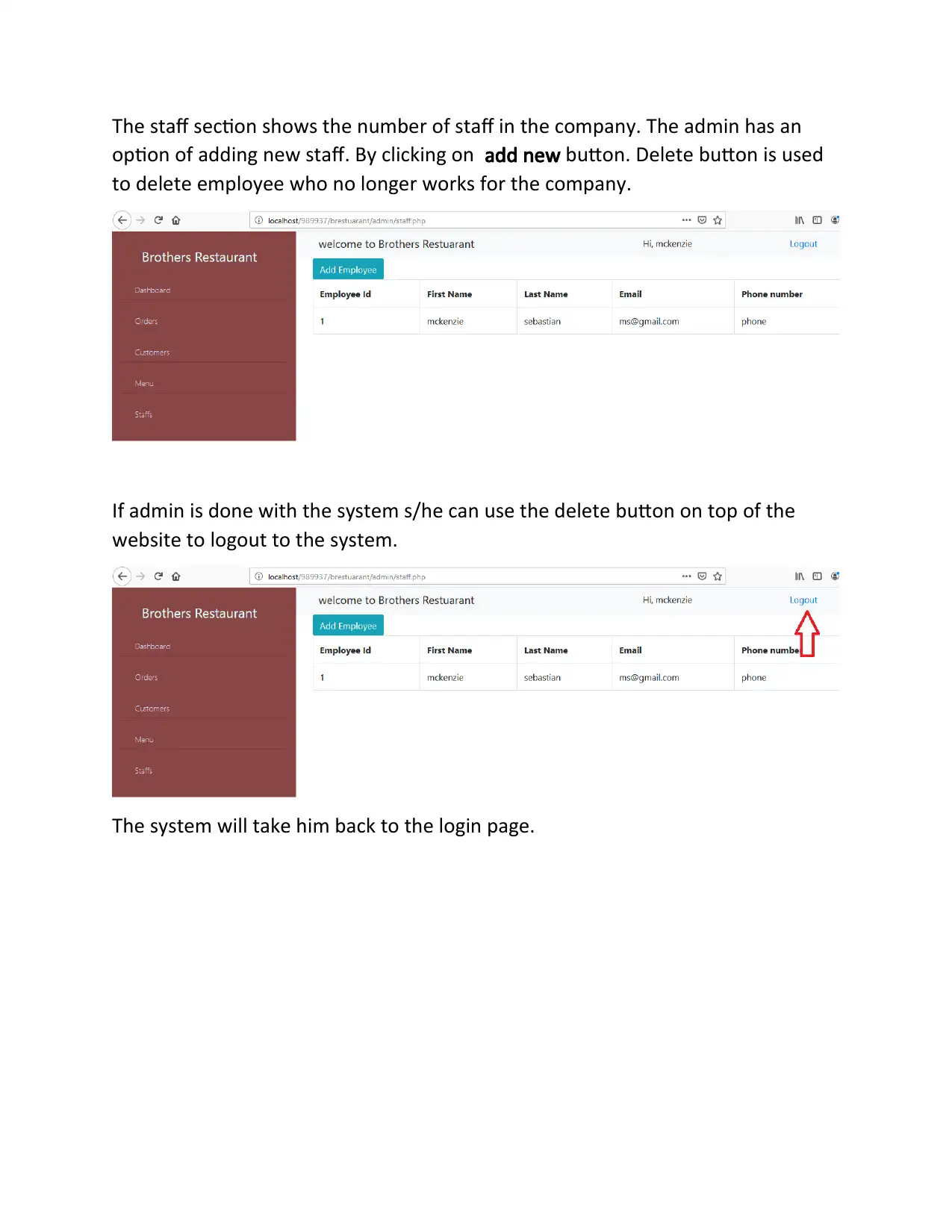
The staff section shows the number of staff in the company. The admin has an
option of adding new staff. By clicking on add new button. Delete button is used
to delete employee who no longer works for the company.
If admin is done with the system s/he can use the delete button on top of the
website to logout to the system.
The system will take him back to the login page.
option of adding new staff. By clicking on add new button. Delete button is used
to delete employee who no longer works for the company.
If admin is done with the system s/he can use the delete button on top of the
website to logout to the system.
The system will take him back to the login page.
1 out of 10
Related Documents
Your All-in-One AI-Powered Toolkit for Academic Success.
+13062052269
info@desklib.com
Available 24*7 on WhatsApp / Email
![[object Object]](/_next/static/media/star-bottom.7253800d.svg)
Unlock your academic potential
Copyright © 2020–2026 A2Z Services. All Rights Reserved. Developed and managed by ZUCOL.





