CFD Simulation Report: Analysis of Fluid Flow in Rectangular Pipe
VerifiedAdded on 2023/04/26
|19
|2311
|451
Report
AI Summary
This report details a Computational Fluid Dynamics (CFD) analysis of fluid flow within a rectangular pipe, focusing on comparing inlet and outlet velocities and pressures. The methodology involves creating a 3D model, meshing, setting up boundary conditions in ANSYS Fluent, and running simulations. The analysis covers streamline, contour, and velocity vector flows, using the standard K-e viscous model. The report also discusses the advantages and disadvantages of CFD, such as cost and time savings versus accuracy limitations. Results include temperature variations in aluminum and copper square ducts under parallel and counter flow conditions. The simulation aims to provide a standard CFD simulation of a vehicle model and analyze the drag phenomenon between two cars.
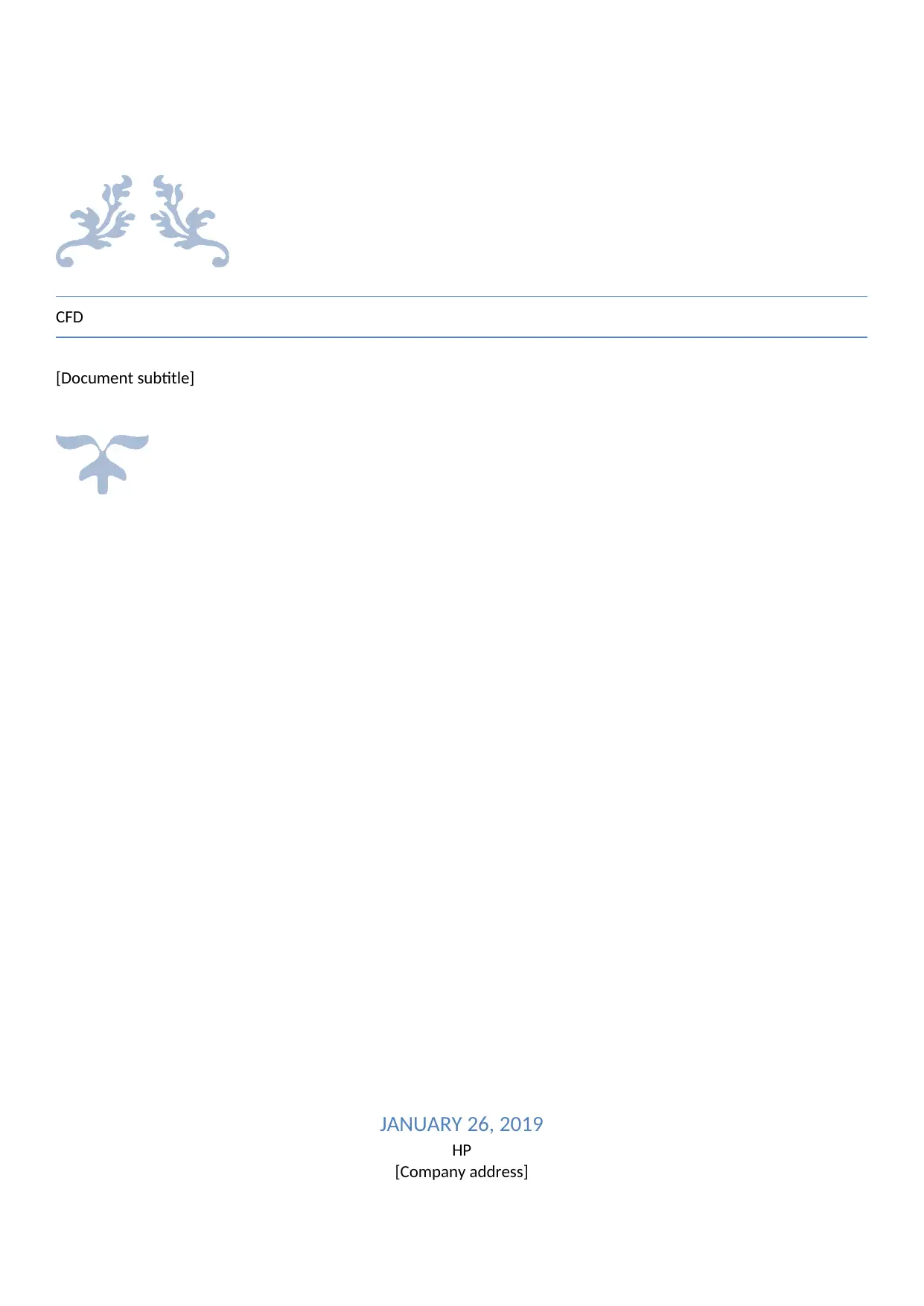
CFD
[Document subtitle]
JANUARY 26, 2019
HP
[Company address]
[Document subtitle]
JANUARY 26, 2019
HP
[Company address]
Paraphrase This Document
Need a fresh take? Get an instant paraphrase of this document with our AI Paraphraser
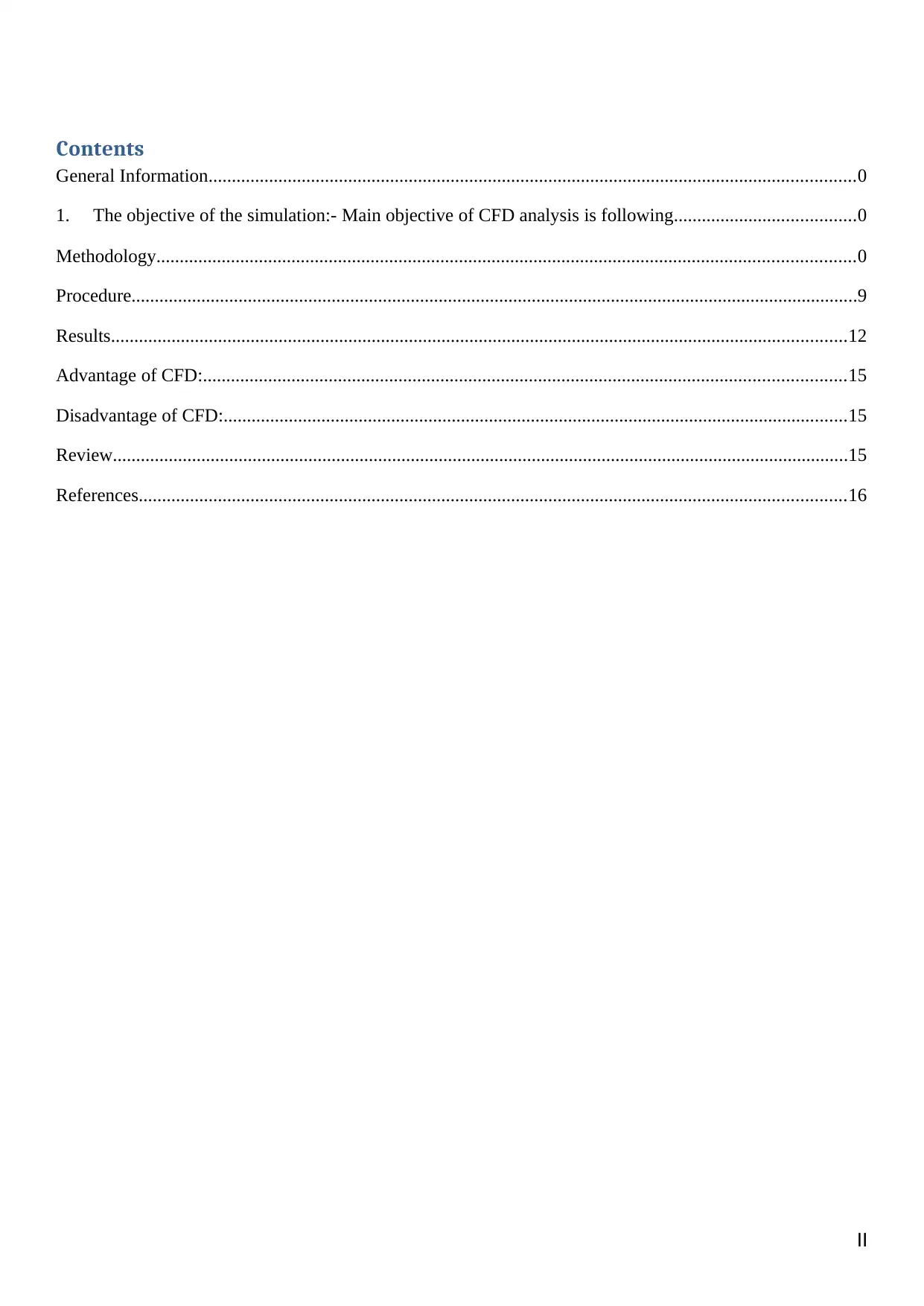
Contents
General Information...........................................................................................................................................0
1. The objective of the simulation:- Main objective of CFD analysis is following.......................................0
Methodology......................................................................................................................................................0
Procedure............................................................................................................................................................9
Results..............................................................................................................................................................12
Advantage of CFD:..........................................................................................................................................15
Disadvantage of CFD:......................................................................................................................................15
Review..............................................................................................................................................................15
References........................................................................................................................................................16
II
General Information...........................................................................................................................................0
1. The objective of the simulation:- Main objective of CFD analysis is following.......................................0
Methodology......................................................................................................................................................0
Procedure............................................................................................................................................................9
Results..............................................................................................................................................................12
Advantage of CFD:..........................................................................................................................................15
Disadvantage of CFD:......................................................................................................................................15
Review..............................................................................................................................................................15
References........................................................................................................................................................16
II
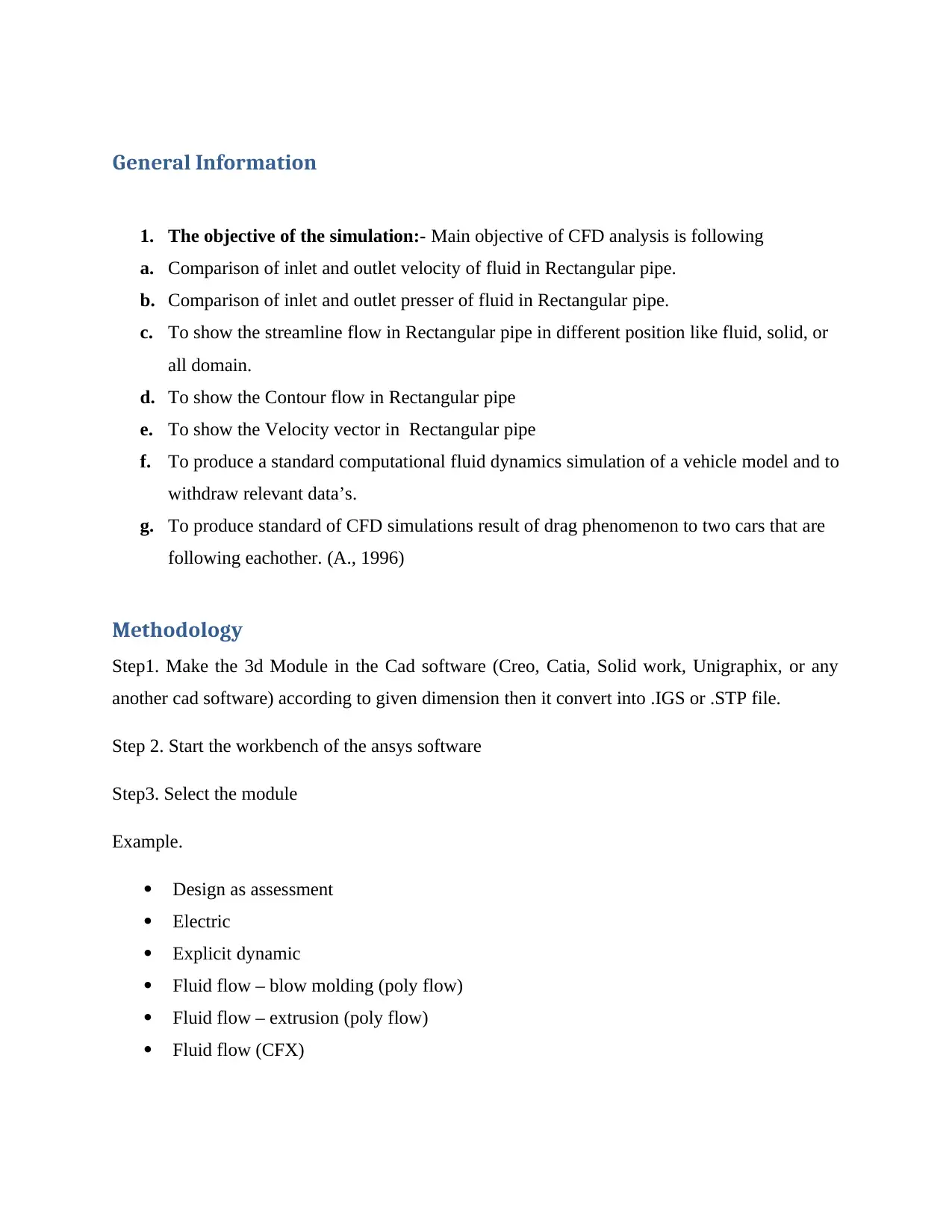
General Information
1. The objective of the simulation:- Main objective of CFD analysis is following
a. Comparison of inlet and outlet velocity of fluid in Rectangular pipe.
b. Comparison of inlet and outlet presser of fluid in Rectangular pipe.
c. To show the streamline flow in Rectangular pipe in different position like fluid, solid, or
all domain.
d. To show the Contour flow in Rectangular pipe
e. To show the Velocity vector in Rectangular pipe
f. To produce a standard computational fluid dynamics simulation of a vehicle model and to
withdraw relevant data’s.
g. To produce standard of CFD simulations result of drag phenomenon to two cars that are
following eachother. (A., 1996)
Methodology
Step1. Make the 3d Module in the Cad software (Creo, Catia, Solid work, Unigraphix, or any
another cad software) according to given dimension then it convert into .IGS or .STP file.
Step 2. Start the workbench of the ansys software
Step3. Select the module
Example.
Design as assessment
Electric
Explicit dynamic
Fluid flow – blow molding (poly flow)
Fluid flow – extrusion (poly flow)
Fluid flow (CFX)
1. The objective of the simulation:- Main objective of CFD analysis is following
a. Comparison of inlet and outlet velocity of fluid in Rectangular pipe.
b. Comparison of inlet and outlet presser of fluid in Rectangular pipe.
c. To show the streamline flow in Rectangular pipe in different position like fluid, solid, or
all domain.
d. To show the Contour flow in Rectangular pipe
e. To show the Velocity vector in Rectangular pipe
f. To produce a standard computational fluid dynamics simulation of a vehicle model and to
withdraw relevant data’s.
g. To produce standard of CFD simulations result of drag phenomenon to two cars that are
following eachother. (A., 1996)
Methodology
Step1. Make the 3d Module in the Cad software (Creo, Catia, Solid work, Unigraphix, or any
another cad software) according to given dimension then it convert into .IGS or .STP file.
Step 2. Start the workbench of the ansys software
Step3. Select the module
Example.
Design as assessment
Electric
Explicit dynamic
Fluid flow – blow molding (poly flow)
Fluid flow – extrusion (poly flow)
Fluid flow (CFX)
⊘ This is a preview!⊘
Do you want full access?
Subscribe today to unlock all pages.

Trusted by 1+ million students worldwide
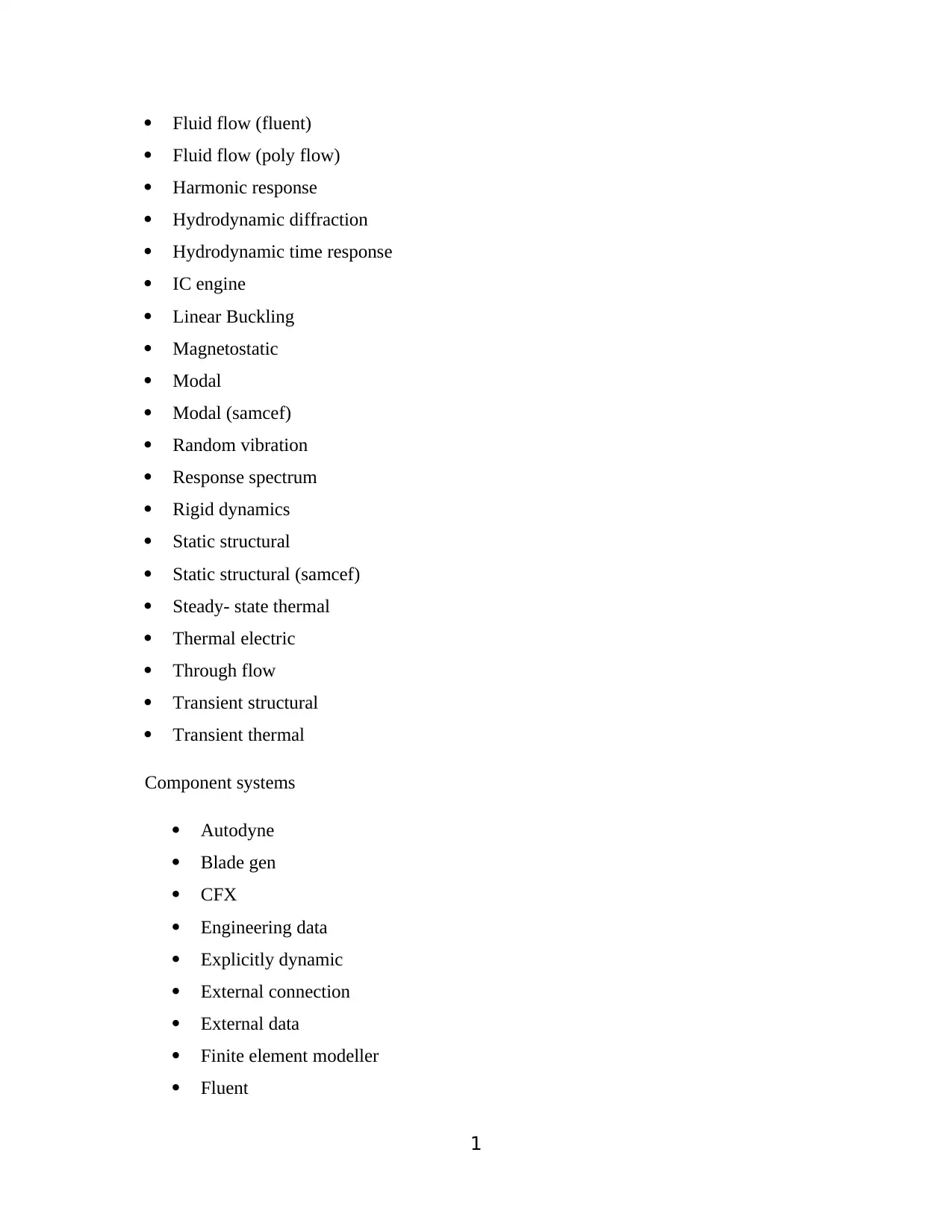
Fluid flow (fluent)
Fluid flow (poly flow)
Harmonic response
Hydrodynamic diffraction
Hydrodynamic time response
IC engine
Linear Buckling
Magnetostatic
Modal
Modal (samcef)
Random vibration
Response spectrum
Rigid dynamics
Static structural
Static structural (samcef)
Steady- state thermal
Thermal electric
Through flow
Transient structural
Transient thermal
Component systems
Autodyne
Blade gen
CFX
Engineering data
Explicitly dynamic
External connection
External data
Finite element modeller
Fluent
1
Fluid flow (poly flow)
Harmonic response
Hydrodynamic diffraction
Hydrodynamic time response
IC engine
Linear Buckling
Magnetostatic
Modal
Modal (samcef)
Random vibration
Response spectrum
Rigid dynamics
Static structural
Static structural (samcef)
Steady- state thermal
Thermal electric
Through flow
Transient structural
Transient thermal
Component systems
Autodyne
Blade gen
CFX
Engineering data
Explicitly dynamic
External connection
External data
Finite element modeller
Fluent
1
Paraphrase This Document
Need a fresh take? Get an instant paraphrase of this document with our AI Paraphraser
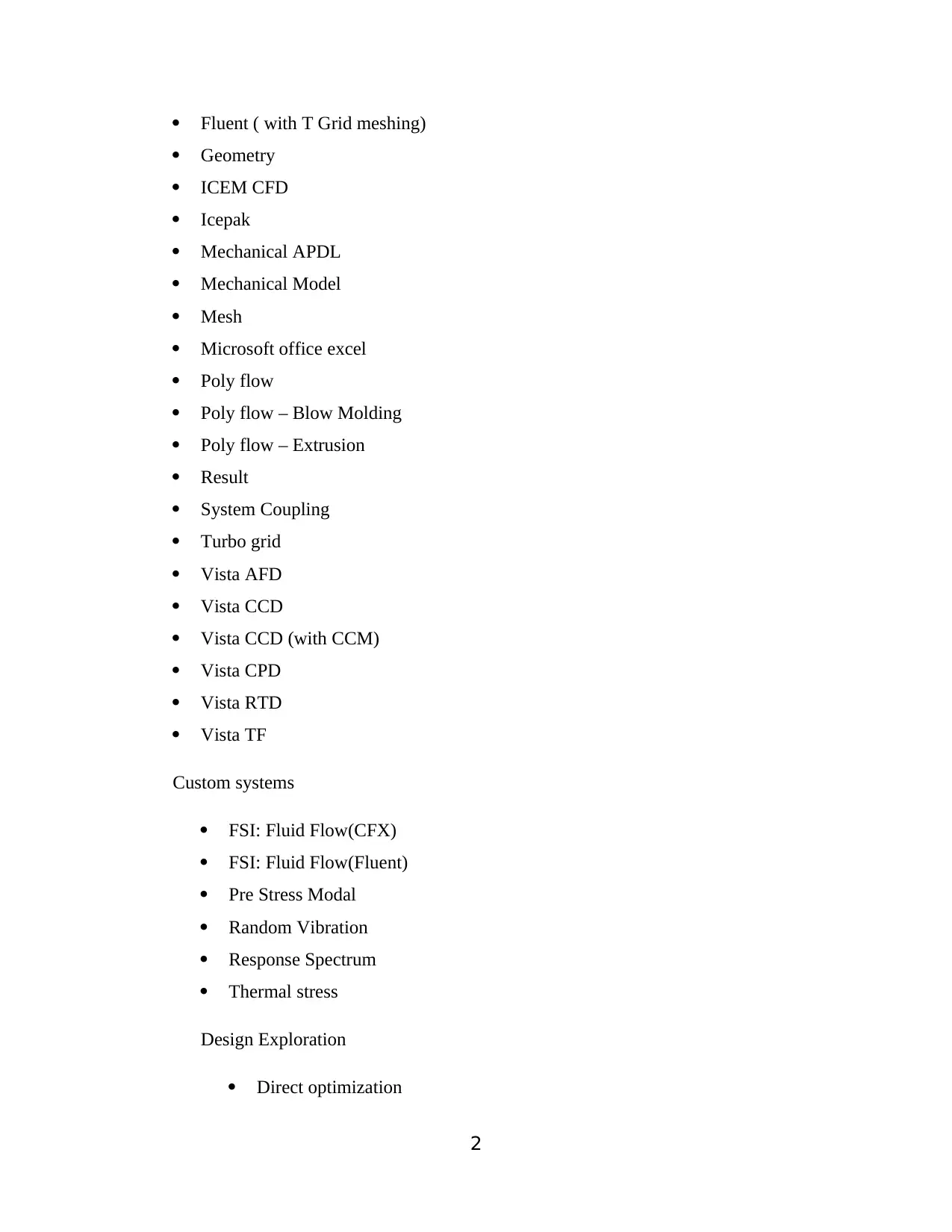
Fluent ( with T Grid meshing)
Geometry
ICEM CFD
Icepak
Mechanical APDL
Mechanical Model
Mesh
Microsoft office excel
Poly flow
Poly flow – Blow Molding
Poly flow – Extrusion
Result
System Coupling
Turbo grid
Vista AFD
Vista CCD
Vista CCD (with CCM)
Vista CPD
Vista RTD
Vista TF
Custom systems
FSI: Fluid Flow(CFX)
FSI: Fluid Flow(Fluent)
Pre Stress Modal
Random Vibration
Response Spectrum
Thermal stress
Design Exploration
Direct optimization
2
Geometry
ICEM CFD
Icepak
Mechanical APDL
Mechanical Model
Mesh
Microsoft office excel
Poly flow
Poly flow – Blow Molding
Poly flow – Extrusion
Result
System Coupling
Turbo grid
Vista AFD
Vista CCD
Vista CCD (with CCM)
Vista CPD
Vista RTD
Vista TF
Custom systems
FSI: Fluid Flow(CFX)
FSI: Fluid Flow(Fluent)
Pre Stress Modal
Random Vibration
Response Spectrum
Thermal stress
Design Exploration
Direct optimization
2
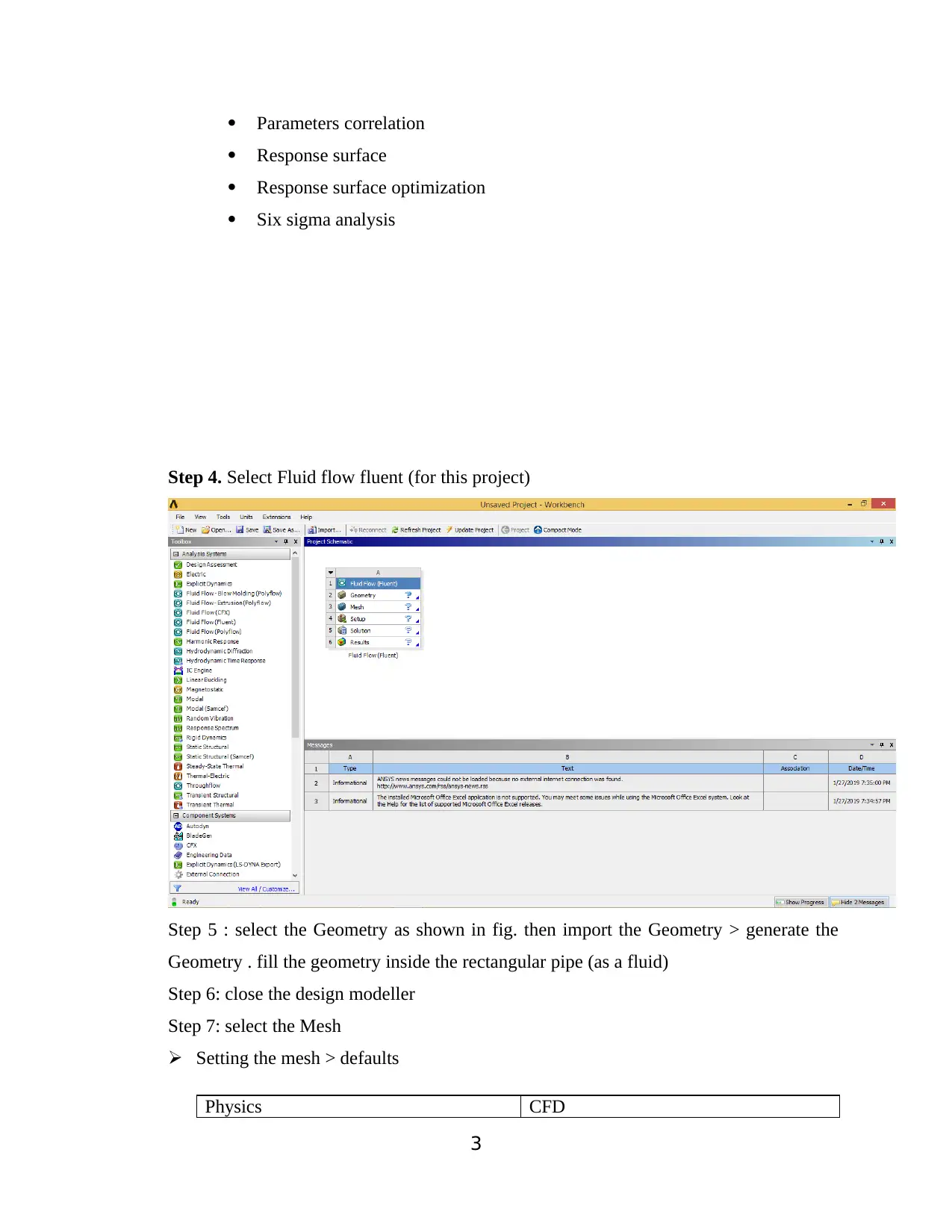
Parameters correlation
Response surface
Response surface optimization
Six sigma analysis
Step 4. Select Fluid flow fluent (for this project)
Step 5 : select the Geometry as shown in fig. then import the Geometry > generate the
Geometry . fill the geometry inside the rectangular pipe (as a fluid)
Step 6: close the design modeller
Step 7: select the Mesh
Setting the mesh > defaults
Physics CFD
3
Response surface
Response surface optimization
Six sigma analysis
Step 4. Select Fluid flow fluent (for this project)
Step 5 : select the Geometry as shown in fig. then import the Geometry > generate the
Geometry . fill the geometry inside the rectangular pipe (as a fluid)
Step 6: close the design modeller
Step 7: select the Mesh
Setting the mesh > defaults
Physics CFD
3
⊘ This is a preview!⊘
Do you want full access?
Subscribe today to unlock all pages.

Trusted by 1+ million students worldwide
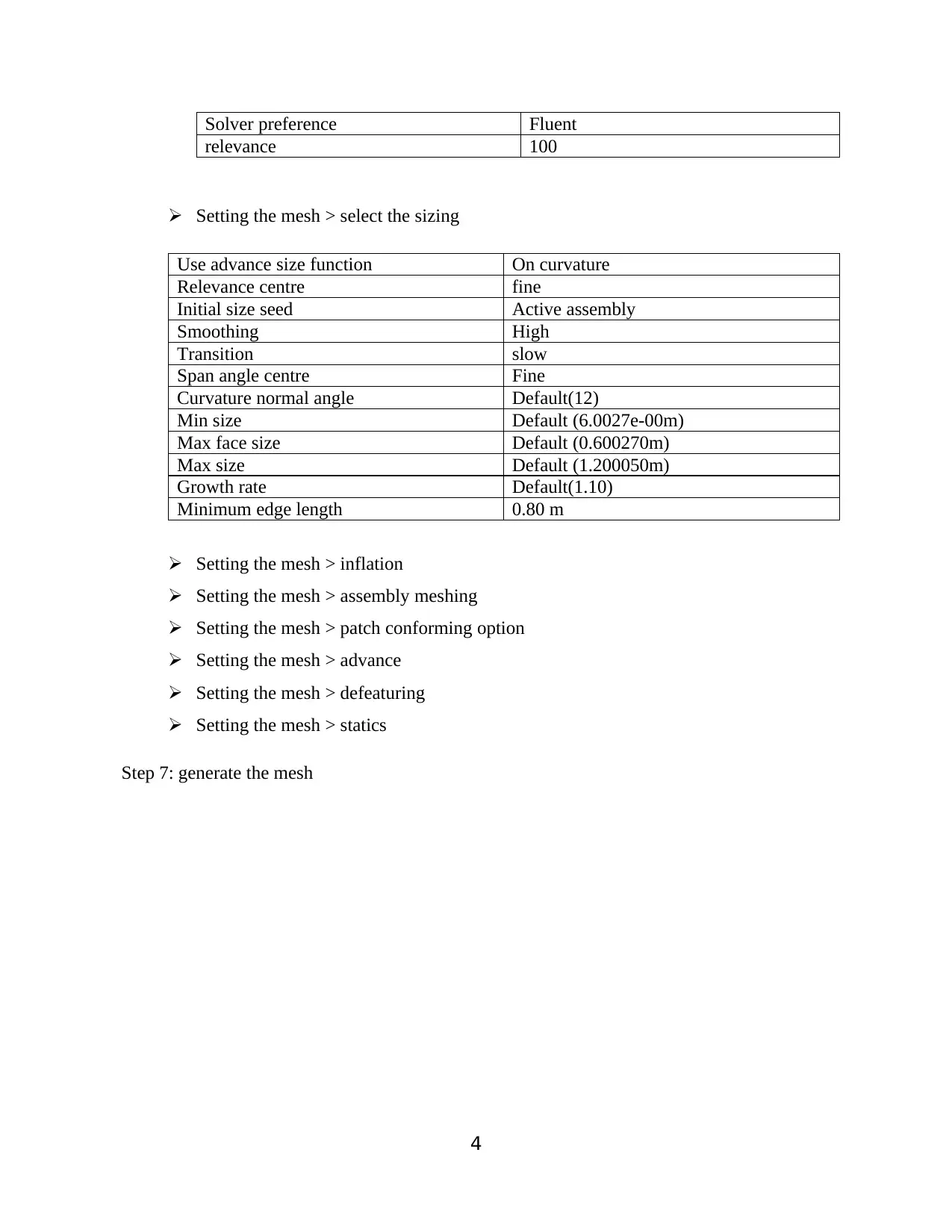
Solver preference Fluent
relevance 100
Setting the mesh > select the sizing
Use advance size function On curvature
Relevance centre fine
Initial size seed Active assembly
Smoothing High
Transition slow
Span angle centre Fine
Curvature normal angle Default(12)
Min size Default (6.0027e-00m)
Max face size Default (0.600270m)
Max size Default (1.200050m)
Growth rate Default(1.10)
Minimum edge length 0.80 m
Setting the mesh > inflation
Setting the mesh > assembly meshing
Setting the mesh > patch conforming option
Setting the mesh > advance
Setting the mesh > defeaturing
Setting the mesh > statics
Step 7: generate the mesh
4
relevance 100
Setting the mesh > select the sizing
Use advance size function On curvature
Relevance centre fine
Initial size seed Active assembly
Smoothing High
Transition slow
Span angle centre Fine
Curvature normal angle Default(12)
Min size Default (6.0027e-00m)
Max face size Default (0.600270m)
Max size Default (1.200050m)
Growth rate Default(1.10)
Minimum edge length 0.80 m
Setting the mesh > inflation
Setting the mesh > assembly meshing
Setting the mesh > patch conforming option
Setting the mesh > advance
Setting the mesh > defeaturing
Setting the mesh > statics
Step 7: generate the mesh
4
Paraphrase This Document
Need a fresh take? Get an instant paraphrase of this document with our AI Paraphraser
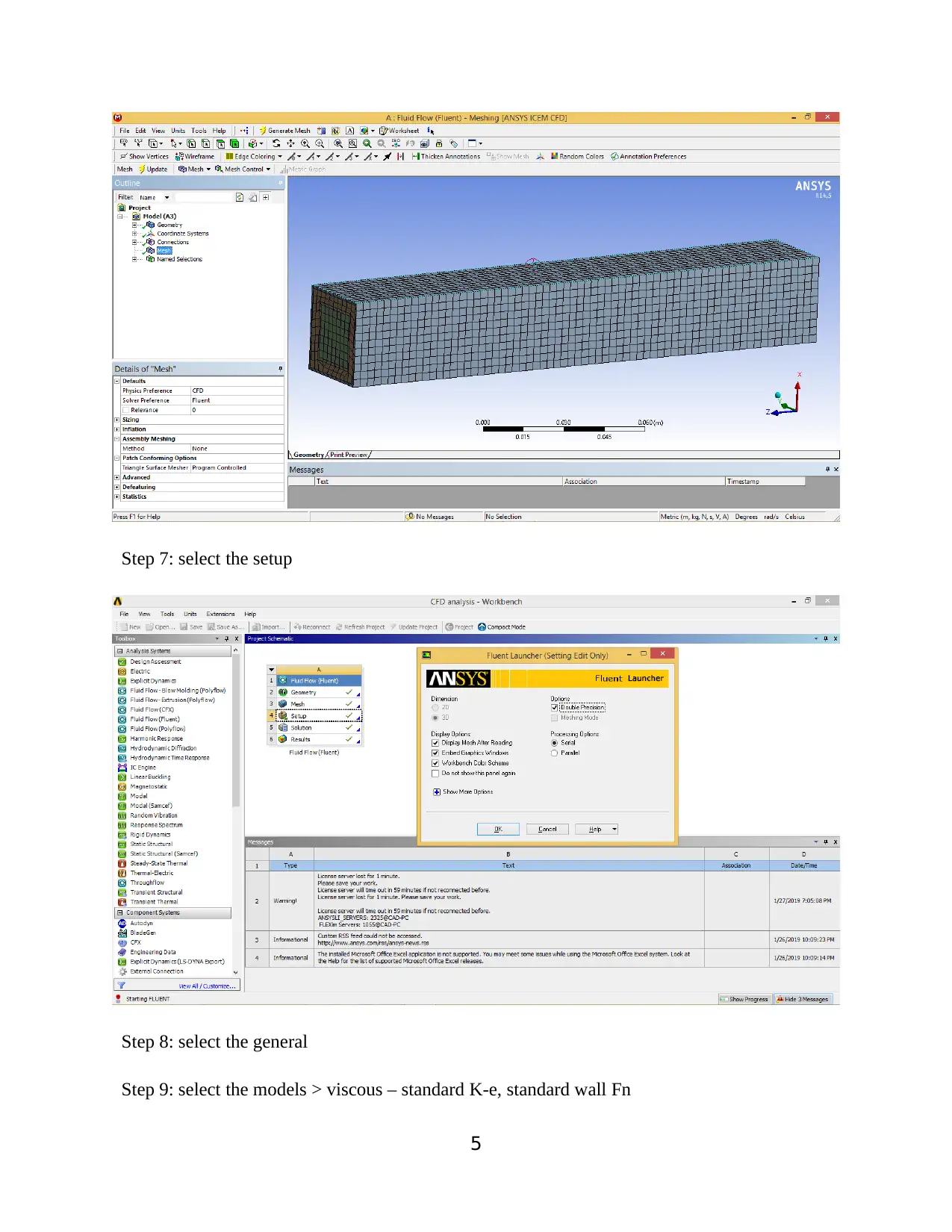
Step 7: select the setup
Step 8: select the general
Step 9: select the models > viscous – standard K-e, standard wall Fn
5
Step 8: select the general
Step 9: select the models > viscous – standard K-e, standard wall Fn
5
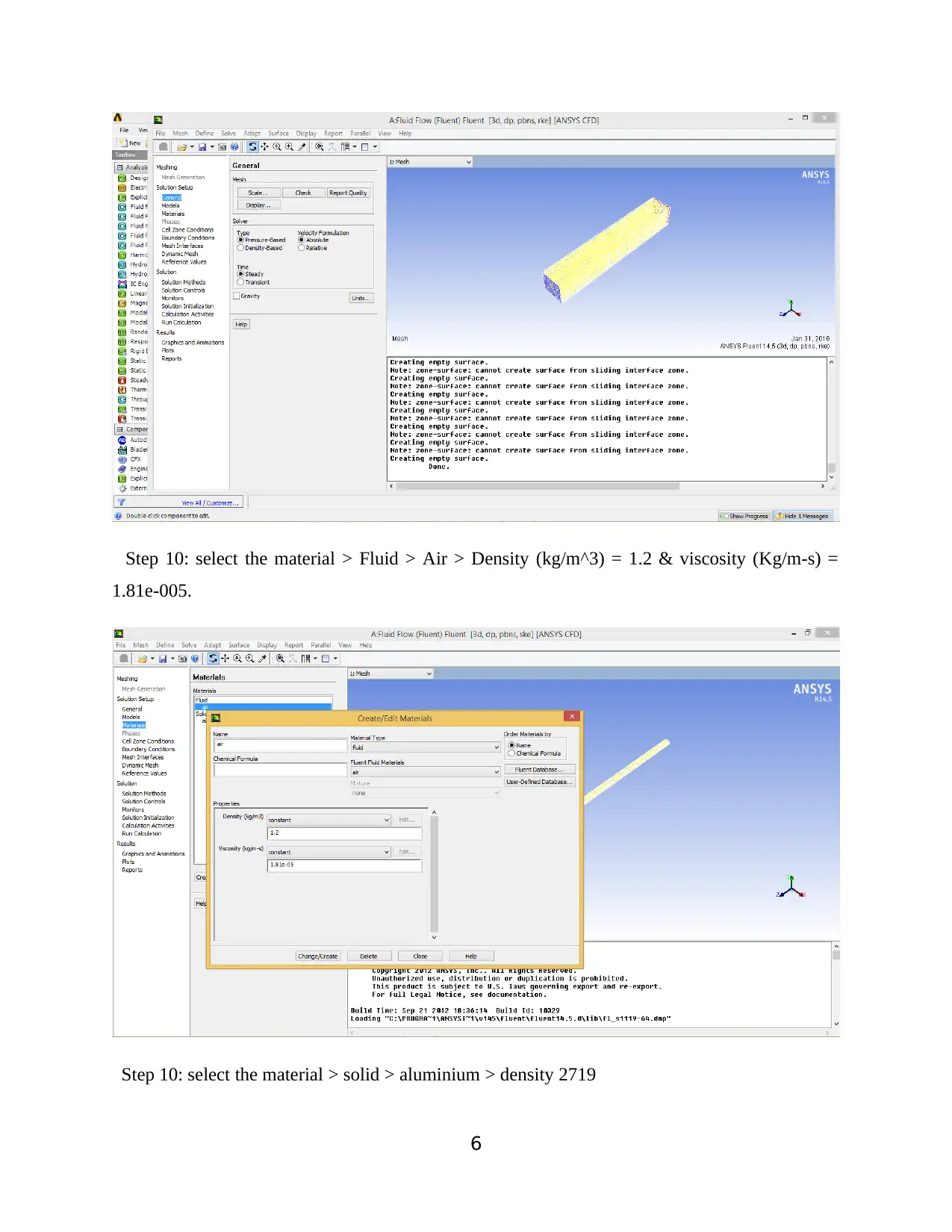
Step 10: select the material > Fluid > Air > Density (kg/m^3) = 1.2 & viscosity (Kg/m-s) =
1.81e-005.
Step 10: select the material > solid > aluminium > density 2719
6
1.81e-005.
Step 10: select the material > solid > aluminium > density 2719
6
⊘ This is a preview!⊘
Do you want full access?
Subscribe today to unlock all pages.

Trusted by 1+ million students worldwide
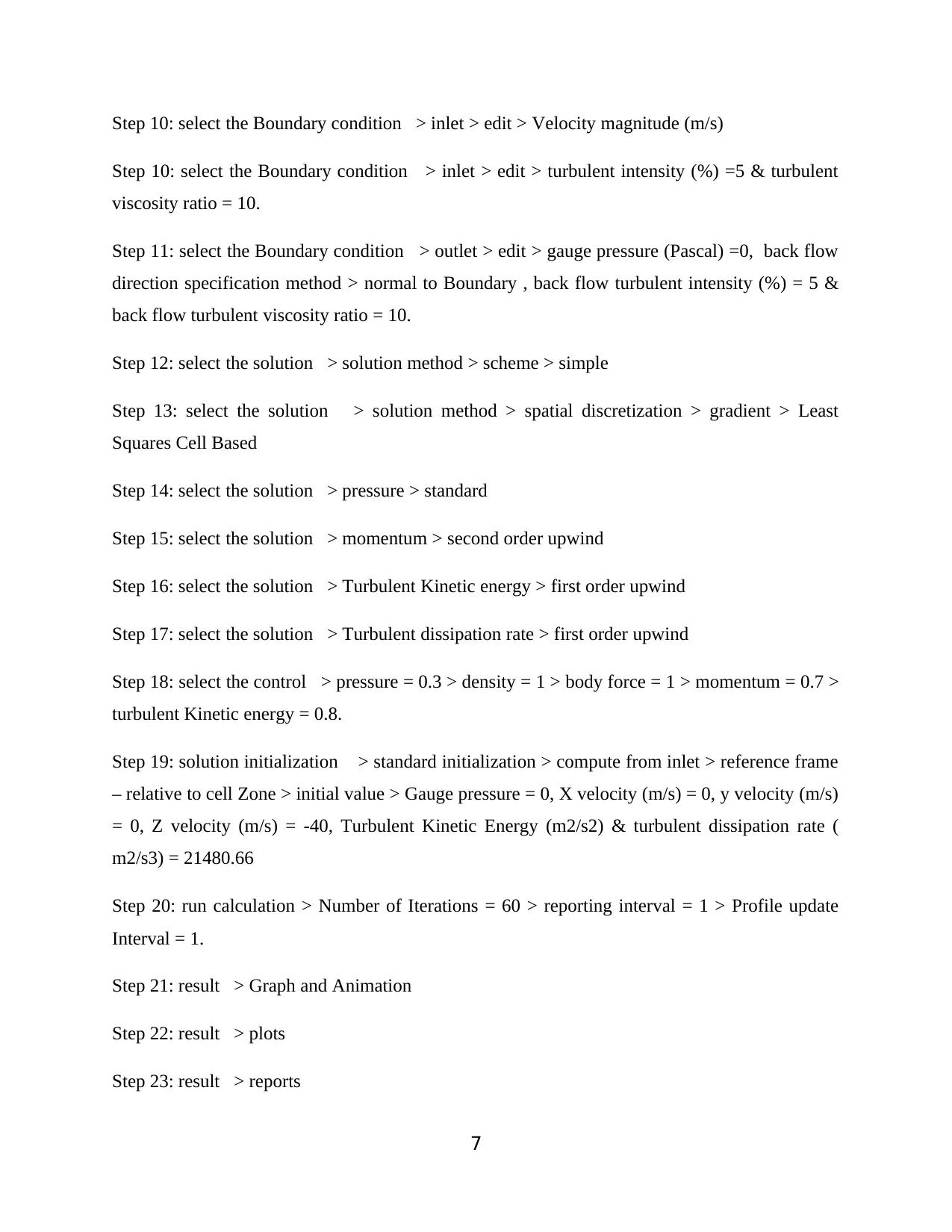
Step 10: select the Boundary condition > inlet > edit > Velocity magnitude (m/s)
Step 10: select the Boundary condition > inlet > edit > turbulent intensity (%) =5 & turbulent
viscosity ratio = 10.
Step 11: select the Boundary condition > outlet > edit > gauge pressure (Pascal) =0, back flow
direction specification method > normal to Boundary , back flow turbulent intensity (%) = 5 &
back flow turbulent viscosity ratio = 10.
Step 12: select the solution > solution method > scheme > simple
Step 13: select the solution > solution method > spatial discretization > gradient > Least
Squares Cell Based
Step 14: select the solution > pressure > standard
Step 15: select the solution > momentum > second order upwind
Step 16: select the solution > Turbulent Kinetic energy > first order upwind
Step 17: select the solution > Turbulent dissipation rate > first order upwind
Step 18: select the control > pressure = 0.3 > density = 1 > body force = 1 > momentum = 0.7 >
turbulent Kinetic energy = 0.8.
Step 19: solution initialization > standard initialization > compute from inlet > reference frame
– relative to cell Zone > initial value > Gauge pressure = 0, X velocity (m/s) = 0, y velocity (m/s)
= 0, Z velocity (m/s) = -40, Turbulent Kinetic Energy (m2/s2) & turbulent dissipation rate (
m2/s3) = 21480.66
Step 20: run calculation > Number of Iterations = 60 > reporting interval = 1 > Profile update
Interval = 1.
Step 21: result > Graph and Animation
Step 22: result > plots
Step 23: result > reports
7
Step 10: select the Boundary condition > inlet > edit > turbulent intensity (%) =5 & turbulent
viscosity ratio = 10.
Step 11: select the Boundary condition > outlet > edit > gauge pressure (Pascal) =0, back flow
direction specification method > normal to Boundary , back flow turbulent intensity (%) = 5 &
back flow turbulent viscosity ratio = 10.
Step 12: select the solution > solution method > scheme > simple
Step 13: select the solution > solution method > spatial discretization > gradient > Least
Squares Cell Based
Step 14: select the solution > pressure > standard
Step 15: select the solution > momentum > second order upwind
Step 16: select the solution > Turbulent Kinetic energy > first order upwind
Step 17: select the solution > Turbulent dissipation rate > first order upwind
Step 18: select the control > pressure = 0.3 > density = 1 > body force = 1 > momentum = 0.7 >
turbulent Kinetic energy = 0.8.
Step 19: solution initialization > standard initialization > compute from inlet > reference frame
– relative to cell Zone > initial value > Gauge pressure = 0, X velocity (m/s) = 0, y velocity (m/s)
= 0, Z velocity (m/s) = -40, Turbulent Kinetic Energy (m2/s2) & turbulent dissipation rate (
m2/s3) = 21480.66
Step 20: run calculation > Number of Iterations = 60 > reporting interval = 1 > Profile update
Interval = 1.
Step 21: result > Graph and Animation
Step 22: result > plots
Step 23: result > reports
7
Paraphrase This Document
Need a fresh take? Get an instant paraphrase of this document with our AI Paraphraser
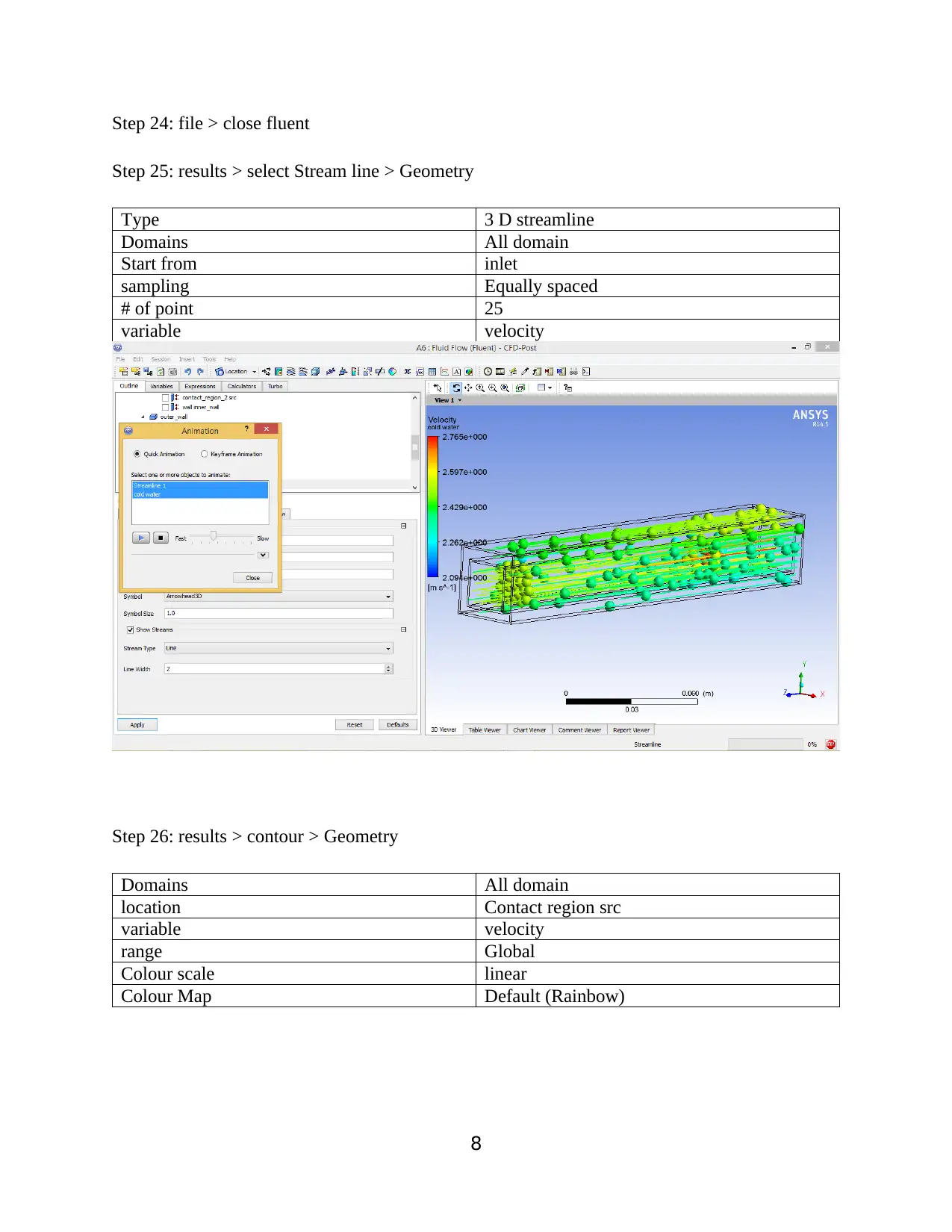
Step 24: file > close fluent
Step 25: results > select Stream line > Geometry
Type 3 D streamline
Domains All domain
Start from inlet
sampling Equally spaced
# of point 25
variable velocity
Step 26: results > contour > Geometry
Domains All domain
location Contact region src
variable velocity
range Global
Colour scale linear
Colour Map Default (Rainbow)
8
Step 25: results > select Stream line > Geometry
Type 3 D streamline
Domains All domain
Start from inlet
sampling Equally spaced
# of point 25
variable velocity
Step 26: results > contour > Geometry
Domains All domain
location Contact region src
variable velocity
range Global
Colour scale linear
Colour Map Default (Rainbow)
8
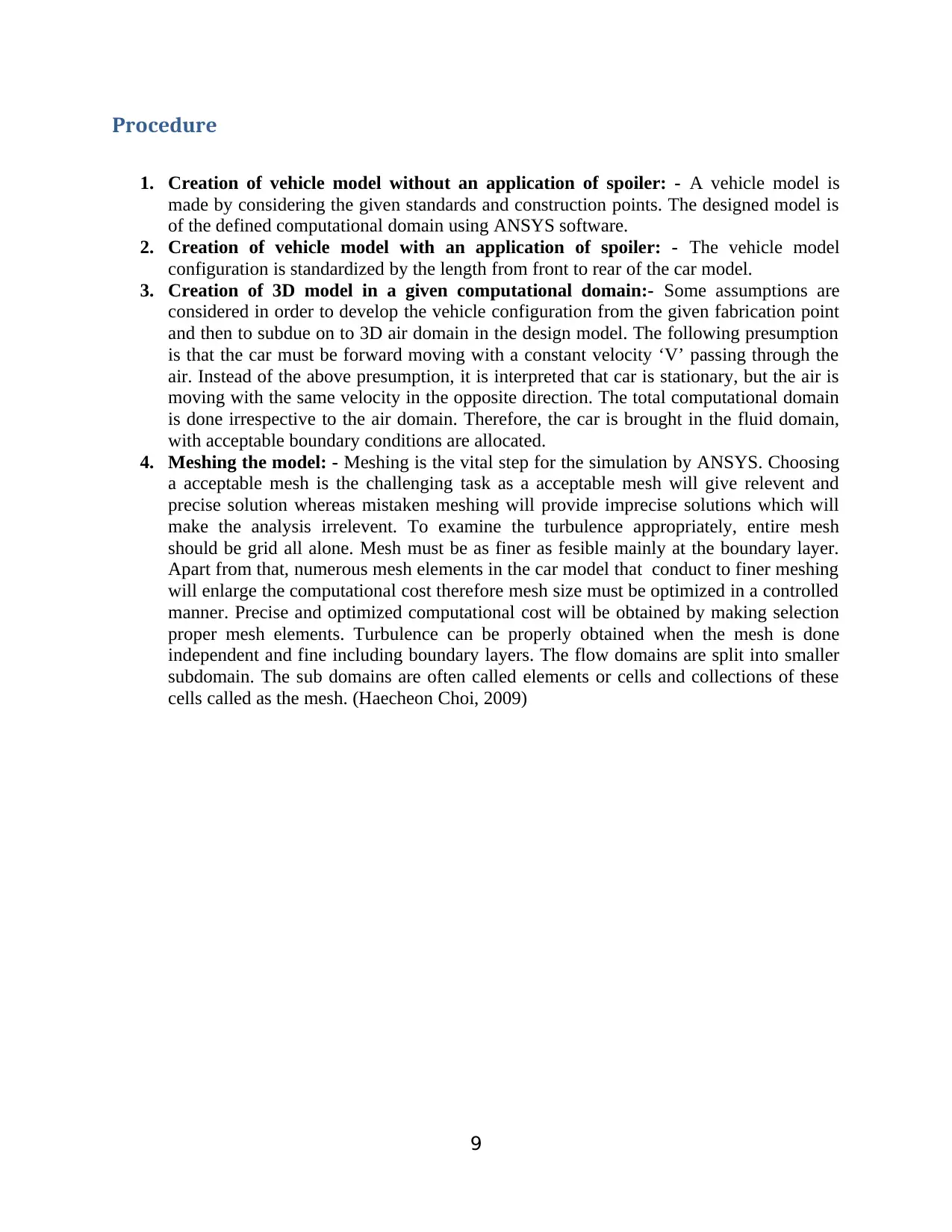
Procedure
1. Creation of vehicle model without an application of spoiler: - A vehicle model is
made by considering the given standards and construction points. The designed model is
of the defined computational domain using ANSYS software.
2. Creation of vehicle model with an application of spoiler: - The vehicle model
configuration is standardized by the length from front to rear of the car model.
3. Creation of 3D model in a given computational domain:- Some assumptions are
considered in order to develop the vehicle configuration from the given fabrication point
and then to subdue on to 3D air domain in the design model. The following presumption
is that the car must be forward moving with a constant velocity ‘V’ passing through the
air. Instead of the above presumption, it is interpreted that car is stationary, but the air is
moving with the same velocity in the opposite direction. The total computational domain
is done irrespective to the air domain. Therefore, the car is brought in the fluid domain,
with acceptable boundary conditions are allocated.
4. Meshing the model: - Meshing is the vital step for the simulation by ANSYS. Choosing
a acceptable mesh is the challenging task as a acceptable mesh will give relevent and
precise solution whereas mistaken meshing will provide imprecise solutions which will
make the analysis irrelevent. To examine the turbulence appropriately, entire mesh
should be grid all alone. Mesh must be as finer as fesible mainly at the boundary layer.
Apart from that, numerous mesh elements in the car model that conduct to finer meshing
will enlarge the computational cost therefore mesh size must be optimized in a controlled
manner. Precise and optimized computational cost will be obtained by making selection
proper mesh elements. Turbulence can be properly obtained when the mesh is done
independent and fine including boundary layers. The flow domains are split into smaller
subdomain. The sub domains are often called elements or cells and collections of these
cells called as the mesh. (Haecheon Choi, 2009)
9
1. Creation of vehicle model without an application of spoiler: - A vehicle model is
made by considering the given standards and construction points. The designed model is
of the defined computational domain using ANSYS software.
2. Creation of vehicle model with an application of spoiler: - The vehicle model
configuration is standardized by the length from front to rear of the car model.
3. Creation of 3D model in a given computational domain:- Some assumptions are
considered in order to develop the vehicle configuration from the given fabrication point
and then to subdue on to 3D air domain in the design model. The following presumption
is that the car must be forward moving with a constant velocity ‘V’ passing through the
air. Instead of the above presumption, it is interpreted that car is stationary, but the air is
moving with the same velocity in the opposite direction. The total computational domain
is done irrespective to the air domain. Therefore, the car is brought in the fluid domain,
with acceptable boundary conditions are allocated.
4. Meshing the model: - Meshing is the vital step for the simulation by ANSYS. Choosing
a acceptable mesh is the challenging task as a acceptable mesh will give relevent and
precise solution whereas mistaken meshing will provide imprecise solutions which will
make the analysis irrelevent. To examine the turbulence appropriately, entire mesh
should be grid all alone. Mesh must be as finer as fesible mainly at the boundary layer.
Apart from that, numerous mesh elements in the car model that conduct to finer meshing
will enlarge the computational cost therefore mesh size must be optimized in a controlled
manner. Precise and optimized computational cost will be obtained by making selection
proper mesh elements. Turbulence can be properly obtained when the mesh is done
independent and fine including boundary layers. The flow domains are split into smaller
subdomain. The sub domains are often called elements or cells and collections of these
cells called as the mesh. (Haecheon Choi, 2009)
9
⊘ This is a preview!⊘
Do you want full access?
Subscribe today to unlock all pages.

Trusted by 1+ million students worldwide
1 out of 19
Your All-in-One AI-Powered Toolkit for Academic Success.
+13062052269
info@desklib.com
Available 24*7 on WhatsApp / Email
![[object Object]](/_next/static/media/star-bottom.7253800d.svg)
Unlock your academic potential
Copyright © 2020–2025 A2Z Services. All Rights Reserved. Developed and managed by ZUCOL.
