Addressing Knowledge Based Evidence for BSBITU101
VerifiedAdded on 2023/04/21
|10
|1441
|301
AI Summary
This document addresses knowledge based evidence for BSBITU101, including written questions and an observation checklist. It covers topics such as computer skills, creating folders, saving files, and shutting down a computer.
Contribute Materials
Your contribution can guide someone’s learning journey. Share your
documents today.
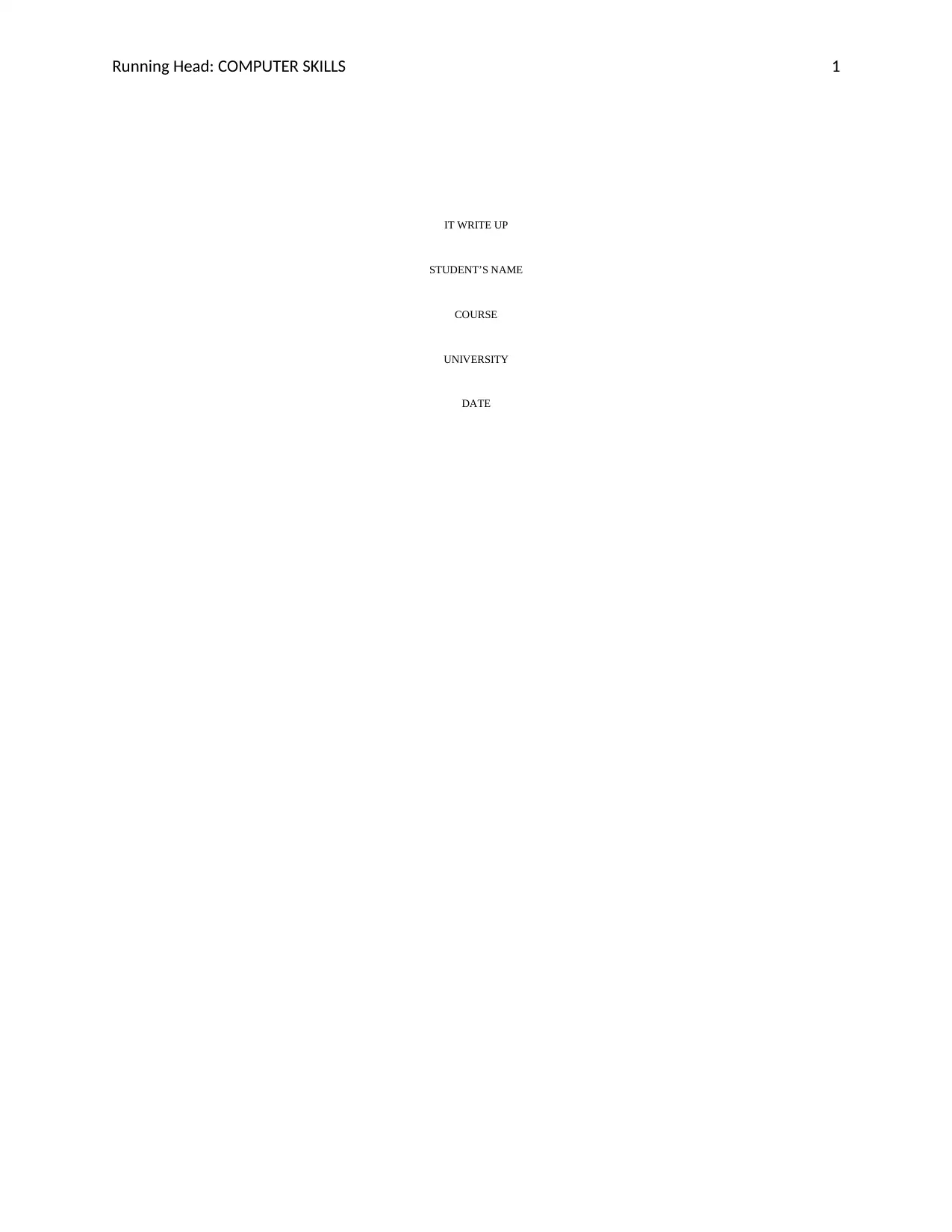
Running Head: COMPUTER SKILLS 1
IT WRITE UP
STUDENT’S NAME
COURSE
UNIVERSITY
DATE
IT WRITE UP
STUDENT’S NAME
COURSE
UNIVERSITY
DATE
Secure Best Marks with AI Grader
Need help grading? Try our AI Grader for instant feedback on your assignments.
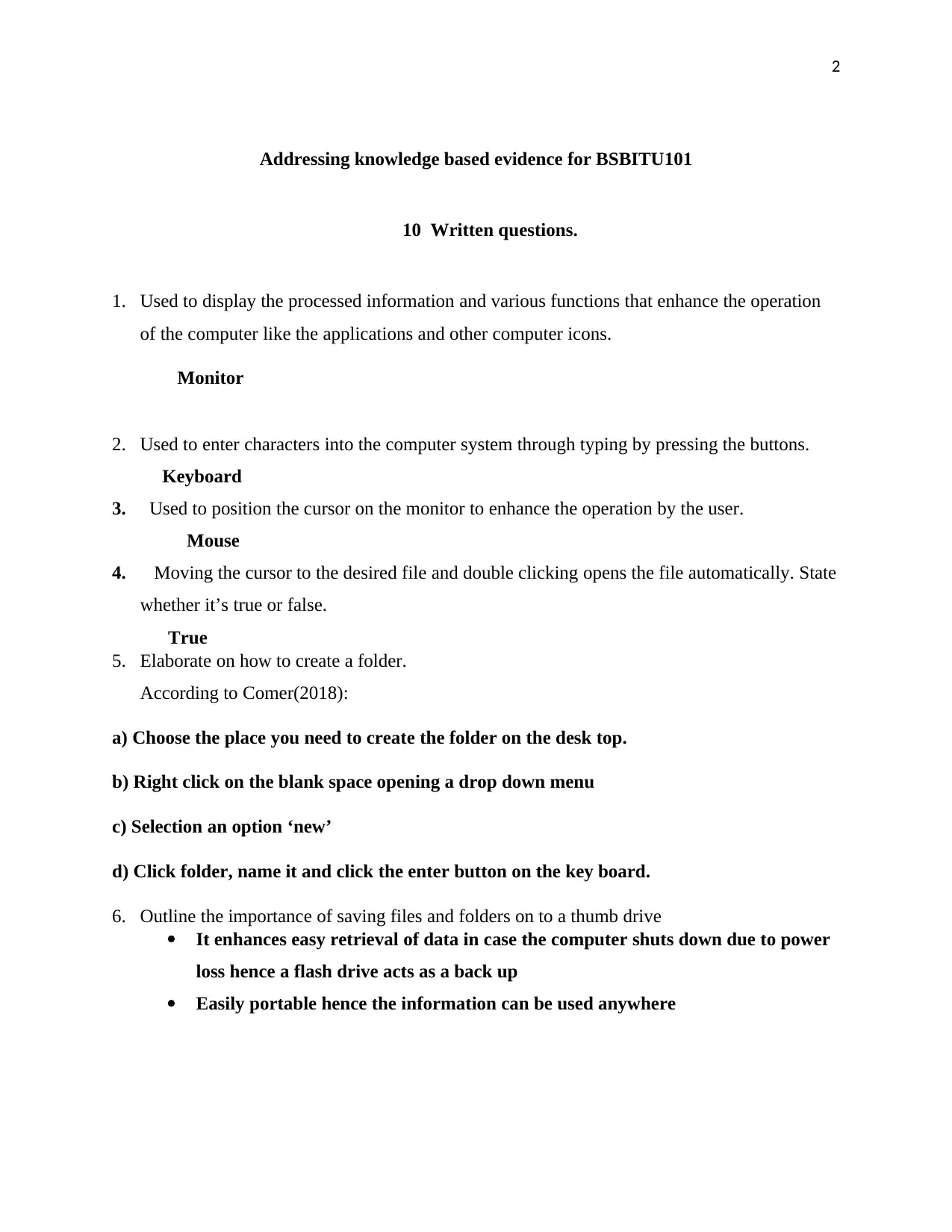
2
Addressing knowledge based evidence for BSBITU101
10 Written questions.
1. Used to display the processed information and various functions that enhance the operation
of the computer like the applications and other computer icons.
Monitor
2. Used to enter characters into the computer system through typing by pressing the buttons.
Keyboard
3. Used to position the cursor on the monitor to enhance the operation by the user.
Mouse
4. Moving the cursor to the desired file and double clicking opens the file automatically. State
whether it’s true or false.
True
5. Elaborate on how to create a folder.
According to Comer(2018):
a) Choose the place you need to create the folder on the desk top.
b) Right click on the blank space opening a drop down menu
c) Selection an option ‘new’
d) Click folder, name it and click the enter button on the key board.
6. Outline the importance of saving files and folders on to a thumb drive
It enhances easy retrieval of data in case the computer shuts down due to power
loss hence a flash drive acts as a back up
Easily portable hence the information can be used anywhere
Addressing knowledge based evidence for BSBITU101
10 Written questions.
1. Used to display the processed information and various functions that enhance the operation
of the computer like the applications and other computer icons.
Monitor
2. Used to enter characters into the computer system through typing by pressing the buttons.
Keyboard
3. Used to position the cursor on the monitor to enhance the operation by the user.
Mouse
4. Moving the cursor to the desired file and double clicking opens the file automatically. State
whether it’s true or false.
True
5. Elaborate on how to create a folder.
According to Comer(2018):
a) Choose the place you need to create the folder on the desk top.
b) Right click on the blank space opening a drop down menu
c) Selection an option ‘new’
d) Click folder, name it and click the enter button on the key board.
6. Outline the importance of saving files and folders on to a thumb drive
It enhances easy retrieval of data in case the computer shuts down due to power
loss hence a flash drive acts as a back up
Easily portable hence the information can be used anywhere
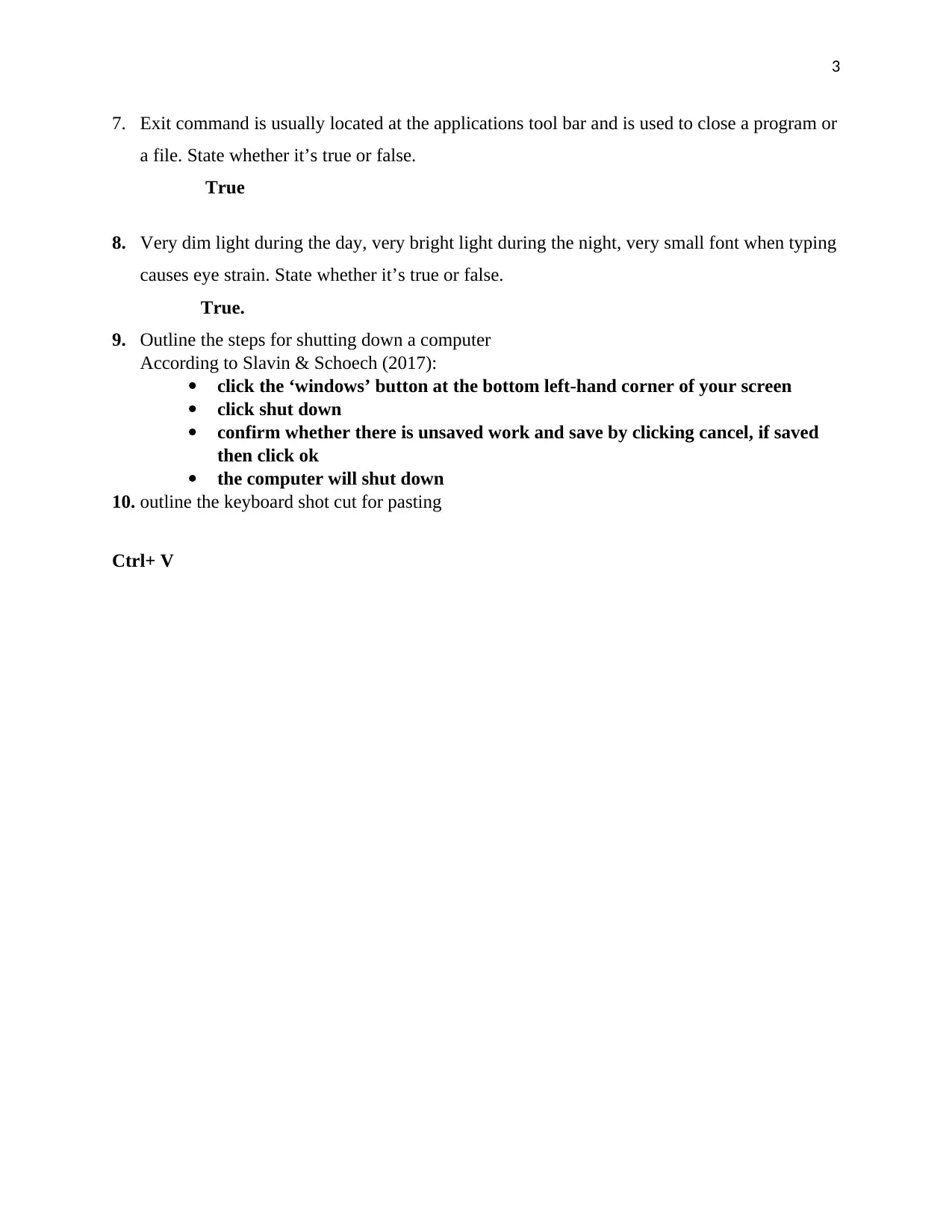
3
7. Exit command is usually located at the applications tool bar and is used to close a program or
a file. State whether it’s true or false.
True
8. Very dim light during the day, very bright light during the night, very small font when typing
causes eye strain. State whether it’s true or false.
True.
9. Outline the steps for shutting down a computer
According to Slavin & Schoech (2017):
click the ‘windows’ button at the bottom left-hand corner of your screen
click shut down
confirm whether there is unsaved work and save by clicking cancel, if saved
then click ok
the computer will shut down
10. outline the keyboard shot cut for pasting
Ctrl+ V
7. Exit command is usually located at the applications tool bar and is used to close a program or
a file. State whether it’s true or false.
True
8. Very dim light during the day, very bright light during the night, very small font when typing
causes eye strain. State whether it’s true or false.
True.
9. Outline the steps for shutting down a computer
According to Slavin & Schoech (2017):
click the ‘windows’ button at the bottom left-hand corner of your screen
click shut down
confirm whether there is unsaved work and save by clicking cancel, if saved
then click ok
the computer will shut down
10. outline the keyboard shot cut for pasting
Ctrl+ V
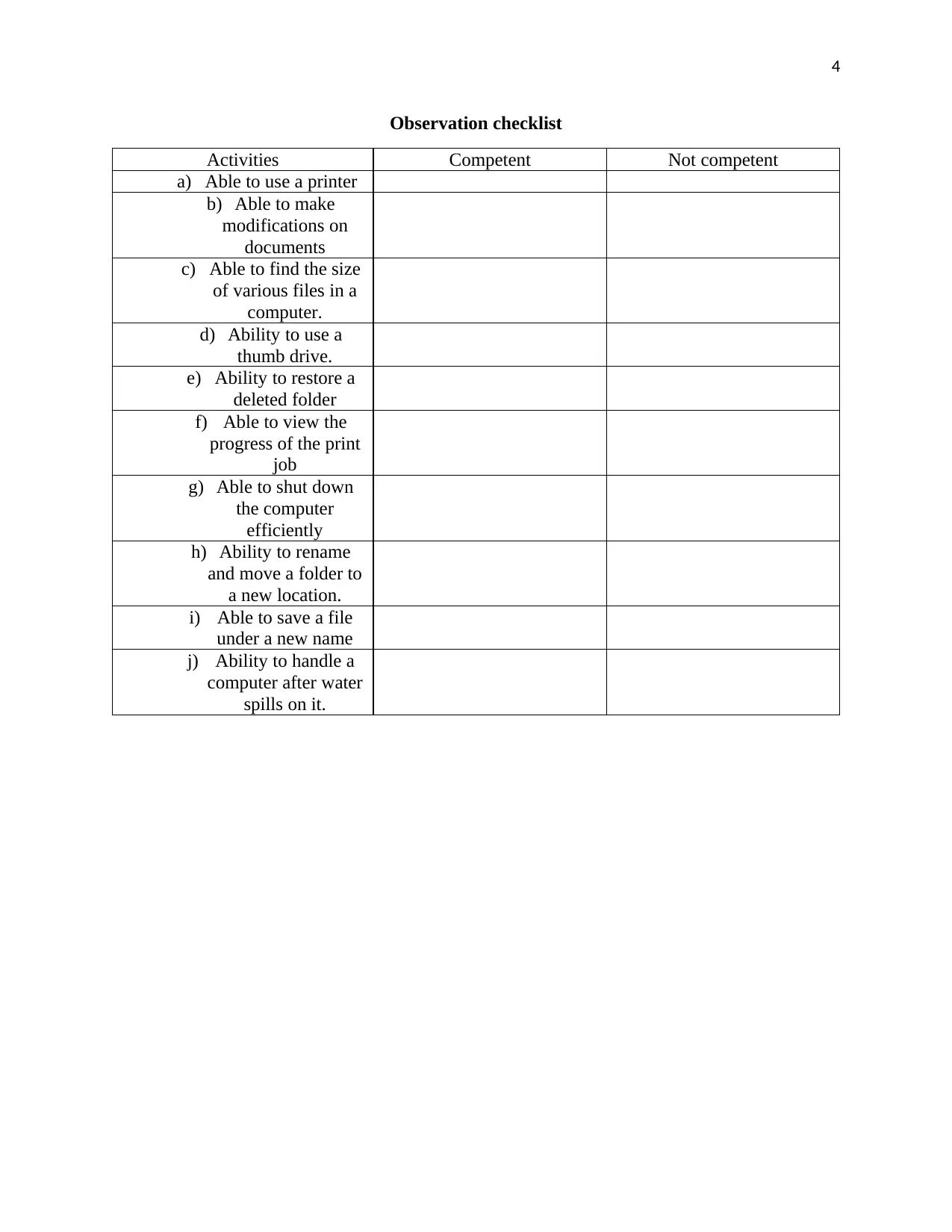
4
Observation checklist
Activities Competent Not competent
a) Able to use a printer
b) Able to make
modifications on
documents
c) Able to find the size
of various files in a
computer.
d) Ability to use a
thumb drive.
e) Ability to restore a
deleted folder
f) Able to view the
progress of the print
job
g) Able to shut down
the computer
efficiently
h) Ability to rename
and move a folder to
a new location.
i) Able to save a file
under a new name
j) Ability to handle a
computer after water
spills on it.
Observation checklist
Activities Competent Not competent
a) Able to use a printer
b) Able to make
modifications on
documents
c) Able to find the size
of various files in a
computer.
d) Ability to use a
thumb drive.
e) Ability to restore a
deleted folder
f) Able to view the
progress of the print
job
g) Able to shut down
the computer
efficiently
h) Ability to rename
and move a folder to
a new location.
i) Able to save a file
under a new name
j) Ability to handle a
computer after water
spills on it.
Secure Best Marks with AI Grader
Need help grading? Try our AI Grader for instant feedback on your assignments.
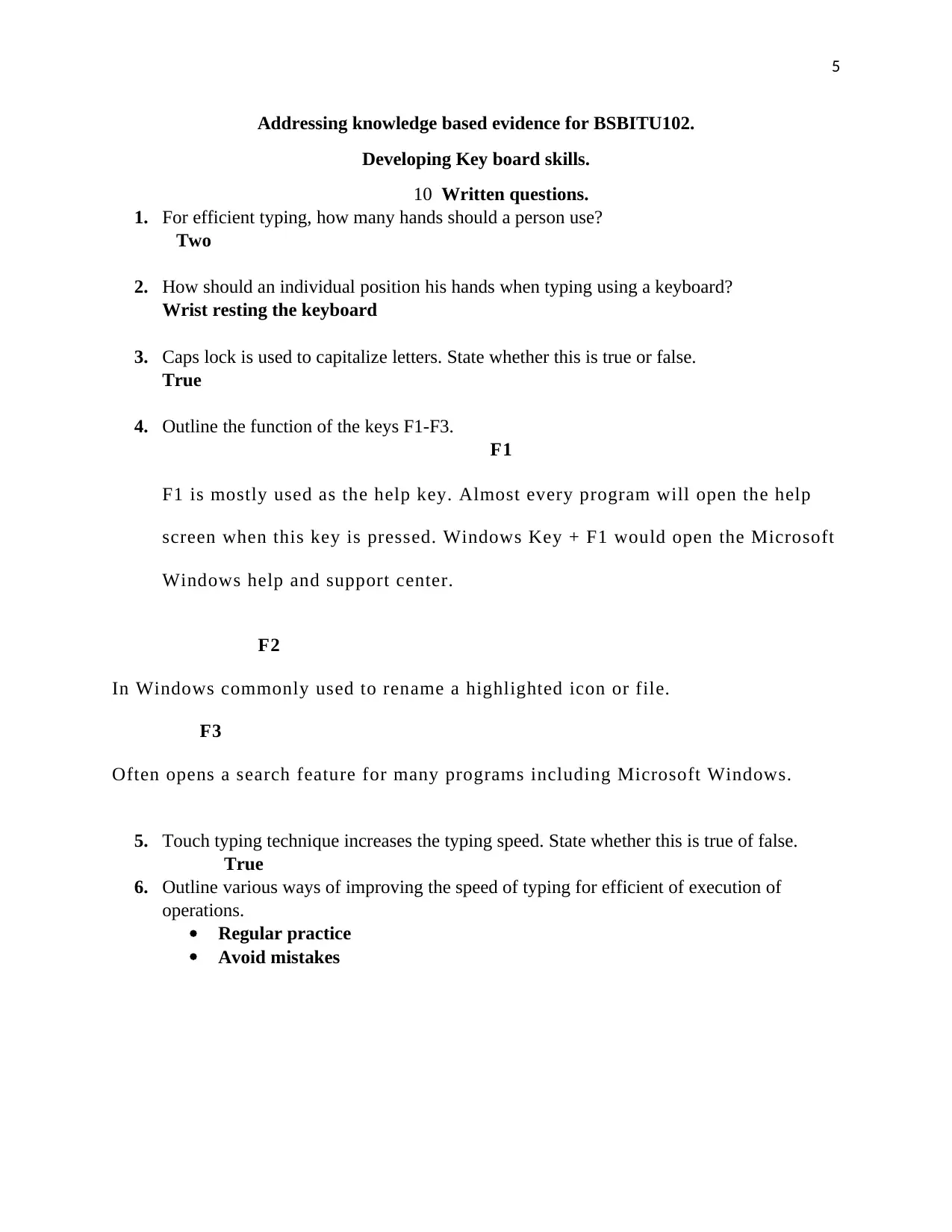
5
Addressing knowledge based evidence for BSBITU102.
Developing Key board skills.
10 Written questions.
1. For efficient typing, how many hands should a person use?
Two
2. How should an individual position his hands when typing using a keyboard?
Wrist resting the keyboard
3. Caps lock is used to capitalize letters. State whether this is true or false.
True
4. Outline the function of the keys F1-F3.
F1
F1 is mostly used as the help key. Almost every program will open the help
screen when this key is pressed. Windows Key + F1 would open the Microsoft
Windows help and support center.
F2
In Windows commonly used to rename a highlighted icon or file.
F3
Often opens a search feature for many programs including Microsoft Windows.
5. Touch typing technique increases the typing speed. State whether this is true of false.
True
6. Outline various ways of improving the speed of typing for efficient of execution of
operations.
Regular practice
Avoid mistakes
Addressing knowledge based evidence for BSBITU102.
Developing Key board skills.
10 Written questions.
1. For efficient typing, how many hands should a person use?
Two
2. How should an individual position his hands when typing using a keyboard?
Wrist resting the keyboard
3. Caps lock is used to capitalize letters. State whether this is true or false.
True
4. Outline the function of the keys F1-F3.
F1
F1 is mostly used as the help key. Almost every program will open the help
screen when this key is pressed. Windows Key + F1 would open the Microsoft
Windows help and support center.
F2
In Windows commonly used to rename a highlighted icon or file.
F3
Often opens a search feature for many programs including Microsoft Windows.
5. Touch typing technique increases the typing speed. State whether this is true of false.
True
6. Outline various ways of improving the speed of typing for efficient of execution of
operations.
Regular practice
Avoid mistakes
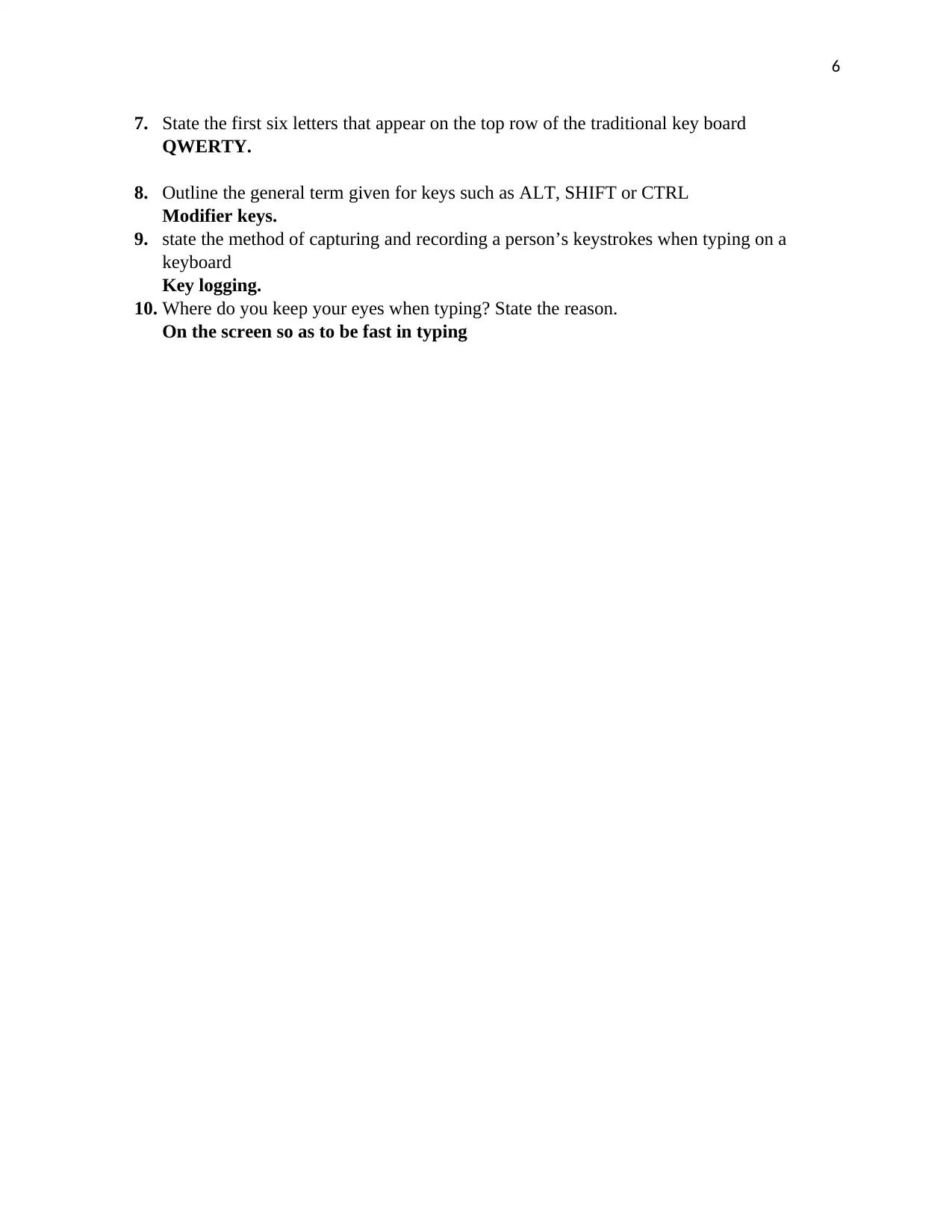
6
7. State the first six letters that appear on the top row of the traditional key board
QWERTY.
8. Outline the general term given for keys such as ALT, SHIFT or CTRL
Modifier keys.
9. state the method of capturing and recording a person’s keystrokes when typing on a
keyboard
Key logging.
10. Where do you keep your eyes when typing? State the reason.
On the screen so as to be fast in typing
7. State the first six letters that appear on the top row of the traditional key board
QWERTY.
8. Outline the general term given for keys such as ALT, SHIFT or CTRL
Modifier keys.
9. state the method of capturing and recording a person’s keystrokes when typing on a
keyboard
Key logging.
10. Where do you keep your eyes when typing? State the reason.
On the screen so as to be fast in typing
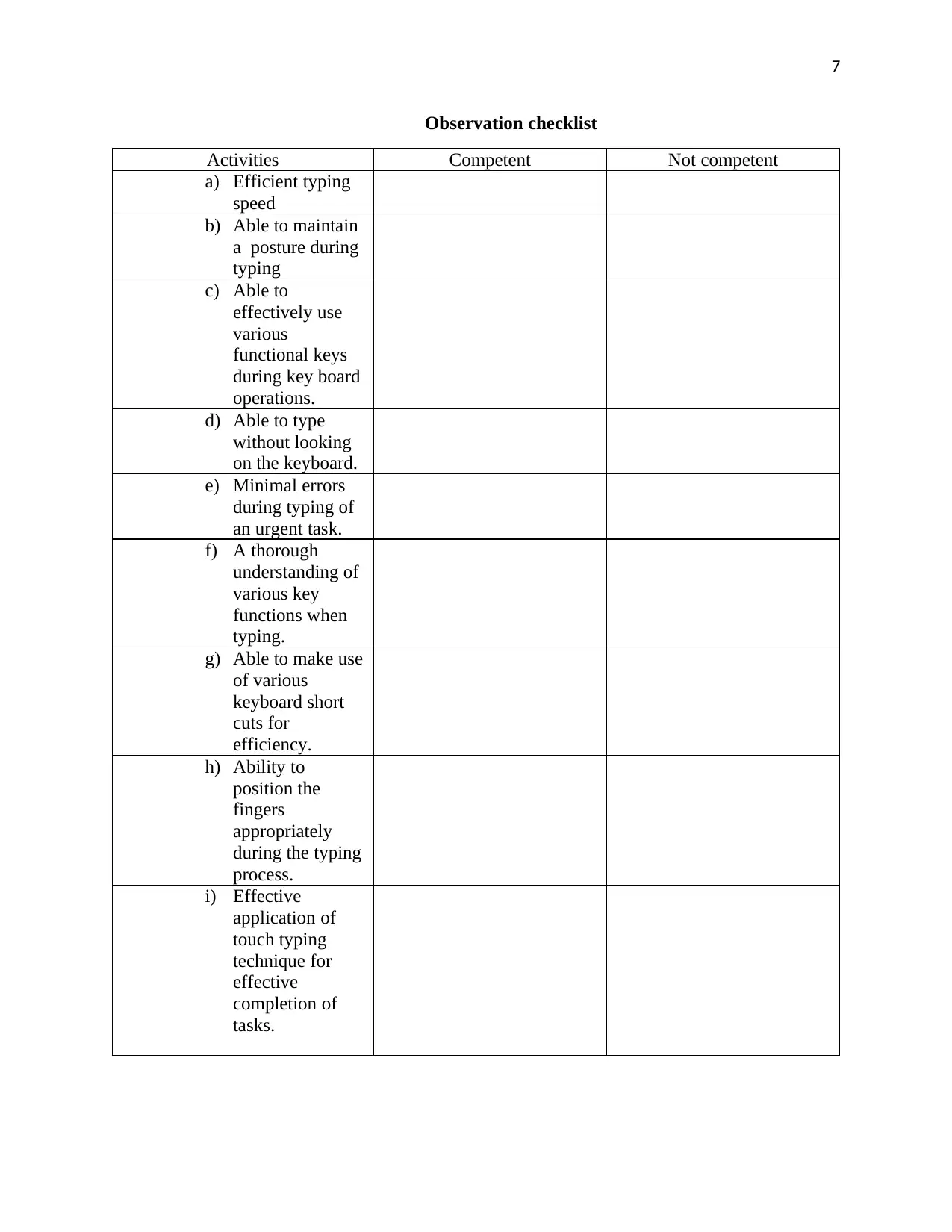
7
Observation checklist
Activities Competent Not competent
a) Efficient typing
speed
b) Able to maintain
a posture during
typing
c) Able to
effectively use
various
functional keys
during key board
operations.
d) Able to type
without looking
on the keyboard.
e) Minimal errors
during typing of
an urgent task.
f) A thorough
understanding of
various key
functions when
typing.
g) Able to make use
of various
keyboard short
cuts for
efficiency.
h) Ability to
position the
fingers
appropriately
during the typing
process.
i) Effective
application of
touch typing
technique for
effective
completion of
tasks.
Observation checklist
Activities Competent Not competent
a) Efficient typing
speed
b) Able to maintain
a posture during
typing
c) Able to
effectively use
various
functional keys
during key board
operations.
d) Able to type
without looking
on the keyboard.
e) Minimal errors
during typing of
an urgent task.
f) A thorough
understanding of
various key
functions when
typing.
g) Able to make use
of various
keyboard short
cuts for
efficiency.
h) Ability to
position the
fingers
appropriately
during the typing
process.
i) Effective
application of
touch typing
technique for
effective
completion of
tasks.
Paraphrase This Document
Need a fresh take? Get an instant paraphrase of this document with our AI Paraphraser
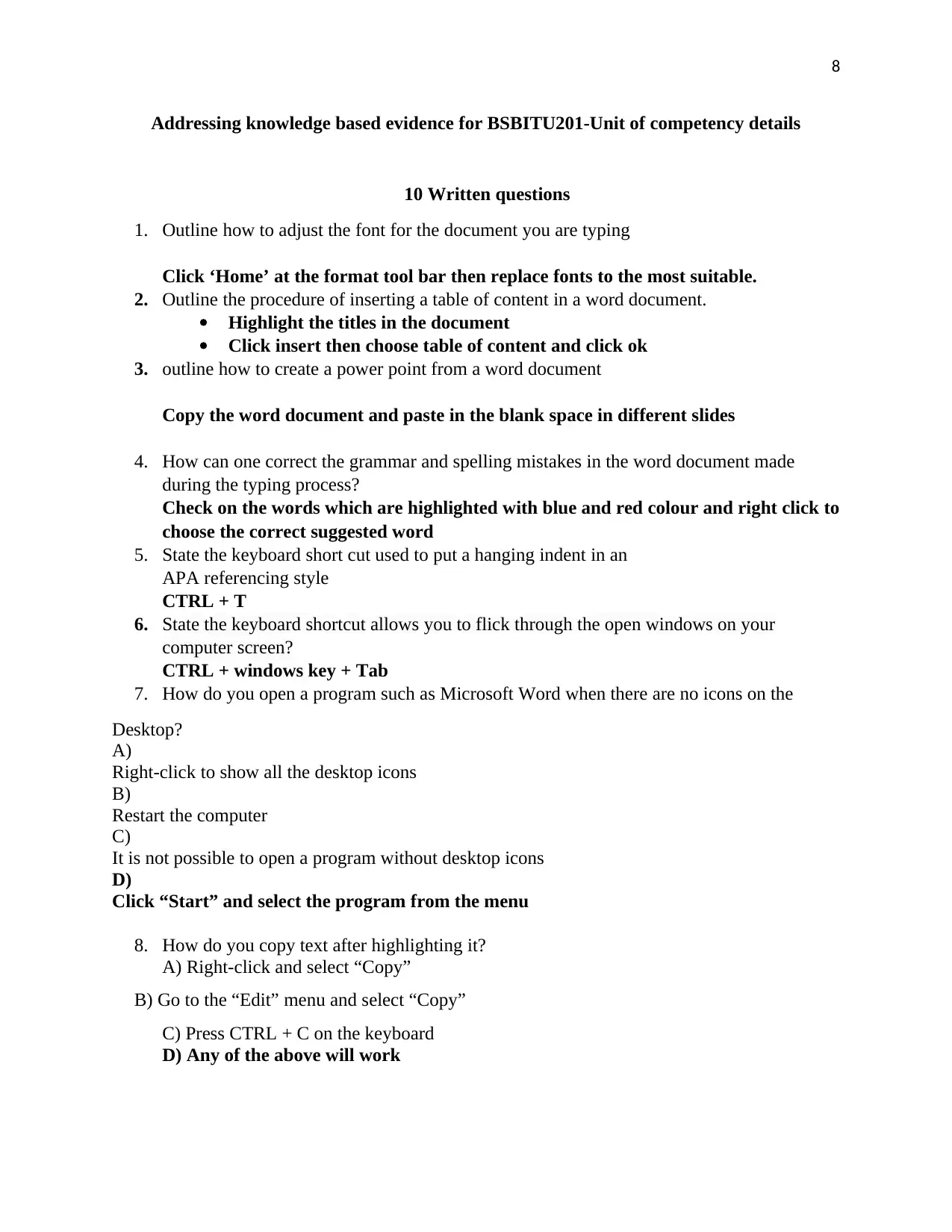
8
Addressing knowledge based evidence for BSBITU201-Unit of competency details
10 Written questions
1. Outline how to adjust the font for the document you are typing
Click ‘Home’ at the format tool bar then replace fonts to the most suitable.
2. Outline the procedure of inserting a table of content in a word document.
Highlight the titles in the document
Click insert then choose table of content and click ok
3. outline how to create a power point from a word document
Copy the word document and paste in the blank space in different slides
4. How can one correct the grammar and spelling mistakes in the word document made
during the typing process?
Check on the words which are highlighted with blue and red colour and right click to
choose the correct suggested word
5. State the keyboard short cut used to put a hanging indent in an
APA referencing style
CTRL + T
6. State the keyboard shortcut allows you to flick through the open windows on your
computer screen?
CTRL + windows key + Tab
7. How do you open a program such as Microsoft Word when there are no icons on the
Desktop?
A)
Right-click to show all the desktop icons
B)
Restart the computer
C)
It is not possible to open a program without desktop icons
D)
Click “Start” and select the program from the menu
8. How do you copy text after highlighting it?
A) Right-click and select “Copy”
B) Go to the “Edit” menu and select “Copy”
C) Press CTRL + C on the keyboard
D) Any of the above will work
Addressing knowledge based evidence for BSBITU201-Unit of competency details
10 Written questions
1. Outline how to adjust the font for the document you are typing
Click ‘Home’ at the format tool bar then replace fonts to the most suitable.
2. Outline the procedure of inserting a table of content in a word document.
Highlight the titles in the document
Click insert then choose table of content and click ok
3. outline how to create a power point from a word document
Copy the word document and paste in the blank space in different slides
4. How can one correct the grammar and spelling mistakes in the word document made
during the typing process?
Check on the words which are highlighted with blue and red colour and right click to
choose the correct suggested word
5. State the keyboard short cut used to put a hanging indent in an
APA referencing style
CTRL + T
6. State the keyboard shortcut allows you to flick through the open windows on your
computer screen?
CTRL + windows key + Tab
7. How do you open a program such as Microsoft Word when there are no icons on the
Desktop?
A)
Right-click to show all the desktop icons
B)
Restart the computer
C)
It is not possible to open a program without desktop icons
D)
Click “Start” and select the program from the menu
8. How do you copy text after highlighting it?
A) Right-click and select “Copy”
B) Go to the “Edit” menu and select “Copy”
C) Press CTRL + C on the keyboard
D) Any of the above will work
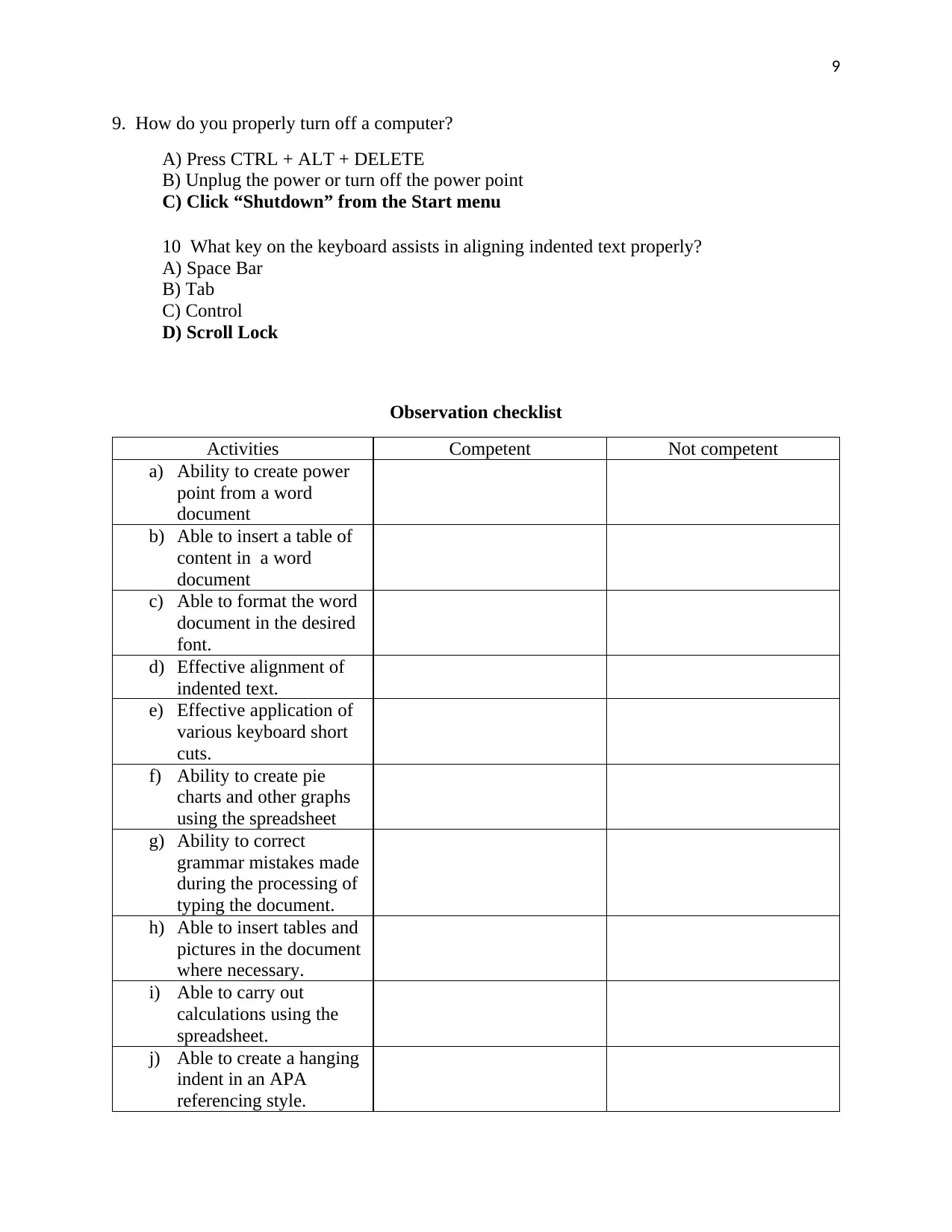
9
9. How do you properly turn off a computer?
A) Press CTRL + ALT + DELETE
B) Unplug the power or turn off the power point
C) Click “Shutdown” from the Start menu
10 What key on the keyboard assists in aligning indented text properly?
A) Space Bar
B) Tab
C) Control
D) Scroll Lock
Observation checklist
Activities Competent Not competent
a) Ability to create power
point from a word
document
b) Able to insert a table of
content in a word
document
c) Able to format the word
document in the desired
font.
d) Effective alignment of
indented text.
e) Effective application of
various keyboard short
cuts.
f) Ability to create pie
charts and other graphs
using the spreadsheet
g) Ability to correct
grammar mistakes made
during the processing of
typing the document.
h) Able to insert tables and
pictures in the document
where necessary.
i) Able to carry out
calculations using the
spreadsheet.
j) Able to create a hanging
indent in an APA
referencing style.
9. How do you properly turn off a computer?
A) Press CTRL + ALT + DELETE
B) Unplug the power or turn off the power point
C) Click “Shutdown” from the Start menu
10 What key on the keyboard assists in aligning indented text properly?
A) Space Bar
B) Tab
C) Control
D) Scroll Lock
Observation checklist
Activities Competent Not competent
a) Ability to create power
point from a word
document
b) Able to insert a table of
content in a word
document
c) Able to format the word
document in the desired
font.
d) Effective alignment of
indented text.
e) Effective application of
various keyboard short
cuts.
f) Ability to create pie
charts and other graphs
using the spreadsheet
g) Ability to correct
grammar mistakes made
during the processing of
typing the document.
h) Able to insert tables and
pictures in the document
where necessary.
i) Able to carry out
calculations using the
spreadsheet.
j) Able to create a hanging
indent in an APA
referencing style.
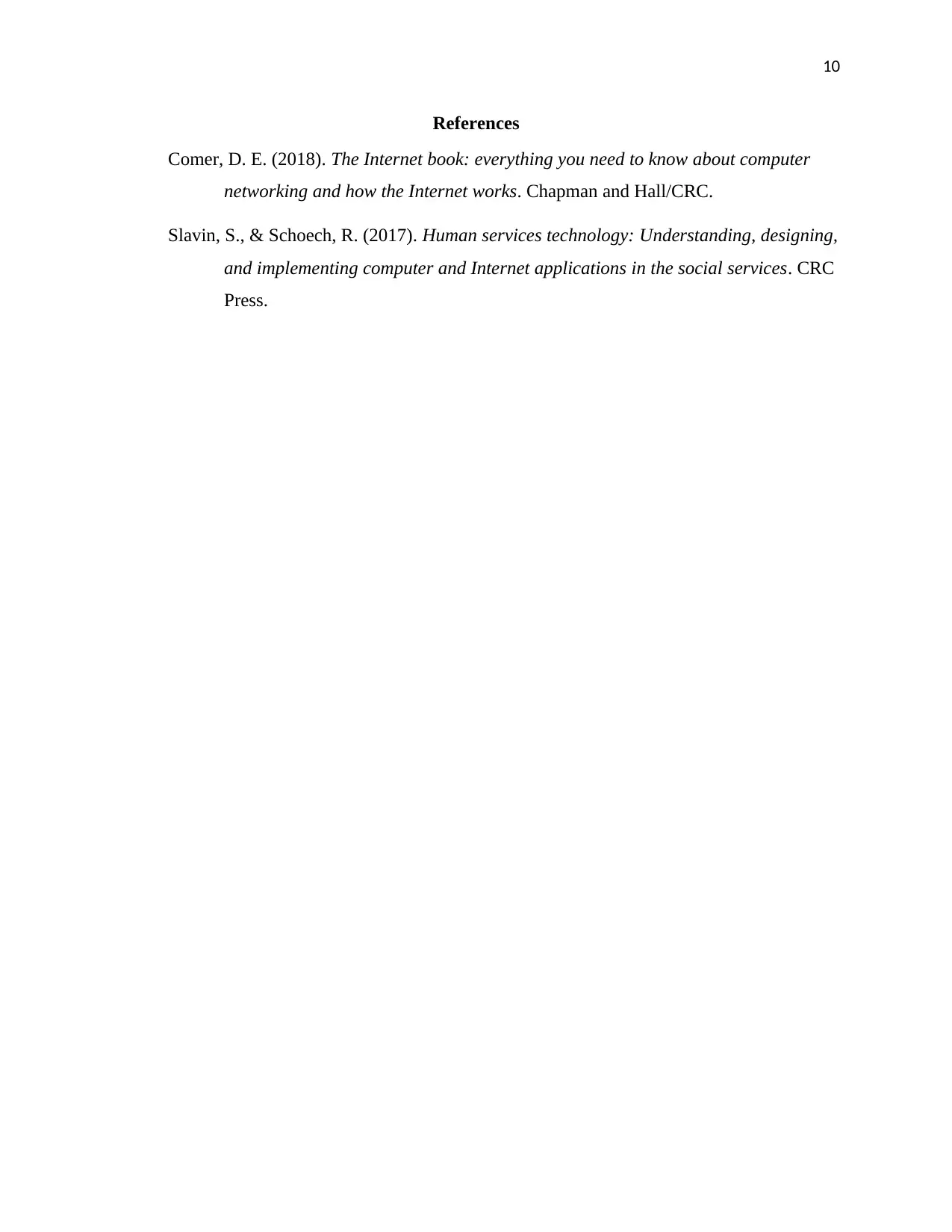
10
References
Comer, D. E. (2018). The Internet book: everything you need to know about computer
networking and how the Internet works. Chapman and Hall/CRC.
Slavin, S., & Schoech, R. (2017). Human services technology: Understanding, designing,
and implementing computer and Internet applications in the social services. CRC
Press.
References
Comer, D. E. (2018). The Internet book: everything you need to know about computer
networking and how the Internet works. Chapman and Hall/CRC.
Slavin, S., & Schoech, R. (2017). Human services technology: Understanding, designing,
and implementing computer and Internet applications in the social services. CRC
Press.
1 out of 10
Your All-in-One AI-Powered Toolkit for Academic Success.
+13062052269
info@desklib.com
Available 24*7 on WhatsApp / Email
![[object Object]](/_next/static/media/star-bottom.7253800d.svg)
Unlock your academic potential
© 2024 | Zucol Services PVT LTD | All rights reserved.