Computer System Assignment - Understanding and Configuring Computer Systems
VerifiedAdded on 2024/05/17
|69
|9034
|258
AI Summary
This assignment explores the fundamental concepts of computer systems, encompassing hardware, software, and peripherals. It delves into the role of computer systems in various environments, including banking, education, healthcare, and business. The assignment further examines the process of designing, building, configuring, and maintaining computer systems, culminating in a practical application of these principles through a case study of SYNERGY, a recruitment company. The report provides a comprehensive understanding of computer system architecture, functionality, and practical implementation.
Contribute Materials
Your contribution can guide someone’s learning journey. Share your
documents today.
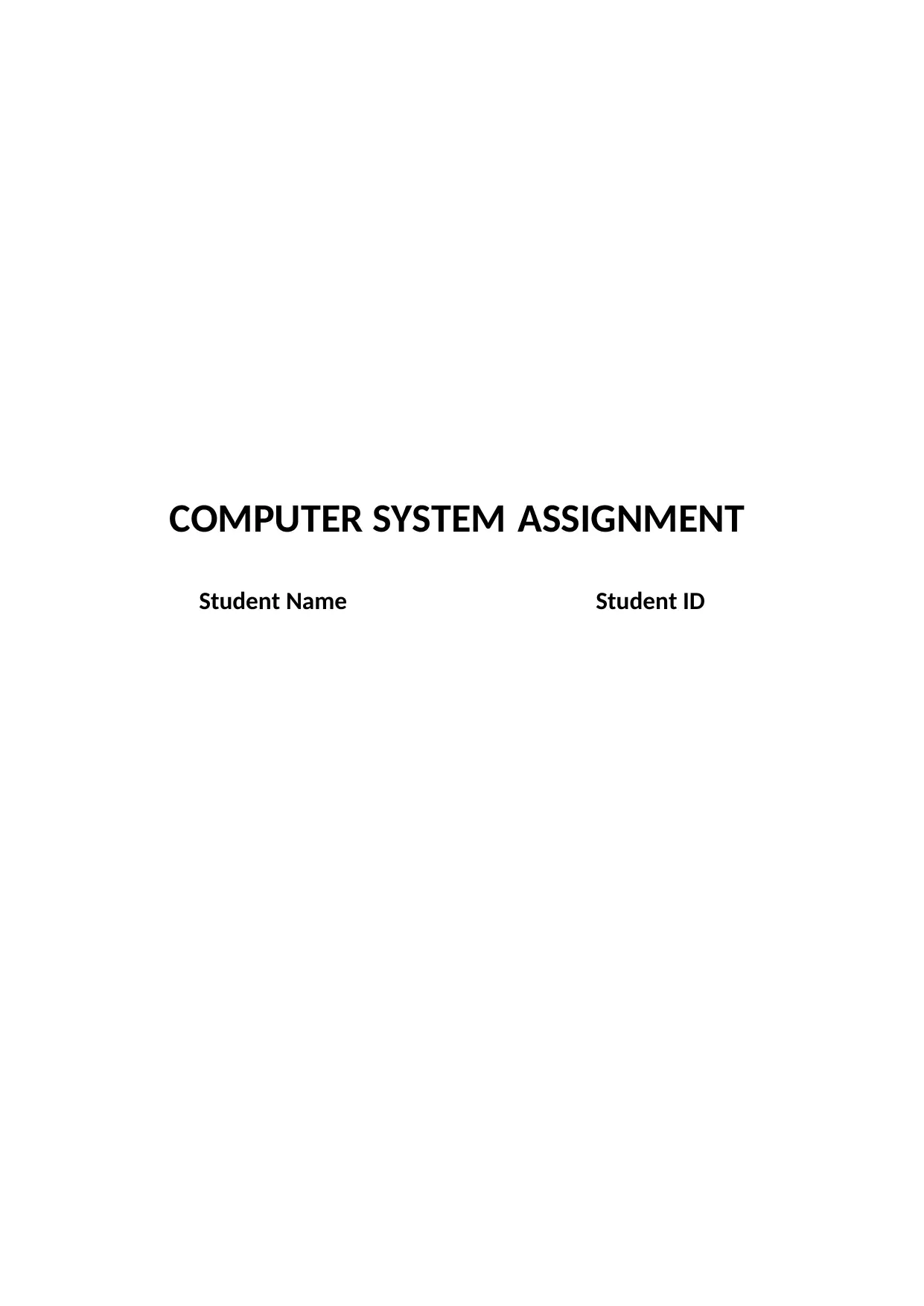
COMPUTER SYSTEM ASSIGNMENT
Student Name Student ID
Student Name Student ID
Secure Best Marks with AI Grader
Need help grading? Try our AI Grader for instant feedback on your assignments.
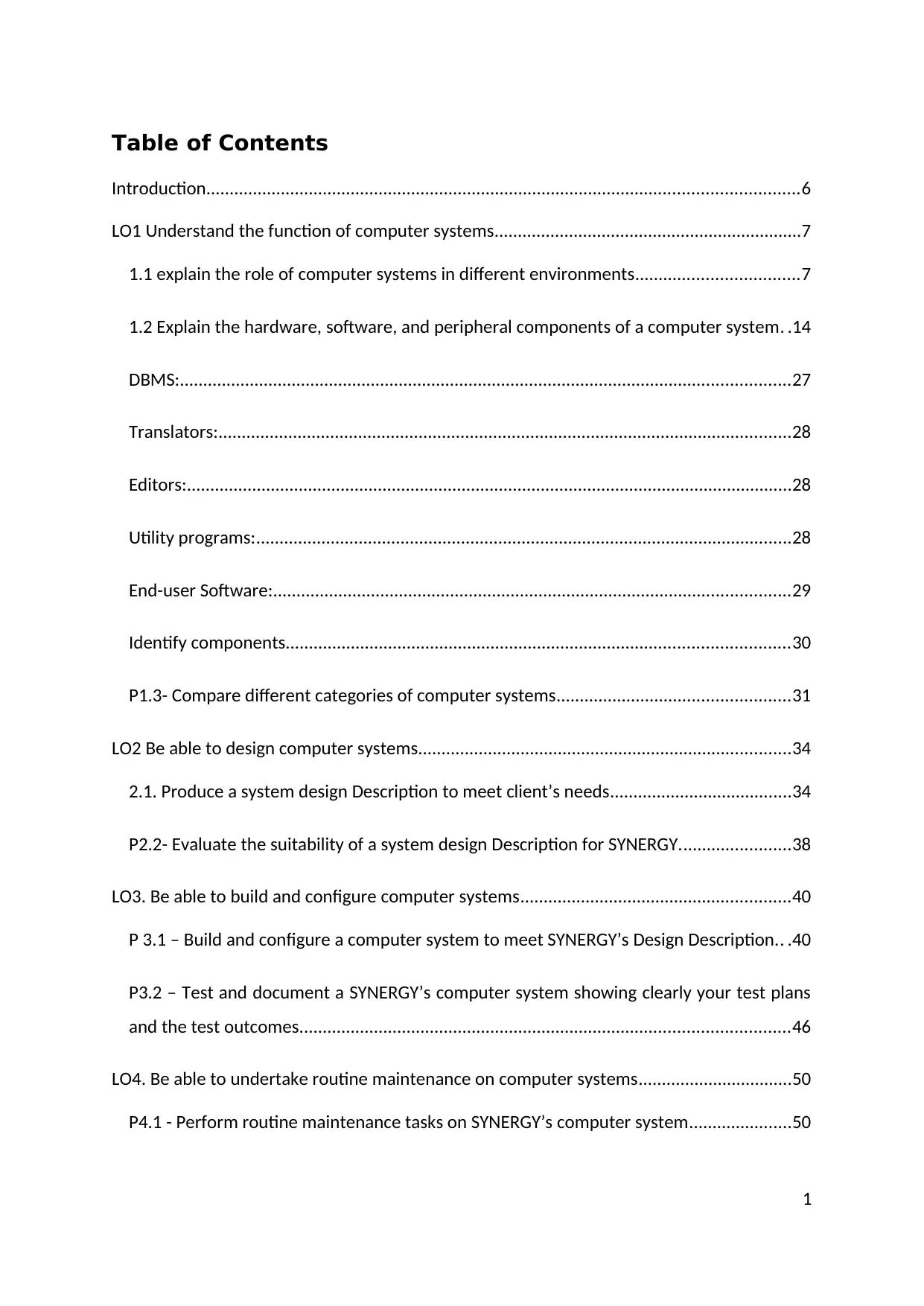
Table of Contents
Introduction...............................................................................................................................6
LO1 Understand the function of computer systems..................................................................7
1.1 explain the role of computer systems in different environments...................................7
1.2 Explain the hardware, software, and peripheral components of a computer system. .14
DBMS:...................................................................................................................................27
Translators:...........................................................................................................................28
Editors:..................................................................................................................................28
Utility programs:...................................................................................................................28
End-user Software:...............................................................................................................29
Identify components............................................................................................................30
P1.3- Compare different categories of computer systems..................................................31
LO2 Be able to design computer systems................................................................................34
2.1. Produce a system design Description to meet client’s needs.......................................34
P2.2- Evaluate the suitability of a system design Description for SYNERGY........................38
LO3. Be able to build and configure computer systems..........................................................40
P 3.1 – Build and configure a computer system to meet SYNERGY’s Design Description.. .40
P3.2 – Test and document a SYNERGY’s computer system showing clearly your test plans
and the test outcomes.........................................................................................................46
LO4. Be able to undertake routine maintenance on computer systems.................................50
P4.1 - Perform routine maintenance tasks on SYNERGY’s computer system......................50
1
Introduction...............................................................................................................................6
LO1 Understand the function of computer systems..................................................................7
1.1 explain the role of computer systems in different environments...................................7
1.2 Explain the hardware, software, and peripheral components of a computer system. .14
DBMS:...................................................................................................................................27
Translators:...........................................................................................................................28
Editors:..................................................................................................................................28
Utility programs:...................................................................................................................28
End-user Software:...............................................................................................................29
Identify components............................................................................................................30
P1.3- Compare different categories of computer systems..................................................31
LO2 Be able to design computer systems................................................................................34
2.1. Produce a system design Description to meet client’s needs.......................................34
P2.2- Evaluate the suitability of a system design Description for SYNERGY........................38
LO3. Be able to build and configure computer systems..........................................................40
P 3.1 – Build and configure a computer system to meet SYNERGY’s Design Description.. .40
P3.2 – Test and document a SYNERGY’s computer system showing clearly your test plans
and the test outcomes.........................................................................................................46
LO4. Be able to undertake routine maintenance on computer systems.................................50
P4.1 - Perform routine maintenance tasks on SYNERGY’s computer system......................50
1
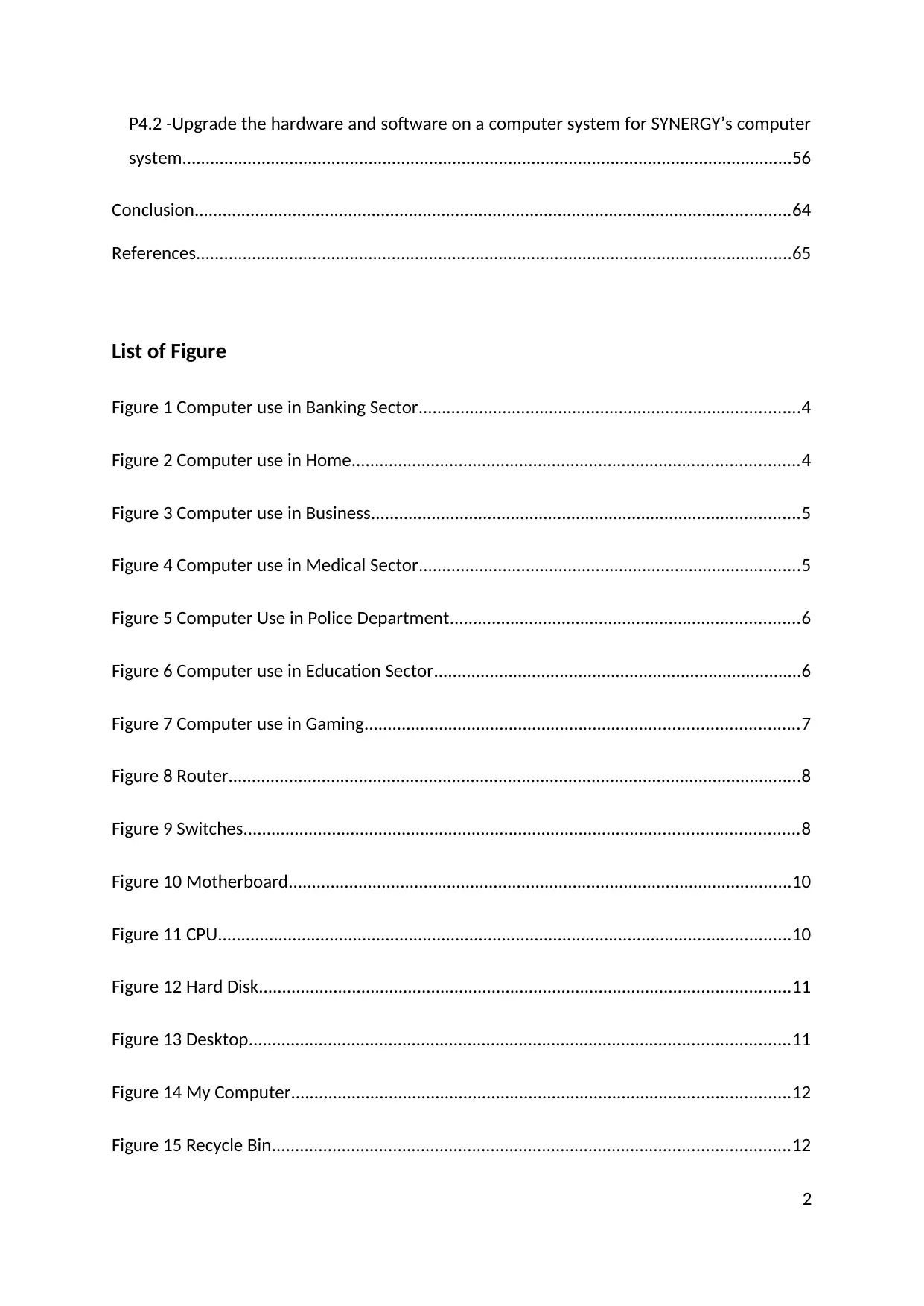
P4.2 -Upgrade the hardware and software on a computer system for SYNERGY’s computer
system...................................................................................................................................56
Conclusion................................................................................................................................64
References................................................................................................................................65
List of Figure
Figure 1 Computer use in Banking Sector..................................................................................4
Figure 2 Computer use in Home................................................................................................4
Figure 3 Computer use in Business............................................................................................5
Figure 4 Computer use in Medical Sector..................................................................................5
Figure 5 Computer Use in Police Department...........................................................................6
Figure 6 Computer use in Education Sector...............................................................................6
Figure 7 Computer use in Gaming.............................................................................................7
Figure 8 Router...........................................................................................................................8
Figure 9 Switches.......................................................................................................................8
Figure 10 Motherboard............................................................................................................10
Figure 11 CPU...........................................................................................................................10
Figure 12 Hard Disk..................................................................................................................11
Figure 13 Desktop....................................................................................................................11
Figure 14 My Computer...........................................................................................................12
Figure 15 Recycle Bin...............................................................................................................12
2
system...................................................................................................................................56
Conclusion................................................................................................................................64
References................................................................................................................................65
List of Figure
Figure 1 Computer use in Banking Sector..................................................................................4
Figure 2 Computer use in Home................................................................................................4
Figure 3 Computer use in Business............................................................................................5
Figure 4 Computer use in Medical Sector..................................................................................5
Figure 5 Computer Use in Police Department...........................................................................6
Figure 6 Computer use in Education Sector...............................................................................6
Figure 7 Computer use in Gaming.............................................................................................7
Figure 8 Router...........................................................................................................................8
Figure 9 Switches.......................................................................................................................8
Figure 10 Motherboard............................................................................................................10
Figure 11 CPU...........................................................................................................................10
Figure 12 Hard Disk..................................................................................................................11
Figure 13 Desktop....................................................................................................................11
Figure 14 My Computer...........................................................................................................12
Figure 15 Recycle Bin...............................................................................................................12
2
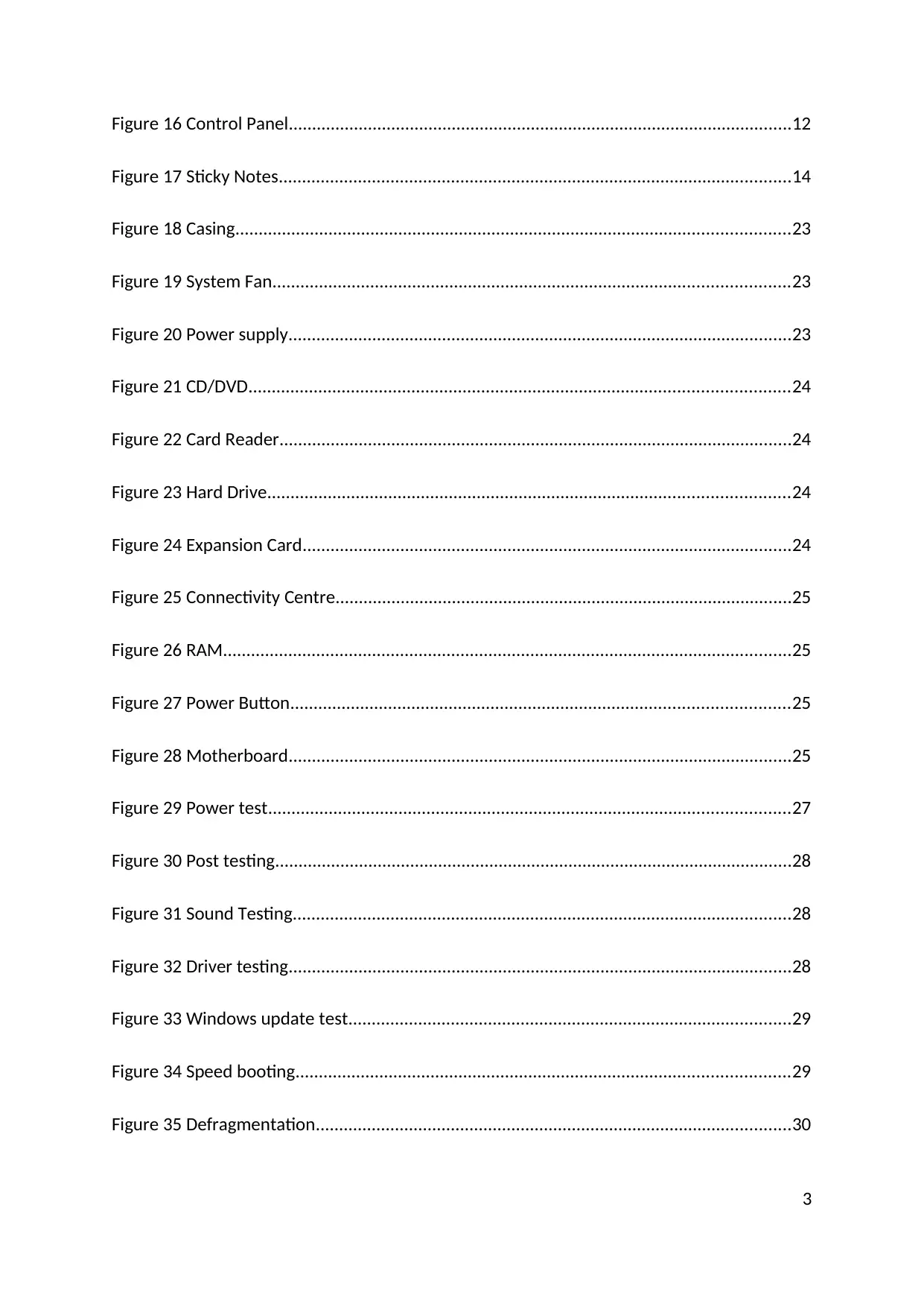
Figure 16 Control Panel............................................................................................................12
Figure 17 Sticky Notes..............................................................................................................14
Figure 18 Casing.......................................................................................................................23
Figure 19 System Fan...............................................................................................................23
Figure 20 Power supply............................................................................................................23
Figure 21 CD/DVD....................................................................................................................24
Figure 22 Card Reader..............................................................................................................24
Figure 23 Hard Drive................................................................................................................24
Figure 24 Expansion Card.........................................................................................................24
Figure 25 Connectivity Centre..................................................................................................25
Figure 26 RAM..........................................................................................................................25
Figure 27 Power Button...........................................................................................................25
Figure 28 Motherboard............................................................................................................25
Figure 29 Power test................................................................................................................27
Figure 30 Post testing...............................................................................................................28
Figure 31 Sound Testing...........................................................................................................28
Figure 32 Driver testing............................................................................................................28
Figure 33 Windows update test...............................................................................................29
Figure 34 Speed booting..........................................................................................................29
Figure 35 Defragmentation......................................................................................................30
3
Figure 17 Sticky Notes..............................................................................................................14
Figure 18 Casing.......................................................................................................................23
Figure 19 System Fan...............................................................................................................23
Figure 20 Power supply............................................................................................................23
Figure 21 CD/DVD....................................................................................................................24
Figure 22 Card Reader..............................................................................................................24
Figure 23 Hard Drive................................................................................................................24
Figure 24 Expansion Card.........................................................................................................24
Figure 25 Connectivity Centre..................................................................................................25
Figure 26 RAM..........................................................................................................................25
Figure 27 Power Button...........................................................................................................25
Figure 28 Motherboard............................................................................................................25
Figure 29 Power test................................................................................................................27
Figure 30 Post testing...............................................................................................................28
Figure 31 Sound Testing...........................................................................................................28
Figure 32 Driver testing............................................................................................................28
Figure 33 Windows update test...............................................................................................29
Figure 34 Speed booting..........................................................................................................29
Figure 35 Defragmentation......................................................................................................30
3
Secure Best Marks with AI Grader
Need help grading? Try our AI Grader for instant feedback on your assignments.

Figure 36 Antivirus Update......................................................................................................31
Figure 37 Increasing Page File Size...........................................................................................32
Figure 39 Step 1........................................................................................................................32
Figure 40 Step 2........................................................................................................................33
Figure 41 Backup......................................................................................................................34
Figure 42 RAM..........................................................................................................................35
Figure 43Graphics card............................................................................................................35
Figure 44 Installing New Graphic Card.....................................................................................36
Figure 45 Uninstall device........................................................................................................36
Figure 46 Upgrade Software....................................................................................................37
Figure 47 files to download......................................................................................................37
Figure 48 File selection to upgrade..........................................................................................38
Figure 49 Upgraded files..........................................................................................................38
Figure 50 select upgrade software...........................................................................................39
Figure 51 System restart..........................................................................................................39
List of Table
Table 1 Category View of Control Panel..................................................................................25
Table 2 Difference between Categories of Computer.............................................................30
Table 3 Compare different types of computer systems..........................................................30
Table 4 For Normal Person.......................................................................................................33
4
Figure 37 Increasing Page File Size...........................................................................................32
Figure 39 Step 1........................................................................................................................32
Figure 40 Step 2........................................................................................................................33
Figure 41 Backup......................................................................................................................34
Figure 42 RAM..........................................................................................................................35
Figure 43Graphics card............................................................................................................35
Figure 44 Installing New Graphic Card.....................................................................................36
Figure 45 Uninstall device........................................................................................................36
Figure 46 Upgrade Software....................................................................................................37
Figure 47 files to download......................................................................................................37
Figure 48 File selection to upgrade..........................................................................................38
Figure 49 Upgraded files..........................................................................................................38
Figure 50 select upgrade software...........................................................................................39
Figure 51 System restart..........................................................................................................39
List of Table
Table 1 Category View of Control Panel..................................................................................25
Table 2 Difference between Categories of Computer.............................................................30
Table 3 Compare different types of computer systems..........................................................30
Table 4 For Normal Person.......................................................................................................33
4
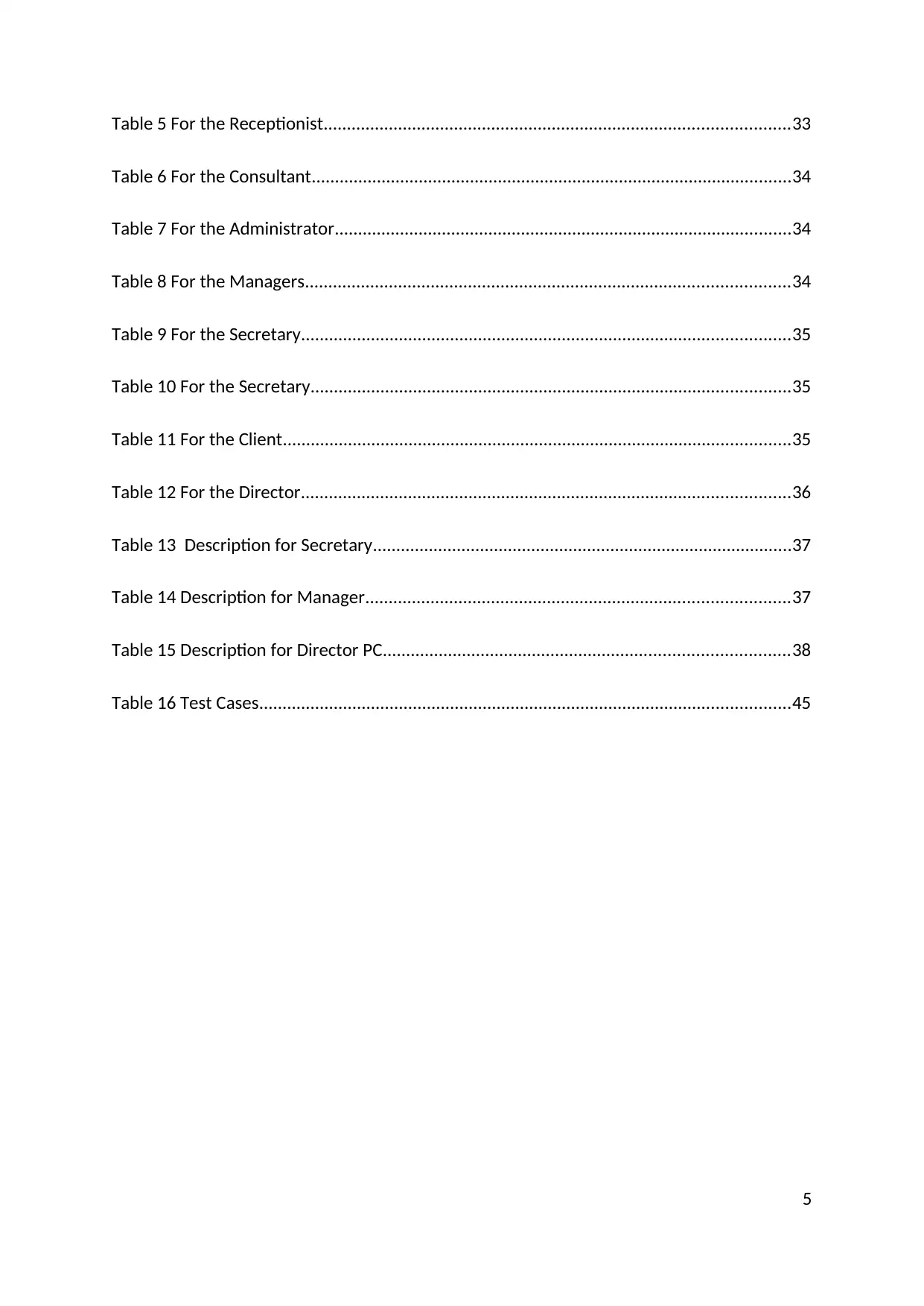
Table 5 For the Receptionist....................................................................................................33
Table 6 For the Consultant.......................................................................................................34
Table 7 For the Administrator..................................................................................................34
Table 8 For the Managers........................................................................................................34
Table 9 For the Secretary.........................................................................................................35
Table 10 For the Secretary.......................................................................................................35
Table 11 For the Client.............................................................................................................35
Table 12 For the Director.........................................................................................................36
Table 13 Description for Secretary..........................................................................................37
Table 14 Description for Manager...........................................................................................37
Table 15 Description for Director PC.......................................................................................38
Table 16 Test Cases..................................................................................................................45
5
Table 6 For the Consultant.......................................................................................................34
Table 7 For the Administrator..................................................................................................34
Table 8 For the Managers........................................................................................................34
Table 9 For the Secretary.........................................................................................................35
Table 10 For the Secretary.......................................................................................................35
Table 11 For the Client.............................................................................................................35
Table 12 For the Director.........................................................................................................36
Table 13 Description for Secretary..........................................................................................37
Table 14 Description for Manager...........................................................................................37
Table 15 Description for Director PC.......................................................................................38
Table 16 Test Cases..................................................................................................................45
5
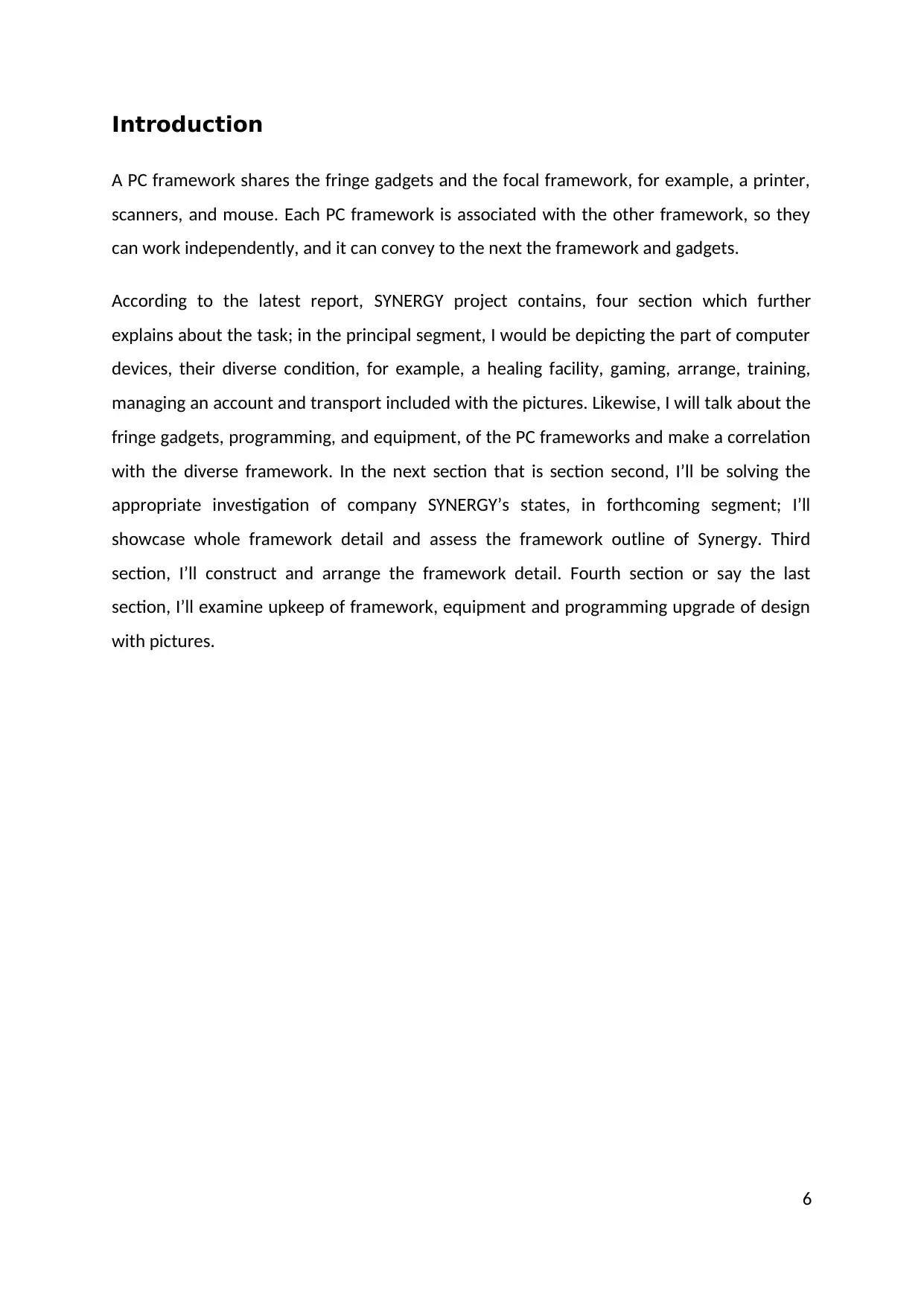
Introduction
A PC framework shares the fringe gadgets and the focal framework, for example, a printer,
scanners, and mouse. Each PC framework is associated with the other framework, so they
can work independently, and it can convey to the next the framework and gadgets.
According to the latest report, SYNERGY project contains, four section which further
explains about the task; in the principal segment, I would be depicting the part of computer
devices, their diverse condition, for example, a healing facility, gaming, arrange, training,
managing an account and transport included with the pictures. Likewise, I will talk about the
fringe gadgets, programming, and equipment, of the PC frameworks and make a correlation
with the diverse framework. In the next section that is section second, I’ll be solving the
appropriate investigation of company SYNERGY’s states, in forthcoming segment; I’ll
showcase whole framework detail and assess the framework outline of Synergy. Third
section, I’ll construct and arrange the framework detail. Fourth section or say the last
section, I’ll examine upkeep of framework, equipment and programming upgrade of design
with pictures.
6
A PC framework shares the fringe gadgets and the focal framework, for example, a printer,
scanners, and mouse. Each PC framework is associated with the other framework, so they
can work independently, and it can convey to the next the framework and gadgets.
According to the latest report, SYNERGY project contains, four section which further
explains about the task; in the principal segment, I would be depicting the part of computer
devices, their diverse condition, for example, a healing facility, gaming, arrange, training,
managing an account and transport included with the pictures. Likewise, I will talk about the
fringe gadgets, programming, and equipment, of the PC frameworks and make a correlation
with the diverse framework. In the next section that is section second, I’ll be solving the
appropriate investigation of company SYNERGY’s states, in forthcoming segment; I’ll
showcase whole framework detail and assess the framework outline of Synergy. Third
section, I’ll construct and arrange the framework detail. Fourth section or say the last
section, I’ll examine upkeep of framework, equipment and programming upgrade of design
with pictures.
6
Paraphrase This Document
Need a fresh take? Get an instant paraphrase of this document with our AI Paraphraser
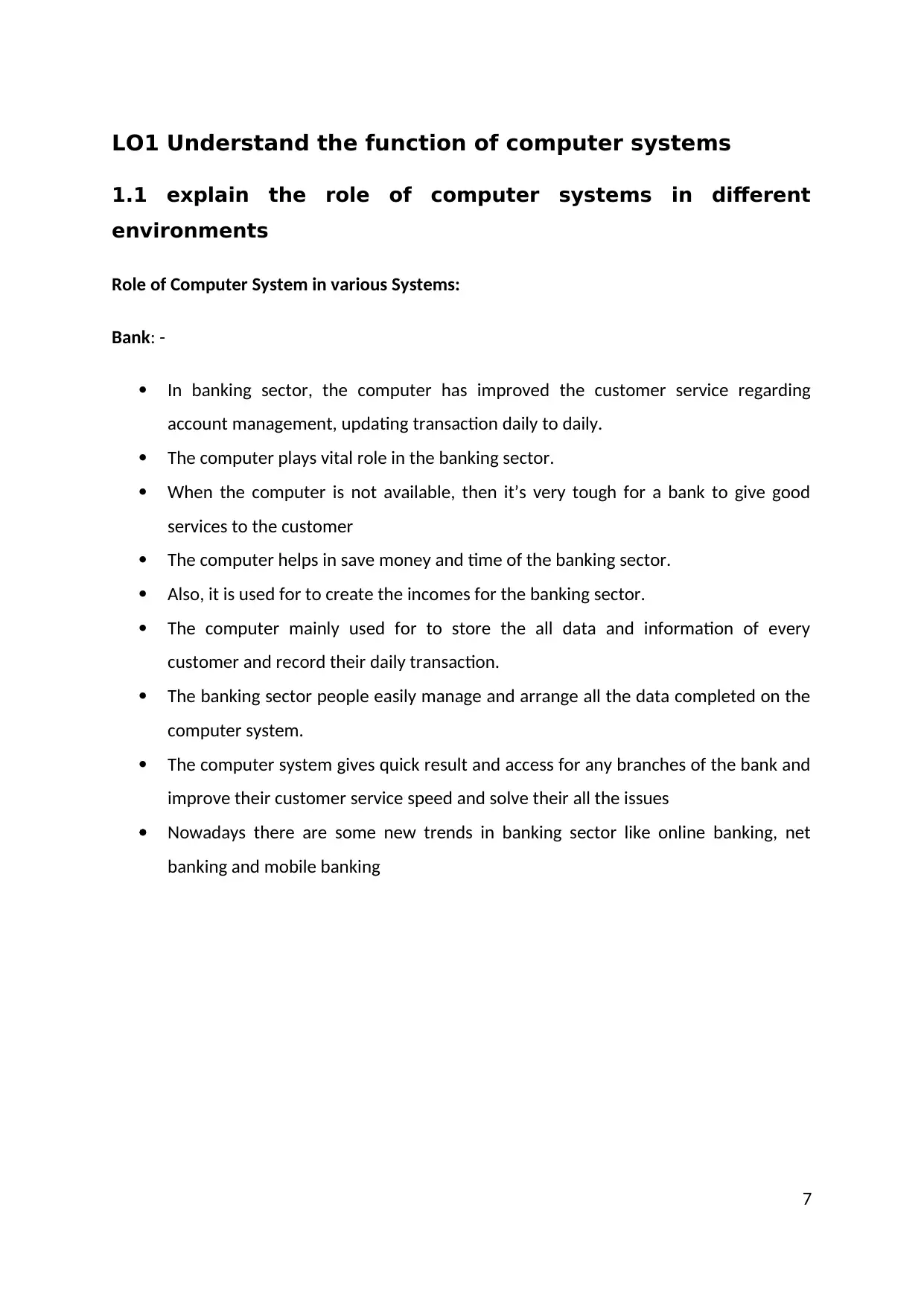
LO1 Understand the function of computer systems
1.1 explain the role of computer systems in different
environments
Role of Computer System in various Systems:
Bank: -
In banking sector, the computer has improved the customer service regarding
account management, updating transaction daily to daily.
The computer plays vital role in the banking sector.
When the computer is not available, then it’s very tough for a bank to give good
services to the customer
The computer helps in save money and time of the banking sector.
Also, it is used for to create the incomes for the banking sector.
The computer mainly used for to store the all data and information of every
customer and record their daily transaction.
The banking sector people easily manage and arrange all the data completed on the
computer system.
The computer system gives quick result and access for any branches of the bank and
improve their customer service speed and solve their all the issues
Nowadays there are some new trends in banking sector like online banking, net
banking and mobile banking
7
1.1 explain the role of computer systems in different
environments
Role of Computer System in various Systems:
Bank: -
In banking sector, the computer has improved the customer service regarding
account management, updating transaction daily to daily.
The computer plays vital role in the banking sector.
When the computer is not available, then it’s very tough for a bank to give good
services to the customer
The computer helps in save money and time of the banking sector.
Also, it is used for to create the incomes for the banking sector.
The computer mainly used for to store the all data and information of every
customer and record their daily transaction.
The banking sector people easily manage and arrange all the data completed on the
computer system.
The computer system gives quick result and access for any branches of the bank and
improve their customer service speed and solve their all the issues
Nowadays there are some new trends in banking sector like online banking, net
banking and mobile banking
7
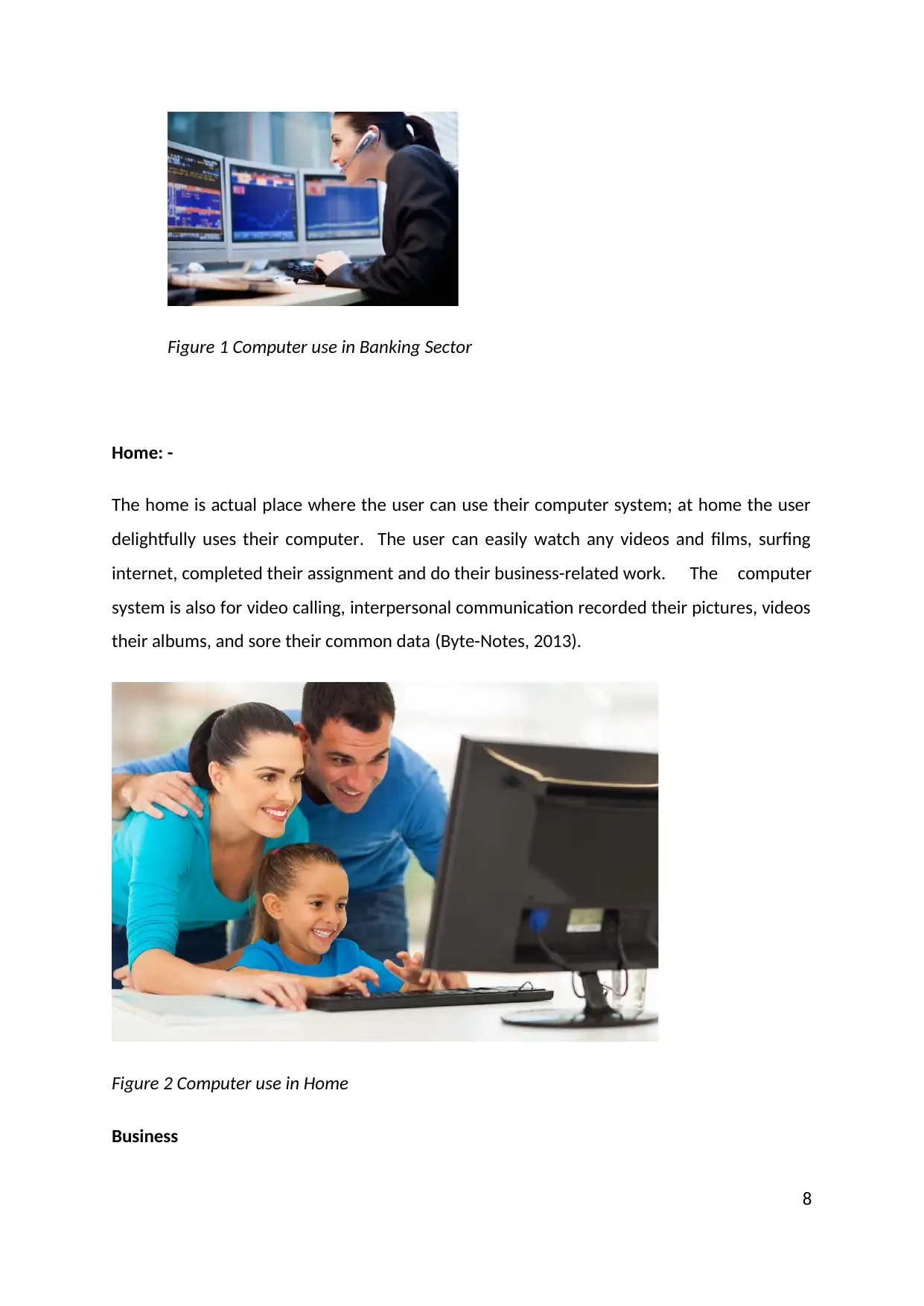
Figure 1 Computer use in Banking Sector
Home: -
The home is actual place where the user can use their computer system; at home the user
delightfully uses their computer. The user can easily watch any videos and films, surfing
internet, completed their assignment and do their business-related work. The computer
system is also for video calling, interpersonal communication recorded their pictures, videos
their albums, and sore their common data (Byte-Notes, 2013).
Figure 2 Computer use in Home
Business
8
Home: -
The home is actual place where the user can use their computer system; at home the user
delightfully uses their computer. The user can easily watch any videos and films, surfing
internet, completed their assignment and do their business-related work. The computer
system is also for video calling, interpersonal communication recorded their pictures, videos
their albums, and sore their common data (Byte-Notes, 2013).
Figure 2 Computer use in Home
Business
8
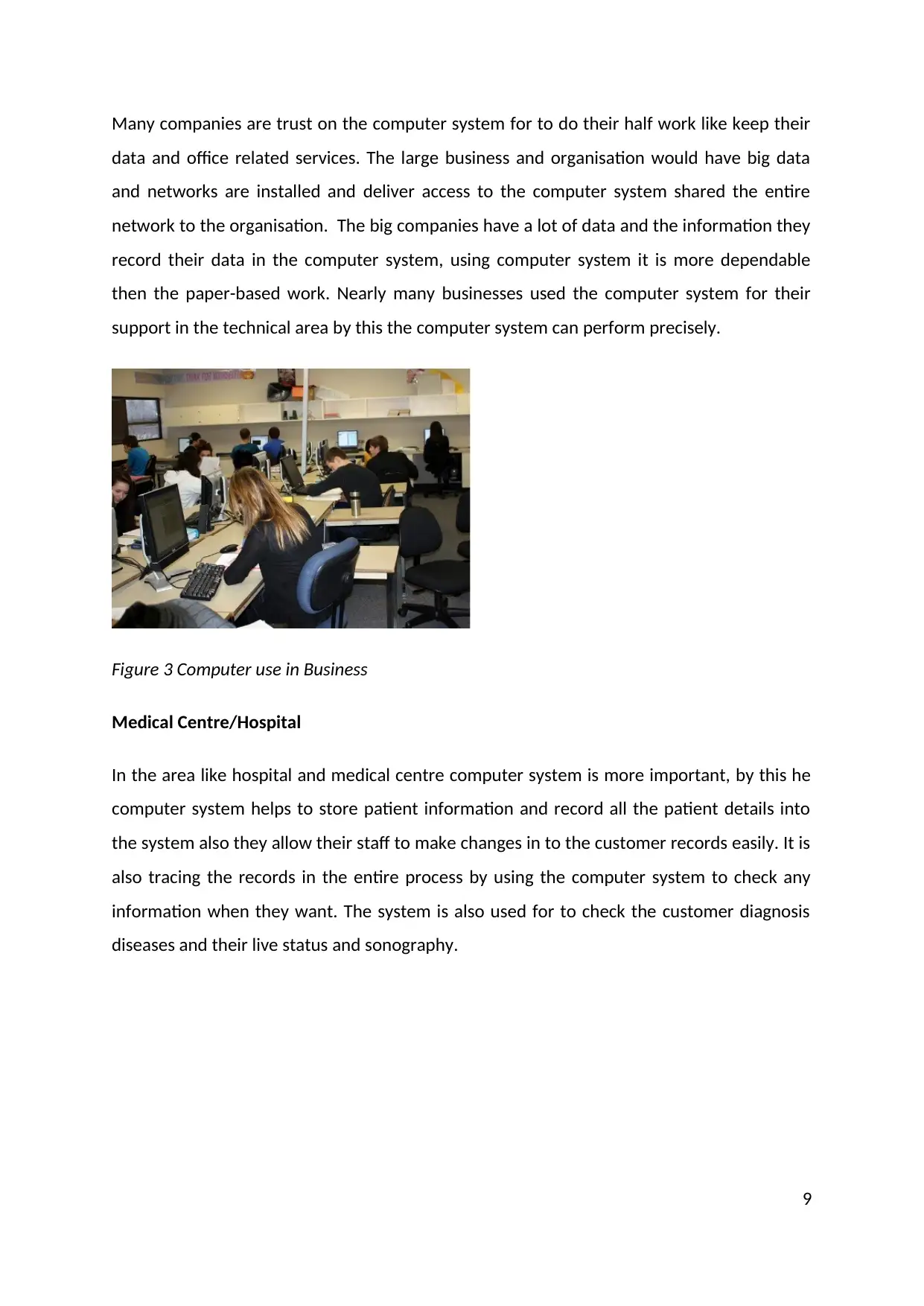
Many companies are trust on the computer system for to do their half work like keep their
data and office related services. The large business and organisation would have big data
and networks are installed and deliver access to the computer system shared the entire
network to the organisation. The big companies have a lot of data and the information they
record their data in the computer system, using computer system it is more dependable
then the paper-based work. Nearly many businesses used the computer system for their
support in the technical area by this the computer system can perform precisely.
Figure 3 Computer use in Business
Medical Centre/Hospital
In the area like hospital and medical centre computer system is more important, by this he
computer system helps to store patient information and record all the patient details into
the system also they allow their staff to make changes in to the customer records easily. It is
also tracing the records in the entire process by using the computer system to check any
information when they want. The system is also used for to check the customer diagnosis
diseases and their live status and sonography.
9
data and office related services. The large business and organisation would have big data
and networks are installed and deliver access to the computer system shared the entire
network to the organisation. The big companies have a lot of data and the information they
record their data in the computer system, using computer system it is more dependable
then the paper-based work. Nearly many businesses used the computer system for their
support in the technical area by this the computer system can perform precisely.
Figure 3 Computer use in Business
Medical Centre/Hospital
In the area like hospital and medical centre computer system is more important, by this he
computer system helps to store patient information and record all the patient details into
the system also they allow their staff to make changes in to the customer records easily. It is
also tracing the records in the entire process by using the computer system to check any
information when they want. The system is also used for to check the customer diagnosis
diseases and their live status and sonography.
9
Secure Best Marks with AI Grader
Need help grading? Try our AI Grader for instant feedback on your assignments.
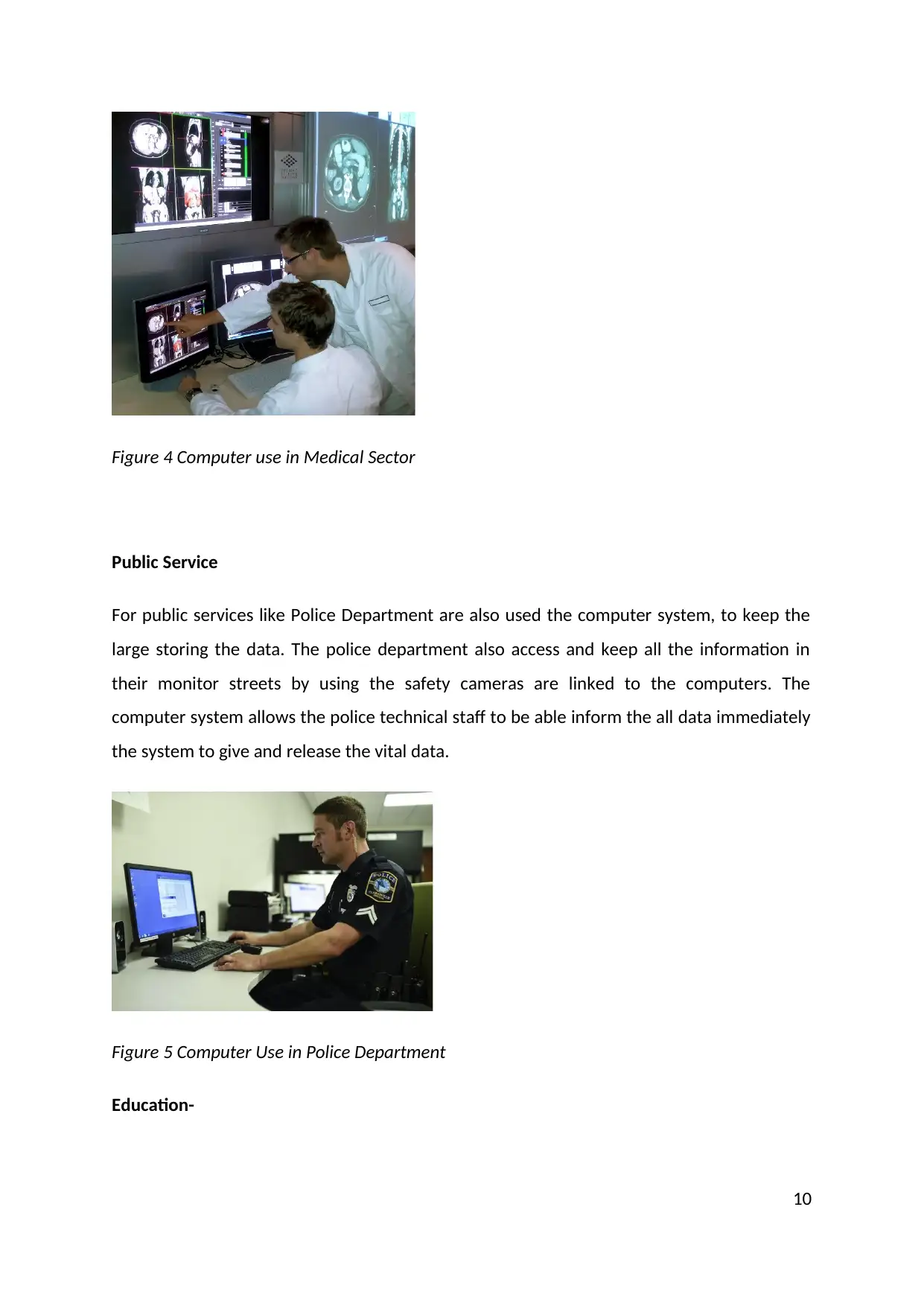
Figure 4 Computer use in Medical Sector
Public Service
For public services like Police Department are also used the computer system, to keep the
large storing the data. The police department also access and keep all the information in
their monitor streets by using the safety cameras are linked to the computers. The
computer system allows the police technical staff to be able inform the all data immediately
the system to give and release the vital data.
Figure 5 Computer Use in Police Department
Education-
10
Public Service
For public services like Police Department are also used the computer system, to keep the
large storing the data. The police department also access and keep all the information in
their monitor streets by using the safety cameras are linked to the computers. The
computer system allows the police technical staff to be able inform the all data immediately
the system to give and release the vital data.
Figure 5 Computer Use in Police Department
Education-
10
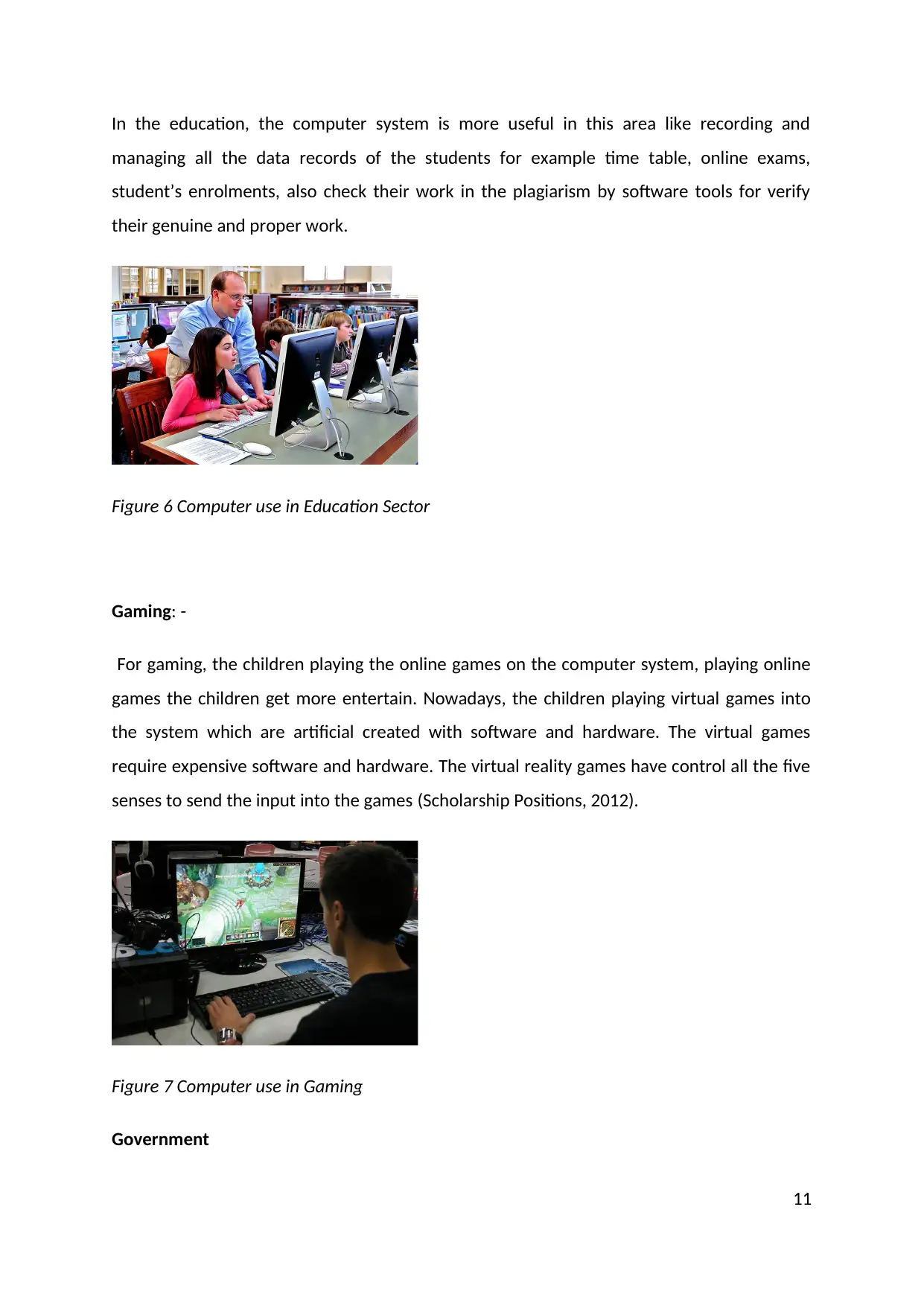
In the education, the computer system is more useful in this area like recording and
managing all the data records of the students for example time table, online exams,
student’s enrolments, also check their work in the plagiarism by software tools for verify
their genuine and proper work.
Figure 6 Computer use in Education Sector
Gaming: -
For gaming, the children playing the online games on the computer system, playing online
games the children get more entertain. Nowadays, the children playing virtual games into
the system which are artificial created with software and hardware. The virtual games
require expensive software and hardware. The virtual reality games have control all the five
senses to send the input into the games (Scholarship Positions, 2012).
Figure 7 Computer use in Gaming
Government
11
managing all the data records of the students for example time table, online exams,
student’s enrolments, also check their work in the plagiarism by software tools for verify
their genuine and proper work.
Figure 6 Computer use in Education Sector
Gaming: -
For gaming, the children playing the online games on the computer system, playing online
games the children get more entertain. Nowadays, the children playing virtual games into
the system which are artificial created with software and hardware. The virtual games
require expensive software and hardware. The virtual reality games have control all the five
senses to send the input into the games (Scholarship Positions, 2012).
Figure 7 Computer use in Gaming
Government
11
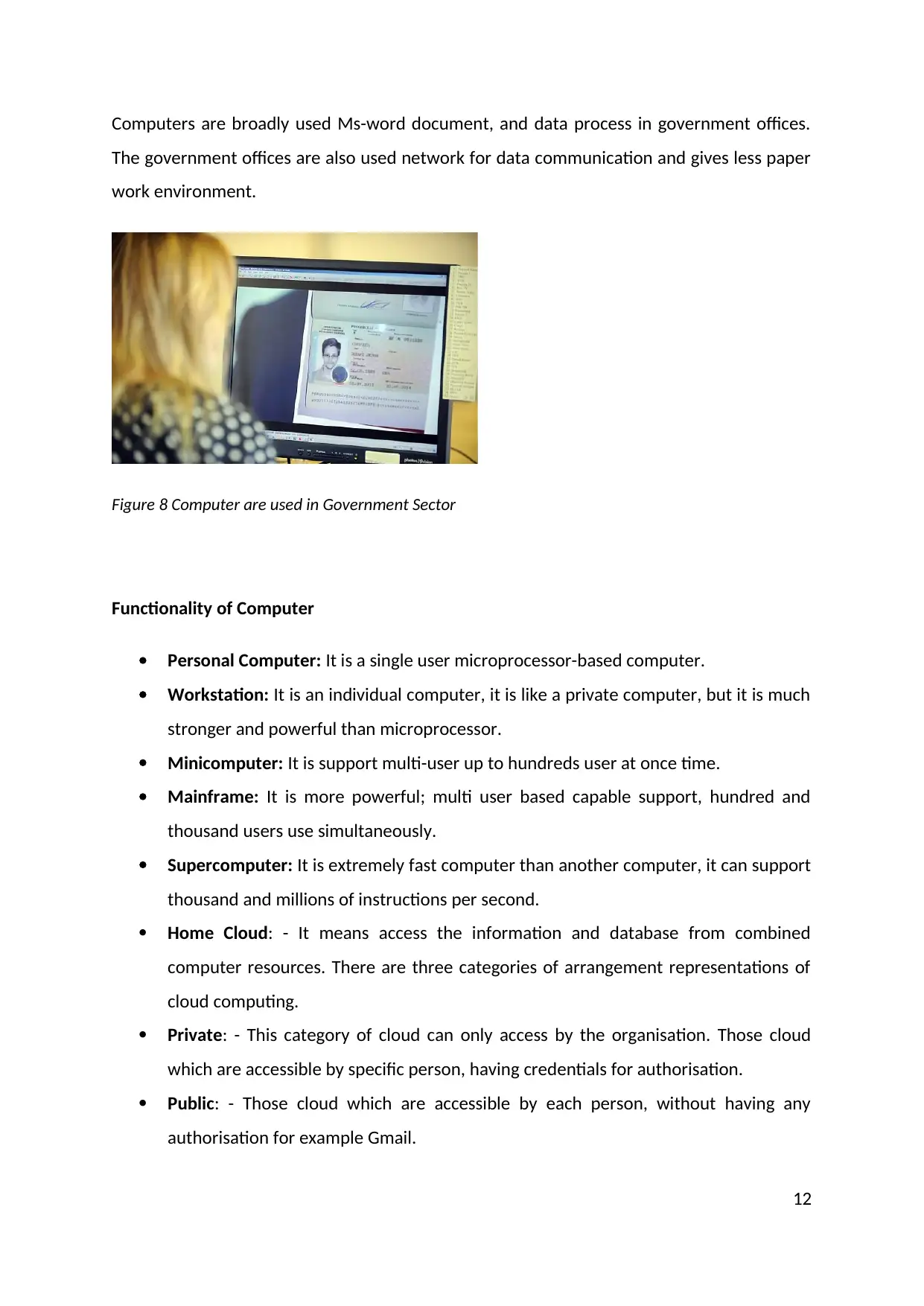
Computers are broadly used Ms-word document, and data process in government offices.
The government offices are also used network for data communication and gives less paper
work environment.
Figure 8 Computer are used in Government Sector
Functionality of Computer
Personal Computer: It is a single user microprocessor-based computer.
Workstation: It is an individual computer, it is like a private computer, but it is much
stronger and powerful than microprocessor.
Minicomputer: It is support multi-user up to hundreds user at once time.
Mainframe: It is more powerful; multi user based capable support, hundred and
thousand users use simultaneously.
Supercomputer: It is extremely fast computer than another computer, it can support
thousand and millions of instructions per second.
Home Cloud: - It means access the information and database from combined
computer resources. There are three categories of arrangement representations of
cloud computing.
Private: - This category of cloud can only access by the organisation. Those cloud
which are accessible by specific person, having credentials for authorisation.
Public: - Those cloud which are accessible by each person, without having any
authorisation for example Gmail.
12
The government offices are also used network for data communication and gives less paper
work environment.
Figure 8 Computer are used in Government Sector
Functionality of Computer
Personal Computer: It is a single user microprocessor-based computer.
Workstation: It is an individual computer, it is like a private computer, but it is much
stronger and powerful than microprocessor.
Minicomputer: It is support multi-user up to hundreds user at once time.
Mainframe: It is more powerful; multi user based capable support, hundred and
thousand users use simultaneously.
Supercomputer: It is extremely fast computer than another computer, it can support
thousand and millions of instructions per second.
Home Cloud: - It means access the information and database from combined
computer resources. There are three categories of arrangement representations of
cloud computing.
Private: - This category of cloud can only access by the organisation. Those cloud
which are accessible by specific person, having credentials for authorisation.
Public: - Those cloud which are accessible by each person, without having any
authorisation for example Gmail.
12
Paraphrase This Document
Need a fresh take? Get an instant paraphrase of this document with our AI Paraphraser
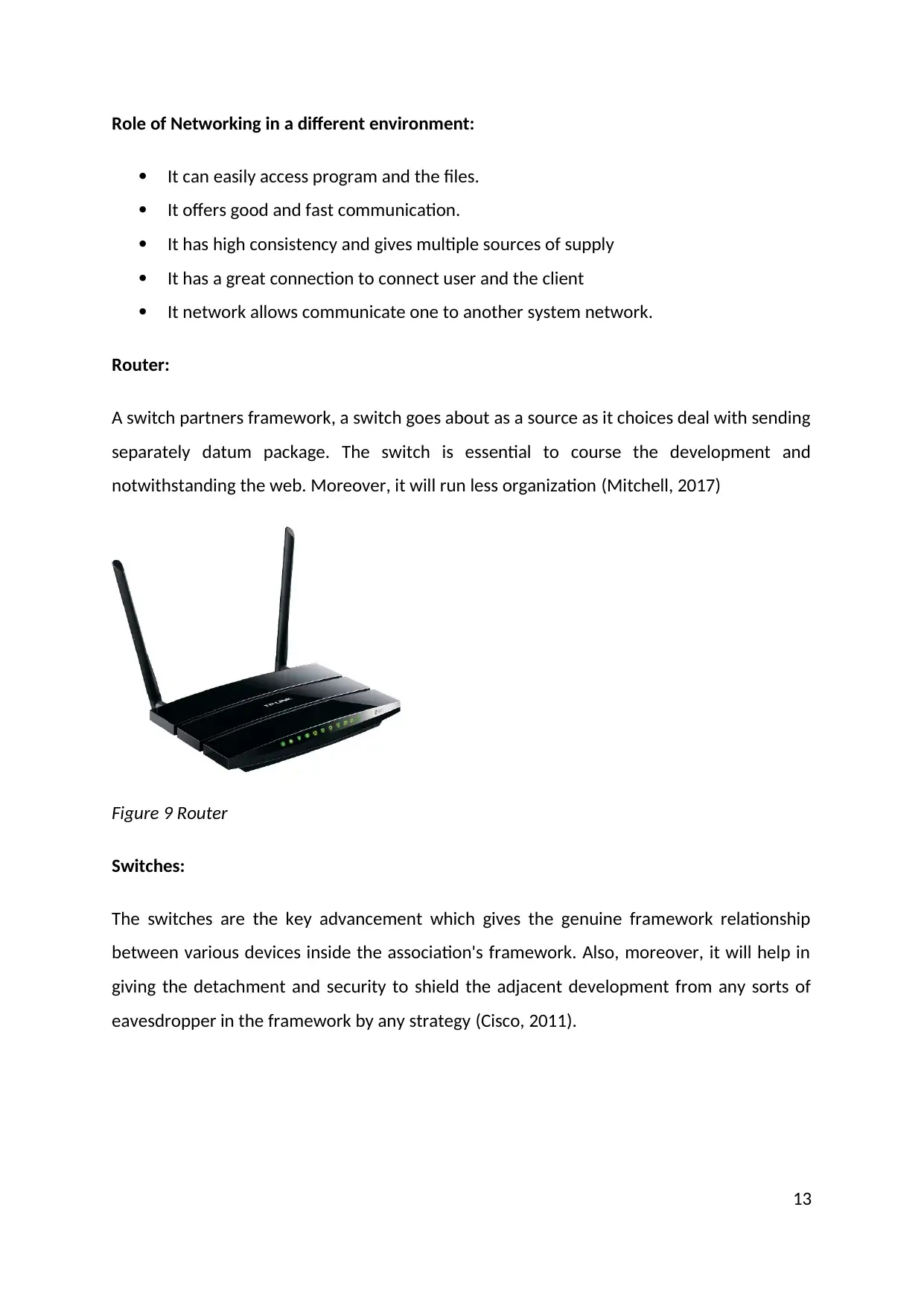
Role of Networking in a different environment:
It can easily access program and the files.
It offers good and fast communication.
It has high consistency and gives multiple sources of supply
It has a great connection to connect user and the client
It network allows communicate one to another system network.
Router:
A switch partners framework, a switch goes about as a source as it choices deal with sending
separately datum package. The switch is essential to course the development and
notwithstanding the web. Moreover, it will run less organization (Mitchell, 2017)
Figure 9 Router
Switches:
The switches are the key advancement which gives the genuine framework relationship
between various devices inside the association's framework. Also, moreover, it will help in
giving the detachment and security to shield the adjacent development from any sorts of
eavesdropper in the framework by any strategy (Cisco, 2011).
13
It can easily access program and the files.
It offers good and fast communication.
It has high consistency and gives multiple sources of supply
It has a great connection to connect user and the client
It network allows communicate one to another system network.
Router:
A switch partners framework, a switch goes about as a source as it choices deal with sending
separately datum package. The switch is essential to course the development and
notwithstanding the web. Moreover, it will run less organization (Mitchell, 2017)
Figure 9 Router
Switches:
The switches are the key advancement which gives the genuine framework relationship
between various devices inside the association's framework. Also, moreover, it will help in
giving the detachment and security to shield the adjacent development from any sorts of
eavesdropper in the framework by any strategy (Cisco, 2011).
13
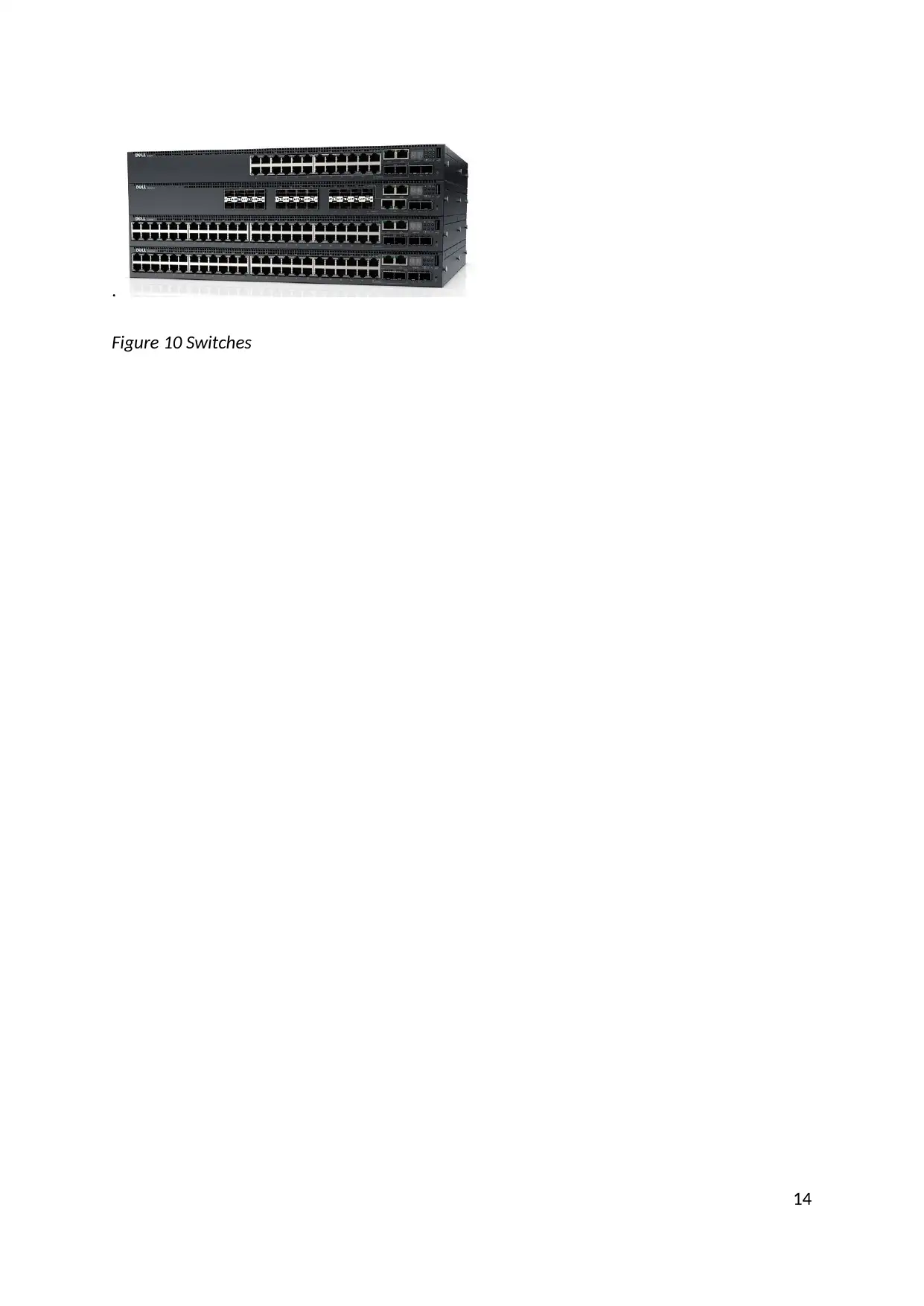
.
Figure 10 Switches
14
Figure 10 Switches
14
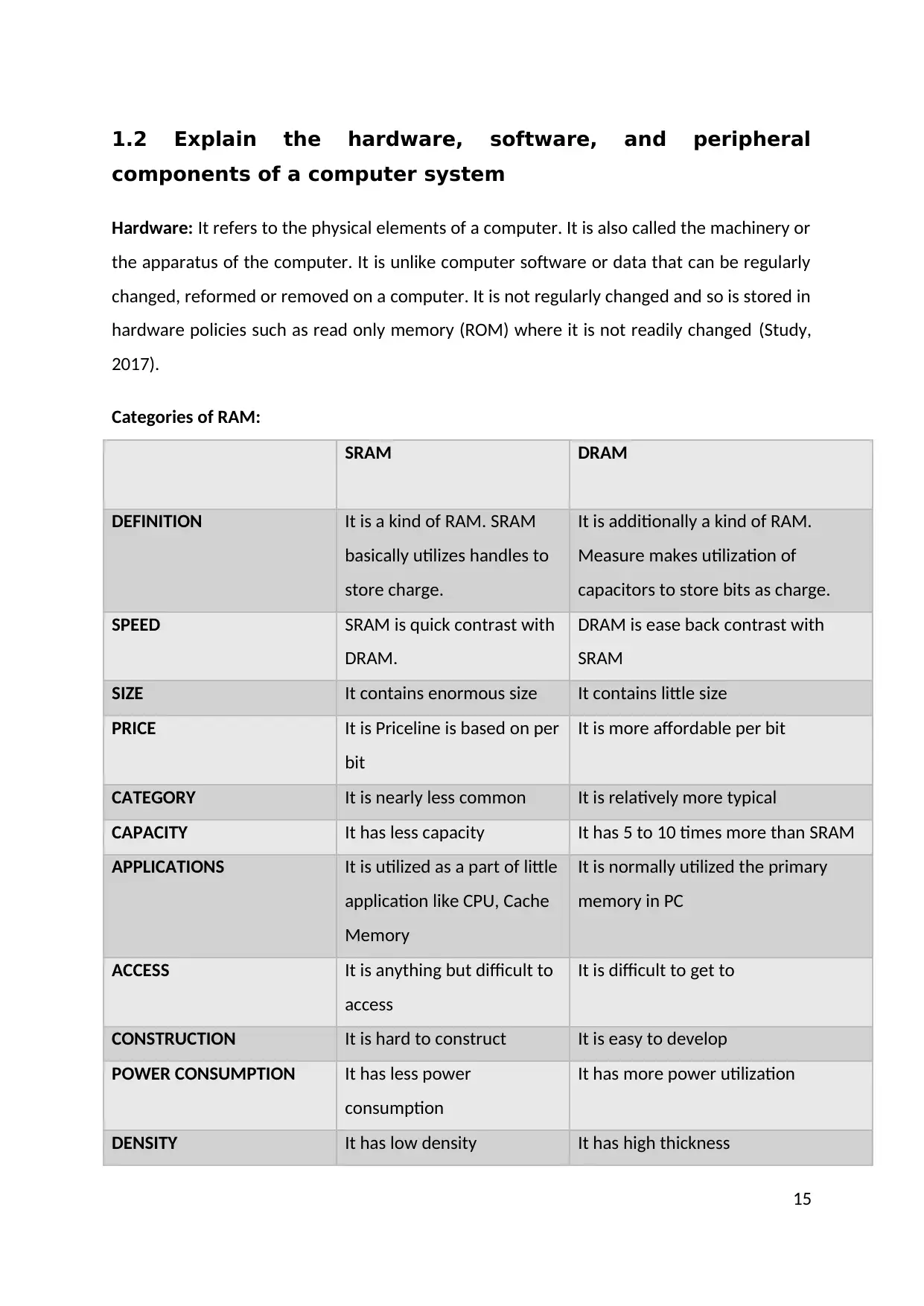
1.2 Explain the hardware, software, and peripheral
components of a computer system
Hardware: It refers to the physical elements of a computer. It is also called the machinery or
the apparatus of the computer. It is unlike computer software or data that can be regularly
changed, reformed or removed on a computer. It is not regularly changed and so is stored in
hardware policies such as read only memory (ROM) where it is not readily changed (Study,
2017).
Categories of RAM:
SRAM DRAM
DEFINITION It is a kind of RAM. SRAM
basically utilizes handles to
store charge.
It is additionally a kind of RAM.
Measure makes utilization of
capacitors to store bits as charge.
SPEED SRAM is quick contrast with
DRAM.
DRAM is ease back contrast with
SRAM
SIZE It contains enormous size It contains little size
PRICE It is Priceline is based on per
bit
It is more affordable per bit
CATEGORY It is nearly less common It is relatively more typical
CAPACITY It has less capacity It has 5 to 10 times more than SRAM
APPLICATIONS It is utilized as a part of little
application like CPU, Cache
Memory
It is normally utilized the primary
memory in PC
ACCESS It is anything but difficult to
access
It is difficult to get to
CONSTRUCTION It is hard to construct It is easy to develop
POWER CONSUMPTION It has less power
consumption
It has more power utilization
DENSITY It has low density It has high thickness
15
components of a computer system
Hardware: It refers to the physical elements of a computer. It is also called the machinery or
the apparatus of the computer. It is unlike computer software or data that can be regularly
changed, reformed or removed on a computer. It is not regularly changed and so is stored in
hardware policies such as read only memory (ROM) where it is not readily changed (Study,
2017).
Categories of RAM:
SRAM DRAM
DEFINITION It is a kind of RAM. SRAM
basically utilizes handles to
store charge.
It is additionally a kind of RAM.
Measure makes utilization of
capacitors to store bits as charge.
SPEED SRAM is quick contrast with
DRAM.
DRAM is ease back contrast with
SRAM
SIZE It contains enormous size It contains little size
PRICE It is Priceline is based on per
bit
It is more affordable per bit
CATEGORY It is nearly less common It is relatively more typical
CAPACITY It has less capacity It has 5 to 10 times more than SRAM
APPLICATIONS It is utilized as a part of little
application like CPU, Cache
Memory
It is normally utilized the primary
memory in PC
ACCESS It is anything but difficult to
access
It is difficult to get to
CONSTRUCTION It is hard to construct It is easy to develop
POWER CONSUMPTION It has less power
consumption
It has more power utilization
DENSITY It has low density It has high thickness
15
Secure Best Marks with AI Grader
Need help grading? Try our AI Grader for instant feedback on your assignments.
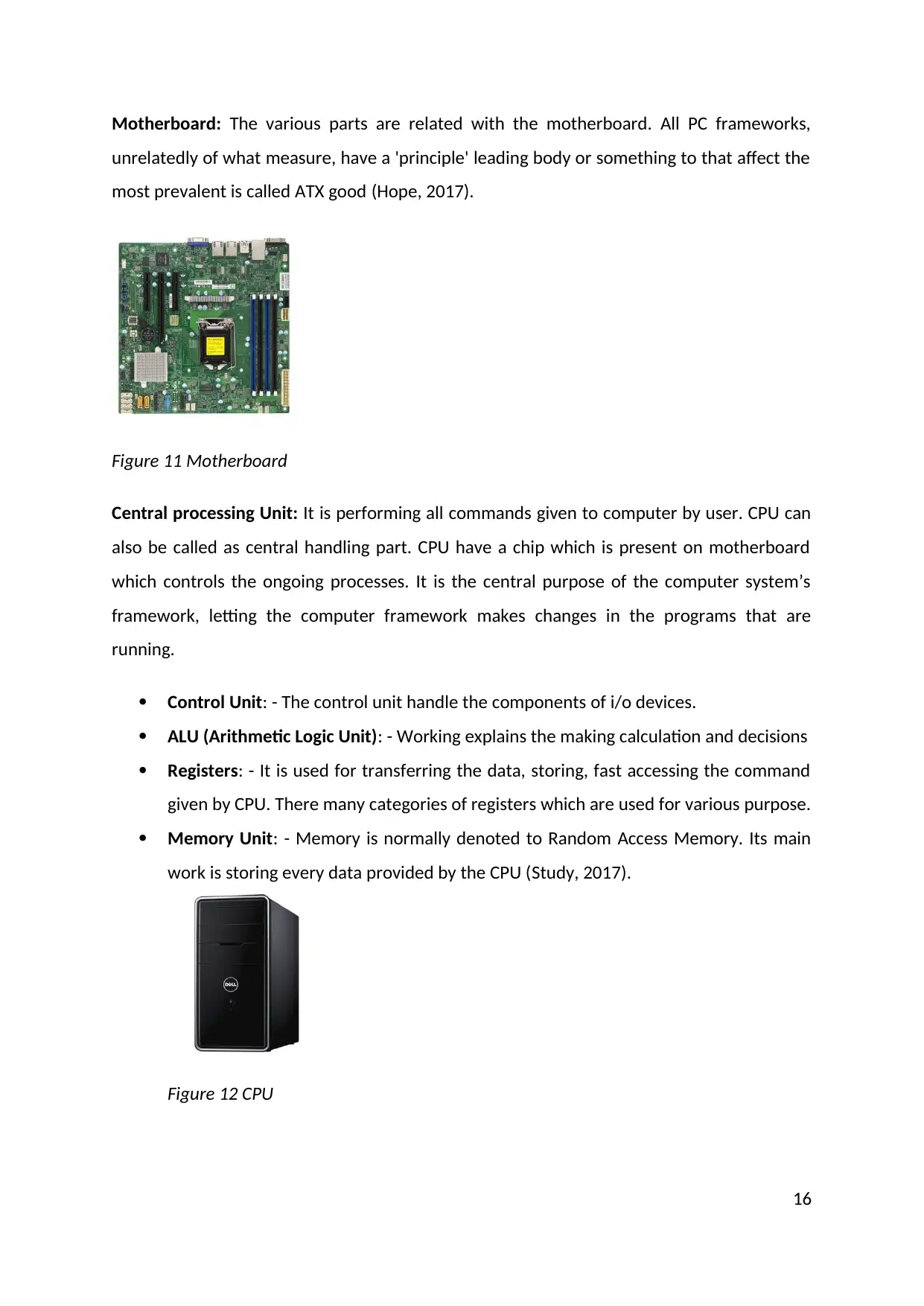
Motherboard: The various parts are related with the motherboard. All PC frameworks,
unrelatedly of what measure, have a 'principle' leading body or something to that affect the
most prevalent is called ATX good (Hope, 2017).
Figure 11 Motherboard
Central processing Unit: It is performing all commands given to computer by user. CPU can
also be called as central handling part. CPU have a chip which is present on motherboard
which controls the ongoing processes. It is the central purpose of the computer system’s
framework, letting the computer framework makes changes in the programs that are
running.
Control Unit: - The control unit handle the components of i/o devices.
ALU (Arithmetic Logic Unit): - Working explains the making calculation and decisions
Registers: - It is used for transferring the data, storing, fast accessing the command
given by CPU. There many categories of registers which are used for various purpose.
Memory Unit: - Memory is normally denoted to Random Access Memory. Its main
work is storing every data provided by the CPU (Study, 2017).
Figure 12 CPU
16
unrelatedly of what measure, have a 'principle' leading body or something to that affect the
most prevalent is called ATX good (Hope, 2017).
Figure 11 Motherboard
Central processing Unit: It is performing all commands given to computer by user. CPU can
also be called as central handling part. CPU have a chip which is present on motherboard
which controls the ongoing processes. It is the central purpose of the computer system’s
framework, letting the computer framework makes changes in the programs that are
running.
Control Unit: - The control unit handle the components of i/o devices.
ALU (Arithmetic Logic Unit): - Working explains the making calculation and decisions
Registers: - It is used for transferring the data, storing, fast accessing the command
given by CPU. There many categories of registers which are used for various purpose.
Memory Unit: - Memory is normally denoted to Random Access Memory. Its main
work is storing every data provided by the CPU (Study, 2017).
Figure 12 CPU
16
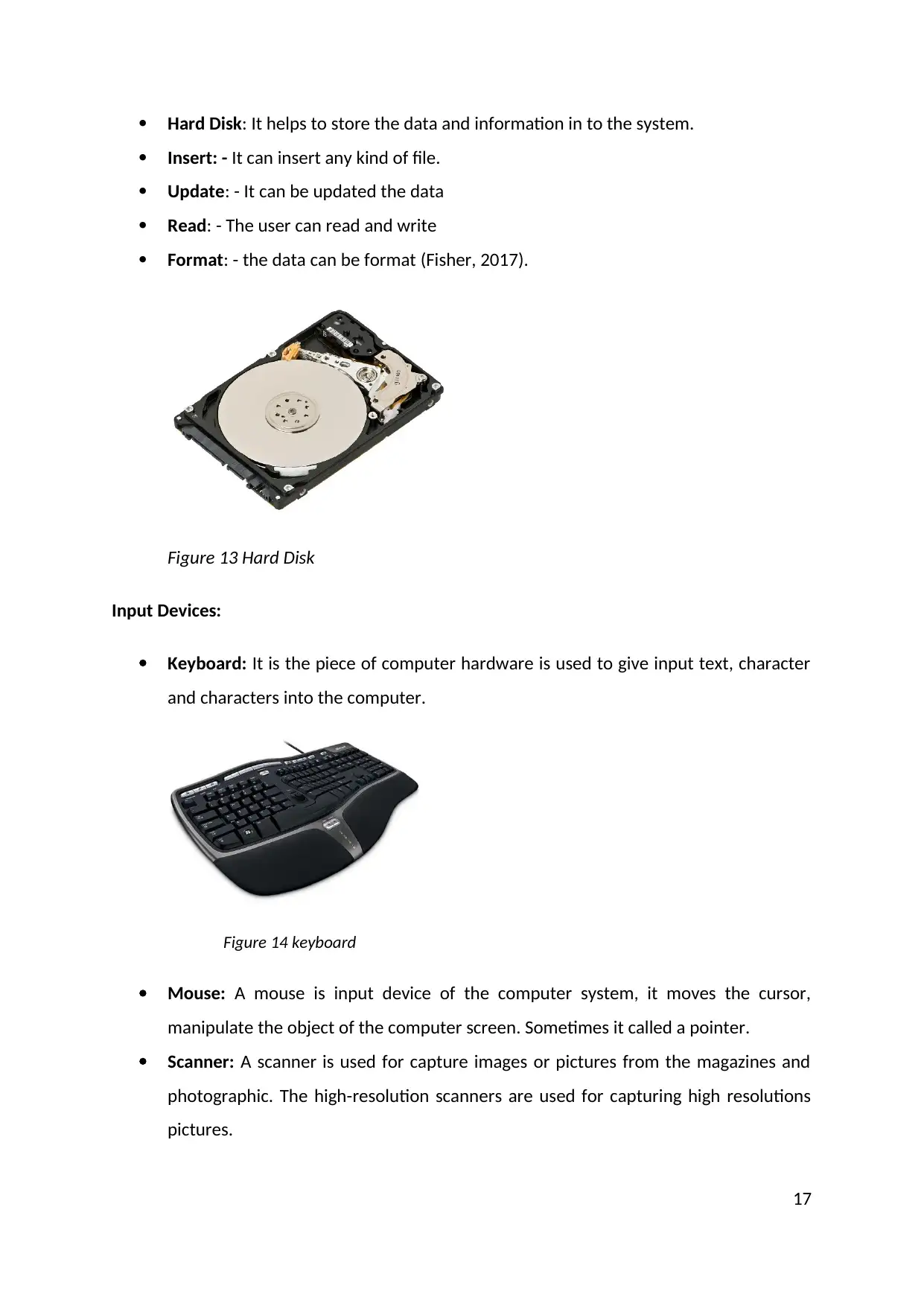
Hard Disk: It helps to store the data and information in to the system.
Insert: - It can insert any kind of file.
Update: - It can be updated the data
Read: - The user can read and write
Format: - the data can be format (Fisher, 2017).
Figure 13 Hard Disk
Input Devices:
Keyboard: It is the piece of computer hardware is used to give input text, character
and characters into the computer.
Figure 14 keyboard
Mouse: A mouse is input device of the computer system, it moves the cursor,
manipulate the object of the computer screen. Sometimes it called a pointer.
Scanner: A scanner is used for capture images or pictures from the magazines and
photographic. The high-resolution scanners are used for capturing high resolutions
pictures.
17
Insert: - It can insert any kind of file.
Update: - It can be updated the data
Read: - The user can read and write
Format: - the data can be format (Fisher, 2017).
Figure 13 Hard Disk
Input Devices:
Keyboard: It is the piece of computer hardware is used to give input text, character
and characters into the computer.
Figure 14 keyboard
Mouse: A mouse is input device of the computer system, it moves the cursor,
manipulate the object of the computer screen. Sometimes it called a pointer.
Scanner: A scanner is used for capture images or pictures from the magazines and
photographic. The high-resolution scanners are used for capturing high resolutions
pictures.
17
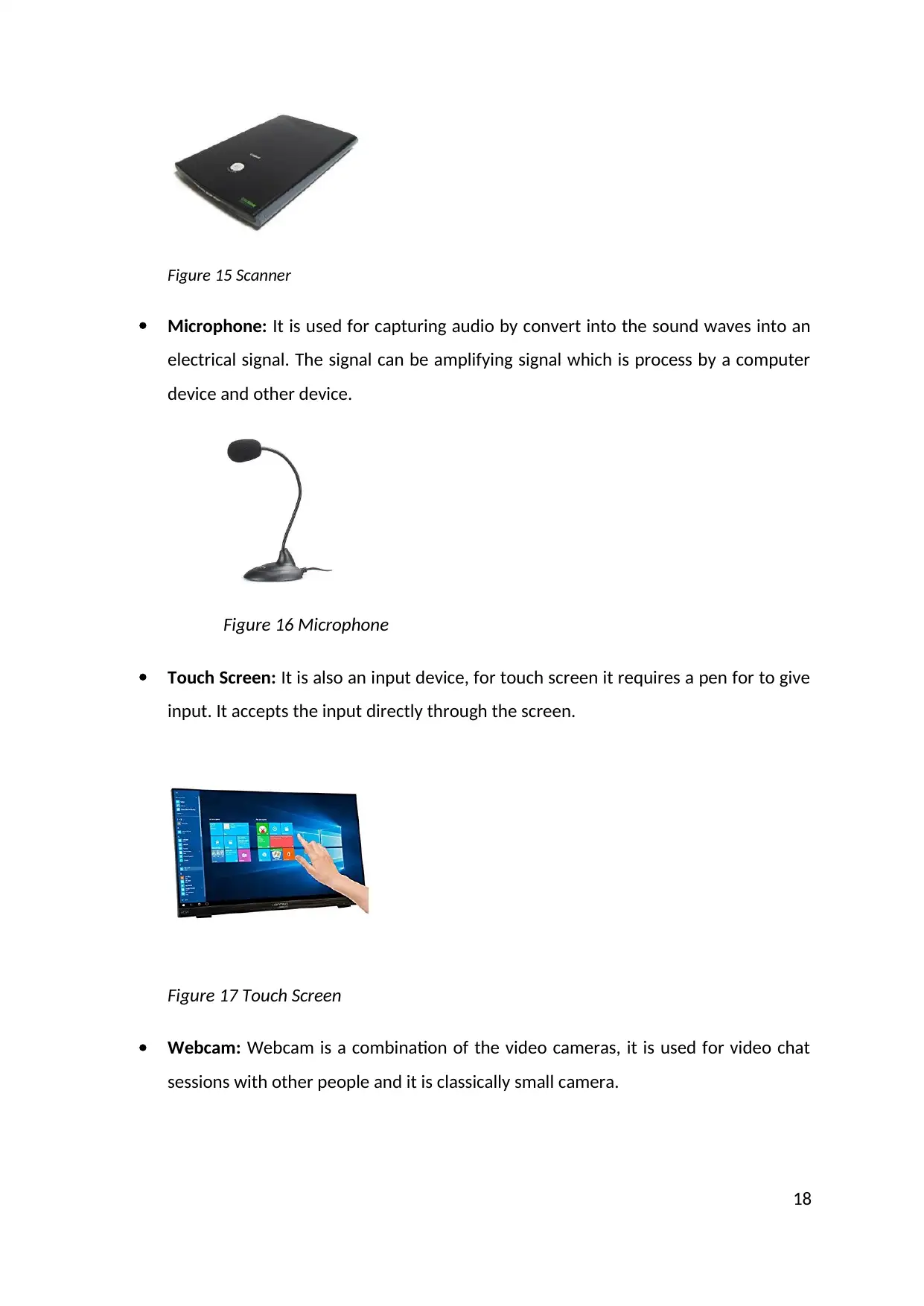
Figure 15 Scanner
Microphone: It is used for capturing audio by convert into the sound waves into an
electrical signal. The signal can be amplifying signal which is process by a computer
device and other device.
Figure 16 Microphone
Touch Screen: It is also an input device, for touch screen it requires a pen for to give
input. It accepts the input directly through the screen.
Figure 17 Touch Screen
Webcam: Webcam is a combination of the video cameras, it is used for video chat
sessions with other people and it is classically small camera.
18
Microphone: It is used for capturing audio by convert into the sound waves into an
electrical signal. The signal can be amplifying signal which is process by a computer
device and other device.
Figure 16 Microphone
Touch Screen: It is also an input device, for touch screen it requires a pen for to give
input. It accepts the input directly through the screen.
Figure 17 Touch Screen
Webcam: Webcam is a combination of the video cameras, it is used for video chat
sessions with other people and it is classically small camera.
18
Paraphrase This Document
Need a fresh take? Get an instant paraphrase of this document with our AI Paraphraser
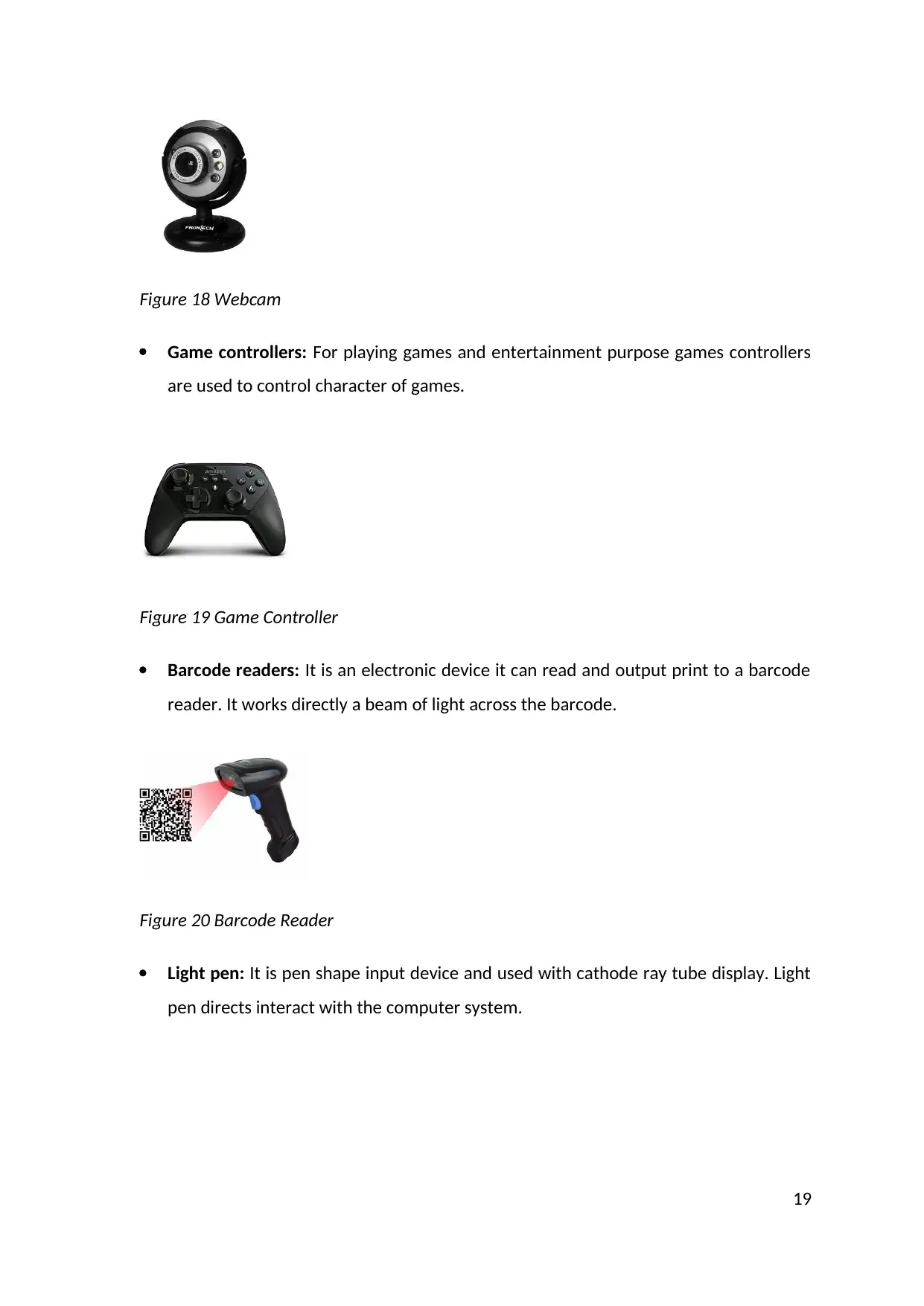
Figure 18 Webcam
Game controllers: For playing games and entertainment purpose games controllers
are used to control character of games.
Figure 19 Game Controller
Barcode readers: It is an electronic device it can read and output print to a barcode
reader. It works directly a beam of light across the barcode.
Figure 20 Barcode Reader
Light pen: It is pen shape input device and used with cathode ray tube display. Light
pen directs interact with the computer system.
19
Game controllers: For playing games and entertainment purpose games controllers
are used to control character of games.
Figure 19 Game Controller
Barcode readers: It is an electronic device it can read and output print to a barcode
reader. It works directly a beam of light across the barcode.
Figure 20 Barcode Reader
Light pen: It is pen shape input device and used with cathode ray tube display. Light
pen directs interact with the computer system.
19
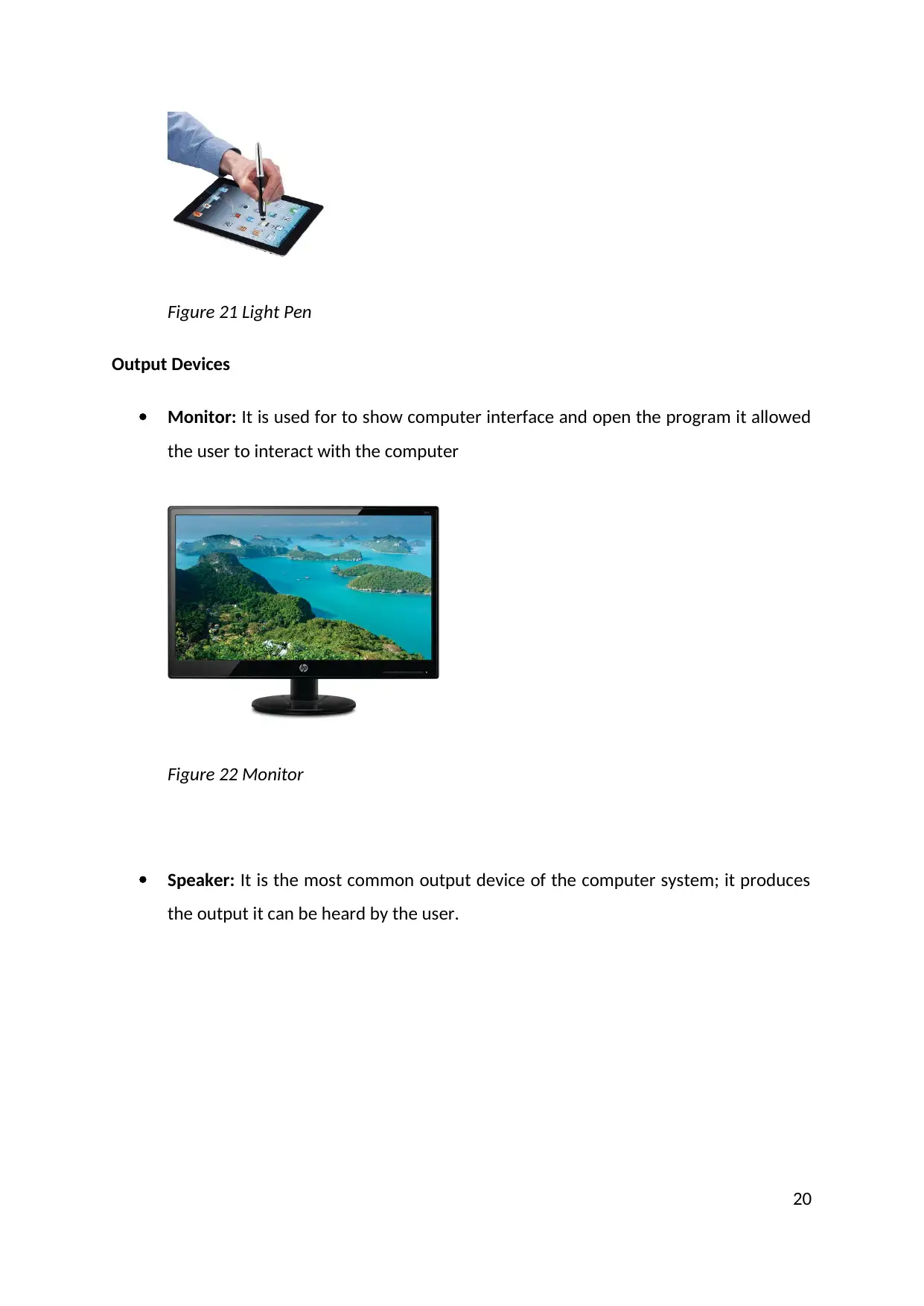
Figure 21 Light Pen
Output Devices
Monitor: It is used for to show computer interface and open the program it allowed
the user to interact with the computer
Figure 22 Monitor
Speaker: It is the most common output device of the computer system; it produces
the output it can be heard by the user.
20
Output Devices
Monitor: It is used for to show computer interface and open the program it allowed
the user to interact with the computer
Figure 22 Monitor
Speaker: It is the most common output device of the computer system; it produces
the output it can be heard by the user.
20
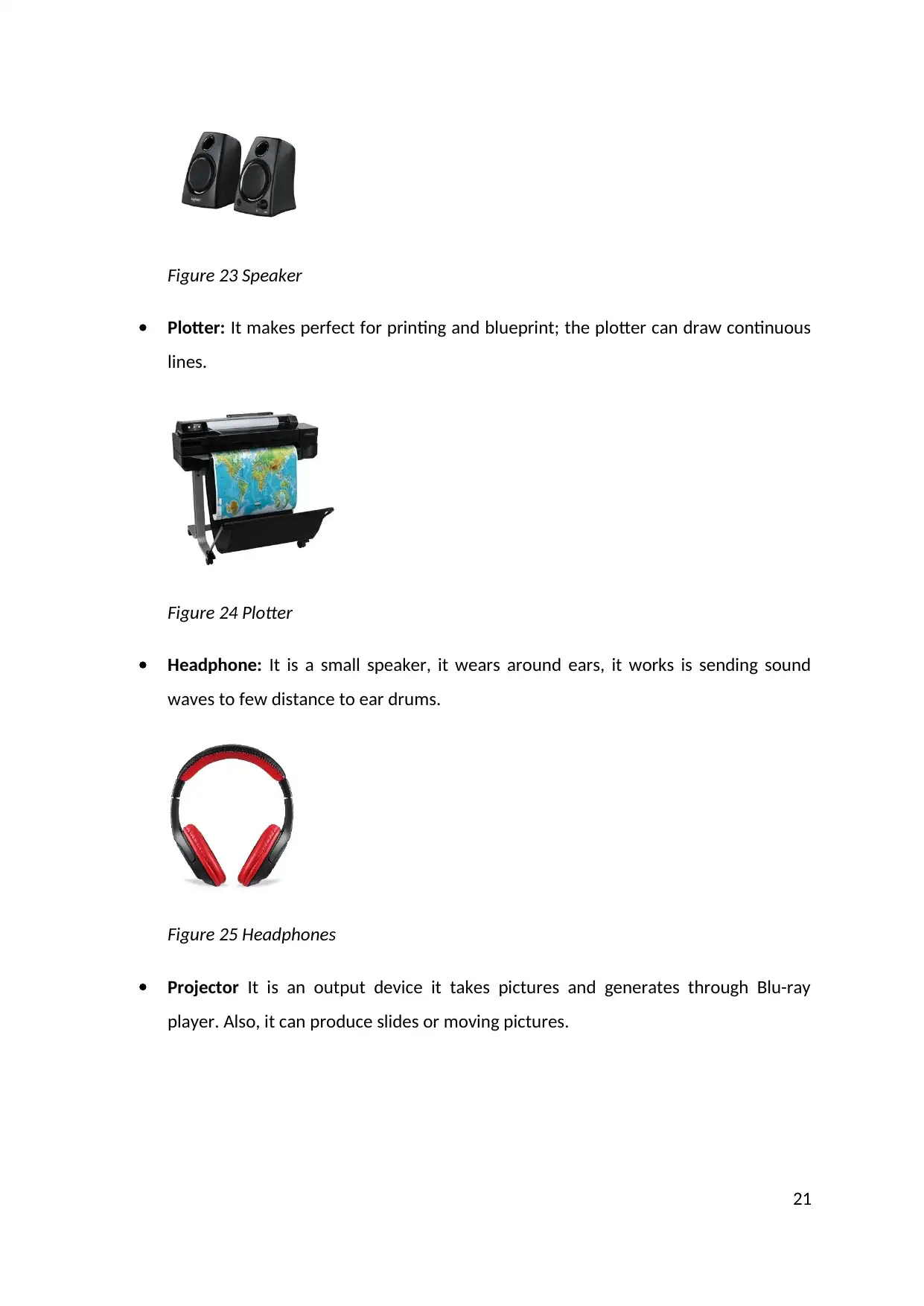
Figure 23 Speaker
Plotter: It makes perfect for printing and blueprint; the plotter can draw continuous
lines.
Figure 24 Plotter
Headphone: It is a small speaker, it wears around ears, it works is sending sound
waves to few distance to ear drums.
Figure 25 Headphones
Projector It is an output device it takes pictures and generates through Blu-ray
player. Also, it can produce slides or moving pictures.
21
Plotter: It makes perfect for printing and blueprint; the plotter can draw continuous
lines.
Figure 24 Plotter
Headphone: It is a small speaker, it wears around ears, it works is sending sound
waves to few distance to ear drums.
Figure 25 Headphones
Projector It is an output device it takes pictures and generates through Blu-ray
player. Also, it can produce slides or moving pictures.
21
Secure Best Marks with AI Grader
Need help grading? Try our AI Grader for instant feedback on your assignments.
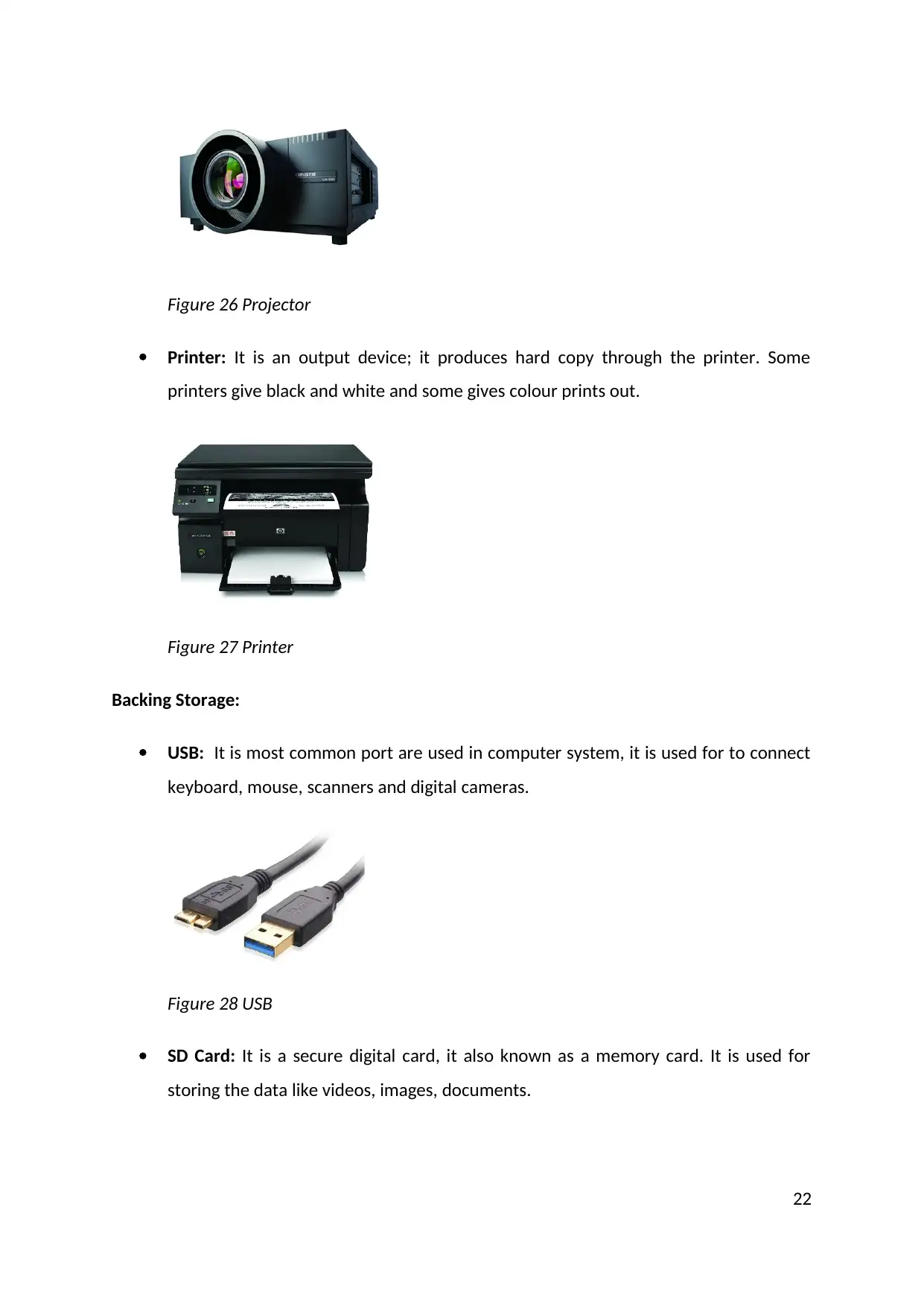
Figure 26 Projector
Printer: It is an output device; it produces hard copy through the printer. Some
printers give black and white and some gives colour prints out.
Figure 27 Printer
Backing Storage:
USB: It is most common port are used in computer system, it is used for to connect
keyboard, mouse, scanners and digital cameras.
Figure 28 USB
SD Card: It is a secure digital card, it also known as a memory card. It is used for
storing the data like videos, images, documents.
22
Printer: It is an output device; it produces hard copy through the printer. Some
printers give black and white and some gives colour prints out.
Figure 27 Printer
Backing Storage:
USB: It is most common port are used in computer system, it is used for to connect
keyboard, mouse, scanners and digital cameras.
Figure 28 USB
SD Card: It is a secure digital card, it also known as a memory card. It is used for
storing the data like videos, images, documents.
22
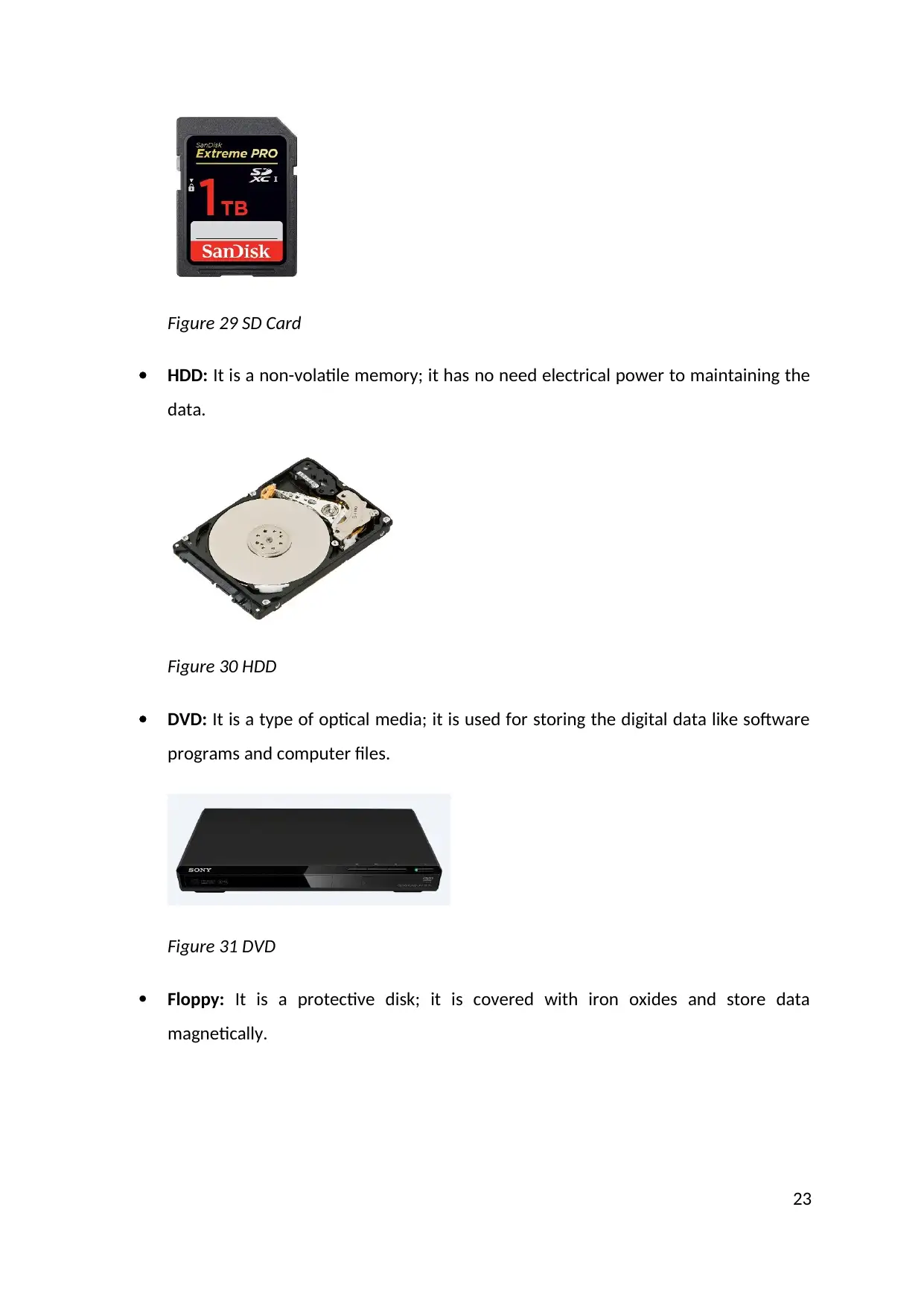
Figure 29 SD Card
HDD: It is a non-volatile memory; it has no need electrical power to maintaining the
data.
Figure 30 HDD
DVD: It is a type of optical media; it is used for storing the digital data like software
programs and computer files.
Figure 31 DVD
Floppy: It is a protective disk; it is covered with iron oxides and store data
magnetically.
23
HDD: It is a non-volatile memory; it has no need electrical power to maintaining the
data.
Figure 30 HDD
DVD: It is a type of optical media; it is used for storing the digital data like software
programs and computer files.
Figure 31 DVD
Floppy: It is a protective disk; it is covered with iron oxides and store data
magnetically.
23
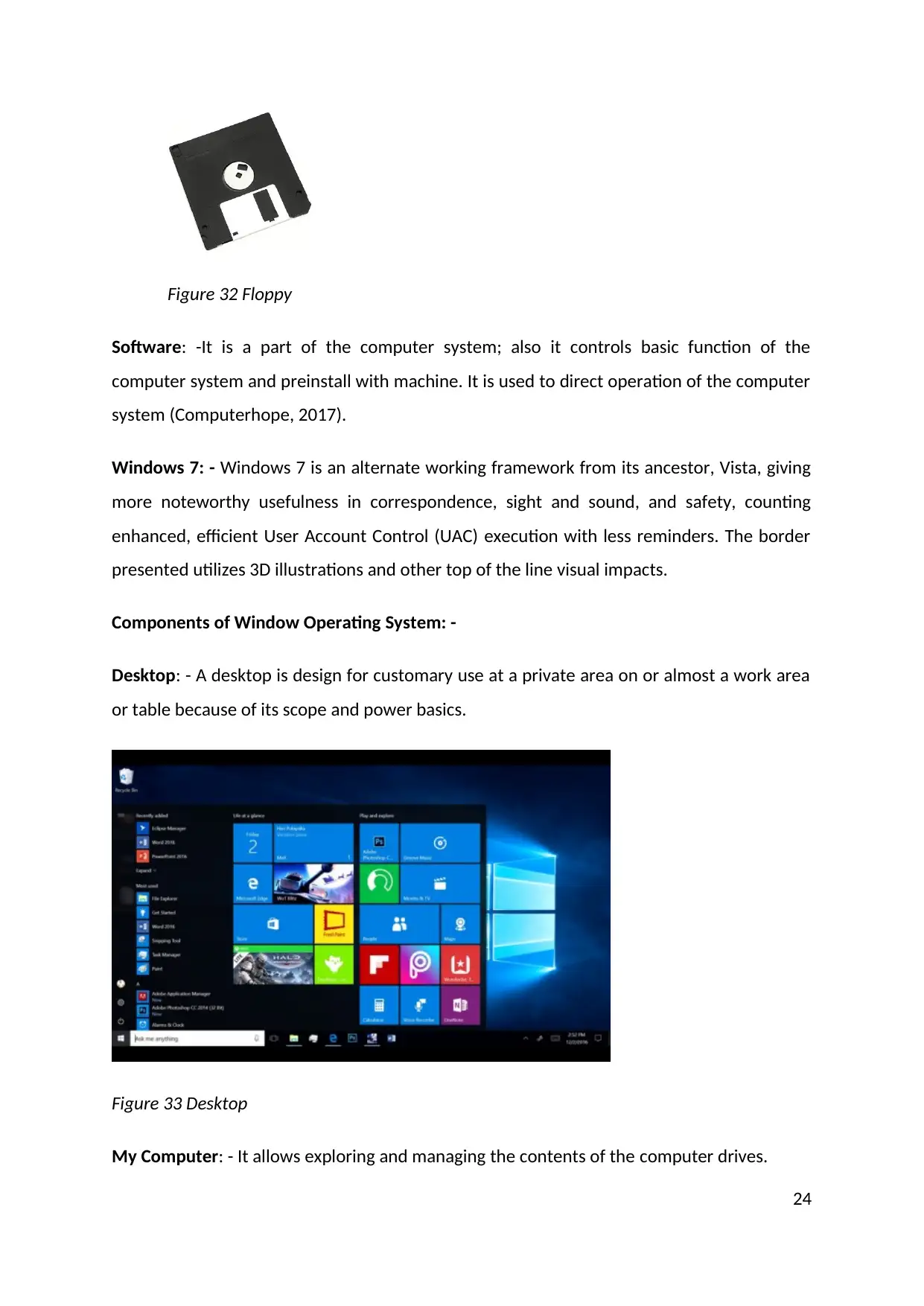
Figure 32 Floppy
Software: -It is a part of the computer system; also it controls basic function of the
computer system and preinstall with machine. It is used to direct operation of the computer
system (Computerhope, 2017).
Windows 7: - Windows 7 is an alternate working framework from its ancestor, Vista, giving
more noteworthy usefulness in correspondence, sight and sound, and safety, counting
enhanced, efficient User Account Control (UAC) execution with less reminders. The border
presented utilizes 3D illustrations and other top of the line visual impacts.
Components of Window Operating System: -
Desktop: - A desktop is design for customary use at a private area on or almost a work area
or table because of its scope and power basics.
Figure 33 Desktop
My Computer: - It allows exploring and managing the contents of the computer drives.
24
Software: -It is a part of the computer system; also it controls basic function of the
computer system and preinstall with machine. It is used to direct operation of the computer
system (Computerhope, 2017).
Windows 7: - Windows 7 is an alternate working framework from its ancestor, Vista, giving
more noteworthy usefulness in correspondence, sight and sound, and safety, counting
enhanced, efficient User Account Control (UAC) execution with less reminders. The border
presented utilizes 3D illustrations and other top of the line visual impacts.
Components of Window Operating System: -
Desktop: - A desktop is design for customary use at a private area on or almost a work area
or table because of its scope and power basics.
Figure 33 Desktop
My Computer: - It allows exploring and managing the contents of the computer drives.
24
Paraphrase This Document
Need a fresh take? Get an instant paraphrase of this document with our AI Paraphraser
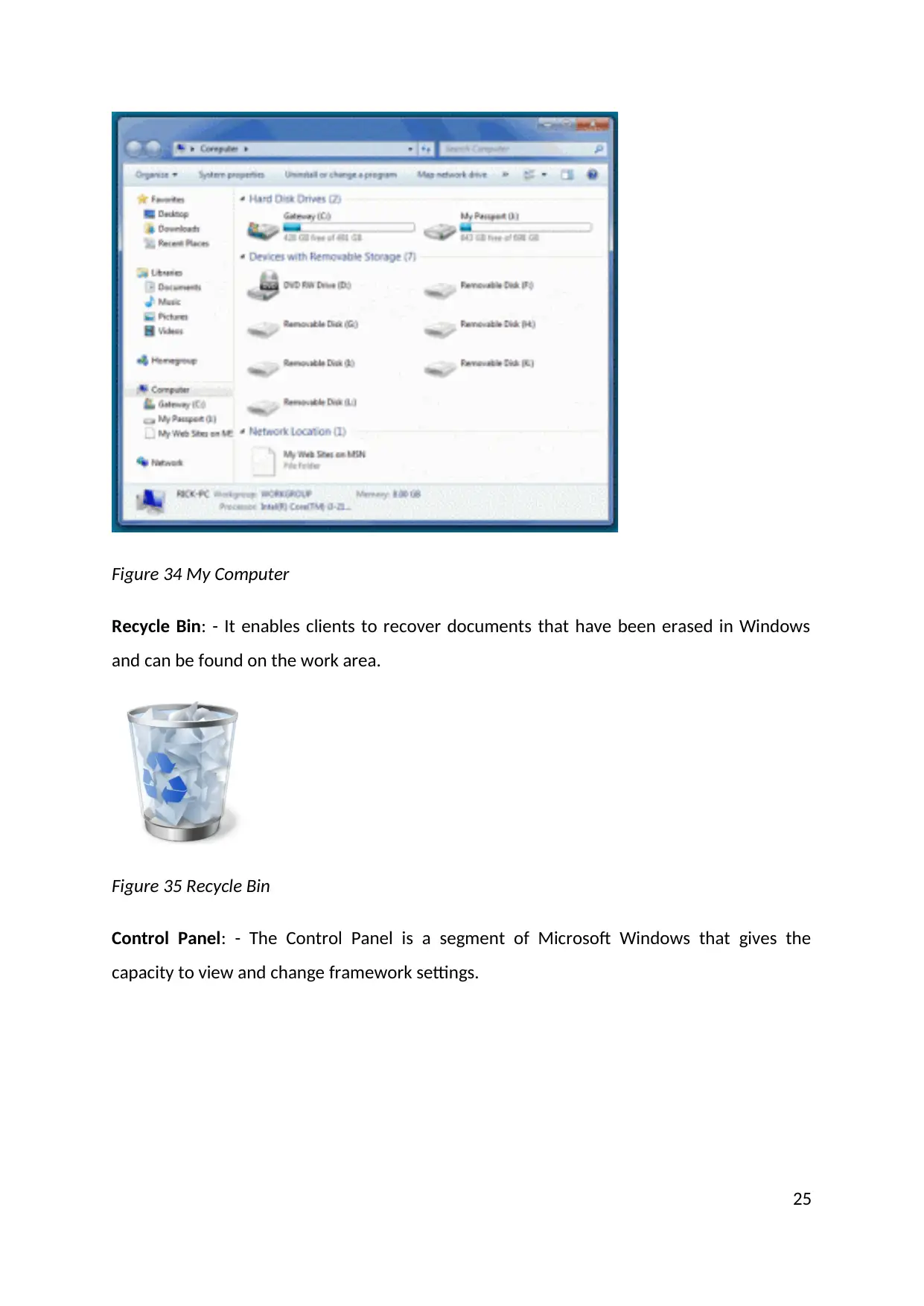
Figure 34 My Computer
Recycle Bin: - It enables clients to recover documents that have been erased in Windows
and can be found on the work area.
Figure 35 Recycle Bin
Control Panel: - The Control Panel is a segment of Microsoft Windows that gives the
capacity to view and change framework settings.
25
Recycle Bin: - It enables clients to recover documents that have been erased in Windows
and can be found on the work area.
Figure 35 Recycle Bin
Control Panel: - The Control Panel is a segment of Microsoft Windows that gives the
capacity to view and change framework settings.
25
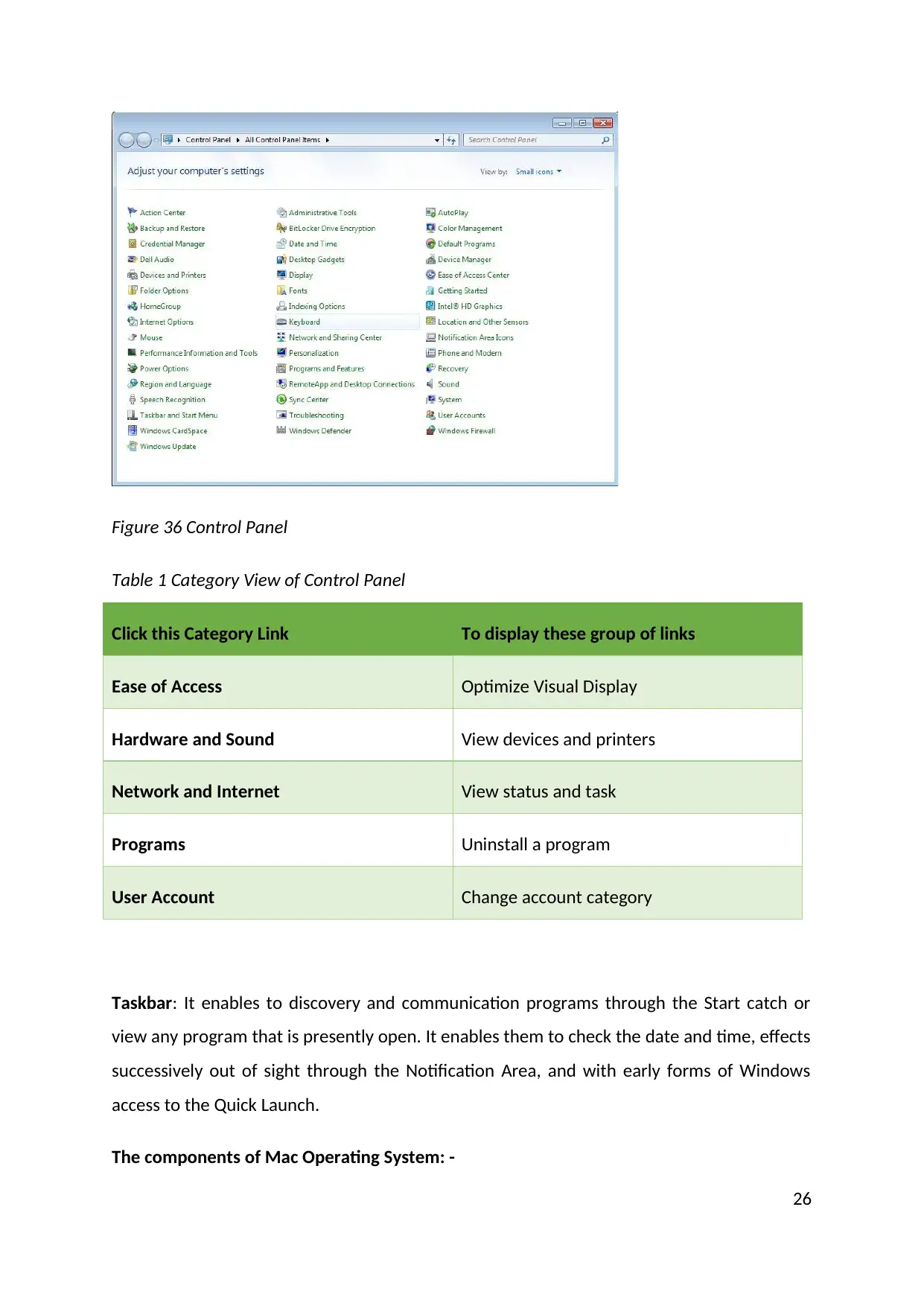
Figure 36 Control Panel
Table 1 Category View of Control Panel
Click this Category Link To display these group of links
Ease of Access Optimize Visual Display
Hardware and Sound View devices and printers
Network and Internet View status and task
Programs Uninstall a program
User Account Change account category
Taskbar: It enables to discovery and communication programs through the Start catch or
view any program that is presently open. It enables them to check the date and time, effects
successively out of sight through the Notification Area, and with early forms of Windows
access to the Quick Launch.
The components of Mac Operating System: -
26
Table 1 Category View of Control Panel
Click this Category Link To display these group of links
Ease of Access Optimize Visual Display
Hardware and Sound View devices and printers
Network and Internet View status and task
Programs Uninstall a program
User Account Change account category
Taskbar: It enables to discovery and communication programs through the Start catch or
view any program that is presently open. It enables them to check the date and time, effects
successively out of sight through the Notification Area, and with early forms of Windows
access to the Quick Launch.
The components of Mac Operating System: -
26
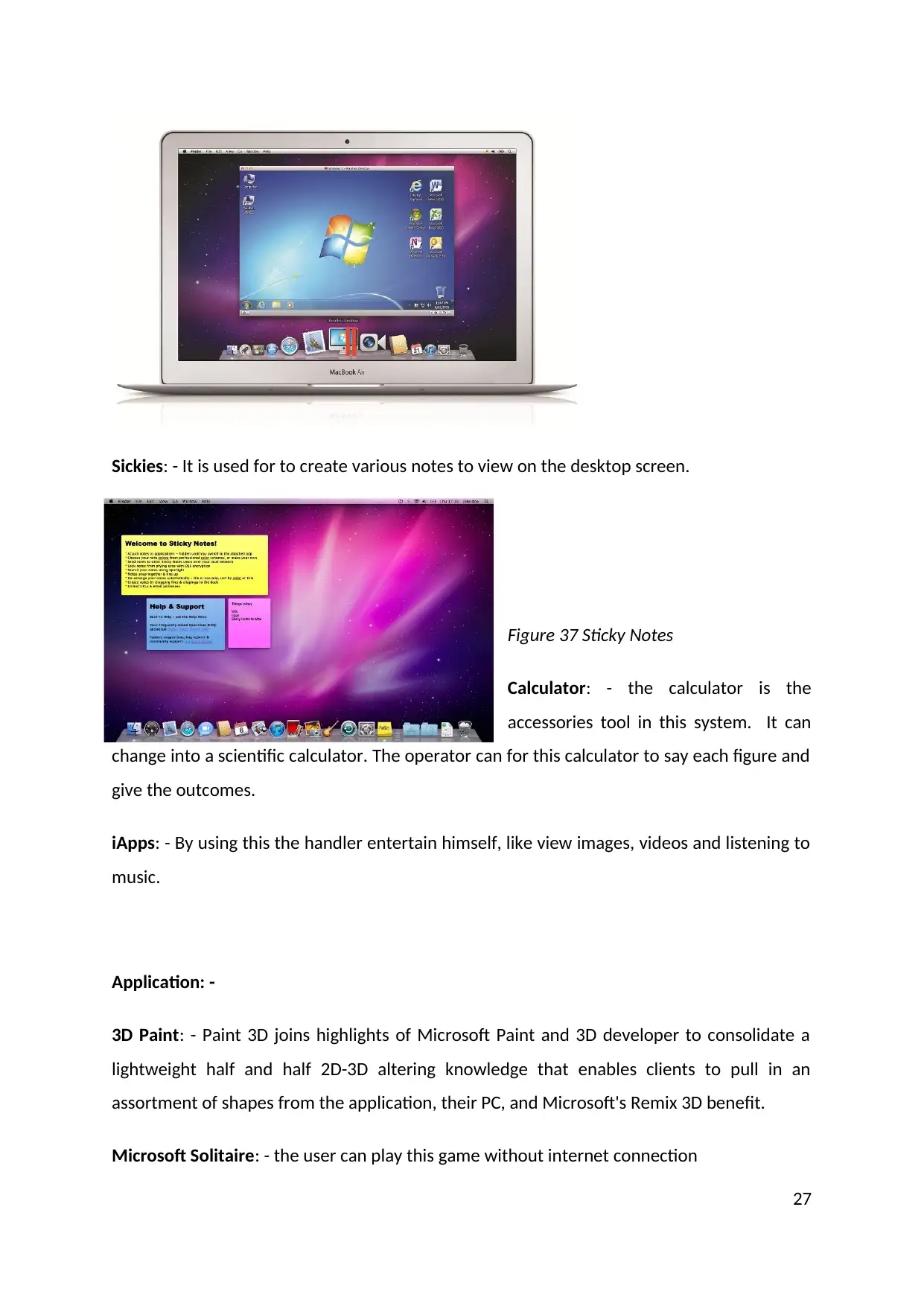
Sickies: - It is used for to create various notes to view on the desktop screen.
Figure 37 Sticky Notes
Calculator: - the calculator is the
accessories tool in this system. It can
change into a scientific calculator. The operator can for this calculator to say each figure and
give the outcomes.
iApps: - By using this the handler entertain himself, like view images, videos and listening to
music.
Application: -
3D Paint: - Paint 3D joins highlights of Microsoft Paint and 3D developer to consolidate a
lightweight half and half 2D-3D altering knowledge that enables clients to pull in an
assortment of shapes from the application, their PC, and Microsoft's Remix 3D benefit.
Microsoft Solitaire: - the user can play this game without internet connection
27
Figure 37 Sticky Notes
Calculator: - the calculator is the
accessories tool in this system. It can
change into a scientific calculator. The operator can for this calculator to say each figure and
give the outcomes.
iApps: - By using this the handler entertain himself, like view images, videos and listening to
music.
Application: -
3D Paint: - Paint 3D joins highlights of Microsoft Paint and 3D developer to consolidate a
lightweight half and half 2D-3D altering knowledge that enables clients to pull in an
assortment of shapes from the application, their PC, and Microsoft's Remix 3D benefit.
Microsoft Solitaire: - the user can play this game without internet connection
27
Secure Best Marks with AI Grader
Need help grading? Try our AI Grader for instant feedback on your assignments.
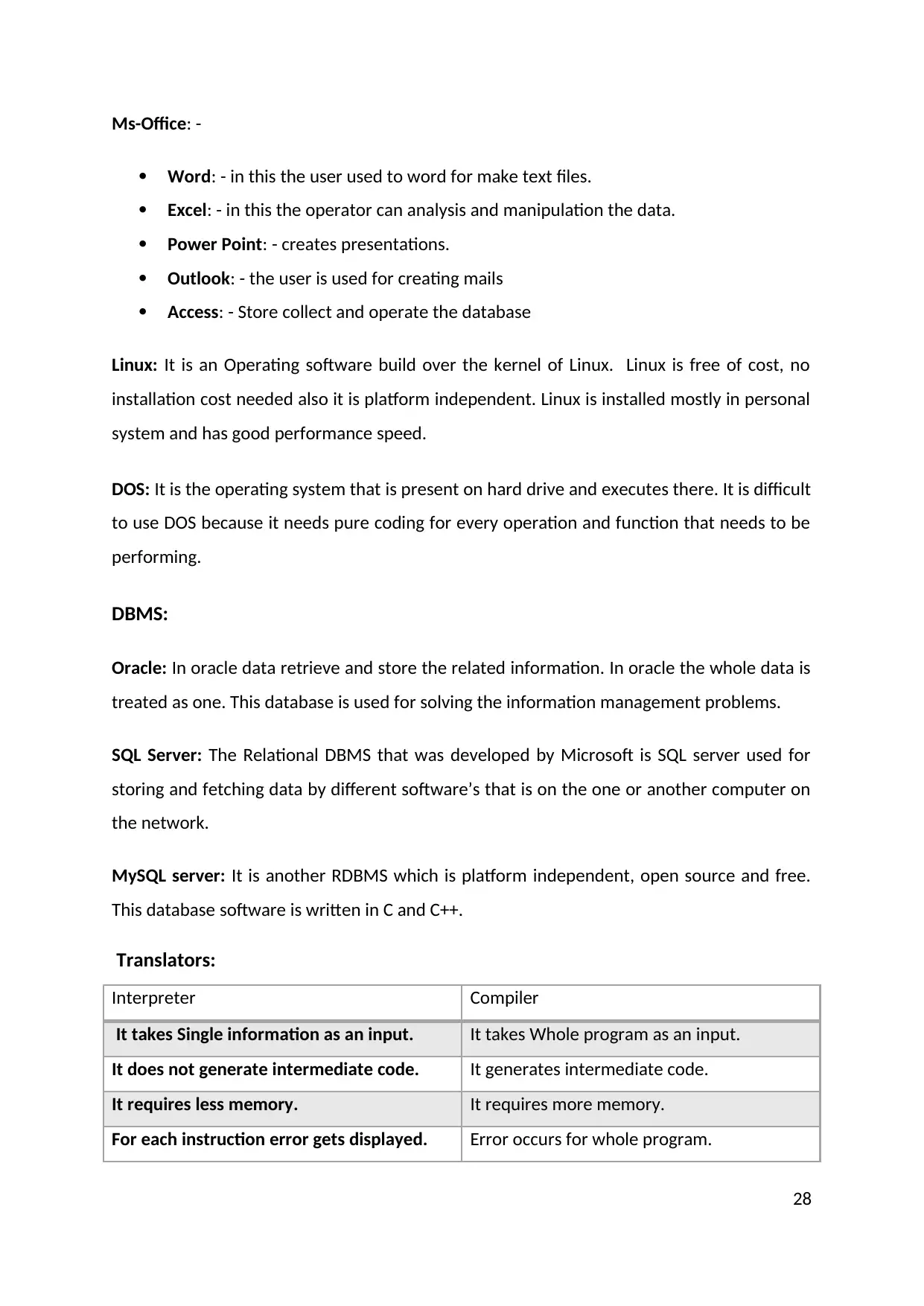
Ms-Office: -
Word: - in this the user used to word for make text files.
Excel: - in this the operator can analysis and manipulation the data.
Power Point: - creates presentations.
Outlook: - the user is used for creating mails
Access: - Store collect and operate the database
Linux: It is an Operating software build over the kernel of Linux. Linux is free of cost, no
installation cost needed also it is platform independent. Linux is installed mostly in personal
system and has good performance speed.
DOS: It is the operating system that is present on hard drive and executes there. It is difficult
to use DOS because it needs pure coding for every operation and function that needs to be
performing.
DBMS:
Oracle: In oracle data retrieve and store the related information. In oracle the whole data is
treated as one. This database is used for solving the information management problems.
SQL Server: The Relational DBMS that was developed by Microsoft is SQL server used for
storing and fetching data by different software’s that is on the one or another computer on
the network.
MySQL server: It is another RDBMS which is platform independent, open source and free.
This database software is written in C and C++.
Translators:
Interpreter Compiler
It takes Single information as an input. It takes Whole program as an input.
It does not generate intermediate code. It generates intermediate code.
It requires less memory. It requires more memory.
For each instruction error gets displayed. Error occurs for whole program.
28
Word: - in this the user used to word for make text files.
Excel: - in this the operator can analysis and manipulation the data.
Power Point: - creates presentations.
Outlook: - the user is used for creating mails
Access: - Store collect and operate the database
Linux: It is an Operating software build over the kernel of Linux. Linux is free of cost, no
installation cost needed also it is platform independent. Linux is installed mostly in personal
system and has good performance speed.
DOS: It is the operating system that is present on hard drive and executes there. It is difficult
to use DOS because it needs pure coding for every operation and function that needs to be
performing.
DBMS:
Oracle: In oracle data retrieve and store the related information. In oracle the whole data is
treated as one. This database is used for solving the information management problems.
SQL Server: The Relational DBMS that was developed by Microsoft is SQL server used for
storing and fetching data by different software’s that is on the one or another computer on
the network.
MySQL server: It is another RDBMS which is platform independent, open source and free.
This database software is written in C and C++.
Translators:
Interpreter Compiler
It takes Single information as an input. It takes Whole program as an input.
It does not generate intermediate code. It generates intermediate code.
It requires less memory. It requires more memory.
For each instruction error gets displayed. Error occurs for whole program.
28
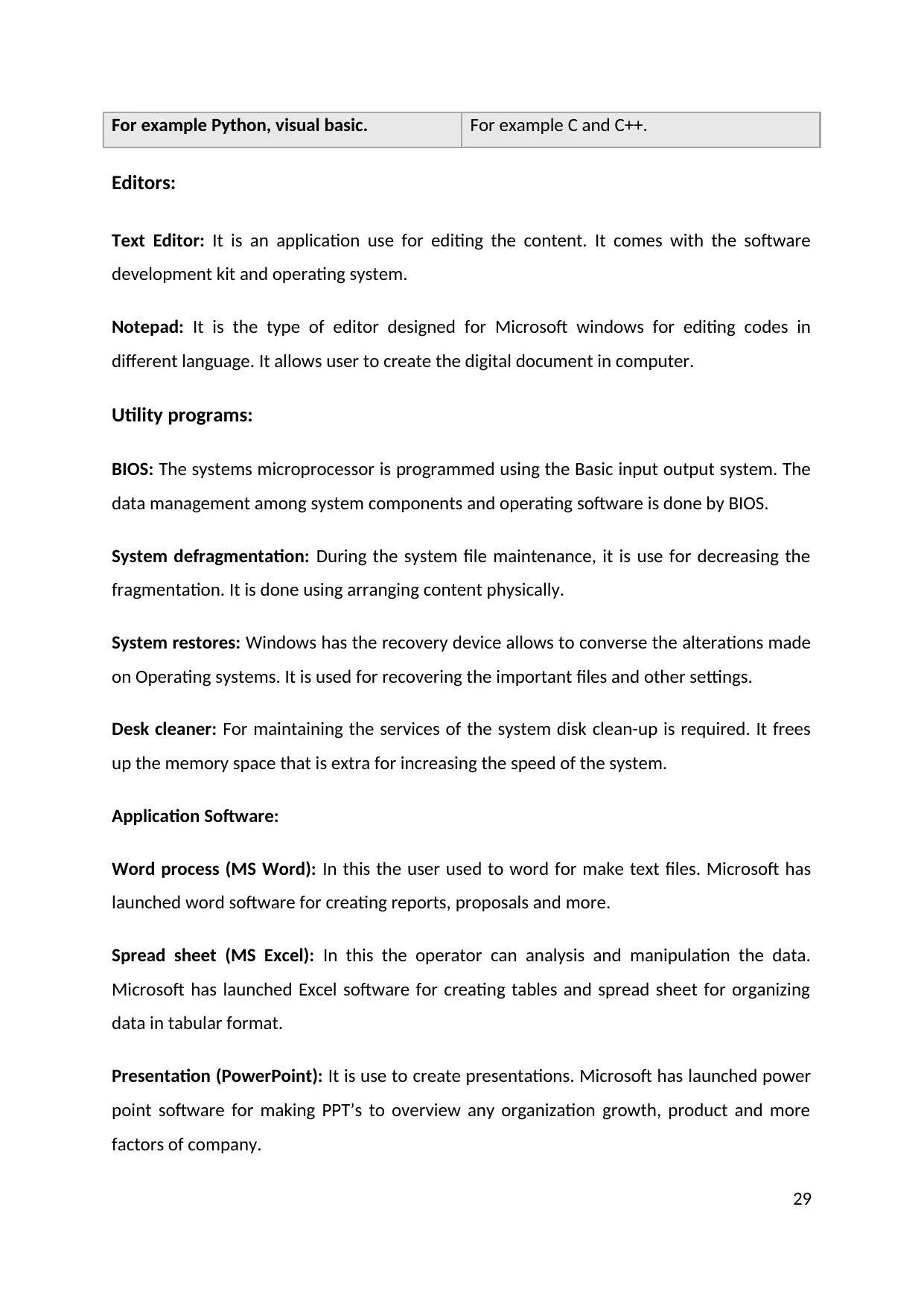
For example Python, visual basic. For example C and C++.
Editors:
Text Editor: It is an application use for editing the content. It comes with the software
development kit and operating system.
Notepad: It is the type of editor designed for Microsoft windows for editing codes in
different language. It allows user to create the digital document in computer.
Utility programs:
BIOS: The systems microprocessor is programmed using the Basic input output system. The
data management among system components and operating software is done by BIOS.
System defragmentation: During the system file maintenance, it is use for decreasing the
fragmentation. It is done using arranging content physically.
System restores: Windows has the recovery device allows to converse the alterations made
on Operating systems. It is used for recovering the important files and other settings.
Desk cleaner: For maintaining the services of the system disk clean-up is required. It frees
up the memory space that is extra for increasing the speed of the system.
Application Software:
Word process (MS Word): In this the user used to word for make text files. Microsoft has
launched word software for creating reports, proposals and more.
Spread sheet (MS Excel): In this the operator can analysis and manipulation the data.
Microsoft has launched Excel software for creating tables and spread sheet for organizing
data in tabular format.
Presentation (PowerPoint): It is use to create presentations. Microsoft has launched power
point software for making PPT’s to overview any organization growth, product and more
factors of company.
29
Editors:
Text Editor: It is an application use for editing the content. It comes with the software
development kit and operating system.
Notepad: It is the type of editor designed for Microsoft windows for editing codes in
different language. It allows user to create the digital document in computer.
Utility programs:
BIOS: The systems microprocessor is programmed using the Basic input output system. The
data management among system components and operating software is done by BIOS.
System defragmentation: During the system file maintenance, it is use for decreasing the
fragmentation. It is done using arranging content physically.
System restores: Windows has the recovery device allows to converse the alterations made
on Operating systems. It is used for recovering the important files and other settings.
Desk cleaner: For maintaining the services of the system disk clean-up is required. It frees
up the memory space that is extra for increasing the speed of the system.
Application Software:
Word process (MS Word): In this the user used to word for make text files. Microsoft has
launched word software for creating reports, proposals and more.
Spread sheet (MS Excel): In this the operator can analysis and manipulation the data.
Microsoft has launched Excel software for creating tables and spread sheet for organizing
data in tabular format.
Presentation (PowerPoint): It is use to create presentations. Microsoft has launched power
point software for making PPT’s to overview any organization growth, product and more
factors of company.
29
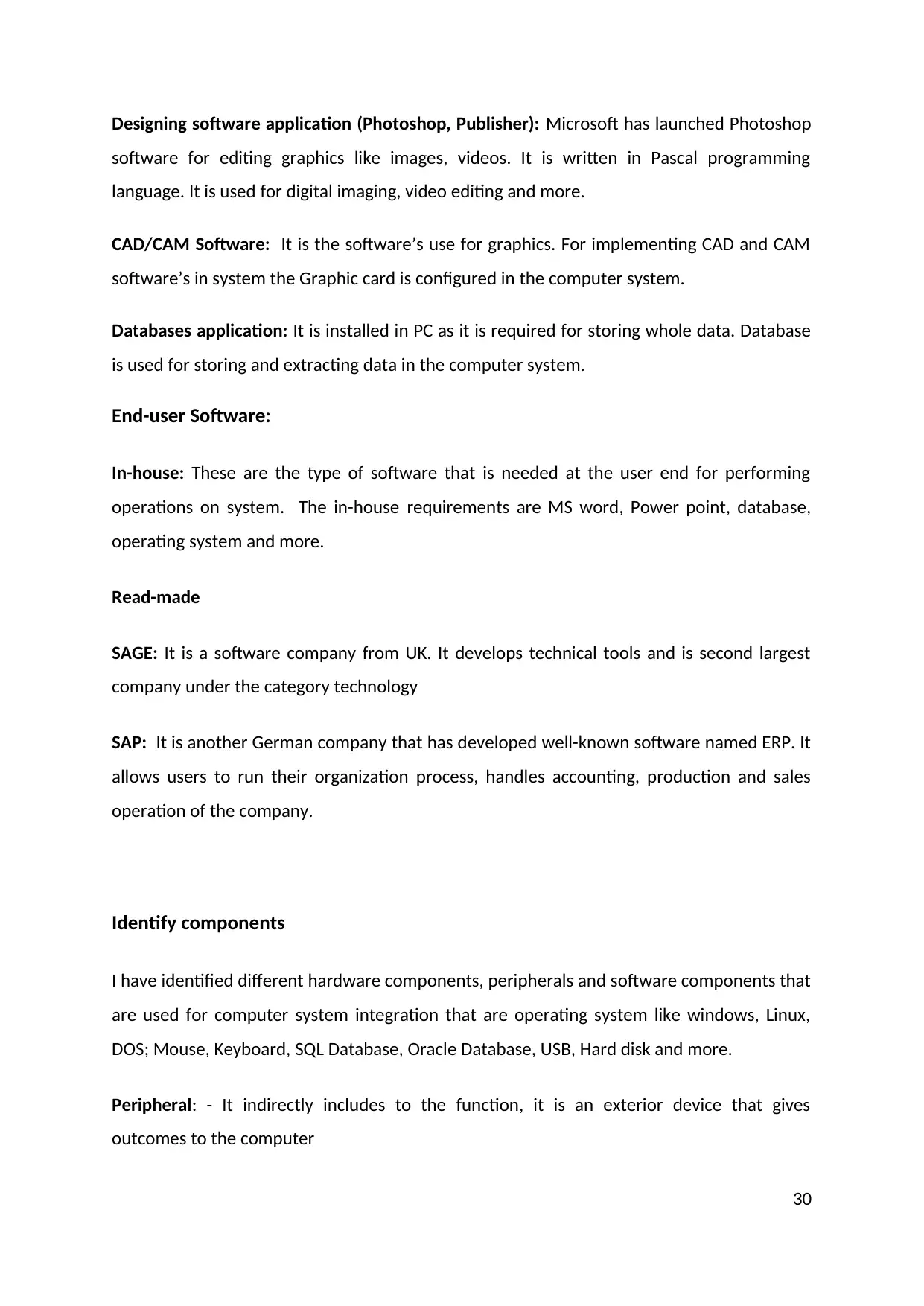
Designing software application (Photoshop, Publisher): Microsoft has launched Photoshop
software for editing graphics like images, videos. It is written in Pascal programming
language. It is used for digital imaging, video editing and more.
CAD/CAM Software: It is the software’s use for graphics. For implementing CAD and CAM
software’s in system the Graphic card is configured in the computer system.
Databases application: It is installed in PC as it is required for storing whole data. Database
is used for storing and extracting data in the computer system.
End-user Software:
In-house: These are the type of software that is needed at the user end for performing
operations on system. The in-house requirements are MS word, Power point, database,
operating system and more.
Read-made
SAGE: It is a software company from UK. It develops technical tools and is second largest
company under the category technology
SAP: It is another German company that has developed well-known software named ERP. It
allows users to run their organization process, handles accounting, production and sales
operation of the company.
Identify components
I have identified different hardware components, peripherals and software components that
are used for computer system integration that are operating system like windows, Linux,
DOS; Mouse, Keyboard, SQL Database, Oracle Database, USB, Hard disk and more.
Peripheral: - It indirectly includes to the function, it is an exterior device that gives
outcomes to the computer
30
software for editing graphics like images, videos. It is written in Pascal programming
language. It is used for digital imaging, video editing and more.
CAD/CAM Software: It is the software’s use for graphics. For implementing CAD and CAM
software’s in system the Graphic card is configured in the computer system.
Databases application: It is installed in PC as it is required for storing whole data. Database
is used for storing and extracting data in the computer system.
End-user Software:
In-house: These are the type of software that is needed at the user end for performing
operations on system. The in-house requirements are MS word, Power point, database,
operating system and more.
Read-made
SAGE: It is a software company from UK. It develops technical tools and is second largest
company under the category technology
SAP: It is another German company that has developed well-known software named ERP. It
allows users to run their organization process, handles accounting, production and sales
operation of the company.
Identify components
I have identified different hardware components, peripherals and software components that
are used for computer system integration that are operating system like windows, Linux,
DOS; Mouse, Keyboard, SQL Database, Oracle Database, USB, Hard disk and more.
Peripheral: - It indirectly includes to the function, it is an exterior device that gives
outcomes to the computer
30
Paraphrase This Document
Need a fresh take? Get an instant paraphrase of this document with our AI Paraphraser
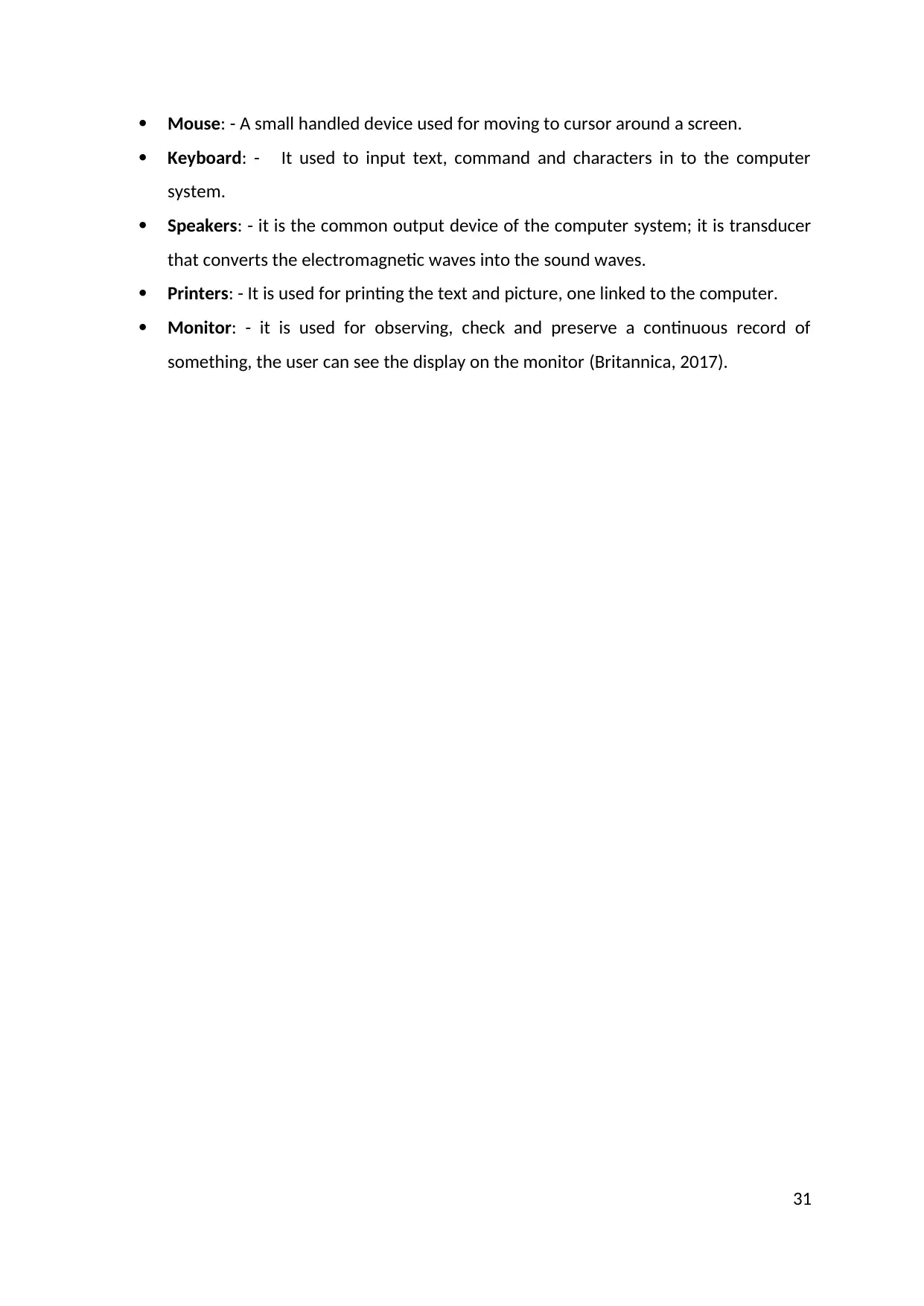
Mouse: - A small handled device used for moving to cursor around a screen.
Keyboard: - It used to input text, command and characters in to the computer
system.
Speakers: - it is the common output device of the computer system; it is transducer
that converts the electromagnetic waves into the sound waves.
Printers: - It is used for printing the text and picture, one linked to the computer.
Monitor: - it is used for observing, check and preserve a continuous record of
something, the user can see the display on the monitor (Britannica, 2017).
31
Keyboard: - It used to input text, command and characters in to the computer
system.
Speakers: - it is the common output device of the computer system; it is transducer
that converts the electromagnetic waves into the sound waves.
Printers: - It is used for printing the text and picture, one linked to the computer.
Monitor: - it is used for observing, check and preserve a continuous record of
something, the user can see the display on the monitor (Britannica, 2017).
31
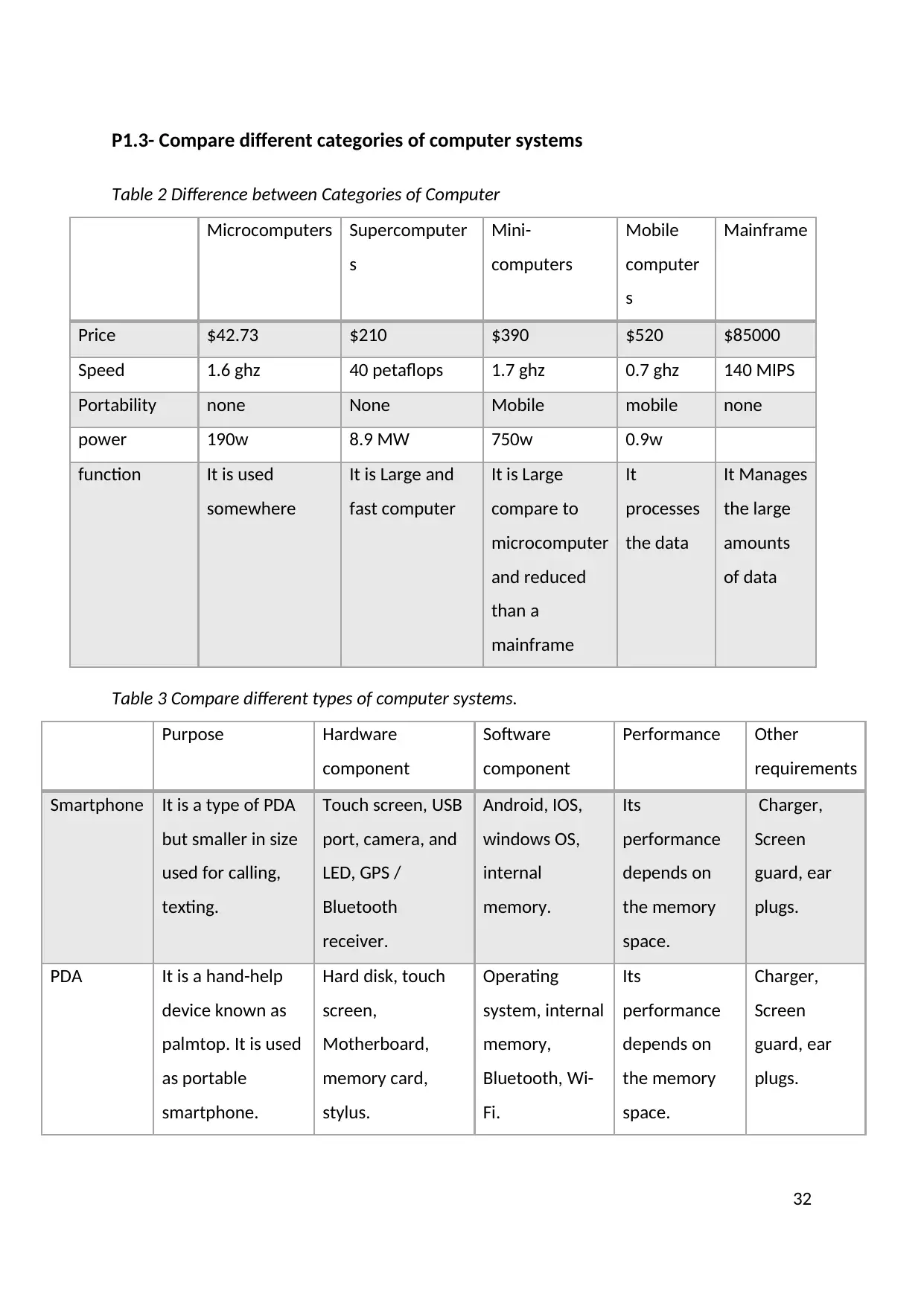
P1.3- Compare different categories of computer systems
Table 2 Difference between Categories of Computer
Microcomputers Supercomputer
s
Mini-
computers
Mobile
computer
s
Mainframe
Price $42.73 $210 $390 $520 $85000
Speed 1.6 ghz 40 petaflops 1.7 ghz 0.7 ghz 140 MIPS
Portability none None Mobile mobile none
power 190w 8.9 MW 750w 0.9w
function It is used
somewhere
It is Large and
fast computer
It is Large
compare to
microcomputer
and reduced
than a
mainframe
It
processes
the data
It Manages
the large
amounts
of data
Table 3 Compare different types of computer systems.
Purpose Hardware
component
Software
component
Performance Other
requirements
Smartphone It is a type of PDA
but smaller in size
used for calling,
texting.
Touch screen, USB
port, camera, and
LED, GPS /
Bluetooth
receiver.
Android, IOS,
windows OS,
internal
memory.
Its
performance
depends on
the memory
space.
Charger,
Screen
guard, ear
plugs.
PDA It is a hand-help
device known as
palmtop. It is used
as portable
smartphone.
Hard disk, touch
screen,
Motherboard,
memory card,
stylus.
Operating
system, internal
memory,
Bluetooth, Wi-
Fi.
Its
performance
depends on
the memory
space.
Charger,
Screen
guard, ear
plugs.
32
Table 2 Difference between Categories of Computer
Microcomputers Supercomputer
s
Mini-
computers
Mobile
computer
s
Mainframe
Price $42.73 $210 $390 $520 $85000
Speed 1.6 ghz 40 petaflops 1.7 ghz 0.7 ghz 140 MIPS
Portability none None Mobile mobile none
power 190w 8.9 MW 750w 0.9w
function It is used
somewhere
It is Large and
fast computer
It is Large
compare to
microcomputer
and reduced
than a
mainframe
It
processes
the data
It Manages
the large
amounts
of data
Table 3 Compare different types of computer systems.
Purpose Hardware
component
Software
component
Performance Other
requirements
Smartphone It is a type of PDA
but smaller in size
used for calling,
texting.
Touch screen, USB
port, camera, and
LED, GPS /
Bluetooth
receiver.
Android, IOS,
windows OS,
internal
memory.
Its
performance
depends on
the memory
space.
Charger,
Screen
guard, ear
plugs.
PDA It is a hand-help
device known as
palmtop. It is used
as portable
smartphone.
Hard disk, touch
screen,
Motherboard,
memory card,
stylus.
Operating
system, internal
memory,
Bluetooth, Wi-
Fi.
Its
performance
depends on
the memory
space.
Charger,
Screen
guard, ear
plugs.
32
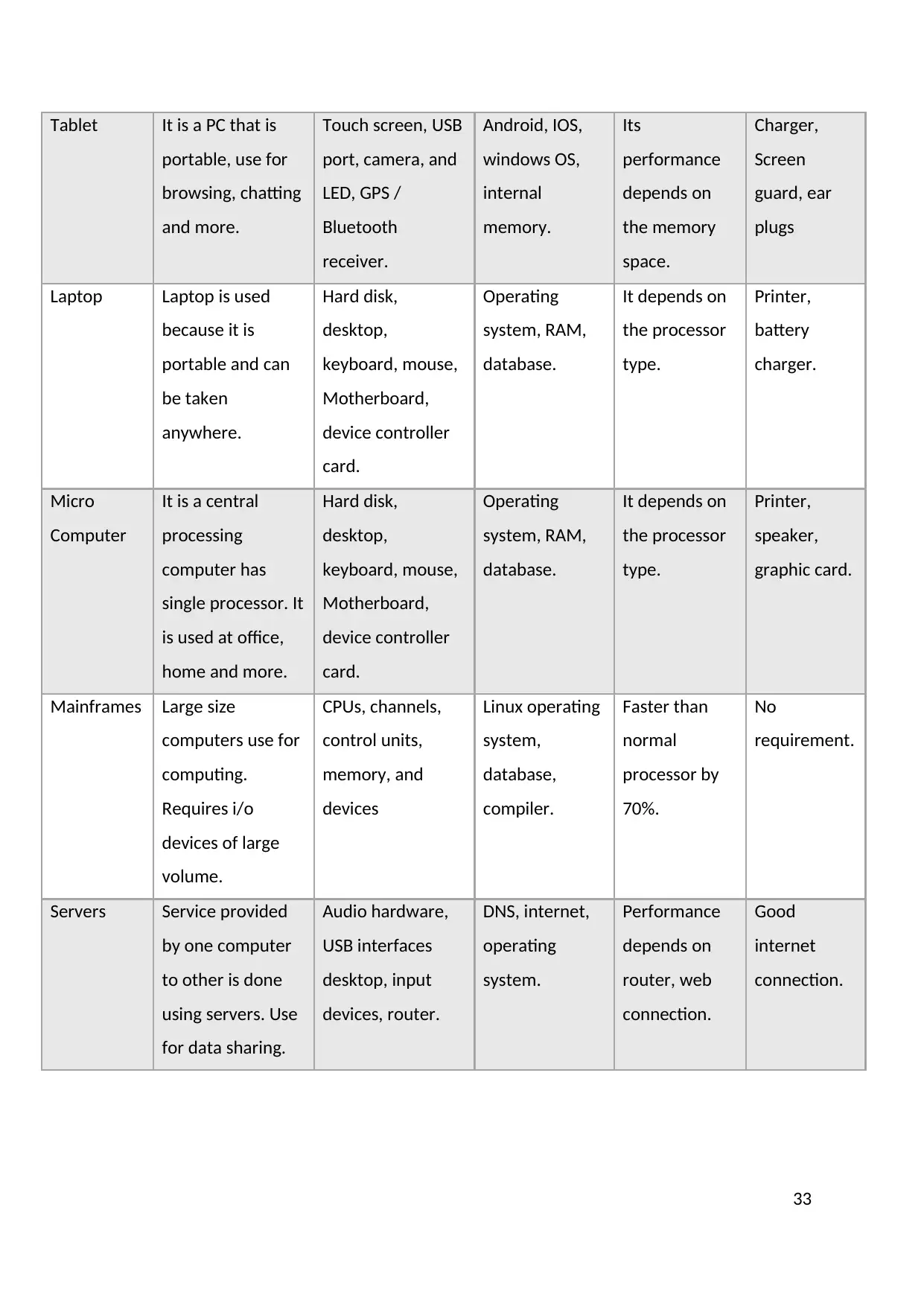
Tablet It is a PC that is
portable, use for
browsing, chatting
and more.
Touch screen, USB
port, camera, and
LED, GPS /
Bluetooth
receiver.
Android, IOS,
windows OS,
internal
memory.
Its
performance
depends on
the memory
space.
Charger,
Screen
guard, ear
plugs
Laptop Laptop is used
because it is
portable and can
be taken
anywhere.
Hard disk,
desktop,
keyboard, mouse,
Motherboard,
device controller
card.
Operating
system, RAM,
database.
It depends on
the processor
type.
Printer,
battery
charger.
Micro
Computer
It is a central
processing
computer has
single processor. It
is used at office,
home and more.
Hard disk,
desktop,
keyboard, mouse,
Motherboard,
device controller
card.
Operating
system, RAM,
database.
It depends on
the processor
type.
Printer,
speaker,
graphic card.
Mainframes Large size
computers use for
computing.
Requires i/o
devices of large
volume.
CPUs, channels,
control units,
memory, and
devices
Linux operating
system,
database,
compiler.
Faster than
normal
processor by
70%.
No
requirement.
Servers Service provided
by one computer
to other is done
using servers. Use
for data sharing.
Audio hardware,
USB interfaces
desktop, input
devices, router.
DNS, internet,
operating
system.
Performance
depends on
router, web
connection.
Good
internet
connection.
33
portable, use for
browsing, chatting
and more.
Touch screen, USB
port, camera, and
LED, GPS /
Bluetooth
receiver.
Android, IOS,
windows OS,
internal
memory.
Its
performance
depends on
the memory
space.
Charger,
Screen
guard, ear
plugs
Laptop Laptop is used
because it is
portable and can
be taken
anywhere.
Hard disk,
desktop,
keyboard, mouse,
Motherboard,
device controller
card.
Operating
system, RAM,
database.
It depends on
the processor
type.
Printer,
battery
charger.
Micro
Computer
It is a central
processing
computer has
single processor. It
is used at office,
home and more.
Hard disk,
desktop,
keyboard, mouse,
Motherboard,
device controller
card.
Operating
system, RAM,
database.
It depends on
the processor
type.
Printer,
speaker,
graphic card.
Mainframes Large size
computers use for
computing.
Requires i/o
devices of large
volume.
CPUs, channels,
control units,
memory, and
devices
Linux operating
system,
database,
compiler.
Faster than
normal
processor by
70%.
No
requirement.
Servers Service provided
by one computer
to other is done
using servers. Use
for data sharing.
Audio hardware,
USB interfaces
desktop, input
devices, router.
DNS, internet,
operating
system.
Performance
depends on
router, web
connection.
Good
internet
connection.
33
Secure Best Marks with AI Grader
Need help grading? Try our AI Grader for instant feedback on your assignments.
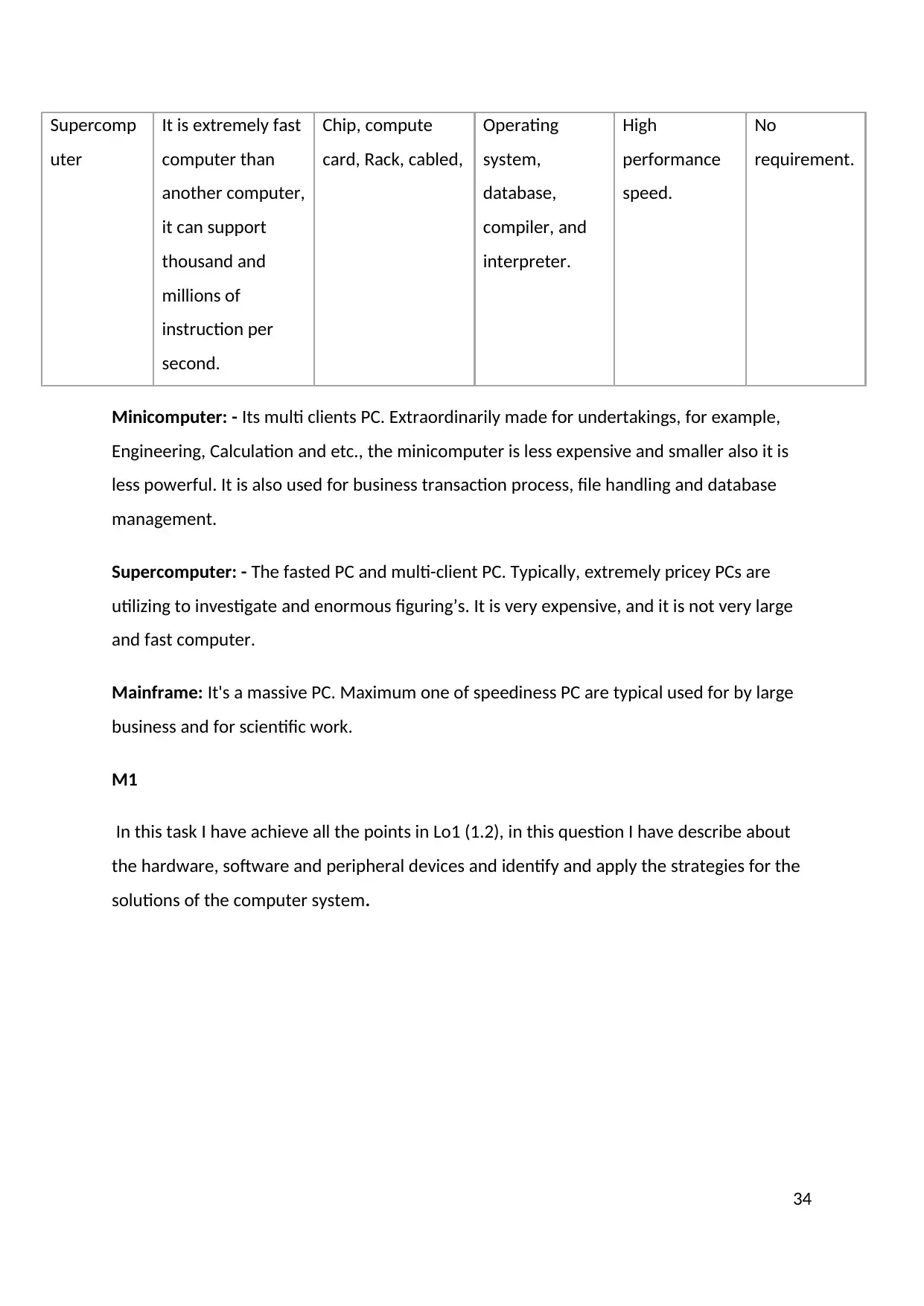
Supercomp
uter
It is extremely fast
computer than
another computer,
it can support
thousand and
millions of
instruction per
second.
Chip, compute
card, Rack, cabled,
Operating
system,
database,
compiler, and
interpreter.
High
performance
speed.
No
requirement.
Minicomputer: - Its multi clients PC. Extraordinarily made for undertakings, for example,
Engineering, Calculation and etc., the minicomputer is less expensive and smaller also it is
less powerful. It is also used for business transaction process, file handling and database
management.
Supercomputer: - The fasted PC and multi-client PC. Typically, extremely pricey PCs are
utilizing to investigate and enormous figuring’s. It is very expensive, and it is not very large
and fast computer.
Mainframe: It's a massive PC. Maximum one of speediness PC are typical used for by large
business and for scientific work.
M1
In this task I have achieve all the points in Lo1 (1.2), in this question I have describe about
the hardware, software and peripheral devices and identify and apply the strategies for the
solutions of the computer system.
34
uter
It is extremely fast
computer than
another computer,
it can support
thousand and
millions of
instruction per
second.
Chip, compute
card, Rack, cabled,
Operating
system,
database,
compiler, and
interpreter.
High
performance
speed.
No
requirement.
Minicomputer: - Its multi clients PC. Extraordinarily made for undertakings, for example,
Engineering, Calculation and etc., the minicomputer is less expensive and smaller also it is
less powerful. It is also used for business transaction process, file handling and database
management.
Supercomputer: - The fasted PC and multi-client PC. Typically, extremely pricey PCs are
utilizing to investigate and enormous figuring’s. It is very expensive, and it is not very large
and fast computer.
Mainframe: It's a massive PC. Maximum one of speediness PC are typical used for by large
business and for scientific work.
M1
In this task I have achieve all the points in Lo1 (1.2), in this question I have describe about
the hardware, software and peripheral devices and identify and apply the strategies for the
solutions of the computer system.
34
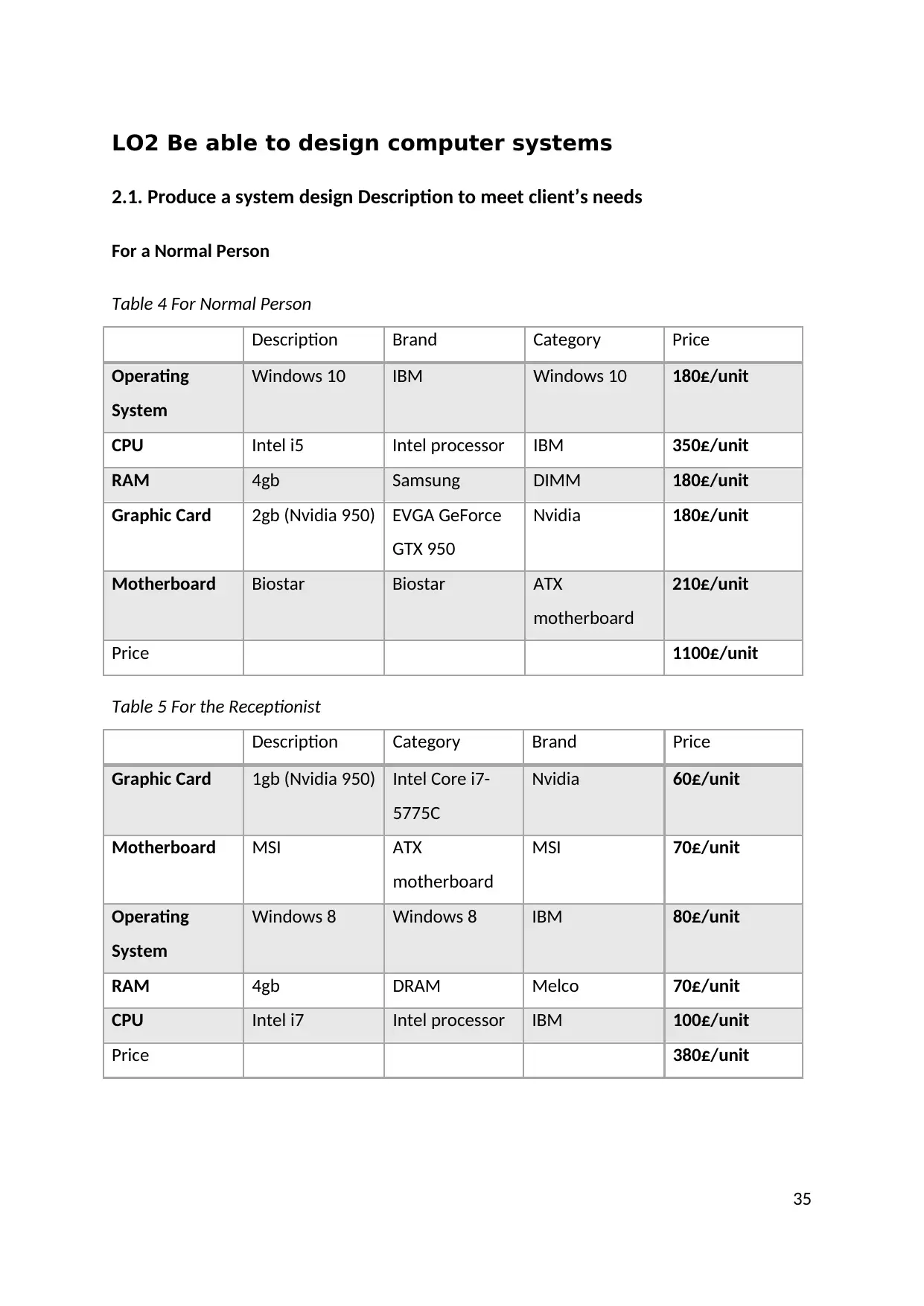
LO2 Be able to design computer systems
2.1. Produce a system design Description to meet client’s needs
For a Normal Person
Table 4 For Normal Person
Description Brand Category Price
Operating
System
Windows 10 IBM Windows 10 180£/unit
CPU Intel i5 Intel processor IBM 350£/unit
RAM 4gb Samsung DIMM 180£/unit
Graphic Card 2gb (Nvidia 950) EVGA GeForce
GTX 950
Nvidia 180£/unit
Motherboard Biostar Biostar ATX
motherboard
210£/unit
Price 1100£/unit
Table 5 For the Receptionist
Description Category Brand Price
Graphic Card 1gb (Nvidia 950) Intel Core i7-
5775C
Nvidia 60£/unit
Motherboard MSI ATX
motherboard
MSI 70£/unit
Operating
System
Windows 8 Windows 8 IBM 80£/unit
RAM 4gb DRAM Melco 70£/unit
CPU Intel i7 Intel processor IBM 100£/unit
Price 380£/unit
35
2.1. Produce a system design Description to meet client’s needs
For a Normal Person
Table 4 For Normal Person
Description Brand Category Price
Operating
System
Windows 10 IBM Windows 10 180£/unit
CPU Intel i5 Intel processor IBM 350£/unit
RAM 4gb Samsung DIMM 180£/unit
Graphic Card 2gb (Nvidia 950) EVGA GeForce
GTX 950
Nvidia 180£/unit
Motherboard Biostar Biostar ATX
motherboard
210£/unit
Price 1100£/unit
Table 5 For the Receptionist
Description Category Brand Price
Graphic Card 1gb (Nvidia 950) Intel Core i7-
5775C
Nvidia 60£/unit
Motherboard MSI ATX
motherboard
MSI 70£/unit
Operating
System
Windows 8 Windows 8 IBM 80£/unit
RAM 4gb DRAM Melco 70£/unit
CPU Intel i7 Intel processor IBM 100£/unit
Price 380£/unit
35
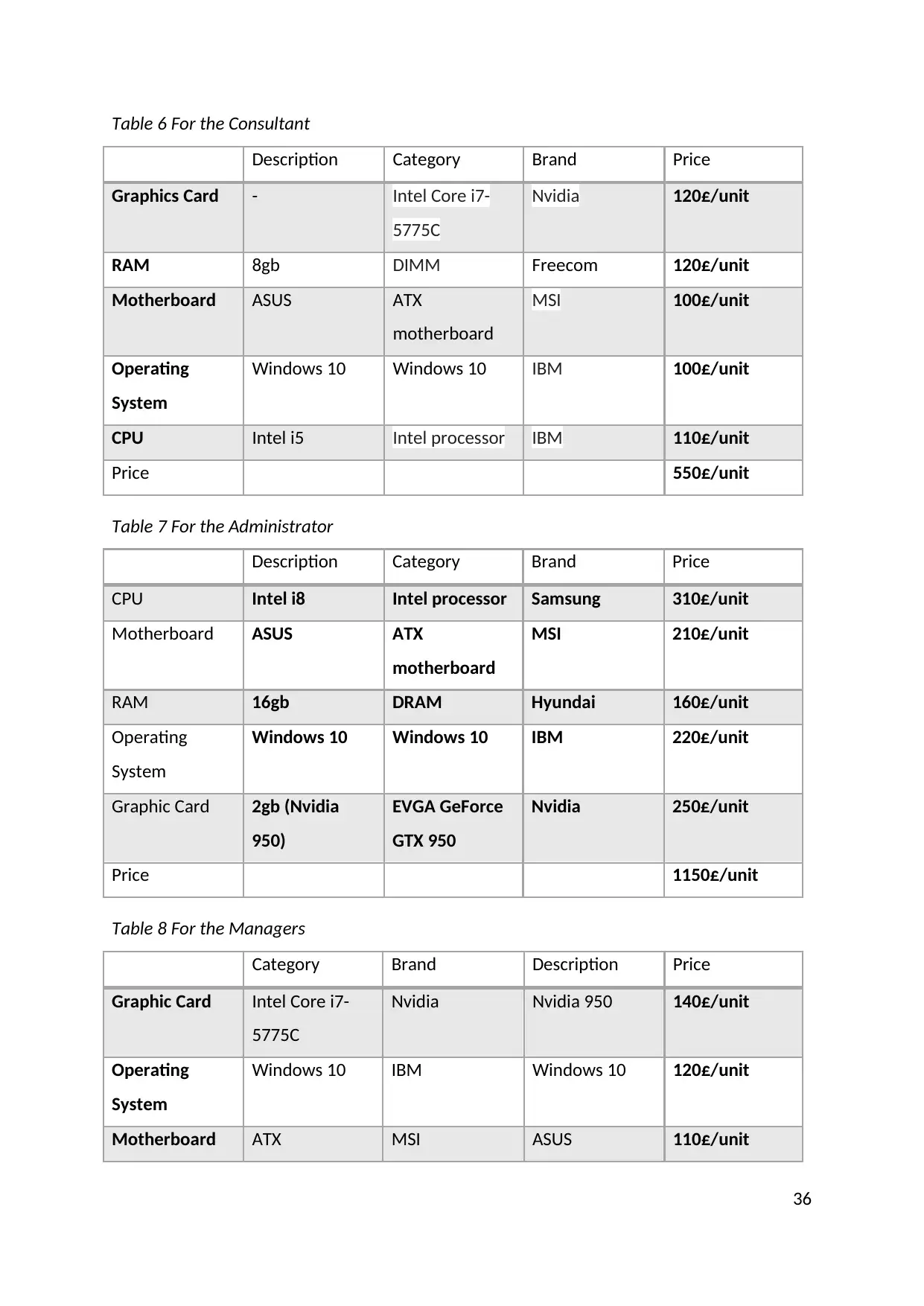
Table 6 For the Consultant
Description Category Brand Price
Graphics Card - Intel Core i7-
5775C
Nvidia 120£/unit
RAM 8gb DIMM Freecom 120£/unit
Motherboard ASUS ATX
motherboard
MSI 100£/unit
Operating
System
Windows 10 Windows 10 IBM 100£/unit
CPU Intel i5 Intel processor IBM 110£/unit
Price 550£/unit
Table 7 For the Administrator
Description Category Brand Price
CPU Intel i8 Intel processor Samsung 310£/unit
Motherboard ASUS ATX
motherboard
MSI 210£/unit
RAM 16gb DRAM Hyundai 160£/unit
Operating
System
Windows 10 Windows 10 IBM 220£/unit
Graphic Card 2gb (Nvidia
950)
EVGA GeForce
GTX 950
Nvidia 250£/unit
Price 1150£/unit
Table 8 For the Managers
Category Brand Description Price
Graphic Card Intel Core i7-
5775C
Nvidia Nvidia 950 140£/unit
Operating
System
Windows 10 IBM Windows 10 120£/unit
Motherboard ATX MSI ASUS 110£/unit
36
Description Category Brand Price
Graphics Card - Intel Core i7-
5775C
Nvidia 120£/unit
RAM 8gb DIMM Freecom 120£/unit
Motherboard ASUS ATX
motherboard
MSI 100£/unit
Operating
System
Windows 10 Windows 10 IBM 100£/unit
CPU Intel i5 Intel processor IBM 110£/unit
Price 550£/unit
Table 7 For the Administrator
Description Category Brand Price
CPU Intel i8 Intel processor Samsung 310£/unit
Motherboard ASUS ATX
motherboard
MSI 210£/unit
RAM 16gb DRAM Hyundai 160£/unit
Operating
System
Windows 10 Windows 10 IBM 220£/unit
Graphic Card 2gb (Nvidia
950)
EVGA GeForce
GTX 950
Nvidia 250£/unit
Price 1150£/unit
Table 8 For the Managers
Category Brand Description Price
Graphic Card Intel Core i7-
5775C
Nvidia Nvidia 950 140£/unit
Operating
System
Windows 10 IBM Windows 10 120£/unit
Motherboard ATX MSI ASUS 110£/unit
36
Paraphrase This Document
Need a fresh take? Get an instant paraphrase of this document with our AI Paraphraser
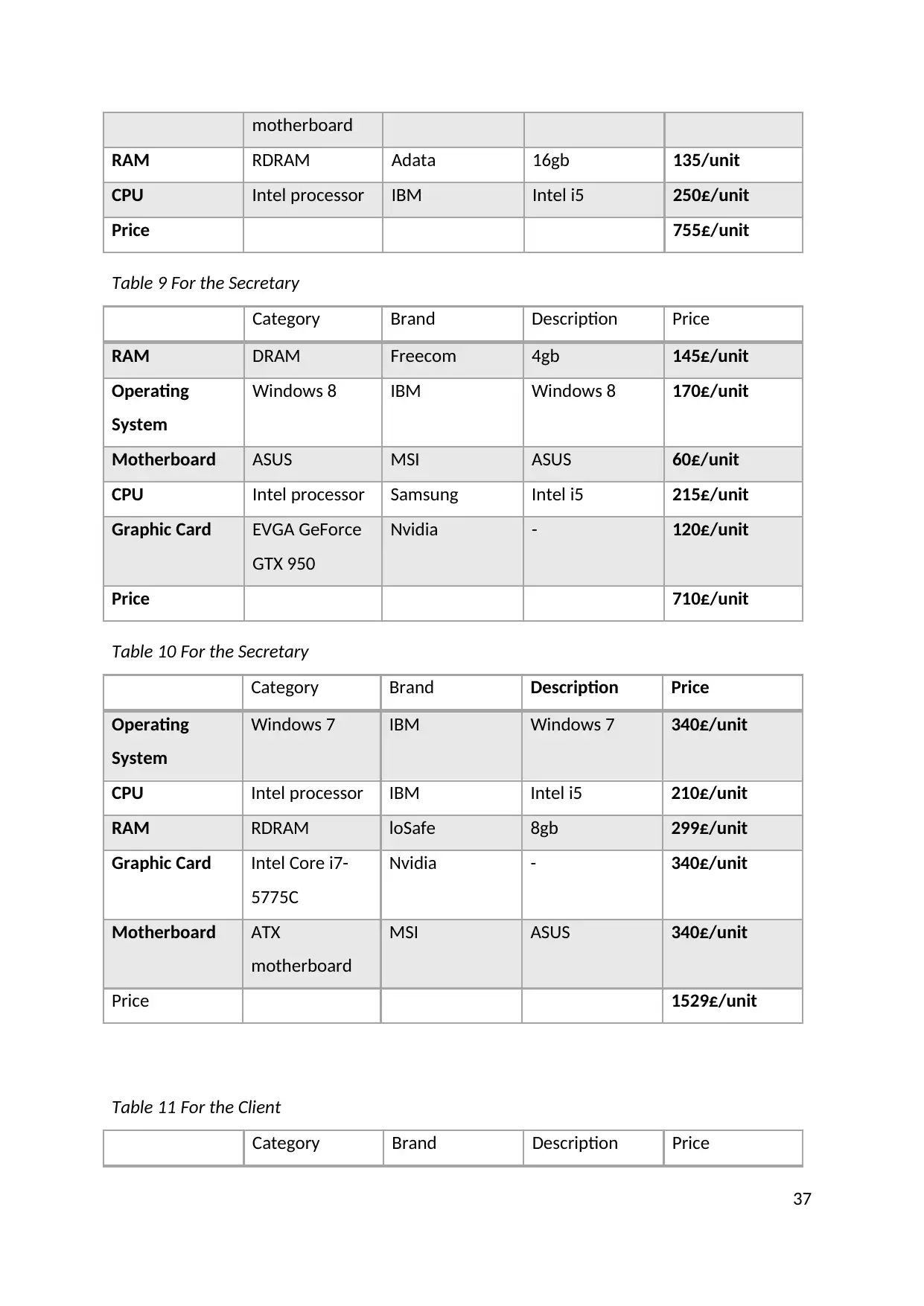
motherboard
RAM RDRAM Adata 16gb 135/unit
CPU Intel processor IBM Intel i5 250£/unit
Price 755£/unit
Table 9 For the Secretary
Category Brand Description Price
RAM DRAM Freecom 4gb 145£/unit
Operating
System
Windows 8 IBM Windows 8 170£/unit
Motherboard ASUS MSI ASUS 60£/unit
CPU Intel processor Samsung Intel i5 215£/unit
Graphic Card EVGA GeForce
GTX 950
Nvidia - 120£/unit
Price 710£/unit
Table 10 For the Secretary
Category Brand Description Price
Operating
System
Windows 7 IBM Windows 7 340£/unit
CPU Intel processor IBM Intel i5 210£/unit
RAM RDRAM loSafe 8gb 299£/unit
Graphic Card Intel Core i7-
5775C
Nvidia - 340£/unit
Motherboard ATX
motherboard
MSI ASUS 340£/unit
Price 1529£/unit
Table 11 For the Client
Category Brand Description Price
37
RAM RDRAM Adata 16gb 135/unit
CPU Intel processor IBM Intel i5 250£/unit
Price 755£/unit
Table 9 For the Secretary
Category Brand Description Price
RAM DRAM Freecom 4gb 145£/unit
Operating
System
Windows 8 IBM Windows 8 170£/unit
Motherboard ASUS MSI ASUS 60£/unit
CPU Intel processor Samsung Intel i5 215£/unit
Graphic Card EVGA GeForce
GTX 950
Nvidia - 120£/unit
Price 710£/unit
Table 10 For the Secretary
Category Brand Description Price
Operating
System
Windows 7 IBM Windows 7 340£/unit
CPU Intel processor IBM Intel i5 210£/unit
RAM RDRAM loSafe 8gb 299£/unit
Graphic Card Intel Core i7-
5775C
Nvidia - 340£/unit
Motherboard ATX
motherboard
MSI ASUS 340£/unit
Price 1529£/unit
Table 11 For the Client
Category Brand Description Price
37
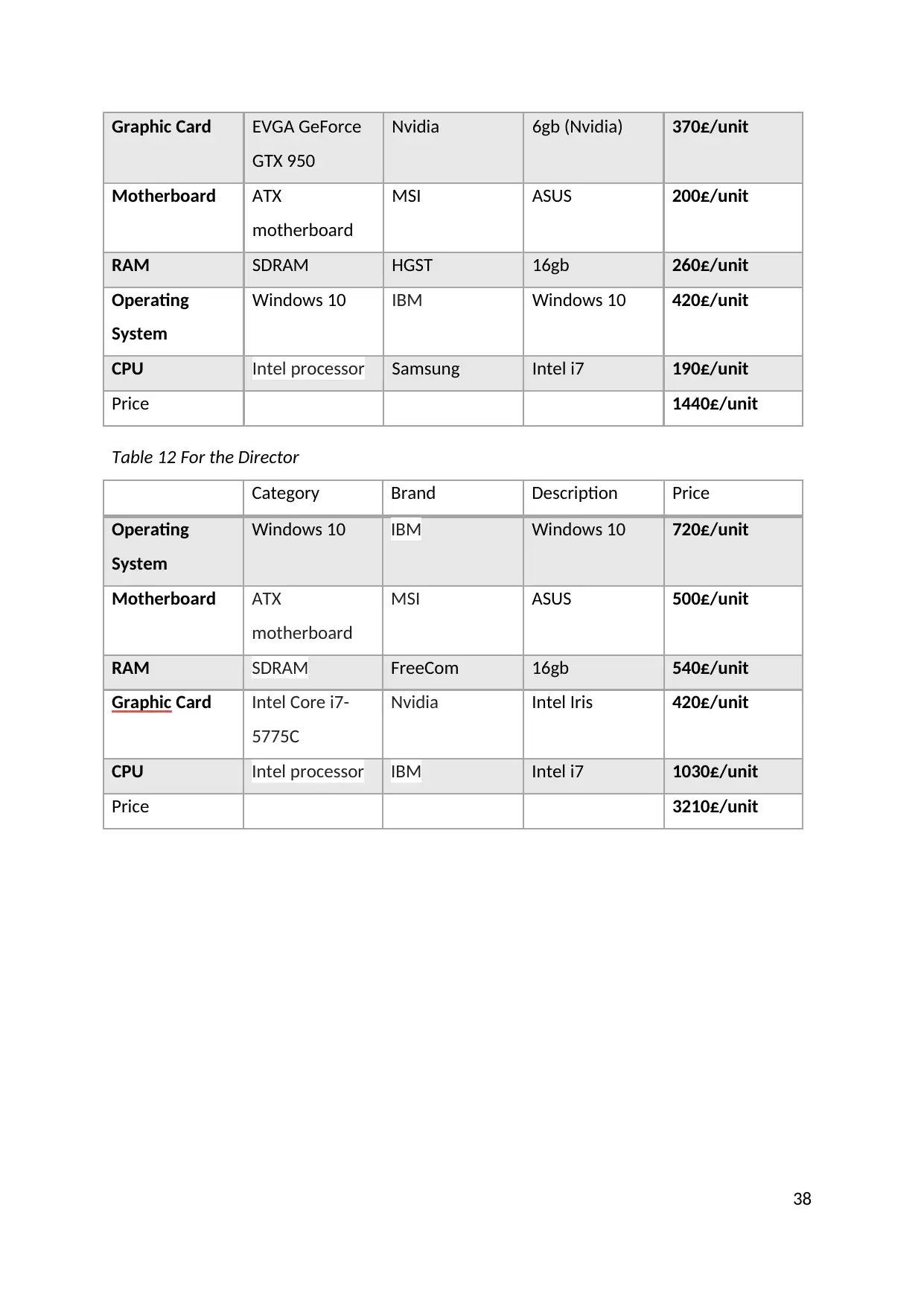
Graphic Card EVGA GeForce
GTX 950
Nvidia 6gb (Nvidia) 370£/unit
Motherboard ATX
motherboard
MSI ASUS 200£/unit
RAM SDRAM HGST 16gb 260£/unit
Operating
System
Windows 10 IBM Windows 10 420£/unit
CPU Intel processor Samsung Intel i7 190£/unit
Price 1440£/unit
Table 12 For the Director
Category Brand Description Price
Operating
System
Windows 10 IBM Windows 10 720£/unit
Motherboard ATX
motherboard
MSI ASUS 500£/unit
RAM SDRAM FreeCom 16gb 540£/unit
Graphic Card Intel Core i7-
5775C
Nvidia Intel Iris 420£/unit
CPU Intel processor IBM Intel i7 1030£/unit
Price 3210£/unit
38
GTX 950
Nvidia 6gb (Nvidia) 370£/unit
Motherboard ATX
motherboard
MSI ASUS 200£/unit
RAM SDRAM HGST 16gb 260£/unit
Operating
System
Windows 10 IBM Windows 10 420£/unit
CPU Intel processor Samsung Intel i7 190£/unit
Price 1440£/unit
Table 12 For the Director
Category Brand Description Price
Operating
System
Windows 10 IBM Windows 10 720£/unit
Motherboard ATX
motherboard
MSI ASUS 500£/unit
RAM SDRAM FreeCom 16gb 540£/unit
Graphic Card Intel Core i7-
5775C
Nvidia Intel Iris 420£/unit
CPU Intel processor IBM Intel i7 1030£/unit
Price 3210£/unit
38
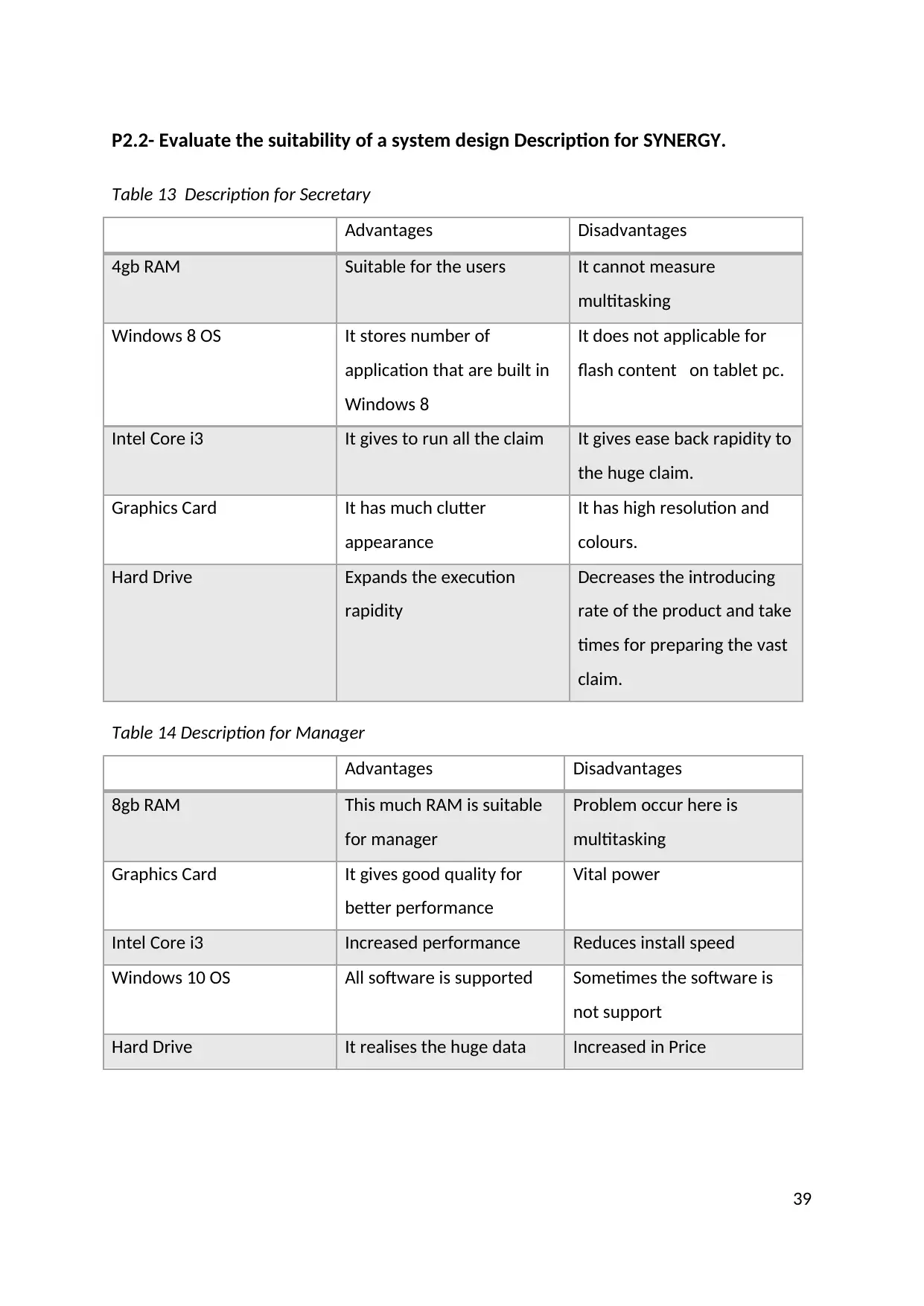
P2.2- Evaluate the suitability of a system design Description for SYNERGY.
Table 13 Description for Secretary
Advantages Disadvantages
4gb RAM Suitable for the users It cannot measure
multitasking
Windows 8 OS It stores number of
application that are built in
Windows 8
It does not applicable for
flash content on tablet pc.
Intel Core i3 It gives to run all the claim It gives ease back rapidity to
the huge claim.
Graphics Card It has much clutter
appearance
It has high resolution and
colours.
Hard Drive Expands the execution
rapidity
Decreases the introducing
rate of the product and take
times for preparing the vast
claim.
Table 14 Description for Manager
Advantages Disadvantages
8gb RAM This much RAM is suitable
for manager
Problem occur here is
multitasking
Graphics Card It gives good quality for
better performance
Vital power
Intel Core i3 Increased performance Reduces install speed
Windows 10 OS All software is supported Sometimes the software is
not support
Hard Drive It realises the huge data Increased in Price
39
Table 13 Description for Secretary
Advantages Disadvantages
4gb RAM Suitable for the users It cannot measure
multitasking
Windows 8 OS It stores number of
application that are built in
Windows 8
It does not applicable for
flash content on tablet pc.
Intel Core i3 It gives to run all the claim It gives ease back rapidity to
the huge claim.
Graphics Card It has much clutter
appearance
It has high resolution and
colours.
Hard Drive Expands the execution
rapidity
Decreases the introducing
rate of the product and take
times for preparing the vast
claim.
Table 14 Description for Manager
Advantages Disadvantages
8gb RAM This much RAM is suitable
for manager
Problem occur here is
multitasking
Graphics Card It gives good quality for
better performance
Vital power
Intel Core i3 Increased performance Reduces install speed
Windows 10 OS All software is supported Sometimes the software is
not support
Hard Drive It realises the huge data Increased in Price
39
Secure Best Marks with AI Grader
Need help grading? Try our AI Grader for instant feedback on your assignments.
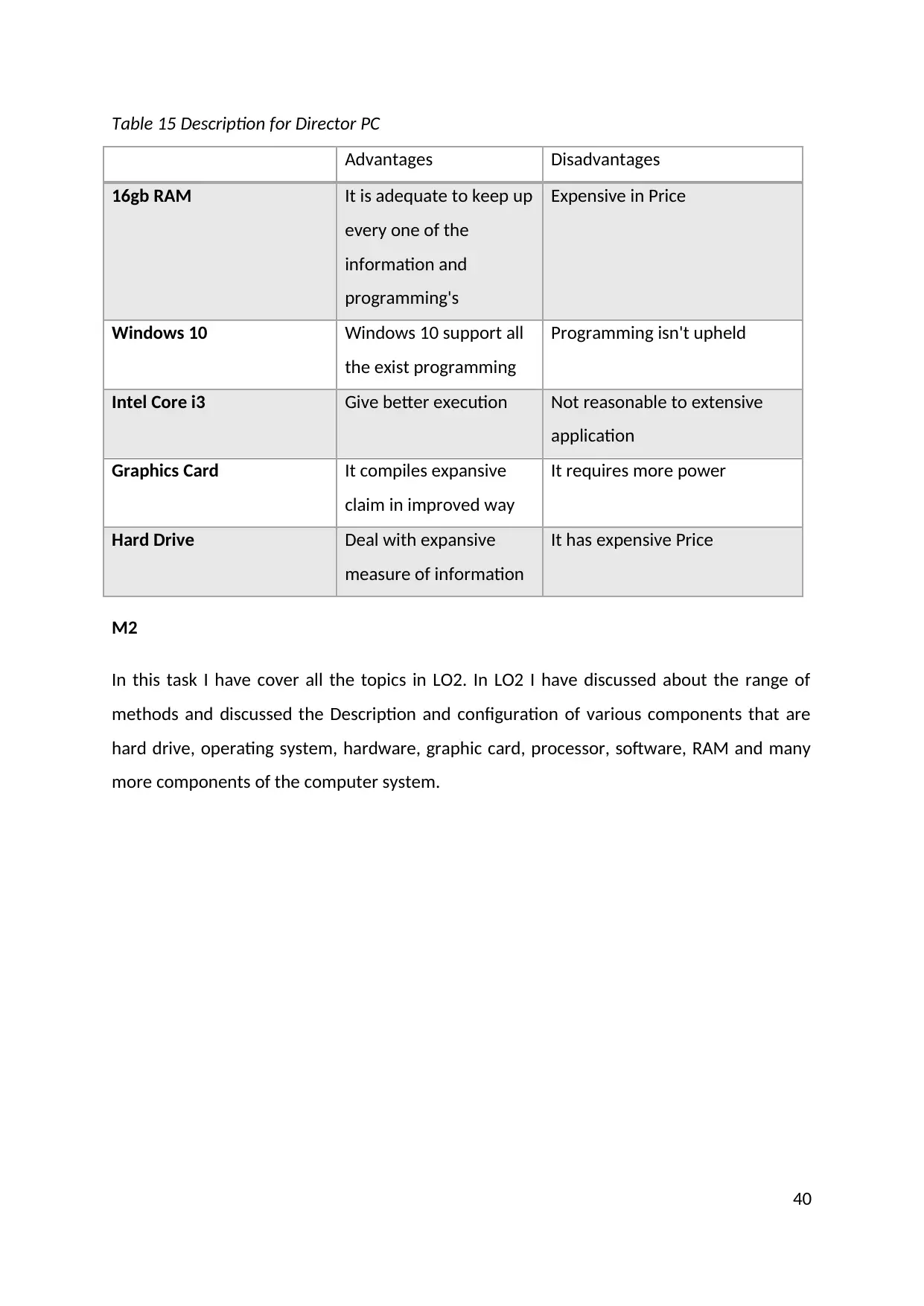
Table 15 Description for Director PC
Advantages Disadvantages
16gb RAM It is adequate to keep up
every one of the
information and
programming's
Expensive in Price
Windows 10 Windows 10 support all
the exist programming
Programming isn't upheld
Intel Core i3 Give better execution Not reasonable to extensive
application
Graphics Card It compiles expansive
claim in improved way
It requires more power
Hard Drive Deal with expansive
measure of information
It has expensive Price
M2
In this task I have cover all the topics in LO2. In LO2 I have discussed about the range of
methods and discussed the Description and configuration of various components that are
hard drive, operating system, hardware, graphic card, processor, software, RAM and many
more components of the computer system.
40
Advantages Disadvantages
16gb RAM It is adequate to keep up
every one of the
information and
programming's
Expensive in Price
Windows 10 Windows 10 support all
the exist programming
Programming isn't upheld
Intel Core i3 Give better execution Not reasonable to extensive
application
Graphics Card It compiles expansive
claim in improved way
It requires more power
Hard Drive Deal with expansive
measure of information
It has expensive Price
M2
In this task I have cover all the topics in LO2. In LO2 I have discussed about the range of
methods and discussed the Description and configuration of various components that are
hard drive, operating system, hardware, graphic card, processor, software, RAM and many
more components of the computer system.
40
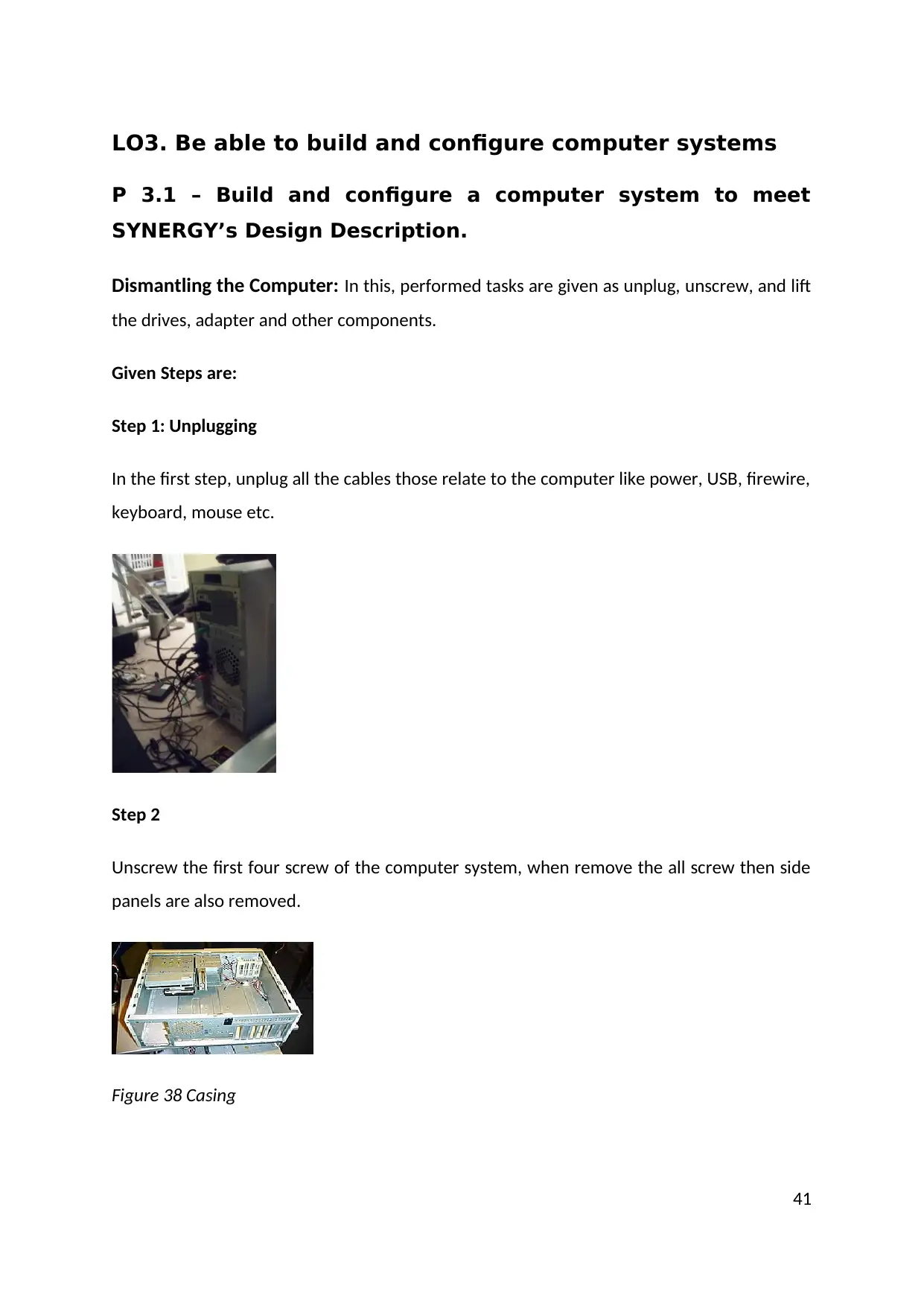
LO3. Be able to build and configure computer systems
P 3.1 – Build and configure a computer system to meet
SYNERGY’s Design Description.
Dismantling the Computer: In this, performed tasks are given as unplug, unscrew, and lift
the drives, adapter and other components.
Given Steps are:
Step 1: Unplugging
In the first step, unplug all the cables those relate to the computer like power, USB, firewire,
keyboard, mouse etc.
Step 2
Unscrew the first four screw of the computer system, when remove the all screw then side
panels are also removed.
Figure 38 Casing
41
P 3.1 – Build and configure a computer system to meet
SYNERGY’s Design Description.
Dismantling the Computer: In this, performed tasks are given as unplug, unscrew, and lift
the drives, adapter and other components.
Given Steps are:
Step 1: Unplugging
In the first step, unplug all the cables those relate to the computer like power, USB, firewire,
keyboard, mouse etc.
Step 2
Unscrew the first four screw of the computer system, when remove the all screw then side
panels are also removed.
Figure 38 Casing
41
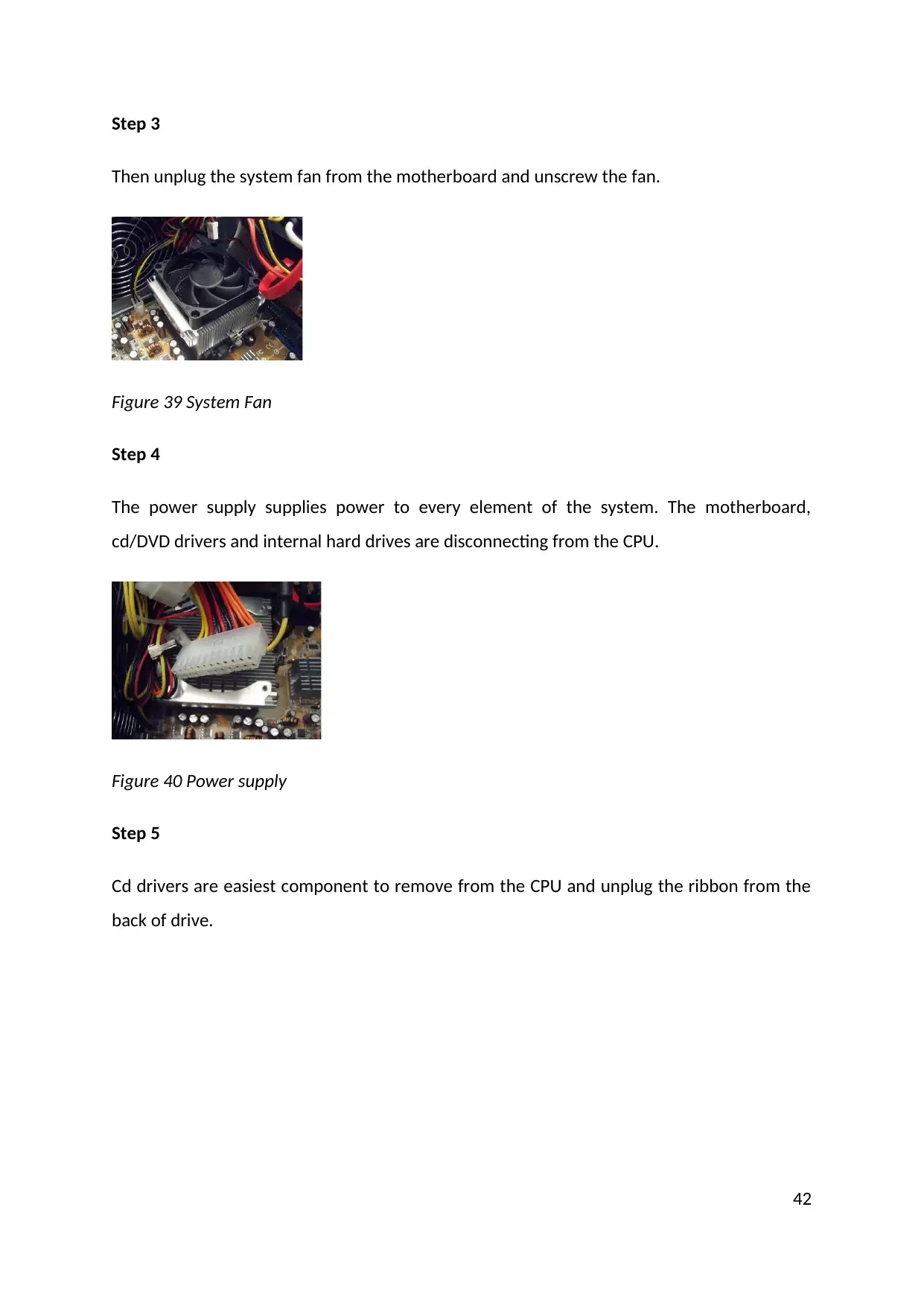
Step 3
Then unplug the system fan from the motherboard and unscrew the fan.
Figure 39 System Fan
Step 4
The power supply supplies power to every element of the system. The motherboard,
cd/DVD drivers and internal hard drives are disconnecting from the CPU.
Figure 40 Power supply
Step 5
Cd drivers are easiest component to remove from the CPU and unplug the ribbon from the
back of drive.
42
Then unplug the system fan from the motherboard and unscrew the fan.
Figure 39 System Fan
Step 4
The power supply supplies power to every element of the system. The motherboard,
cd/DVD drivers and internal hard drives are disconnecting from the CPU.
Figure 40 Power supply
Step 5
Cd drivers are easiest component to remove from the CPU and unplug the ribbon from the
back of drive.
42
Paraphrase This Document
Need a fresh take? Get an instant paraphrase of this document with our AI Paraphraser
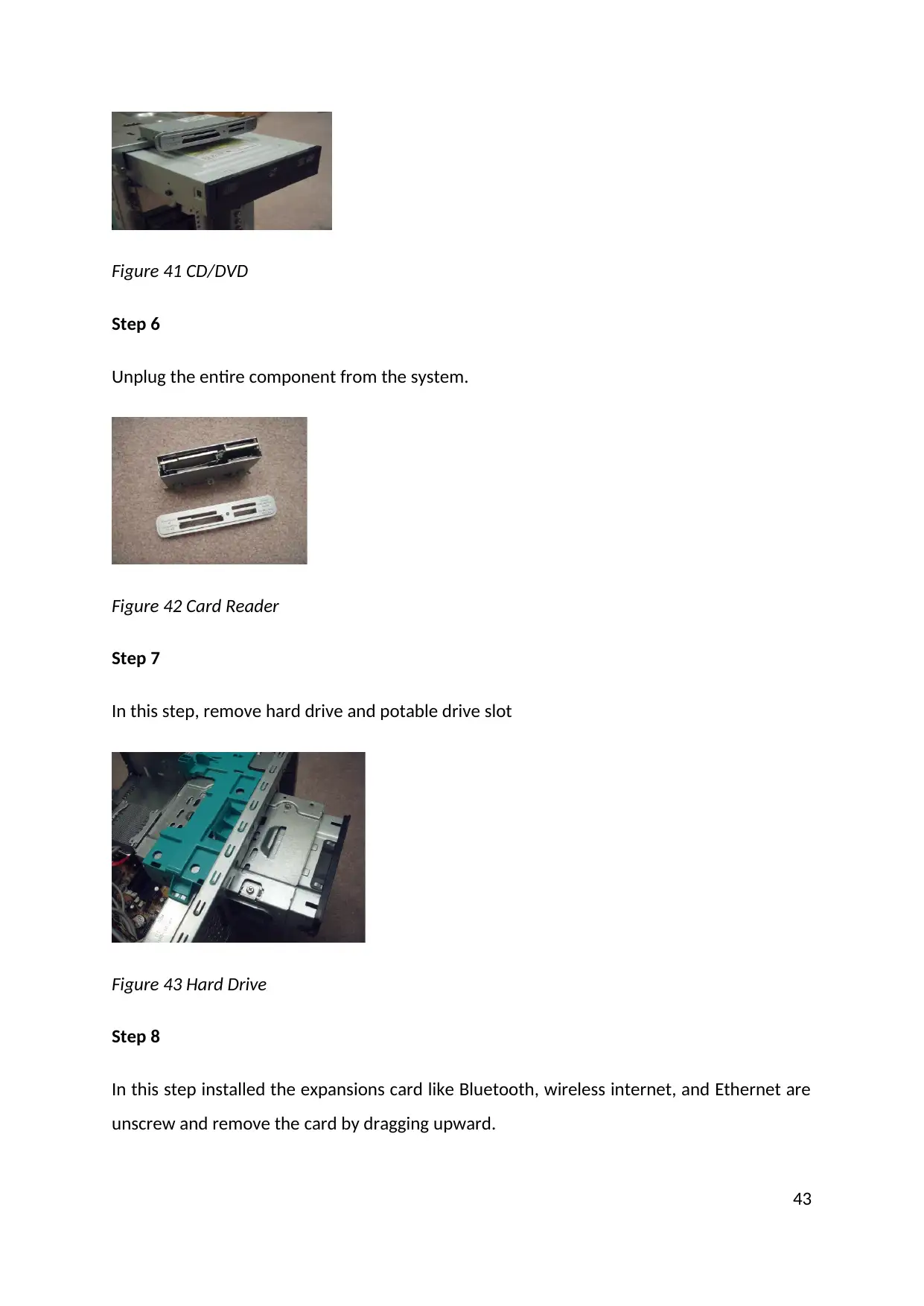
Figure 41 CD/DVD
Step 6
Unplug the entire component from the system.
Figure 42 Card Reader
Step 7
In this step, remove hard drive and potable drive slot
Figure 43 Hard Drive
Step 8
In this step installed the expansions card like Bluetooth, wireless internet, and Ethernet are
unscrew and remove the card by dragging upward.
43
Step 6
Unplug the entire component from the system.
Figure 42 Card Reader
Step 7
In this step, remove hard drive and potable drive slot
Figure 43 Hard Drive
Step 8
In this step installed the expansions card like Bluetooth, wireless internet, and Ethernet are
unscrew and remove the card by dragging upward.
43
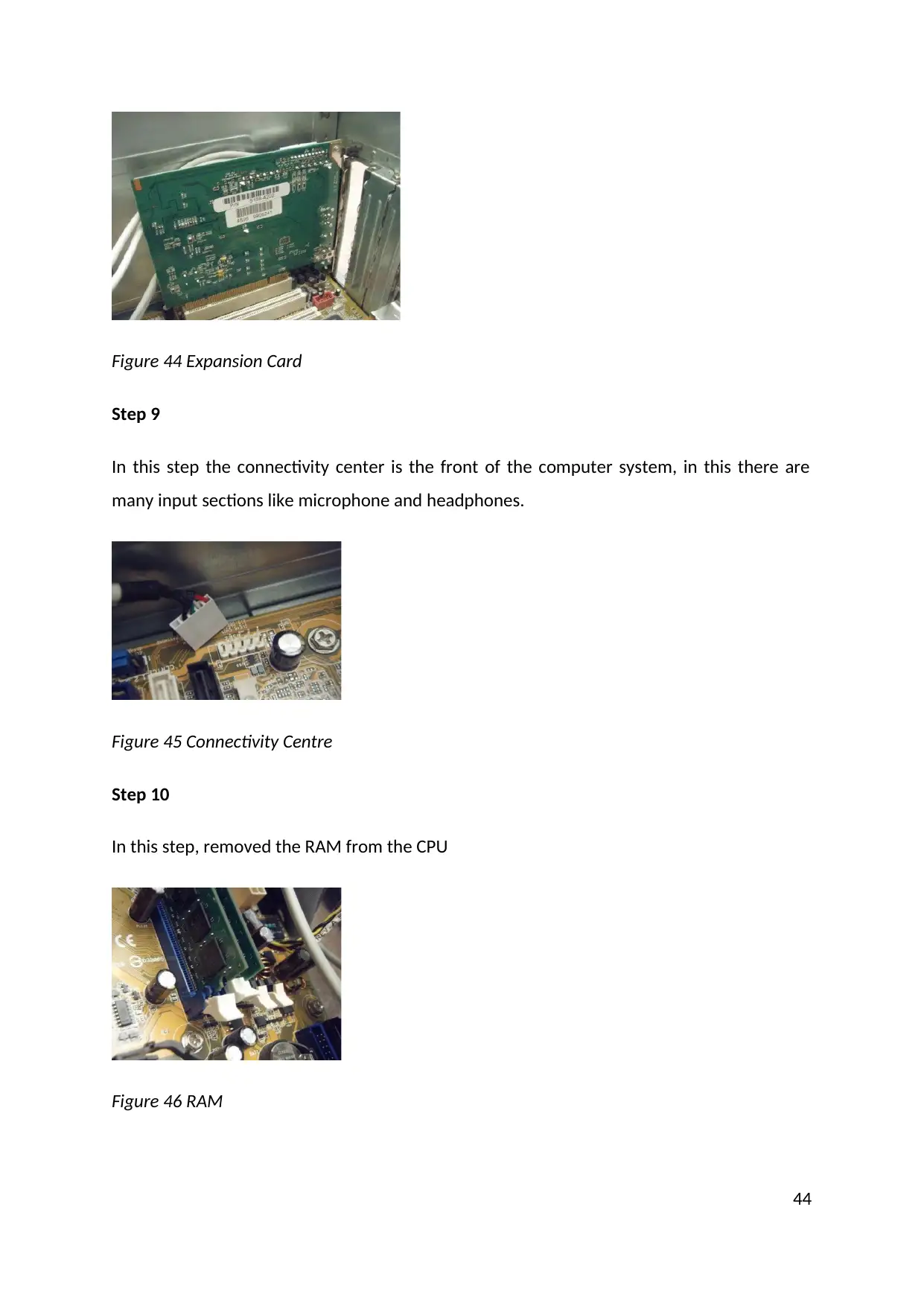
Figure 44 Expansion Card
Step 9
In this step the connectivity center is the front of the computer system, in this there are
many input sections like microphone and headphones.
Figure 45 Connectivity Centre
Step 10
In this step, removed the RAM from the CPU
Figure 46 RAM
44
Step 9
In this step the connectivity center is the front of the computer system, in this there are
many input sections like microphone and headphones.
Figure 45 Connectivity Centre
Step 10
In this step, removed the RAM from the CPU
Figure 46 RAM
44
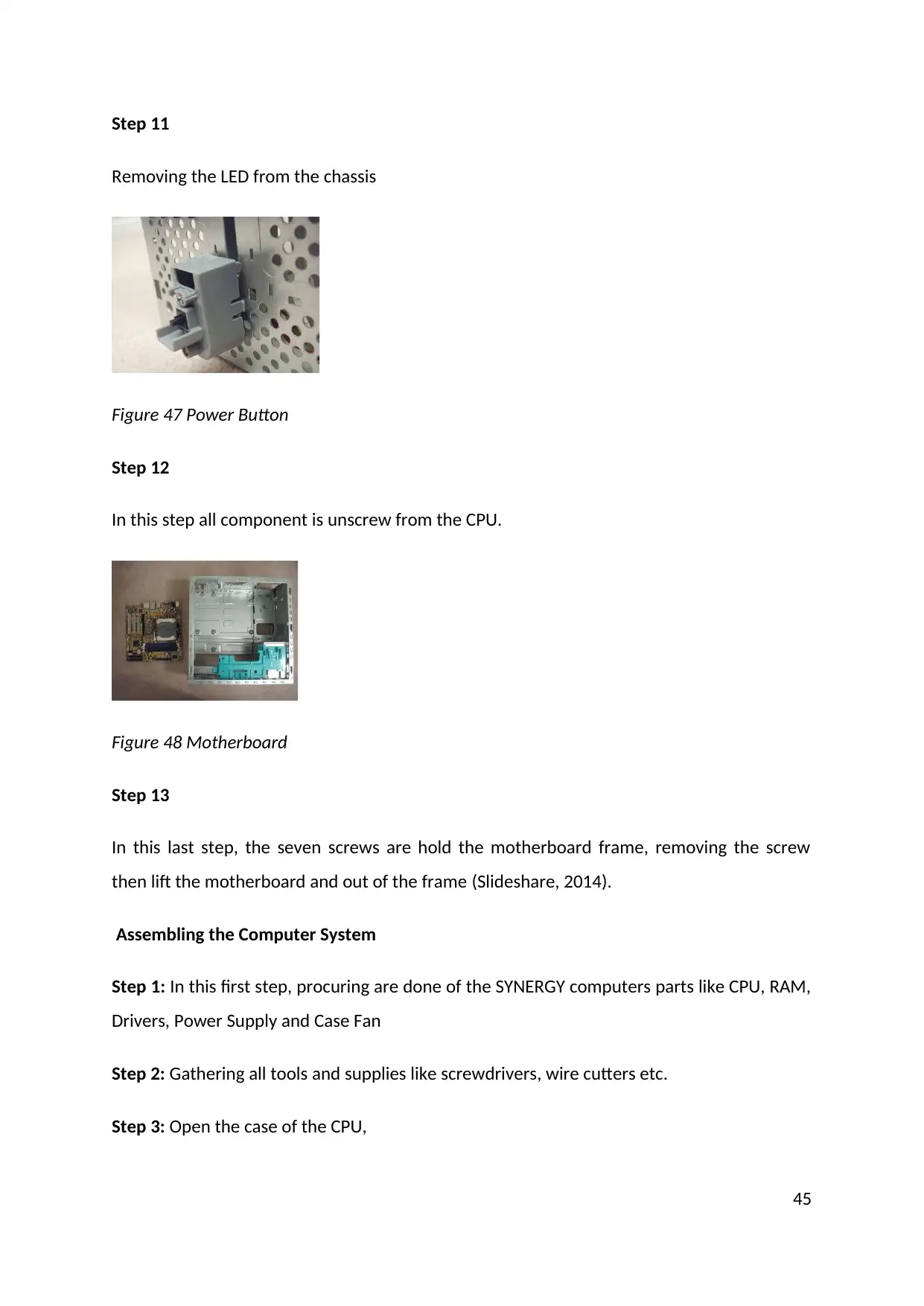
Step 11
Removing the LED from the chassis
Figure 47 Power Button
Step 12
In this step all component is unscrew from the CPU.
Figure 48 Motherboard
Step 13
In this last step, the seven screws are hold the motherboard frame, removing the screw
then lift the motherboard and out of the frame (Slideshare, 2014).
Assembling the Computer System
Step 1: In this first step, procuring are done of the SYNERGY computers parts like CPU, RAM,
Drivers, Power Supply and Case Fan
Step 2: Gathering all tools and supplies like screwdrivers, wire cutters etc.
Step 3: Open the case of the CPU,
45
Removing the LED from the chassis
Figure 47 Power Button
Step 12
In this step all component is unscrew from the CPU.
Figure 48 Motherboard
Step 13
In this last step, the seven screws are hold the motherboard frame, removing the screw
then lift the motherboard and out of the frame (Slideshare, 2014).
Assembling the Computer System
Step 1: In this first step, procuring are done of the SYNERGY computers parts like CPU, RAM,
Drivers, Power Supply and Case Fan
Step 2: Gathering all tools and supplies like screwdrivers, wire cutters etc.
Step 3: Open the case of the CPU,
45
Secure Best Marks with AI Grader
Need help grading? Try our AI Grader for instant feedback on your assignments.
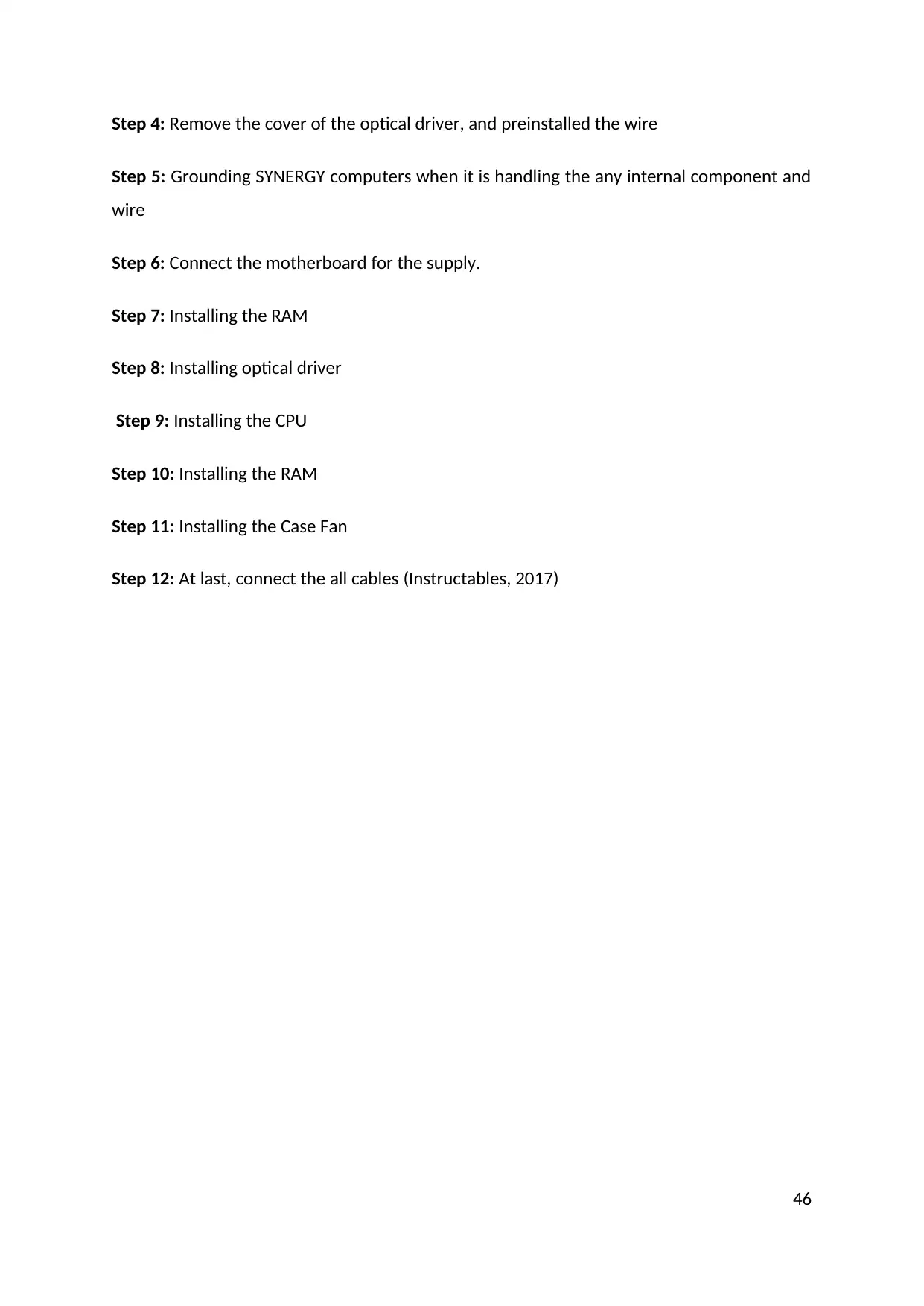
Step 4: Remove the cover of the optical driver, and preinstalled the wire
Step 5: Grounding SYNERGY computers when it is handling the any internal component and
wire
Step 6: Connect the motherboard for the supply.
Step 7: Installing the RAM
Step 8: Installing optical driver
Step 9: Installing the CPU
Step 10: Installing the RAM
Step 11: Installing the Case Fan
Step 12: At last, connect the all cables (Instructables, 2017)
46
Step 5: Grounding SYNERGY computers when it is handling the any internal component and
wire
Step 6: Connect the motherboard for the supply.
Step 7: Installing the RAM
Step 8: Installing optical driver
Step 9: Installing the CPU
Step 10: Installing the RAM
Step 11: Installing the Case Fan
Step 12: At last, connect the all cables (Instructables, 2017)
46
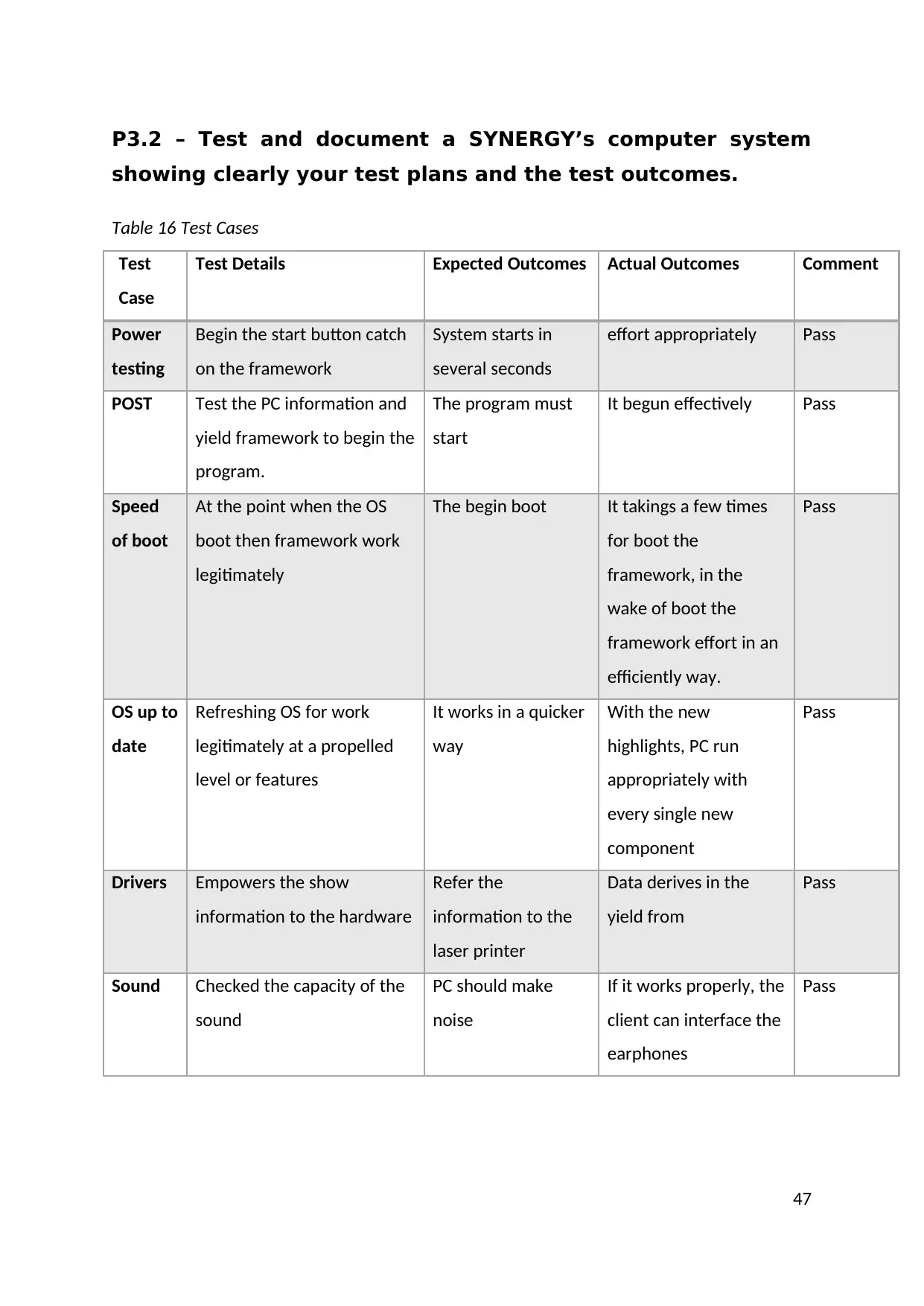
P3.2 – Test and document a SYNERGY’s computer system
showing clearly your test plans and the test outcomes.
Table 16 Test Cases
Test
Case
Test Details Expected Outcomes Actual Outcomes Comment
Power
testing
Begin the start button catch
on the framework
System starts in
several seconds
effort appropriately Pass
POST Test the PC information and
yield framework to begin the
program.
The program must
start
It begun effectively Pass
Speed
of boot
At the point when the OS
boot then framework work
legitimately
The begin boot It takings a few times
for boot the
framework, in the
wake of boot the
framework effort in an
efficiently way.
Pass
OS up to
date
Refreshing OS for work
legitimately at a propelled
level or features
It works in a quicker
way
With the new
highlights, PC run
appropriately with
every single new
component
Pass
Drivers Empowers the show
information to the hardware
Refer the
information to the
laser printer
Data derives in the
yield from
Pass
Sound Checked the capacity of the
sound
PC should make
noise
If it works properly, the
client can interface the
earphones
Pass
47
showing clearly your test plans and the test outcomes.
Table 16 Test Cases
Test
Case
Test Details Expected Outcomes Actual Outcomes Comment
Power
testing
Begin the start button catch
on the framework
System starts in
several seconds
effort appropriately Pass
POST Test the PC information and
yield framework to begin the
program.
The program must
start
It begun effectively Pass
Speed
of boot
At the point when the OS
boot then framework work
legitimately
The begin boot It takings a few times
for boot the
framework, in the
wake of boot the
framework effort in an
efficiently way.
Pass
OS up to
date
Refreshing OS for work
legitimately at a propelled
level or features
It works in a quicker
way
With the new
highlights, PC run
appropriately with
every single new
component
Pass
Drivers Empowers the show
information to the hardware
Refer the
information to the
laser printer
Data derives in the
yield from
Pass
Sound Checked the capacity of the
sound
PC should make
noise
If it works properly, the
client can interface the
earphones
Pass
47
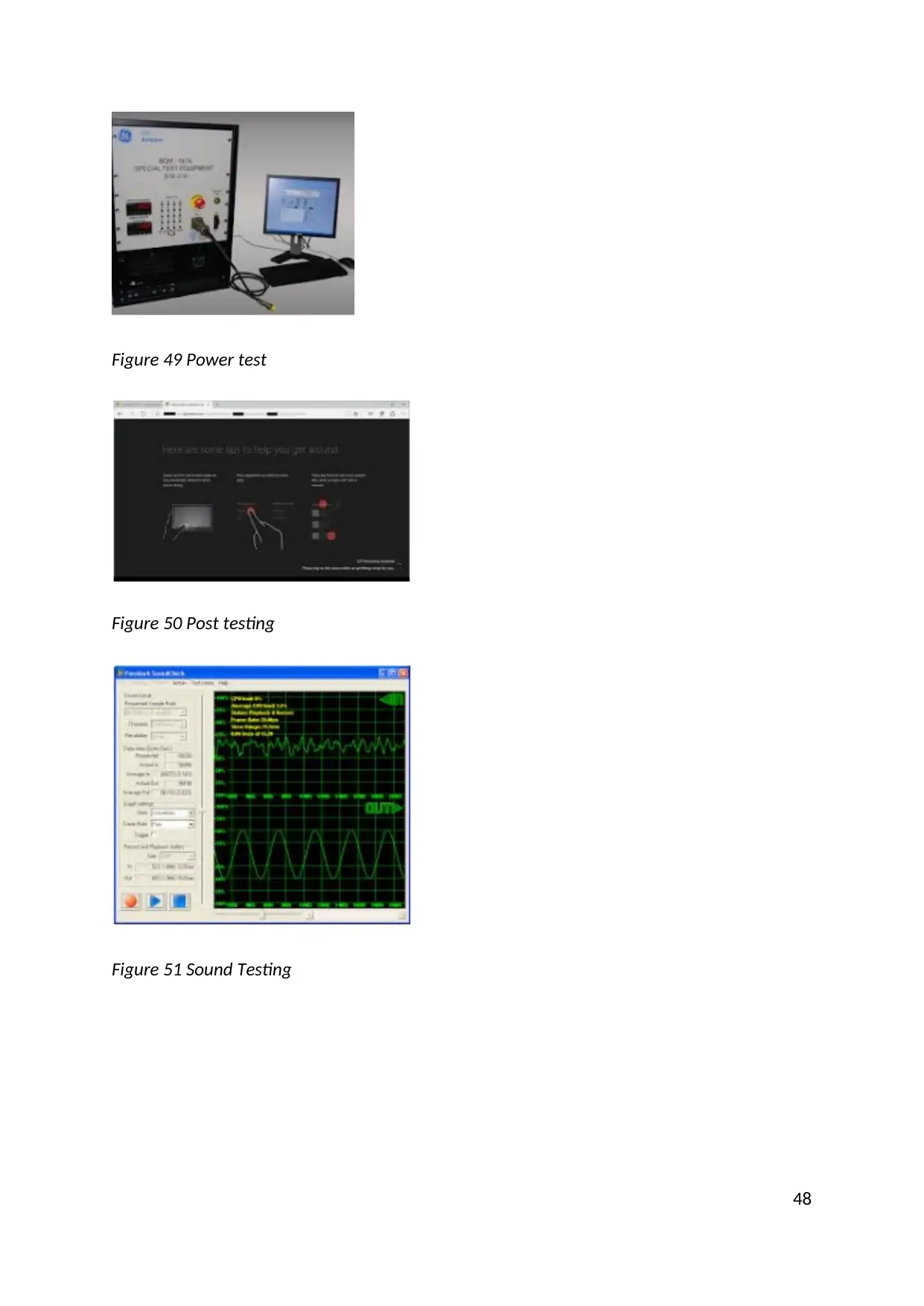
Figure 49 Power test
Figure 50 Post testing
Figure 51 Sound Testing
48
Figure 50 Post testing
Figure 51 Sound Testing
48
Paraphrase This Document
Need a fresh take? Get an instant paraphrase of this document with our AI Paraphraser
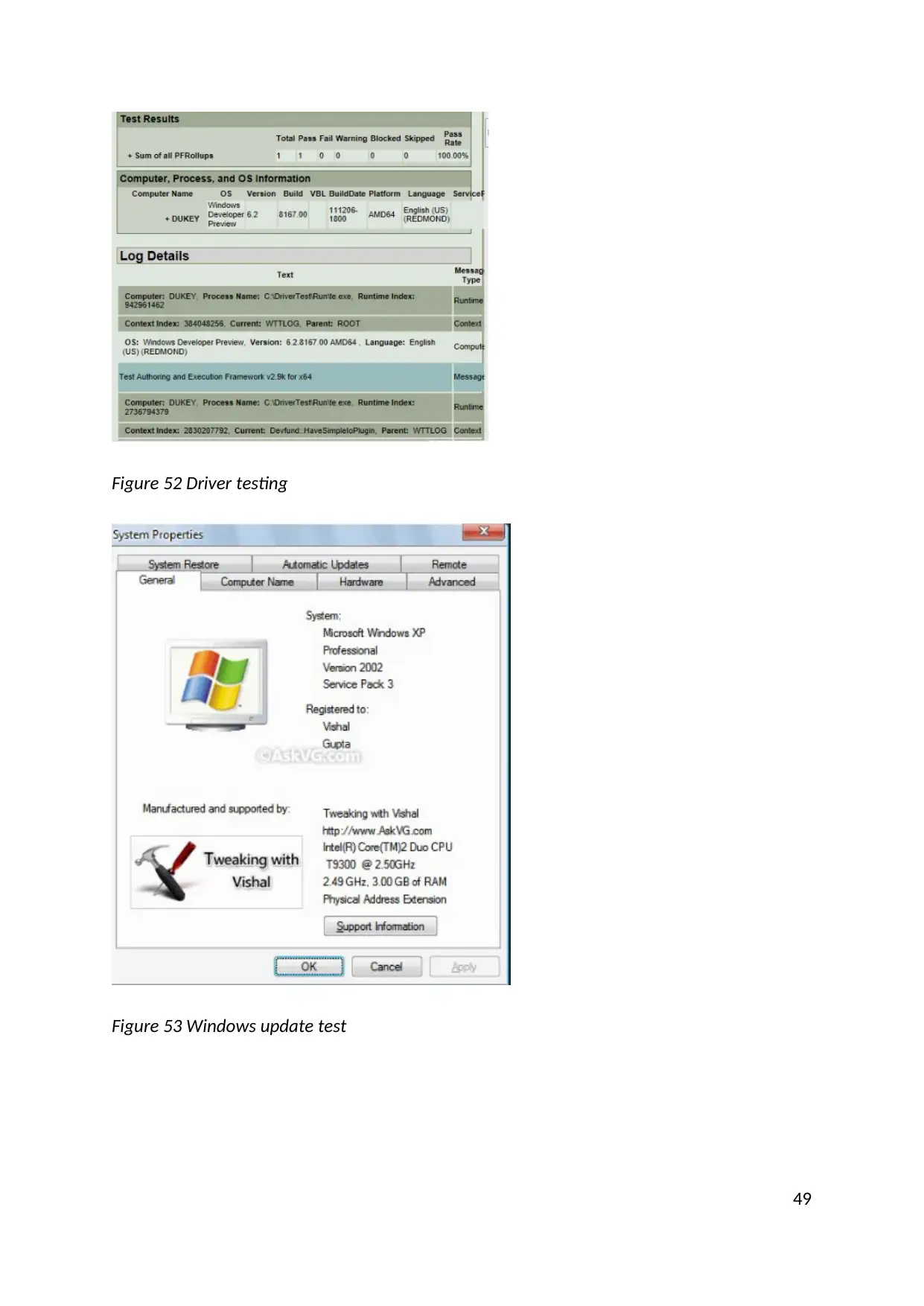
Figure 52 Driver testing
Figure 53 Windows update test
49
Figure 53 Windows update test
49
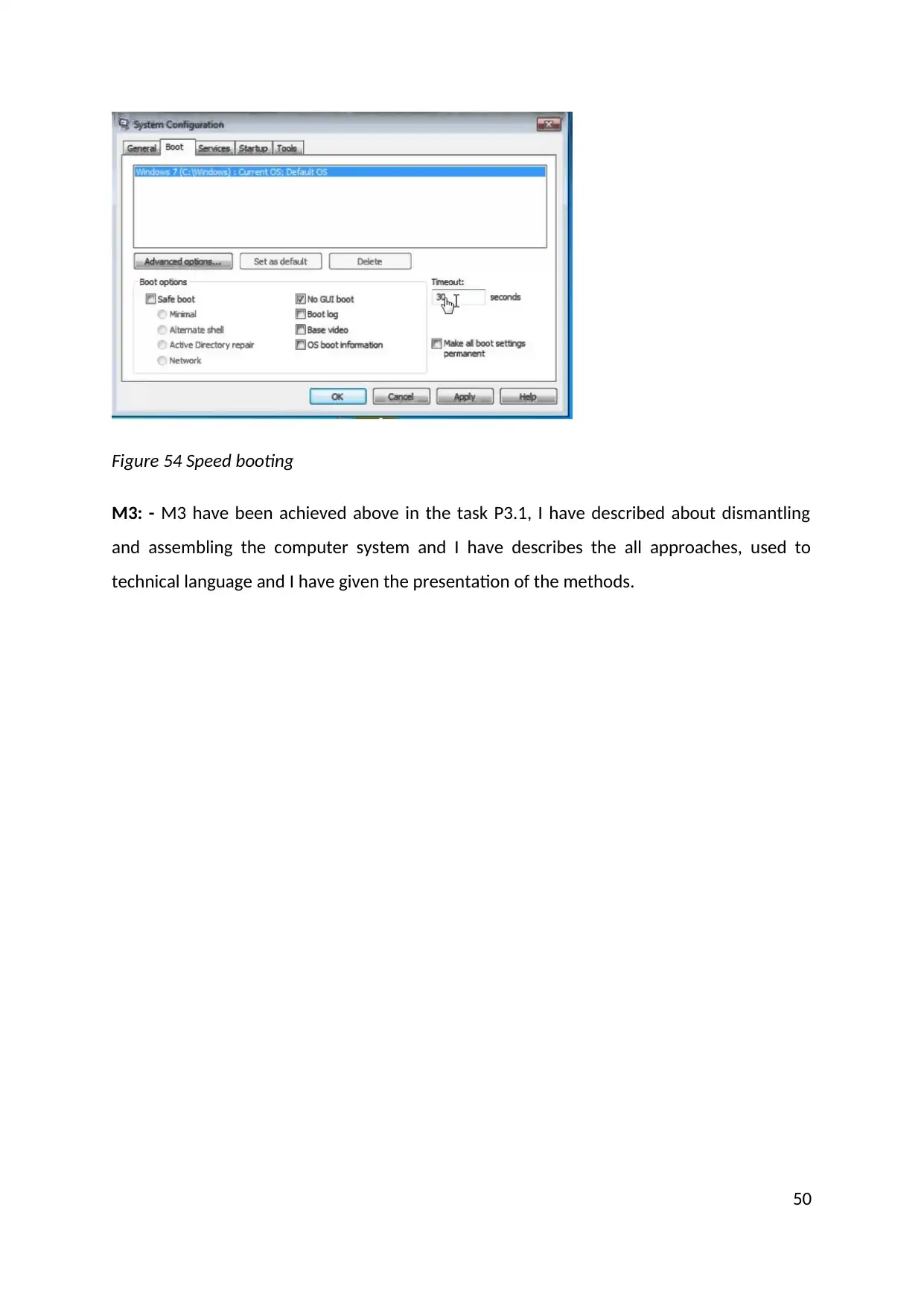
Figure 54 Speed booting
M3: - M3 have been achieved above in the task P3.1, I have described about dismantling
and assembling the computer system and I have describes the all approaches, used to
technical language and I have given the presentation of the methods.
50
M3: - M3 have been achieved above in the task P3.1, I have described about dismantling
and assembling the computer system and I have describes the all approaches, used to
technical language and I have given the presentation of the methods.
50
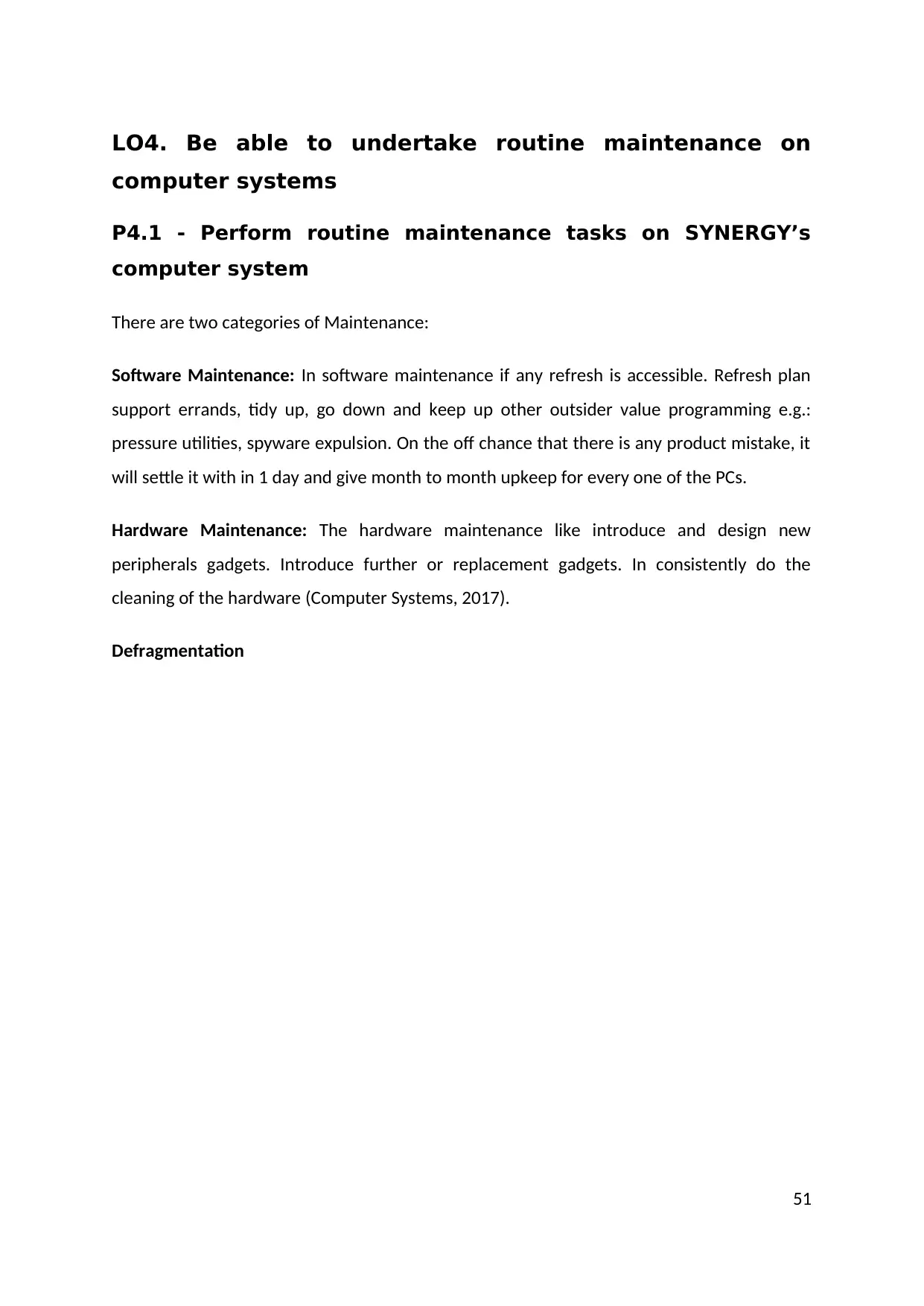
LO4. Be able to undertake routine maintenance on
computer systems
P4.1 - Perform routine maintenance tasks on SYNERGY’s
computer system
There are two categories of Maintenance:
Software Maintenance: In software maintenance if any refresh is accessible. Refresh plan
support errands, tidy up, go down and keep up other outsider value programming e.g.:
pressure utilities, spyware expulsion. On the off chance that there is any product mistake, it
will settle it with in 1 day and give month to month upkeep for every one of the PCs.
Hardware Maintenance: The hardware maintenance like introduce and design new
peripherals gadgets. Introduce further or replacement gadgets. In consistently do the
cleaning of the hardware (Computer Systems, 2017).
Defragmentation
51
computer systems
P4.1 - Perform routine maintenance tasks on SYNERGY’s
computer system
There are two categories of Maintenance:
Software Maintenance: In software maintenance if any refresh is accessible. Refresh plan
support errands, tidy up, go down and keep up other outsider value programming e.g.:
pressure utilities, spyware expulsion. On the off chance that there is any product mistake, it
will settle it with in 1 day and give month to month upkeep for every one of the PCs.
Hardware Maintenance: The hardware maintenance like introduce and design new
peripherals gadgets. Introduce further or replacement gadgets. In consistently do the
cleaning of the hardware (Computer Systems, 2017).
Defragmentation
51
Secure Best Marks with AI Grader
Need help grading? Try our AI Grader for instant feedback on your assignments.
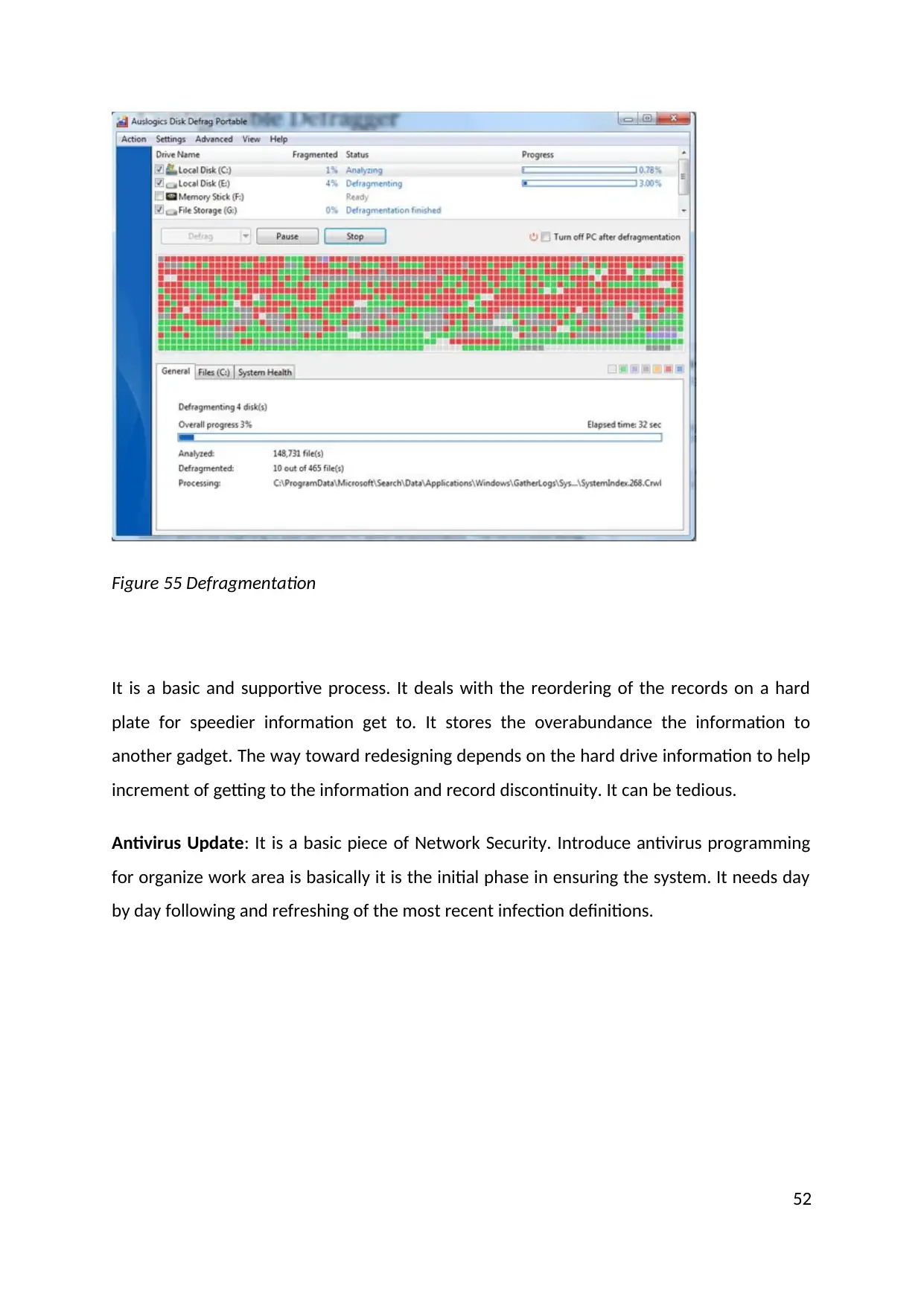
Figure 55 Defragmentation
It is a basic and supportive process. It deals with the reordering of the records on a hard
plate for speedier information get to. It stores the overabundance the information to
another gadget. The way toward redesigning depends on the hard drive information to help
increment of getting to the information and record discontinuity. It can be tedious.
Antivirus Update: It is a basic piece of Network Security. Introduce antivirus programming
for organize work area is basically it is the initial phase in ensuring the system. It needs day
by day following and refreshing of the most recent infection definitions.
52
It is a basic and supportive process. It deals with the reordering of the records on a hard
plate for speedier information get to. It stores the overabundance the information to
another gadget. The way toward redesigning depends on the hard drive information to help
increment of getting to the information and record discontinuity. It can be tedious.
Antivirus Update: It is a basic piece of Network Security. Introduce antivirus programming
for organize work area is basically it is the initial phase in ensuring the system. It needs day
by day following and refreshing of the most recent infection definitions.
52
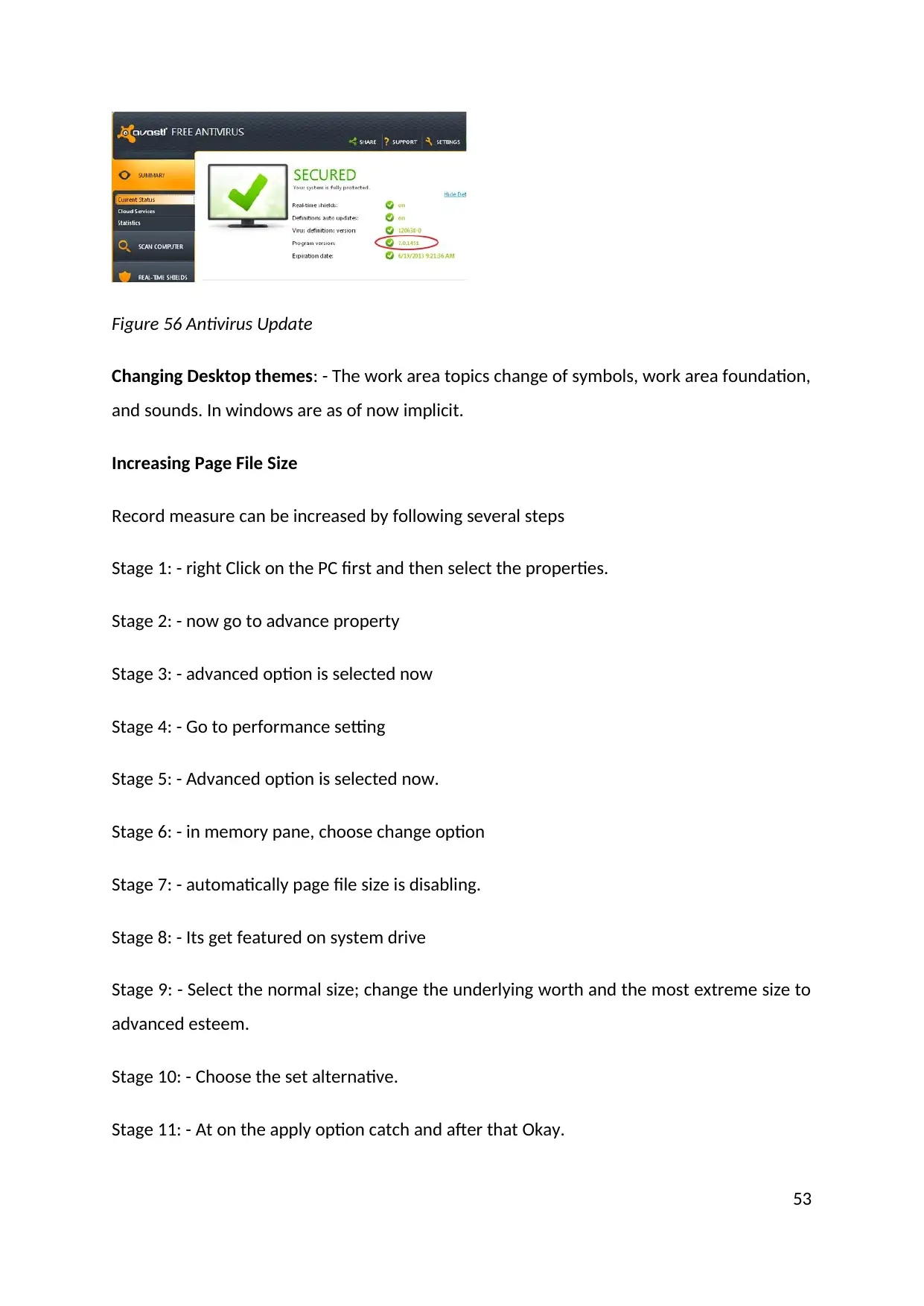
Figure 56 Antivirus Update
Changing Desktop themes: - The work area topics change of symbols, work area foundation,
and sounds. In windows are as of now implicit.
Increasing Page File Size
Record measure can be increased by following several steps
Stage 1: - right Click on the PC first and then select the properties.
Stage 2: - now go to advance property
Stage 3: - advanced option is selected now
Stage 4: - Go to performance setting
Stage 5: - Advanced option is selected now.
Stage 6: - in memory pane, choose change option
Stage 7: - automatically page file size is disabling.
Stage 8: - Its get featured on system drive
Stage 9: - Select the normal size; change the underlying worth and the most extreme size to
advanced esteem.
Stage 10: - Choose the set alternative.
Stage 11: - At on the apply option catch and after that Okay.
53
Changing Desktop themes: - The work area topics change of symbols, work area foundation,
and sounds. In windows are as of now implicit.
Increasing Page File Size
Record measure can be increased by following several steps
Stage 1: - right Click on the PC first and then select the properties.
Stage 2: - now go to advance property
Stage 3: - advanced option is selected now
Stage 4: - Go to performance setting
Stage 5: - Advanced option is selected now.
Stage 6: - in memory pane, choose change option
Stage 7: - automatically page file size is disabling.
Stage 8: - Its get featured on system drive
Stage 9: - Select the normal size; change the underlying worth and the most extreme size to
advanced esteem.
Stage 10: - Choose the set alternative.
Stage 11: - At on the apply option catch and after that Okay.
53
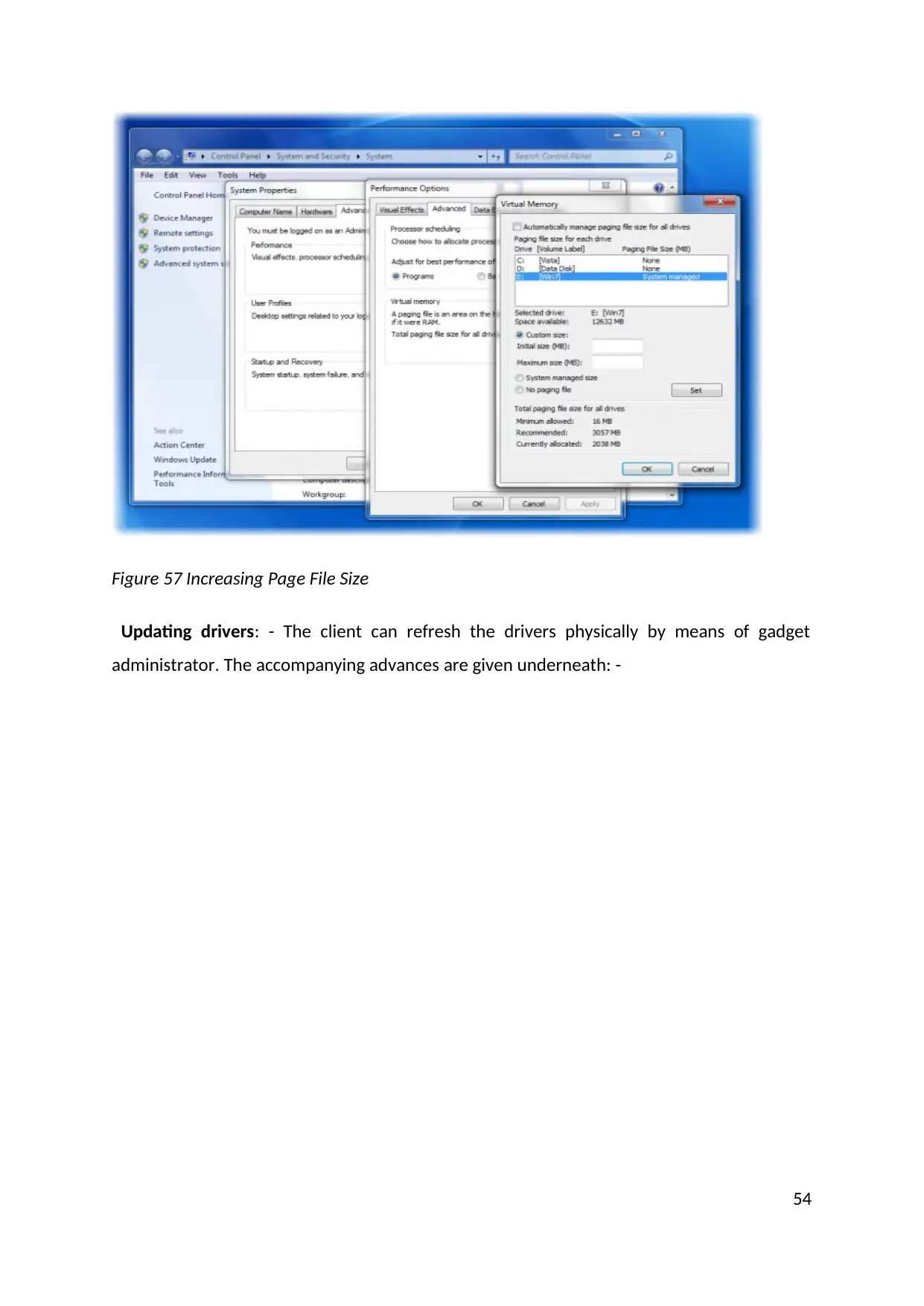
Figure 57 Increasing Page File Size
Updating drivers: - The client can refresh the drivers physically by means of gadget
administrator. The accompanying advances are given underneath: -
54
Updating drivers: - The client can refresh the drivers physically by means of gadget
administrator. The accompanying advances are given underneath: -
54
Paraphrase This Document
Need a fresh take? Get an instant paraphrase of this document with our AI Paraphraser
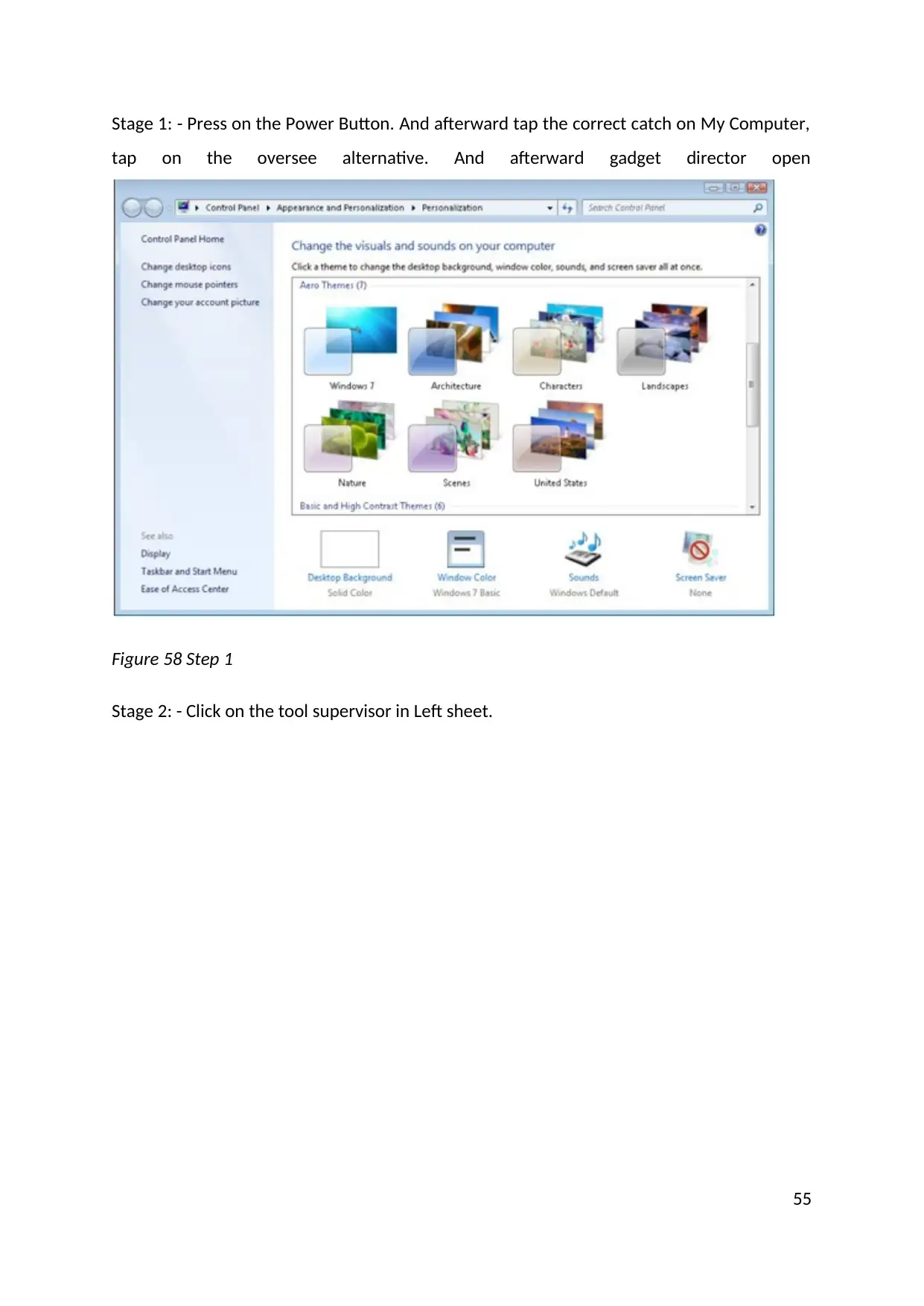
Stage 1: - Press on the Power Button. And afterward tap the correct catch on My Computer,
tap on the oversee alternative. And afterward gadget director open
Figure 58 Step 1
Stage 2: - Click on the tool supervisor in Left sheet.
55
tap on the oversee alternative. And afterward gadget director open
Figure 58 Step 1
Stage 2: - Click on the tool supervisor in Left sheet.
55
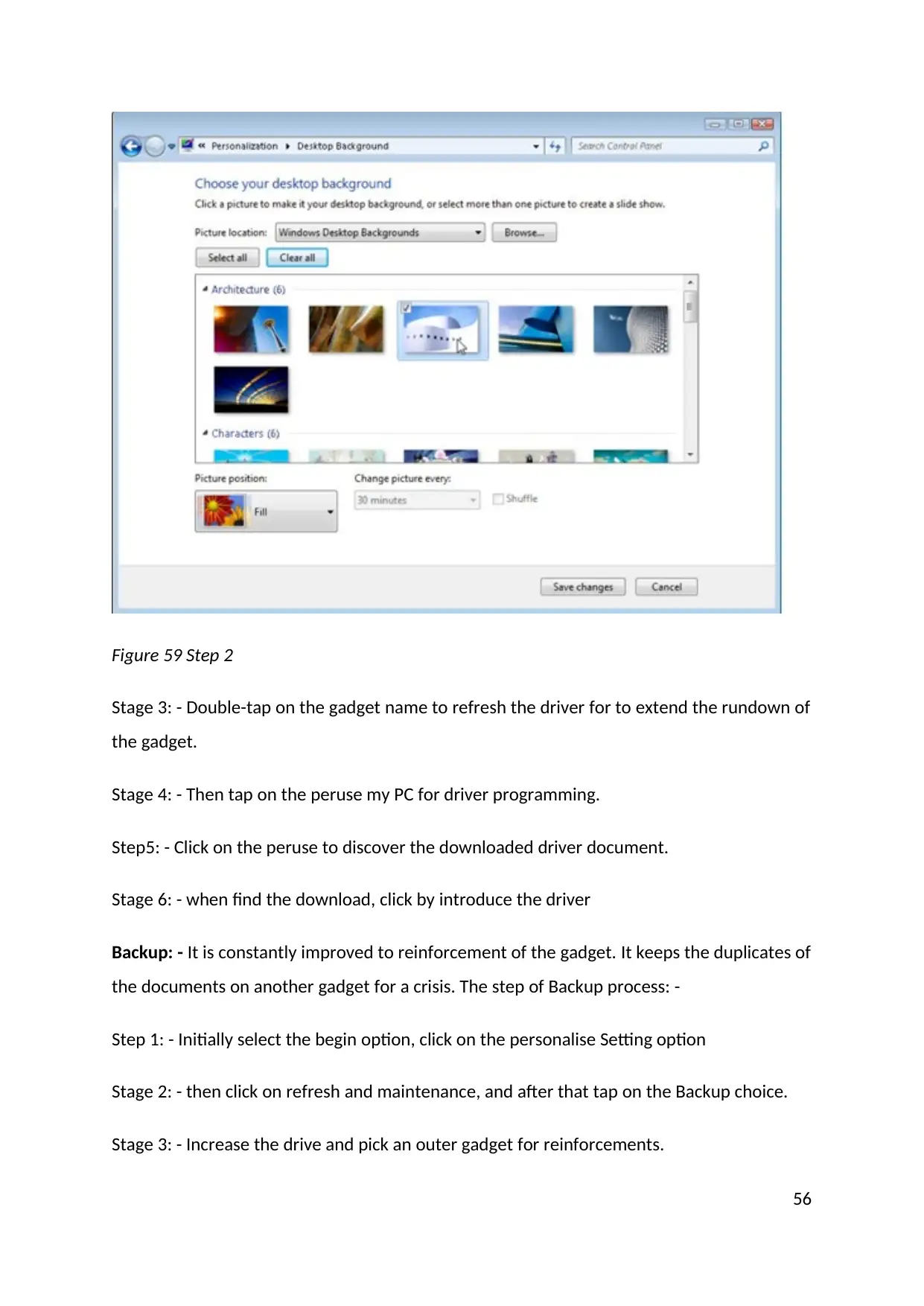
Figure 59 Step 2
Stage 3: - Double-tap on the gadget name to refresh the driver for to extend the rundown of
the gadget.
Stage 4: - Then tap on the peruse my PC for driver programming.
Step5: - Click on the peruse to discover the downloaded driver document.
Stage 6: - when find the download, click by introduce the driver
Backup: - It is constantly improved to reinforcement of the gadget. It keeps the duplicates of
the documents on another gadget for a crisis. The step of Backup process: -
Step 1: - Initially select the begin option, click on the personalise Setting option
Stage 2: - then click on refresh and maintenance, and after that tap on the Backup choice.
Stage 3: - Increase the drive and pick an outer gadget for reinforcements.
56
Stage 3: - Double-tap on the gadget name to refresh the driver for to extend the rundown of
the gadget.
Stage 4: - Then tap on the peruse my PC for driver programming.
Step5: - Click on the peruse to discover the downloaded driver document.
Stage 6: - when find the download, click by introduce the driver
Backup: - It is constantly improved to reinforcement of the gadget. It keeps the duplicates of
the documents on another gadget for a crisis. The step of Backup process: -
Step 1: - Initially select the begin option, click on the personalise Setting option
Stage 2: - then click on refresh and maintenance, and after that tap on the Backup choice.
Stage 3: - Increase the drive and pick an outer gadget for reinforcements.
56
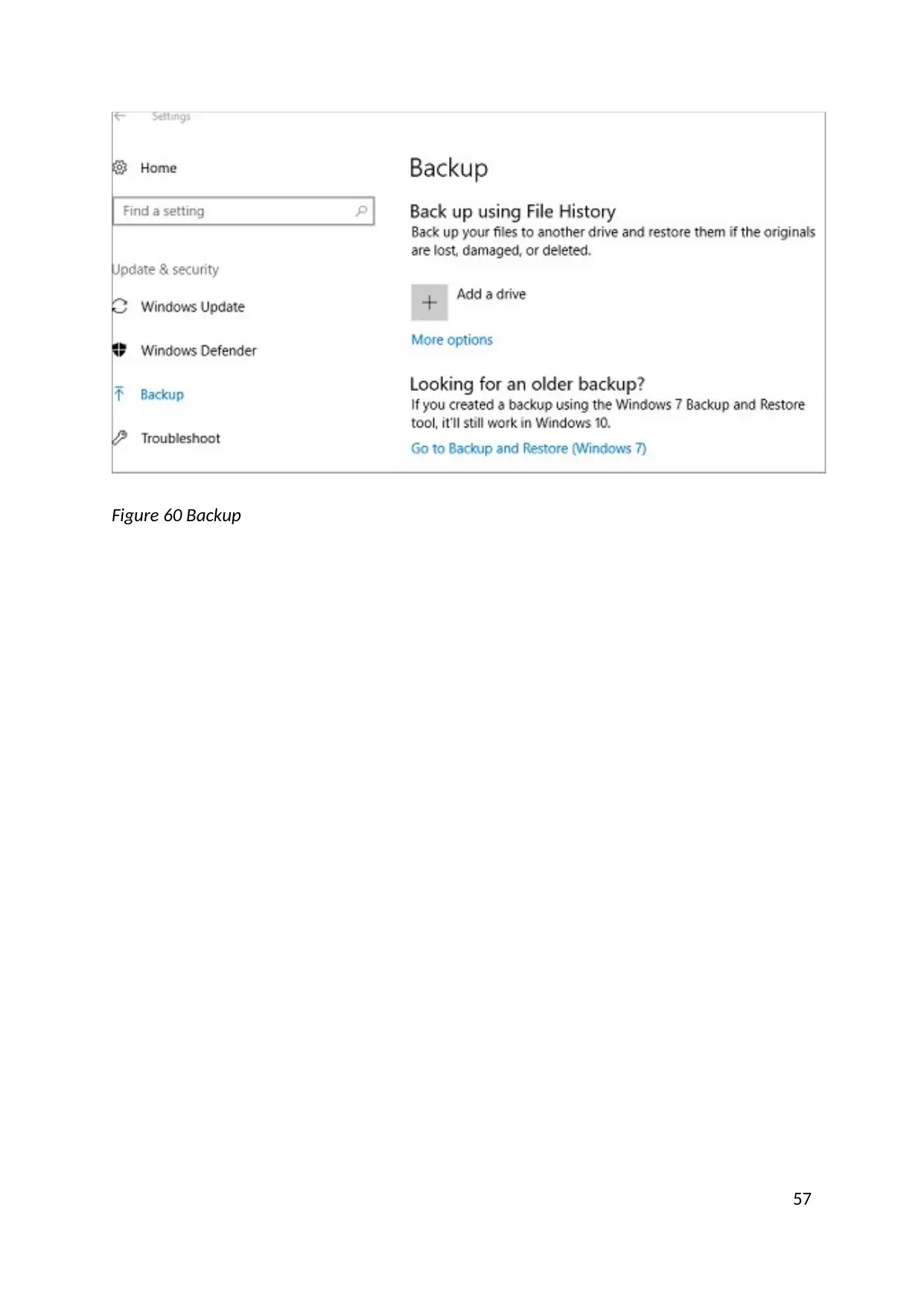
Figure 60 Backup
57
57
Secure Best Marks with AI Grader
Need help grading? Try our AI Grader for instant feedback on your assignments.
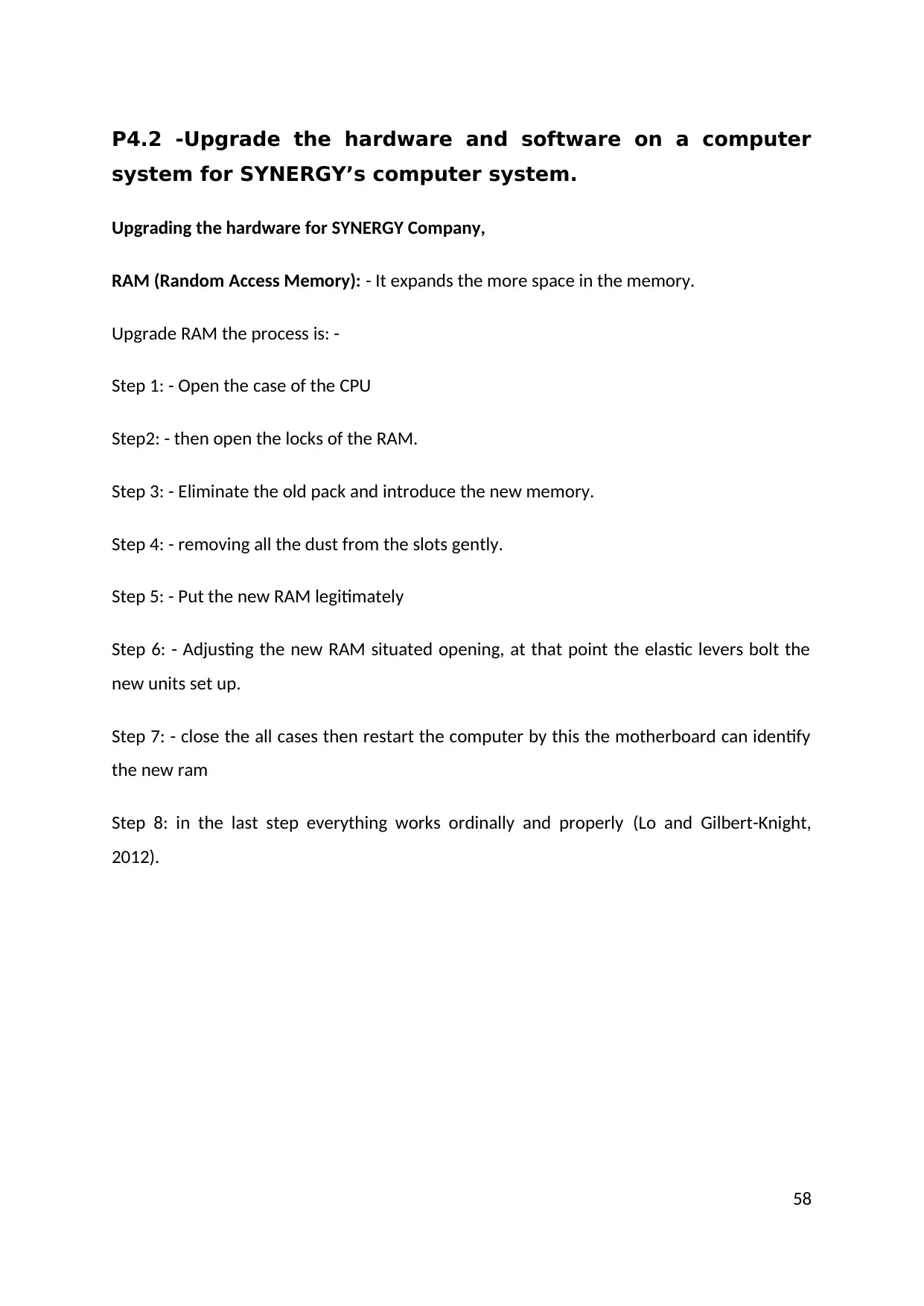
P4.2 -Upgrade the hardware and software on a computer
system for SYNERGY’s computer system.
Upgrading the hardware for SYNERGY Company,
RAM (Random Access Memory): - It expands the more space in the memory.
Upgrade RAM the process is: -
Step 1: - Open the case of the CPU
Step2: - then open the locks of the RAM.
Step 3: - Eliminate the old pack and introduce the new memory.
Step 4: - removing all the dust from the slots gently.
Step 5: - Put the new RAM legitimately
Step 6: - Adjusting the new RAM situated opening, at that point the elastic levers bolt the
new units set up.
Step 7: - close the all cases then restart the computer by this the motherboard can identify
the new ram
Step 8: in the last step everything works ordinally and properly (Lo and Gilbert-Knight,
2012).
58
system for SYNERGY’s computer system.
Upgrading the hardware for SYNERGY Company,
RAM (Random Access Memory): - It expands the more space in the memory.
Upgrade RAM the process is: -
Step 1: - Open the case of the CPU
Step2: - then open the locks of the RAM.
Step 3: - Eliminate the old pack and introduce the new memory.
Step 4: - removing all the dust from the slots gently.
Step 5: - Put the new RAM legitimately
Step 6: - Adjusting the new RAM situated opening, at that point the elastic levers bolt the
new units set up.
Step 7: - close the all cases then restart the computer by this the motherboard can identify
the new ram
Step 8: in the last step everything works ordinally and properly (Lo and Gilbert-Knight,
2012).
58
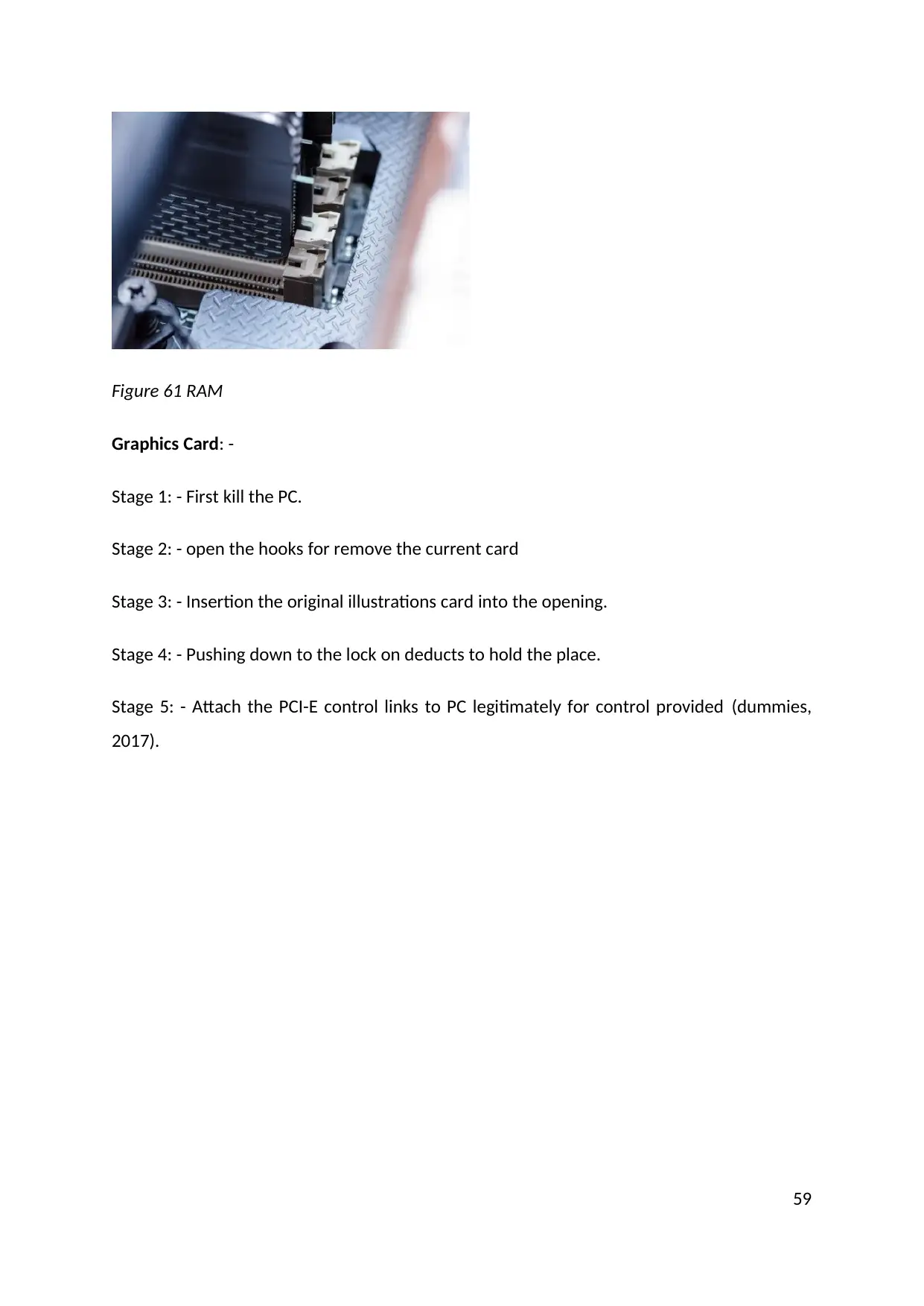
Figure 61 RAM
Graphics Card: -
Stage 1: - First kill the PC.
Stage 2: - open the hooks for remove the current card
Stage 3: - Insertion the original illustrations card into the opening.
Stage 4: - Pushing down to the lock on deducts to hold the place.
Stage 5: - Attach the PCI-E control links to PC legitimately for control provided (dummies,
2017).
59
Graphics Card: -
Stage 1: - First kill the PC.
Stage 2: - open the hooks for remove the current card
Stage 3: - Insertion the original illustrations card into the opening.
Stage 4: - Pushing down to the lock on deducts to hold the place.
Stage 5: - Attach the PCI-E control links to PC legitimately for control provided (dummies,
2017).
59
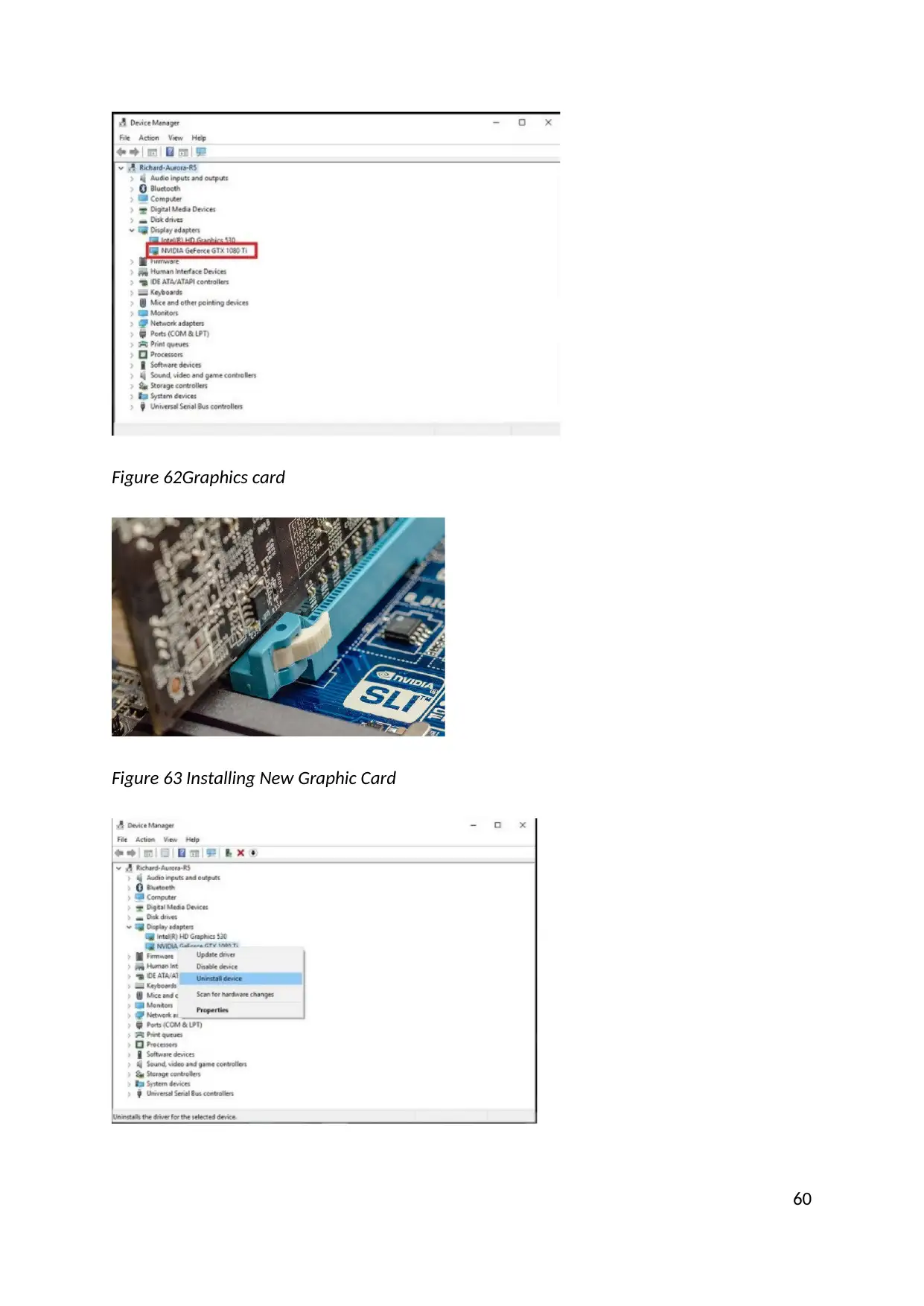
Figure 62Graphics card
Figure 63 Installing New Graphic Card
60
Figure 63 Installing New Graphic Card
60
Paraphrase This Document
Need a fresh take? Get an instant paraphrase of this document with our AI Paraphraser
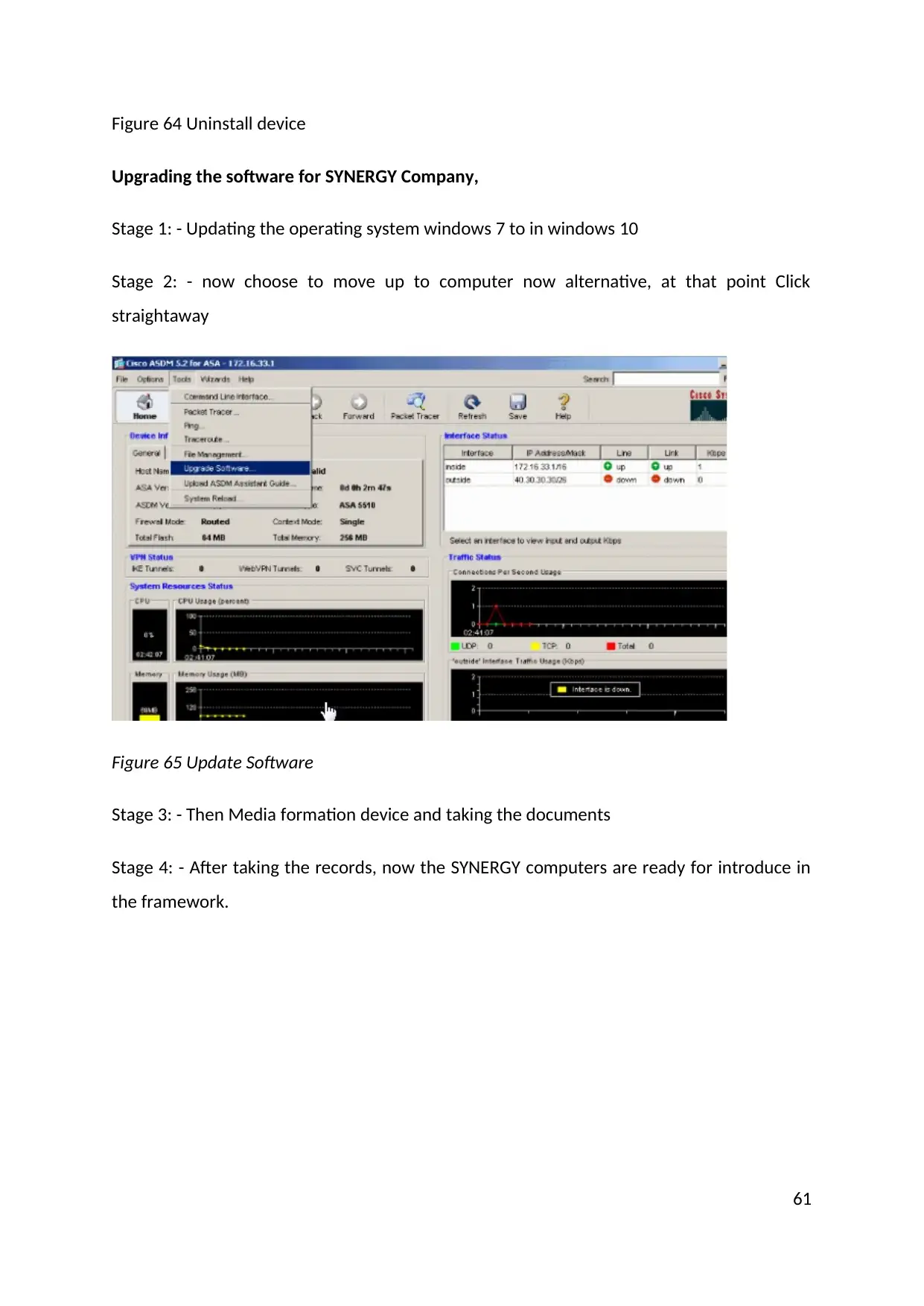
Figure 64 Uninstall device
Upgrading the software for SYNERGY Company,
Stage 1: - Updating the operating system windows 7 to in windows 10
Stage 2: - now choose to move up to computer now alternative, at that point Click
straightaway
Figure 65 Update Software
Stage 3: - Then Media formation device and taking the documents
Stage 4: - After taking the records, now the SYNERGY computers are ready for introduce in
the framework.
61
Upgrading the software for SYNERGY Company,
Stage 1: - Updating the operating system windows 7 to in windows 10
Stage 2: - now choose to move up to computer now alternative, at that point Click
straightaway
Figure 65 Update Software
Stage 3: - Then Media formation device and taking the documents
Stage 4: - After taking the records, now the SYNERGY computers are ready for introduce in
the framework.
61
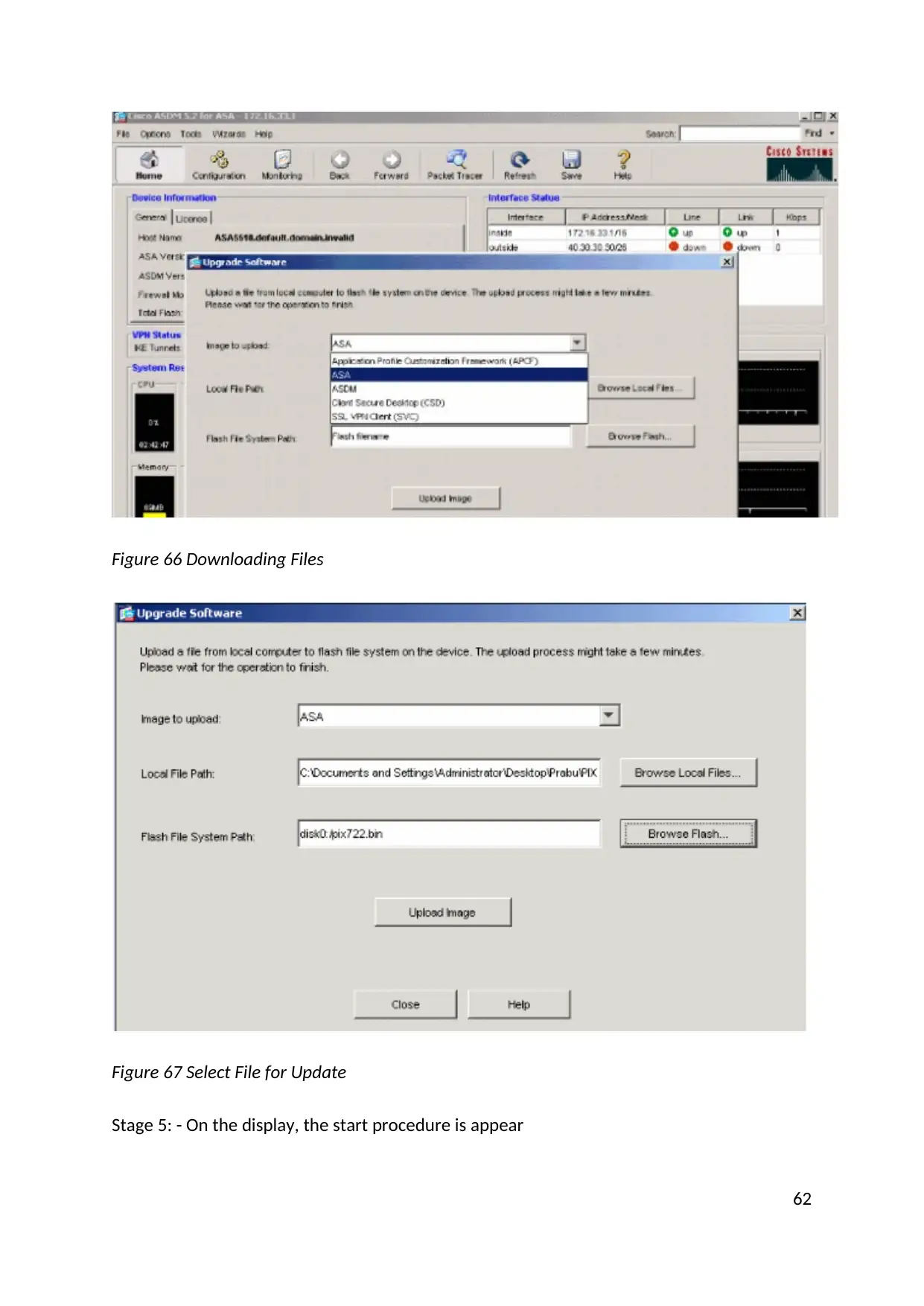
Figure 66 Downloading Files
Figure 67 Select File for Update
Stage 5: - On the display, the start procedure is appear
62
Figure 67 Select File for Update
Stage 5: - On the display, the start procedure is appear
62
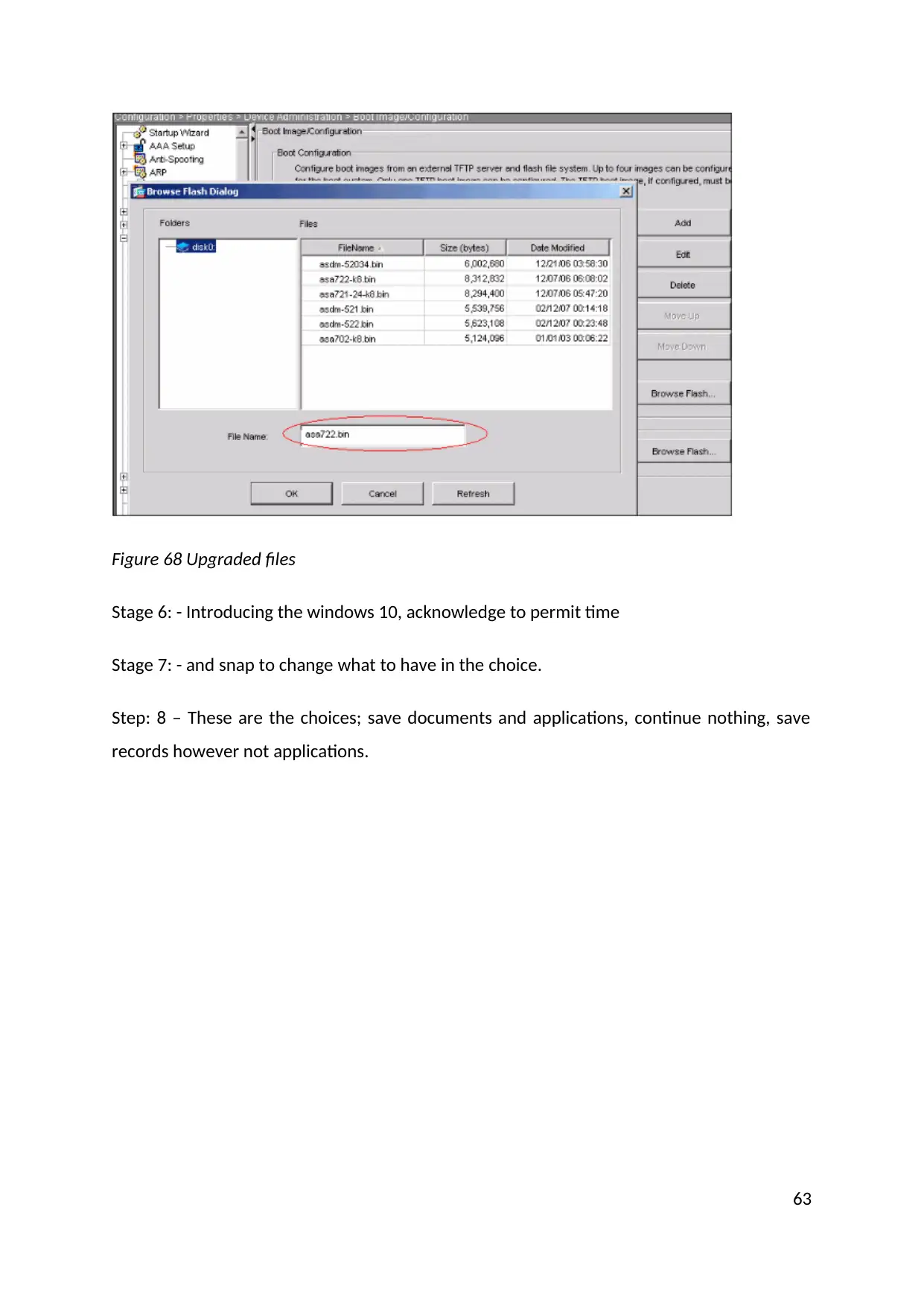
Figure 68 Upgraded files
Stage 6: - Introducing the windows 10, acknowledge to permit time
Stage 7: - and snap to change what to have in the choice.
Step: 8 – These are the choices; save documents and applications, continue nothing, save
records however not applications.
63
Stage 6: - Introducing the windows 10, acknowledge to permit time
Stage 7: - and snap to change what to have in the choice.
Step: 8 – These are the choices; save documents and applications, continue nothing, save
records however not applications.
63
Secure Best Marks with AI Grader
Need help grading? Try our AI Grader for instant feedback on your assignments.

Figure 69 select upgrade software
Stage 9: - Click Next
Stage 10: - Afterward the following, the PC will restart, and after that duplicating the
records, introducing the highlights then jumpers
Figure 70 System restart
Stage 11: - and computer designs setting part
Stage 12: - Afterward the establishment, windows 10 topic appear on the computer
64
Stage 9: - Click Next
Stage 10: - Afterward the following, the PC will restart, and after that duplicating the
records, introducing the highlights then jumpers
Figure 70 System restart
Stage 11: - and computer designs setting part
Stage 12: - Afterward the establishment, windows 10 topic appear on the computer
64
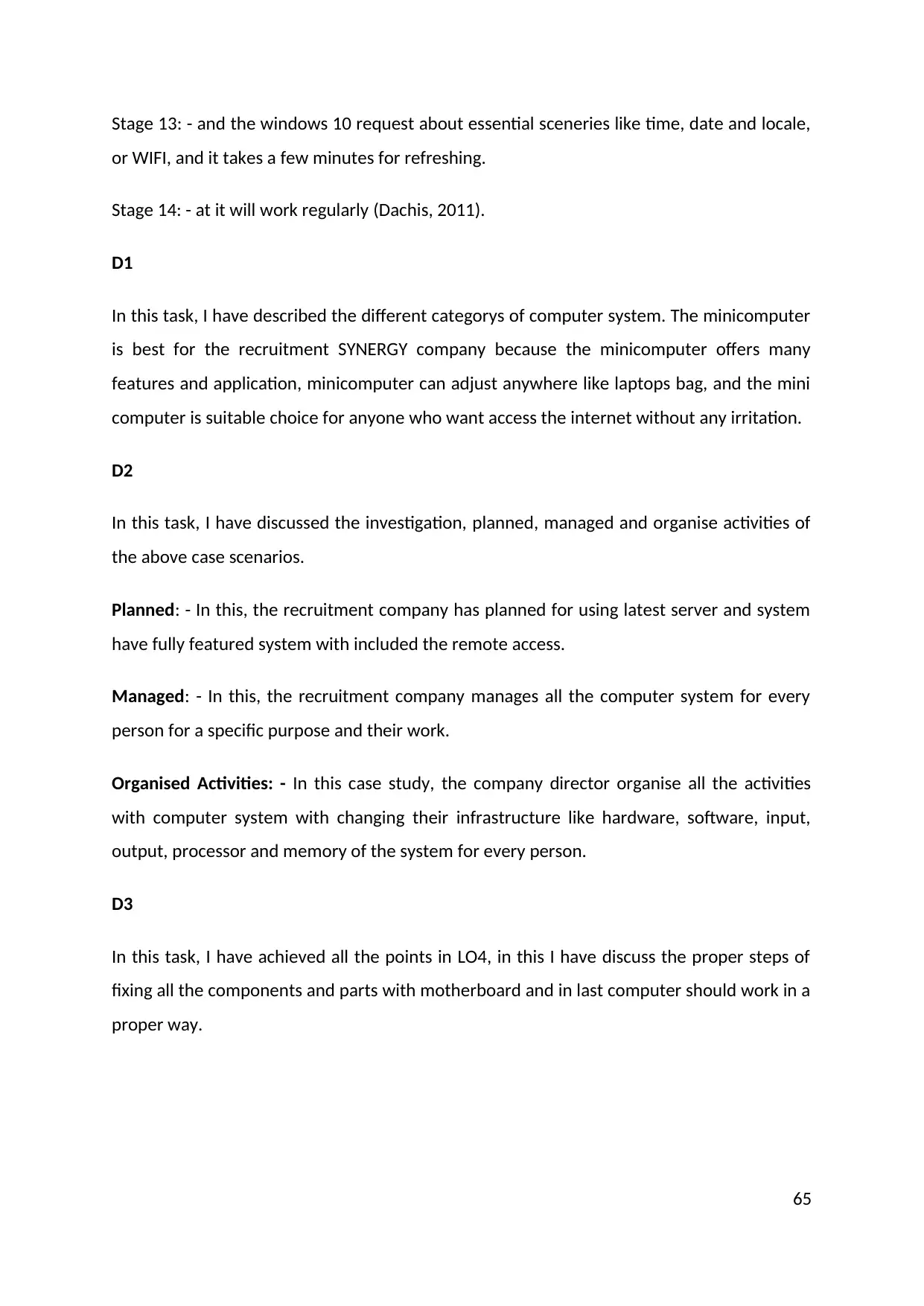
Stage 13: - and the windows 10 request about essential sceneries like time, date and locale,
or WIFI, and it takes a few minutes for refreshing.
Stage 14: - at it will work regularly (Dachis, 2011).
D1
In this task, I have described the different categorys of computer system. The minicomputer
is best for the recruitment SYNERGY company because the minicomputer offers many
features and application, minicomputer can adjust anywhere like laptops bag, and the mini
computer is suitable choice for anyone who want access the internet without any irritation.
D2
In this task, I have discussed the investigation, planned, managed and organise activities of
the above case scenarios.
Planned: - In this, the recruitment company has planned for using latest server and system
have fully featured system with included the remote access.
Managed: - In this, the recruitment company manages all the computer system for every
person for a specific purpose and their work.
Organised Activities: - In this case study, the company director organise all the activities
with computer system with changing their infrastructure like hardware, software, input,
output, processor and memory of the system for every person.
D3
In this task, I have achieved all the points in LO4, in this I have discuss the proper steps of
fixing all the components and parts with motherboard and in last computer should work in a
proper way.
65
or WIFI, and it takes a few minutes for refreshing.
Stage 14: - at it will work regularly (Dachis, 2011).
D1
In this task, I have described the different categorys of computer system. The minicomputer
is best for the recruitment SYNERGY company because the minicomputer offers many
features and application, minicomputer can adjust anywhere like laptops bag, and the mini
computer is suitable choice for anyone who want access the internet without any irritation.
D2
In this task, I have discussed the investigation, planned, managed and organise activities of
the above case scenarios.
Planned: - In this, the recruitment company has planned for using latest server and system
have fully featured system with included the remote access.
Managed: - In this, the recruitment company manages all the computer system for every
person for a specific purpose and their work.
Organised Activities: - In this case study, the company director organise all the activities
with computer system with changing their infrastructure like hardware, software, input,
output, processor and memory of the system for every person.
D3
In this task, I have achieved all the points in LO4, in this I have discuss the proper steps of
fixing all the components and parts with motherboard and in last computer should work in a
proper way.
65
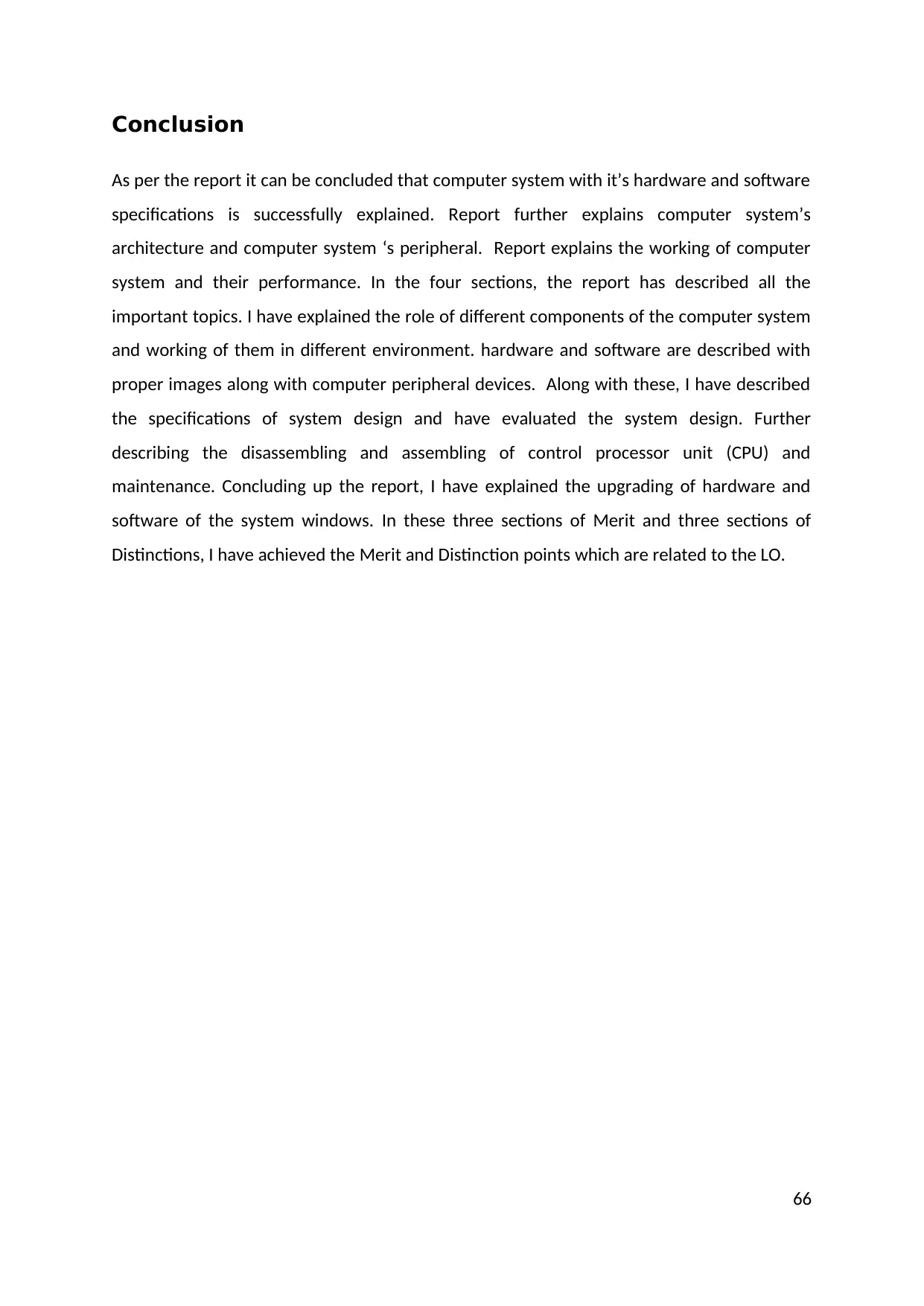
Conclusion
As per the report it can be concluded that computer system with it’s hardware and software
specifications is successfully explained. Report further explains computer system’s
architecture and computer system ‘s peripheral. Report explains the working of computer
system and their performance. In the four sections, the report has described all the
important topics. I have explained the role of different components of the computer system
and working of them in different environment. hardware and software are described with
proper images along with computer peripheral devices. Along with these, I have described
the specifications of system design and have evaluated the system design. Further
describing the disassembling and assembling of control processor unit (CPU) and
maintenance. Concluding up the report, I have explained the upgrading of hardware and
software of the system windows. In these three sections of Merit and three sections of
Distinctions, I have achieved the Merit and Distinction points which are related to the LO.
66
As per the report it can be concluded that computer system with it’s hardware and software
specifications is successfully explained. Report further explains computer system’s
architecture and computer system ‘s peripheral. Report explains the working of computer
system and their performance. In the four sections, the report has described all the
important topics. I have explained the role of different components of the computer system
and working of them in different environment. hardware and software are described with
proper images along with computer peripheral devices. Along with these, I have described
the specifications of system design and have evaluated the system design. Further
describing the disassembling and assembling of control processor unit (CPU) and
maintenance. Concluding up the report, I have explained the upgrading of hardware and
software of the system windows. In these three sections of Merit and three sections of
Distinctions, I have achieved the Merit and Distinction points which are related to the LO.
66
Paraphrase This Document
Need a fresh take? Get an instant paraphrase of this document with our AI Paraphraser
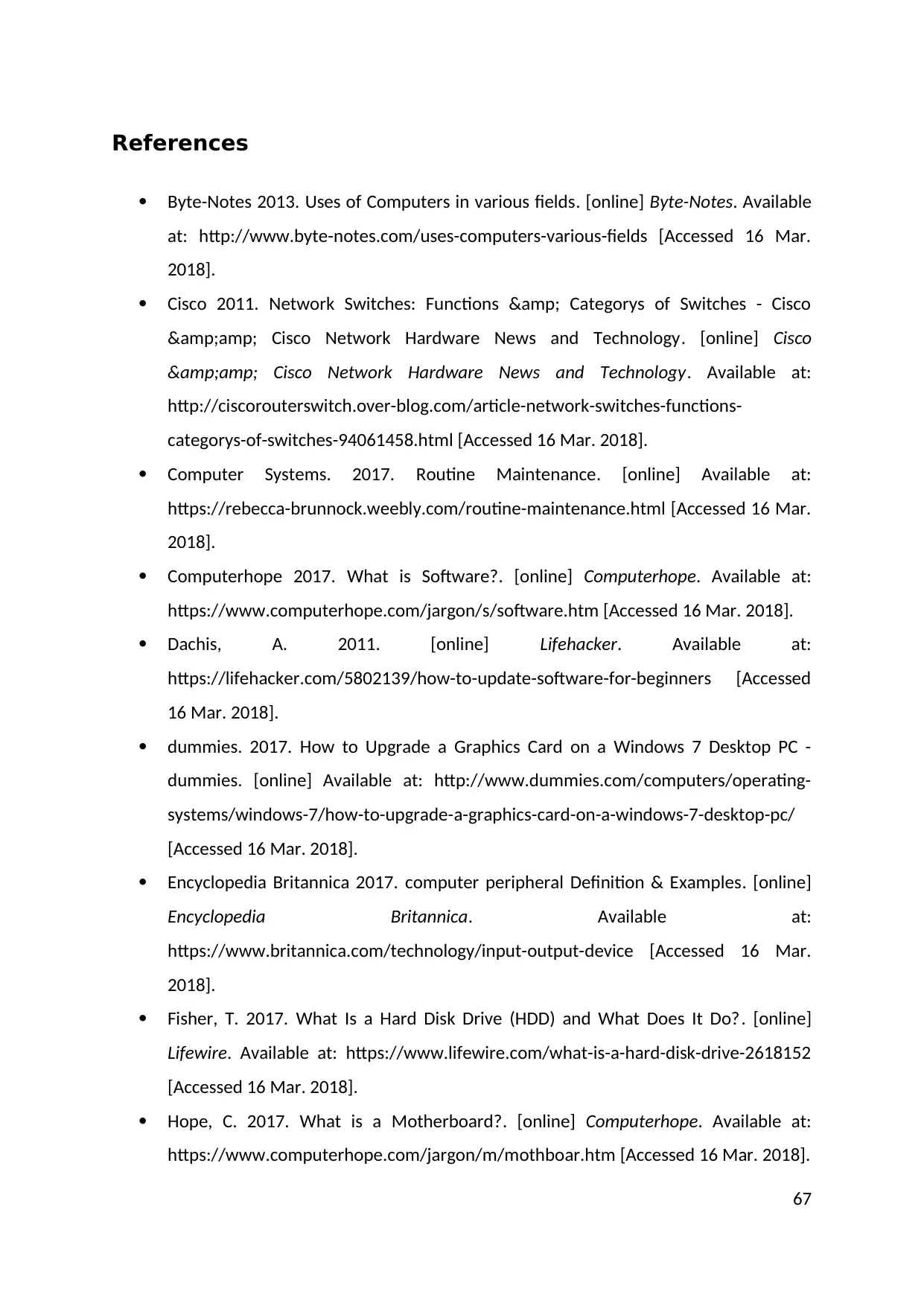
References
Byte-Notes 2013. Uses of Computers in various fields. [online] Byte-Notes. Available
at: http://www.byte-notes.com/uses-computers-various-fields [Accessed 16 Mar.
2018].
Cisco 2011. Network Switches: Functions & Categorys of Switches - Cisco
& Cisco Network Hardware News and Technology. [online] Cisco
& Cisco Network Hardware News and Technology. Available at:
http://ciscorouterswitch.over-blog.com/article-network-switches-functions-
categorys-of-switches-94061458.html [Accessed 16 Mar. 2018].
Computer Systems. 2017. Routine Maintenance. [online] Available at:
https://rebecca-brunnock.weebly.com/routine-maintenance.html [Accessed 16 Mar.
2018].
Computerhope 2017. What is Software?. [online] Computerhope. Available at:
https://www.computerhope.com/jargon/s/software.htm [Accessed 16 Mar. 2018].
Dachis, A. 2011. [online] Lifehacker. Available at:
https://lifehacker.com/5802139/how-to-update-software-for-beginners [Accessed
16 Mar. 2018].
dummies. 2017. How to Upgrade a Graphics Card on a Windows 7 Desktop PC -
dummies. [online] Available at: http://www.dummies.com/computers/operating-
systems/windows-7/how-to-upgrade-a-graphics-card-on-a-windows-7-desktop-pc/
[Accessed 16 Mar. 2018].
Encyclopedia Britannica 2017. computer peripheral Definition & Examples. [online]
Encyclopedia Britannica. Available at:
https://www.britannica.com/technology/input-output-device [Accessed 16 Mar.
2018].
Fisher, T. 2017. What Is a Hard Disk Drive (HDD) and What Does It Do?. [online]
Lifewire. Available at: https://www.lifewire.com/what-is-a-hard-disk-drive-2618152
[Accessed 16 Mar. 2018].
Hope, C. 2017. What is a Motherboard?. [online] Computerhope. Available at:
https://www.computerhope.com/jargon/m/mothboar.htm [Accessed 16 Mar. 2018].
67
Byte-Notes 2013. Uses of Computers in various fields. [online] Byte-Notes. Available
at: http://www.byte-notes.com/uses-computers-various-fields [Accessed 16 Mar.
2018].
Cisco 2011. Network Switches: Functions & Categorys of Switches - Cisco
& Cisco Network Hardware News and Technology. [online] Cisco
& Cisco Network Hardware News and Technology. Available at:
http://ciscorouterswitch.over-blog.com/article-network-switches-functions-
categorys-of-switches-94061458.html [Accessed 16 Mar. 2018].
Computer Systems. 2017. Routine Maintenance. [online] Available at:
https://rebecca-brunnock.weebly.com/routine-maintenance.html [Accessed 16 Mar.
2018].
Computerhope 2017. What is Software?. [online] Computerhope. Available at:
https://www.computerhope.com/jargon/s/software.htm [Accessed 16 Mar. 2018].
Dachis, A. 2011. [online] Lifehacker. Available at:
https://lifehacker.com/5802139/how-to-update-software-for-beginners [Accessed
16 Mar. 2018].
dummies. 2017. How to Upgrade a Graphics Card on a Windows 7 Desktop PC -
dummies. [online] Available at: http://www.dummies.com/computers/operating-
systems/windows-7/how-to-upgrade-a-graphics-card-on-a-windows-7-desktop-pc/
[Accessed 16 Mar. 2018].
Encyclopedia Britannica 2017. computer peripheral Definition & Examples. [online]
Encyclopedia Britannica. Available at:
https://www.britannica.com/technology/input-output-device [Accessed 16 Mar.
2018].
Fisher, T. 2017. What Is a Hard Disk Drive (HDD) and What Does It Do?. [online]
Lifewire. Available at: https://www.lifewire.com/what-is-a-hard-disk-drive-2618152
[Accessed 16 Mar. 2018].
Hope, C. 2017. What is a Motherboard?. [online] Computerhope. Available at:
https://www.computerhope.com/jargon/m/mothboar.htm [Accessed 16 Mar. 2018].
67
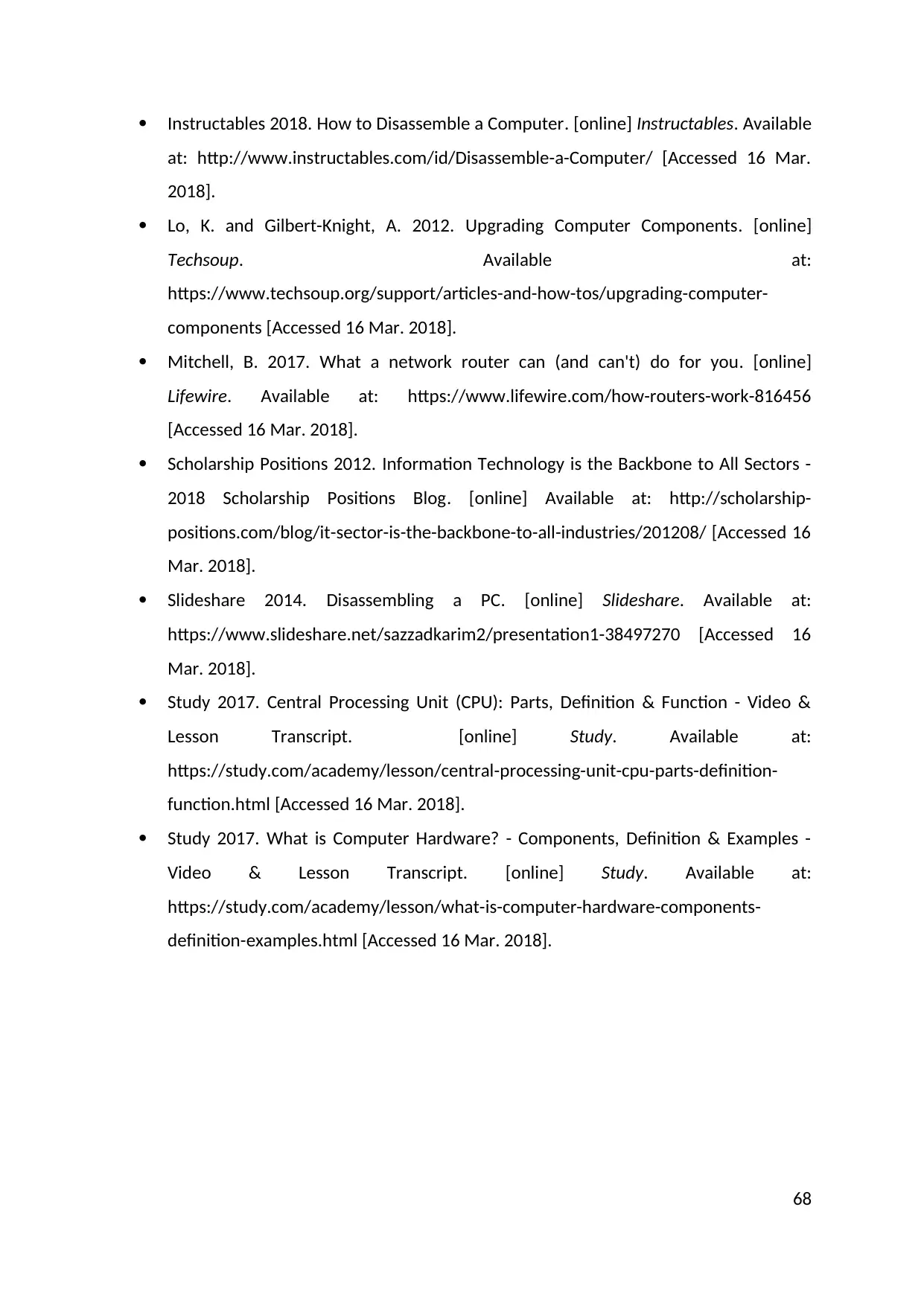
Instructables 2018. How to Disassemble a Computer. [online] Instructables. Available
at: http://www.instructables.com/id/Disassemble-a-Computer/ [Accessed 16 Mar.
2018].
Lo, K. and Gilbert-Knight, A. 2012. Upgrading Computer Components. [online]
Techsoup. Available at:
https://www.techsoup.org/support/articles-and-how-tos/upgrading-computer-
components [Accessed 16 Mar. 2018].
Mitchell, B. 2017. What a network router can (and can't) do for you. [online]
Lifewire. Available at: https://www.lifewire.com/how-routers-work-816456
[Accessed 16 Mar. 2018].
Scholarship Positions 2012. Information Technology is the Backbone to All Sectors -
2018 Scholarship Positions Blog. [online] Available at: http://scholarship-
positions.com/blog/it-sector-is-the-backbone-to-all-industries/201208/ [Accessed 16
Mar. 2018].
Slideshare 2014. Disassembling a PC. [online] Slideshare. Available at:
https://www.slideshare.net/sazzadkarim2/presentation1-38497270 [Accessed 16
Mar. 2018].
Study 2017. Central Processing Unit (CPU): Parts, Definition & Function - Video &
Lesson Transcript. [online] Study. Available at:
https://study.com/academy/lesson/central-processing-unit-cpu-parts-definition-
function.html [Accessed 16 Mar. 2018].
Study 2017. What is Computer Hardware? - Components, Definition & Examples -
Video & Lesson Transcript. [online] Study. Available at:
https://study.com/academy/lesson/what-is-computer-hardware-components-
definition-examples.html [Accessed 16 Mar. 2018].
68
at: http://www.instructables.com/id/Disassemble-a-Computer/ [Accessed 16 Mar.
2018].
Lo, K. and Gilbert-Knight, A. 2012. Upgrading Computer Components. [online]
Techsoup. Available at:
https://www.techsoup.org/support/articles-and-how-tos/upgrading-computer-
components [Accessed 16 Mar. 2018].
Mitchell, B. 2017. What a network router can (and can't) do for you. [online]
Lifewire. Available at: https://www.lifewire.com/how-routers-work-816456
[Accessed 16 Mar. 2018].
Scholarship Positions 2012. Information Technology is the Backbone to All Sectors -
2018 Scholarship Positions Blog. [online] Available at: http://scholarship-
positions.com/blog/it-sector-is-the-backbone-to-all-industries/201208/ [Accessed 16
Mar. 2018].
Slideshare 2014. Disassembling a PC. [online] Slideshare. Available at:
https://www.slideshare.net/sazzadkarim2/presentation1-38497270 [Accessed 16
Mar. 2018].
Study 2017. Central Processing Unit (CPU): Parts, Definition & Function - Video &
Lesson Transcript. [online] Study. Available at:
https://study.com/academy/lesson/central-processing-unit-cpu-parts-definition-
function.html [Accessed 16 Mar. 2018].
Study 2017. What is Computer Hardware? - Components, Definition & Examples -
Video & Lesson Transcript. [online] Study. Available at:
https://study.com/academy/lesson/what-is-computer-hardware-components-
definition-examples.html [Accessed 16 Mar. 2018].
68
1 out of 69
Related Documents
Your All-in-One AI-Powered Toolkit for Academic Success.
+13062052269
info@desklib.com
Available 24*7 on WhatsApp / Email
![[object Object]](/_next/static/media/star-bottom.7253800d.svg)
Unlock your academic potential
© 2024 | Zucol Services PVT LTD | All rights reserved.





