Installing and Configuring Ubuntu: A Practical Guide
VerifiedAdded on 2023/04/21
|11
|789
|440
Homework Assignment
AI Summary
This coursework exercise sheet provides a detailed guide to installing and configuring the Ubuntu 18.04 operating system within a virtual environment. The document outlines the installation process using the command-line interface, followed by the installation of a graphical user interface (GUI) thro...
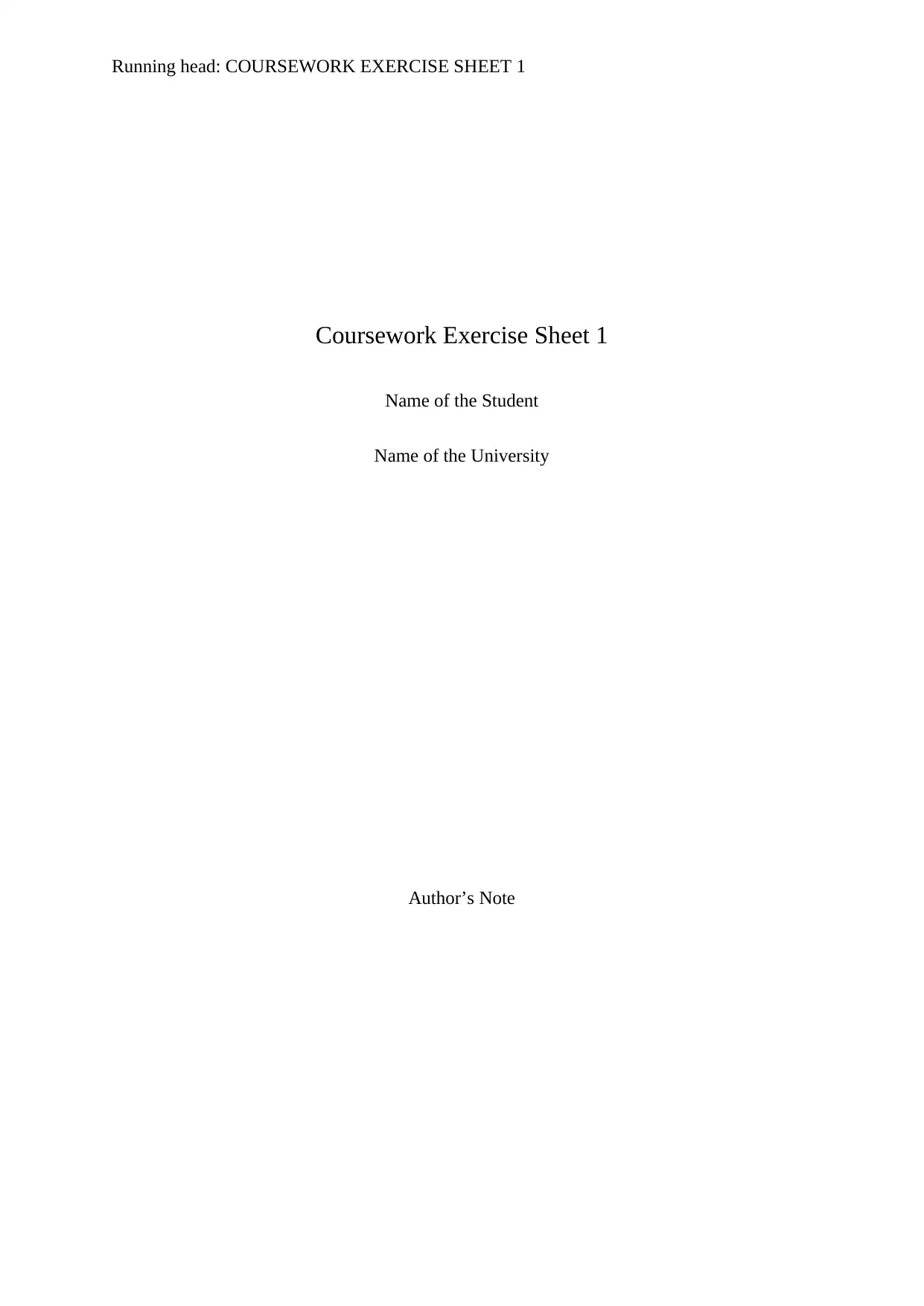
Running head: COURSEWORK EXERCISE SHEET 1
Coursework Exercise Sheet 1
Name of the Student
Name of the University
Author’s Note
Coursework Exercise Sheet 1
Name of the Student
Name of the University
Author’s Note
Paraphrase This Document
Need a fresh take? Get an instant paraphrase of this document with our AI Paraphraser
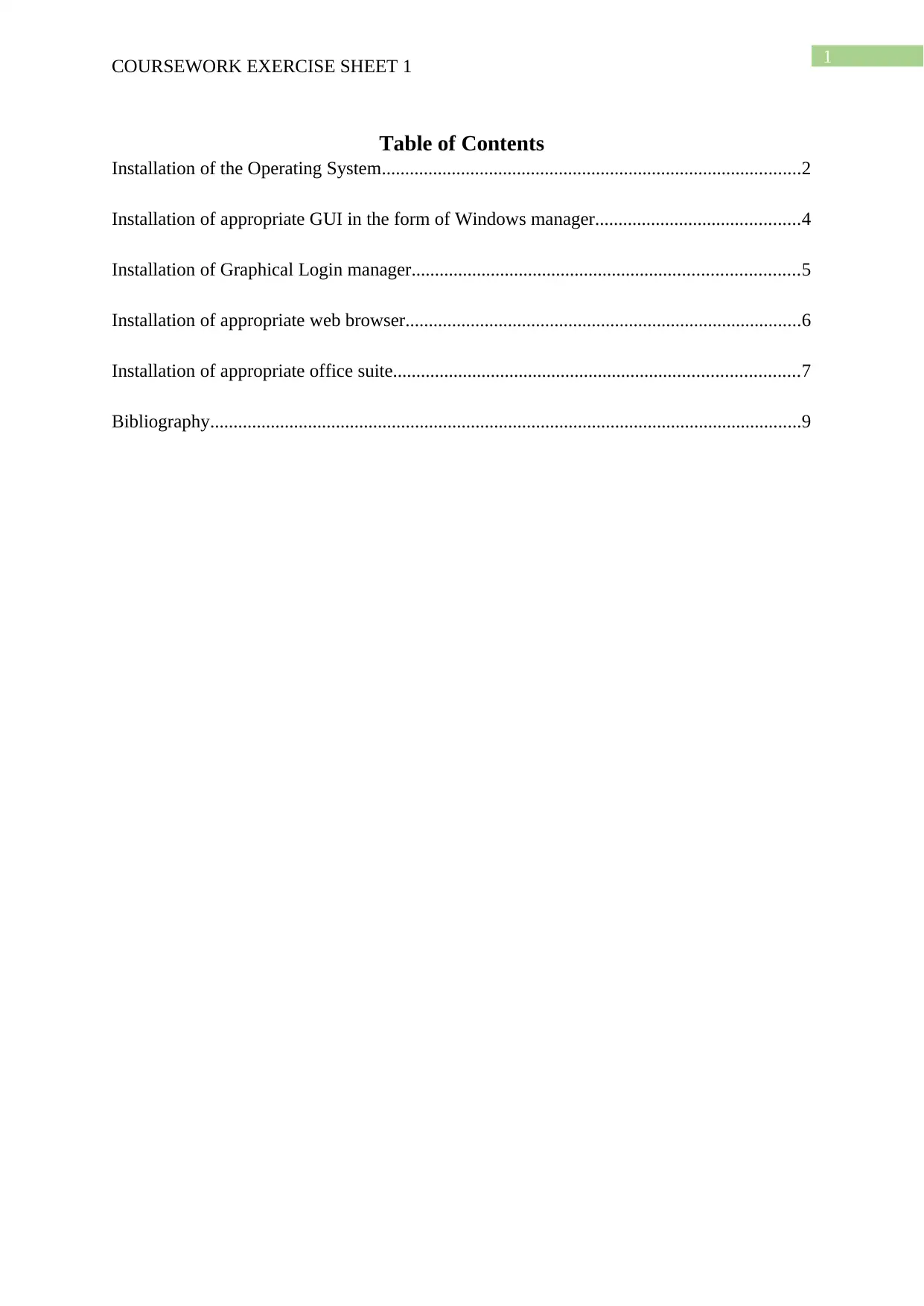
1
COURSEWORK EXERCISE SHEET 1
Table of Contents
Installation of the Operating System..........................................................................................2
Installation of appropriate GUI in the form of Windows manager............................................4
Installation of Graphical Login manager...................................................................................5
Installation of appropriate web browser.....................................................................................6
Installation of appropriate office suite.......................................................................................7
Bibliography...............................................................................................................................9
COURSEWORK EXERCISE SHEET 1
Table of Contents
Installation of the Operating System..........................................................................................2
Installation of appropriate GUI in the form of Windows manager............................................4
Installation of Graphical Login manager...................................................................................5
Installation of appropriate web browser.....................................................................................6
Installation of appropriate office suite.......................................................................................7
Bibliography...............................................................................................................................9
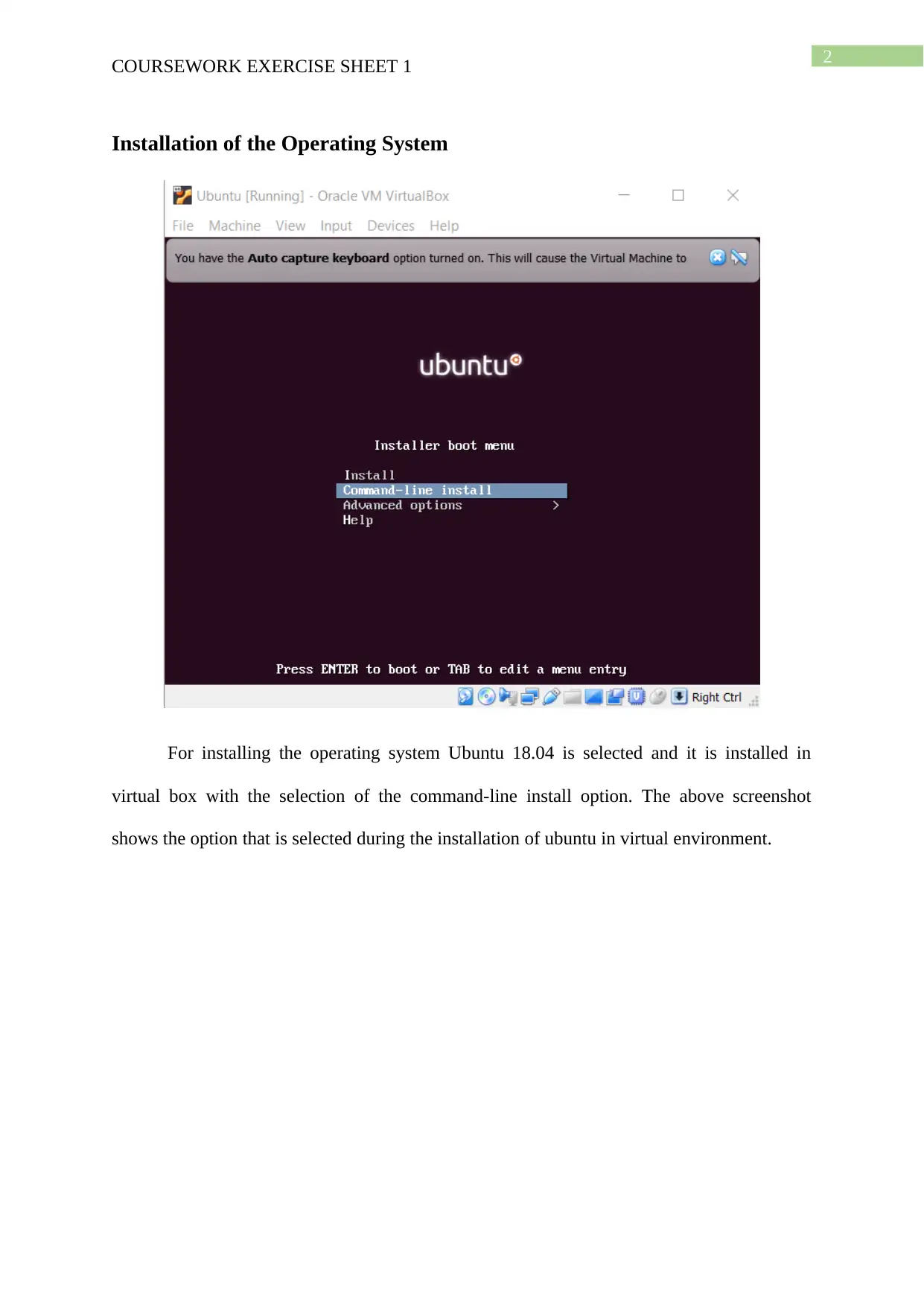
2
COURSEWORK EXERCISE SHEET 1
Installation of the Operating System
For installing the operating system Ubuntu 18.04 is selected and it is installed in
virtual box with the selection of the command-line install option. The above screenshot
shows the option that is selected during the installation of ubuntu in virtual environment.
COURSEWORK EXERCISE SHEET 1
Installation of the Operating System
For installing the operating system Ubuntu 18.04 is selected and it is installed in
virtual box with the selection of the command-line install option. The above screenshot
shows the option that is selected during the installation of ubuntu in virtual environment.
⊘ This is a preview!⊘
Do you want full access?
Subscribe today to unlock all pages.

Trusted by 1+ million students worldwide
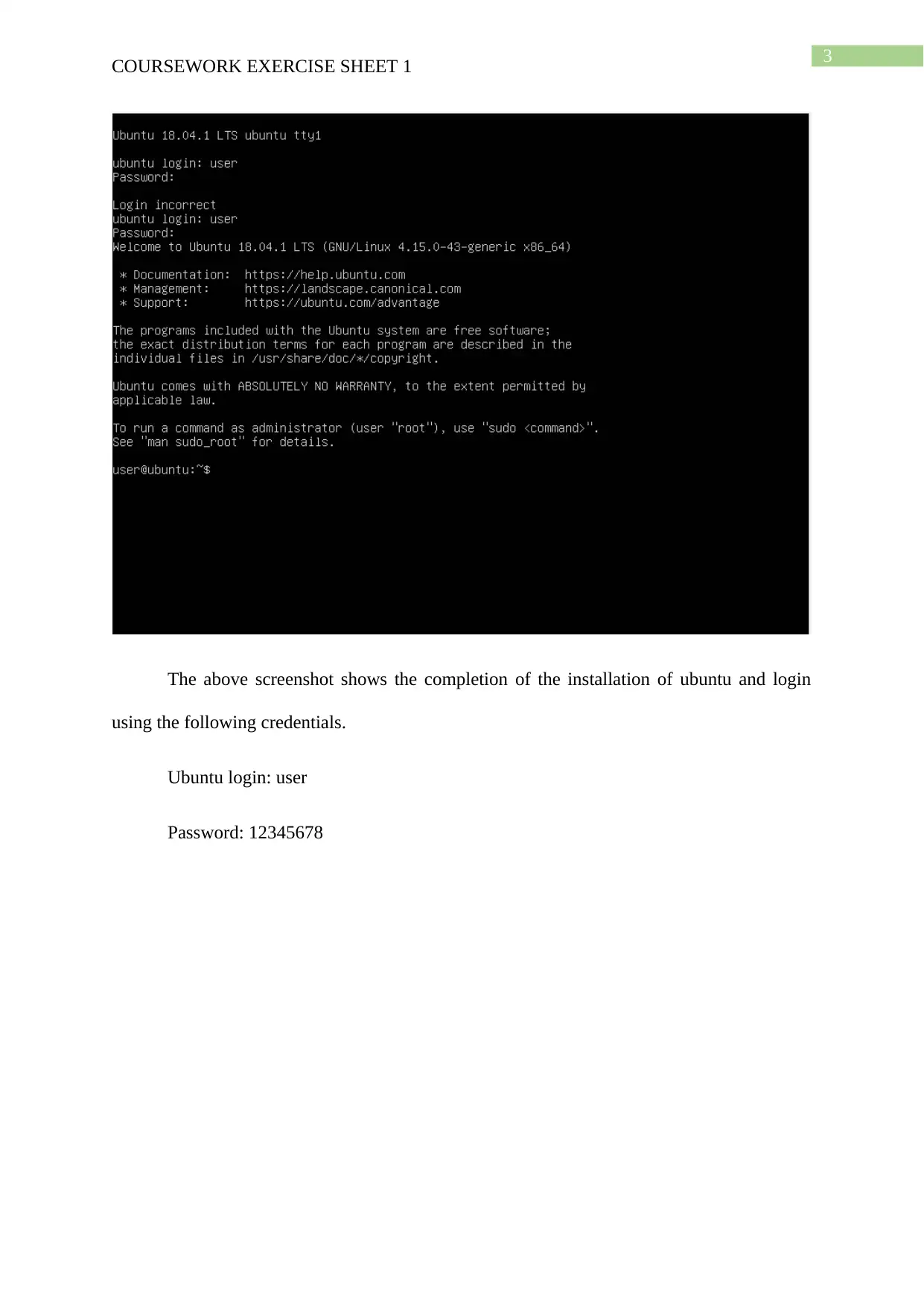
3
COURSEWORK EXERCISE SHEET 1
The above screenshot shows the completion of the installation of ubuntu and login
using the following credentials.
Ubuntu login: user
Password: 12345678
COURSEWORK EXERCISE SHEET 1
The above screenshot shows the completion of the installation of ubuntu and login
using the following credentials.
Ubuntu login: user
Password: 12345678
Paraphrase This Document
Need a fresh take? Get an instant paraphrase of this document with our AI Paraphraser
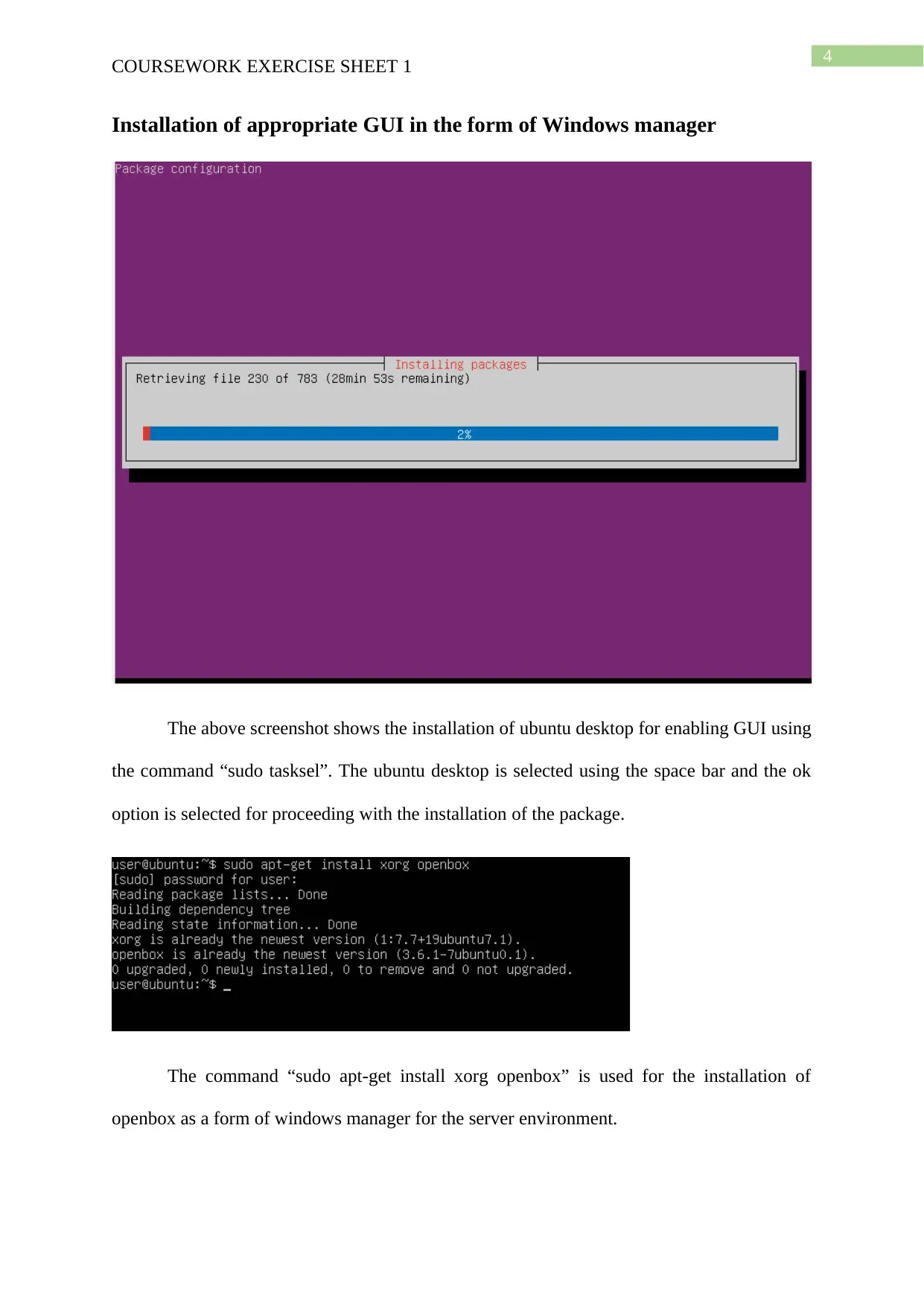
4
COURSEWORK EXERCISE SHEET 1
Installation of appropriate GUI in the form of Windows manager
The above screenshot shows the installation of ubuntu desktop for enabling GUI using
the command “sudo tasksel”. The ubuntu desktop is selected using the space bar and the ok
option is selected for proceeding with the installation of the package.
The command “sudo apt-get install xorg openbox” is used for the installation of
openbox as a form of windows manager for the server environment.
COURSEWORK EXERCISE SHEET 1
Installation of appropriate GUI in the form of Windows manager
The above screenshot shows the installation of ubuntu desktop for enabling GUI using
the command “sudo tasksel”. The ubuntu desktop is selected using the space bar and the ok
option is selected for proceeding with the installation of the package.
The command “sudo apt-get install xorg openbox” is used for the installation of
openbox as a form of windows manager for the server environment.
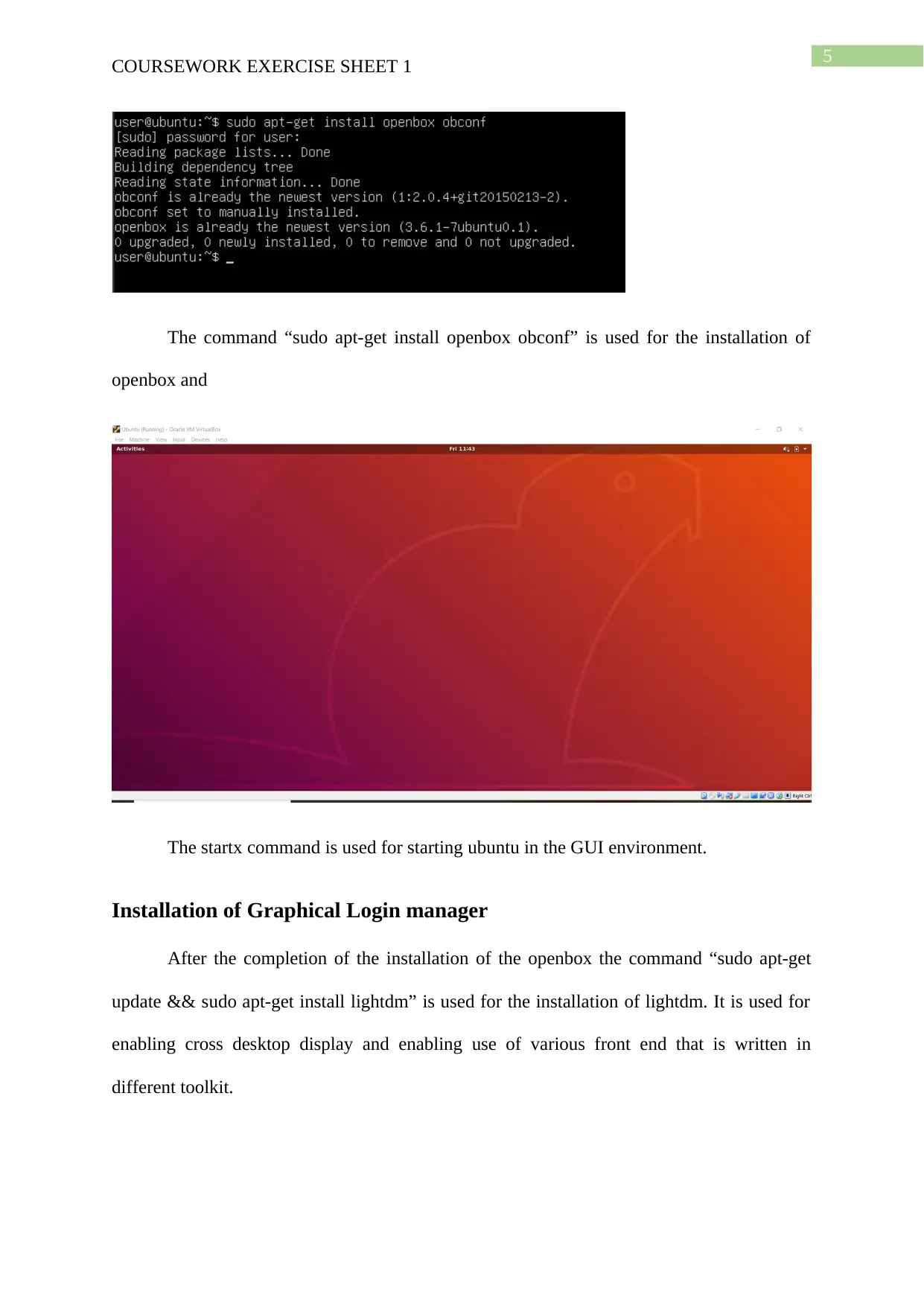
5
COURSEWORK EXERCISE SHEET 1
The command “sudo apt-get install openbox obconf” is used for the installation of
openbox and
The startx command is used for starting ubuntu in the GUI environment.
Installation of Graphical Login manager
After the completion of the installation of the openbox the command “sudo apt-get
update && sudo apt-get install lightdm” is used for the installation of lightdm. It is used for
enabling cross desktop display and enabling use of various front end that is written in
different toolkit.
COURSEWORK EXERCISE SHEET 1
The command “sudo apt-get install openbox obconf” is used for the installation of
openbox and
The startx command is used for starting ubuntu in the GUI environment.
Installation of Graphical Login manager
After the completion of the installation of the openbox the command “sudo apt-get
update && sudo apt-get install lightdm” is used for the installation of lightdm. It is used for
enabling cross desktop display and enabling use of various front end that is written in
different toolkit.
⊘ This is a preview!⊘
Do you want full access?
Subscribe today to unlock all pages.

Trusted by 1+ million students worldwide
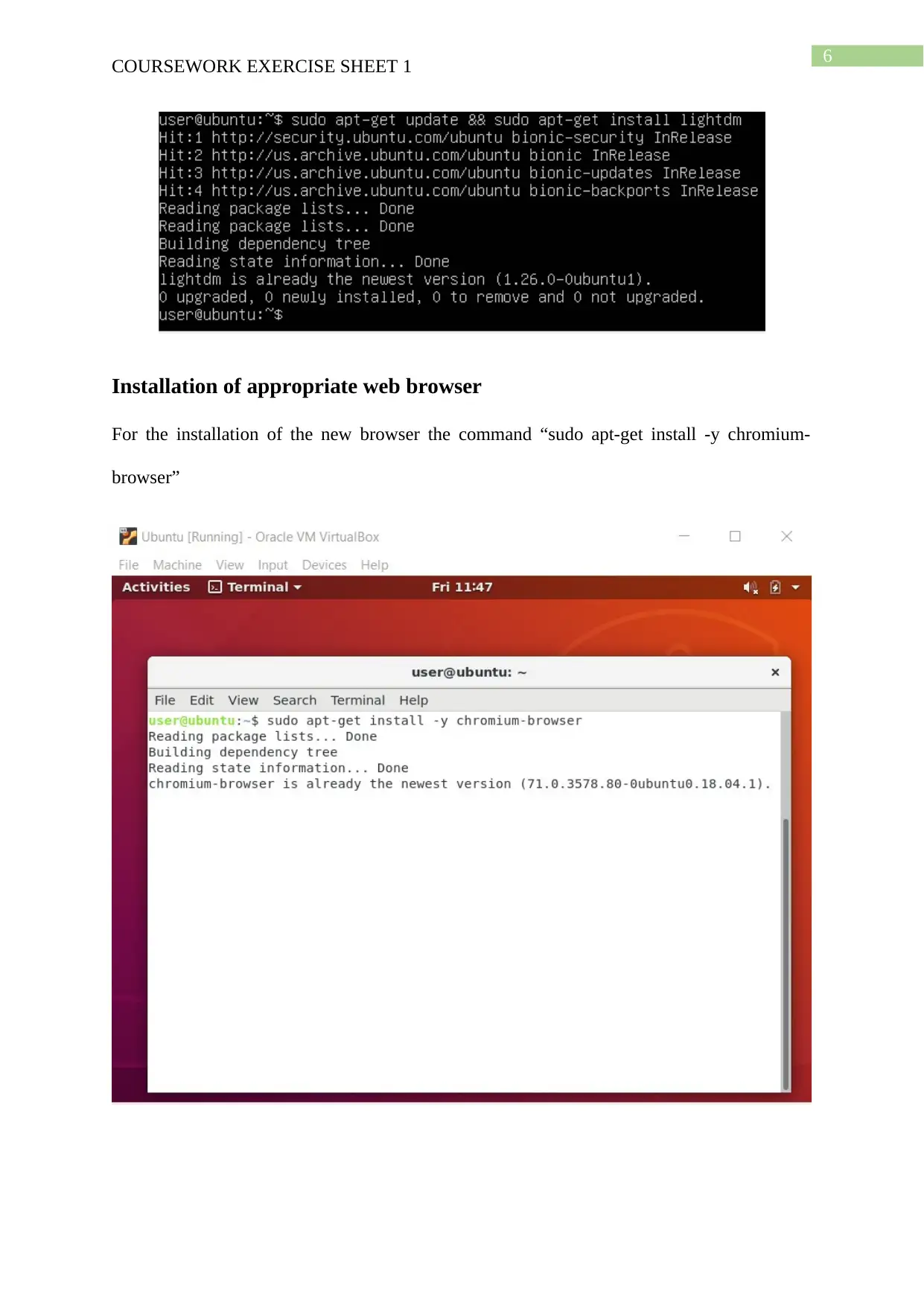
6
COURSEWORK EXERCISE SHEET 1
Installation of appropriate web browser
For the installation of the new browser the command “sudo apt-get install -y chromium-
browser”
COURSEWORK EXERCISE SHEET 1
Installation of appropriate web browser
For the installation of the new browser the command “sudo apt-get install -y chromium-
browser”
Paraphrase This Document
Need a fresh take? Get an instant paraphrase of this document with our AI Paraphraser
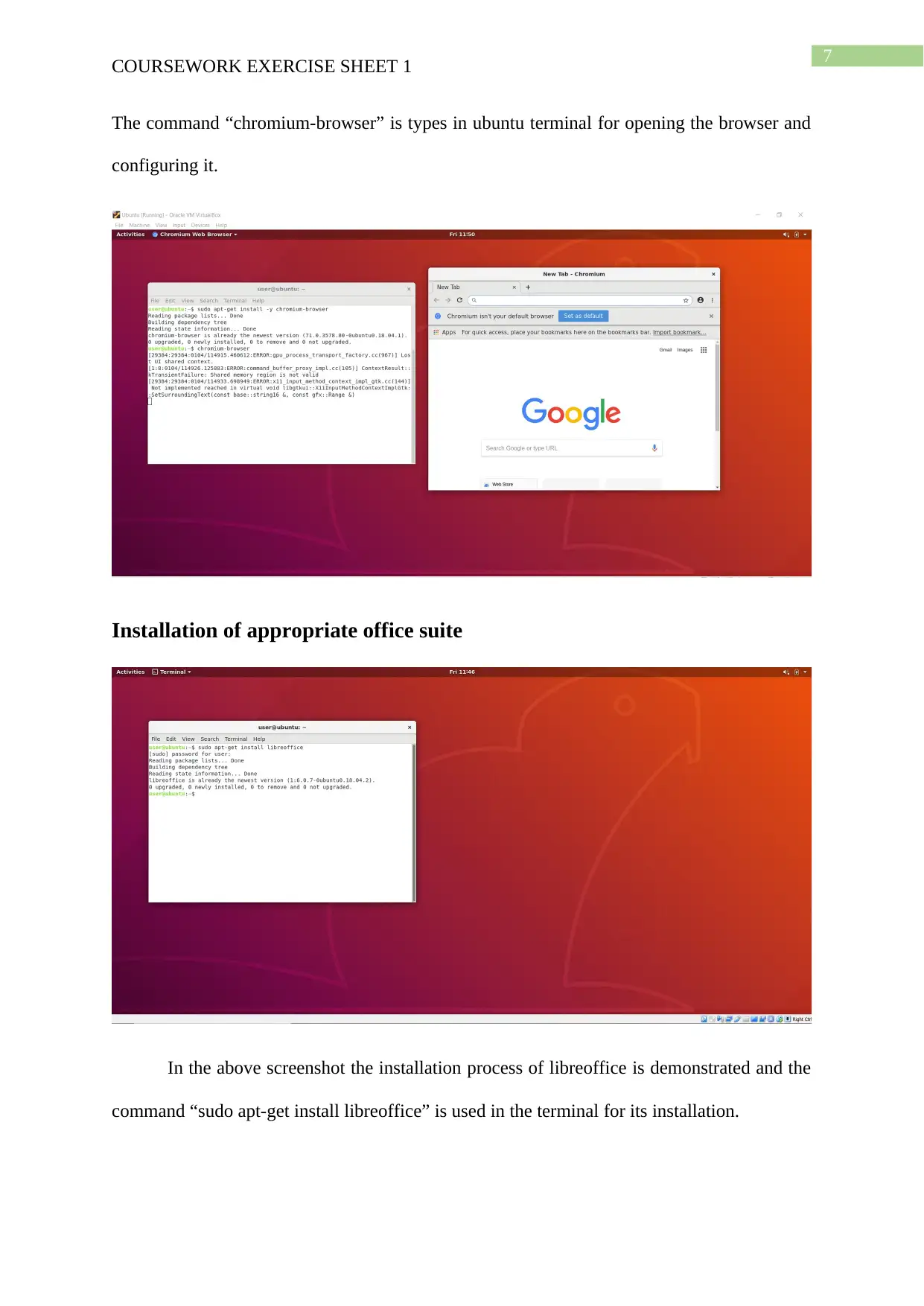
7
COURSEWORK EXERCISE SHEET 1
The command “chromium-browser” is types in ubuntu terminal for opening the browser and
configuring it.
Installation of appropriate office suite
In the above screenshot the installation process of libreoffice is demonstrated and the
command “sudo apt-get install libreoffice” is used in the terminal for its installation.
COURSEWORK EXERCISE SHEET 1
The command “chromium-browser” is types in ubuntu terminal for opening the browser and
configuring it.
Installation of appropriate office suite
In the above screenshot the installation process of libreoffice is demonstrated and the
command “sudo apt-get install libreoffice” is used in the terminal for its installation.
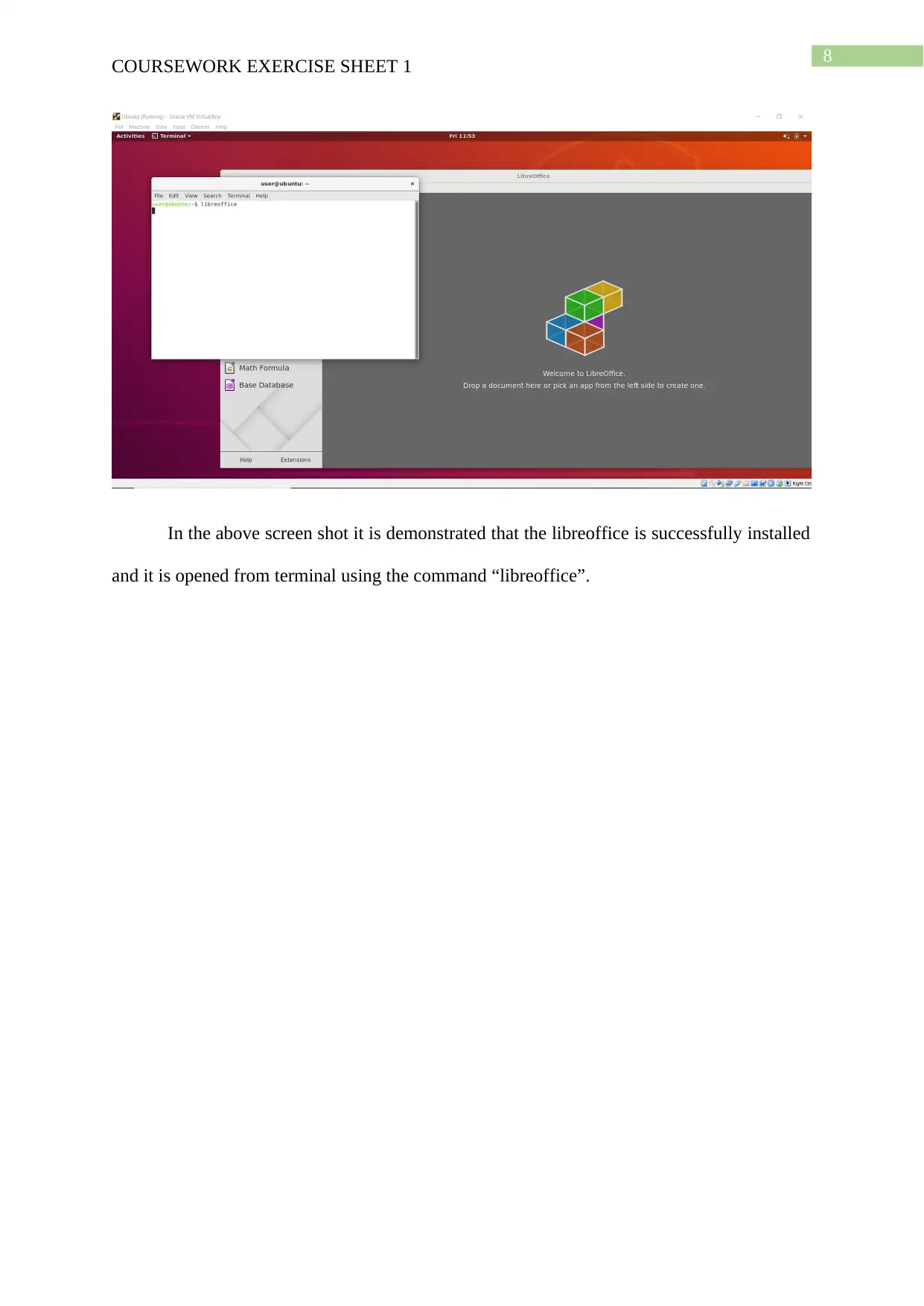
8
COURSEWORK EXERCISE SHEET 1
In the above screen shot it is demonstrated that the libreoffice is successfully installed
and it is opened from terminal using the command “libreoffice”.
COURSEWORK EXERCISE SHEET 1
In the above screen shot it is demonstrated that the libreoffice is successfully installed
and it is opened from terminal using the command “libreoffice”.
⊘ This is a preview!⊘
Do you want full access?
Subscribe today to unlock all pages.

Trusted by 1+ million students worldwide
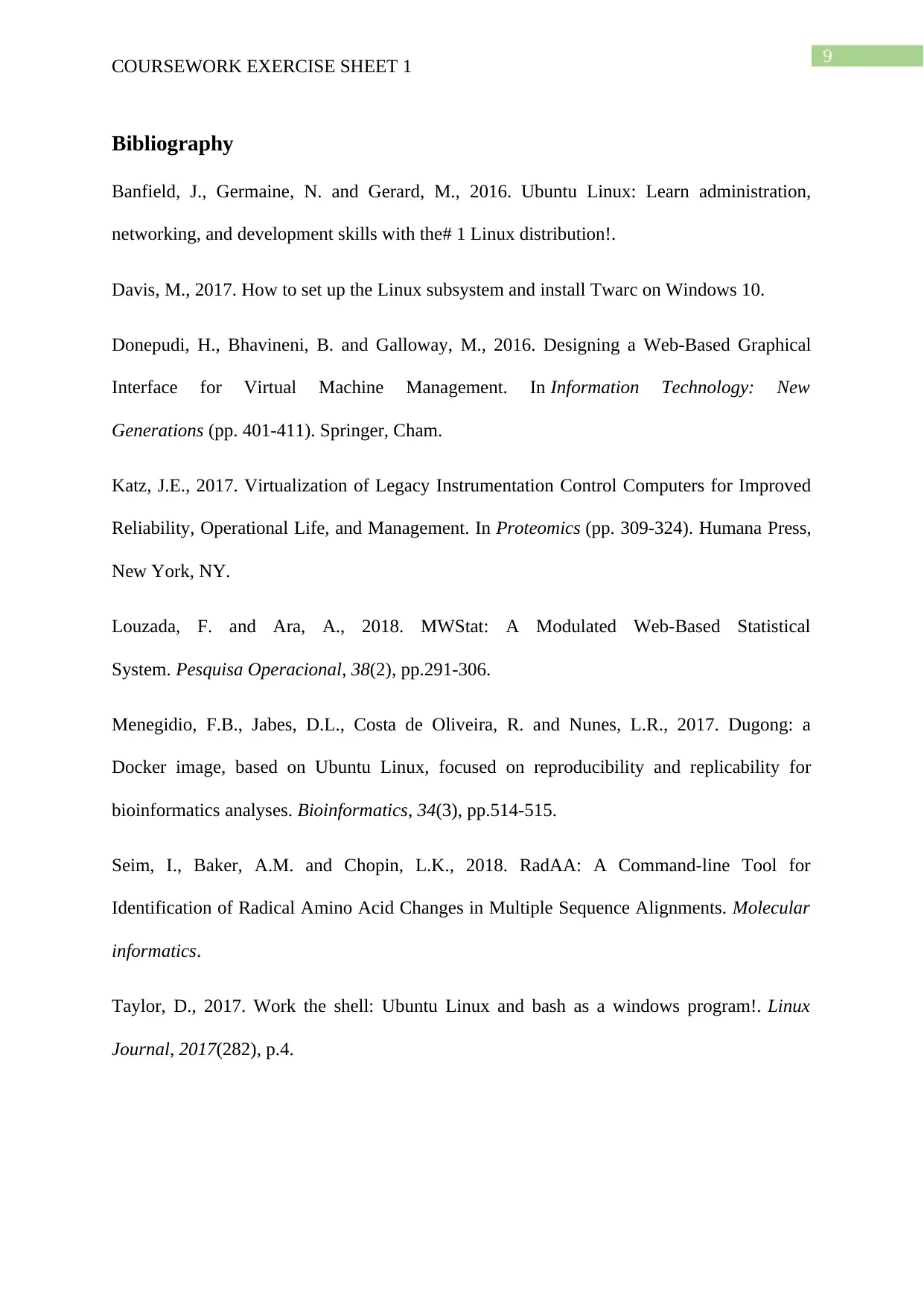
9
COURSEWORK EXERCISE SHEET 1
Bibliography
Banfield, J., Germaine, N. and Gerard, M., 2016. Ubuntu Linux: Learn administration,
networking, and development skills with the# 1 Linux distribution!.
Davis, M., 2017. How to set up the Linux subsystem and install Twarc on Windows 10.
Donepudi, H., Bhavineni, B. and Galloway, M., 2016. Designing a Web-Based Graphical
Interface for Virtual Machine Management. In Information Technology: New
Generations (pp. 401-411). Springer, Cham.
Katz, J.E., 2017. Virtualization of Legacy Instrumentation Control Computers for Improved
Reliability, Operational Life, and Management. In Proteomics (pp. 309-324). Humana Press,
New York, NY.
Louzada, F. and Ara, A., 2018. MWStat: A Modulated Web-Based Statistical
System. Pesquisa Operacional, 38(2), pp.291-306.
Menegidio, F.B., Jabes, D.L., Costa de Oliveira, R. and Nunes, L.R., 2017. Dugong: a
Docker image, based on Ubuntu Linux, focused on reproducibility and replicability for
bioinformatics analyses. Bioinformatics, 34(3), pp.514-515.
Seim, I., Baker, A.M. and Chopin, L.K., 2018. RadAA: A Command‐line Tool for
Identification of Radical Amino Acid Changes in Multiple Sequence Alignments. Molecular
informatics.
Taylor, D., 2017. Work the shell: Ubuntu Linux and bash as a windows program!. Linux
Journal, 2017(282), p.4.
COURSEWORK EXERCISE SHEET 1
Bibliography
Banfield, J., Germaine, N. and Gerard, M., 2016. Ubuntu Linux: Learn administration,
networking, and development skills with the# 1 Linux distribution!.
Davis, M., 2017. How to set up the Linux subsystem and install Twarc on Windows 10.
Donepudi, H., Bhavineni, B. and Galloway, M., 2016. Designing a Web-Based Graphical
Interface for Virtual Machine Management. In Information Technology: New
Generations (pp. 401-411). Springer, Cham.
Katz, J.E., 2017. Virtualization of Legacy Instrumentation Control Computers for Improved
Reliability, Operational Life, and Management. In Proteomics (pp. 309-324). Humana Press,
New York, NY.
Louzada, F. and Ara, A., 2018. MWStat: A Modulated Web-Based Statistical
System. Pesquisa Operacional, 38(2), pp.291-306.
Menegidio, F.B., Jabes, D.L., Costa de Oliveira, R. and Nunes, L.R., 2017. Dugong: a
Docker image, based on Ubuntu Linux, focused on reproducibility and replicability for
bioinformatics analyses. Bioinformatics, 34(3), pp.514-515.
Seim, I., Baker, A.M. and Chopin, L.K., 2018. RadAA: A Command‐line Tool for
Identification of Radical Amino Acid Changes in Multiple Sequence Alignments. Molecular
informatics.
Taylor, D., 2017. Work the shell: Ubuntu Linux and bash as a windows program!. Linux
Journal, 2017(282), p.4.
Paraphrase This Document
Need a fresh take? Get an instant paraphrase of this document with our AI Paraphraser
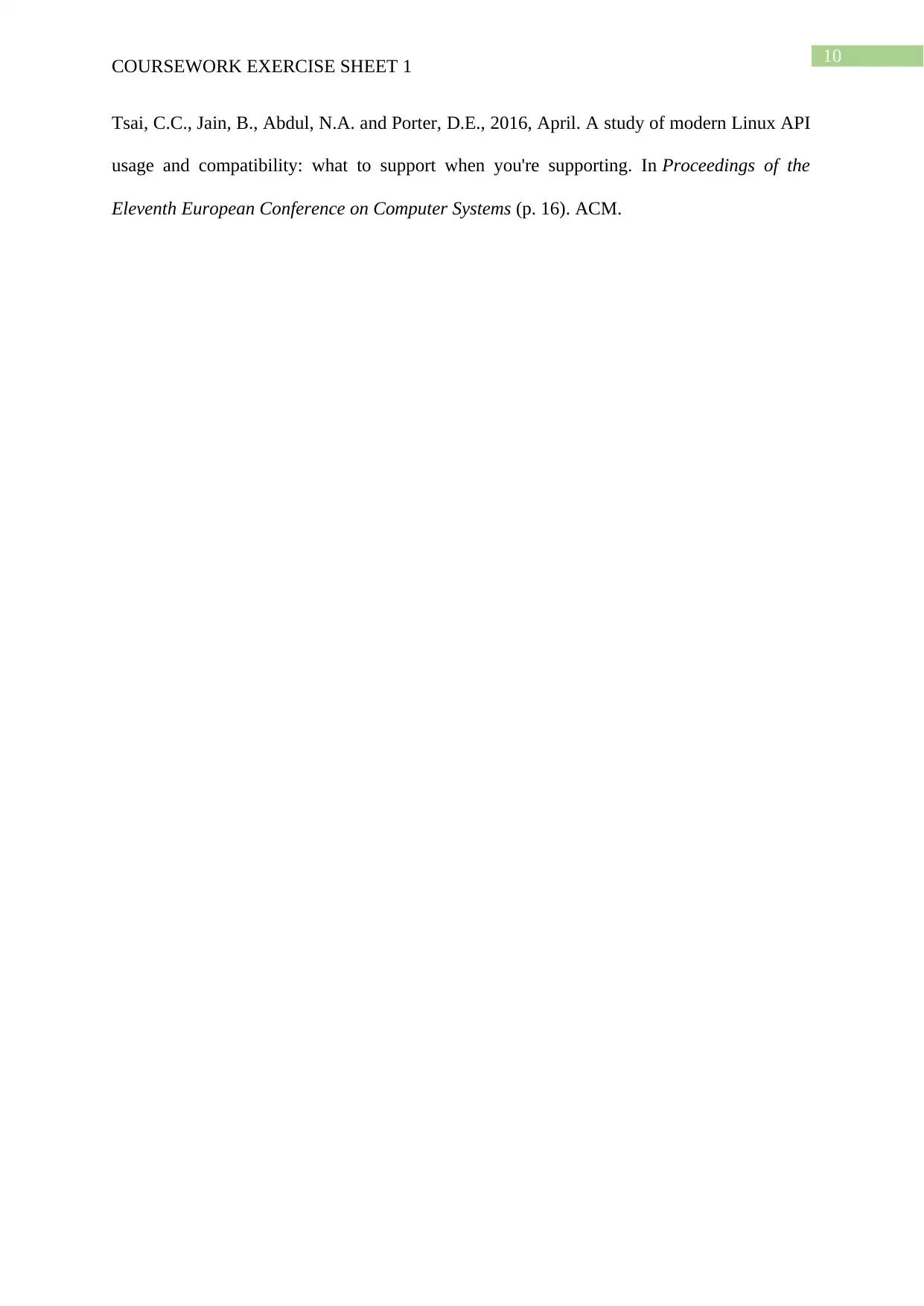
10
COURSEWORK EXERCISE SHEET 1
Tsai, C.C., Jain, B., Abdul, N.A. and Porter, D.E., 2016, April. A study of modern Linux API
usage and compatibility: what to support when you're supporting. In Proceedings of the
Eleventh European Conference on Computer Systems (p. 16). ACM.
COURSEWORK EXERCISE SHEET 1
Tsai, C.C., Jain, B., Abdul, N.A. and Porter, D.E., 2016, April. A study of modern Linux API
usage and compatibility: what to support when you're supporting. In Proceedings of the
Eleventh European Conference on Computer Systems (p. 16). ACM.
1 out of 11
Related Documents
Your All-in-One AI-Powered Toolkit for Academic Success.
+13062052269
info@desklib.com
Available 24*7 on WhatsApp / Email
![[object Object]](/_next/static/media/star-bottom.7253800d.svg)
Unlock your academic potential
© 2024 | Zucol Services PVT LTD | All rights reserved.





