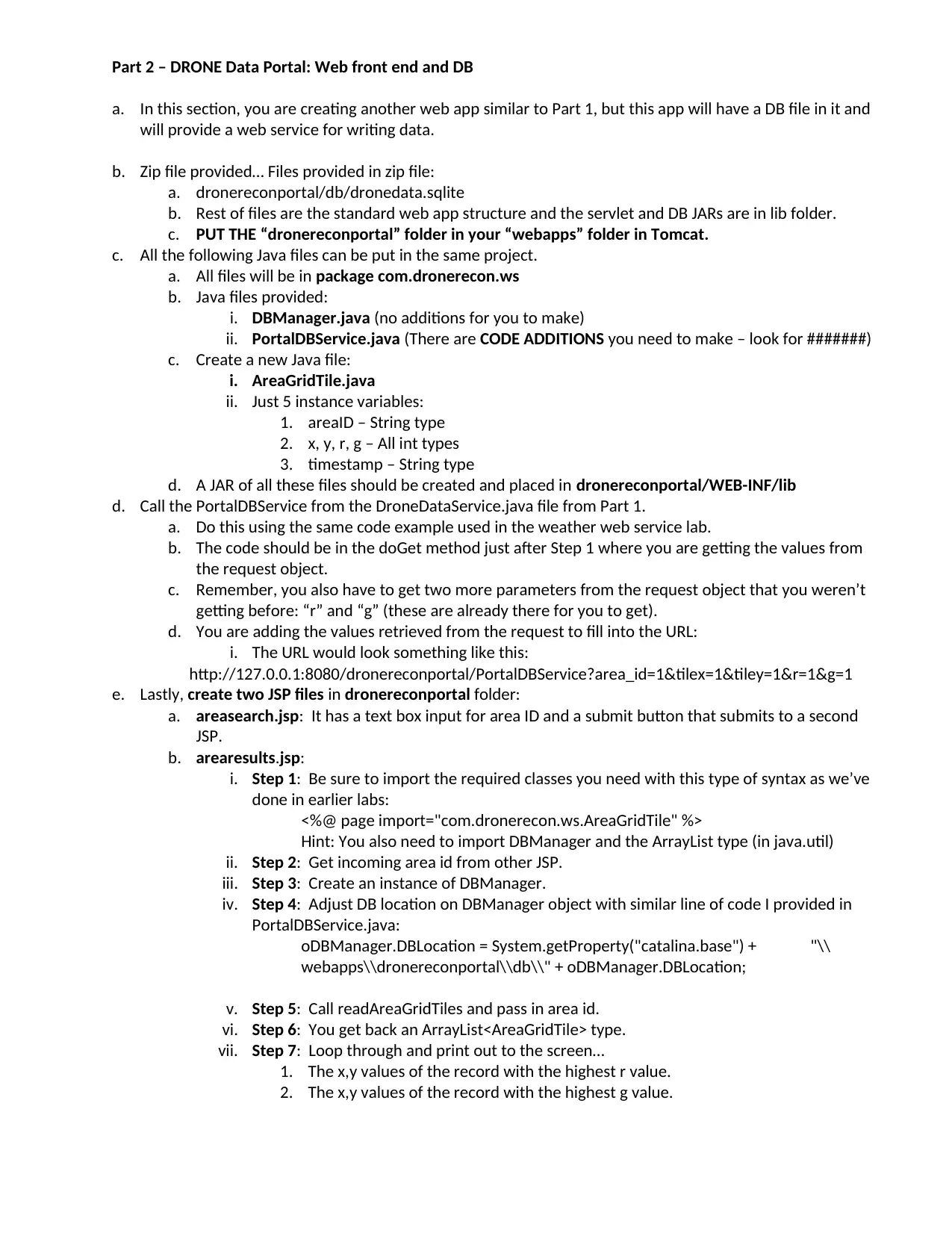CSIS 294: Drone Recon Project
VerifiedAdded on 2019/09/16
|3
|872
|221
Project
AI Summary
This project simulates communicating with a drone that surveys land for information (Part 1) and provides a portal for drone data storage in a database, as well as reviewing summarized data results (Part 2). The target of the Drone Recon data collection is chosen by the user, with suggestions including agriculture, forest, wildlife, search and rescue, or military. The project involves Java Servlets, REST Web services, JSON, HTML, and databases. Part 1 requires filling in template code for drone communication and guidance, while Part 2 creates a web front end and database for storing and reviewing data.
Contribute Materials
Your contribution can guide someone’s learning journey. Share your
documents today.
1 out of 3
![[object Object]](/_next/static/media/star-bottom.7253800d.svg)