Assignment On Design Build And Test A Network Server
VerifiedAdded on 2022/10/06
|13
|2661
|23
Assignment
AI Summary
Contribute Materials
Your contribution can guide someone’s learning journey. Share your
documents today.
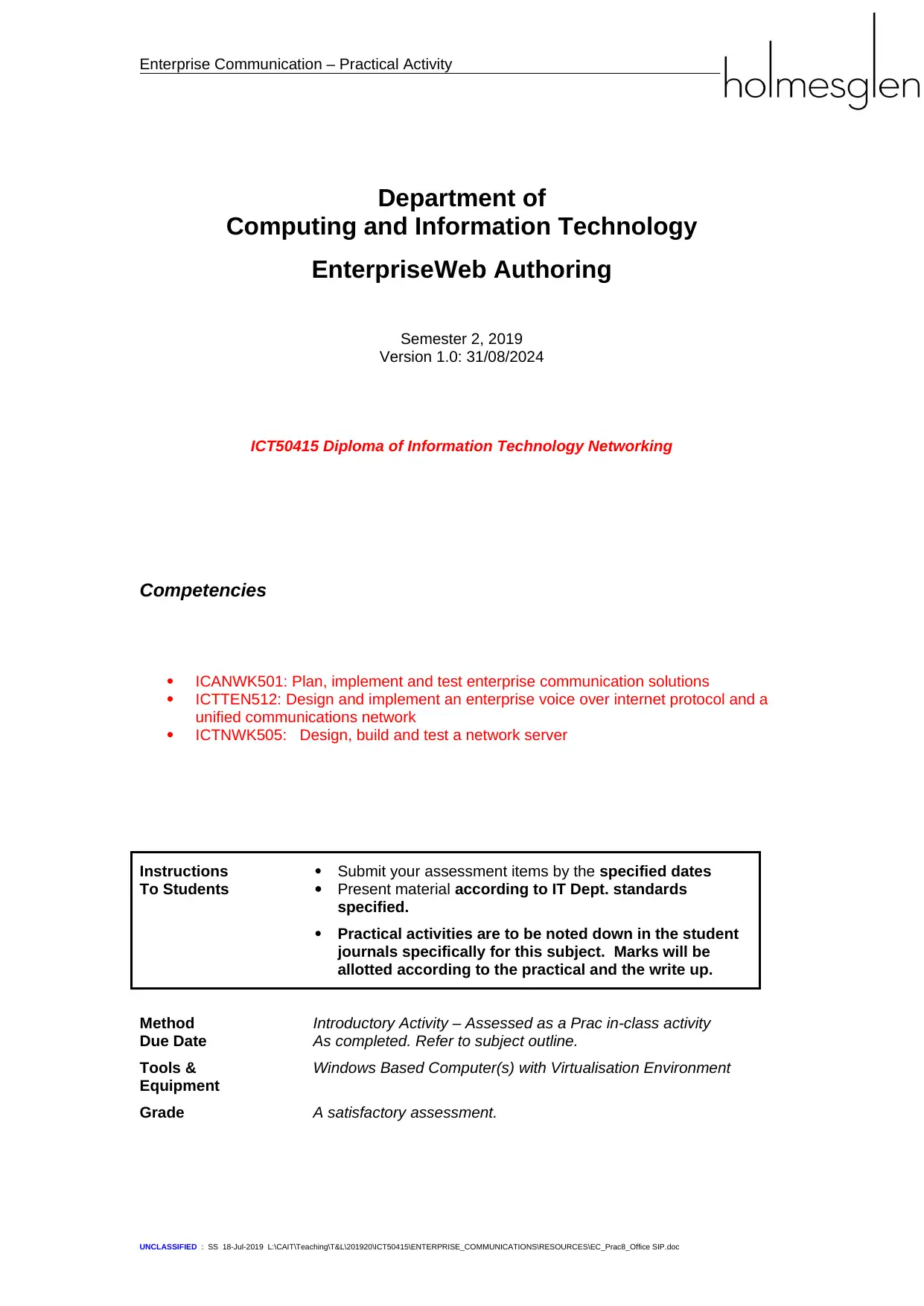
Enterprise Communication – Practical Activity
Department of
Computing and Information Technology
EnterpriseWeb Authoring
Semester 2, 2019
Version 1.0: 31/08/2024
ICT50415 Diploma of Information Technology Networking
Competencies
ICANWK501: Plan, implement and test enterprise communication solutions
ICTTEN512: Design and implement an enterprise voice over internet protocol and a
unified communications network
ICTNWK505: Design, build and test a network server
Instructions
To Students
Submit your assessment items by the specified dates
Present material according to IT Dept. standards
specified.
Practical activities are to be noted down in the student
journals specifically for this subject. Marks will be
allotted according to the practical and the write up.
Method Introductory Activity – Assessed as a Prac in-class activity
Due Date As completed. Refer to subject outline.
Tools &
Equipment
Windows Based Computer(s) with Virtualisation Environment
Grade A satisfactory assessment.
UNCLASSIFIED : SS 18-Jul-2019 L:\CAIT\Teaching\T&L\201920\ICT50415\ENTERPRISE_COMMUNICATIONS\RESOURCES\EC_Prac8_Office SIP.doc
Department of
Computing and Information Technology
EnterpriseWeb Authoring
Semester 2, 2019
Version 1.0: 31/08/2024
ICT50415 Diploma of Information Technology Networking
Competencies
ICANWK501: Plan, implement and test enterprise communication solutions
ICTTEN512: Design and implement an enterprise voice over internet protocol and a
unified communications network
ICTNWK505: Design, build and test a network server
Instructions
To Students
Submit your assessment items by the specified dates
Present material according to IT Dept. standards
specified.
Practical activities are to be noted down in the student
journals specifically for this subject. Marks will be
allotted according to the practical and the write up.
Method Introductory Activity – Assessed as a Prac in-class activity
Due Date As completed. Refer to subject outline.
Tools &
Equipment
Windows Based Computer(s) with Virtualisation Environment
Grade A satisfactory assessment.
UNCLASSIFIED : SS 18-Jul-2019 L:\CAIT\Teaching\T&L\201920\ICT50415\ENTERPRISE_COMMUNICATIONS\RESOURCES\EC_Prac8_Office SIP.doc
Secure Best Marks with AI Grader
Need help grading? Try our AI Grader for instant feedback on your assignments.
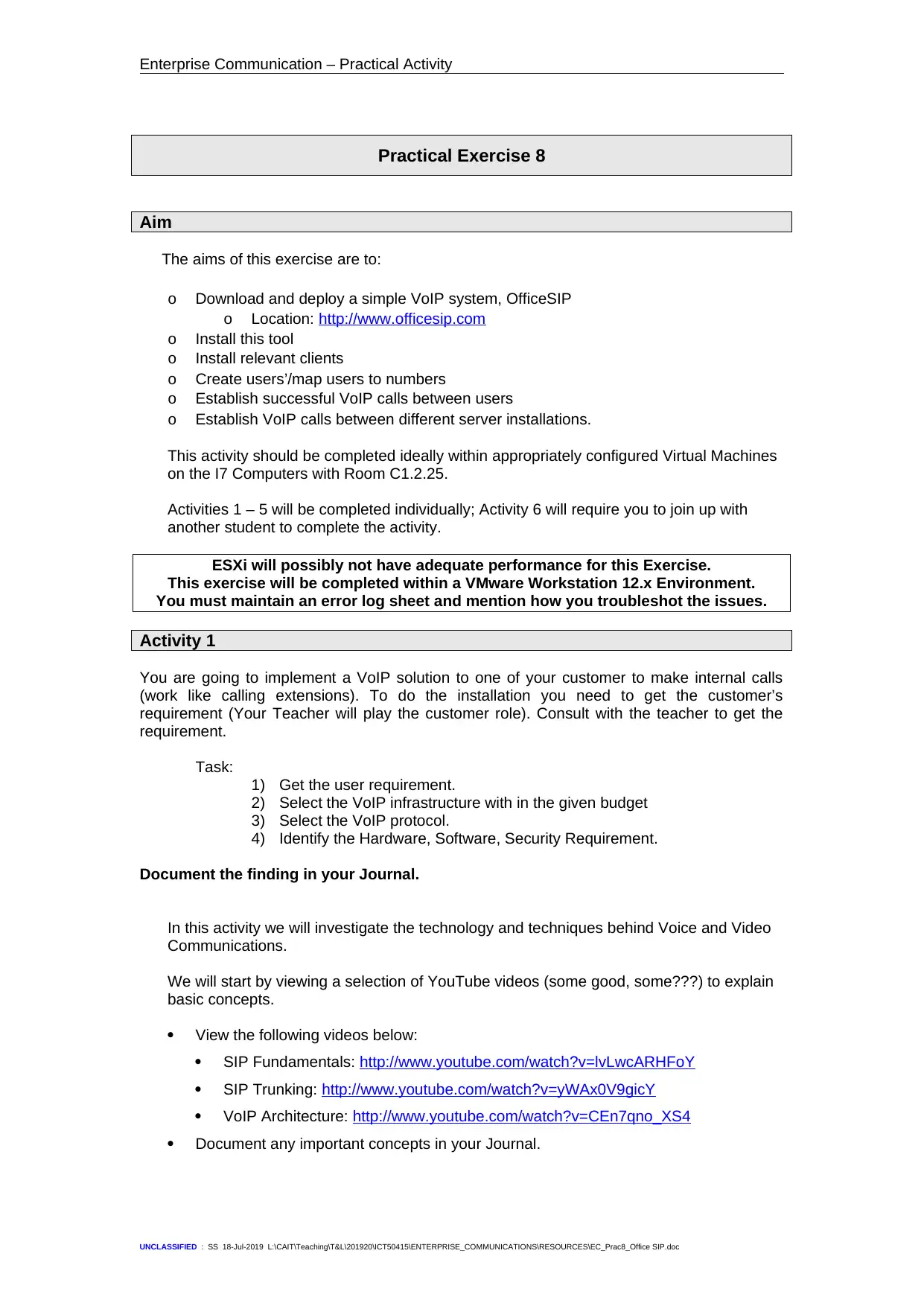
Enterprise Communication – Practical Activity
Practical Exercise 8
Aim
The aims of this exercise are to:
o Download and deploy a simple VoIP system, OfficeSIP
o Location: http://www.officesip.com
o Install this tool
o Install relevant clients
o Create users’/map users to numbers
o Establish successful VoIP calls between users
o Establish VoIP calls between different server installations.
This activity should be completed ideally within appropriately configured Virtual Machines
on the I7 Computers with Room C1.2.25.
Activities 1 – 5 will be completed individually; Activity 6 will require you to join up with
another student to complete the activity.
ESXi will possibly not have adequate performance for this Exercise.
This exercise will be completed within a VMware Workstation 12.x Environment.
You must maintain an error log sheet and mention how you troubleshot the issues.
Activity 1
You are going to implement a VoIP solution to one of your customer to make internal calls
(work like calling extensions). To do the installation you need to get the customer’s
requirement (Your Teacher will play the customer role). Consult with the teacher to get the
requirement.
Task:
1) Get the user requirement.
2) Select the VoIP infrastructure with in the given budget
3) Select the VoIP protocol.
4) Identify the Hardware, Software, Security Requirement.
Document the finding in your Journal.
In this activity we will investigate the technology and techniques behind Voice and Video
Communications.
We will start by viewing a selection of YouTube videos (some good, some???) to explain
basic concepts.
View the following videos below:
SIP Fundamentals: http://www.youtube.com/watch?v=lvLwcARHFoY
SIP Trunking: http://www.youtube.com/watch?v=yWAx0V9gicY
VoIP Architecture: http://www.youtube.com/watch?v=CEn7qno_XS4
Document any important concepts in your Journal.
UNCLASSIFIED : SS 18-Jul-2019 L:\CAIT\Teaching\T&L\201920\ICT50415\ENTERPRISE_COMMUNICATIONS\RESOURCES\EC_Prac8_Office SIP.doc
Practical Exercise 8
Aim
The aims of this exercise are to:
o Download and deploy a simple VoIP system, OfficeSIP
o Location: http://www.officesip.com
o Install this tool
o Install relevant clients
o Create users’/map users to numbers
o Establish successful VoIP calls between users
o Establish VoIP calls between different server installations.
This activity should be completed ideally within appropriately configured Virtual Machines
on the I7 Computers with Room C1.2.25.
Activities 1 – 5 will be completed individually; Activity 6 will require you to join up with
another student to complete the activity.
ESXi will possibly not have adequate performance for this Exercise.
This exercise will be completed within a VMware Workstation 12.x Environment.
You must maintain an error log sheet and mention how you troubleshot the issues.
Activity 1
You are going to implement a VoIP solution to one of your customer to make internal calls
(work like calling extensions). To do the installation you need to get the customer’s
requirement (Your Teacher will play the customer role). Consult with the teacher to get the
requirement.
Task:
1) Get the user requirement.
2) Select the VoIP infrastructure with in the given budget
3) Select the VoIP protocol.
4) Identify the Hardware, Software, Security Requirement.
Document the finding in your Journal.
In this activity we will investigate the technology and techniques behind Voice and Video
Communications.
We will start by viewing a selection of YouTube videos (some good, some???) to explain
basic concepts.
View the following videos below:
SIP Fundamentals: http://www.youtube.com/watch?v=lvLwcARHFoY
SIP Trunking: http://www.youtube.com/watch?v=yWAx0V9gicY
VoIP Architecture: http://www.youtube.com/watch?v=CEn7qno_XS4
Document any important concepts in your Journal.
UNCLASSIFIED : SS 18-Jul-2019 L:\CAIT\Teaching\T&L\201920\ICT50415\ENTERPRISE_COMMUNICATIONS\RESOURCES\EC_Prac8_Office SIP.doc
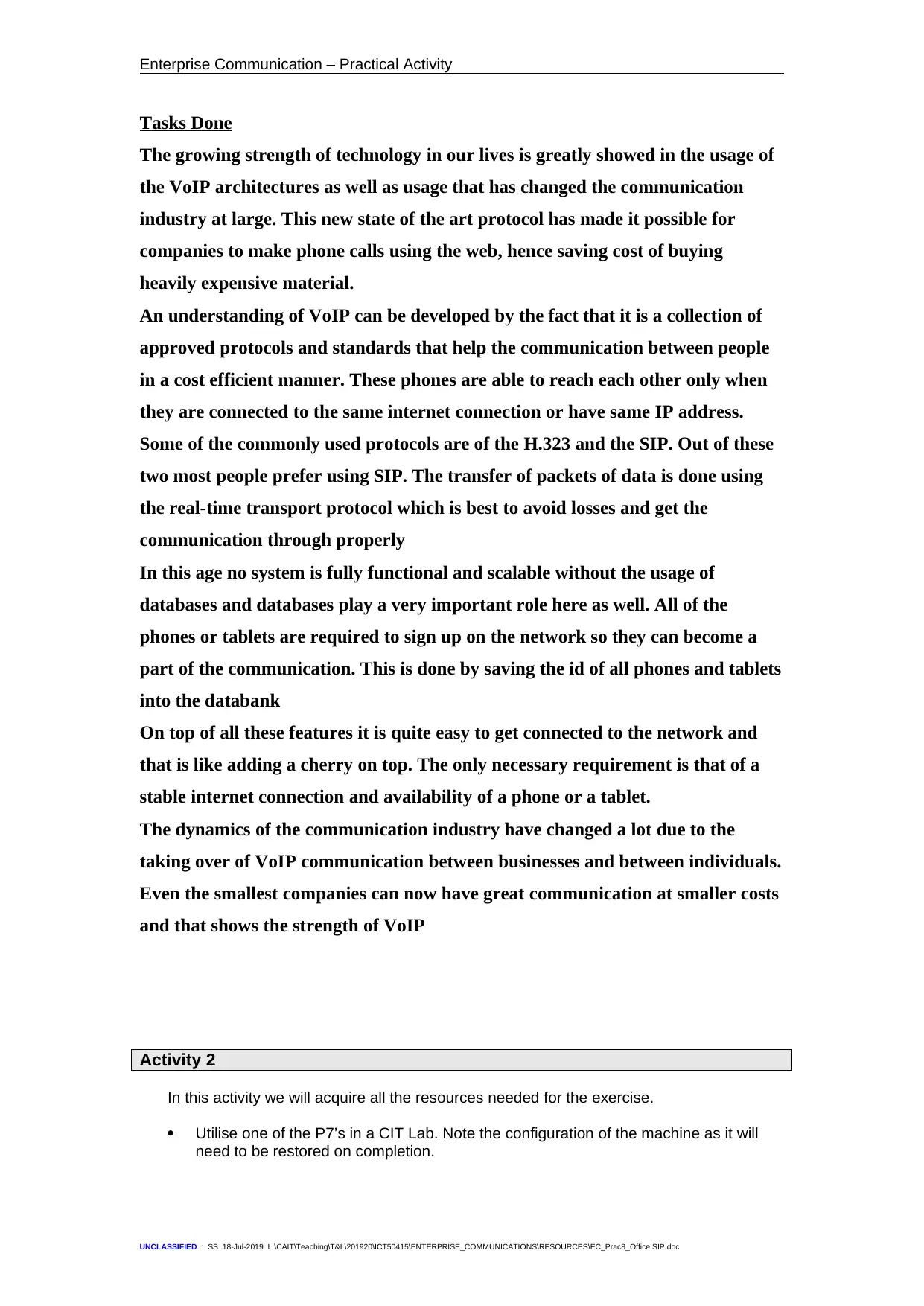
Enterprise Communication – Practical Activity
Tasks Done
The growing strength of technology in our lives is greatly showed in the usage of
the VoIP architectures as well as usage that has changed the communication
industry at large. This new state of the art protocol has made it possible for
companies to make phone calls using the web, hence saving cost of buying
heavily expensive material.
An understanding of VoIP can be developed by the fact that it is a collection of
approved protocols and standards that help the communication between people
in a cost efficient manner. These phones are able to reach each other only when
they are connected to the same internet connection or have same IP address.
Some of the commonly used protocols are of the H.323 and the SIP. Out of these
two most people prefer using SIP. The transfer of packets of data is done using
the real-time transport protocol which is best to avoid losses and get the
communication through properly
In this age no system is fully functional and scalable without the usage of
databases and databases play a very important role here as well. All of the
phones or tablets are required to sign up on the network so they can become a
part of the communication. This is done by saving the id of all phones and tablets
into the databank
On top of all these features it is quite easy to get connected to the network and
that is like adding a cherry on top. The only necessary requirement is that of a
stable internet connection and availability of a phone or a tablet.
The dynamics of the communication industry have changed a lot due to the
taking over of VoIP communication between businesses and between individuals.
Even the smallest companies can now have great communication at smaller costs
and that shows the strength of VoIP
Activity 2
In this activity we will acquire all the resources needed for the exercise.
Utilise one of the P7’s in a CIT Lab. Note the configuration of the machine as it will
need to be restored on completion.
UNCLASSIFIED : SS 18-Jul-2019 L:\CAIT\Teaching\T&L\201920\ICT50415\ENTERPRISE_COMMUNICATIONS\RESOURCES\EC_Prac8_Office SIP.doc
Tasks Done
The growing strength of technology in our lives is greatly showed in the usage of
the VoIP architectures as well as usage that has changed the communication
industry at large. This new state of the art protocol has made it possible for
companies to make phone calls using the web, hence saving cost of buying
heavily expensive material.
An understanding of VoIP can be developed by the fact that it is a collection of
approved protocols and standards that help the communication between people
in a cost efficient manner. These phones are able to reach each other only when
they are connected to the same internet connection or have same IP address.
Some of the commonly used protocols are of the H.323 and the SIP. Out of these
two most people prefer using SIP. The transfer of packets of data is done using
the real-time transport protocol which is best to avoid losses and get the
communication through properly
In this age no system is fully functional and scalable without the usage of
databases and databases play a very important role here as well. All of the
phones or tablets are required to sign up on the network so they can become a
part of the communication. This is done by saving the id of all phones and tablets
into the databank
On top of all these features it is quite easy to get connected to the network and
that is like adding a cherry on top. The only necessary requirement is that of a
stable internet connection and availability of a phone or a tablet.
The dynamics of the communication industry have changed a lot due to the
taking over of VoIP communication between businesses and between individuals.
Even the smallest companies can now have great communication at smaller costs
and that shows the strength of VoIP
Activity 2
In this activity we will acquire all the resources needed for the exercise.
Utilise one of the P7’s in a CIT Lab. Note the configuration of the machine as it will
need to be restored on completion.
UNCLASSIFIED : SS 18-Jul-2019 L:\CAIT\Teaching\T&L\201920\ICT50415\ENTERPRISE_COMMUNICATIONS\RESOURCES\EC_Prac8_Office SIP.doc
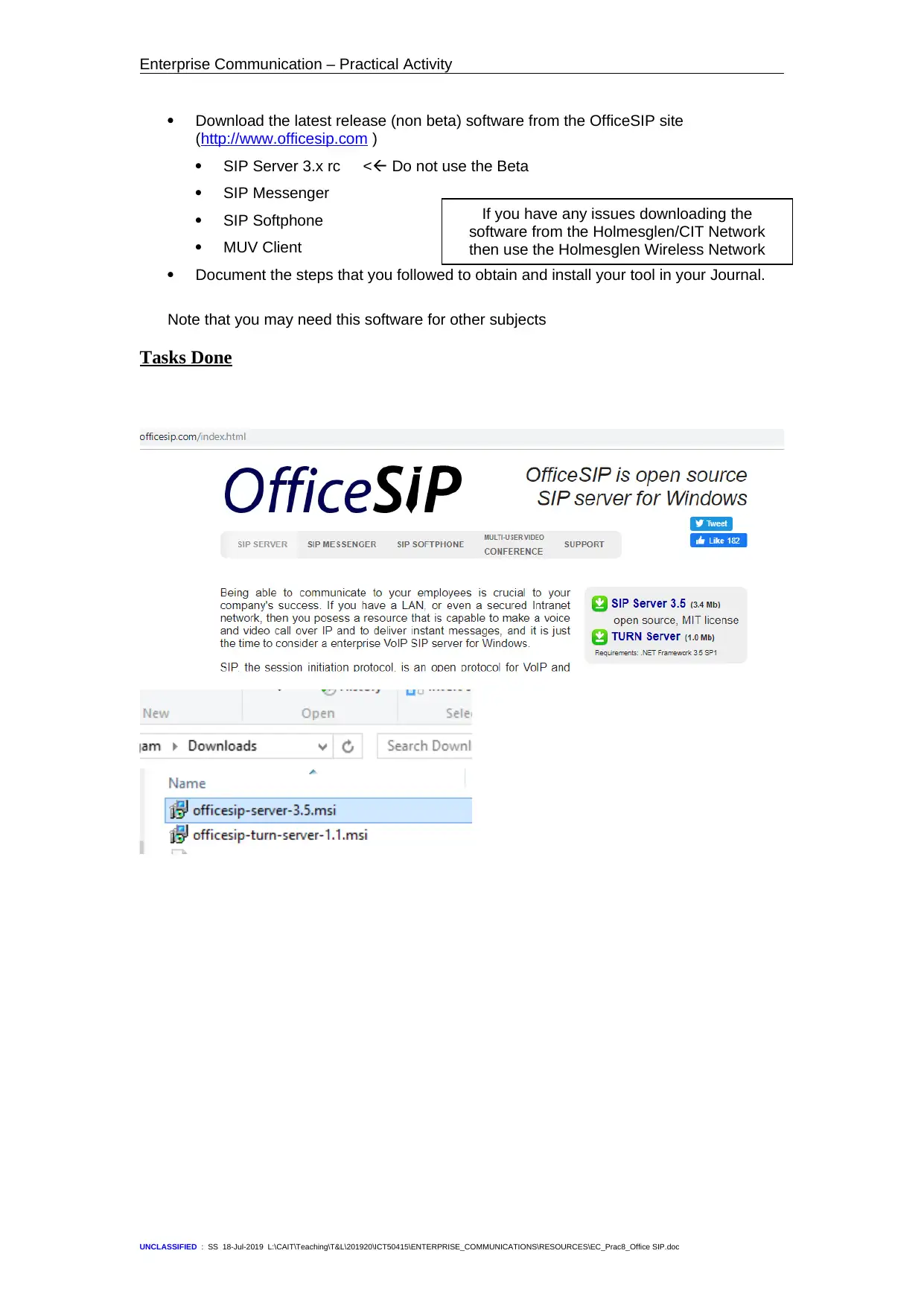
Enterprise Communication – Practical Activity
Download the latest release (non beta) software from the OfficeSIP site
(http://www.officesip.com )
SIP Server 3.x rc < Do not use the Beta
SIP Messenger
SIP Softphone
MUV Client
Document the steps that you followed to obtain and install your tool in your Journal.
Note that you may need this software for other subjects
Tasks Done
UNCLASSIFIED : SS 18-Jul-2019 L:\CAIT\Teaching\T&L\201920\ICT50415\ENTERPRISE_COMMUNICATIONS\RESOURCES\EC_Prac8_Office SIP.doc
If you have any issues downloading the
software from the Holmesglen/CIT Network
then use the Holmesglen Wireless Network
Download the latest release (non beta) software from the OfficeSIP site
(http://www.officesip.com )
SIP Server 3.x rc < Do not use the Beta
SIP Messenger
SIP Softphone
MUV Client
Document the steps that you followed to obtain and install your tool in your Journal.
Note that you may need this software for other subjects
Tasks Done
UNCLASSIFIED : SS 18-Jul-2019 L:\CAIT\Teaching\T&L\201920\ICT50415\ENTERPRISE_COMMUNICATIONS\RESOURCES\EC_Prac8_Office SIP.doc
If you have any issues downloading the
software from the Holmesglen/CIT Network
then use the Holmesglen Wireless Network
Secure Best Marks with AI Grader
Need help grading? Try our AI Grader for instant feedback on your assignments.
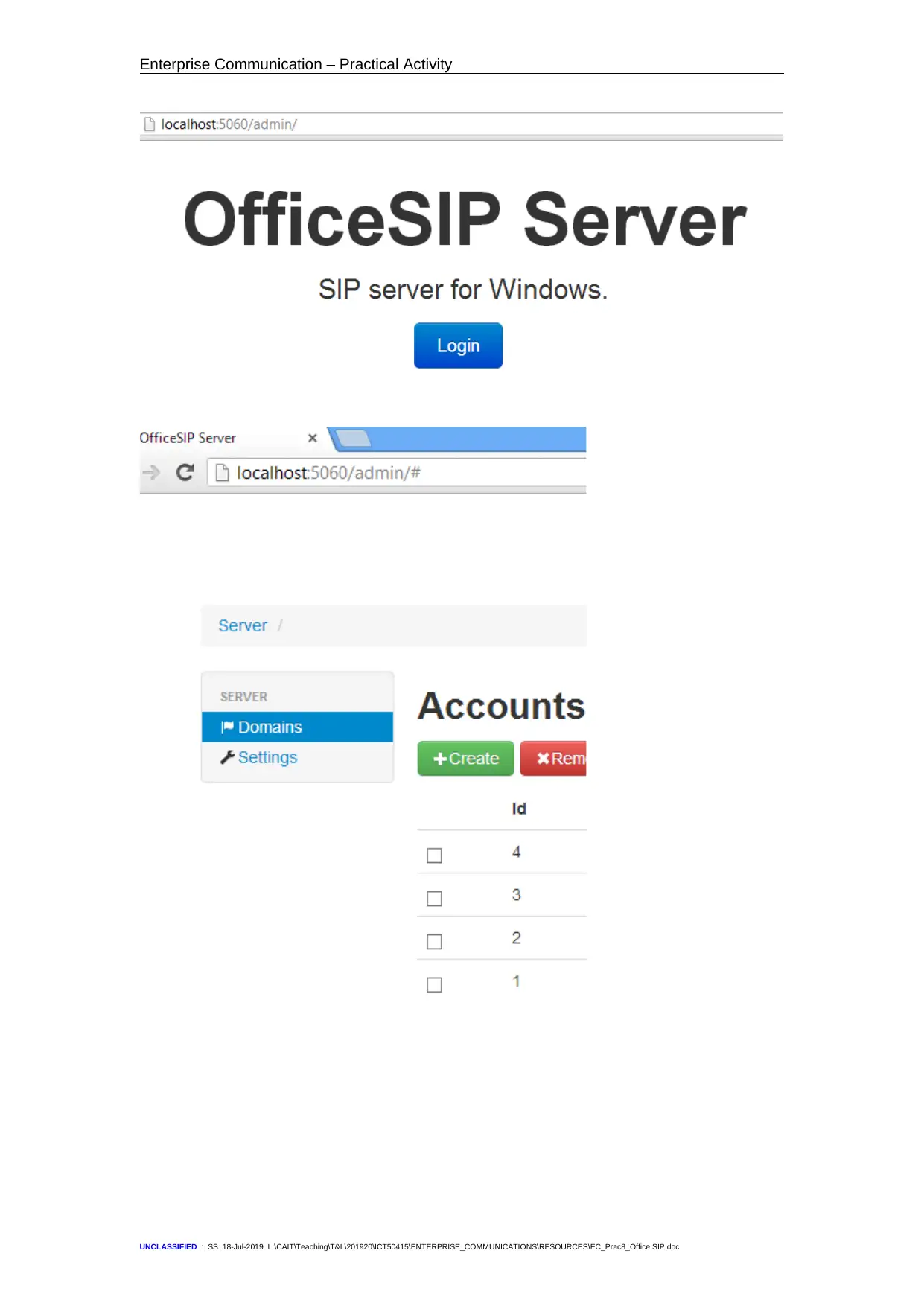
Enterprise Communication – Practical Activity
UNCLASSIFIED : SS 18-Jul-2019 L:\CAIT\Teaching\T&L\201920\ICT50415\ENTERPRISE_COMMUNICATIONS\RESOURCES\EC_Prac8_Office SIP.doc
UNCLASSIFIED : SS 18-Jul-2019 L:\CAIT\Teaching\T&L\201920\ICT50415\ENTERPRISE_COMMUNICATIONS\RESOURCES\EC_Prac8_Office SIP.doc
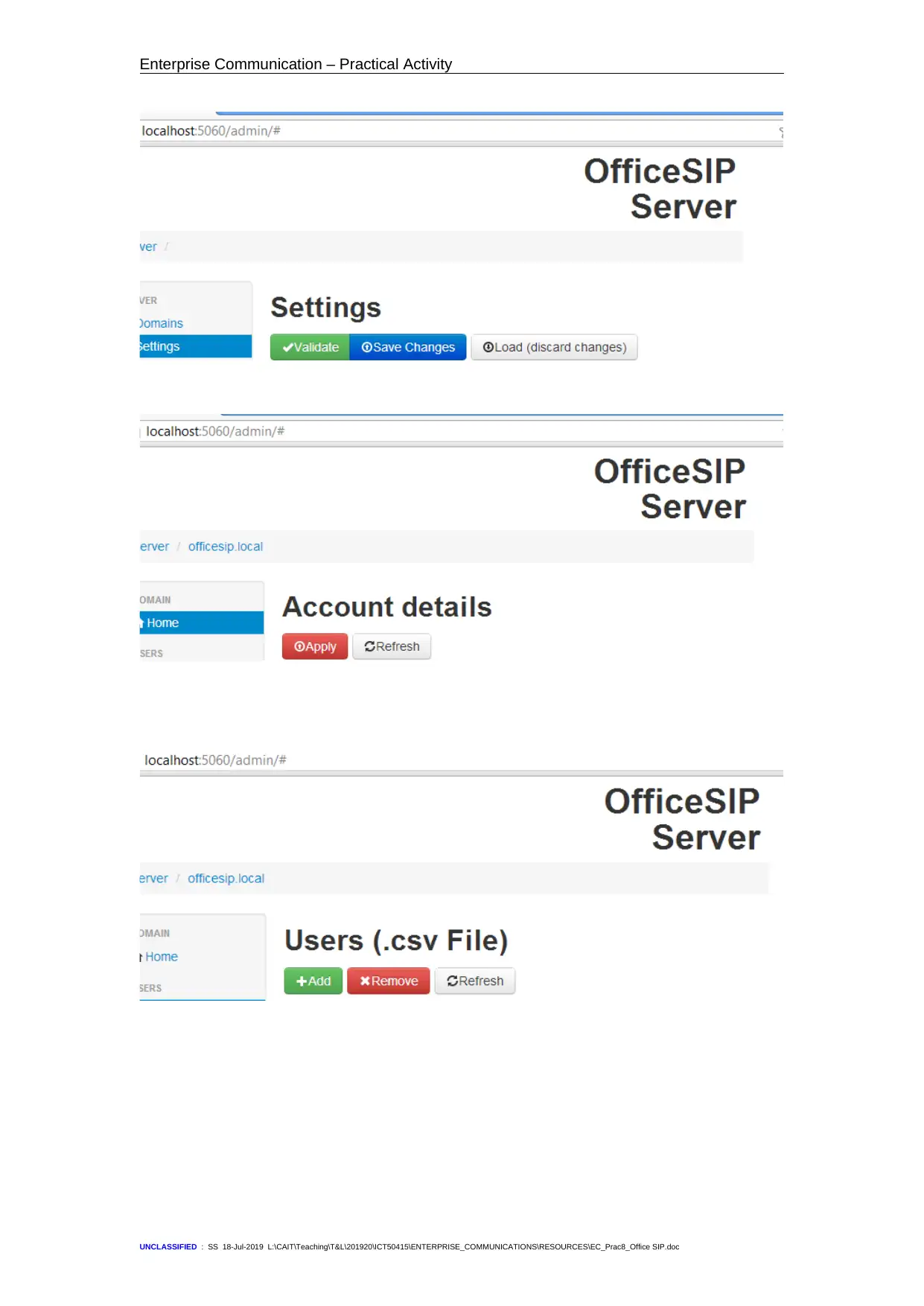
Enterprise Communication – Practical Activity
UNCLASSIFIED : SS 18-Jul-2019 L:\CAIT\Teaching\T&L\201920\ICT50415\ENTERPRISE_COMMUNICATIONS\RESOURCES\EC_Prac8_Office SIP.doc
UNCLASSIFIED : SS 18-Jul-2019 L:\CAIT\Teaching\T&L\201920\ICT50415\ENTERPRISE_COMMUNICATIONS\RESOURCES\EC_Prac8_Office SIP.doc
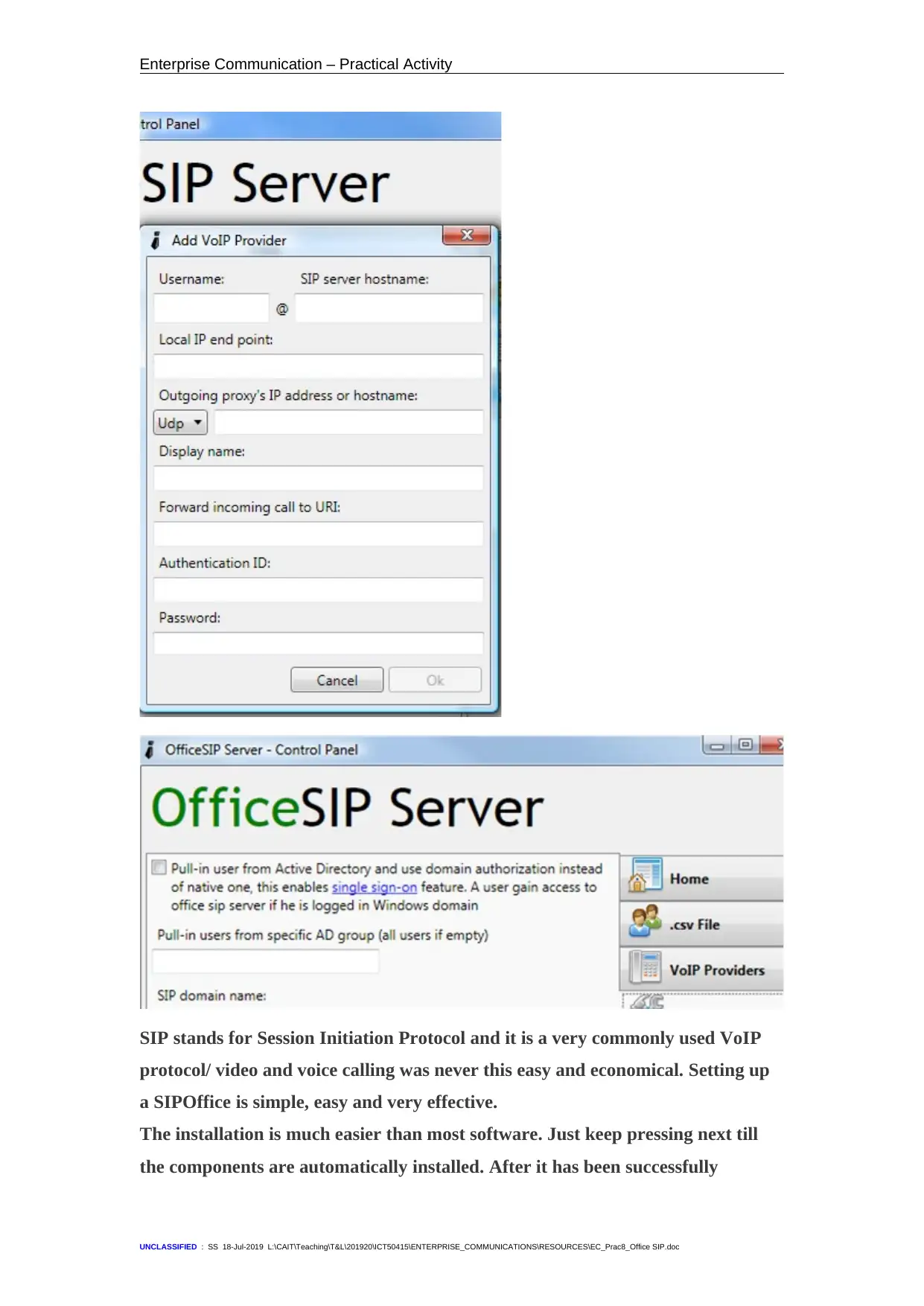
Enterprise Communication – Practical Activity
SIP stands for Session Initiation Protocol and it is a very commonly used VoIP
protocol/ video and voice calling was never this easy and economical. Setting up
a SIPOffice is simple, easy and very effective.
The installation is much easier than most software. Just keep pressing next till
the components are automatically installed. After it has been successfully
UNCLASSIFIED : SS 18-Jul-2019 L:\CAIT\Teaching\T&L\201920\ICT50415\ENTERPRISE_COMMUNICATIONS\RESOURCES\EC_Prac8_Office SIP.doc
SIP stands for Session Initiation Protocol and it is a very commonly used VoIP
protocol/ video and voice calling was never this easy and economical. Setting up
a SIPOffice is simple, easy and very effective.
The installation is much easier than most software. Just keep pressing next till
the components are automatically installed. After it has been successfully
UNCLASSIFIED : SS 18-Jul-2019 L:\CAIT\Teaching\T&L\201920\ICT50415\ENTERPRISE_COMMUNICATIONS\RESOURCES\EC_Prac8_Office SIP.doc
Paraphrase This Document
Need a fresh take? Get an instant paraphrase of this document with our AI Paraphraser
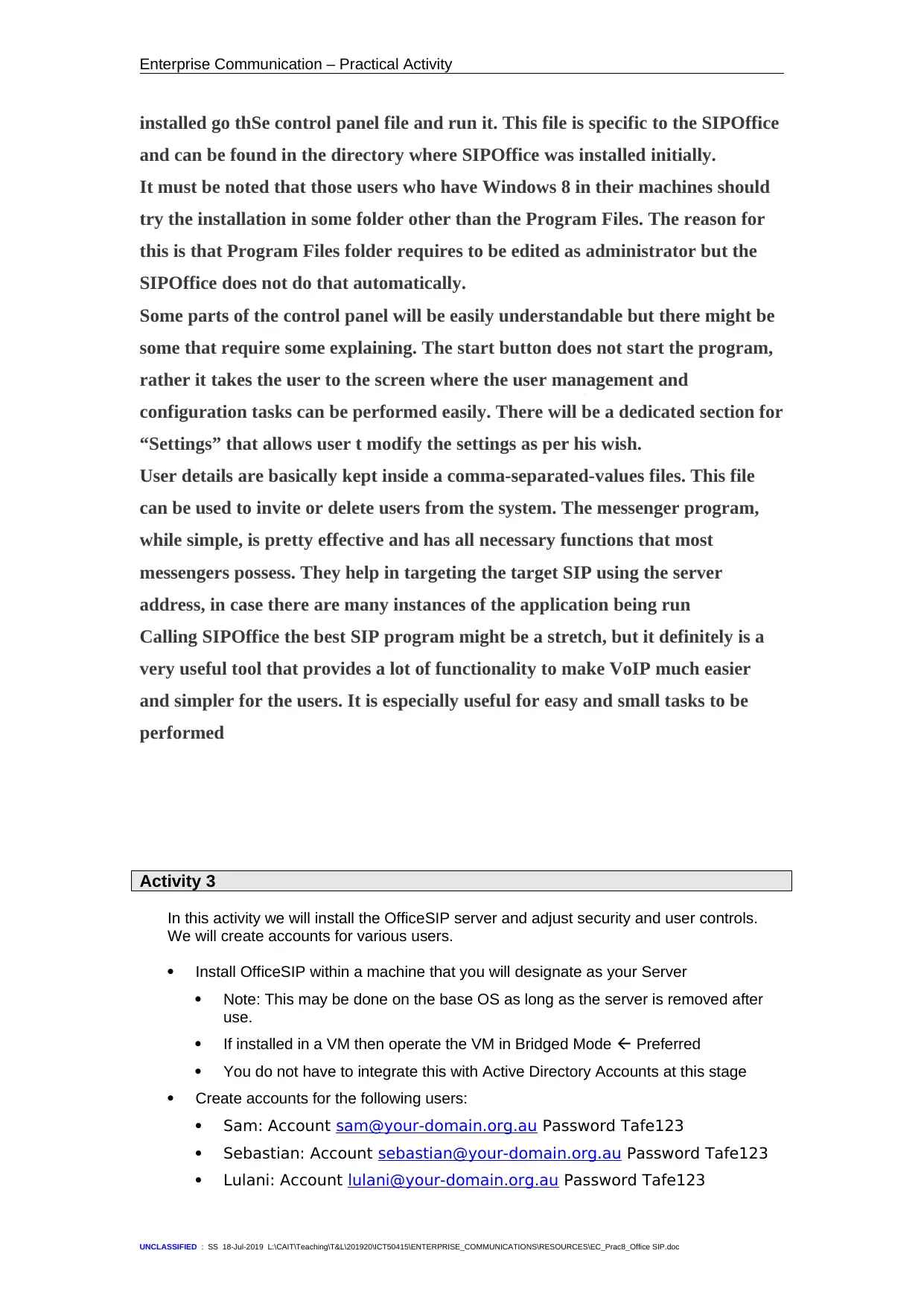
Enterprise Communication – Practical Activity
installed go thSe control panel file and run it. This file is specific to the SIPOffice
and can be found in the directory where SIPOffice was installed initially.
It must be noted that those users who have Windows 8 in their machines should
try the installation in some folder other than the Program Files. The reason for
this is that Program Files folder requires to be edited as administrator but the
SIPOffice does not do that automatically.
Some parts of the control panel will be easily understandable but there might be
some that require some explaining. The start button does not start the program,
rather it takes the user to the screen where the user management and
configuration tasks can be performed easily. There will be a dedicated section for
“Settings” that allows user t modify the settings as per his wish.
User details are basically kept inside a comma-separated-values files. This file
can be used to invite or delete users from the system. The messenger program,
while simple, is pretty effective and has all necessary functions that most
messengers possess. They help in targeting the target SIP using the server
address, in case there are many instances of the application being run
Calling SIPOffice the best SIP program might be a stretch, but it definitely is a
very useful tool that provides a lot of functionality to make VoIP much easier
and simpler for the users. It is especially useful for easy and small tasks to be
performed
Activity 3
In this activity we will install the OfficeSIP server and adjust security and user controls.
We will create accounts for various users.
Install OfficeSIP within a machine that you will designate as your Server
Note: This may be done on the base OS as long as the server is removed after
use.
If installed in a VM then operate the VM in Bridged Mode Preferred
You do not have to integrate this with Active Directory Accounts at this stage
Create accounts for the following users:
Sam: Account sam@your-domain.org.au Password Tafe123
Sebastian: Account sebastian@your-domain.org.au Password Tafe123
Lulani: Account lulani@your-domain.org.au Password Tafe123
UNCLASSIFIED : SS 18-Jul-2019 L:\CAIT\Teaching\T&L\201920\ICT50415\ENTERPRISE_COMMUNICATIONS\RESOURCES\EC_Prac8_Office SIP.doc
installed go thSe control panel file and run it. This file is specific to the SIPOffice
and can be found in the directory where SIPOffice was installed initially.
It must be noted that those users who have Windows 8 in their machines should
try the installation in some folder other than the Program Files. The reason for
this is that Program Files folder requires to be edited as administrator but the
SIPOffice does not do that automatically.
Some parts of the control panel will be easily understandable but there might be
some that require some explaining. The start button does not start the program,
rather it takes the user to the screen where the user management and
configuration tasks can be performed easily. There will be a dedicated section for
“Settings” that allows user t modify the settings as per his wish.
User details are basically kept inside a comma-separated-values files. This file
can be used to invite or delete users from the system. The messenger program,
while simple, is pretty effective and has all necessary functions that most
messengers possess. They help in targeting the target SIP using the server
address, in case there are many instances of the application being run
Calling SIPOffice the best SIP program might be a stretch, but it definitely is a
very useful tool that provides a lot of functionality to make VoIP much easier
and simpler for the users. It is especially useful for easy and small tasks to be
performed
Activity 3
In this activity we will install the OfficeSIP server and adjust security and user controls.
We will create accounts for various users.
Install OfficeSIP within a machine that you will designate as your Server
Note: This may be done on the base OS as long as the server is removed after
use.
If installed in a VM then operate the VM in Bridged Mode Preferred
You do not have to integrate this with Active Directory Accounts at this stage
Create accounts for the following users:
Sam: Account sam@your-domain.org.au Password Tafe123
Sebastian: Account sebastian@your-domain.org.au Password Tafe123
Lulani: Account lulani@your-domain.org.au Password Tafe123
UNCLASSIFIED : SS 18-Jul-2019 L:\CAIT\Teaching\T&L\201920\ICT50415\ENTERPRISE_COMMUNICATIONS\RESOURCES\EC_Prac8_Office SIP.doc
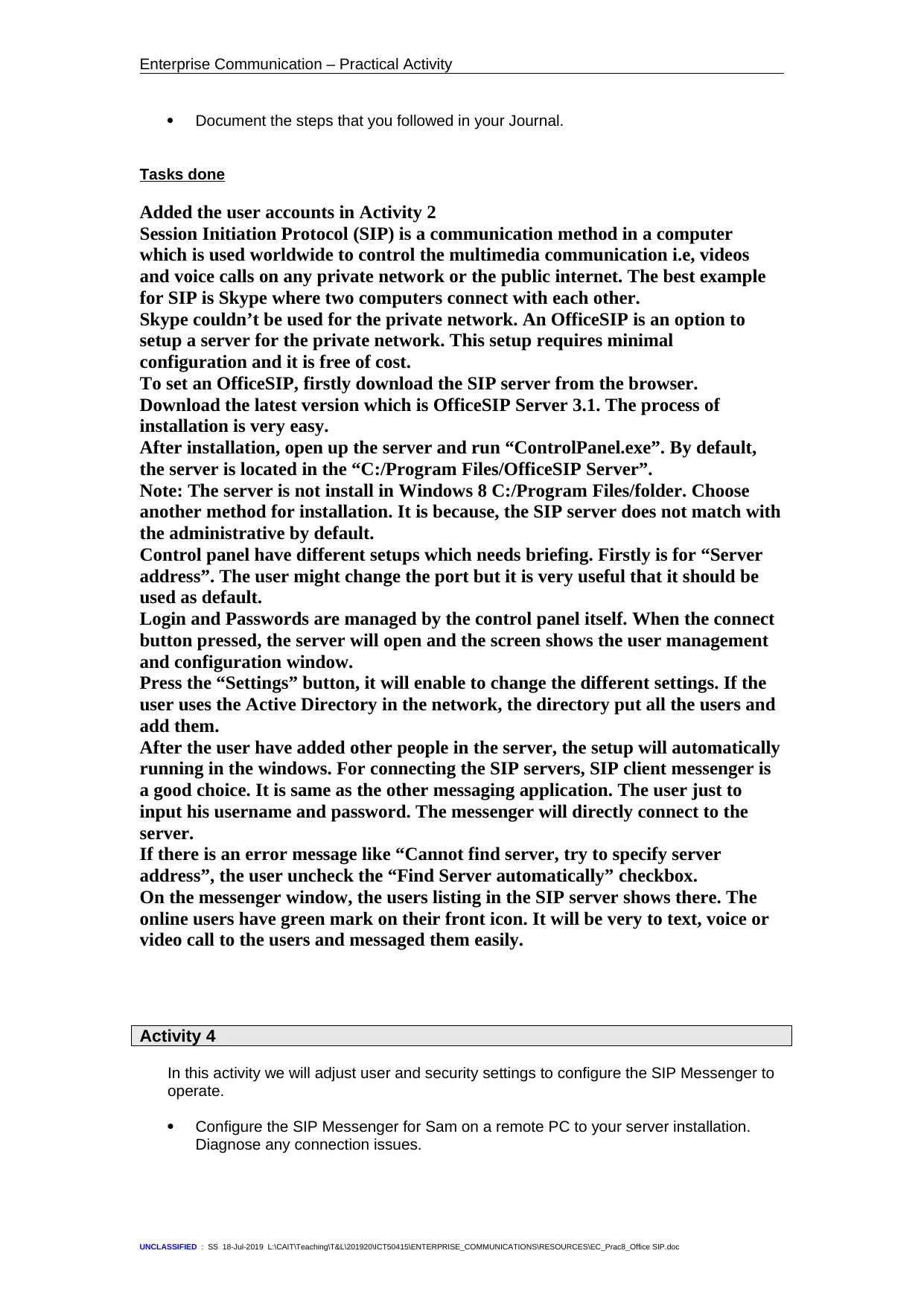
Enterprise Communication – Practical Activity
Document the steps that you followed in your Journal.
Tasks done
Added the user accounts in Activity 2
Session Initiation Protocol (SIP) is a communication method in a computer
which is used worldwide to control the multimedia communication i.e, videos
and voice calls on any private network or the public internet. The best example
for SIP is Skype where two computers connect with each other.
Skype couldn’t be used for the private network. An OfficeSIP is an option to
setup a server for the private network. This setup requires minimal
configuration and it is free of cost.
To set an OfficeSIP, firstly download the SIP server from the browser.
Download the latest version which is OfficeSIP Server 3.1. The process of
installation is very easy.
After installation, open up the server and run “ControlPanel.exe”. By default,
the server is located in the “C:/Program Files/OfficeSIP Server”.
Note: The server is not install in Windows 8 C:/Program Files/folder. Choose
another method for installation. It is because, the SIP server does not match with
the administrative by default.
Control panel have different setups which needs briefing. Firstly is for “Server
address”. The user might change the port but it is very useful that it should be
used as default.
Login and Passwords are managed by the control panel itself. When the connect
button pressed, the server will open and the screen shows the user management
and configuration window.
Press the “Settings” button, it will enable to change the different settings. If the
user uses the Active Directory in the network, the directory put all the users and
add them.
After the user have added other people in the server, the setup will automatically
running in the windows. For connecting the SIP servers, SIP client messenger is
a good choice. It is same as the other messaging application. The user just to
input his username and password. The messenger will directly connect to the
server.
If there is an error message like “Cannot find server, try to specify server
address”, the user uncheck the “Find Server automatically” checkbox.
On the messenger window, the users listing in the SIP server shows there. The
online users have green mark on their front icon. It will be very to text, voice or
video call to the users and messaged them easily.
Activity 4
In this activity we will adjust user and security settings to configure the SIP Messenger to
operate.
Configure the SIP Messenger for Sam on a remote PC to your server installation.
Diagnose any connection issues.
UNCLASSIFIED : SS 18-Jul-2019 L:\CAIT\Teaching\T&L\201920\ICT50415\ENTERPRISE_COMMUNICATIONS\RESOURCES\EC_Prac8_Office SIP.doc
Document the steps that you followed in your Journal.
Tasks done
Added the user accounts in Activity 2
Session Initiation Protocol (SIP) is a communication method in a computer
which is used worldwide to control the multimedia communication i.e, videos
and voice calls on any private network or the public internet. The best example
for SIP is Skype where two computers connect with each other.
Skype couldn’t be used for the private network. An OfficeSIP is an option to
setup a server for the private network. This setup requires minimal
configuration and it is free of cost.
To set an OfficeSIP, firstly download the SIP server from the browser.
Download the latest version which is OfficeSIP Server 3.1. The process of
installation is very easy.
After installation, open up the server and run “ControlPanel.exe”. By default,
the server is located in the “C:/Program Files/OfficeSIP Server”.
Note: The server is not install in Windows 8 C:/Program Files/folder. Choose
another method for installation. It is because, the SIP server does not match with
the administrative by default.
Control panel have different setups which needs briefing. Firstly is for “Server
address”. The user might change the port but it is very useful that it should be
used as default.
Login and Passwords are managed by the control panel itself. When the connect
button pressed, the server will open and the screen shows the user management
and configuration window.
Press the “Settings” button, it will enable to change the different settings. If the
user uses the Active Directory in the network, the directory put all the users and
add them.
After the user have added other people in the server, the setup will automatically
running in the windows. For connecting the SIP servers, SIP client messenger is
a good choice. It is same as the other messaging application. The user just to
input his username and password. The messenger will directly connect to the
server.
If there is an error message like “Cannot find server, try to specify server
address”, the user uncheck the “Find Server automatically” checkbox.
On the messenger window, the users listing in the SIP server shows there. The
online users have green mark on their front icon. It will be very to text, voice or
video call to the users and messaged them easily.
Activity 4
In this activity we will adjust user and security settings to configure the SIP Messenger to
operate.
Configure the SIP Messenger for Sam on a remote PC to your server installation.
Diagnose any connection issues.
UNCLASSIFIED : SS 18-Jul-2019 L:\CAIT\Teaching\T&L\201920\ICT50415\ENTERPRISE_COMMUNICATIONS\RESOURCES\EC_Prac8_Office SIP.doc

Enterprise Communication – Practical Activity
Likewise configure the SIP Messenger for Sebastian and Lulani on a second
machine.
Configure the security and Firewall.
Test that you can send messages each user.
Document the steps that you followed in your Journal.
Tasks done
SIP Messenger configured
UNCLASSIFIED : SS 18-Jul-2019 L:\CAIT\Teaching\T&L\201920\ICT50415\ENTERPRISE_COMMUNICATIONS\RESOURCES\EC_Prac8_Office SIP.doc
Likewise configure the SIP Messenger for Sebastian and Lulani on a second
machine.
Configure the security and Firewall.
Test that you can send messages each user.
Document the steps that you followed in your Journal.
Tasks done
SIP Messenger configured
UNCLASSIFIED : SS 18-Jul-2019 L:\CAIT\Teaching\T&L\201920\ICT50415\ENTERPRISE_COMMUNICATIONS\RESOURCES\EC_Prac8_Office SIP.doc
Secure Best Marks with AI Grader
Need help grading? Try our AI Grader for instant feedback on your assignments.
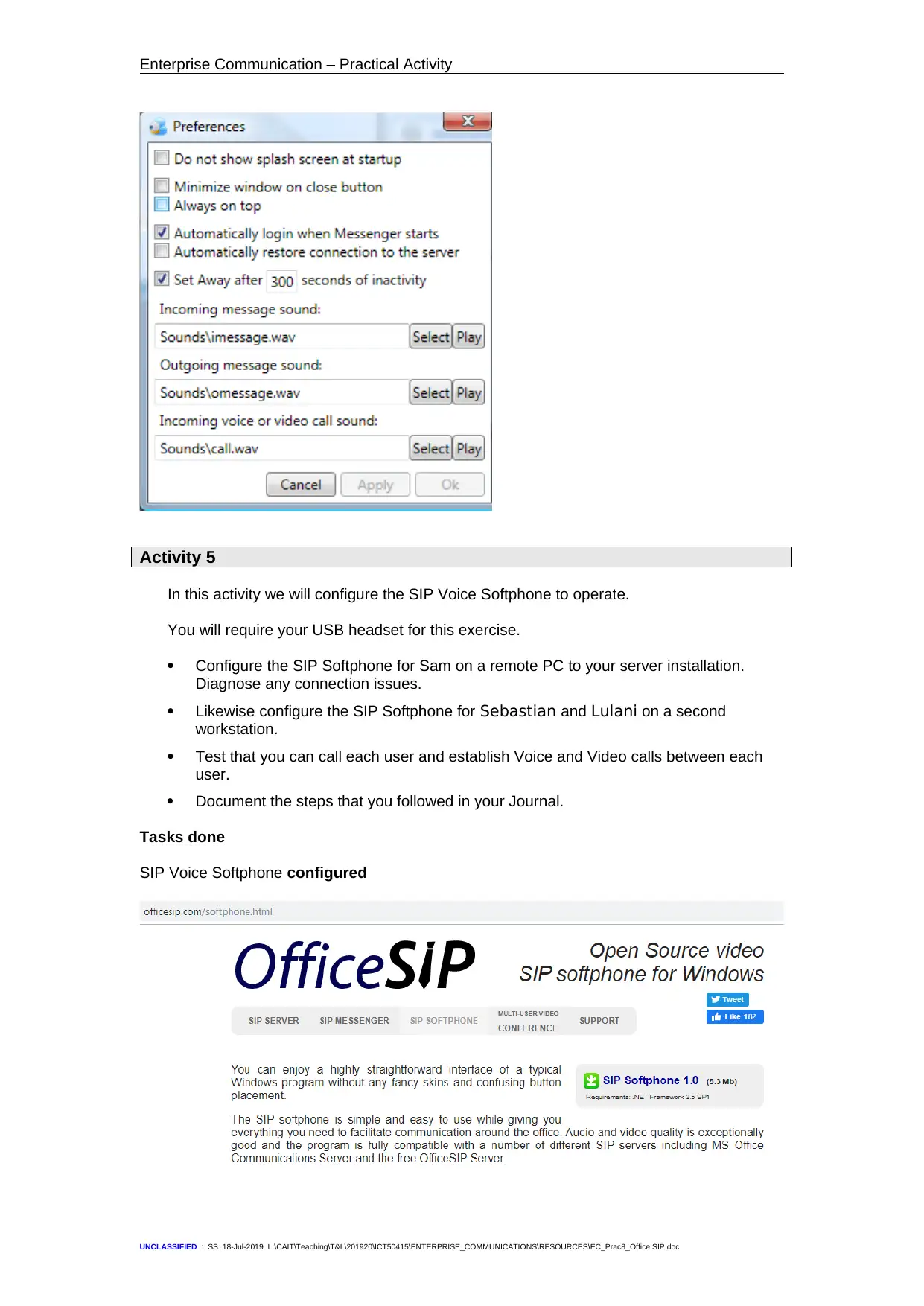
Enterprise Communication – Practical Activity
Activity 5
In this activity we will configure the SIP Voice Softphone to operate.
You will require your USB headset for this exercise.
Configure the SIP Softphone for Sam on a remote PC to your server installation.
Diagnose any connection issues.
Likewise configure the SIP Softphone for Sebastian and Lulani on a second
workstation.
Test that you can call each user and establish Voice and Video calls between each
user.
Document the steps that you followed in your Journal.
Tasks done
SIP Voice Softphone configured
UNCLASSIFIED : SS 18-Jul-2019 L:\CAIT\Teaching\T&L\201920\ICT50415\ENTERPRISE_COMMUNICATIONS\RESOURCES\EC_Prac8_Office SIP.doc
Activity 5
In this activity we will configure the SIP Voice Softphone to operate.
You will require your USB headset for this exercise.
Configure the SIP Softphone for Sam on a remote PC to your server installation.
Diagnose any connection issues.
Likewise configure the SIP Softphone for Sebastian and Lulani on a second
workstation.
Test that you can call each user and establish Voice and Video calls between each
user.
Document the steps that you followed in your Journal.
Tasks done
SIP Voice Softphone configured
UNCLASSIFIED : SS 18-Jul-2019 L:\CAIT\Teaching\T&L\201920\ICT50415\ENTERPRISE_COMMUNICATIONS\RESOURCES\EC_Prac8_Office SIP.doc

Enterprise Communication – Practical Activity
Activity 6
In this Activity we will configure a router to enable connectivity between two groups.
Set up a “Forwarder” entry for your DNS server to the DNS server of the group that
you are going to join
i.e. if your group’s DNS server was on 192.168.100.10 and the group that you are
joining has a DNS server on 192.168.200.10 then each machine needs to have
the other’s DNS server entry as a forwarder set.
Ensure that your router has no “startup-config” scripts and that it functions properly
before starting.
Connect your switch to an Ethernet port on a router
Connect a second group’s switch to the second Ethernet port on the router.
Configure the appropriate IP addresses on the router for each group.
i.e. conf term
int fa 0/0
ip address 192.168.100.10 255.255.255.0
no shutdown
Test ping your interfaces from PCs in each group
Implement RIPv2 routing
i.e. conf term
router rip
network 192.168.x.0 The network address of each
UNCLASSIFIED : SS 18-Jul-2019 L:\CAIT\Teaching\T&L\201920\ICT50415\ENTERPRISE_COMMUNICATIONS\RESOURCES\EC_Prac8_Office SIP.doc
Activity 6
In this Activity we will configure a router to enable connectivity between two groups.
Set up a “Forwarder” entry for your DNS server to the DNS server of the group that
you are going to join
i.e. if your group’s DNS server was on 192.168.100.10 and the group that you are
joining has a DNS server on 192.168.200.10 then each machine needs to have
the other’s DNS server entry as a forwarder set.
Ensure that your router has no “startup-config” scripts and that it functions properly
before starting.
Connect your switch to an Ethernet port on a router
Connect a second group’s switch to the second Ethernet port on the router.
Configure the appropriate IP addresses on the router for each group.
i.e. conf term
int fa 0/0
ip address 192.168.100.10 255.255.255.0
no shutdown
Test ping your interfaces from PCs in each group
Implement RIPv2 routing
i.e. conf term
router rip
network 192.168.x.0 The network address of each
UNCLASSIFIED : SS 18-Jul-2019 L:\CAIT\Teaching\T&L\201920\ICT50415\ENTERPRISE_COMMUNICATIONS\RESOURCES\EC_Prac8_Office SIP.doc
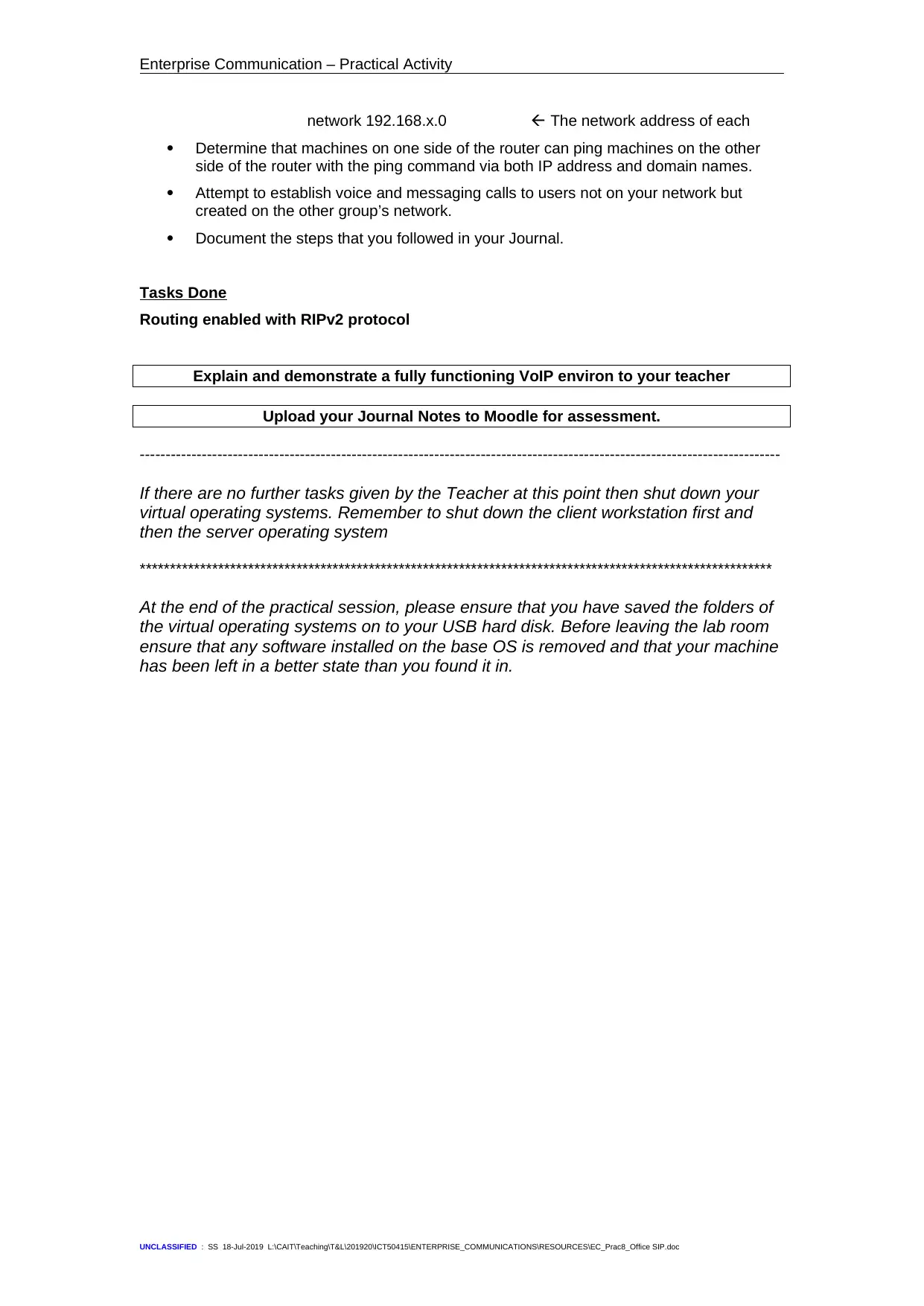
Enterprise Communication – Practical Activity
network 192.168.x.0 The network address of each
Determine that machines on one side of the router can ping machines on the other
side of the router with the ping command via both IP address and domain names.
Attempt to establish voice and messaging calls to users not on your network but
created on the other group’s network.
Document the steps that you followed in your Journal.
Tasks Done
Routing enabled with RIPv2 protocol
Explain and demonstrate a fully functioning VoIP environ to your teacher
Upload your Journal Notes to Moodle for assessment.
----------------------------------------------------------------------------------------------------------------------------
If there are no further tasks given by the Teacher at this point then shut down your
virtual operating systems. Remember to shut down the client workstation first and
then the server operating system
*********************************************************************************************************
At the end of the practical session, please ensure that you have saved the folders of
the virtual operating systems on to your USB hard disk. Before leaving the lab room
ensure that any software installed on the base OS is removed and that your machine
has been left in a better state than you found it in.
UNCLASSIFIED : SS 18-Jul-2019 L:\CAIT\Teaching\T&L\201920\ICT50415\ENTERPRISE_COMMUNICATIONS\RESOURCES\EC_Prac8_Office SIP.doc
network 192.168.x.0 The network address of each
Determine that machines on one side of the router can ping machines on the other
side of the router with the ping command via both IP address and domain names.
Attempt to establish voice and messaging calls to users not on your network but
created on the other group’s network.
Document the steps that you followed in your Journal.
Tasks Done
Routing enabled with RIPv2 protocol
Explain and demonstrate a fully functioning VoIP environ to your teacher
Upload your Journal Notes to Moodle for assessment.
----------------------------------------------------------------------------------------------------------------------------
If there are no further tasks given by the Teacher at this point then shut down your
virtual operating systems. Remember to shut down the client workstation first and
then the server operating system
*********************************************************************************************************
At the end of the practical session, please ensure that you have saved the folders of
the virtual operating systems on to your USB hard disk. Before leaving the lab room
ensure that any software installed on the base OS is removed and that your machine
has been left in a better state than you found it in.
UNCLASSIFIED : SS 18-Jul-2019 L:\CAIT\Teaching\T&L\201920\ICT50415\ENTERPRISE_COMMUNICATIONS\RESOURCES\EC_Prac8_Office SIP.doc
1 out of 13
Related Documents
Your All-in-One AI-Powered Toolkit for Academic Success.
+13062052269
info@desklib.com
Available 24*7 on WhatsApp / Email
![[object Object]](/_next/static/media/star-bottom.7253800d.svg)
Unlock your academic potential
© 2024 | Zucol Services PVT LTD | All rights reserved.





