Design, Installation and Configure Enterprise Network Servers
Added on 2023-03-21
61 Pages3825 Words50 Views
.
DESIGN, INSTALLATION AND CONFIGURE ENTERPRISE
NETWORK SERVERS
DESIGN, INSTALLATION AND CONFIGURE ENTERPRISE
NETWORK SERVERS
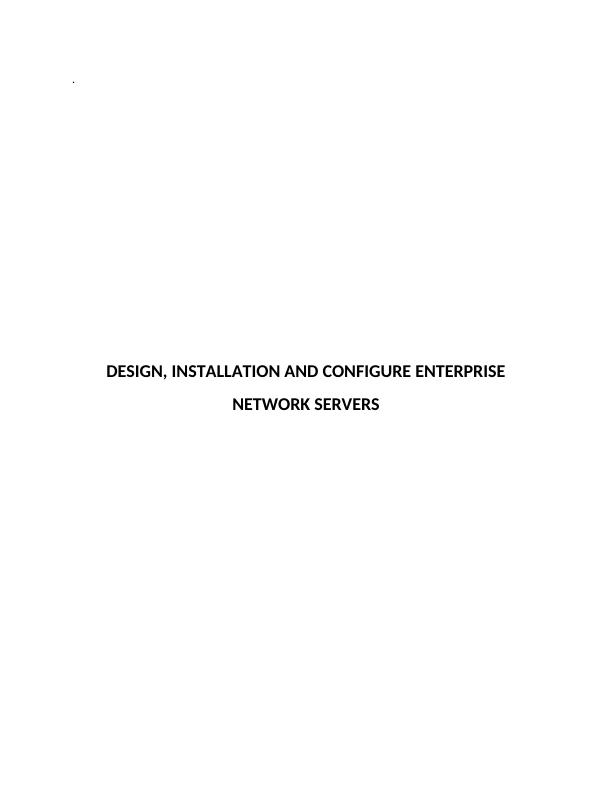
INTRODUCTION
Thinktank Company is a small and middle-sized enterprise in Sydney. Their businesses were
rapidly expanding and plans to starts new branch in Melbourne. The headquarters in Sydney
has 50 computers and plans to have a network connection so that branch office in Melbourne
can share and access the server from headquarters. They were hiring new staffs and plans to
improve and increase the hardware and software requirements. Along with this they want
secure network infrastructure and a separate folder on the network for the finance department
that can only access by finance department not by any other staff in the company. A sales
department can access their folder whereas manager has access for all data. There is difficulty
inexperience of the server a lot of confusion in IP address access, difficulty in accessing the
server IP address. Every user has a separate folder that can be access only by them so difficulty
in handling and controlling IP address of the staff on the database is difficult. Thinktank wants
to overcome all the difficulties faced by the server connection, downtime, IP address handling
with security. They wants to propose a new network infrastructure that holds all the
requirements by providing effective environment where a server holds all the data with fault-
tolerance and providing network security to all the user and system [1] [4] and [5].
The next section of the report contains the requirements of the network setup, followed by the
server role and technology and the final section contains configuration.
REQUIREMENT ANALYSIS
Requirements analysis is the process of deciding the client expectation of new and modified
product. This will provide the hardware and software requirements, and human factor needed
to set up a new environment. Doing this will be a cost-effective, reduce the difficulty in
installing setup, reduce bugs etc [8] [7].
A hardware and software requirements for the server and client environment are given below,
[1]
Thinktank Company is a small and middle-sized enterprise in Sydney. Their businesses were
rapidly expanding and plans to starts new branch in Melbourne. The headquarters in Sydney
has 50 computers and plans to have a network connection so that branch office in Melbourne
can share and access the server from headquarters. They were hiring new staffs and plans to
improve and increase the hardware and software requirements. Along with this they want
secure network infrastructure and a separate folder on the network for the finance department
that can only access by finance department not by any other staff in the company. A sales
department can access their folder whereas manager has access for all data. There is difficulty
inexperience of the server a lot of confusion in IP address access, difficulty in accessing the
server IP address. Every user has a separate folder that can be access only by them so difficulty
in handling and controlling IP address of the staff on the database is difficult. Thinktank wants
to overcome all the difficulties faced by the server connection, downtime, IP address handling
with security. They wants to propose a new network infrastructure that holds all the
requirements by providing effective environment where a server holds all the data with fault-
tolerance and providing network security to all the user and system [1] [4] and [5].
The next section of the report contains the requirements of the network setup, followed by the
server role and technology and the final section contains configuration.
REQUIREMENT ANALYSIS
Requirements analysis is the process of deciding the client expectation of new and modified
product. This will provide the hardware and software requirements, and human factor needed
to set up a new environment. Doing this will be a cost-effective, reduce the difficulty in
installing setup, reduce bugs etc [8] [7].
A hardware and software requirements for the server and client environment are given below,
[1]
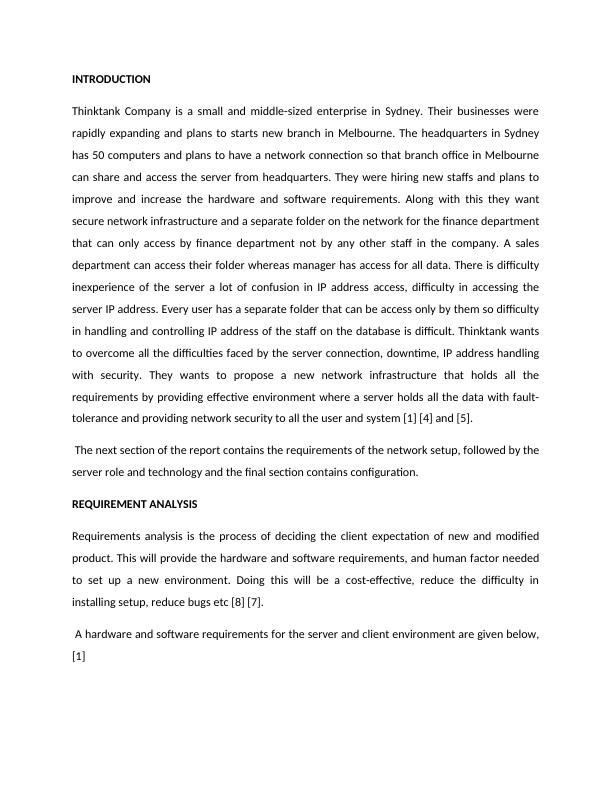
Server requirements
Operating system Windows Server 2012 R2 for x64
Server software version 10.0.17744
Language version English
Processor 1.6 GHz x 64-bit processor,
compatible with 64 instruction set
Memory 4GB RAM or more with ECC
HDD Minimum 32 GB , 80 GB + recommended
.NET framework .net framework 3.5
Web server IIS 7.0
Network 10/100/1000 Ethernet LAN, network adapter
that supports PXE
Other New latest update and service pack
System requirements
Operating system Windows 10 (64 bit)
Installation type ClickOnce
Processor 2.0 GHz
Memory 2GB for x64 bit
HDD 40 GB for x64 bit
Graphics card DirectX 9
.net framework .net framework 4.7.2
Media player Windows media player 10
Language Version English
Network 10/100/1000 Ethernet LAN
Other NTFS file system
Windows update and service pack
New available videos drivers from vender
Operating system Windows Server 2012 R2 for x64
Server software version 10.0.17744
Language version English
Processor 1.6 GHz x 64-bit processor,
compatible with 64 instruction set
Memory 4GB RAM or more with ECC
HDD Minimum 32 GB , 80 GB + recommended
.NET framework .net framework 3.5
Web server IIS 7.0
Network 10/100/1000 Ethernet LAN, network adapter
that supports PXE
Other New latest update and service pack
System requirements
Operating system Windows 10 (64 bit)
Installation type ClickOnce
Processor 2.0 GHz
Memory 2GB for x64 bit
HDD 40 GB for x64 bit
Graphics card DirectX 9
.net framework .net framework 4.7.2
Media player Windows media player 10
Language Version English
Network 10/100/1000 Ethernet LAN
Other NTFS file system
Windows update and service pack
New available videos drivers from vender
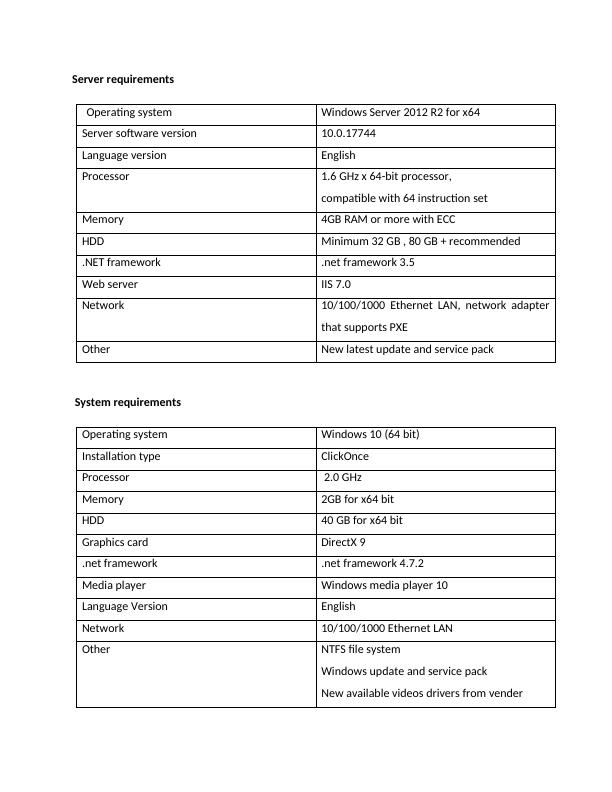
MS XML v6.0
Edge server
Operating system Windows 10 x64 bit and Windows server 2012
R2
Application version Edge server 11.2
Installation extension .exe
Required Processor size 2.6 GHz
Memory 4GB
HDD 80GB + more required
Graphic hardware Intel 945 chipset
.NET framework .net framework 3.5
Network cable Ethernet cable 10 or 100 or 1000
Other file types NTFS file type, Updated windows version and
service pack
MS XML v6.0
Server software virtual environment
Important notes Most of the server software supports Symon
server software(SES) in a virtual environment
are MS virtual server 2005 R2 SP1, server 2008
and 2008 R2 Hyper –V and VMware ESX
version 4.0
Should meet minimum requirement like CPU,
memory etc.
Support all the server products.
If the problem occurs in a virtual environment
then the client should recreate the problem
Edge server
Operating system Windows 10 x64 bit and Windows server 2012
R2
Application version Edge server 11.2
Installation extension .exe
Required Processor size 2.6 GHz
Memory 4GB
HDD 80GB + more required
Graphic hardware Intel 945 chipset
.NET framework .net framework 3.5
Network cable Ethernet cable 10 or 100 or 1000
Other file types NTFS file type, Updated windows version and
service pack
MS XML v6.0
Server software virtual environment
Important notes Most of the server software supports Symon
server software(SES) in a virtual environment
are MS virtual server 2005 R2 SP1, server 2008
and 2008 R2 Hyper –V and VMware ESX
version 4.0
Should meet minimum requirement like CPU,
memory etc.
Support all the server products.
If the problem occurs in a virtual environment
then the client should recreate the problem
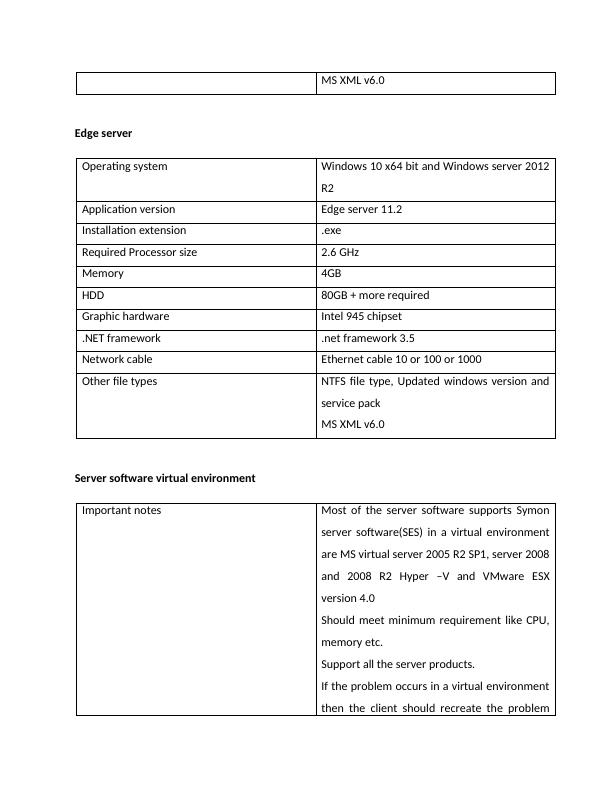
on Non-virtual environment.
If the client does not provide or recreate the
problem then summons helps to authorize the
system in a virtual environment.
Can spend time in a non-virtual environment
to investigate the issue and provide a solution.
Application versions Application version 1: SES 11.0
Application version 2: SES 11.2
Important Notes Support Network application
When servers runs on the virtual environment
it requires a Static IP address
Client’s software virtual environment
Requirements No support for virtual environment
Application version SES all
Important notes All are a networked application, not Citrix or
novell.
Network
Notes Network connection uses standard CAT 6
cables
Supports IPv4
Network connection allows access to the
server, data centre, system, source etc
HTTP over TCP/IP communication port 80.
Printer server
Admin account Keep strong password
If the client does not provide or recreate the
problem then summons helps to authorize the
system in a virtual environment.
Can spend time in a non-virtual environment
to investigate the issue and provide a solution.
Application versions Application version 1: SES 11.0
Application version 2: SES 11.2
Important Notes Support Network application
When servers runs on the virtual environment
it requires a Static IP address
Client’s software virtual environment
Requirements No support for virtual environment
Application version SES all
Important notes All are a networked application, not Citrix or
novell.
Network
Notes Network connection uses standard CAT 6
cables
Supports IPv4
Network connection allows access to the
server, data centre, system, source etc
HTTP over TCP/IP communication port 80.
Printer server
Admin account Keep strong password
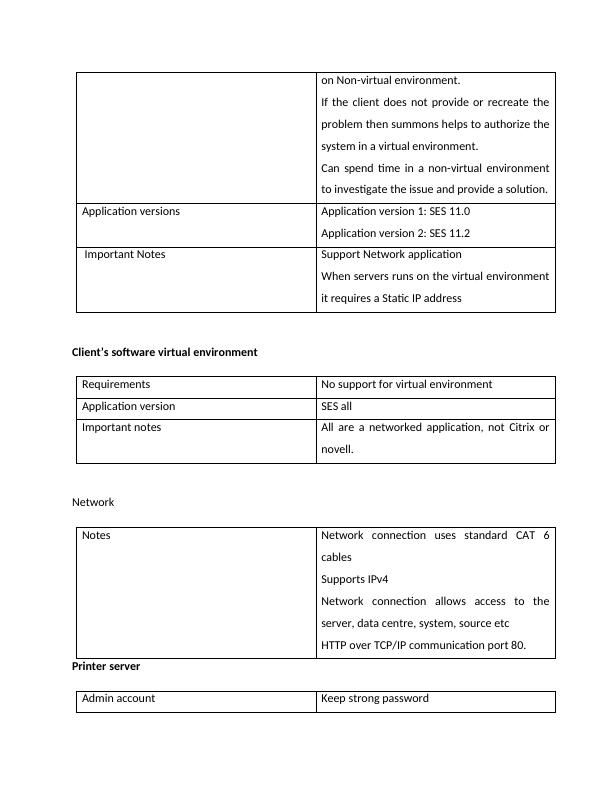
IP address Static IP address
Update Latest windows update
Protocol and Ports
SES 11 and above
version
To/from server Events from the SES
engine
Data from SES query
engine
Broadcast PC HTTP: 80 HTTP: 8014
TCP:8013
HTTP:8012
TCP 8011
Content courier HTTP: 8015
Design studio HTTP: 80 HTTP:8014
TCP:8013
HTTP:8012
TCP 8011
Web service HTTP:80
IP Jumpstart UDP:3424
UDP:3423
Identification of server roles and technology
Servers can hold a number of roles to perform a proper client-server communication. To
perform specific task server needs some specific service and features. Server has a disk space,
memory and quicker processor. Server role will determine the needed hardware and physical
logical components that are needed to provide network environment to the client. The role of
the server includes connectivity, security, access control, routing, switching, capabilities etc.
Network infrastructure will explain how many servers needed to support client application that
can install in a networking environment [2] [5] and [6].
Computers essential on a network can be broadly grouped as a server role, desktop workstation
role, and portable workstation role [11] [13]:
Update Latest windows update
Protocol and Ports
SES 11 and above
version
To/from server Events from the SES
engine
Data from SES query
engine
Broadcast PC HTTP: 80 HTTP: 8014
TCP:8013
HTTP:8012
TCP 8011
Content courier HTTP: 8015
Design studio HTTP: 80 HTTP:8014
TCP:8013
HTTP:8012
TCP 8011
Web service HTTP:80
IP Jumpstart UDP:3424
UDP:3423
Identification of server roles and technology
Servers can hold a number of roles to perform a proper client-server communication. To
perform specific task server needs some specific service and features. Server has a disk space,
memory and quicker processor. Server role will determine the needed hardware and physical
logical components that are needed to provide network environment to the client. The role of
the server includes connectivity, security, access control, routing, switching, capabilities etc.
Network infrastructure will explain how many servers needed to support client application that
can install in a networking environment [2] [5] and [6].
Computers essential on a network can be broadly grouped as a server role, desktop workstation
role, and portable workstation role [11] [13]:
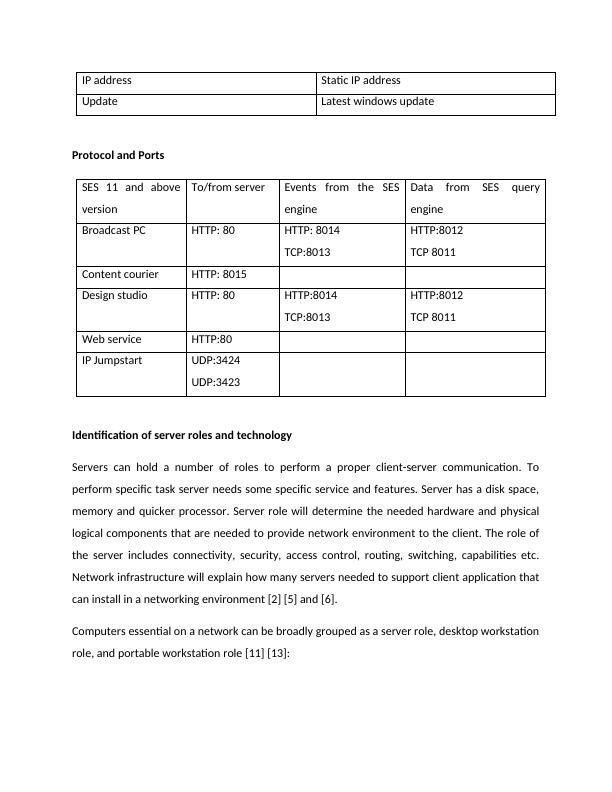
Server roles – configuring server will helps to perform number of roles, application that
runs on the server by using specify server role. Specific roles can be performed on the
server by service and additional features.
Desktop workstation roles – A desktop workstation is different from the server role as
this uses a general purpose computer that performs functions.
Portable workstation roles – this will solve the desktop computer on the off-site
employee.
CONFIGURATION PROCESS DESCRIPTION
Windows server 2012 R2 configuration
Installing and configuring print server in the windows server 2012 R2 [11] [3] [14] and [13].
The most important device in the office network is a printer and a system admin has to deploy
this so that staffs can access print [15].
1. Open the server manager dashboard and click “Add roles and features”.
2. Click “Next”.
3. In the type of installation, choose “Role-based and feature-based installation” and select
“next”.
4. In selecting the server, choose the location where the printer server configuration
present and select next.
5. In the server roles, click Printer and document service and choose add features on the
window shows on the screen.
6. Click next.
7. Choose default selection and Select next.
8. Select next in print and document service, under role service select print server and click
next.
9. Select Install.
Printer server Configuration
runs on the server by using specify server role. Specific roles can be performed on the
server by service and additional features.
Desktop workstation roles – A desktop workstation is different from the server role as
this uses a general purpose computer that performs functions.
Portable workstation roles – this will solve the desktop computer on the off-site
employee.
CONFIGURATION PROCESS DESCRIPTION
Windows server 2012 R2 configuration
Installing and configuring print server in the windows server 2012 R2 [11] [3] [14] and [13].
The most important device in the office network is a printer and a system admin has to deploy
this so that staffs can access print [15].
1. Open the server manager dashboard and click “Add roles and features”.
2. Click “Next”.
3. In the type of installation, choose “Role-based and feature-based installation” and select
“next”.
4. In selecting the server, choose the location where the printer server configuration
present and select next.
5. In the server roles, click Printer and document service and choose add features on the
window shows on the screen.
6. Click next.
7. Choose default selection and Select next.
8. Select next in print and document service, under role service select print server and click
next.
9. Select Install.
Printer server Configuration
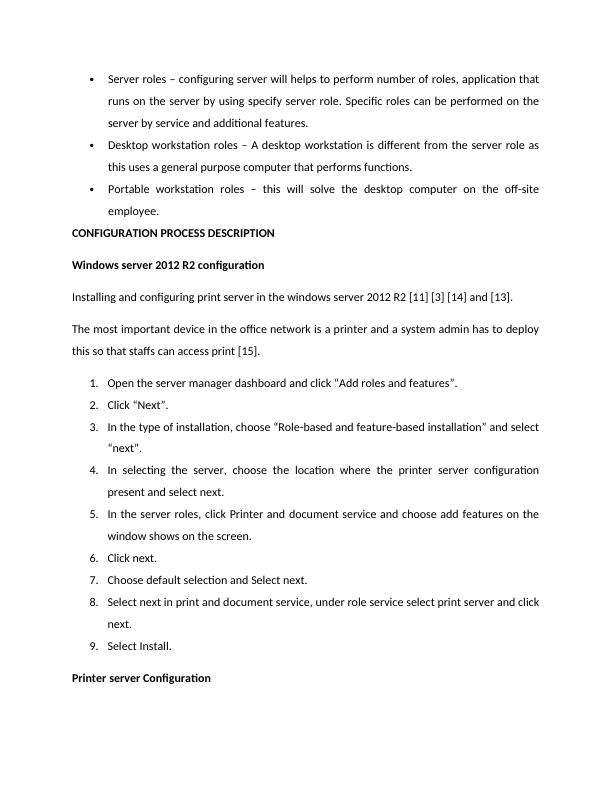
1. Right click on the printers that are located in the print server management console
under the print server machine and choose Add Printer.
2. Connect the printer to the system.
3. If existing printer available then choose “Use an existing printer driver on the
computer”.
4. Name the printer and Select next.
5. Click Finish printer Installation and Select next.
6. Again, on printer management console right click the printer icon. Select Manage
Sharing in the sharing tab and select both options. Click Apply and then OK.
Installing and configuration DHCP role in the server
1. The static IP address is assigned during the installation of the roles.
2. From the server, manager launch add role wizard.
3. Select the DHCP server role and see the steps for installation.
4. Click Complete DHCP configuration and check post DHCP and follow installation steps.
5. Create DHCP security groups and authorize the DHCP server in the Active Directory.
6. Under the authorization, choose “Use the following user’s credentials” and choose
close.
7. Can launch the DHCP server, dhcpmgmt.msc
8. Installation using power shell
1. Command: Add-WindowsFeature –IncludeManagementTools dhcp
2. Create DHCP security Command: netsh dhcp add securitygroups
3. Reset: command: Restart-servicec dhcpserver
4. Authorization command: Add-DhcpServerInDC <Hostname> <IP address>
Create Domain on windows server
For security authentication, the domain controller is used on the server with windows server
domain. The domain controller is the core in windows Active directory service [9] [10].
under the print server machine and choose Add Printer.
2. Connect the printer to the system.
3. If existing printer available then choose “Use an existing printer driver on the
computer”.
4. Name the printer and Select next.
5. Click Finish printer Installation and Select next.
6. Again, on printer management console right click the printer icon. Select Manage
Sharing in the sharing tab and select both options. Click Apply and then OK.
Installing and configuration DHCP role in the server
1. The static IP address is assigned during the installation of the roles.
2. From the server, manager launch add role wizard.
3. Select the DHCP server role and see the steps for installation.
4. Click Complete DHCP configuration and check post DHCP and follow installation steps.
5. Create DHCP security groups and authorize the DHCP server in the Active Directory.
6. Under the authorization, choose “Use the following user’s credentials” and choose
close.
7. Can launch the DHCP server, dhcpmgmt.msc
8. Installation using power shell
1. Command: Add-WindowsFeature –IncludeManagementTools dhcp
2. Create DHCP security Command: netsh dhcp add securitygroups
3. Reset: command: Restart-servicec dhcpserver
4. Authorization command: Add-DhcpServerInDC <Hostname> <IP address>
Create Domain on windows server
For security authentication, the domain controller is used on the server with windows server
domain. The domain controller is the core in windows Active directory service [9] [10].
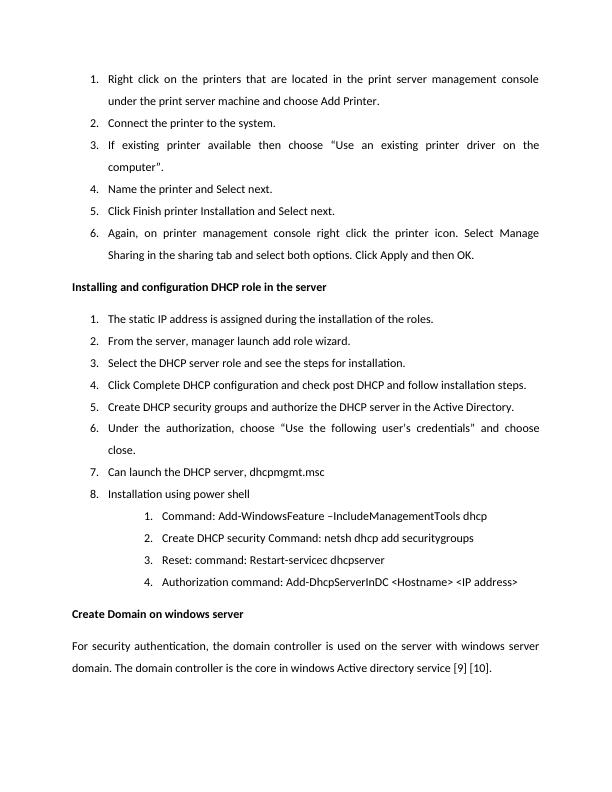
End of preview
Want to access all the pages? Upload your documents or become a member.
Related Documents
Technical Service Management - Windows Server 2016 vs Windows 10 Pro, System Requirements for Windows 10, Security Essentials in Windows 10, NAT and Windows Registrylg...
|5
|1590
|147
Window Server 2012 using VMware Workstationlg...
|137
|14476
|90
Annals of Operations Researchlg...
|13
|663
|20
Network Technology and Management Assessment Task 2lg...
|11
|2392
|69
Internetworking Technologies - PDFlg...
|9
|787
|44
IT Networking Designinglg...
|9
|845
|84
