Ask a question from expert
Introduction to GIS Using ArcGIS Desktop 10
47 Pages10985 Words94 Views
Added on 2022-07-04
About This Document
A GIS (Geographic Information System) is a powerful tool used for computerized mapping and spatial analysis. A GIS provides functionality to capture, store, query, analyze, display and output geographic information. ArcGIS Desktop is comprised of a set of integrated applications, which are accessible from the Start menu of your computer: ArcMap and ArcCatalog.
Introduction to GIS Using ArcGIS Desktop 10
Added on 2022-07-04
BookmarkShareRelated Documents
Introduction to GIS
Using ArcGIS Desktop 10
Last Modified: January 2012
Using ArcGIS Desktop 10
Last Modified: January 2012
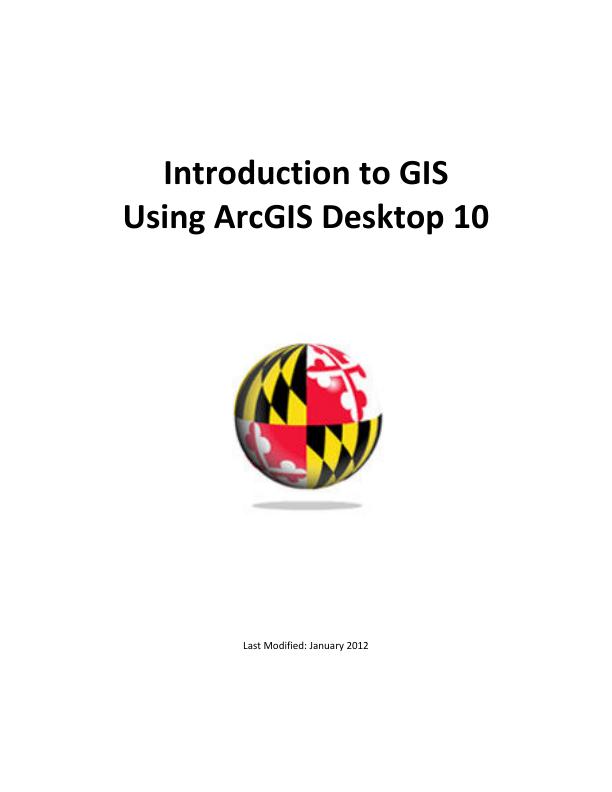
This reference and training manual was produced by
the University of Maryland Libraries.
Permission to reproduce this manual or any of its parts for non-commercial, educational purposes is
granted. Appropriate citation is appreciated.
University of Maryland Libraries
U.S. Government Information, Maps & GIS Services
McKeldin Library, Room 4118
College Park, MD 20742-7011
www.lib.umd.edu/GOV/
the University of Maryland Libraries.
Permission to reproduce this manual or any of its parts for non-commercial, educational purposes is
granted. Appropriate citation is appreciated.
University of Maryland Libraries
U.S. Government Information, Maps & GIS Services
McKeldin Library, Room 4118
College Park, MD 20742-7011
www.lib.umd.edu/GOV/
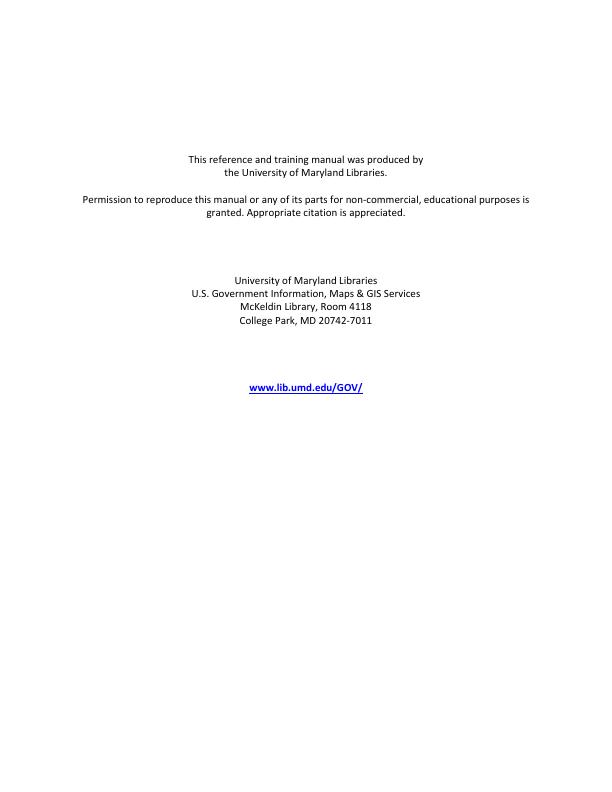
Table of Contents
GIS Facilities at the University of Maryland ................................................................. 1
Introduction .................................................................................................................. 2
Components of ArcGIS Desktop 10 .............................................................................. 3
ArcCatalog ..................................................................................................................... 4
ArcMap .......................................................................................................................... 8
Symbology and Labeling ......................................................................................................18
Performing Analysis in the Map Display ............................................................................27
Queries ....................................................................................................................... 35
Layouts ....................................................................................................................... 40
More Training ............................................................................................................ 44
GIS Facilities at the University of Maryland ................................................................. 1
Introduction .................................................................................................................. 2
Components of ArcGIS Desktop 10 .............................................................................. 3
ArcCatalog ..................................................................................................................... 4
ArcMap .......................................................................................................................... 8
Symbology and Labeling ......................................................................................................18
Performing Analysis in the Map Display ............................................................................27
Queries ....................................................................................................................... 35
Layouts ....................................................................................................................... 40
More Training ............................................................................................................ 44
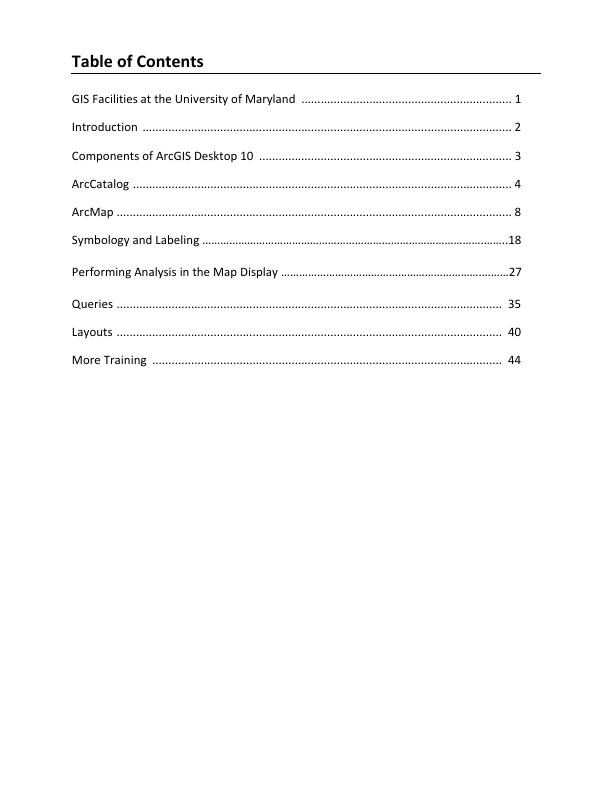
1
GIS Facilities at the University of Maryland
McKeldin Library
There are two GIS workstations located in the Government Documents GIS & Computer Lab on
the fourth floor of McKeldin Library. They are available on a walk-in basis when the Library is
open. In addition, there are available datasets for other parts of the world including suburban
Maryland; Washington, DC; the Washington Metropolitan Area; Europe; etc. Color printing is
available in McKeldin Library.
The instruction labs on the sixth floor of McKeldin Library (6101, 6103, and 6107) are restricted
access during the earlier part of the semester, but open to the public during the later part of
the semester. ArcGIS software is installed on all computers in these labs, and can be used when
they are open. Please see the following website for more information on the instruction labs:
http://www.lib.umd.edu/UES/labs.html
Other Facilities
There are other departmental (e.g., anthropology, architecture/urban planning, civil
engineering, landscape architecture, and geography) GIS laboratories on campus that are
restricted to faculty, staff, and students in each of those disciplines. Additionally, the Office of
Information Technology's software licensing program (http://www.oit.umd.edu/slic) offers
ArcGIS and ArcInfo for various platforms at special/reduced rates for faculty and staff at the
University of Maryland.
GIS Facilities at the University of Maryland
McKeldin Library
There are two GIS workstations located in the Government Documents GIS & Computer Lab on
the fourth floor of McKeldin Library. They are available on a walk-in basis when the Library is
open. In addition, there are available datasets for other parts of the world including suburban
Maryland; Washington, DC; the Washington Metropolitan Area; Europe; etc. Color printing is
available in McKeldin Library.
The instruction labs on the sixth floor of McKeldin Library (6101, 6103, and 6107) are restricted
access during the earlier part of the semester, but open to the public during the later part of
the semester. ArcGIS software is installed on all computers in these labs, and can be used when
they are open. Please see the following website for more information on the instruction labs:
http://www.lib.umd.edu/UES/labs.html
Other Facilities
There are other departmental (e.g., anthropology, architecture/urban planning, civil
engineering, landscape architecture, and geography) GIS laboratories on campus that are
restricted to faculty, staff, and students in each of those disciplines. Additionally, the Office of
Information Technology's software licensing program (http://www.oit.umd.edu/slic) offers
ArcGIS and ArcInfo for various platforms at special/reduced rates for faculty and staff at the
University of Maryland.
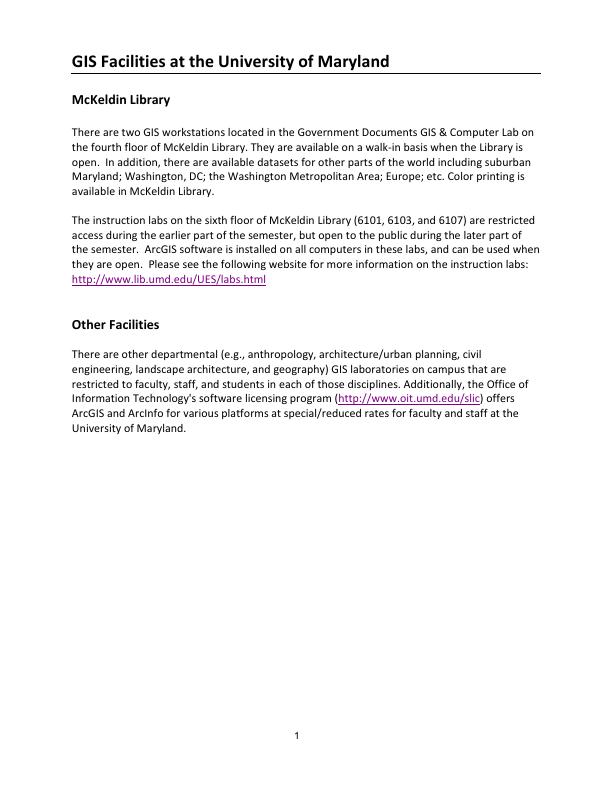
2
Introduction
A GIS (Geographic Information System) is a powerful tool used for computerized mapping and
spatial analysis. A GIS provides functionality to capture, store, query, analyze, display and
output geographic information.
For this seminar we will be using ArcGIS Desktop 10, the newest version of a popular GIS
software produced by ESRI. This course is meant to teach some fundamental GIS operations
using ArcGIS. It is not meant to be a comprehensive course in GIS or ArcGIS. However, we hope
this seminar will get you started using GIS and excited about learning more.
Definition of GIS
(Geographic Information System)
A computer-based system
that stores geographically
referenced data, links it
with non-graphic attributes
(data in tables) allowing for
a wide range of information
processing including
manipulation, analysis and
modeling. A GIS also
provides for map display
and production.
Data Model of Reality
Graphic Source: ESRI, Inc.
Introduction
A GIS (Geographic Information System) is a powerful tool used for computerized mapping and
spatial analysis. A GIS provides functionality to capture, store, query, analyze, display and
output geographic information.
For this seminar we will be using ArcGIS Desktop 10, the newest version of a popular GIS
software produced by ESRI. This course is meant to teach some fundamental GIS operations
using ArcGIS. It is not meant to be a comprehensive course in GIS or ArcGIS. However, we hope
this seminar will get you started using GIS and excited about learning more.
Definition of GIS
(Geographic Information System)
A computer-based system
that stores geographically
referenced data, links it
with non-graphic attributes
(data in tables) allowing for
a wide range of information
processing including
manipulation, analysis and
modeling. A GIS also
provides for map display
and production.
Data Model of Reality
Graphic Source: ESRI, Inc.
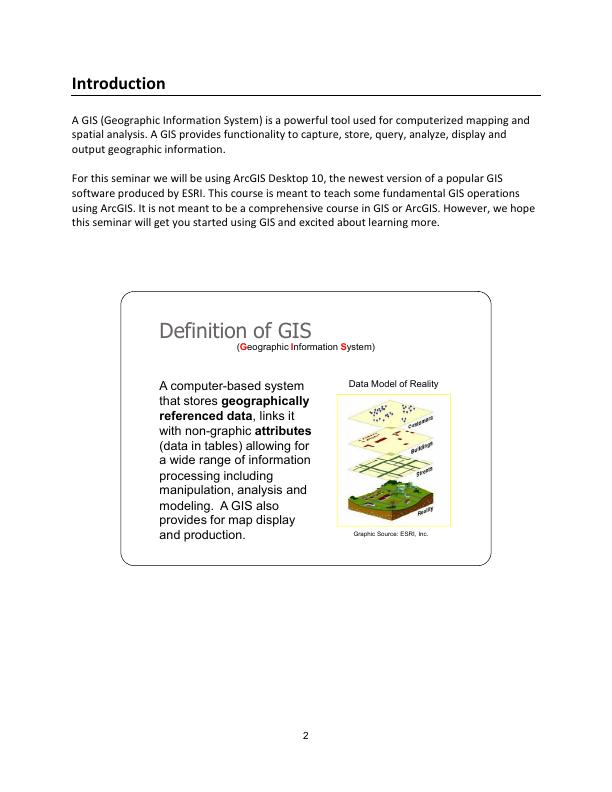
3
Components of ArcGIS Desktop 10
ArcMap, ArcCatalog, (and ArcToolbox)
ArcGIS Desktop is comprised of a set of integrated applications, which are accessible from the
Start menu of your computer: ArcMap and ArcCatalog.
• ArcMap is the main mapping application which allows you to create maps, query
attributes, analyze spatial relationships, and layout final projects.
• ArcCatalog organizes spatial data contained on your computer and various other
locations and allows for you to search, preview, and add data to ArcMap as well as
manage metadata and set up address locator services (geocoding).
• ArcToolbox is the third application of ArcGIS Desktop. Although it is not accessible from
the Start menu, it is easily accessed and used within ArcMap and ArcCatalog. ArcToolbox
contains tools for geoprocessing, data conversion, coordinate systems, projections, and
more. This workbook will focus on ArcMap and ArcCatalog.
Software Products (Licensing Levels)
ArcMap is made up of three software product levels: ArcView, ArcEditor, and ArcInfo. These
products share a common architecture but provide increasing levels of functionality. ArcView
provides the base mapping and analysis tools. ArcEditor provides all ArcView capability and
includes additional processing and advanced editing. ArcInfo provides all ArcEditor capability
plus advanced analysis and processing. While these levels are crucial to consider when
purchasing software, it is also important to be aware of the limitations of the level you are
using. We are using the ArcInfo level.
Look at the menu bar at the top of the window in either ArcMap or ArcCatalog to see which level you
have.
Components of ArcGIS Desktop 10
ArcMap, ArcCatalog, (and ArcToolbox)
ArcGIS Desktop is comprised of a set of integrated applications, which are accessible from the
Start menu of your computer: ArcMap and ArcCatalog.
• ArcMap is the main mapping application which allows you to create maps, query
attributes, analyze spatial relationships, and layout final projects.
• ArcCatalog organizes spatial data contained on your computer and various other
locations and allows for you to search, preview, and add data to ArcMap as well as
manage metadata and set up address locator services (geocoding).
• ArcToolbox is the third application of ArcGIS Desktop. Although it is not accessible from
the Start menu, it is easily accessed and used within ArcMap and ArcCatalog. ArcToolbox
contains tools for geoprocessing, data conversion, coordinate systems, projections, and
more. This workbook will focus on ArcMap and ArcCatalog.
Software Products (Licensing Levels)
ArcMap is made up of three software product levels: ArcView, ArcEditor, and ArcInfo. These
products share a common architecture but provide increasing levels of functionality. ArcView
provides the base mapping and analysis tools. ArcEditor provides all ArcView capability and
includes additional processing and advanced editing. ArcInfo provides all ArcEditor capability
plus advanced analysis and processing. While these levels are crucial to consider when
purchasing software, it is also important to be aware of the limitations of the level you are
using. We are using the ArcInfo level.
Look at the menu bar at the top of the window in either ArcMap or ArcCatalog to see which level you
have.
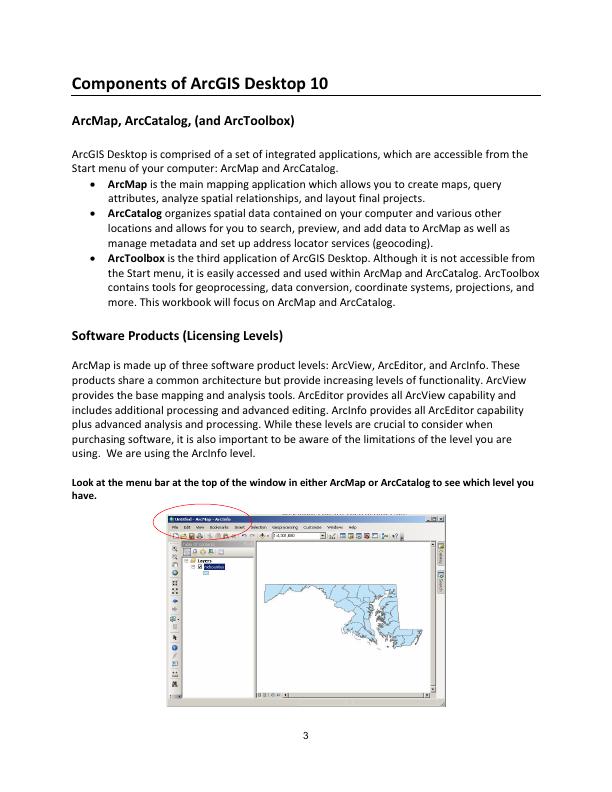
4
Data Management – ArcCatalog
Searching and Content
Finding and using data is at the center of any GIS project. Let’s get started by opening
ArcCatalog:
1. Double-click with the left mouse button on the ArcCatalog icon on the desktop, or from the
Windows Start menu, select ‘Programs’ > ‘ARCGIS’ > ‘ArcCatalog’
After opening the software, you will be greeted by screen like this one:
The left side of the screen lists a set of possible locations for data in the Catalog Tree. Don’t
worry if yours does not look exactly the same. It is easy to add directories for data by clicking on
the ‘Connect to folder’ icon on the top left toolbar.
Data Management – ArcCatalog
Searching and Content
Finding and using data is at the center of any GIS project. Let’s get started by opening
ArcCatalog:
1. Double-click with the left mouse button on the ArcCatalog icon on the desktop, or from the
Windows Start menu, select ‘Programs’ > ‘ARCGIS’ > ‘ArcCatalog’
After opening the software, you will be greeted by screen like this one:
The left side of the screen lists a set of possible locations for data in the Catalog Tree. Don’t
worry if yours does not look exactly the same. It is easy to add directories for data by clicking on
the ‘Connect to folder’ icon on the top left toolbar.
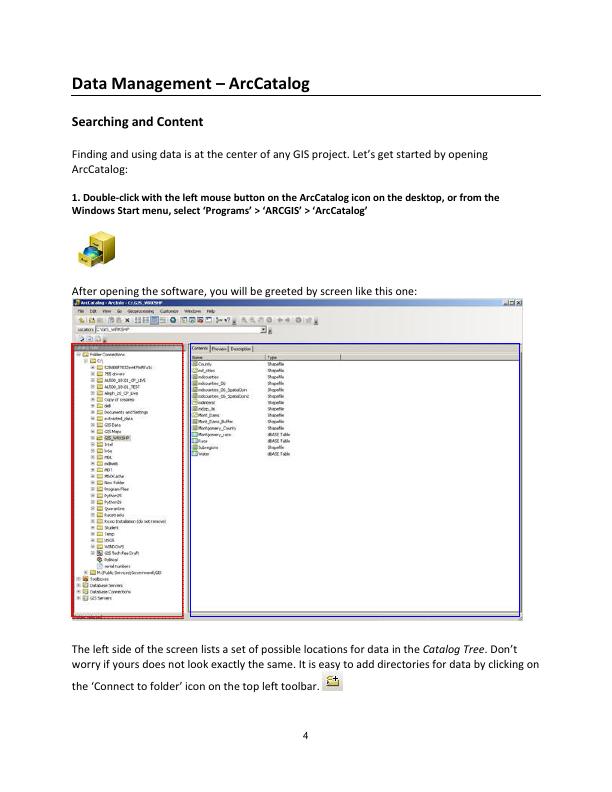
5
Common GIS File Types
TECHTALK
Geodatabase – The personal geodatabase, or geographic database, file is called the “modern
container for GIS data” and is specific to ArcGIS. Geodatabases define, manage, process and
store all the types of data that can be used in ArcGIS (i.e., feature, rasters, relationships,
measurements, attributes, etc) inside either a Microsoft Access database (.mdb) or a full
relational database (SQL Server, Oracle, Informix or DB2).
Shapefiles – ArcGIS shapefile format is a widely adopted standard and comprises three or
more associated files. Be careful copying this data to a disk. You must get all of the files
associated with a single layer. They will have a variety of file extensions: .shp, .shx, .dbf and
sometimes others. If you are copying shapefiles, we recommended that you use the ‘File’ >
‘Data’ > ‘Export Data’ function in ArcMap or through ArcCatalog. This will automatically
copy all files associated with a layer. Also, be aware that some of these files may be very large
in size.
Layer – According to ESRI, the layer file (.lyr) stores symbology, symbology classifications,
labeling properties, scale dependency, and definition. If you save something in this format it
means that, unlike shapefiles, colors and other characteristics are saved and will appear the
same every time you open it.
Coverages – “A coverage stores a set of thematically associated data considered to be a unit. It
usually represents a single layer, such as soils, streams, roads, or land use. In a coverage,
features are stored as both primary features (points, arcs, polygons) and secondary features
(tics, links, annotation).” Source: ESRI Data Dictionary.
CAD (computer-aided design) – “A computer-based system for the design, drafting, and
display of graphical information.” Although most commonly used to support engineering,
planning, and illustrating activities, these files can be used in a GIS. Source: ESRI Data
Dictionary.
Image formats – ArcGIS accepts and uses a variety of image files (.tiff, .jpg, .jp2, .png, etc).
Text files (with x,y coordinates)
Many others...
Common GIS File Types
TECHTALK
Geodatabase – The personal geodatabase, or geographic database, file is called the “modern
container for GIS data” and is specific to ArcGIS. Geodatabases define, manage, process and
store all the types of data that can be used in ArcGIS (i.e., feature, rasters, relationships,
measurements, attributes, etc) inside either a Microsoft Access database (.mdb) or a full
relational database (SQL Server, Oracle, Informix or DB2).
Shapefiles – ArcGIS shapefile format is a widely adopted standard and comprises three or
more associated files. Be careful copying this data to a disk. You must get all of the files
associated with a single layer. They will have a variety of file extensions: .shp, .shx, .dbf and
sometimes others. If you are copying shapefiles, we recommended that you use the ‘File’ >
‘Data’ > ‘Export Data’ function in ArcMap or through ArcCatalog. This will automatically
copy all files associated with a layer. Also, be aware that some of these files may be very large
in size.
Layer – According to ESRI, the layer file (.lyr) stores symbology, symbology classifications,
labeling properties, scale dependency, and definition. If you save something in this format it
means that, unlike shapefiles, colors and other characteristics are saved and will appear the
same every time you open it.
Coverages – “A coverage stores a set of thematically associated data considered to be a unit. It
usually represents a single layer, such as soils, streams, roads, or land use. In a coverage,
features are stored as both primary features (points, arcs, polygons) and secondary features
(tics, links, annotation).” Source: ESRI Data Dictionary.
CAD (computer-aided design) – “A computer-based system for the design, drafting, and
display of graphical information.” Although most commonly used to support engineering,
planning, and illustrating activities, these files can be used in a GIS. Source: ESRI Data
Dictionary.
Image formats – ArcGIS accepts and uses a variety of image files (.tiff, .jpg, .jp2, .png, etc).
Text files (with x,y coordinates)
Many others...
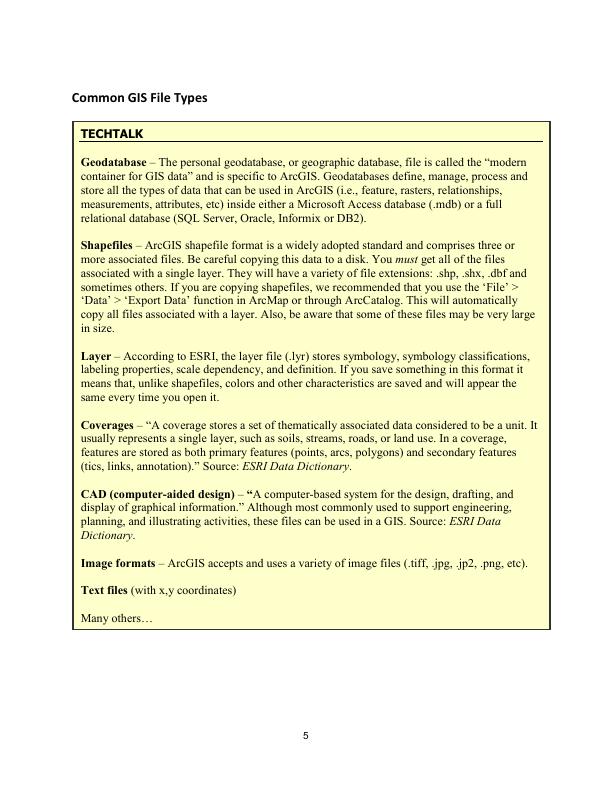
End of preview
Want to access all the pages? Upload your documents or become a member.