Hello World web app for Azure using Eclipse
VerifiedAdded on 2023/03/23
|19
|2255
|92
AI Summary
This tutorial explains how to create and deploy a Hello World web app for Azure using Eclipse. It covers the steps to set up the Eclipse IDE, integrate Azure, and deploy the application. The tutorial also provides a critical evaluation of the software development process and discusses the features of the Azure cloud environment. The tutorial concludes with a summary and bibliography.
Contribute Materials
Your contribution can guide someone’s learning journey. Share your
documents today.
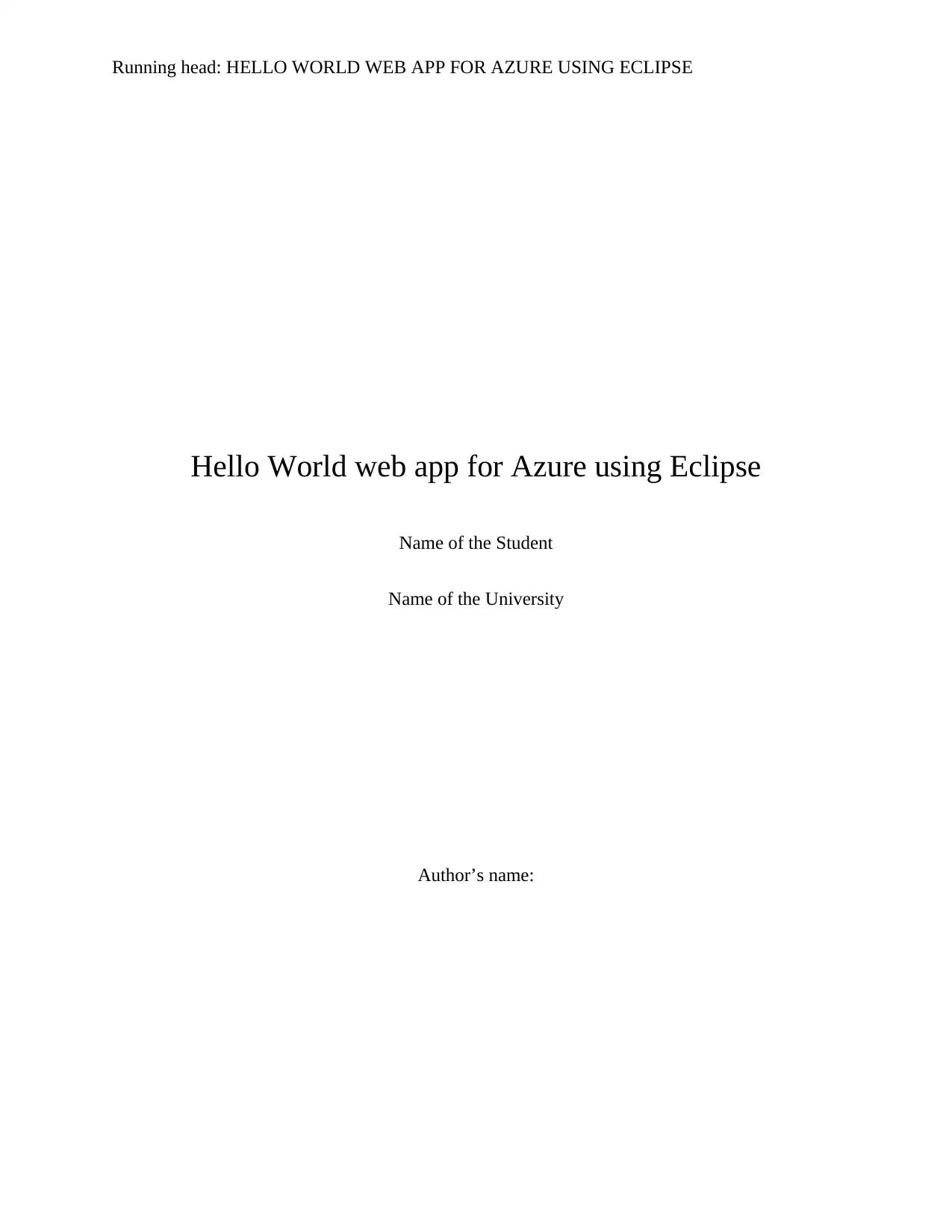
Running head: HELLO WORLD WEB APP FOR AZURE USING ECLIPSE
Hello World web app for Azure using Eclipse
Name of the Student
Name of the University
Author’s name:
Hello World web app for Azure using Eclipse
Name of the Student
Name of the University
Author’s name:
Secure Best Marks with AI Grader
Need help grading? Try our AI Grader for instant feedback on your assignments.
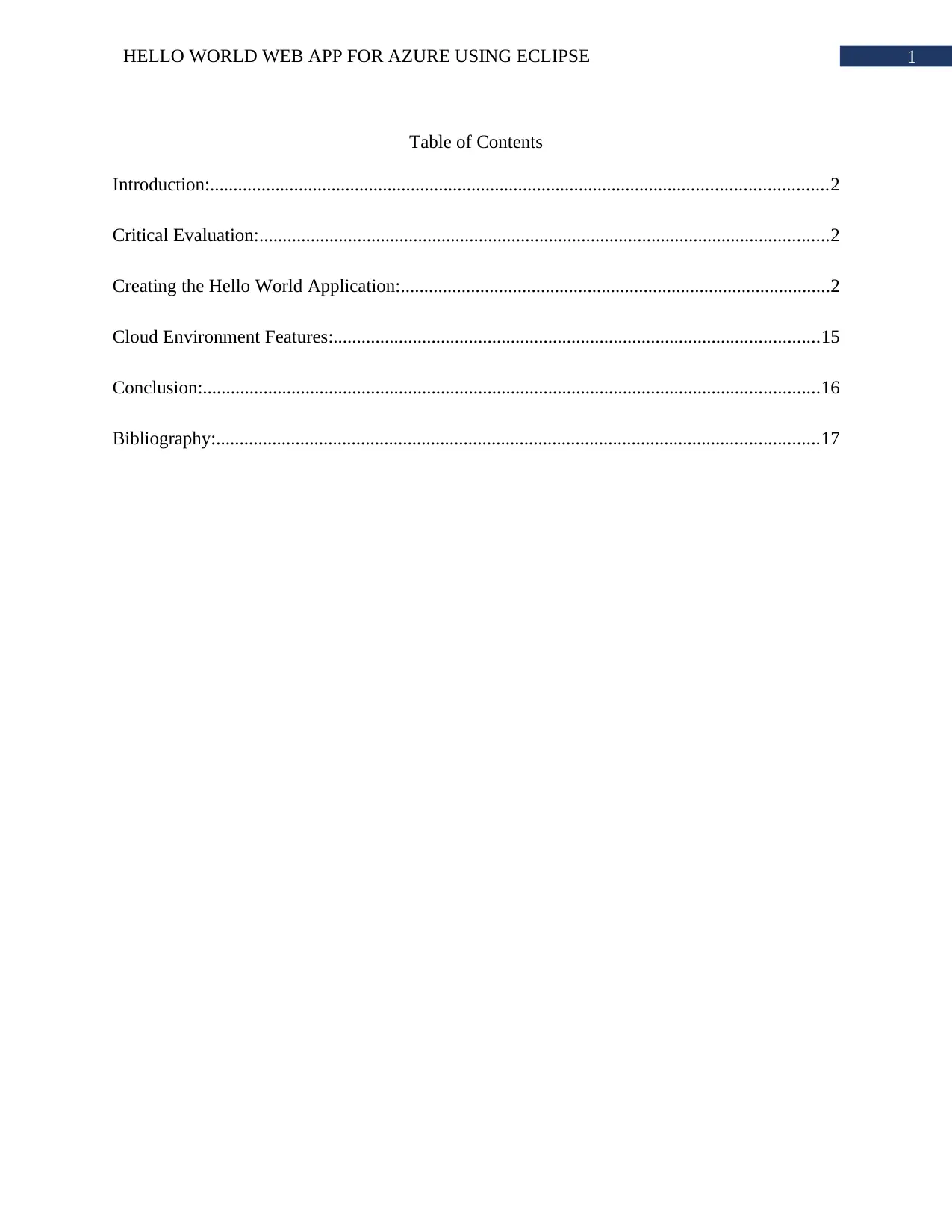
1HELLO WORLD WEB APP FOR AZURE USING ECLIPSE
Table of Contents
Introduction:....................................................................................................................................2
Critical Evaluation:..........................................................................................................................2
Creating the Hello World Application:............................................................................................2
Cloud Environment Features:........................................................................................................15
Conclusion:....................................................................................................................................16
Bibliography:.................................................................................................................................17
Table of Contents
Introduction:....................................................................................................................................2
Critical Evaluation:..........................................................................................................................2
Creating the Hello World Application:............................................................................................2
Cloud Environment Features:........................................................................................................15
Conclusion:....................................................................................................................................16
Bibliography:.................................................................................................................................17
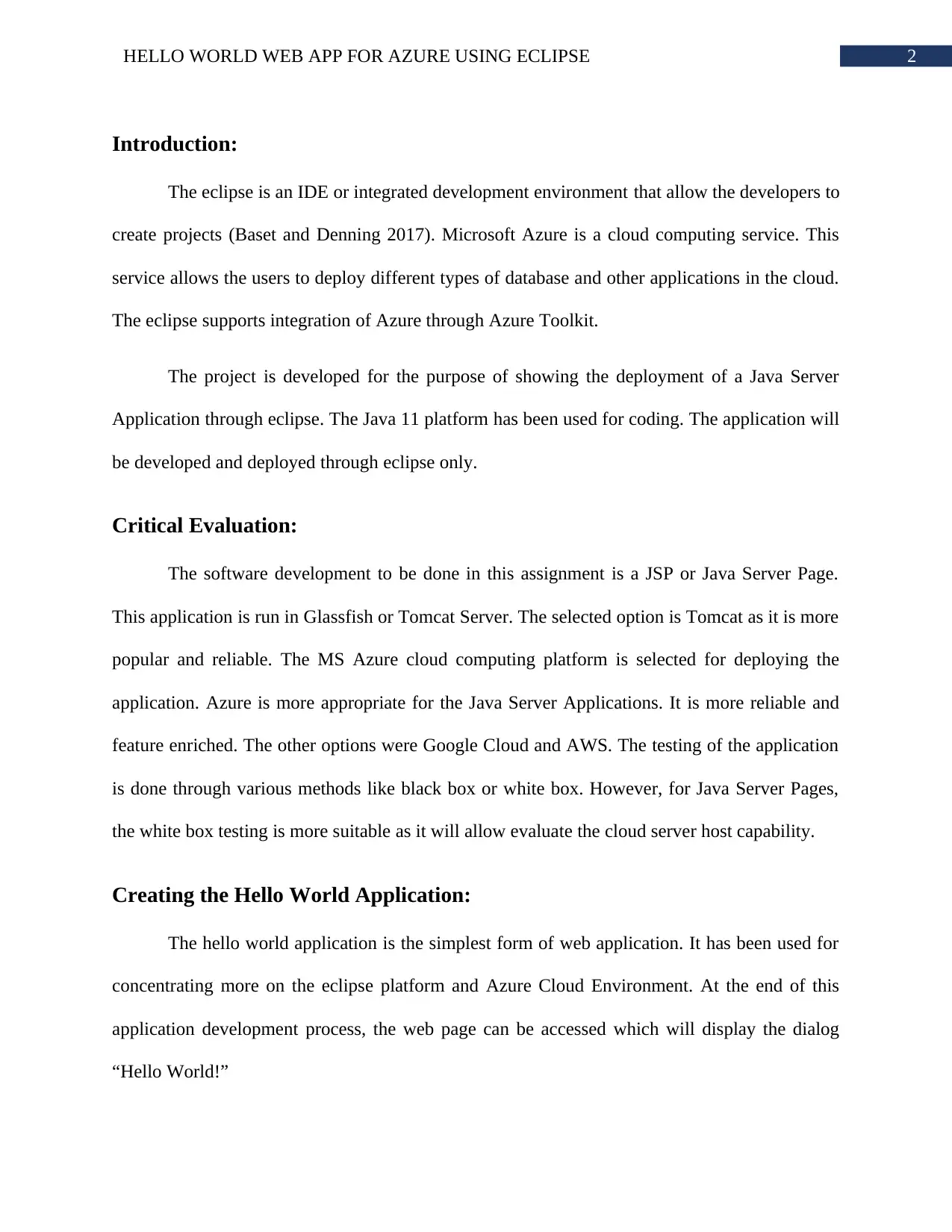
2HELLO WORLD WEB APP FOR AZURE USING ECLIPSE
Introduction:
The eclipse is an IDE or integrated development environment that allow the developers to
create projects (Baset and Denning 2017). Microsoft Azure is a cloud computing service. This
service allows the users to deploy different types of database and other applications in the cloud.
The eclipse supports integration of Azure through Azure Toolkit.
The project is developed for the purpose of showing the deployment of a Java Server
Application through eclipse. The Java 11 platform has been used for coding. The application will
be developed and deployed through eclipse only.
Critical Evaluation:
The software development to be done in this assignment is a JSP or Java Server Page.
This application is run in Glassfish or Tomcat Server. The selected option is Tomcat as it is more
popular and reliable. The MS Azure cloud computing platform is selected for deploying the
application. Azure is more appropriate for the Java Server Applications. It is more reliable and
feature enriched. The other options were Google Cloud and AWS. The testing of the application
is done through various methods like black box or white box. However, for Java Server Pages,
the white box testing is more suitable as it will allow evaluate the cloud server host capability.
Creating the Hello World Application:
The hello world application is the simplest form of web application. It has been used for
concentrating more on the eclipse platform and Azure Cloud Environment. At the end of this
application development process, the web page can be accessed which will display the dialog
“Hello World!”
Introduction:
The eclipse is an IDE or integrated development environment that allow the developers to
create projects (Baset and Denning 2017). Microsoft Azure is a cloud computing service. This
service allows the users to deploy different types of database and other applications in the cloud.
The eclipse supports integration of Azure through Azure Toolkit.
The project is developed for the purpose of showing the deployment of a Java Server
Application through eclipse. The Java 11 platform has been used for coding. The application will
be developed and deployed through eclipse only.
Critical Evaluation:
The software development to be done in this assignment is a JSP or Java Server Page.
This application is run in Glassfish or Tomcat Server. The selected option is Tomcat as it is more
popular and reliable. The MS Azure cloud computing platform is selected for deploying the
application. Azure is more appropriate for the Java Server Applications. It is more reliable and
feature enriched. The other options were Google Cloud and AWS. The testing of the application
is done through various methods like black box or white box. However, for Java Server Pages,
the white box testing is more suitable as it will allow evaluate the cloud server host capability.
Creating the Hello World Application:
The hello world application is the simplest form of web application. It has been used for
concentrating more on the eclipse platform and Azure Cloud Environment. At the end of this
application development process, the web page can be accessed which will display the dialog
“Hello World!”
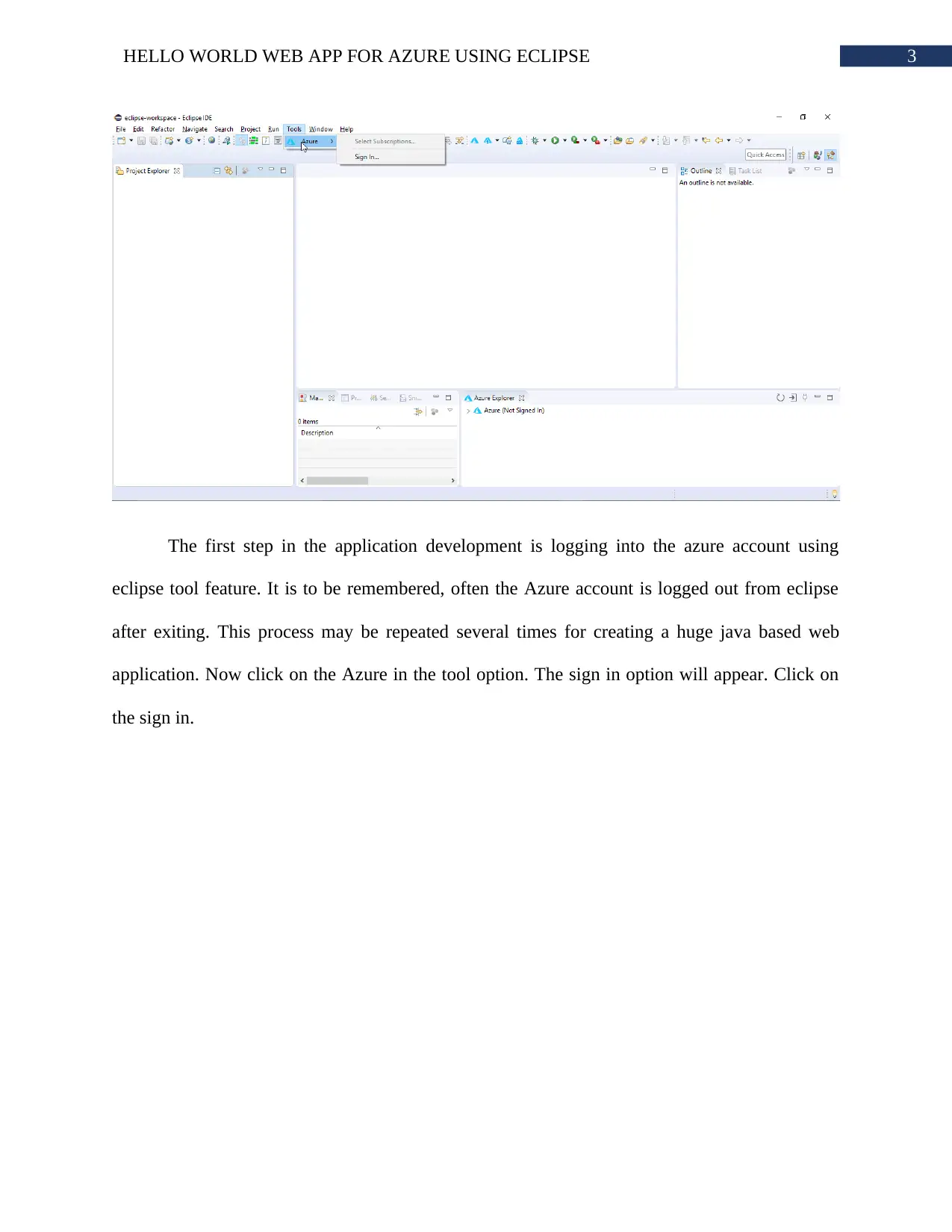
3HELLO WORLD WEB APP FOR AZURE USING ECLIPSE
The first step in the application development is logging into the azure account using
eclipse tool feature. It is to be remembered, often the Azure account is logged out from eclipse
after exiting. This process may be repeated several times for creating a huge java based web
application. Now click on the Azure in the tool option. The sign in option will appear. Click on
the sign in.
The first step in the application development is logging into the azure account using
eclipse tool feature. It is to be remembered, often the Azure account is logged out from eclipse
after exiting. This process may be repeated several times for creating a huge java based web
application. Now click on the Azure in the tool option. The sign in option will appear. Click on
the sign in.
Secure Best Marks with AI Grader
Need help grading? Try our AI Grader for instant feedback on your assignments.
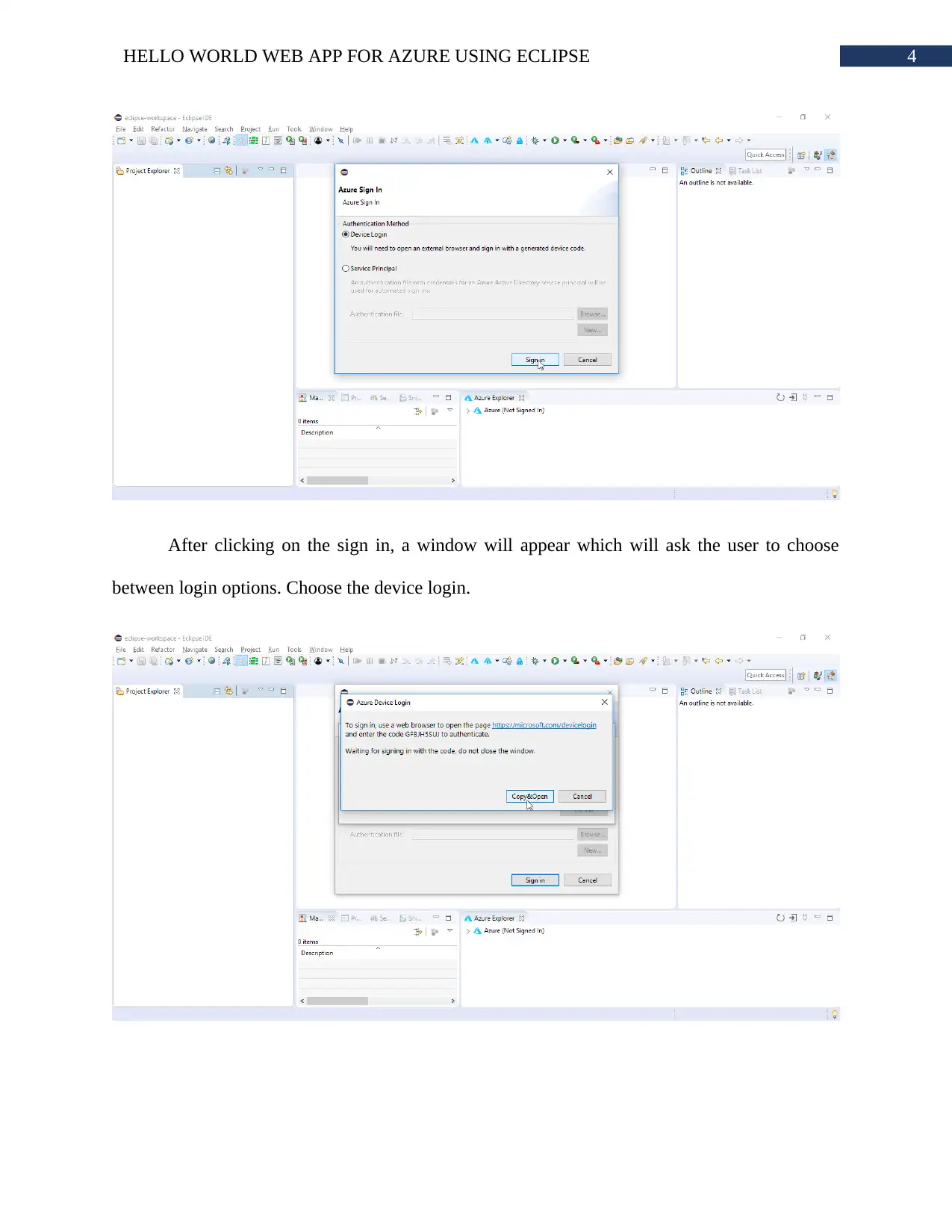
4HELLO WORLD WEB APP FOR AZURE USING ECLIPSE
After clicking on the sign in, a window will appear which will ask the user to choose
between login options. Choose the device login.
After clicking on the sign in, a window will appear which will ask the user to choose
between login options. Choose the device login.
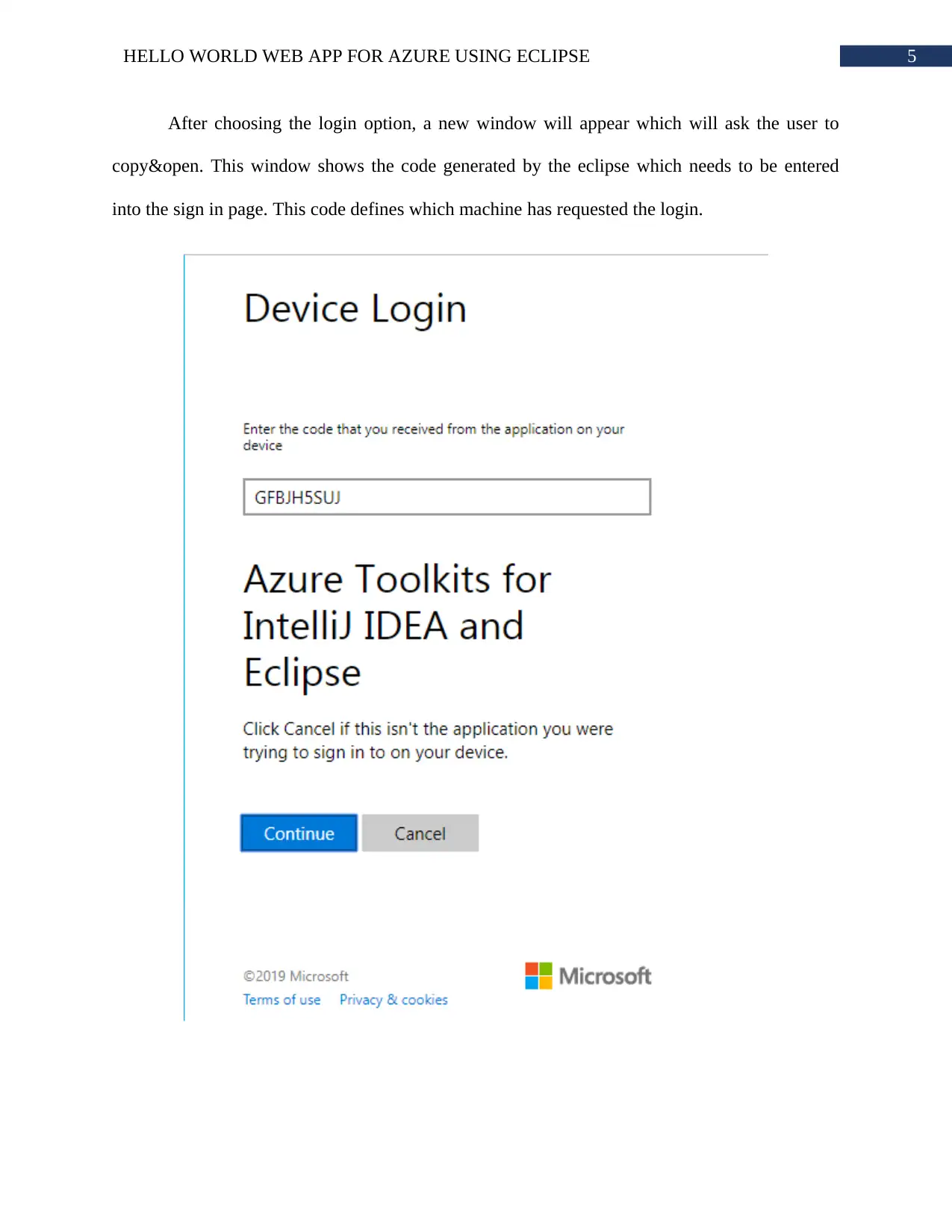
5HELLO WORLD WEB APP FOR AZURE USING ECLIPSE
After choosing the login option, a new window will appear which will ask the user to
copy&open. This window shows the code generated by the eclipse which needs to be entered
into the sign in page. This code defines which machine has requested the login.
After choosing the login option, a new window will appear which will ask the user to
copy&open. This window shows the code generated by the eclipse which needs to be entered
into the sign in page. This code defines which machine has requested the login.
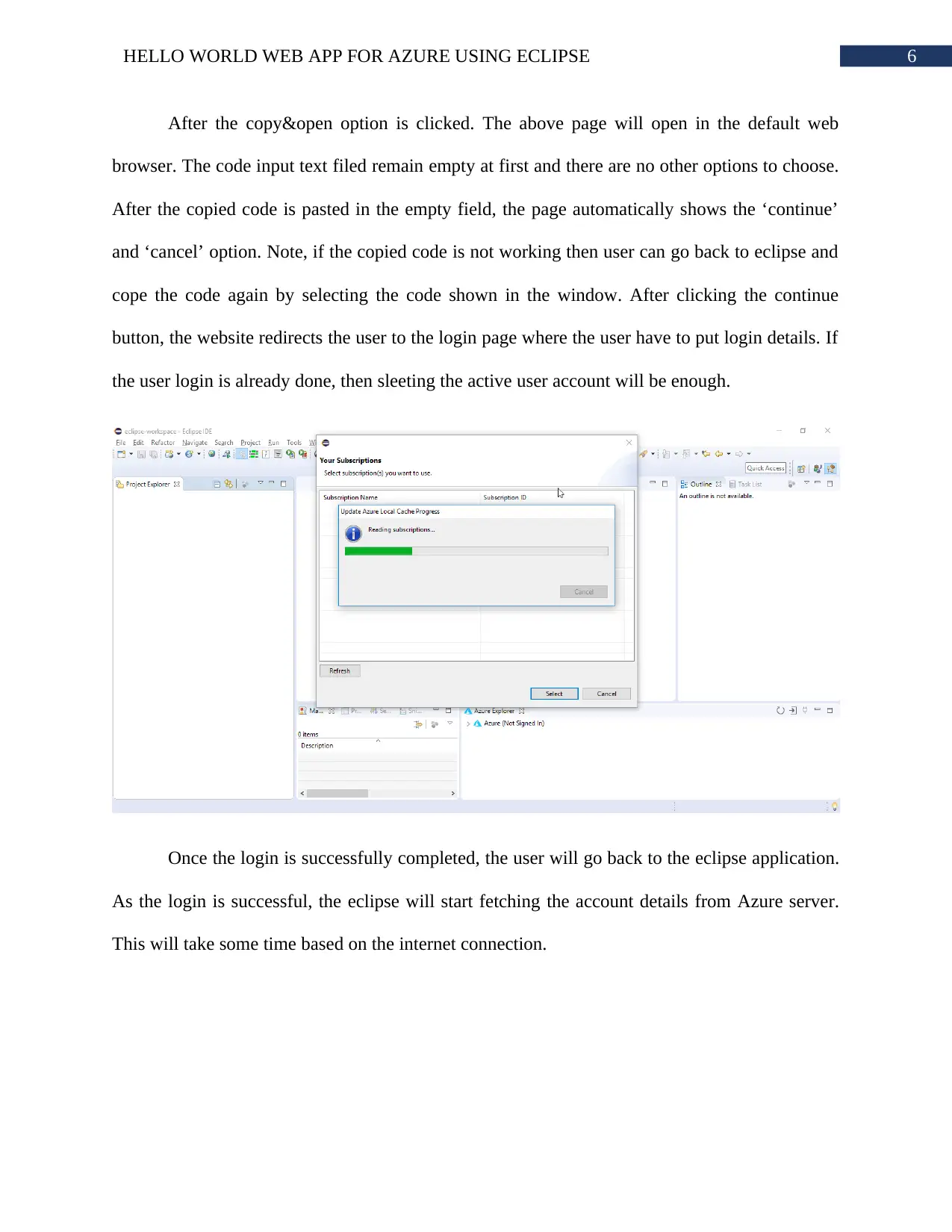
6HELLO WORLD WEB APP FOR AZURE USING ECLIPSE
After the copy&open option is clicked. The above page will open in the default web
browser. The code input text filed remain empty at first and there are no other options to choose.
After the copied code is pasted in the empty field, the page automatically shows the ‘continue’
and ‘cancel’ option. Note, if the copied code is not working then user can go back to eclipse and
cope the code again by selecting the code shown in the window. After clicking the continue
button, the website redirects the user to the login page where the user have to put login details. If
the user login is already done, then sleeting the active user account will be enough.
Once the login is successfully completed, the user will go back to the eclipse application.
As the login is successful, the eclipse will start fetching the account details from Azure server.
This will take some time based on the internet connection.
After the copy&open option is clicked. The above page will open in the default web
browser. The code input text filed remain empty at first and there are no other options to choose.
After the copied code is pasted in the empty field, the page automatically shows the ‘continue’
and ‘cancel’ option. Note, if the copied code is not working then user can go back to eclipse and
cope the code again by selecting the code shown in the window. After clicking the continue
button, the website redirects the user to the login page where the user have to put login details. If
the user login is already done, then sleeting the active user account will be enough.
Once the login is successfully completed, the user will go back to the eclipse application.
As the login is successful, the eclipse will start fetching the account details from Azure server.
This will take some time based on the internet connection.
Paraphrase This Document
Need a fresh take? Get an instant paraphrase of this document with our AI Paraphraser

7HELLO WORLD WEB APP FOR AZURE USING ECLIPSE
After the data is fetched, the eclipse software will show the available account
subscription. In this case, the account is subscribed to free trial subscription offer. If many
options are showing like Pay-As-You-Go or Converted Widnows then select both the options.
After than click on the start button to complete the login process.
After the data is fetched, the eclipse software will show the available account
subscription. In this case, the account is subscribed to free trial subscription offer. If many
options are showing like Pay-As-You-Go or Converted Widnows then select both the options.
After than click on the start button to complete the login process.
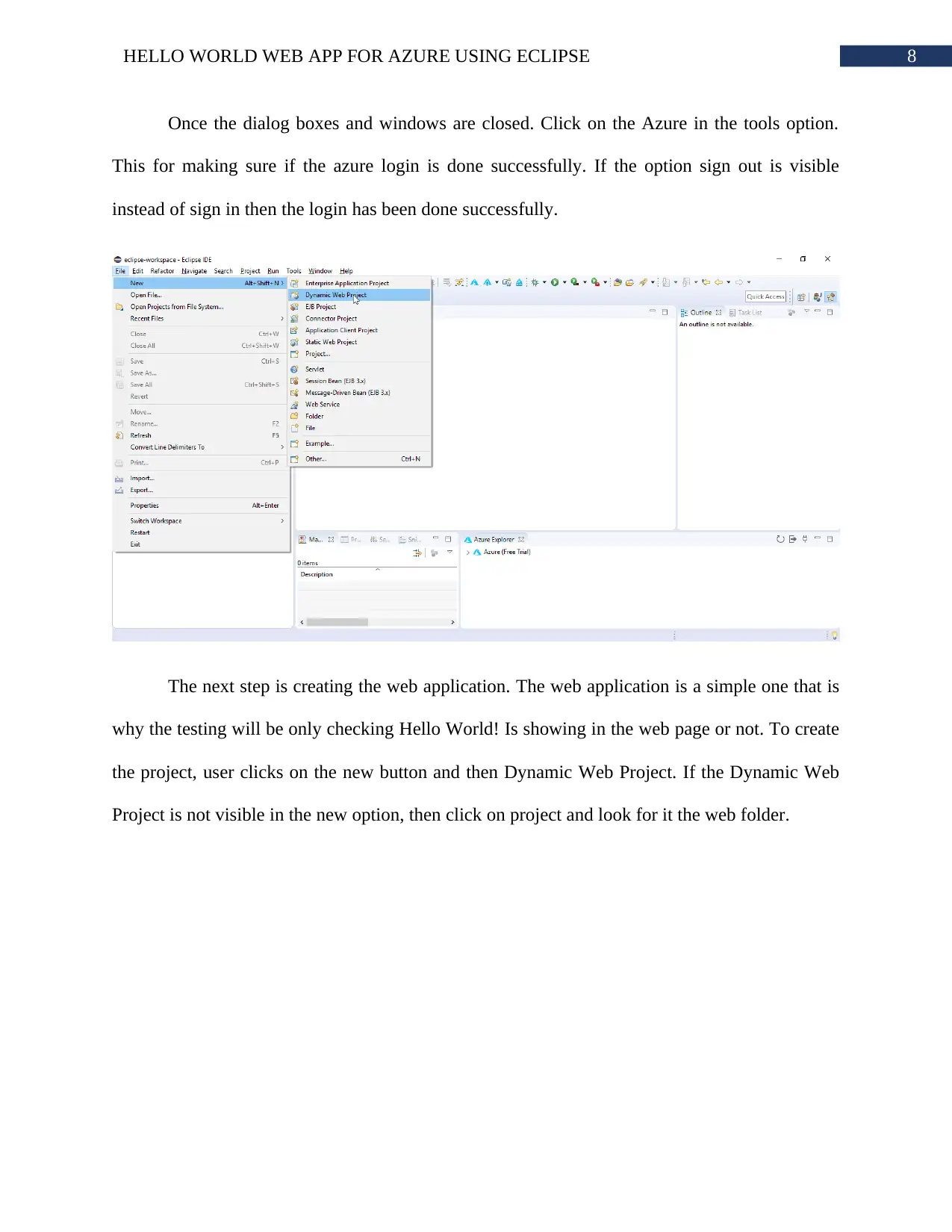
8HELLO WORLD WEB APP FOR AZURE USING ECLIPSE
Once the dialog boxes and windows are closed. Click on the Azure in the tools option.
This for making sure if the azure login is done successfully. If the option sign out is visible
instead of sign in then the login has been done successfully.
The next step is creating the web application. The web application is a simple one that is
why the testing will be only checking Hello World! Is showing in the web page or not. To create
the project, user clicks on the new button and then Dynamic Web Project. If the Dynamic Web
Project is not visible in the new option, then click on project and look for it the web folder.
Once the dialog boxes and windows are closed. Click on the Azure in the tools option.
This for making sure if the azure login is done successfully. If the option sign out is visible
instead of sign in then the login has been done successfully.
The next step is creating the web application. The web application is a simple one that is
why the testing will be only checking Hello World! Is showing in the web page or not. To create
the project, user clicks on the new button and then Dynamic Web Project. If the Dynamic Web
Project is not visible in the new option, then click on project and look for it the web folder.
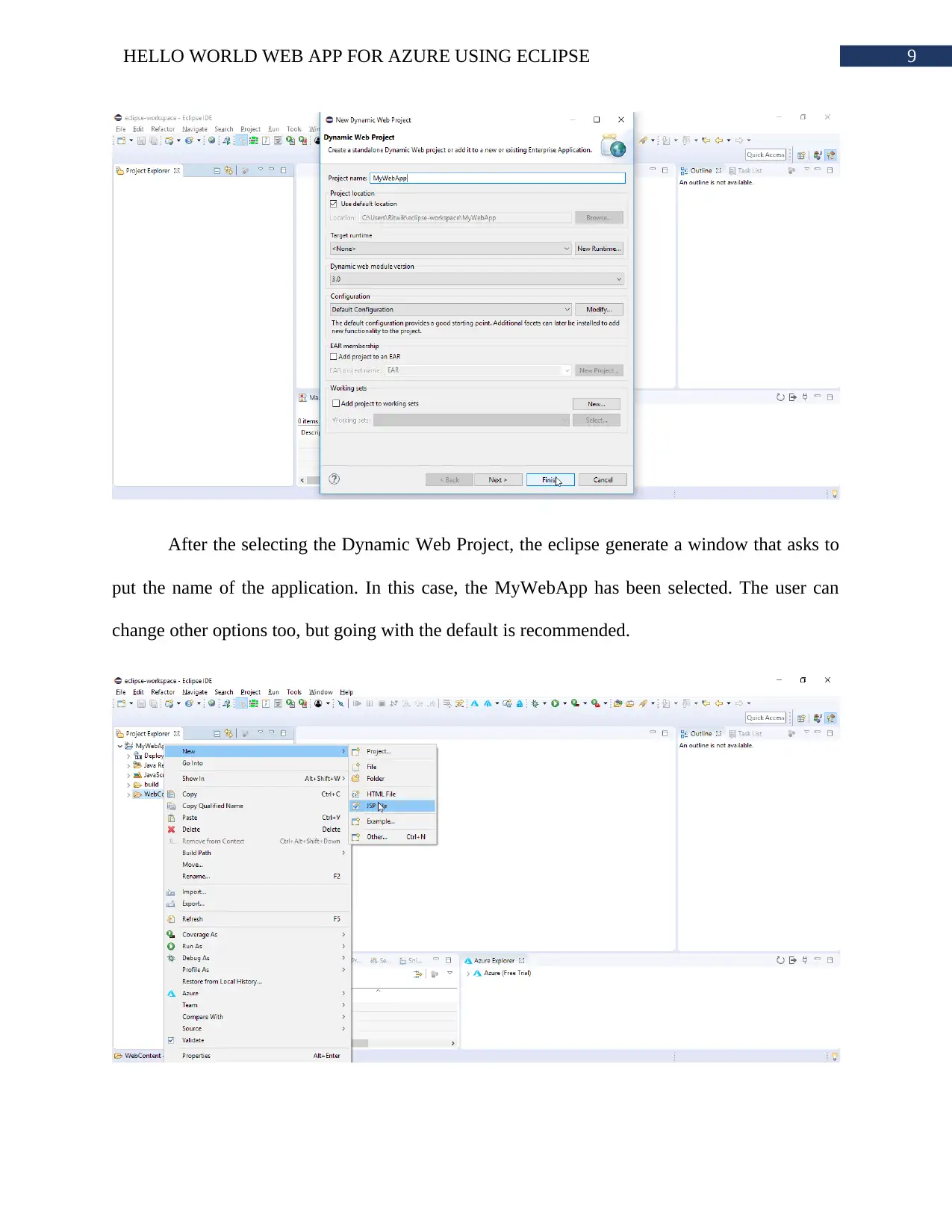
9HELLO WORLD WEB APP FOR AZURE USING ECLIPSE
After the selecting the Dynamic Web Project, the eclipse generate a window that asks to
put the name of the application. In this case, the MyWebApp has been selected. The user can
change other options too, but going with the default is recommended.
After the selecting the Dynamic Web Project, the eclipse generate a window that asks to
put the name of the application. In this case, the MyWebApp has been selected. The user can
change other options too, but going with the default is recommended.
Secure Best Marks with AI Grader
Need help grading? Try our AI Grader for instant feedback on your assignments.
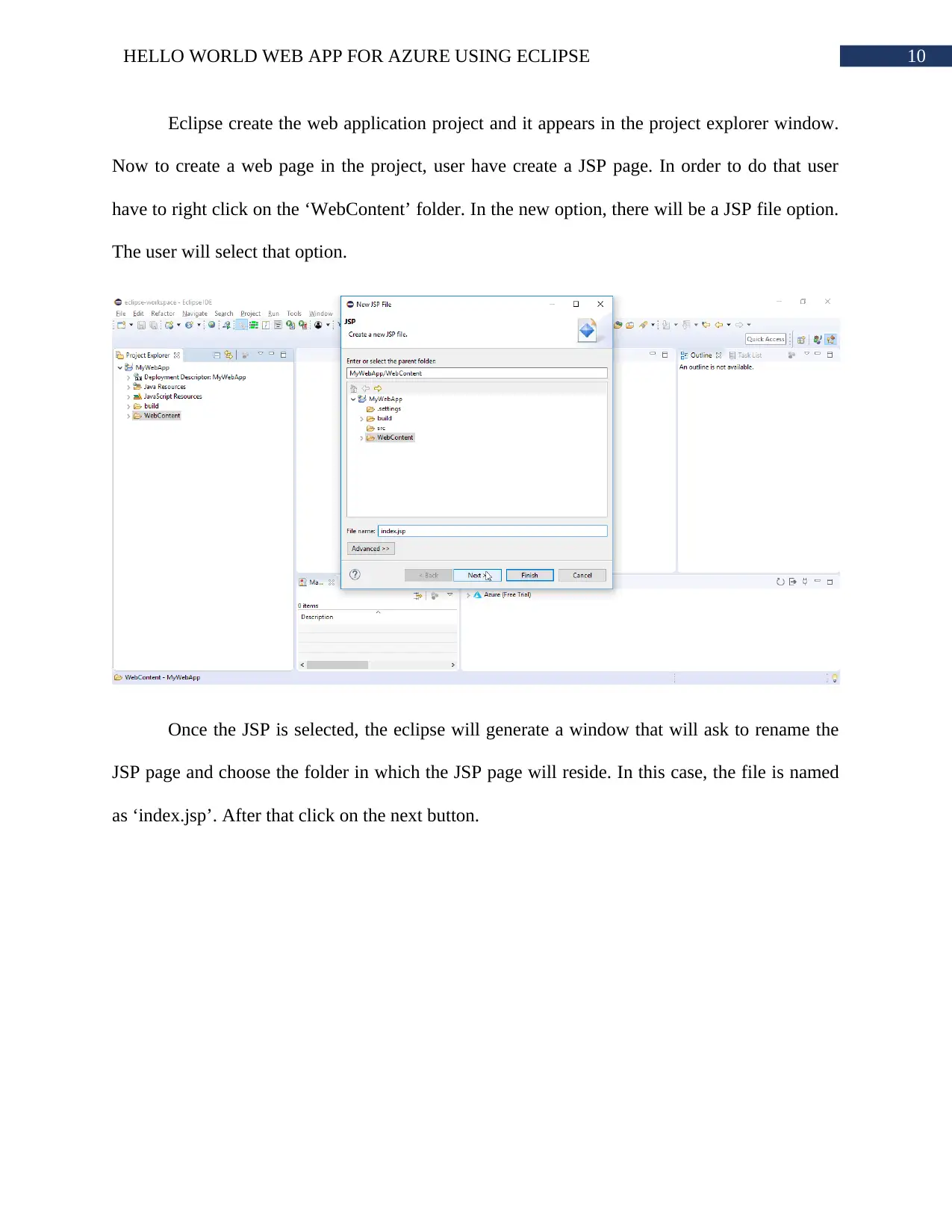
10HELLO WORLD WEB APP FOR AZURE USING ECLIPSE
Eclipse create the web application project and it appears in the project explorer window.
Now to create a web page in the project, user have create a JSP page. In order to do that user
have to right click on the ‘WebContent’ folder. In the new option, there will be a JSP file option.
The user will select that option.
Once the JSP is selected, the eclipse will generate a window that will ask to rename the
JSP page and choose the folder in which the JSP page will reside. In this case, the file is named
as ‘index.jsp’. After that click on the next button.
Eclipse create the web application project and it appears in the project explorer window.
Now to create a web page in the project, user have create a JSP page. In order to do that user
have to right click on the ‘WebContent’ folder. In the new option, there will be a JSP file option.
The user will select that option.
Once the JSP is selected, the eclipse will generate a window that will ask to rename the
JSP page and choose the folder in which the JSP page will reside. In this case, the file is named
as ‘index.jsp’. After that click on the next button.
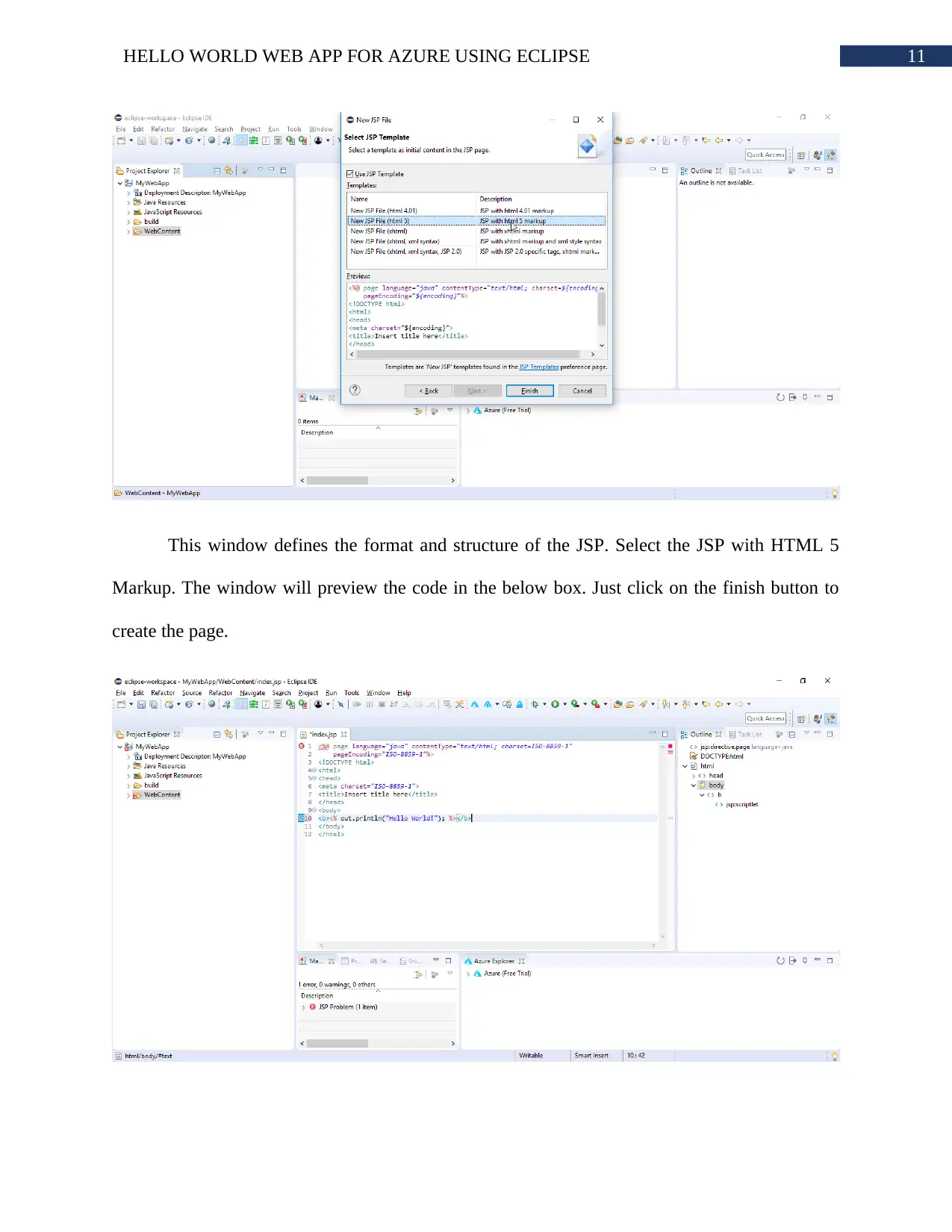
11HELLO WORLD WEB APP FOR AZURE USING ECLIPSE
This window defines the format and structure of the JSP. Select the JSP with HTML 5
Markup. The window will preview the code in the below box. Just click on the finish button to
create the page.
This window defines the format and structure of the JSP. Select the JSP with HTML 5
Markup. The window will preview the code in the below box. Just click on the finish button to
create the page.
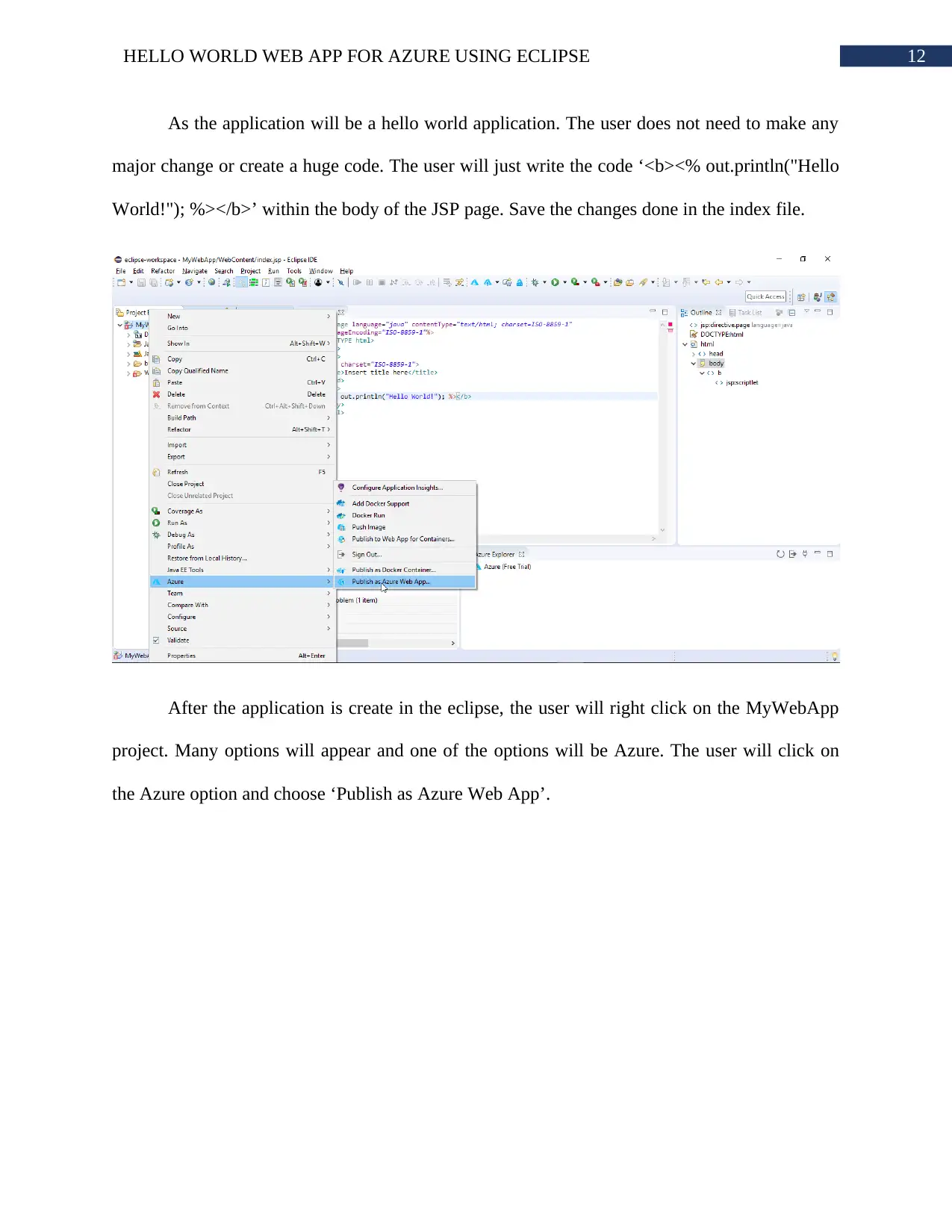
12HELLO WORLD WEB APP FOR AZURE USING ECLIPSE
As the application will be a hello world application. The user does not need to make any
major change or create a huge code. The user will just write the code ‘<b><% out.println("Hello
World!"); %></b>’ within the body of the JSP page. Save the changes done in the index file.
After the application is create in the eclipse, the user will right click on the MyWebApp
project. Many options will appear and one of the options will be Azure. The user will click on
the Azure option and choose ‘Publish as Azure Web App’.
As the application will be a hello world application. The user does not need to make any
major change or create a huge code. The user will just write the code ‘<b><% out.println("Hello
World!"); %></b>’ within the body of the JSP page. Save the changes done in the index file.
After the application is create in the eclipse, the user will right click on the MyWebApp
project. Many options will appear and one of the options will be Azure. The user will click on
the Azure option and choose ‘Publish as Azure Web App’.
Paraphrase This Document
Need a fresh take? Get an instant paraphrase of this document with our AI Paraphraser
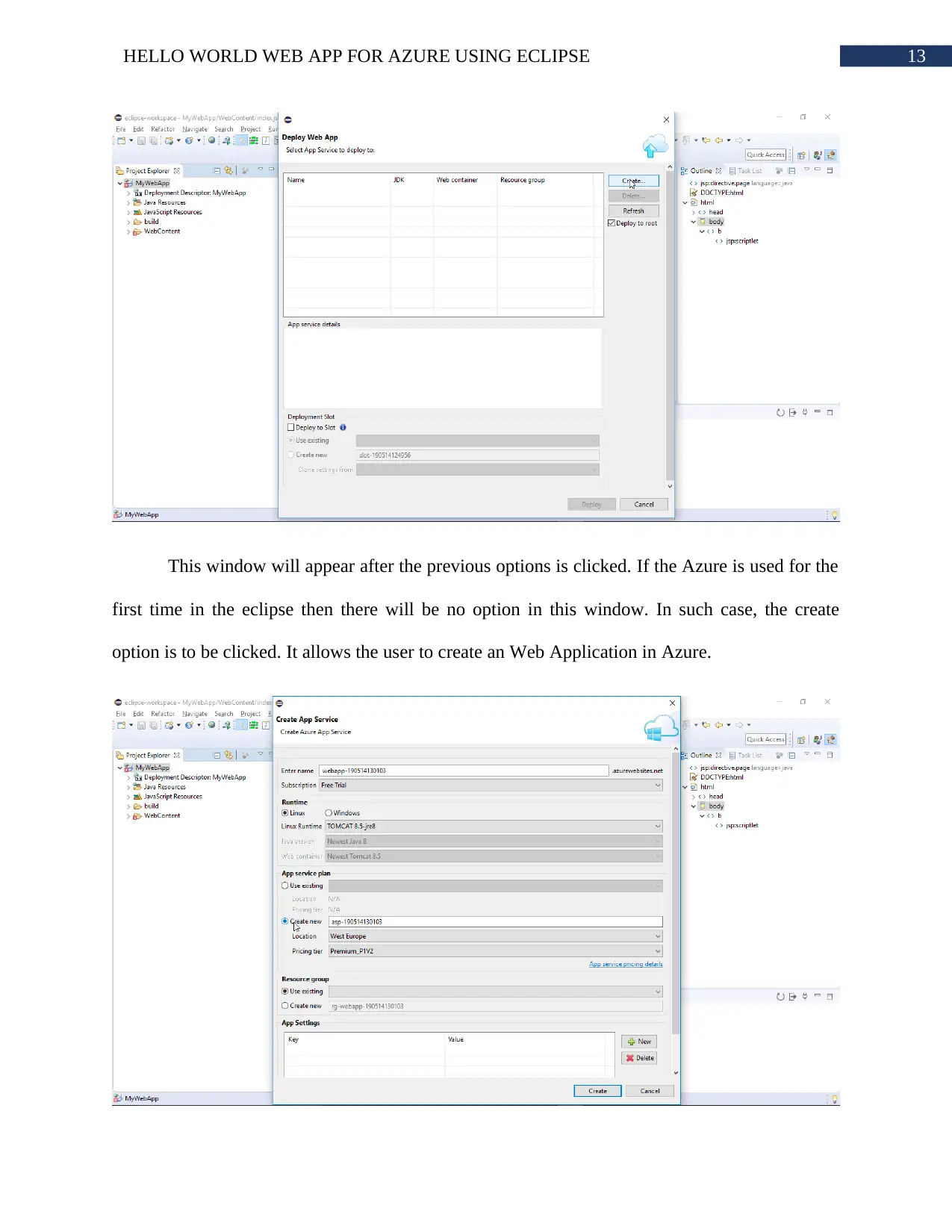
13HELLO WORLD WEB APP FOR AZURE USING ECLIPSE
This window will appear after the previous options is clicked. If the Azure is used for the
first time in the eclipse then there will be no option in this window. In such case, the create
option is to be clicked. It allows the user to create an Web Application in Azure.
This window will appear after the previous options is clicked. If the Azure is used for the
first time in the eclipse then there will be no option in this window. In such case, the create
option is to be clicked. It allows the user to create an Web Application in Azure.
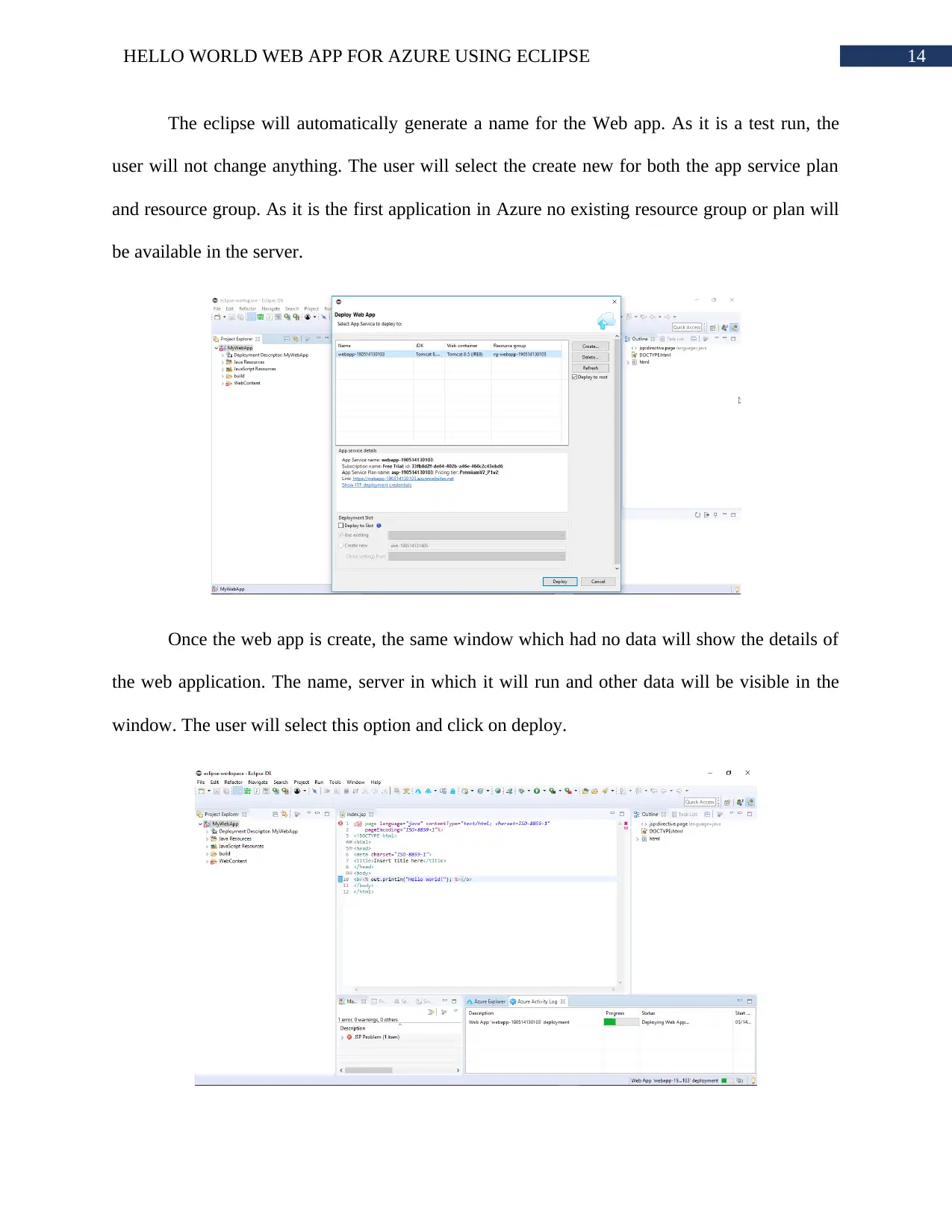
14HELLO WORLD WEB APP FOR AZURE USING ECLIPSE
The eclipse will automatically generate a name for the Web app. As it is a test run, the
user will not change anything. The user will select the create new for both the app service plan
and resource group. As it is the first application in Azure no existing resource group or plan will
be available in the server.
Once the web app is create, the same window which had no data will show the details of
the web application. The name, server in which it will run and other data will be visible in the
window. The user will select this option and click on deploy.
The eclipse will automatically generate a name for the Web app. As it is a test run, the
user will not change anything. The user will select the create new for both the app service plan
and resource group. As it is the first application in Azure no existing resource group or plan will
be available in the server.
Once the web app is create, the same window which had no data will show the details of
the web application. The name, server in which it will run and other data will be visible in the
window. The user will select this option and click on deploy.
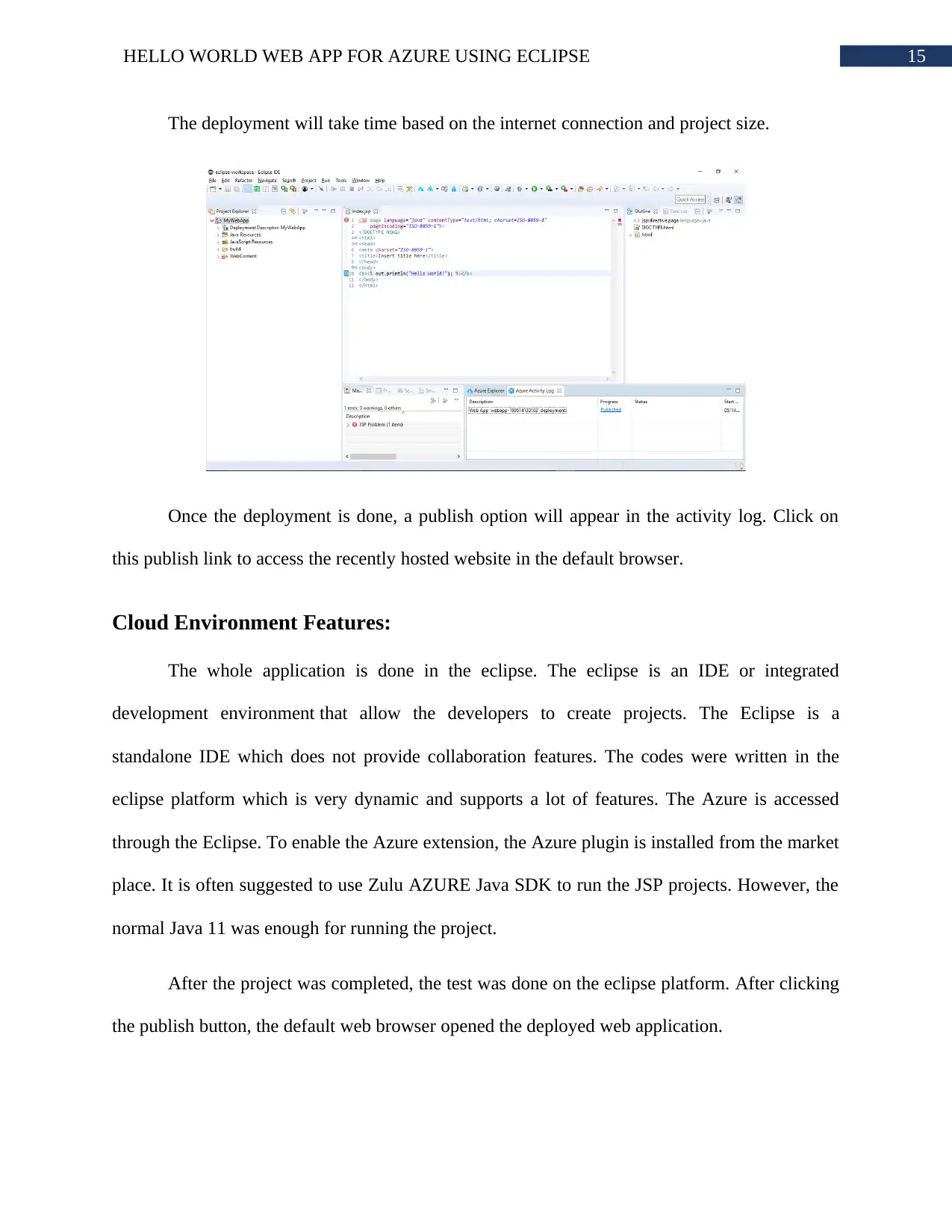
15HELLO WORLD WEB APP FOR AZURE USING ECLIPSE
The deployment will take time based on the internet connection and project size.
Once the deployment is done, a publish option will appear in the activity log. Click on
this publish link to access the recently hosted website in the default browser.
Cloud Environment Features:
The whole application is done in the eclipse. The eclipse is an IDE or integrated
development environment that allow the developers to create projects. The Eclipse is a
standalone IDE which does not provide collaboration features. The codes were written in the
eclipse platform which is very dynamic and supports a lot of features. The Azure is accessed
through the Eclipse. To enable the Azure extension, the Azure plugin is installed from the market
place. It is often suggested to use Zulu AZURE Java SDK to run the JSP projects. However, the
normal Java 11 was enough for running the project.
After the project was completed, the test was done on the eclipse platform. After clicking
the publish button, the default web browser opened the deployed web application.
The deployment will take time based on the internet connection and project size.
Once the deployment is done, a publish option will appear in the activity log. Click on
this publish link to access the recently hosted website in the default browser.
Cloud Environment Features:
The whole application is done in the eclipse. The eclipse is an IDE or integrated
development environment that allow the developers to create projects. The Eclipse is a
standalone IDE which does not provide collaboration features. The codes were written in the
eclipse platform which is very dynamic and supports a lot of features. The Azure is accessed
through the Eclipse. To enable the Azure extension, the Azure plugin is installed from the market
place. It is often suggested to use Zulu AZURE Java SDK to run the JSP projects. However, the
normal Java 11 was enough for running the project.
After the project was completed, the test was done on the eclipse platform. After clicking
the publish button, the default web browser opened the deployed web application.
Secure Best Marks with AI Grader
Need help grading? Try our AI Grader for instant feedback on your assignments.
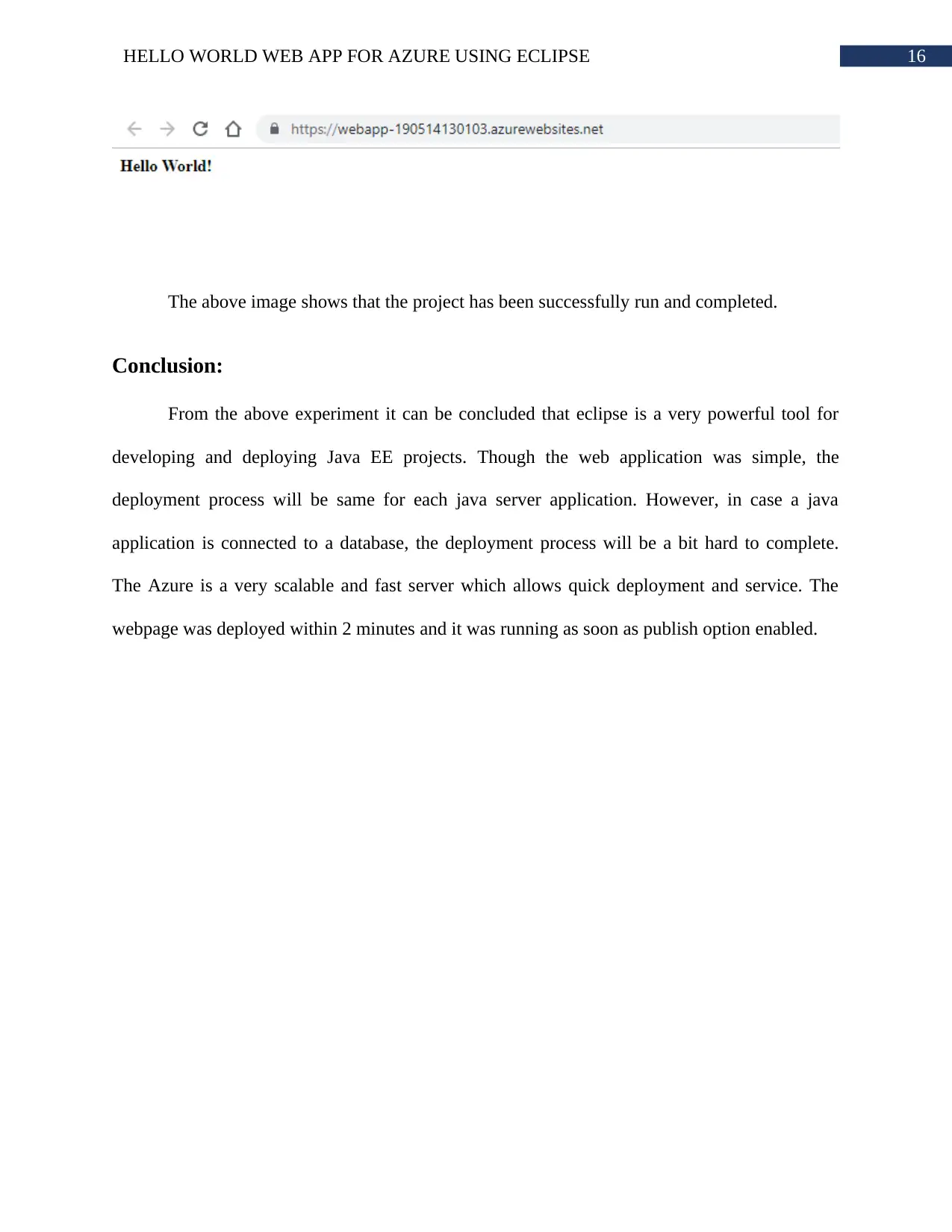
16HELLO WORLD WEB APP FOR AZURE USING ECLIPSE
The above image shows that the project has been successfully run and completed.
Conclusion:
From the above experiment it can be concluded that eclipse is a very powerful tool for
developing and deploying Java EE projects. Though the web application was simple, the
deployment process will be same for each java server application. However, in case a java
application is connected to a database, the deployment process will be a bit hard to complete.
The Azure is a very scalable and fast server which allows quick deployment and service. The
webpage was deployed within 2 minutes and it was running as soon as publish option enabled.
The above image shows that the project has been successfully run and completed.
Conclusion:
From the above experiment it can be concluded that eclipse is a very powerful tool for
developing and deploying Java EE projects. Though the web application was simple, the
deployment process will be same for each java server application. However, in case a java
application is connected to a database, the deployment process will be a bit hard to complete.
The Azure is a very scalable and fast server which allows quick deployment and service. The
webpage was deployed within 2 minutes and it was running as soon as publish option enabled.
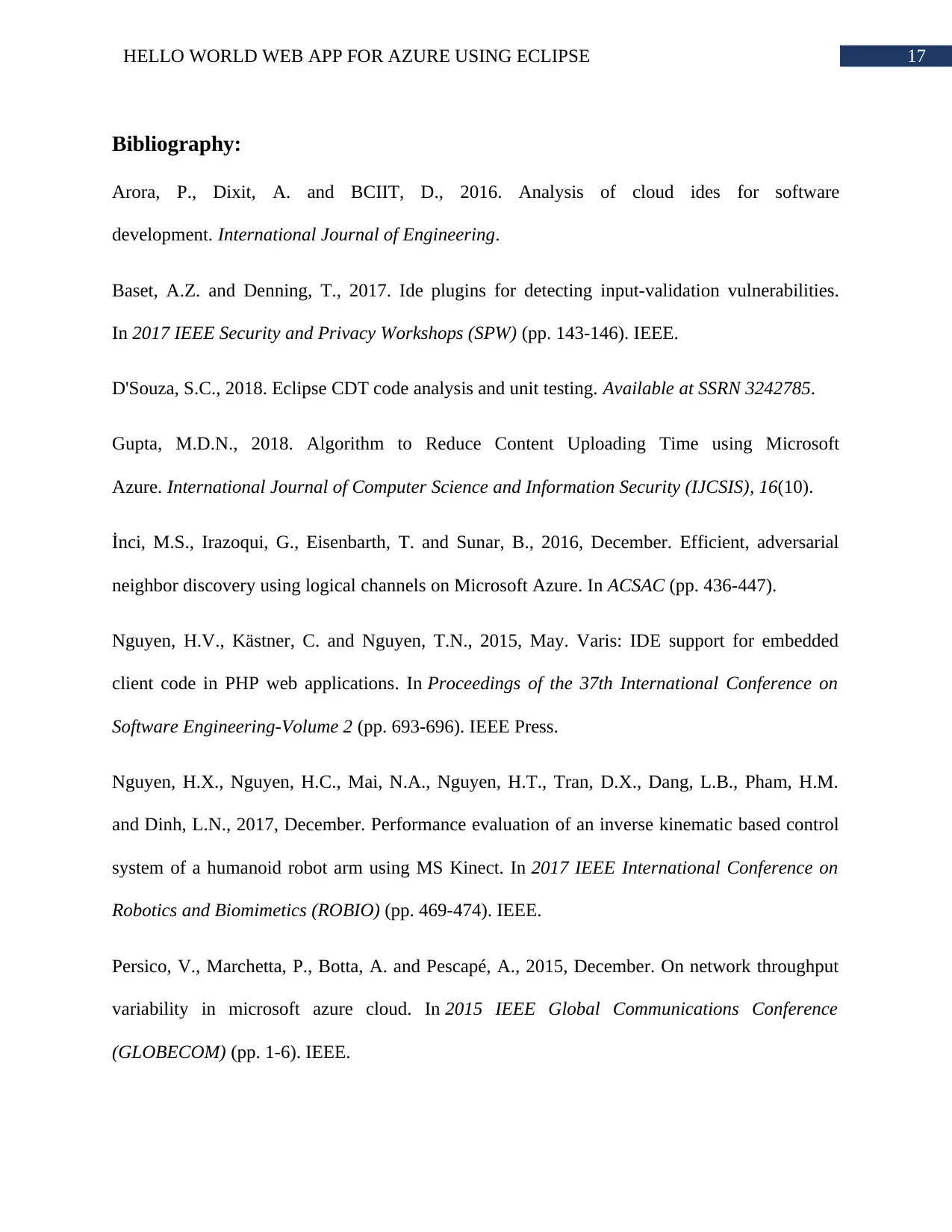
17HELLO WORLD WEB APP FOR AZURE USING ECLIPSE
Bibliography:
Arora, P., Dixit, A. and BCIIT, D., 2016. Analysis of cloud ides for software
development. International Journal of Engineering.
Baset, A.Z. and Denning, T., 2017. Ide plugins for detecting input-validation vulnerabilities.
In 2017 IEEE Security and Privacy Workshops (SPW) (pp. 143-146). IEEE.
D'Souza, S.C., 2018. Eclipse CDT code analysis and unit testing. Available at SSRN 3242785.
Gupta, M.D.N., 2018. Algorithm to Reduce Content Uploading Time using Microsoft
Azure. International Journal of Computer Science and Information Security (IJCSIS), 16(10).
İnci, M.S., Irazoqui, G., Eisenbarth, T. and Sunar, B., 2016, December. Efficient, adversarial
neighbor discovery using logical channels on Microsoft Azure. In ACSAC (pp. 436-447).
Nguyen, H.V., Kästner, C. and Nguyen, T.N., 2015, May. Varis: IDE support for embedded
client code in PHP web applications. In Proceedings of the 37th International Conference on
Software Engineering-Volume 2 (pp. 693-696). IEEE Press.
Nguyen, H.X., Nguyen, H.C., Mai, N.A., Nguyen, H.T., Tran, D.X., Dang, L.B., Pham, H.M.
and Dinh, L.N., 2017, December. Performance evaluation of an inverse kinematic based control
system of a humanoid robot arm using MS Kinect. In 2017 IEEE International Conference on
Robotics and Biomimetics (ROBIO) (pp. 469-474). IEEE.
Persico, V., Marchetta, P., Botta, A. and Pescapé, A., 2015, December. On network throughput
variability in microsoft azure cloud. In 2015 IEEE Global Communications Conference
(GLOBECOM) (pp. 1-6). IEEE.
Bibliography:
Arora, P., Dixit, A. and BCIIT, D., 2016. Analysis of cloud ides for software
development. International Journal of Engineering.
Baset, A.Z. and Denning, T., 2017. Ide plugins for detecting input-validation vulnerabilities.
In 2017 IEEE Security and Privacy Workshops (SPW) (pp. 143-146). IEEE.
D'Souza, S.C., 2018. Eclipse CDT code analysis and unit testing. Available at SSRN 3242785.
Gupta, M.D.N., 2018. Algorithm to Reduce Content Uploading Time using Microsoft
Azure. International Journal of Computer Science and Information Security (IJCSIS), 16(10).
İnci, M.S., Irazoqui, G., Eisenbarth, T. and Sunar, B., 2016, December. Efficient, adversarial
neighbor discovery using logical channels on Microsoft Azure. In ACSAC (pp. 436-447).
Nguyen, H.V., Kästner, C. and Nguyen, T.N., 2015, May. Varis: IDE support for embedded
client code in PHP web applications. In Proceedings of the 37th International Conference on
Software Engineering-Volume 2 (pp. 693-696). IEEE Press.
Nguyen, H.X., Nguyen, H.C., Mai, N.A., Nguyen, H.T., Tran, D.X., Dang, L.B., Pham, H.M.
and Dinh, L.N., 2017, December. Performance evaluation of an inverse kinematic based control
system of a humanoid robot arm using MS Kinect. In 2017 IEEE International Conference on
Robotics and Biomimetics (ROBIO) (pp. 469-474). IEEE.
Persico, V., Marchetta, P., Botta, A. and Pescapé, A., 2015, December. On network throughput
variability in microsoft azure cloud. In 2015 IEEE Global Communications Conference
(GLOBECOM) (pp. 1-6). IEEE.
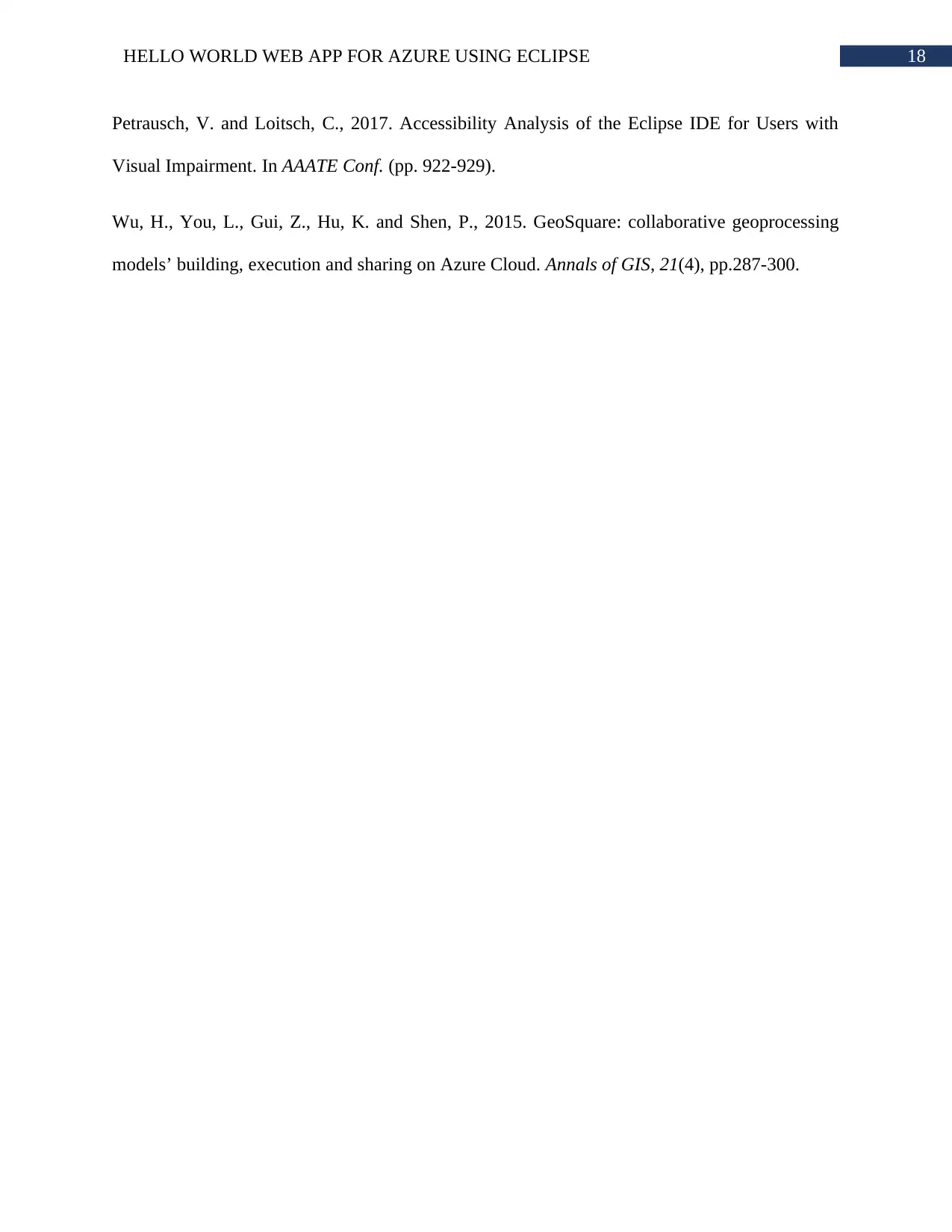
18HELLO WORLD WEB APP FOR AZURE USING ECLIPSE
Petrausch, V. and Loitsch, C., 2017. Accessibility Analysis of the Eclipse IDE for Users with
Visual Impairment. In AAATE Conf. (pp. 922-929).
Wu, H., You, L., Gui, Z., Hu, K. and Shen, P., 2015. GeoSquare: collaborative geoprocessing
models’ building, execution and sharing on Azure Cloud. Annals of GIS, 21(4), pp.287-300.
Petrausch, V. and Loitsch, C., 2017. Accessibility Analysis of the Eclipse IDE for Users with
Visual Impairment. In AAATE Conf. (pp. 922-929).
Wu, H., You, L., Gui, Z., Hu, K. and Shen, P., 2015. GeoSquare: collaborative geoprocessing
models’ building, execution and sharing on Azure Cloud. Annals of GIS, 21(4), pp.287-300.
1 out of 19
Related Documents
Your All-in-One AI-Powered Toolkit for Academic Success.
+13062052269
info@desklib.com
Available 24*7 on WhatsApp / Email
![[object Object]](/_next/static/media/star-bottom.7253800d.svg)
Unlock your academic potential
© 2024 | Zucol Services PVT LTD | All rights reserved.




