Cisco Networking Lab Assignment
VerifiedAdded on 2020/05/28
|22
|1535
|134
AI Summary
This Cisco networking lab assignment guides students through configuring various network services on a router. Tasks include setting up a DHCP server to assign IP addresses automatically, configuring a web server to host a webpage, establishing a DNS server for URL resolution, and implementing a firewall to control traffic flow between devices. The lab utilizes command-line interfaces and provides step-by-step instructions with screenshots demonstrating the configuration process.
Contribute Materials
Your contribution can guide someone’s learning journey. Share your
documents today.
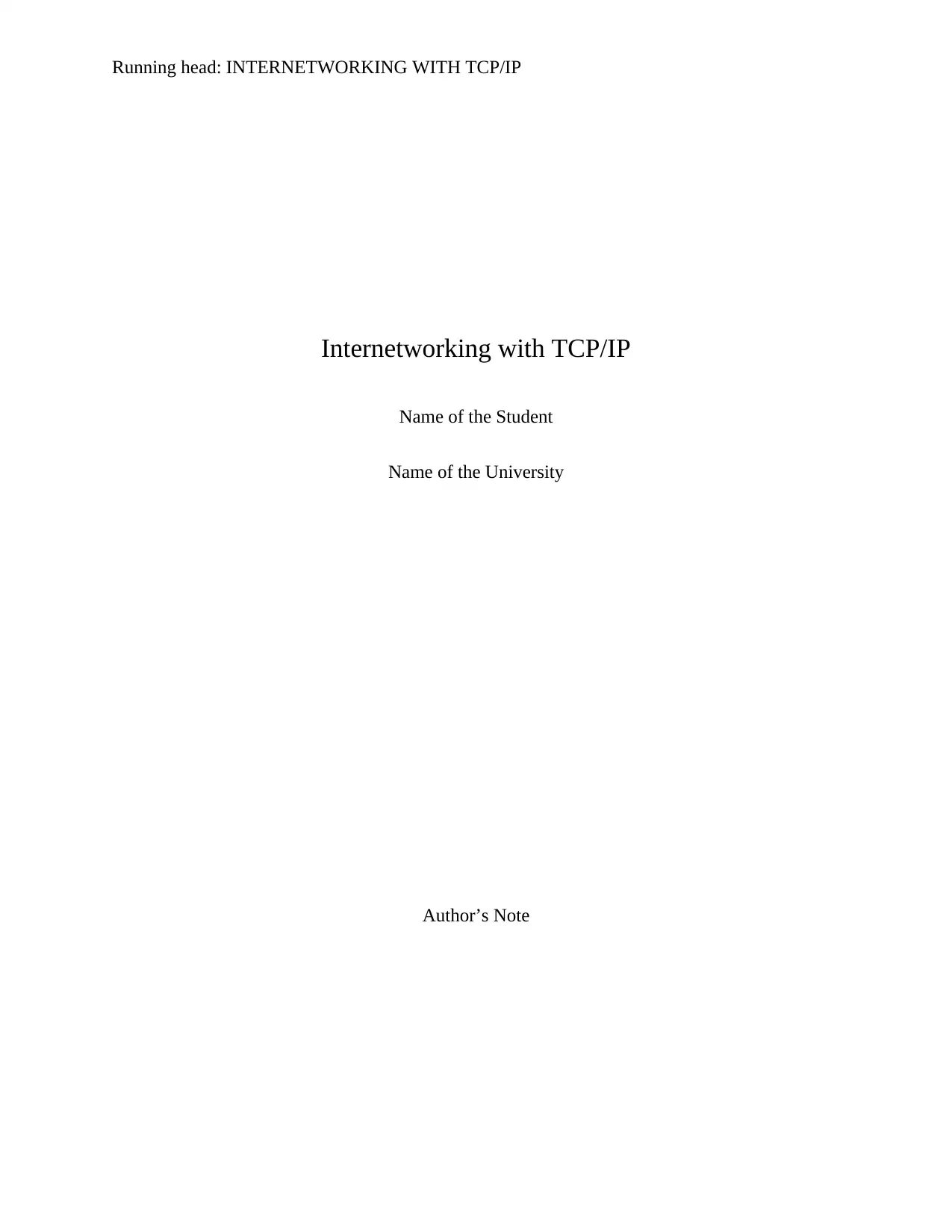
Running head: INTERNETWORKING WITH TCP/IP
Internetworking with TCP/IP
Name of the Student
Name of the University
Author’s Note
Internetworking with TCP/IP
Name of the Student
Name of the University
Author’s Note
Secure Best Marks with AI Grader
Need help grading? Try our AI Grader for instant feedback on your assignments.
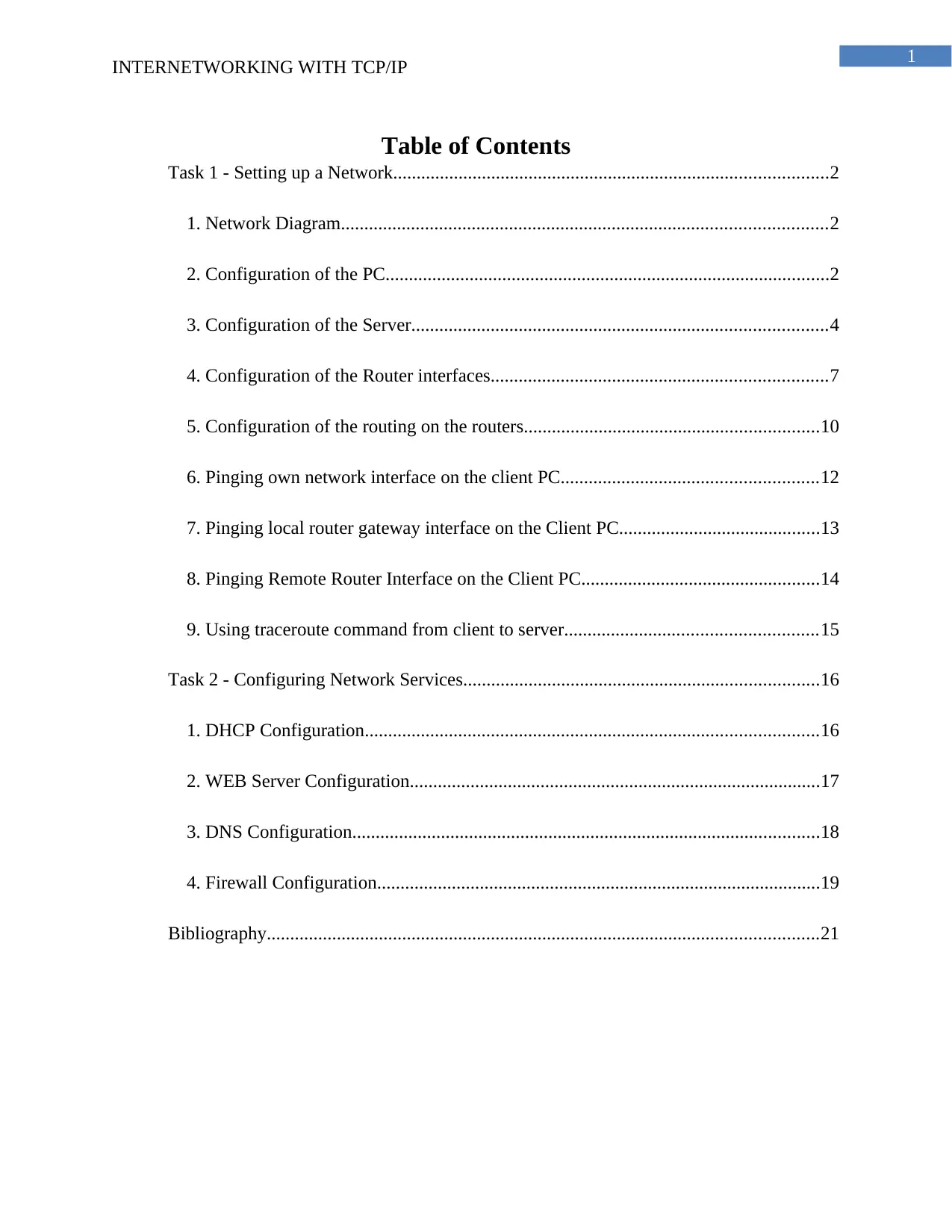
1
INTERNETWORKING WITH TCP/IP
Table of Contents
Task 1 - Setting up a Network.............................................................................................2
1. Network Diagram........................................................................................................2
2. Configuration of the PC...............................................................................................2
3. Configuration of the Server.........................................................................................4
4. Configuration of the Router interfaces........................................................................7
5. Configuration of the routing on the routers...............................................................10
6. Pinging own network interface on the client PC.......................................................12
7. Pinging local router gateway interface on the Client PC...........................................13
8. Pinging Remote Router Interface on the Client PC...................................................14
9. Using traceroute command from client to server......................................................15
Task 2 - Configuring Network Services............................................................................16
1. DHCP Configuration.................................................................................................16
2. WEB Server Configuration........................................................................................17
3. DNS Configuration....................................................................................................18
4. Firewall Configuration...............................................................................................19
Bibliography......................................................................................................................21
INTERNETWORKING WITH TCP/IP
Table of Contents
Task 1 - Setting up a Network.............................................................................................2
1. Network Diagram........................................................................................................2
2. Configuration of the PC...............................................................................................2
3. Configuration of the Server.........................................................................................4
4. Configuration of the Router interfaces........................................................................7
5. Configuration of the routing on the routers...............................................................10
6. Pinging own network interface on the client PC.......................................................12
7. Pinging local router gateway interface on the Client PC...........................................13
8. Pinging Remote Router Interface on the Client PC...................................................14
9. Using traceroute command from client to server......................................................15
Task 2 - Configuring Network Services............................................................................16
1. DHCP Configuration.................................................................................................16
2. WEB Server Configuration........................................................................................17
3. DNS Configuration....................................................................................................18
4. Firewall Configuration...............................................................................................19
Bibliography......................................................................................................................21
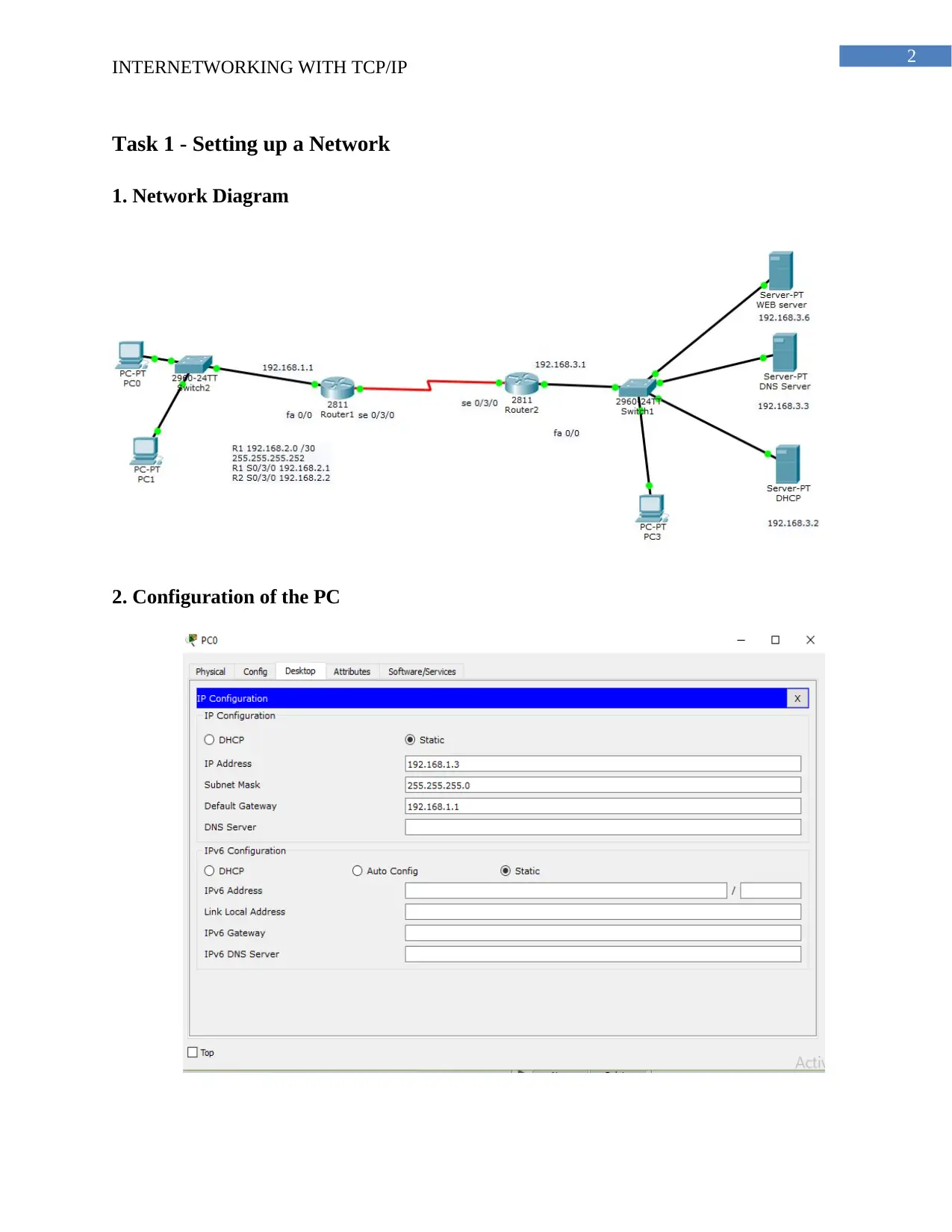
2
INTERNETWORKING WITH TCP/IP
Task 1 - Setting up a Network
1. Network Diagram
2. Configuration of the PC
INTERNETWORKING WITH TCP/IP
Task 1 - Setting up a Network
1. Network Diagram
2. Configuration of the PC
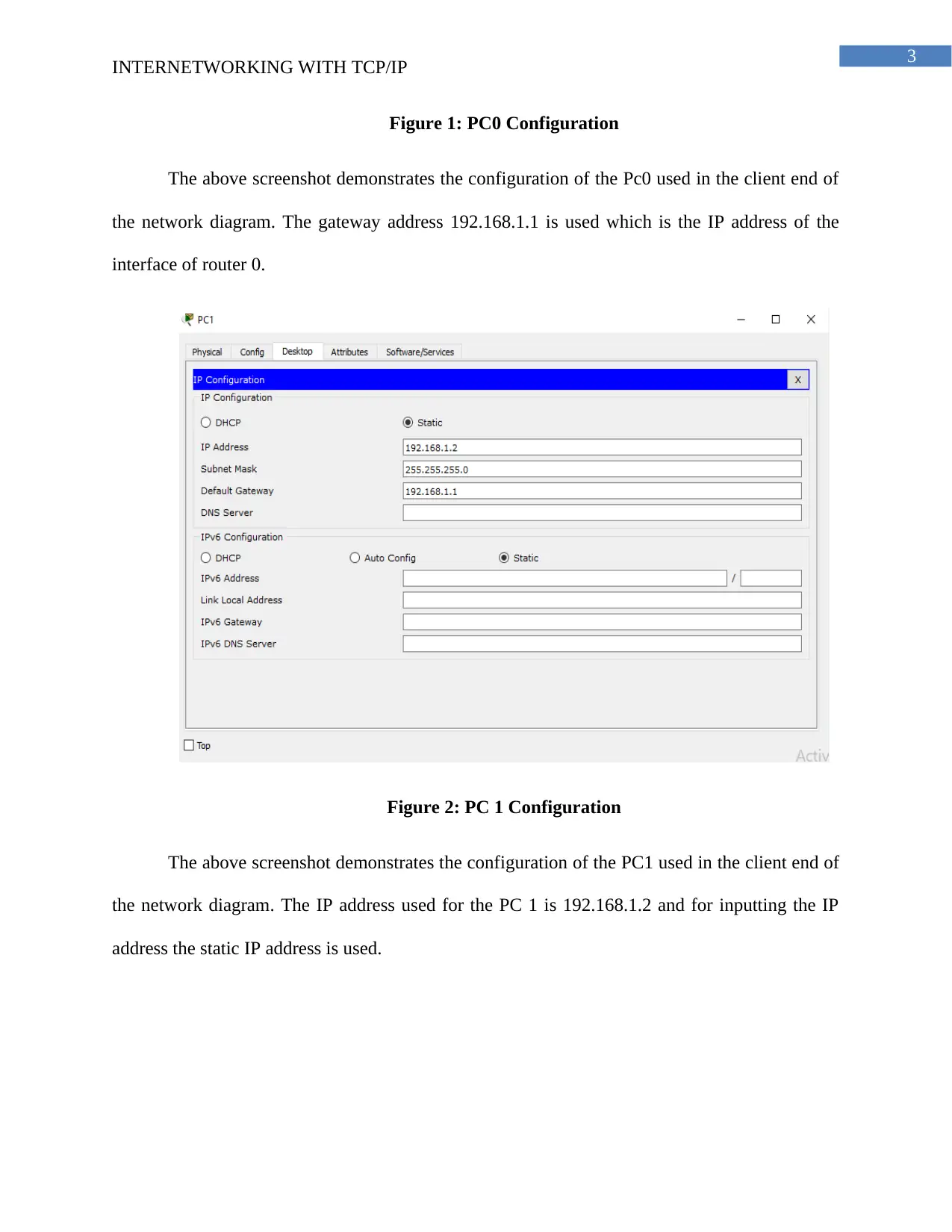
3
INTERNETWORKING WITH TCP/IP
Figure 1: PC0 Configuration
The above screenshot demonstrates the configuration of the Pc0 used in the client end of
the network diagram. The gateway address 192.168.1.1 is used which is the IP address of the
interface of router 0.
Figure 2: PC 1 Configuration
The above screenshot demonstrates the configuration of the PC1 used in the client end of
the network diagram. The IP address used for the PC 1 is 192.168.1.2 and for inputting the IP
address the static IP address is used.
INTERNETWORKING WITH TCP/IP
Figure 1: PC0 Configuration
The above screenshot demonstrates the configuration of the Pc0 used in the client end of
the network diagram. The gateway address 192.168.1.1 is used which is the IP address of the
interface of router 0.
Figure 2: PC 1 Configuration
The above screenshot demonstrates the configuration of the PC1 used in the client end of
the network diagram. The IP address used for the PC 1 is 192.168.1.2 and for inputting the IP
address the static IP address is used.
Secure Best Marks with AI Grader
Need help grading? Try our AI Grader for instant feedback on your assignments.
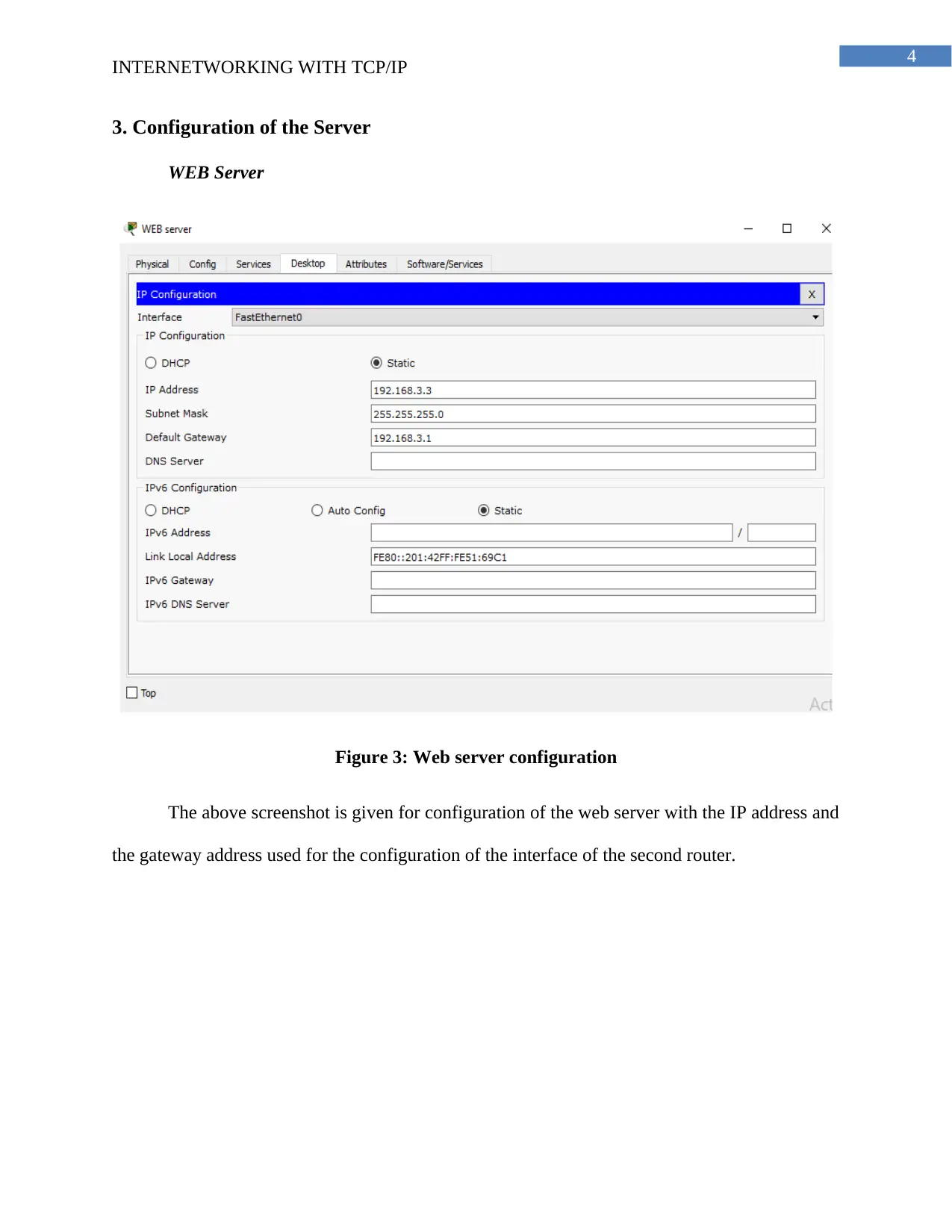
4
INTERNETWORKING WITH TCP/IP
3. Configuration of the Server
WEB Server
Figure 3: Web server configuration
The above screenshot is given for configuration of the web server with the IP address and
the gateway address used for the configuration of the interface of the second router.
INTERNETWORKING WITH TCP/IP
3. Configuration of the Server
WEB Server
Figure 3: Web server configuration
The above screenshot is given for configuration of the web server with the IP address and
the gateway address used for the configuration of the interface of the second router.
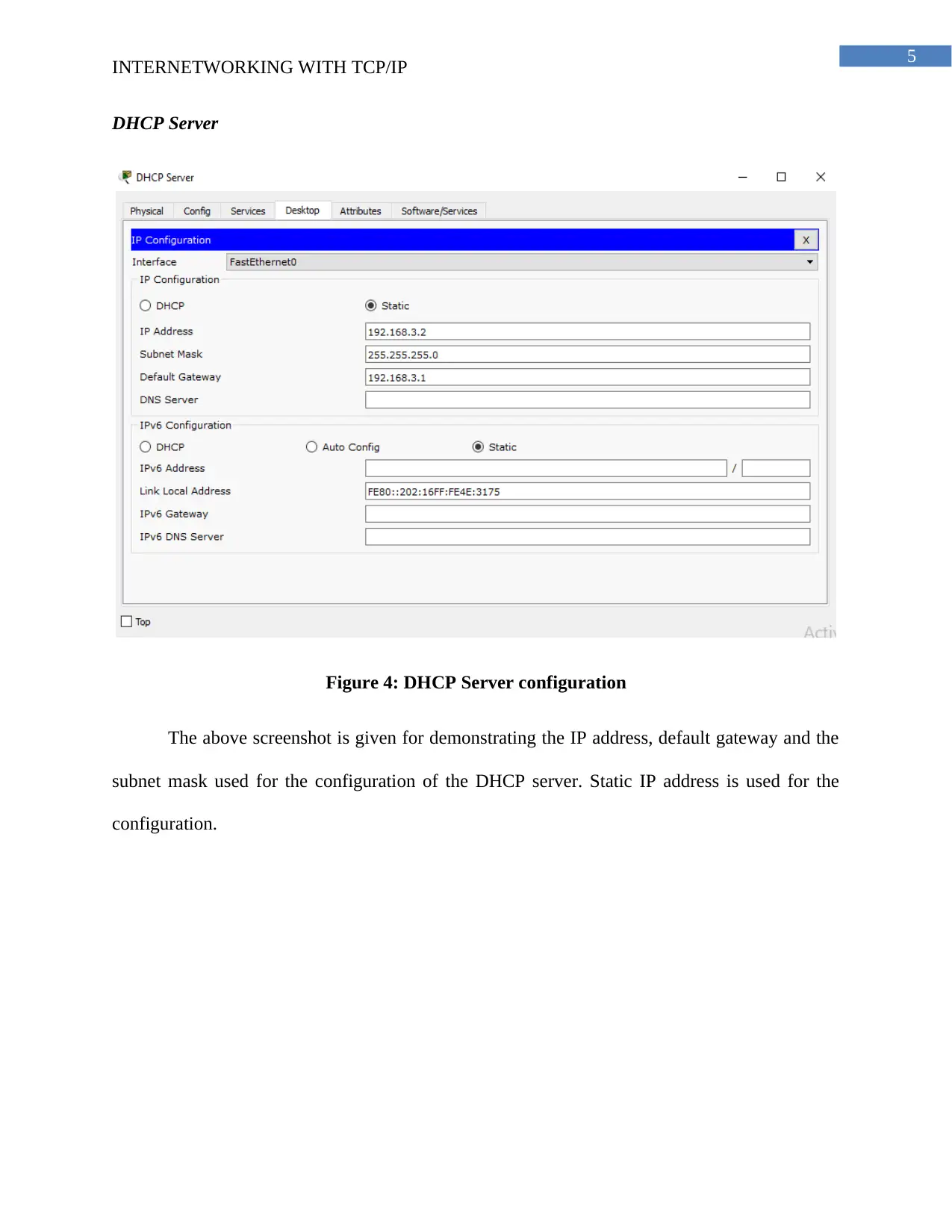
5
INTERNETWORKING WITH TCP/IP
DHCP Server
Figure 4: DHCP Server configuration
The above screenshot is given for demonstrating the IP address, default gateway and the
subnet mask used for the configuration of the DHCP server. Static IP address is used for the
configuration.
INTERNETWORKING WITH TCP/IP
DHCP Server
Figure 4: DHCP Server configuration
The above screenshot is given for demonstrating the IP address, default gateway and the
subnet mask used for the configuration of the DHCP server. Static IP address is used for the
configuration.
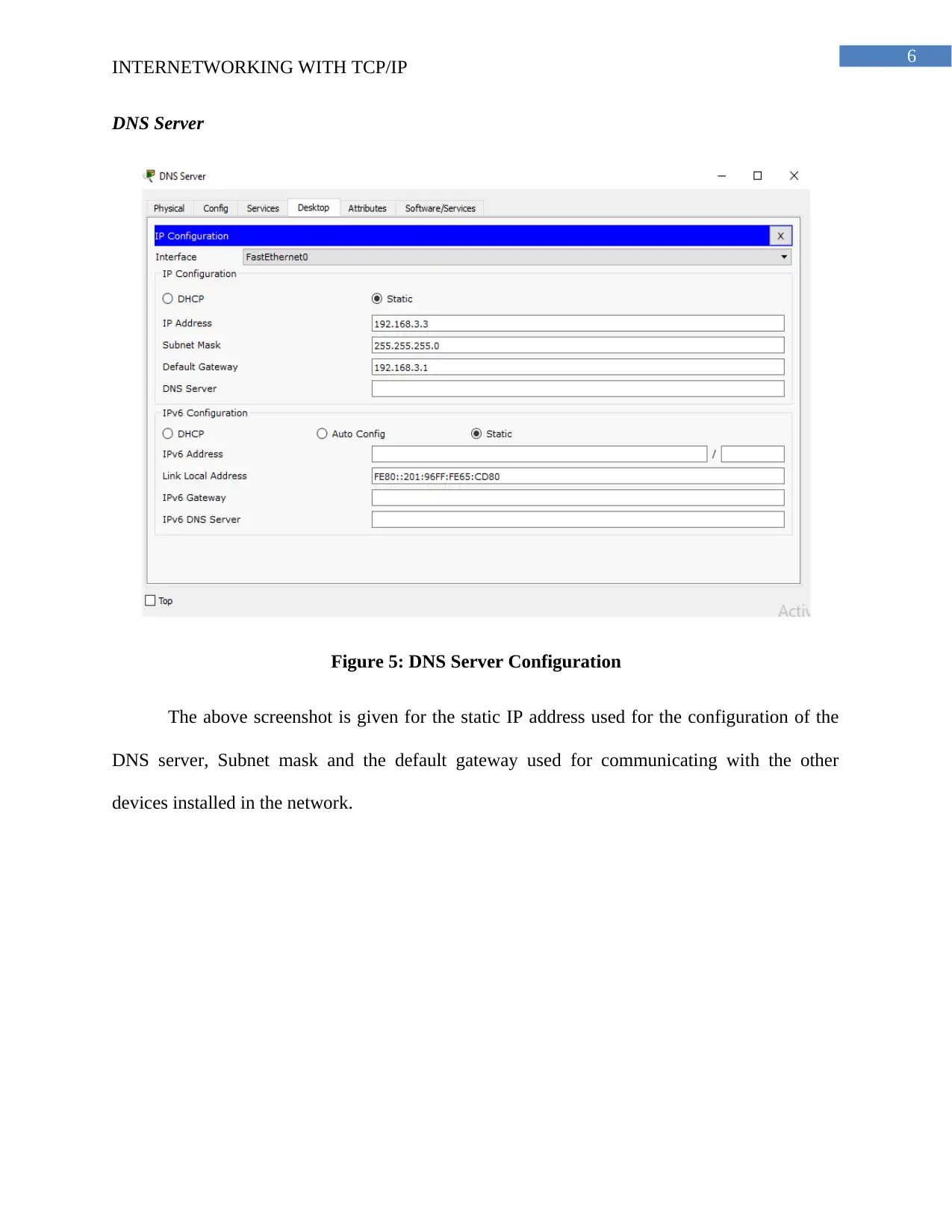
6
INTERNETWORKING WITH TCP/IP
DNS Server
Figure 5: DNS Server Configuration
The above screenshot is given for the static IP address used for the configuration of the
DNS server, Subnet mask and the default gateway used for communicating with the other
devices installed in the network.
INTERNETWORKING WITH TCP/IP
DNS Server
Figure 5: DNS Server Configuration
The above screenshot is given for the static IP address used for the configuration of the
DNS server, Subnet mask and the default gateway used for communicating with the other
devices installed in the network.
Paraphrase This Document
Need a fresh take? Get an instant paraphrase of this document with our AI Paraphraser
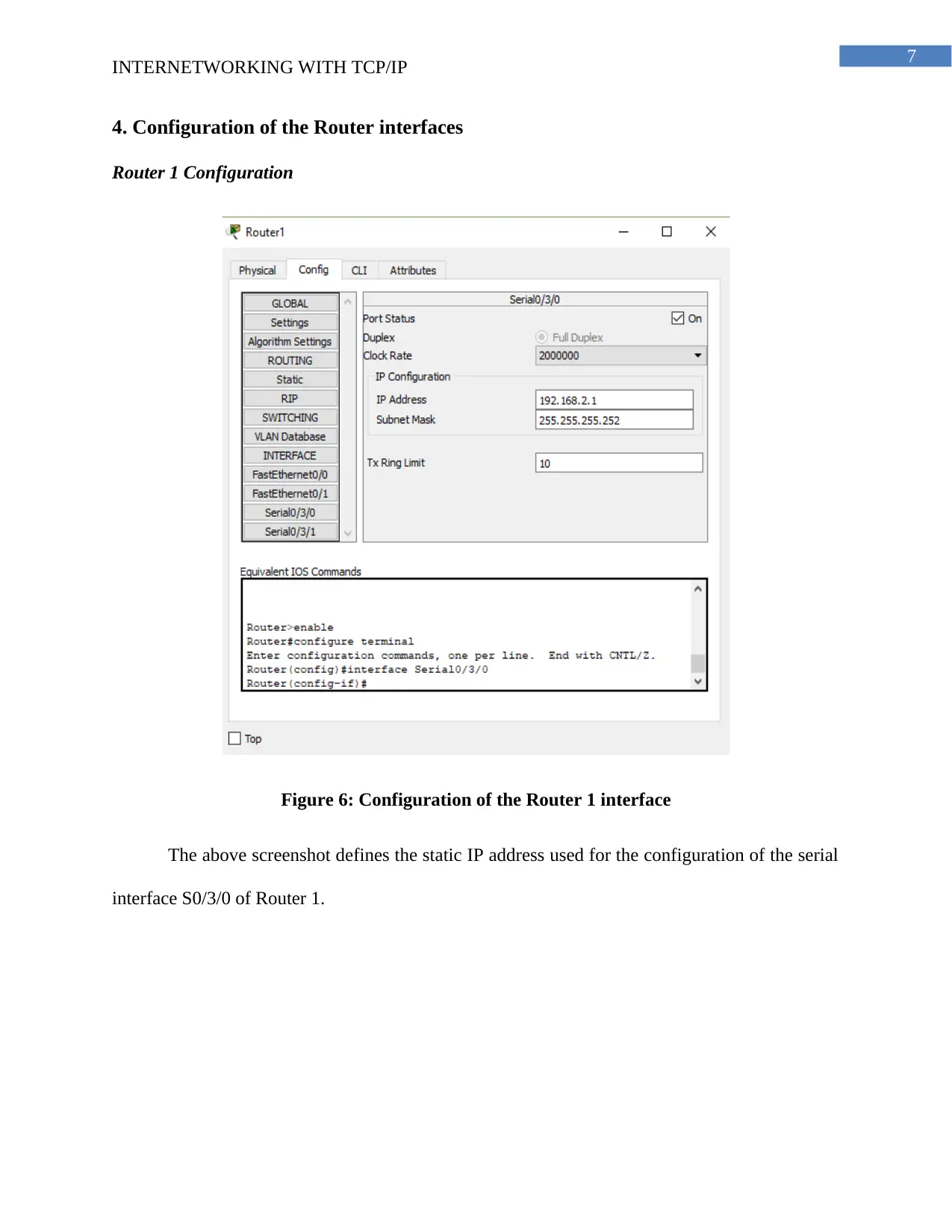
7
INTERNETWORKING WITH TCP/IP
4. Configuration of the Router interfaces
Router 1 Configuration
Figure 6: Configuration of the Router 1 interface
The above screenshot defines the static IP address used for the configuration of the serial
interface S0/3/0 of Router 1.
INTERNETWORKING WITH TCP/IP
4. Configuration of the Router interfaces
Router 1 Configuration
Figure 6: Configuration of the Router 1 interface
The above screenshot defines the static IP address used for the configuration of the serial
interface S0/3/0 of Router 1.
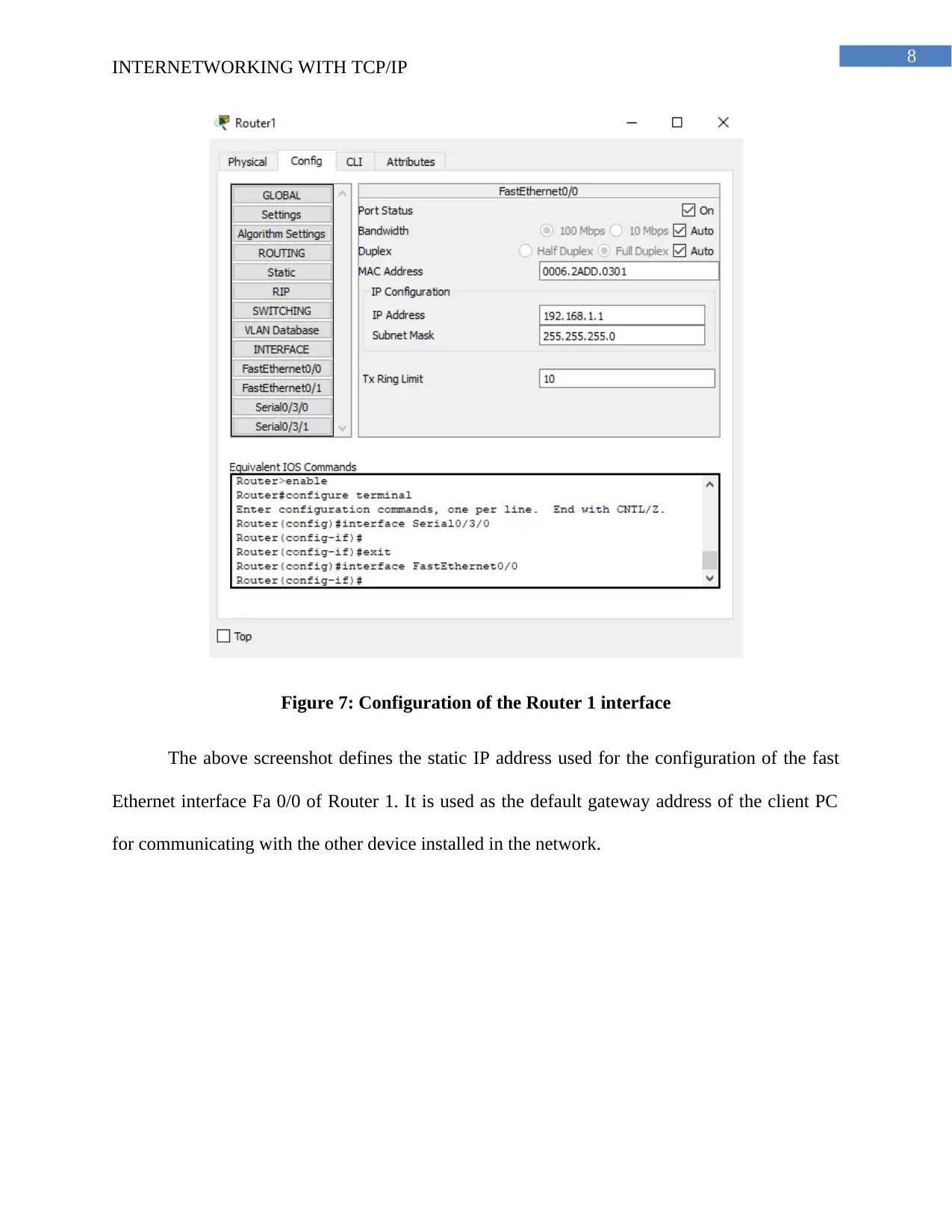
8
INTERNETWORKING WITH TCP/IP
Figure 7: Configuration of the Router 1 interface
The above screenshot defines the static IP address used for the configuration of the fast
Ethernet interface Fa 0/0 of Router 1. It is used as the default gateway address of the client PC
for communicating with the other device installed in the network.
INTERNETWORKING WITH TCP/IP
Figure 7: Configuration of the Router 1 interface
The above screenshot defines the static IP address used for the configuration of the fast
Ethernet interface Fa 0/0 of Router 1. It is used as the default gateway address of the client PC
for communicating with the other device installed in the network.
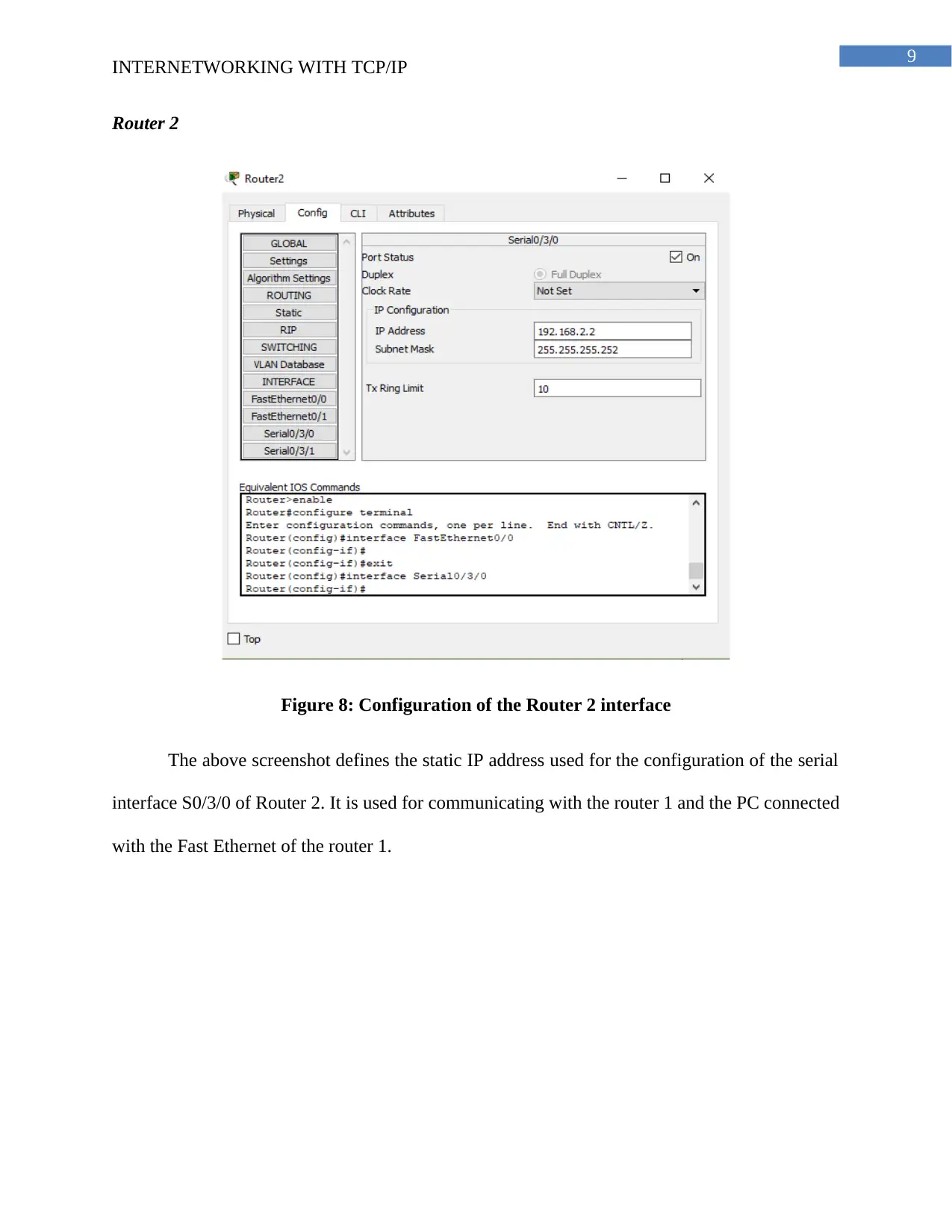
9
INTERNETWORKING WITH TCP/IP
Router 2
Figure 8: Configuration of the Router 2 interface
The above screenshot defines the static IP address used for the configuration of the serial
interface S0/3/0 of Router 2. It is used for communicating with the router 1 and the PC connected
with the Fast Ethernet of the router 1.
INTERNETWORKING WITH TCP/IP
Router 2
Figure 8: Configuration of the Router 2 interface
The above screenshot defines the static IP address used for the configuration of the serial
interface S0/3/0 of Router 2. It is used for communicating with the router 1 and the PC connected
with the Fast Ethernet of the router 1.
Secure Best Marks with AI Grader
Need help grading? Try our AI Grader for instant feedback on your assignments.
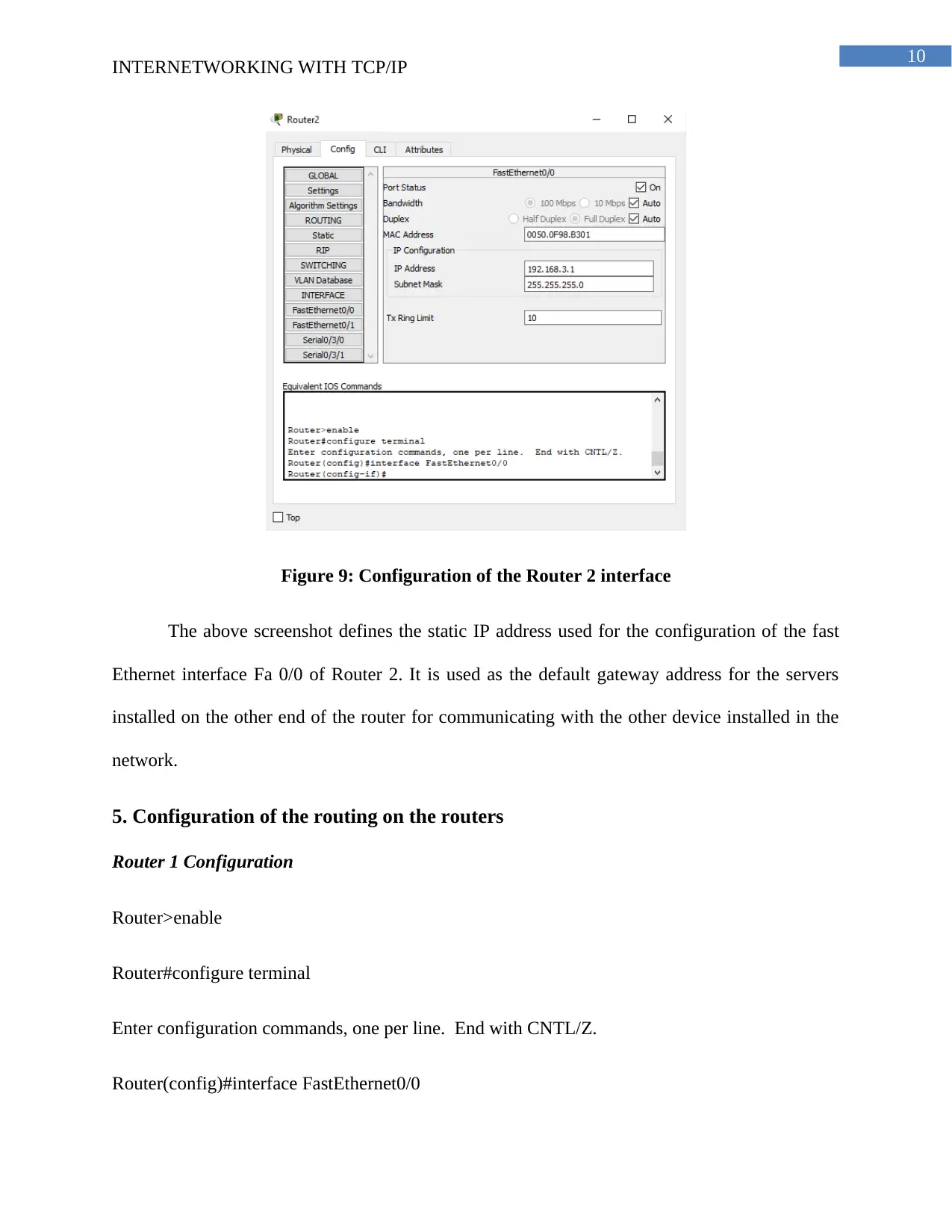
10
INTERNETWORKING WITH TCP/IP
Figure 9: Configuration of the Router 2 interface
The above screenshot defines the static IP address used for the configuration of the fast
Ethernet interface Fa 0/0 of Router 2. It is used as the default gateway address for the servers
installed on the other end of the router for communicating with the other device installed in the
network.
5. Configuration of the routing on the routers
Router 1 Configuration
Router>enable
Router#configure terminal
Enter configuration commands, one per line. End with CNTL/Z.
Router(config)#interface FastEthernet0/0
INTERNETWORKING WITH TCP/IP
Figure 9: Configuration of the Router 2 interface
The above screenshot defines the static IP address used for the configuration of the fast
Ethernet interface Fa 0/0 of Router 2. It is used as the default gateway address for the servers
installed on the other end of the router for communicating with the other device installed in the
network.
5. Configuration of the routing on the routers
Router 1 Configuration
Router>enable
Router#configure terminal
Enter configuration commands, one per line. End with CNTL/Z.
Router(config)#interface FastEthernet0/0
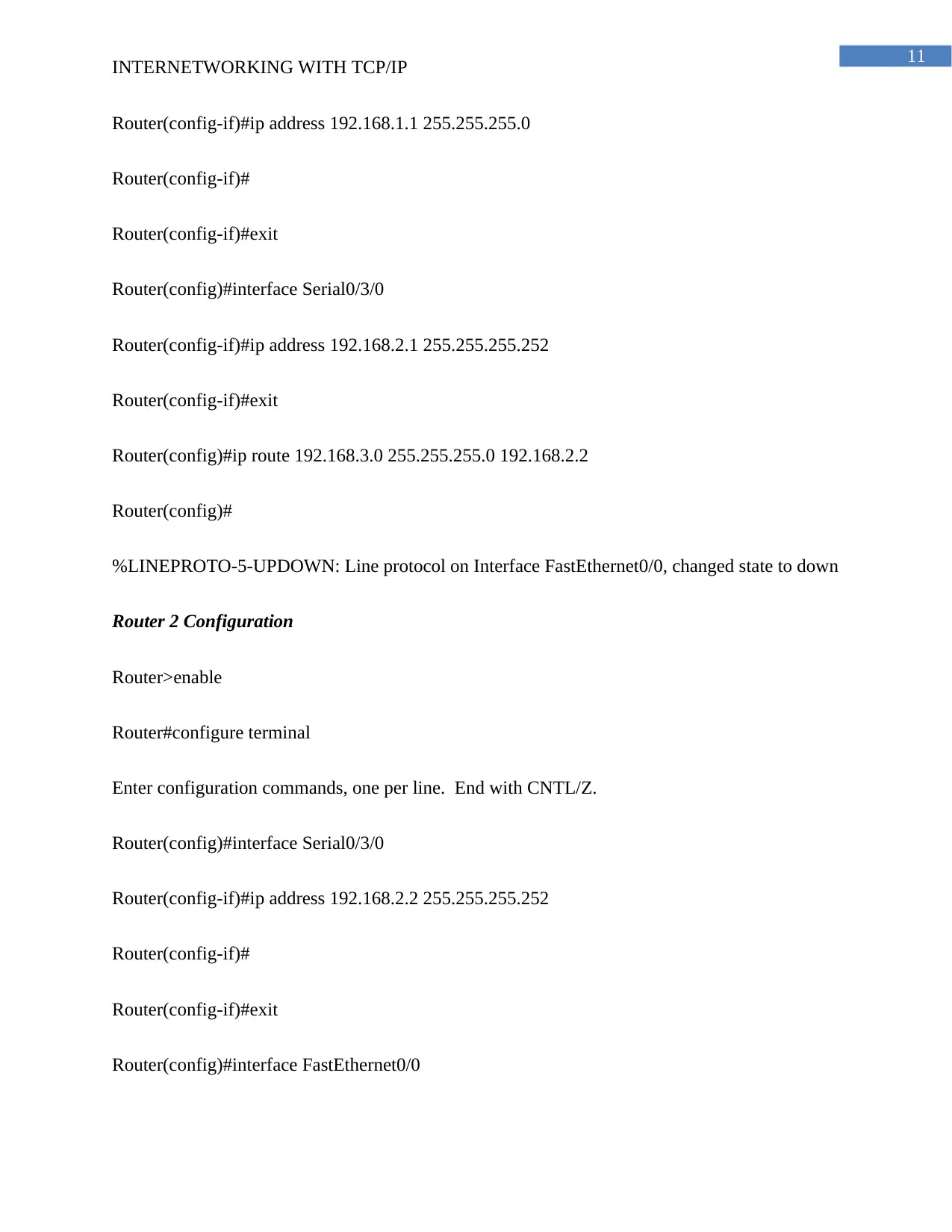
11
INTERNETWORKING WITH TCP/IP
Router(config-if)#ip address 192.168.1.1 255.255.255.0
Router(config-if)#
Router(config-if)#exit
Router(config)#interface Serial0/3/0
Router(config-if)#ip address 192.168.2.1 255.255.255.252
Router(config-if)#exit
Router(config)#ip route 192.168.3.0 255.255.255.0 192.168.2.2
Router(config)#
%LINEPROTO-5-UPDOWN: Line protocol on Interface FastEthernet0/0, changed state to down
Router 2 Configuration
Router>enable
Router#configure terminal
Enter configuration commands, one per line. End with CNTL/Z.
Router(config)#interface Serial0/3/0
Router(config-if)#ip address 192.168.2.2 255.255.255.252
Router(config-if)#
Router(config-if)#exit
Router(config)#interface FastEthernet0/0
INTERNETWORKING WITH TCP/IP
Router(config-if)#ip address 192.168.1.1 255.255.255.0
Router(config-if)#
Router(config-if)#exit
Router(config)#interface Serial0/3/0
Router(config-if)#ip address 192.168.2.1 255.255.255.252
Router(config-if)#exit
Router(config)#ip route 192.168.3.0 255.255.255.0 192.168.2.2
Router(config)#
%LINEPROTO-5-UPDOWN: Line protocol on Interface FastEthernet0/0, changed state to down
Router 2 Configuration
Router>enable
Router#configure terminal
Enter configuration commands, one per line. End with CNTL/Z.
Router(config)#interface Serial0/3/0
Router(config-if)#ip address 192.168.2.2 255.255.255.252
Router(config-if)#
Router(config-if)#exit
Router(config)#interface FastEthernet0/0
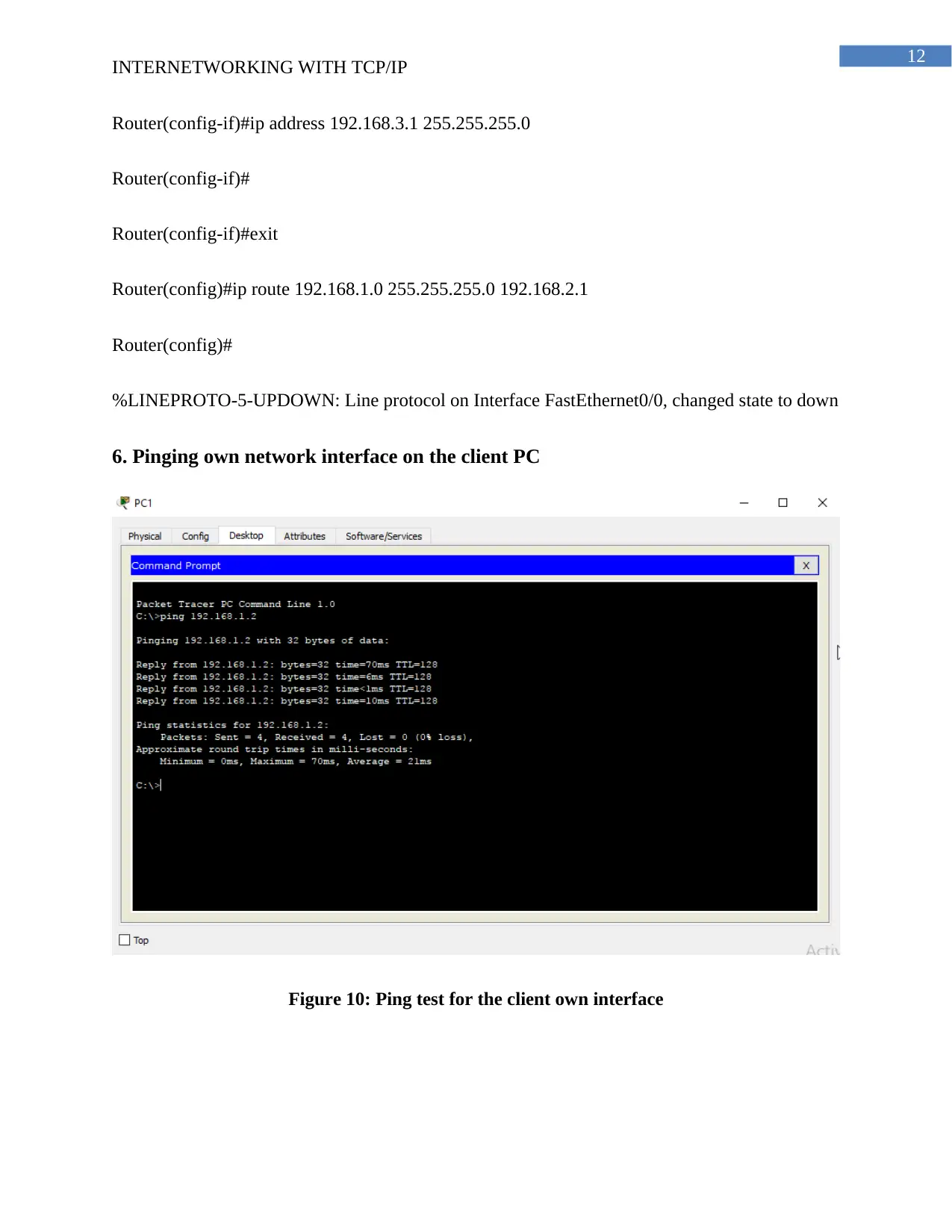
12
INTERNETWORKING WITH TCP/IP
Router(config-if)#ip address 192.168.3.1 255.255.255.0
Router(config-if)#
Router(config-if)#exit
Router(config)#ip route 192.168.1.0 255.255.255.0 192.168.2.1
Router(config)#
%LINEPROTO-5-UPDOWN: Line protocol on Interface FastEthernet0/0, changed state to down
6. Pinging own network interface on the client PC
Figure 10: Ping test for the client own interface
INTERNETWORKING WITH TCP/IP
Router(config-if)#ip address 192.168.3.1 255.255.255.0
Router(config-if)#
Router(config-if)#exit
Router(config)#ip route 192.168.1.0 255.255.255.0 192.168.2.1
Router(config)#
%LINEPROTO-5-UPDOWN: Line protocol on Interface FastEthernet0/0, changed state to down
6. Pinging own network interface on the client PC
Figure 10: Ping test for the client own interface
Paraphrase This Document
Need a fresh take? Get an instant paraphrase of this document with our AI Paraphraser
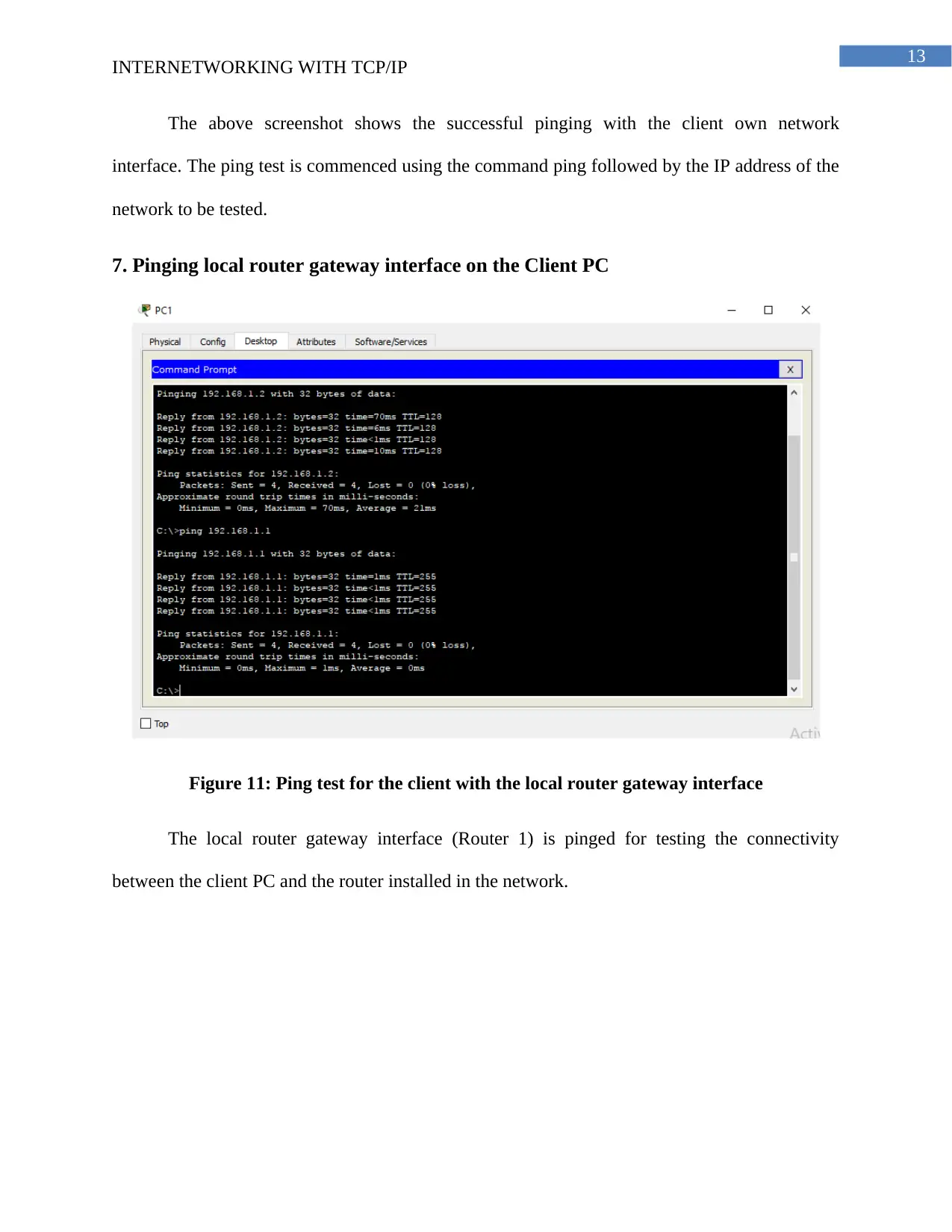
13
INTERNETWORKING WITH TCP/IP
The above screenshot shows the successful pinging with the client own network
interface. The ping test is commenced using the command ping followed by the IP address of the
network to be tested.
7. Pinging local router gateway interface on the Client PC
Figure 11: Ping test for the client with the local router gateway interface
The local router gateway interface (Router 1) is pinged for testing the connectivity
between the client PC and the router installed in the network.
INTERNETWORKING WITH TCP/IP
The above screenshot shows the successful pinging with the client own network
interface. The ping test is commenced using the command ping followed by the IP address of the
network to be tested.
7. Pinging local router gateway interface on the Client PC
Figure 11: Ping test for the client with the local router gateway interface
The local router gateway interface (Router 1) is pinged for testing the connectivity
between the client PC and the router installed in the network.
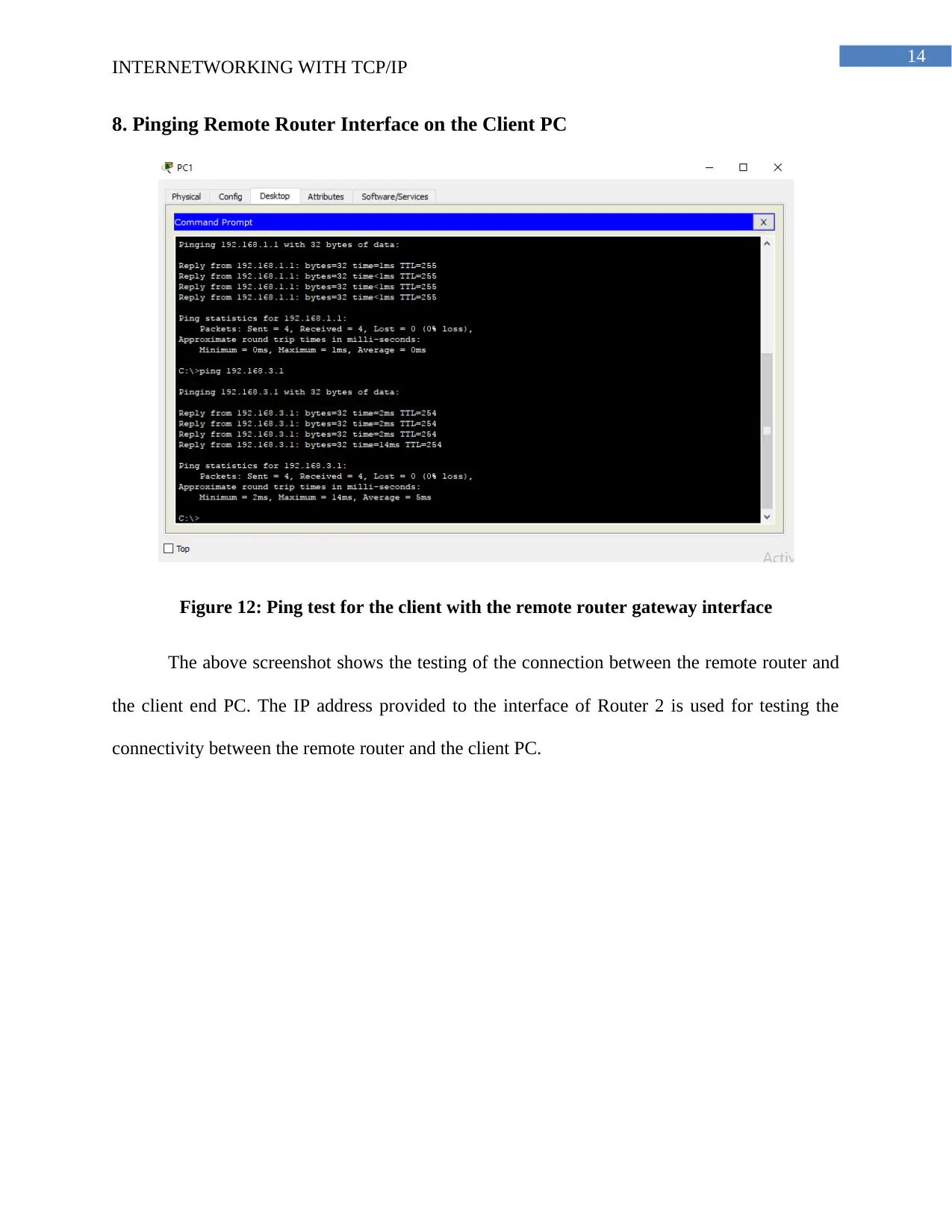
14
INTERNETWORKING WITH TCP/IP
8. Pinging Remote Router Interface on the Client PC
Figure 12: Ping test for the client with the remote router gateway interface
The above screenshot shows the testing of the connection between the remote router and
the client end PC. The IP address provided to the interface of Router 2 is used for testing the
connectivity between the remote router and the client PC.
INTERNETWORKING WITH TCP/IP
8. Pinging Remote Router Interface on the Client PC
Figure 12: Ping test for the client with the remote router gateway interface
The above screenshot shows the testing of the connection between the remote router and
the client end PC. The IP address provided to the interface of Router 2 is used for testing the
connectivity between the remote router and the client PC.
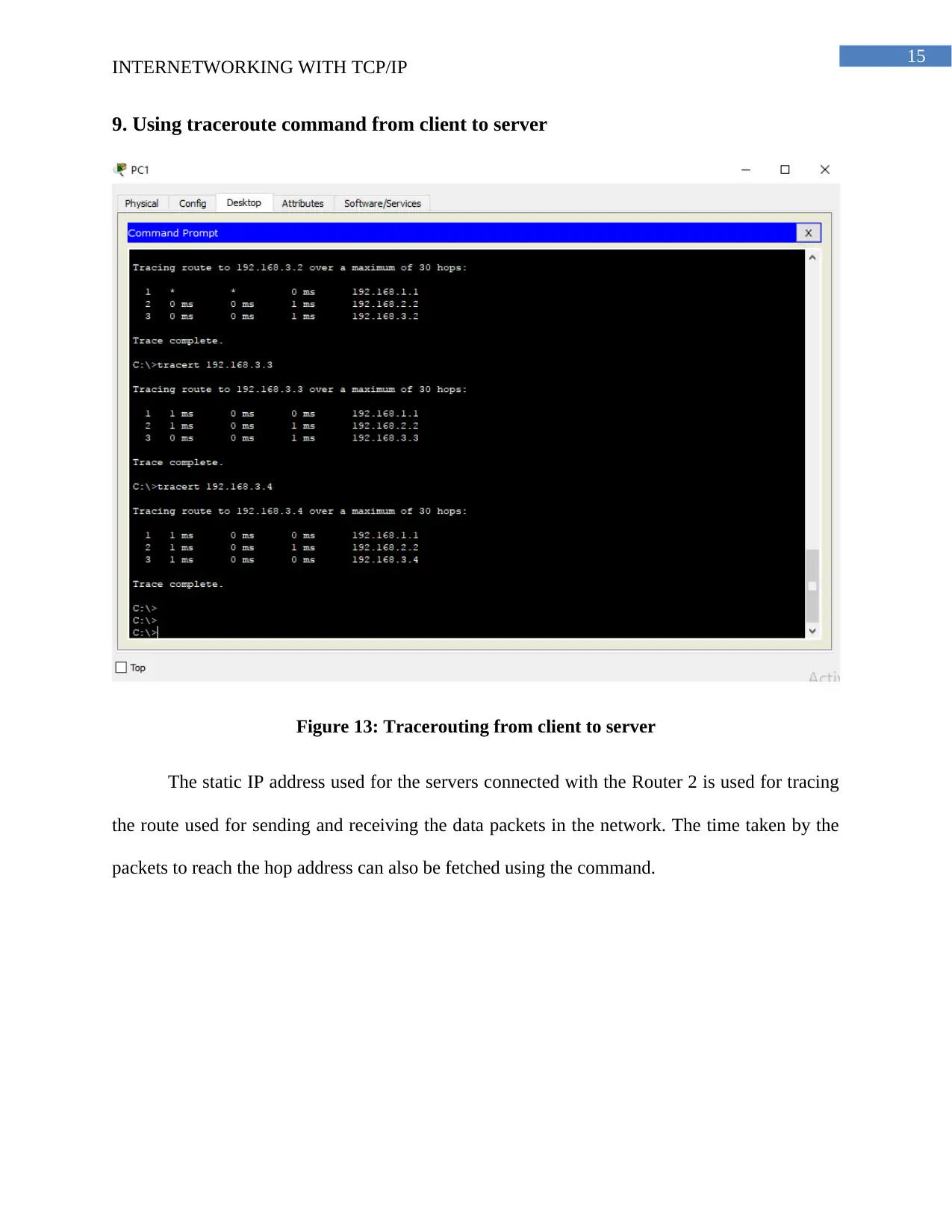
15
INTERNETWORKING WITH TCP/IP
9. Using traceroute command from client to server
Figure 13: Tracerouting from client to server
The static IP address used for the servers connected with the Router 2 is used for tracing
the route used for sending and receiving the data packets in the network. The time taken by the
packets to reach the hop address can also be fetched using the command.
INTERNETWORKING WITH TCP/IP
9. Using traceroute command from client to server
Figure 13: Tracerouting from client to server
The static IP address used for the servers connected with the Router 2 is used for tracing
the route used for sending and receiving the data packets in the network. The time taken by the
packets to reach the hop address can also be fetched using the command.
Secure Best Marks with AI Grader
Need help grading? Try our AI Grader for instant feedback on your assignments.
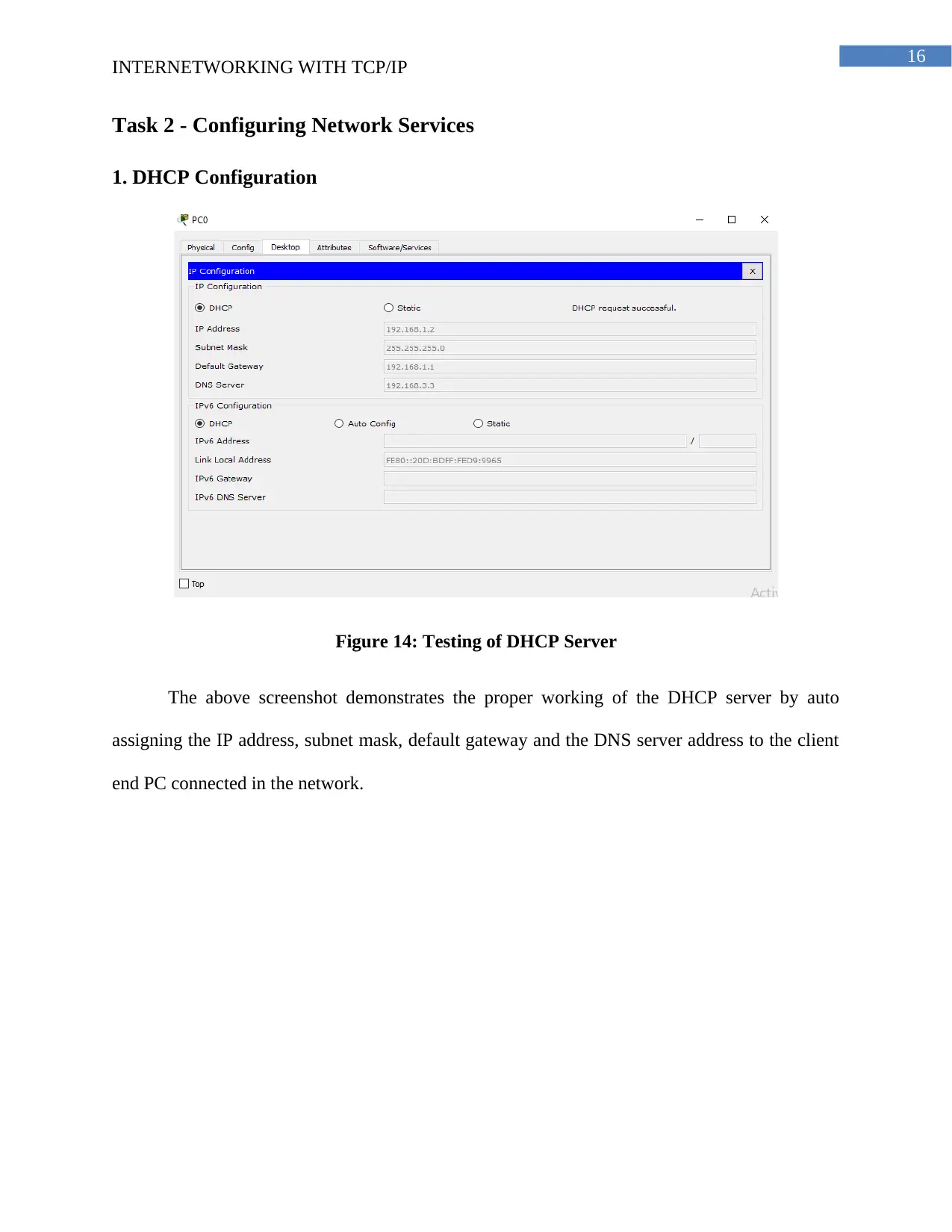
16
INTERNETWORKING WITH TCP/IP
Task 2 - Configuring Network Services
1. DHCP Configuration
Figure 14: Testing of DHCP Server
The above screenshot demonstrates the proper working of the DHCP server by auto
assigning the IP address, subnet mask, default gateway and the DNS server address to the client
end PC connected in the network.
INTERNETWORKING WITH TCP/IP
Task 2 - Configuring Network Services
1. DHCP Configuration
Figure 14: Testing of DHCP Server
The above screenshot demonstrates the proper working of the DHCP server by auto
assigning the IP address, subnet mask, default gateway and the DNS server address to the client
end PC connected in the network.
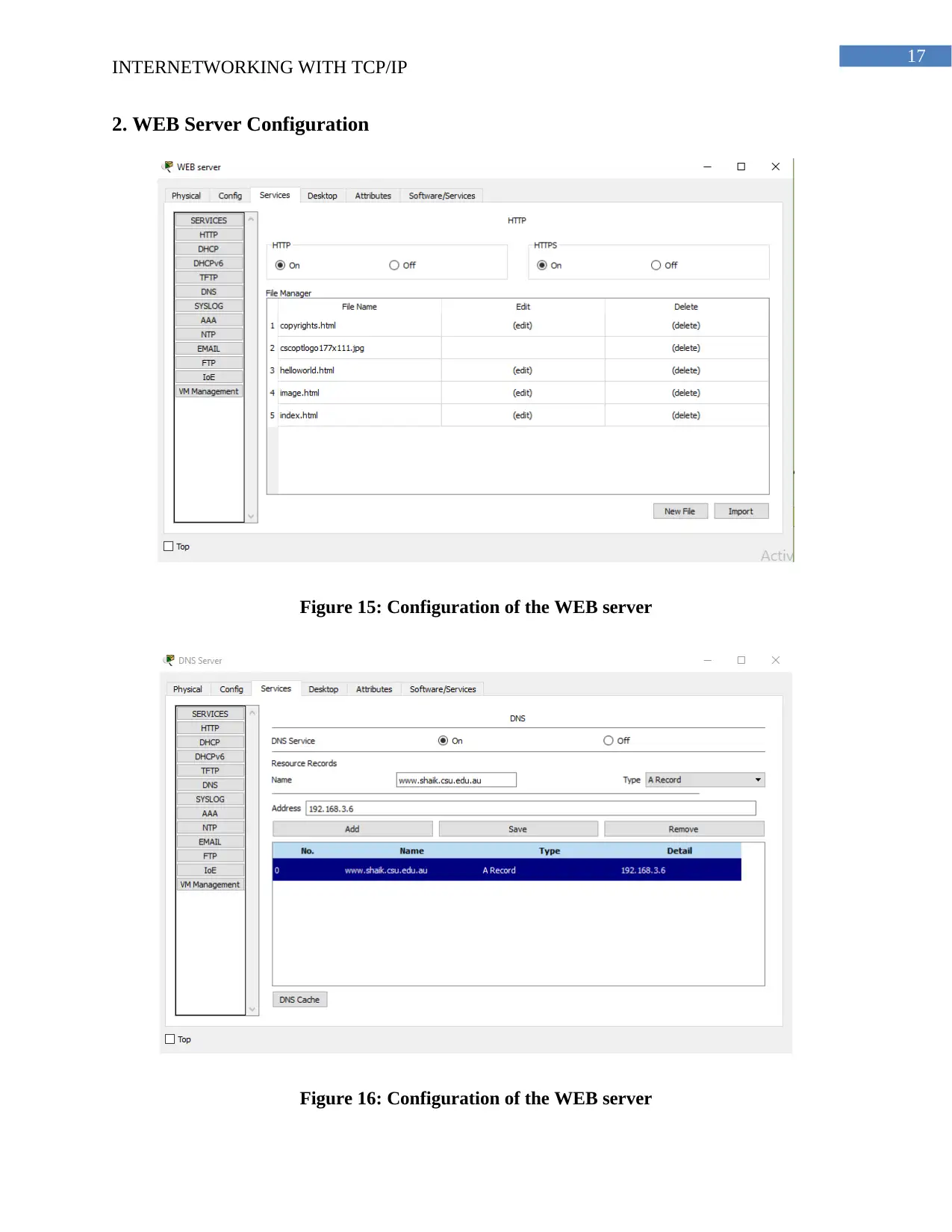
17
INTERNETWORKING WITH TCP/IP
2. WEB Server Configuration
Figure 15: Configuration of the WEB server
Figure 16: Configuration of the WEB server
INTERNETWORKING WITH TCP/IP
2. WEB Server Configuration
Figure 15: Configuration of the WEB server
Figure 16: Configuration of the WEB server
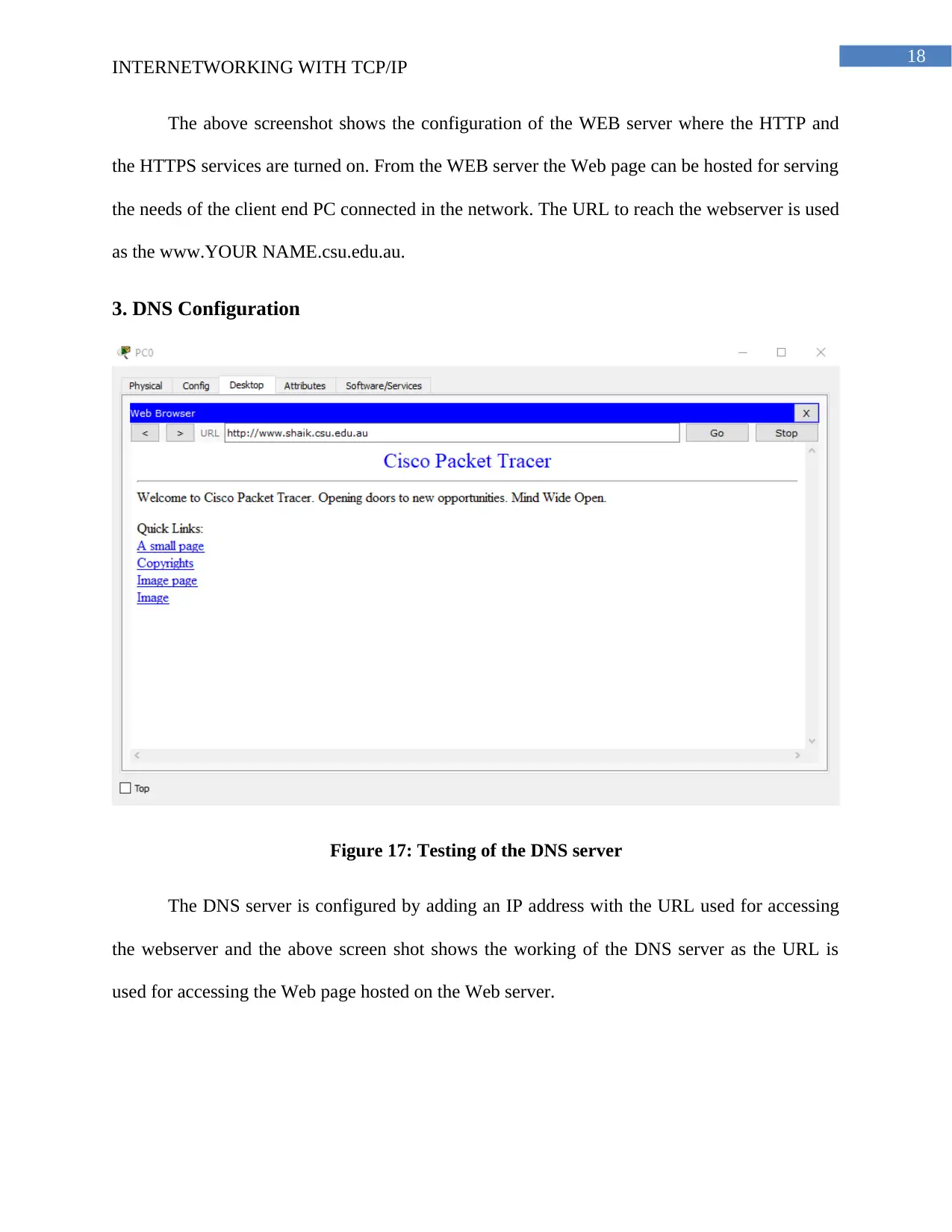
18
INTERNETWORKING WITH TCP/IP
The above screenshot shows the configuration of the WEB server where the HTTP and
the HTTPS services are turned on. From the WEB server the Web page can be hosted for serving
the needs of the client end PC connected in the network. The URL to reach the webserver is used
as the www.YOUR NAME.csu.edu.au.
3. DNS Configuration
Figure 17: Testing of the DNS server
The DNS server is configured by adding an IP address with the URL used for accessing
the webserver and the above screen shot shows the working of the DNS server as the URL is
used for accessing the Web page hosted on the Web server.
INTERNETWORKING WITH TCP/IP
The above screenshot shows the configuration of the WEB server where the HTTP and
the HTTPS services are turned on. From the WEB server the Web page can be hosted for serving
the needs of the client end PC connected in the network. The URL to reach the webserver is used
as the www.YOUR NAME.csu.edu.au.
3. DNS Configuration
Figure 17: Testing of the DNS server
The DNS server is configured by adding an IP address with the URL used for accessing
the webserver and the above screen shot shows the working of the DNS server as the URL is
used for accessing the Web page hosted on the Web server.
Paraphrase This Document
Need a fresh take? Get an instant paraphrase of this document with our AI Paraphraser
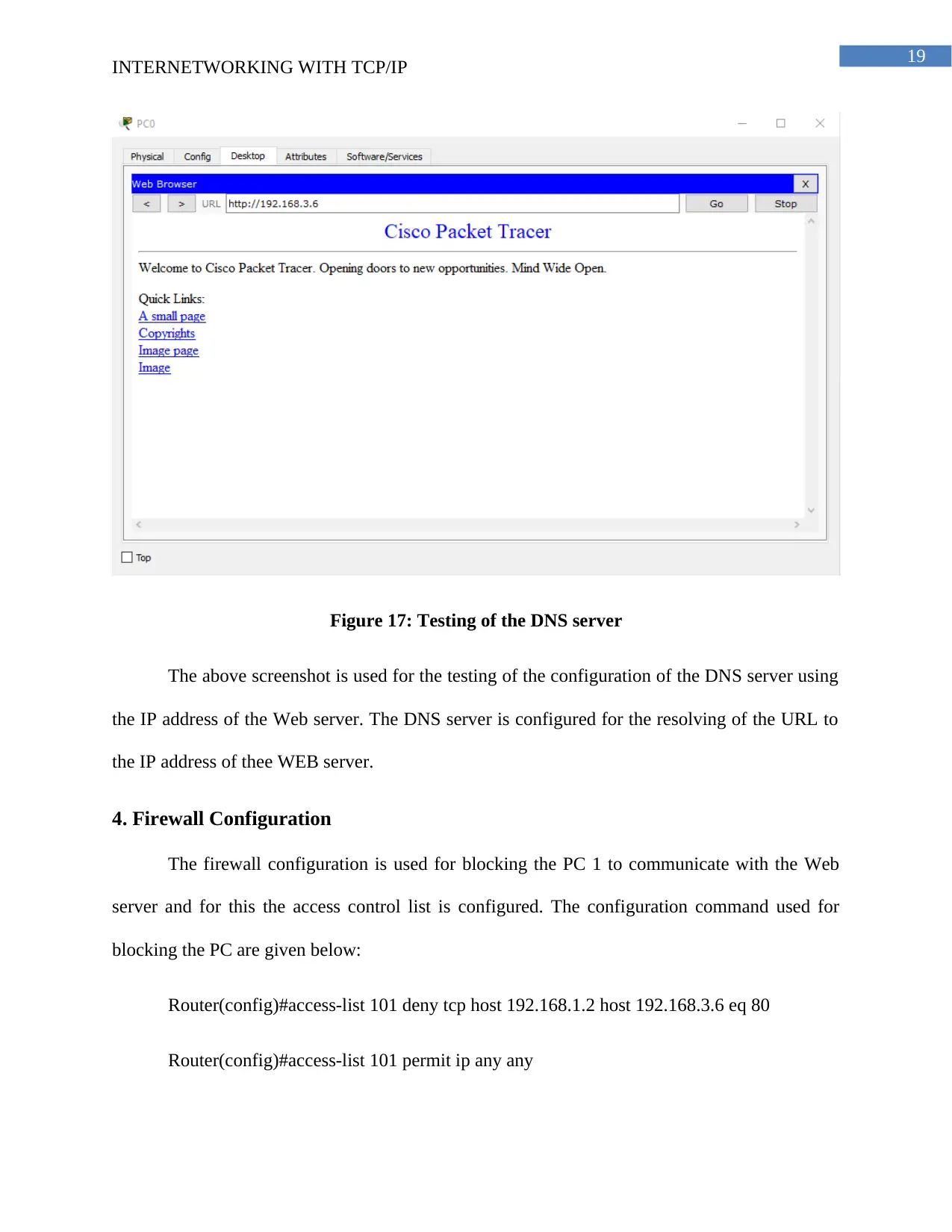
19
INTERNETWORKING WITH TCP/IP
Figure 17: Testing of the DNS server
The above screenshot is used for the testing of the configuration of the DNS server using
the IP address of the Web server. The DNS server is configured for the resolving of the URL to
the IP address of thee WEB server.
4. Firewall Configuration
The firewall configuration is used for blocking the PC 1 to communicate with the Web
server and for this the access control list is configured. The configuration command used for
blocking the PC are given below:
Router(config)#access-list 101 deny tcp host 192.168.1.2 host 192.168.3.6 eq 80
Router(config)#access-list 101 permit ip any any
INTERNETWORKING WITH TCP/IP
Figure 17: Testing of the DNS server
The above screenshot is used for the testing of the configuration of the DNS server using
the IP address of the Web server. The DNS server is configured for the resolving of the URL to
the IP address of thee WEB server.
4. Firewall Configuration
The firewall configuration is used for blocking the PC 1 to communicate with the Web
server and for this the access control list is configured. The configuration command used for
blocking the PC are given below:
Router(config)#access-list 101 deny tcp host 192.168.1.2 host 192.168.3.6 eq 80
Router(config)#access-list 101 permit ip any any
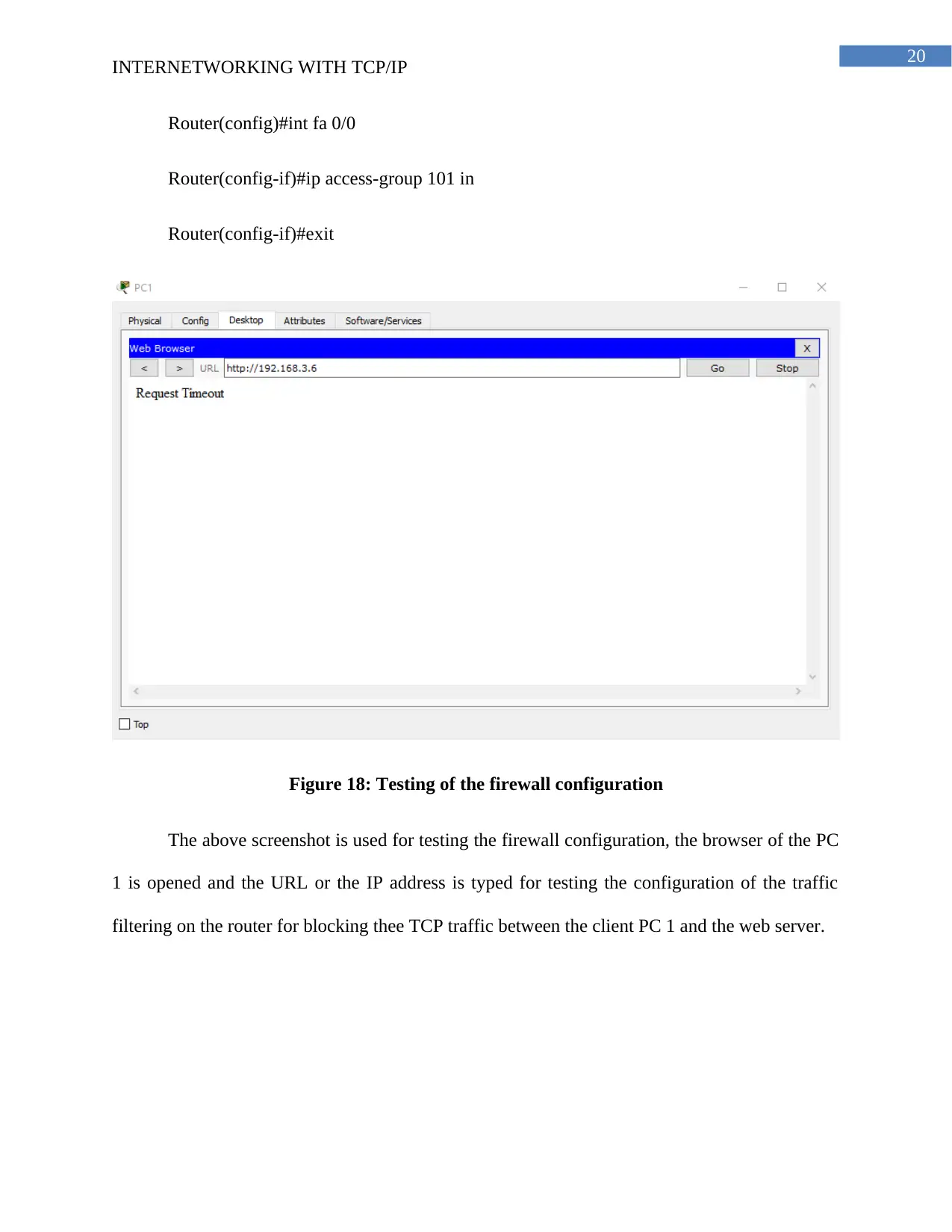
20
INTERNETWORKING WITH TCP/IP
Router(config)#int fa 0/0
Router(config-if)#ip access-group 101 in
Router(config-if)#exit
Figure 18: Testing of the firewall configuration
The above screenshot is used for testing the firewall configuration, the browser of the PC
1 is opened and the URL or the IP address is typed for testing the configuration of the traffic
filtering on the router for blocking thee TCP traffic between the client PC 1 and the web server.
INTERNETWORKING WITH TCP/IP
Router(config)#int fa 0/0
Router(config-if)#ip access-group 101 in
Router(config-if)#exit
Figure 18: Testing of the firewall configuration
The above screenshot is used for testing the firewall configuration, the browser of the PC
1 is opened and the URL or the IP address is typed for testing the configuration of the traffic
filtering on the router for blocking thee TCP traffic between the client PC 1 and the web server.
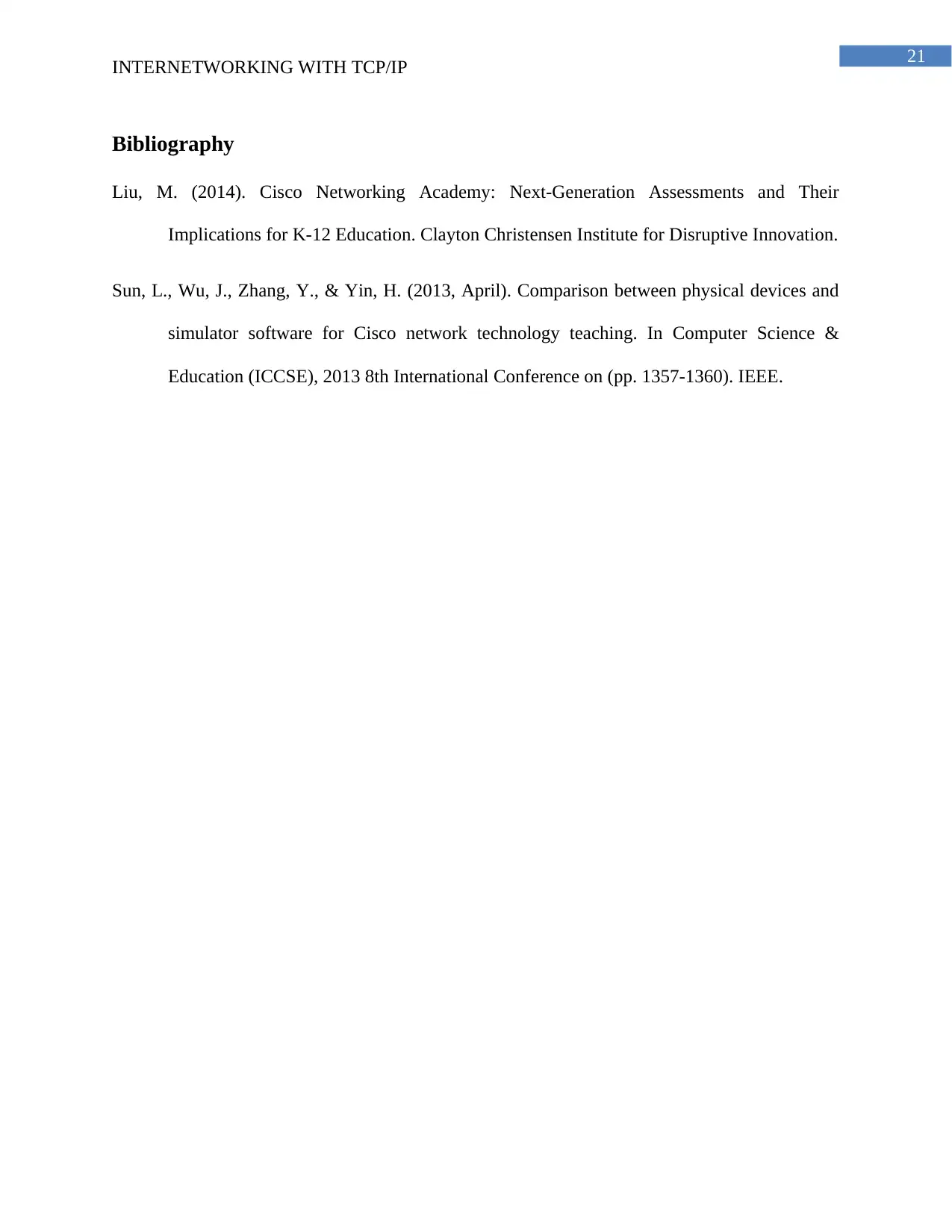
21
INTERNETWORKING WITH TCP/IP
Bibliography
Liu, M. (2014). Cisco Networking Academy: Next-Generation Assessments and Their
Implications for K-12 Education. Clayton Christensen Institute for Disruptive Innovation.
Sun, L., Wu, J., Zhang, Y., & Yin, H. (2013, April). Comparison between physical devices and
simulator software for Cisco network technology teaching. In Computer Science &
Education (ICCSE), 2013 8th International Conference on (pp. 1357-1360). IEEE.
INTERNETWORKING WITH TCP/IP
Bibliography
Liu, M. (2014). Cisco Networking Academy: Next-Generation Assessments and Their
Implications for K-12 Education. Clayton Christensen Institute for Disruptive Innovation.
Sun, L., Wu, J., Zhang, Y., & Yin, H. (2013, April). Comparison between physical devices and
simulator software for Cisco network technology teaching. In Computer Science &
Education (ICCSE), 2013 8th International Conference on (pp. 1357-1360). IEEE.
1 out of 22
Related Documents
Your All-in-One AI-Powered Toolkit for Academic Success.
+13062052269
info@desklib.com
Available 24*7 on WhatsApp / Email
![[object Object]](/_next/static/media/star-bottom.7253800d.svg)
Unlock your academic potential
© 2024 | Zucol Services PVT LTD | All rights reserved.





