IT Communication: Training Module for Gmail Usage
VerifiedAdded on 2023/06/15
|24
|2061
|127
AI Summary
This training module is about the use of Gmail for the corporate email system of a XYZ company. The training will be provided to make the users learn about the advanced features of the new emailing program. The module covers basic features of Gmail, benefits of using Gmail, composing a mail, division of mails by category, registering on Gmail, using Gmail, managing tasks, accessing Gmail on mobile and offline, instant chat, and instructions for operation of program. The module is designed for intermediate-level users.
Contribute Materials
Your contribution can guide someone’s learning journey. Share your
documents today.
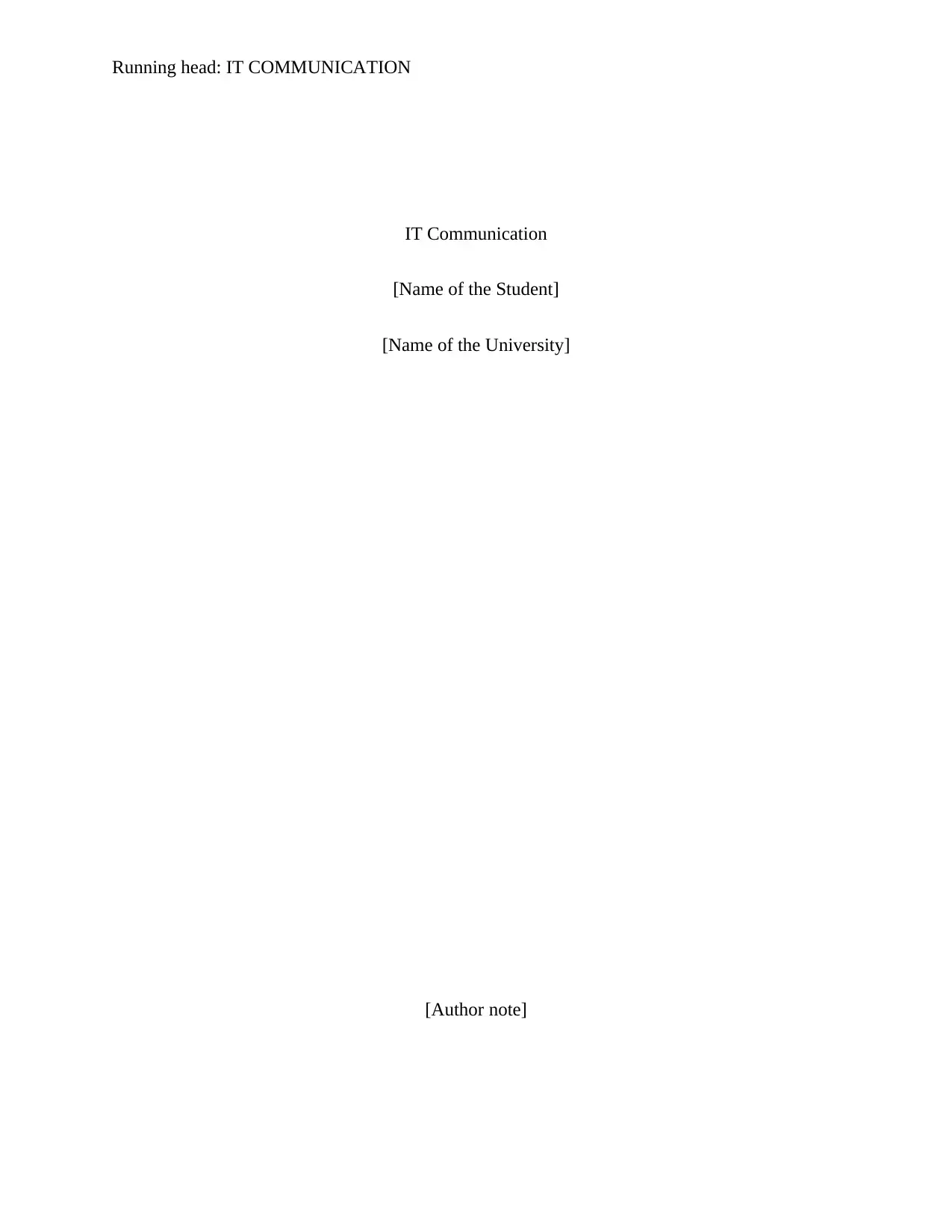
Running head: IT COMMUNICATION
IT Communication
[Name of the Student]
[Name of the University]
[Author note]
IT Communication
[Name of the Student]
[Name of the University]
[Author note]
Secure Best Marks with AI Grader
Need help grading? Try our AI Grader for instant feedback on your assignments.
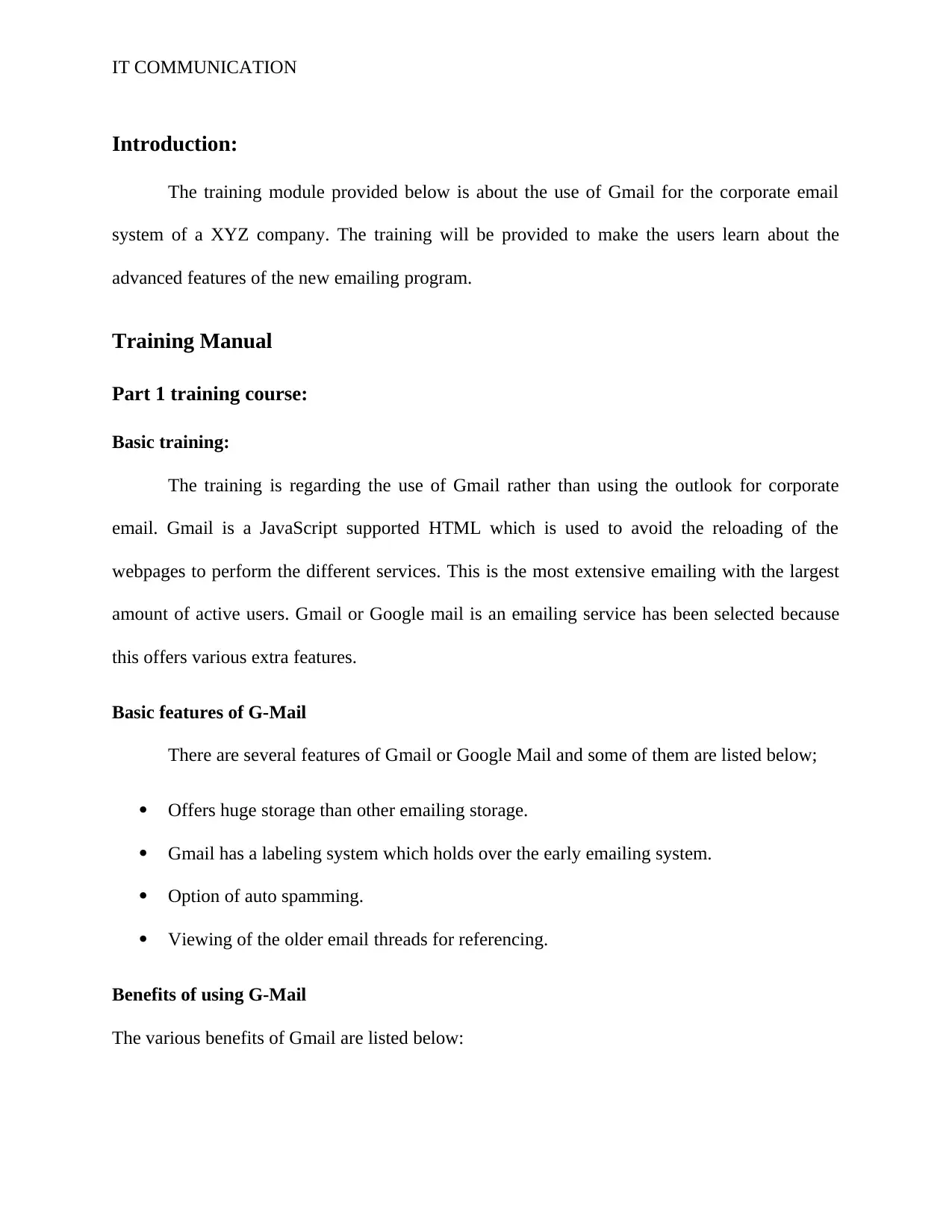
IT COMMUNICATION
Introduction:
The training module provided below is about the use of Gmail for the corporate email
system of a XYZ company. The training will be provided to make the users learn about the
advanced features of the new emailing program.
Training Manual
Part 1 training course:
Basic training:
The training is regarding the use of Gmail rather than using the outlook for corporate
email. Gmail is a JavaScript supported HTML which is used to avoid the reloading of the
webpages to perform the different services. This is the most extensive emailing with the largest
amount of active users. Gmail or Google mail is an emailing service has been selected because
this offers various extra features.
Basic features of G-Mail
There are several features of Gmail or Google Mail and some of them are listed below;
Offers huge storage than other emailing storage.
Gmail has a labeling system which holds over the early emailing system.
Option of auto spamming.
Viewing of the older email threads for referencing.
Benefits of using G-Mail
The various benefits of Gmail are listed below:
Introduction:
The training module provided below is about the use of Gmail for the corporate email
system of a XYZ company. The training will be provided to make the users learn about the
advanced features of the new emailing program.
Training Manual
Part 1 training course:
Basic training:
The training is regarding the use of Gmail rather than using the outlook for corporate
email. Gmail is a JavaScript supported HTML which is used to avoid the reloading of the
webpages to perform the different services. This is the most extensive emailing with the largest
amount of active users. Gmail or Google mail is an emailing service has been selected because
this offers various extra features.
Basic features of G-Mail
There are several features of Gmail or Google Mail and some of them are listed below;
Offers huge storage than other emailing storage.
Gmail has a labeling system which holds over the early emailing system.
Option of auto spamming.
Viewing of the older email threads for referencing.
Benefits of using G-Mail
The various benefits of Gmail are listed below:
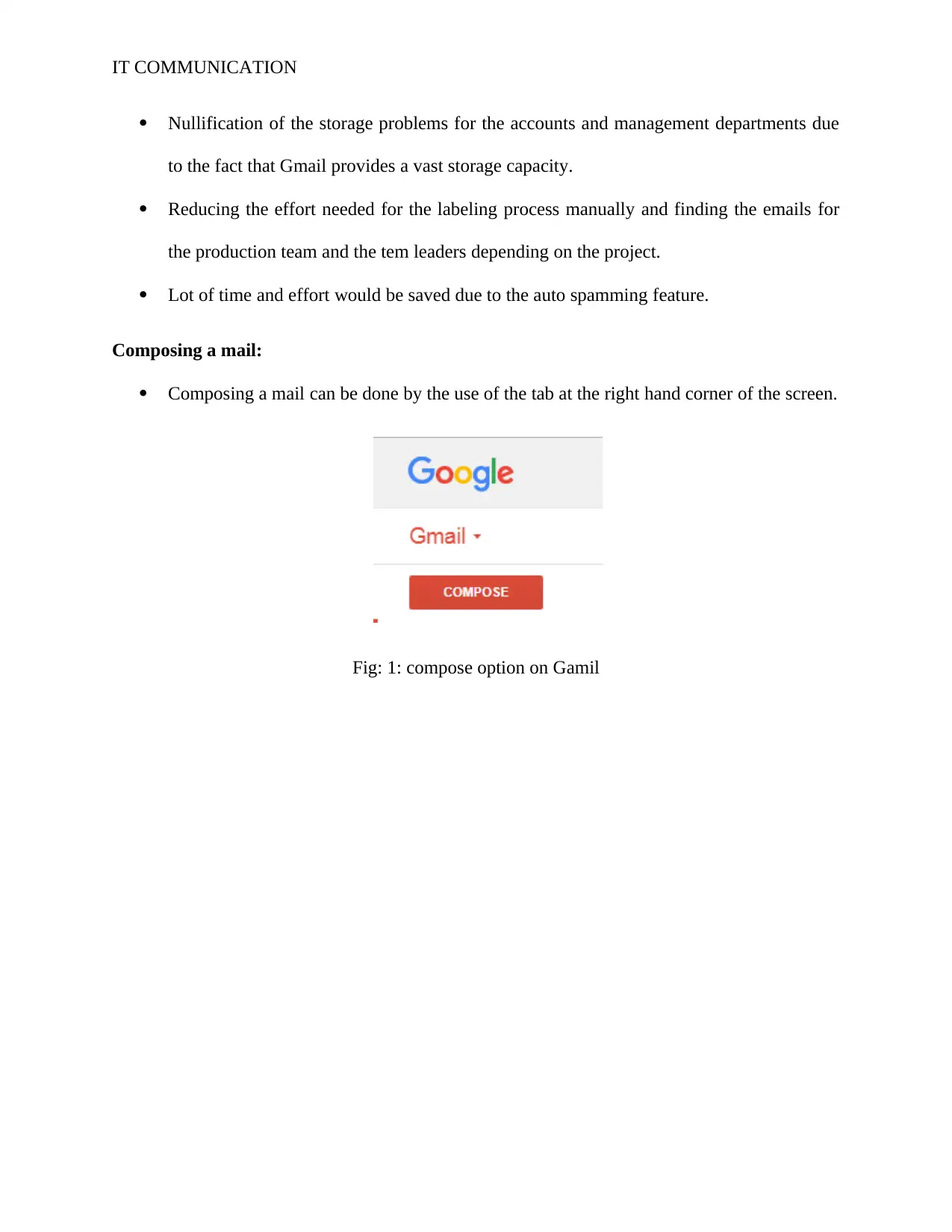
IT COMMUNICATION
Nullification of the storage problems for the accounts and management departments due
to the fact that Gmail provides a vast storage capacity.
Reducing the effort needed for the labeling process manually and finding the emails for
the production team and the tem leaders depending on the project.
Lot of time and effort would be saved due to the auto spamming feature.
Composing a mail:
Composing a mail can be done by the use of the tab at the right hand corner of the screen.
Fig: 1: compose option on Gamil
Nullification of the storage problems for the accounts and management departments due
to the fact that Gmail provides a vast storage capacity.
Reducing the effort needed for the labeling process manually and finding the emails for
the production team and the tem leaders depending on the project.
Lot of time and effort would be saved due to the auto spamming feature.
Composing a mail:
Composing a mail can be done by the use of the tab at the right hand corner of the screen.
Fig: 1: compose option on Gamil
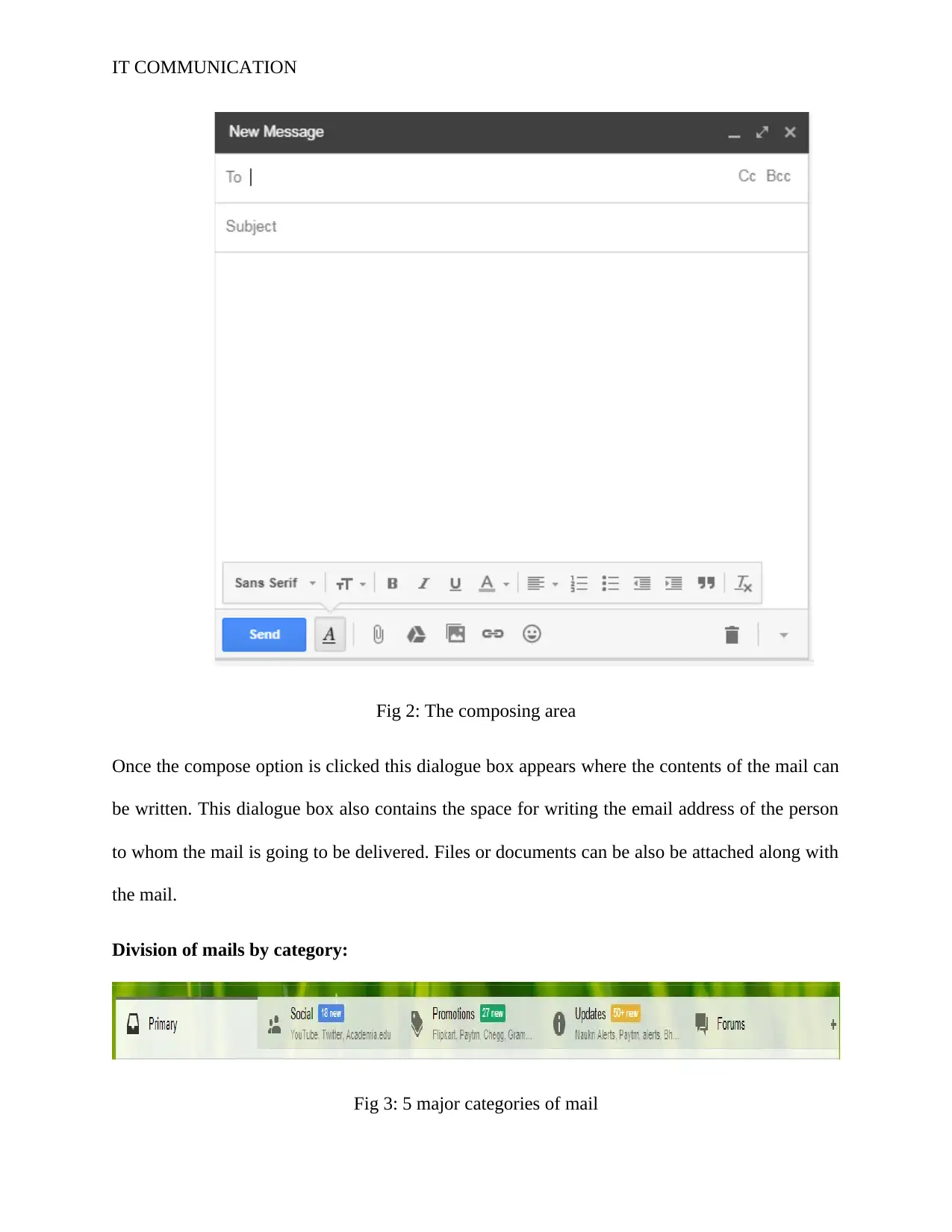
IT COMMUNICATION
Fig 2: The composing area
Once the compose option is clicked this dialogue box appears where the contents of the mail can
be written. This dialogue box also contains the space for writing the email address of the person
to whom the mail is going to be delivered. Files or documents can be also be attached along with
the mail.
Division of mails by category:
Fig 3: 5 major categories of mail
Fig 2: The composing area
Once the compose option is clicked this dialogue box appears where the contents of the mail can
be written. This dialogue box also contains the space for writing the email address of the person
to whom the mail is going to be delivered. Files or documents can be also be attached along with
the mail.
Division of mails by category:
Fig 3: 5 major categories of mail
Secure Best Marks with AI Grader
Need help grading? Try our AI Grader for instant feedback on your assignments.
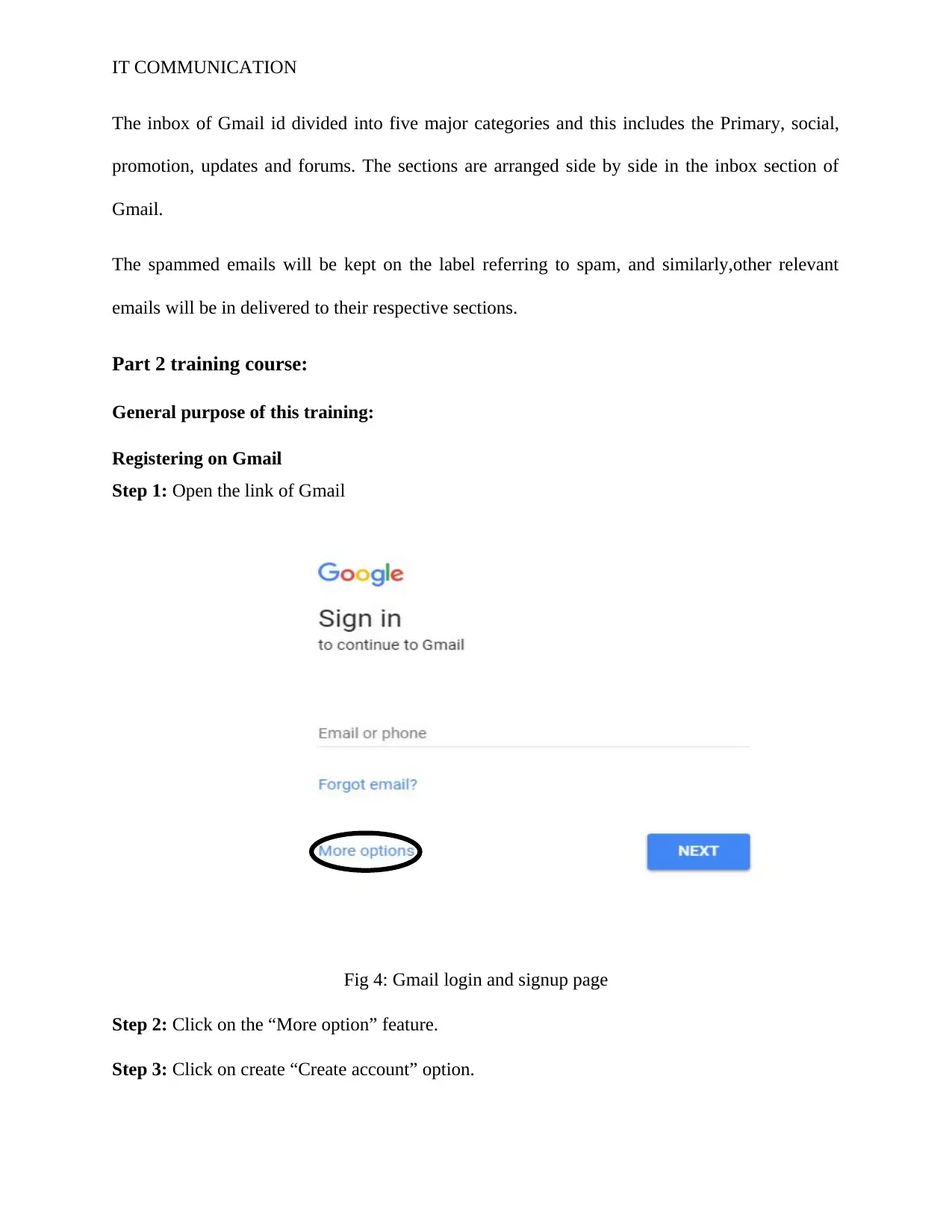
IT COMMUNICATION
The inbox of Gmail id divided into five major categories and this includes the Primary, social,
promotion, updates and forums. The sections are arranged side by side in the inbox section of
Gmail.
The spammed emails will be kept on the label referring to spam, and similarly,other relevant
emails will be in delivered to their respective sections.
Part 2 training course:
General purpose of this training:
Registering on Gmail
Step 1: Open the link of Gmail
Fig 4: Gmail login and signup page
Step 2: Click on the “More option” feature.
Step 3: Click on create “Create account” option.
The inbox of Gmail id divided into five major categories and this includes the Primary, social,
promotion, updates and forums. The sections are arranged side by side in the inbox section of
Gmail.
The spammed emails will be kept on the label referring to spam, and similarly,other relevant
emails will be in delivered to their respective sections.
Part 2 training course:
General purpose of this training:
Registering on Gmail
Step 1: Open the link of Gmail
Fig 4: Gmail login and signup page
Step 2: Click on the “More option” feature.
Step 3: Click on create “Create account” option.
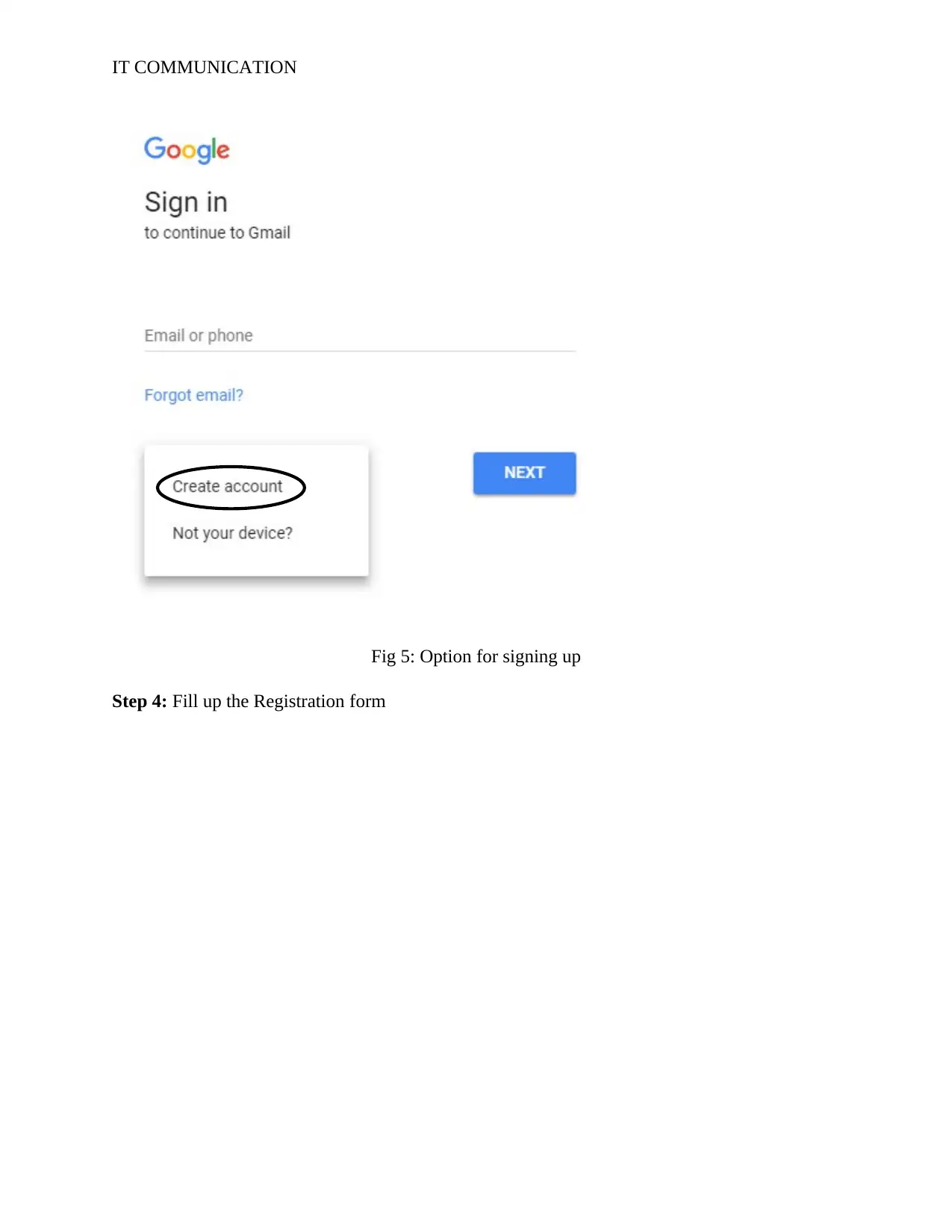
IT COMMUNICATION
Fig 5: Option for signing up
Step 4: Fill up the Registration form
Fig 5: Option for signing up
Step 4: Fill up the Registration form
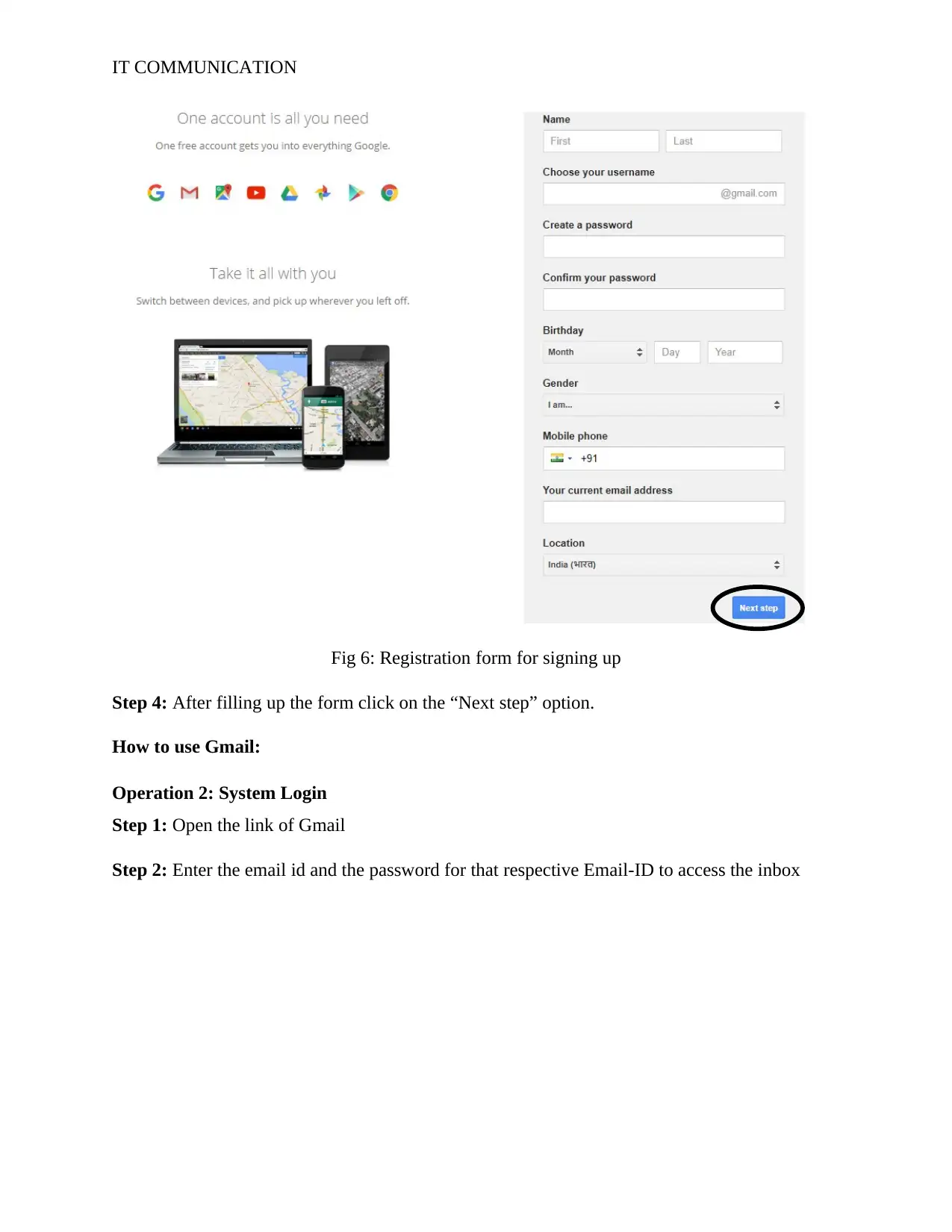
IT COMMUNICATION
Fig 6: Registration form for signing up
Step 4: After filling up the form click on the “Next step” option.
How to use Gmail:
Operation 2: System Login
Step 1: Open the link of Gmail
Step 2: Enter the email id and the password for that respective Email-ID to access the inbox
Fig 6: Registration form for signing up
Step 4: After filling up the form click on the “Next step” option.
How to use Gmail:
Operation 2: System Login
Step 1: Open the link of Gmail
Step 2: Enter the email id and the password for that respective Email-ID to access the inbox
Paraphrase This Document
Need a fresh take? Get an instant paraphrase of this document with our AI Paraphraser

IT COMMUNICATION
Fig 7: Log in page of Gmail
Operation 3: Send Individual/Group Emails
Step 1: Open the inbox
Step 2: click on “compose” option
Fig 8: Overview of different sections along with the option for composing a new email
Step 3: A ‘New Message’ window will open. Enter the email address in To/cc/bcc fields; enter
the subject, type the body of the mail in the blank space. Click Send.
Fig 7: Log in page of Gmail
Operation 3: Send Individual/Group Emails
Step 1: Open the inbox
Step 2: click on “compose” option
Fig 8: Overview of different sections along with the option for composing a new email
Step 3: A ‘New Message’ window will open. Enter the email address in To/cc/bcc fields; enter
the subject, type the body of the mail in the blank space. Click Send.
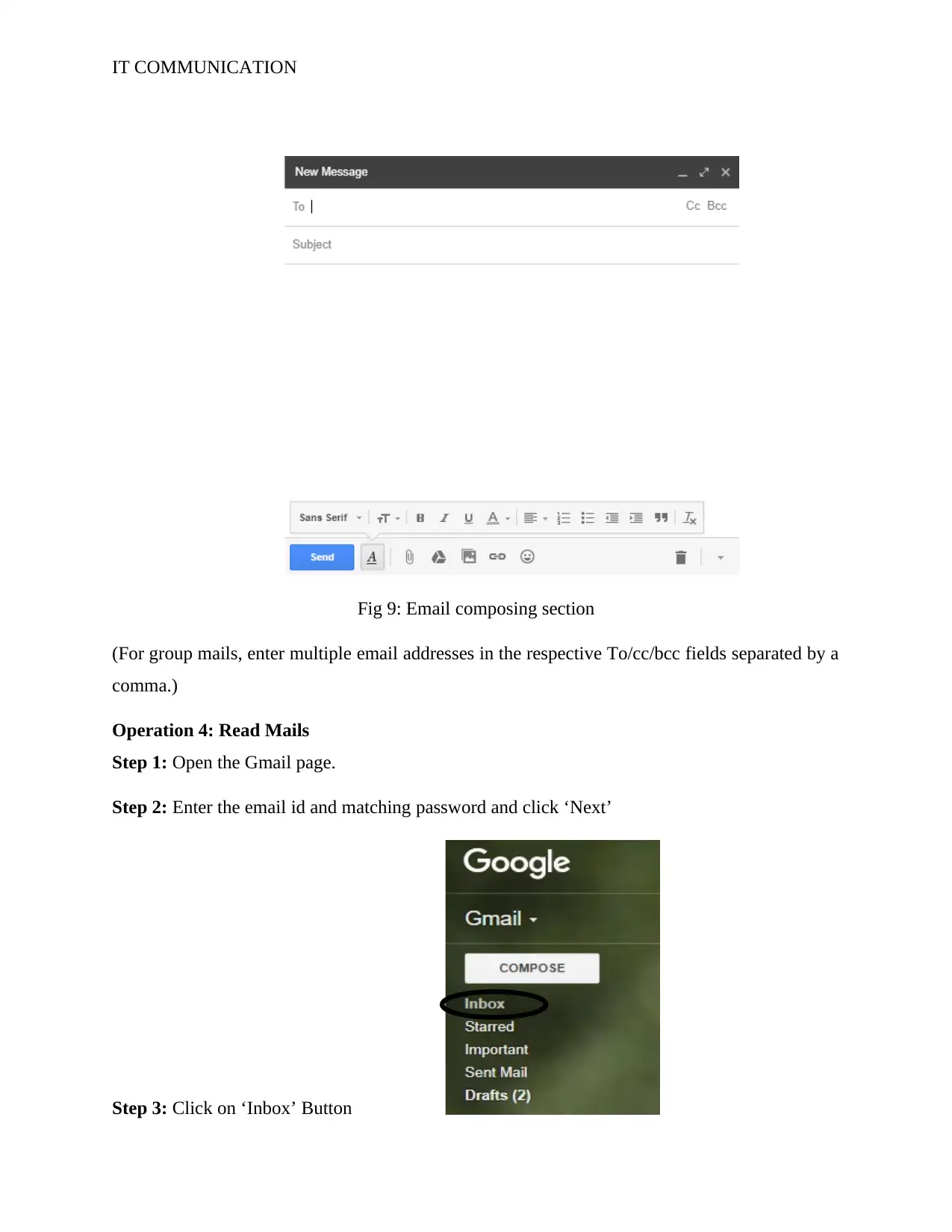
IT COMMUNICATION
Fig 9: Email composing section
(For group mails, enter multiple email addresses in the respective To/cc/bcc fields separated by a
comma.)
Operation 4: Read Mails
Step 1: Open the Gmail page.
Step 2: Enter the email id and matching password and click ‘Next’
Step 3: Click on ‘Inbox’ Button
Fig 9: Email composing section
(For group mails, enter multiple email addresses in the respective To/cc/bcc fields separated by a
comma.)
Operation 4: Read Mails
Step 1: Open the Gmail page.
Step 2: Enter the email id and matching password and click ‘Next’
Step 3: Click on ‘Inbox’ Button
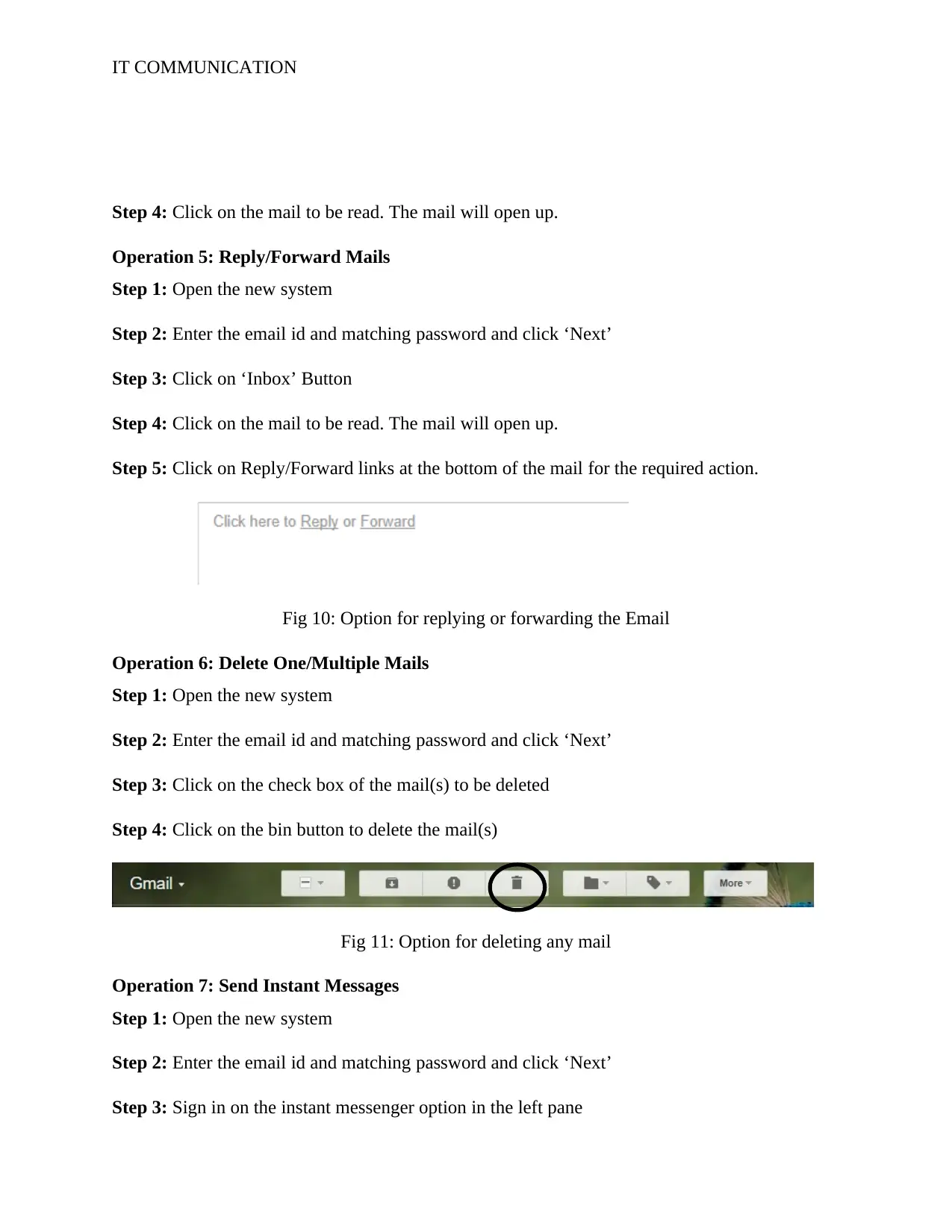
IT COMMUNICATION
Step 4: Click on the mail to be read. The mail will open up.
Operation 5: Reply/Forward Mails
Step 1: Open the new system
Step 2: Enter the email id and matching password and click ‘Next’
Step 3: Click on ‘Inbox’ Button
Step 4: Click on the mail to be read. The mail will open up.
Step 5: Click on Reply/Forward links at the bottom of the mail for the required action.
Fig 10: Option for replying or forwarding the Email
Operation 6: Delete One/Multiple Mails
Step 1: Open the new system
Step 2: Enter the email id and matching password and click ‘Next’
Step 3: Click on the check box of the mail(s) to be deleted
Step 4: Click on the bin button to delete the mail(s)
Fig 11: Option for deleting any mail
Operation 7: Send Instant Messages
Step 1: Open the new system
Step 2: Enter the email id and matching password and click ‘Next’
Step 3: Sign in on the instant messenger option in the left pane
Step 4: Click on the mail to be read. The mail will open up.
Operation 5: Reply/Forward Mails
Step 1: Open the new system
Step 2: Enter the email id and matching password and click ‘Next’
Step 3: Click on ‘Inbox’ Button
Step 4: Click on the mail to be read. The mail will open up.
Step 5: Click on Reply/Forward links at the bottom of the mail for the required action.
Fig 10: Option for replying or forwarding the Email
Operation 6: Delete One/Multiple Mails
Step 1: Open the new system
Step 2: Enter the email id and matching password and click ‘Next’
Step 3: Click on the check box of the mail(s) to be deleted
Step 4: Click on the bin button to delete the mail(s)
Fig 11: Option for deleting any mail
Operation 7: Send Instant Messages
Step 1: Open the new system
Step 2: Enter the email id and matching password and click ‘Next’
Step 3: Sign in on the instant messenger option in the left pane
Secure Best Marks with AI Grader
Need help grading? Try our AI Grader for instant feedback on your assignments.
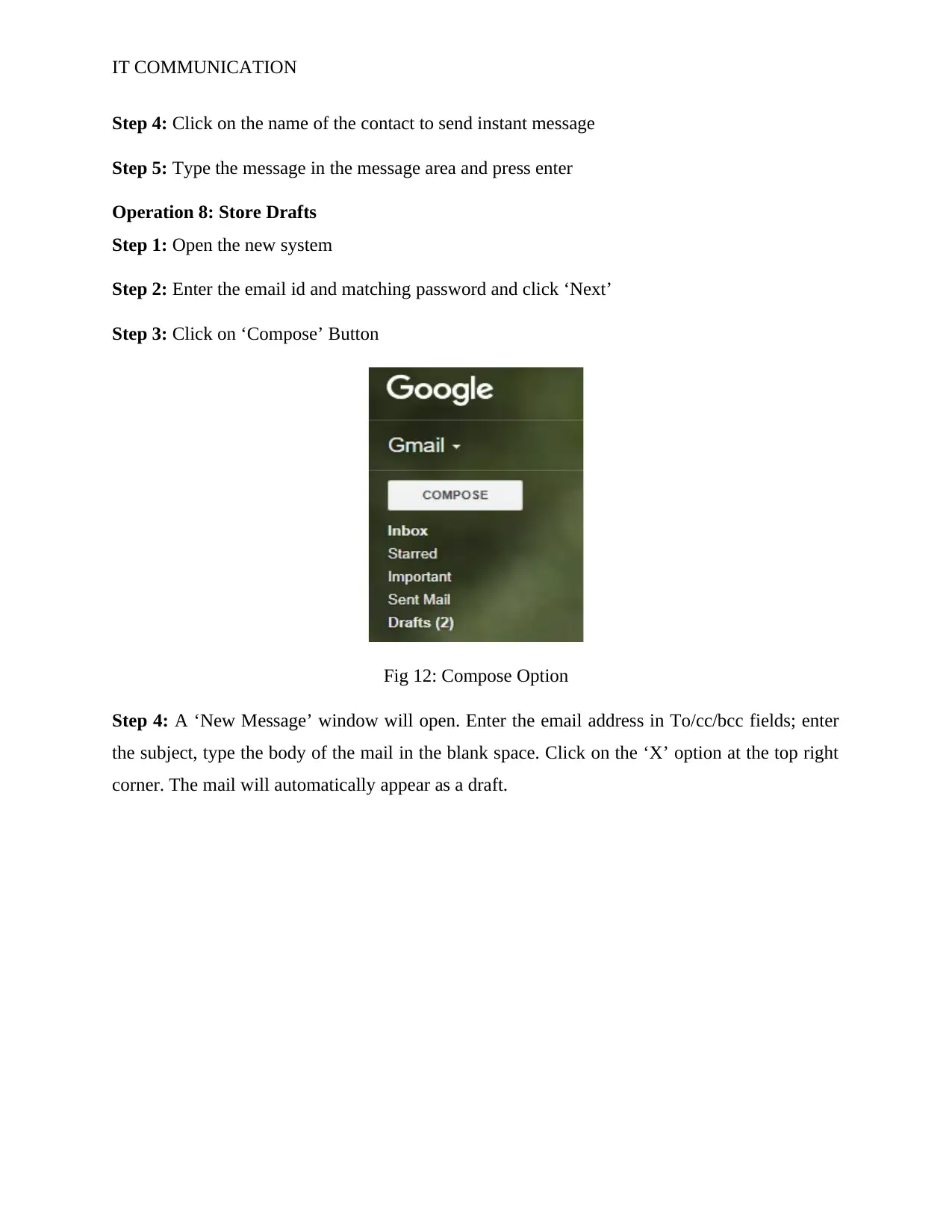
IT COMMUNICATION
Step 4: Click on the name of the contact to send instant message
Step 5: Type the message in the message area and press enter
Operation 8: Store Drafts
Step 1: Open the new system
Step 2: Enter the email id and matching password and click ‘Next’
Step 3: Click on ‘Compose’ Button
Fig 12: Compose Option
Step 4: A ‘New Message’ window will open. Enter the email address in To/cc/bcc fields; enter
the subject, type the body of the mail in the blank space. Click on the ‘X’ option at the top right
corner. The mail will automatically appear as a draft.
Step 4: Click on the name of the contact to send instant message
Step 5: Type the message in the message area and press enter
Operation 8: Store Drafts
Step 1: Open the new system
Step 2: Enter the email id and matching password and click ‘Next’
Step 3: Click on ‘Compose’ Button
Fig 12: Compose Option
Step 4: A ‘New Message’ window will open. Enter the email address in To/cc/bcc fields; enter
the subject, type the body of the mail in the blank space. Click on the ‘X’ option at the top right
corner. The mail will automatically appear as a draft.
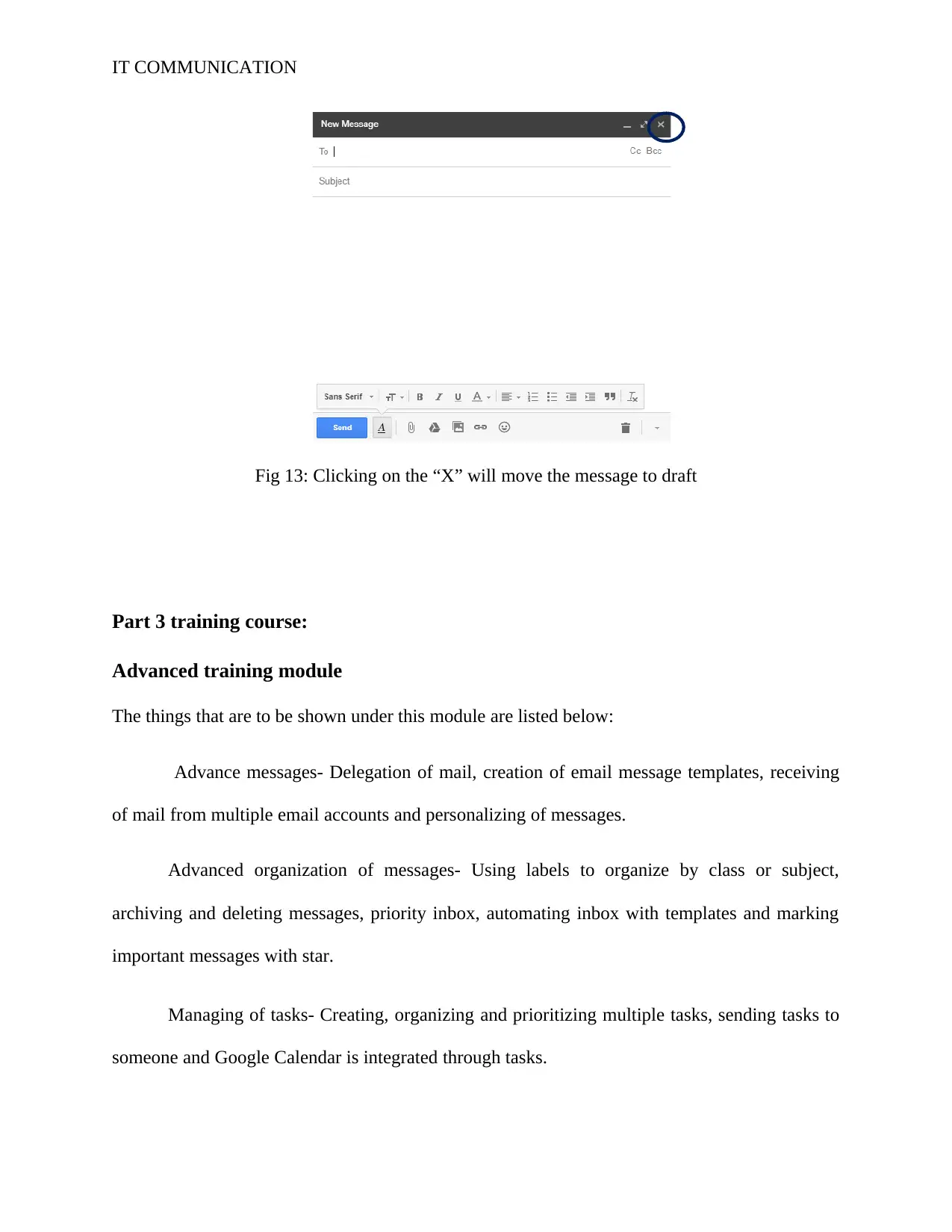
IT COMMUNICATION
Fig 13: Clicking on the “X” will move the message to draft
Part 3 training course:
Advanced training module
The things that are to be shown under this module are listed below:
Advance messages- Delegation of mail, creation of email message templates, receiving
of mail from multiple email accounts and personalizing of messages.
Advanced organization of messages- Using labels to organize by class or subject,
archiving and deleting messages, priority inbox, automating inbox with templates and marking
important messages with star.
Managing of tasks- Creating, organizing and prioritizing multiple tasks, sending tasks to
someone and Google Calendar is integrated through tasks.
Fig 13: Clicking on the “X” will move the message to draft
Part 3 training course:
Advanced training module
The things that are to be shown under this module are listed below:
Advance messages- Delegation of mail, creation of email message templates, receiving
of mail from multiple email accounts and personalizing of messages.
Advanced organization of messages- Using labels to organize by class or subject,
archiving and deleting messages, priority inbox, automating inbox with templates and marking
important messages with star.
Managing of tasks- Creating, organizing and prioritizing multiple tasks, sending tasks to
someone and Google Calendar is integrated through tasks.
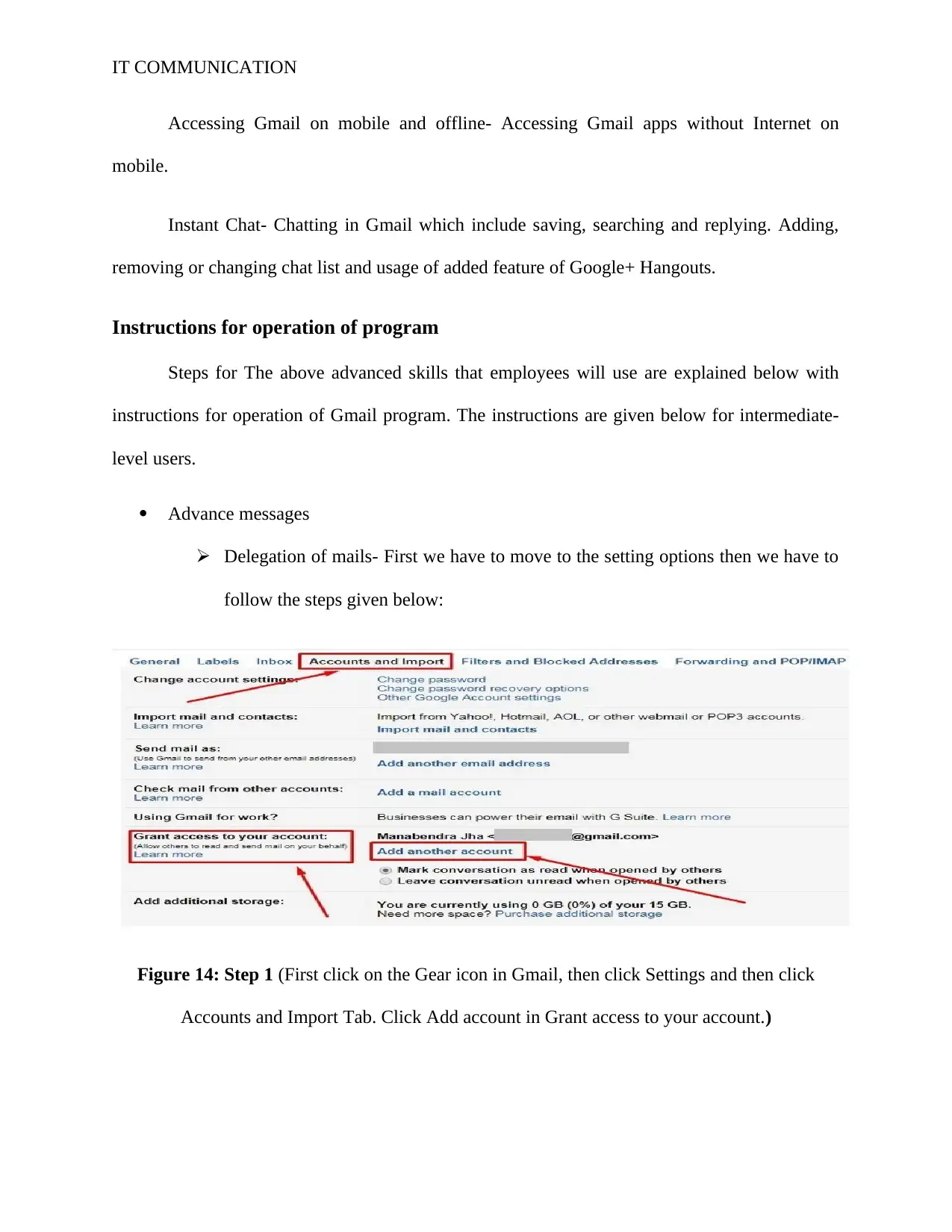
IT COMMUNICATION
Accessing Gmail on mobile and offline- Accessing Gmail apps without Internet on
mobile.
Instant Chat- Chatting in Gmail which include saving, searching and replying. Adding,
removing or changing chat list and usage of added feature of Google+ Hangouts.
Instructions for operation of program
Steps for The above advanced skills that employees will use are explained below with
instructions for operation of Gmail program. The instructions are given below for intermediate-
level users.
Advance messages
Delegation of mails- First we have to move to the setting options then we have to
follow the steps given below:
Figure 14: Step 1 (First click on the Gear icon in Gmail, then click Settings and then click
Accounts and Import Tab. Click Add account in Grant access to your account.)
Accessing Gmail on mobile and offline- Accessing Gmail apps without Internet on
mobile.
Instant Chat- Chatting in Gmail which include saving, searching and replying. Adding,
removing or changing chat list and usage of added feature of Google+ Hangouts.
Instructions for operation of program
Steps for The above advanced skills that employees will use are explained below with
instructions for operation of Gmail program. The instructions are given below for intermediate-
level users.
Advance messages
Delegation of mails- First we have to move to the setting options then we have to
follow the steps given below:
Figure 14: Step 1 (First click on the Gear icon in Gmail, then click Settings and then click
Accounts and Import Tab. Click Add account in Grant access to your account.)
Paraphrase This Document
Need a fresh take? Get an instant paraphrase of this document with our AI Paraphraser
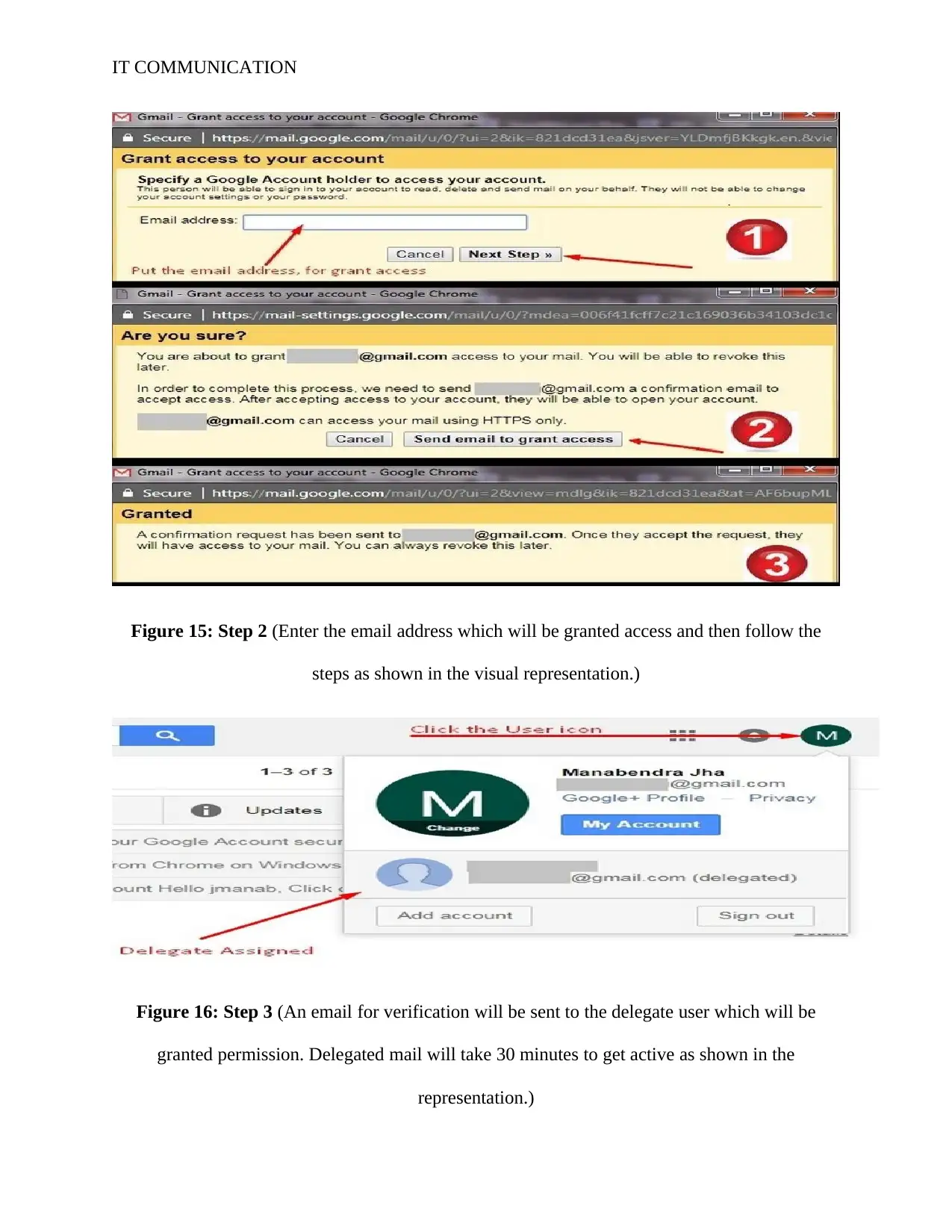
IT COMMUNICATION
Figure 15: Step 2 (Enter the email address which will be granted access and then follow the
steps as shown in the visual representation.)
Figure 16: Step 3 (An email for verification will be sent to the delegate user which will be
granted permission. Delegated mail will take 30 minutes to get active as shown in the
representation.)
Figure 15: Step 2 (Enter the email address which will be granted access and then follow the
steps as shown in the visual representation.)
Figure 16: Step 3 (An email for verification will be sent to the delegate user which will be
granted permission. Delegated mail will take 30 minutes to get active as shown in the
representation.)
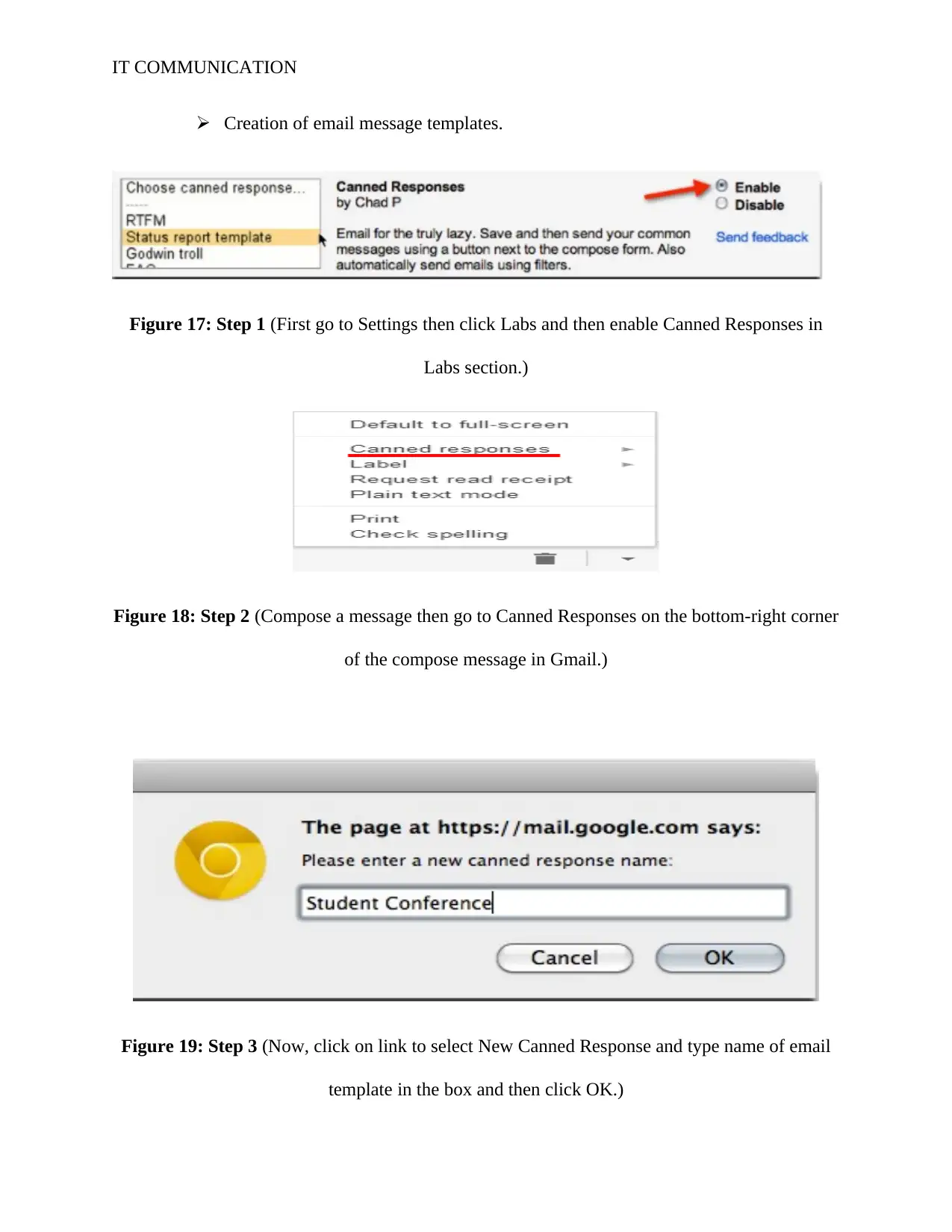
IT COMMUNICATION
Creation of email message templates.
Figure 17: Step 1 (First go to Settings then click Labs and then enable Canned Responses in
Labs section.)
Figure 18: Step 2 (Compose a message then go to Canned Responses on the bottom-right corner
of the compose message in Gmail.)
Figure 19: Step 3 (Now, click on link to select New Canned Response and type name of email
template in the box and then click OK.)
Creation of email message templates.
Figure 17: Step 1 (First go to Settings then click Labs and then enable Canned Responses in
Labs section.)
Figure 18: Step 2 (Compose a message then go to Canned Responses on the bottom-right corner
of the compose message in Gmail.)
Figure 19: Step 3 (Now, click on link to select New Canned Response and type name of email
template in the box and then click OK.)
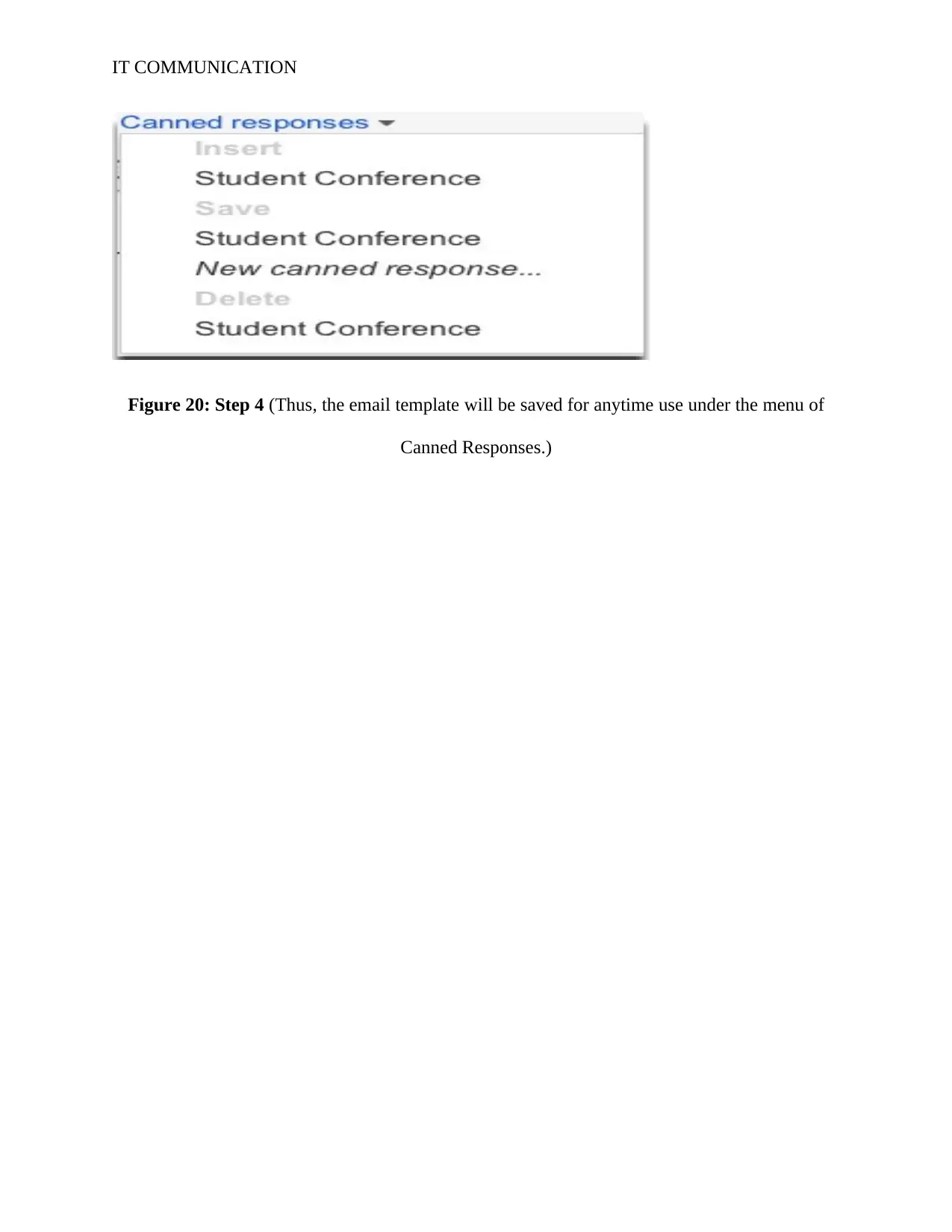
IT COMMUNICATION
Figure 20: Step 4 (Thus, the email template will be saved for anytime use under the menu of
Canned Responses.)
Figure 20: Step 4 (Thus, the email template will be saved for anytime use under the menu of
Canned Responses.)
Secure Best Marks with AI Grader
Need help grading? Try our AI Grader for instant feedback on your assignments.
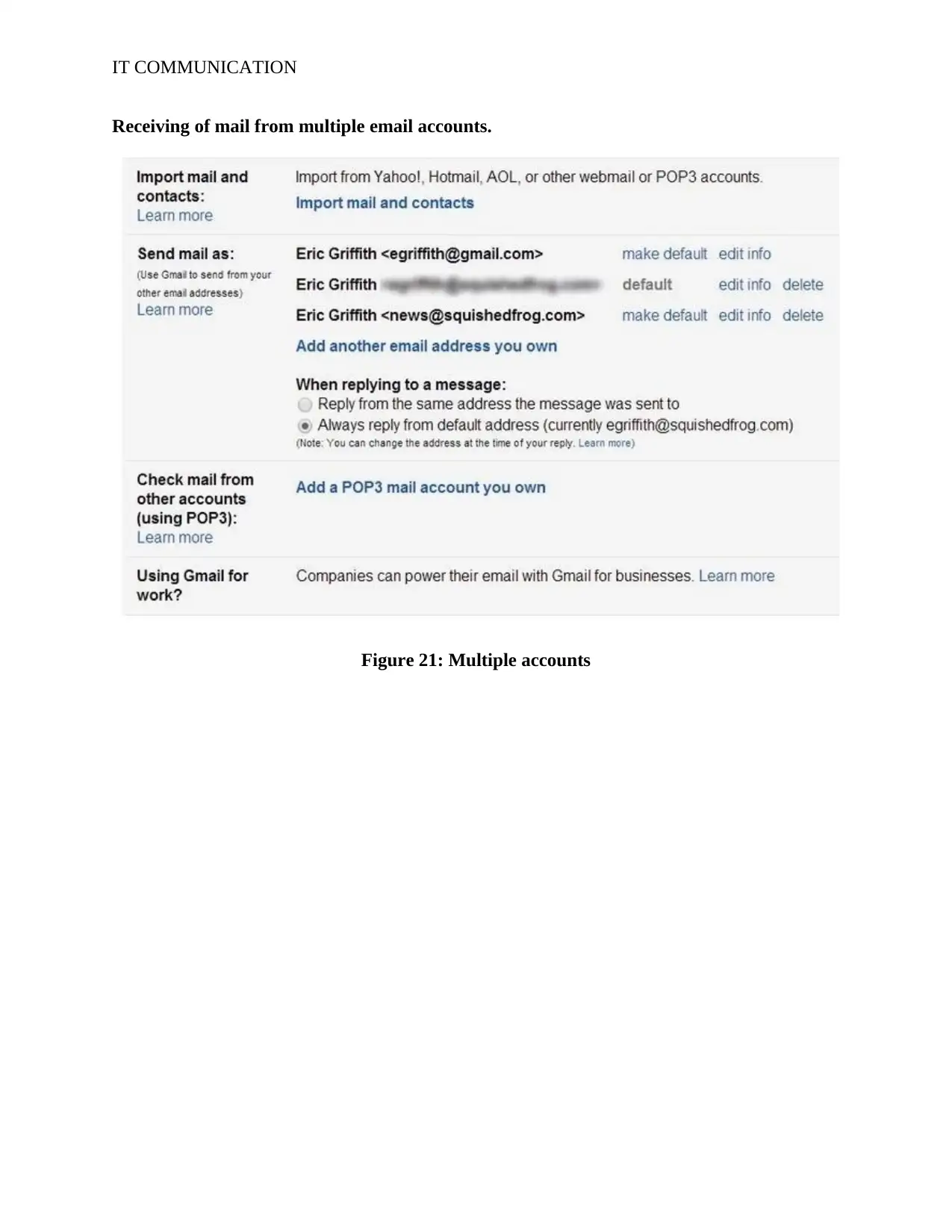
IT COMMUNICATION
Receiving of mail from multiple email accounts.
Figure 21: Multiple accounts
Receiving of mail from multiple email accounts.
Figure 21: Multiple accounts
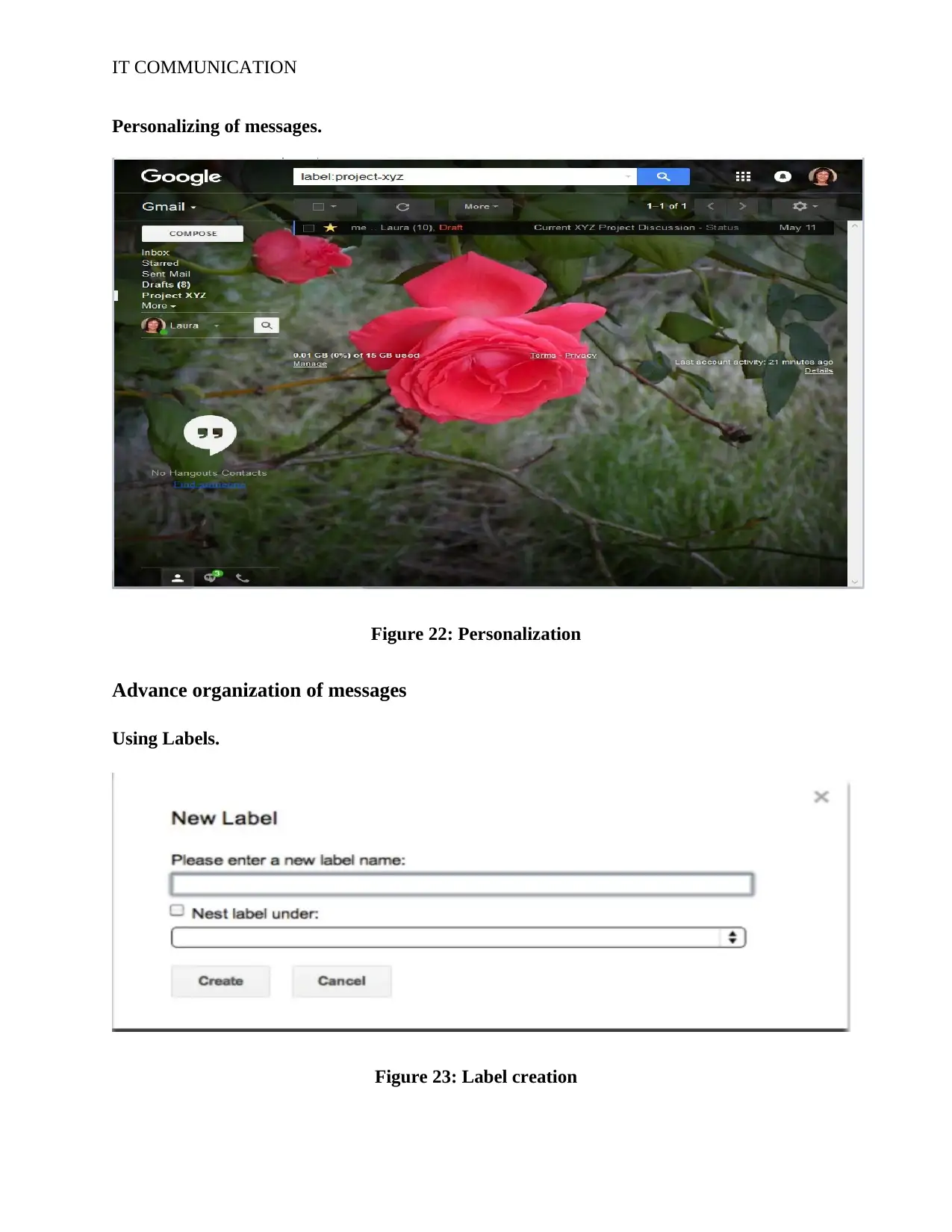
IT COMMUNICATION
Personalizing of messages.
Figure 22: Personalization
Advance organization of messages
Using Labels.
Figure 23: Label creation
Personalizing of messages.
Figure 22: Personalization
Advance organization of messages
Using Labels.
Figure 23: Label creation
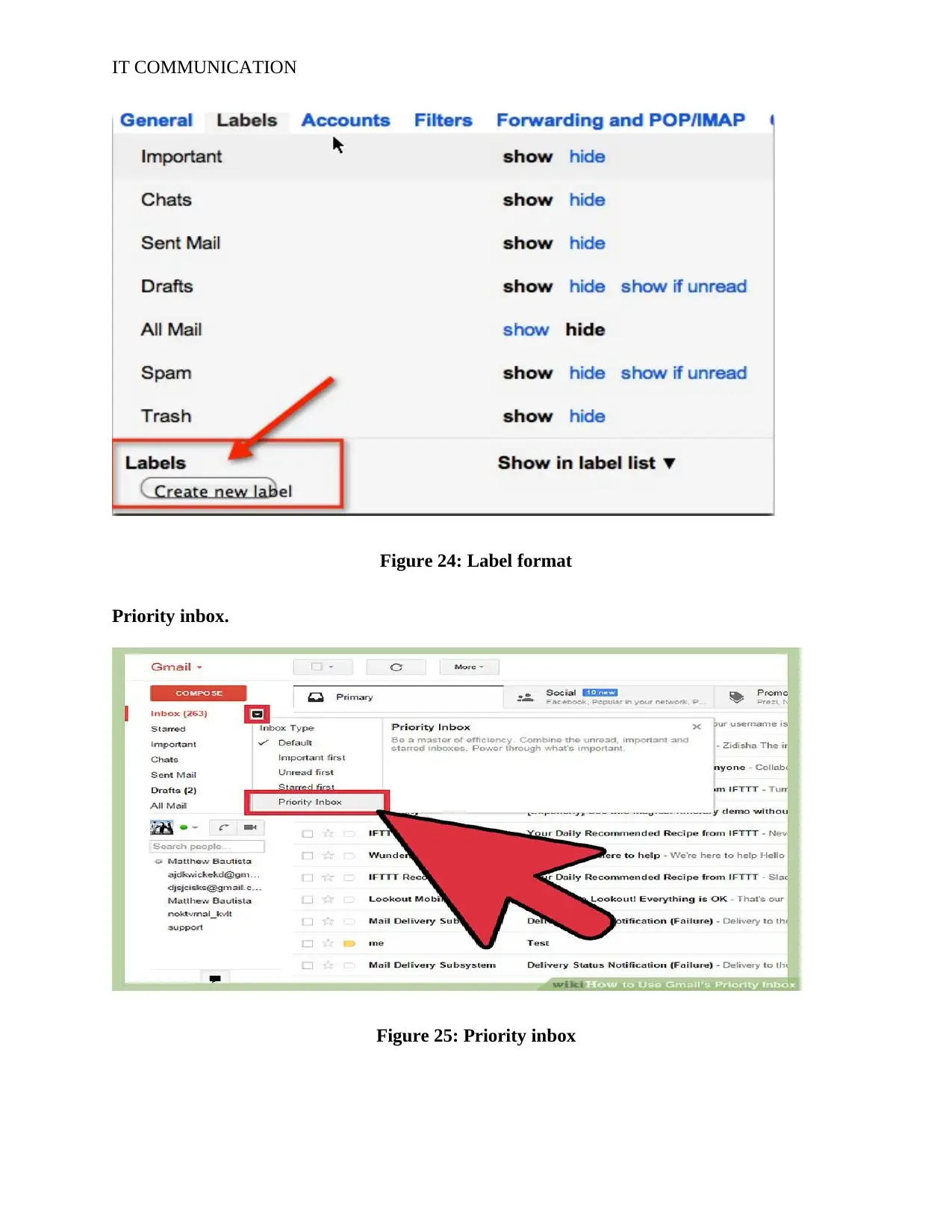
IT COMMUNICATION
Figure 24: Label format
Priority inbox.
Figure 25: Priority inbox
Figure 24: Label format
Priority inbox.
Figure 25: Priority inbox
Paraphrase This Document
Need a fresh take? Get an instant paraphrase of this document with our AI Paraphraser
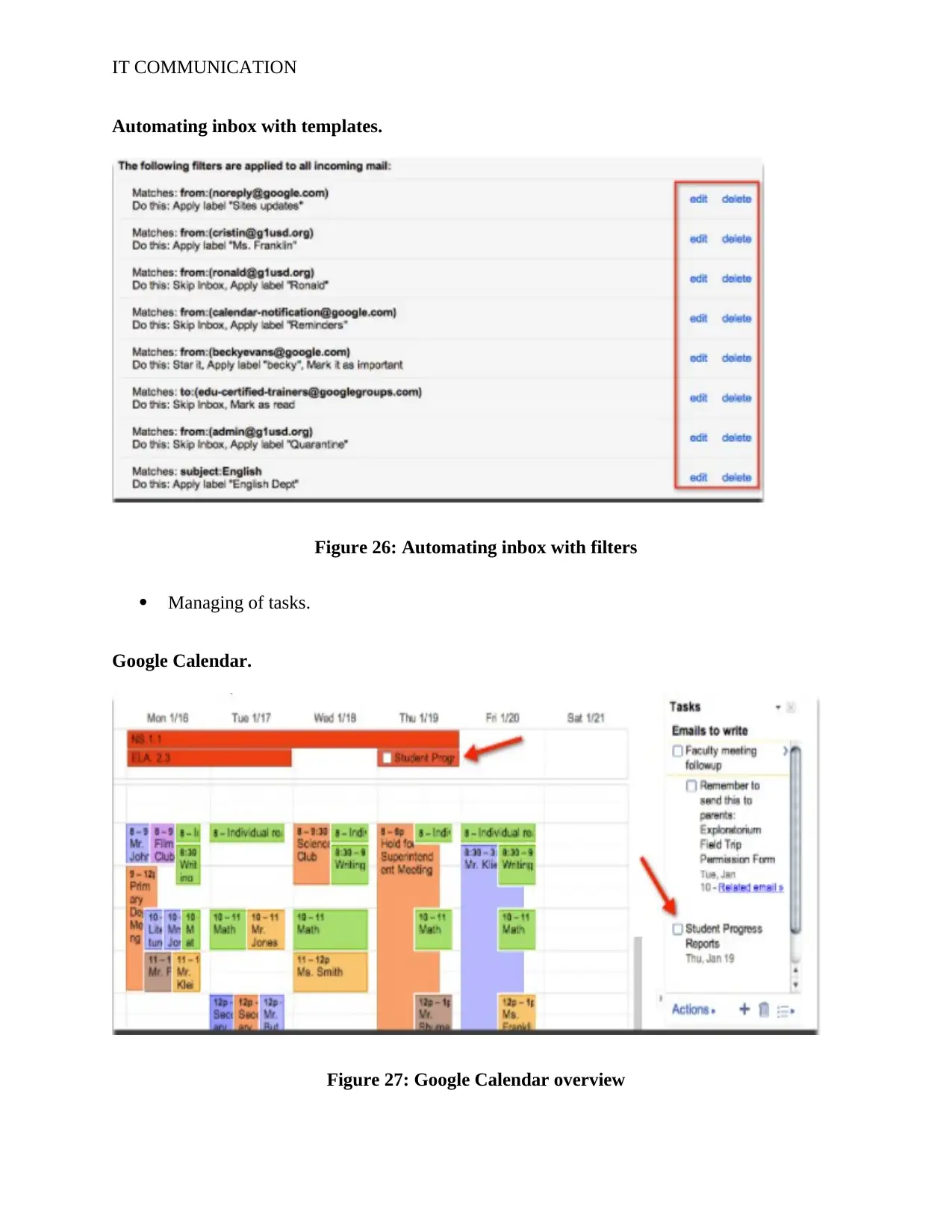
IT COMMUNICATION
Automating inbox with templates.
Figure 26: Automating inbox with filters
Managing of tasks.
Google Calendar.
Figure 27: Google Calendar overview
Automating inbox with templates.
Figure 26: Automating inbox with filters
Managing of tasks.
Google Calendar.
Figure 27: Google Calendar overview
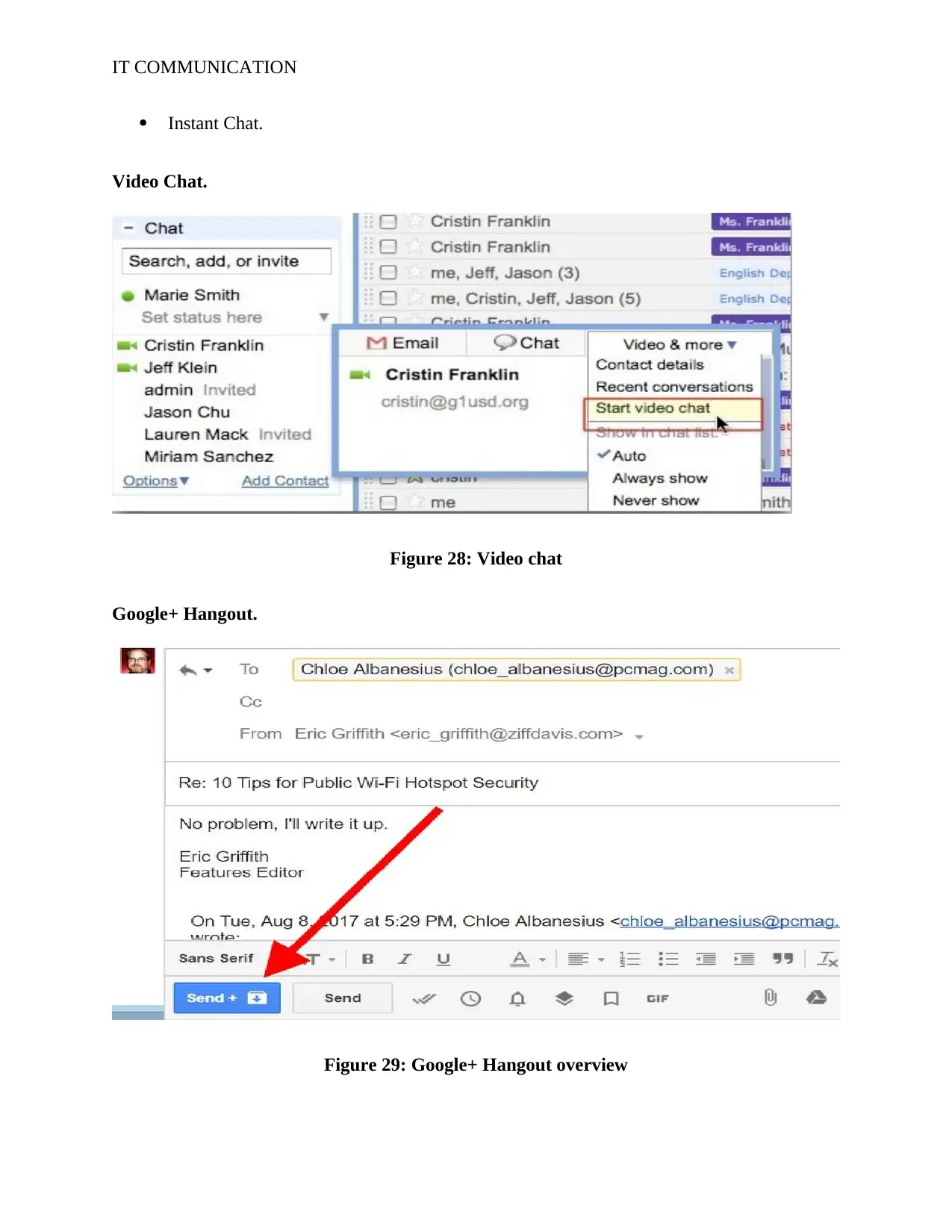
IT COMMUNICATION
Instant Chat.
Video Chat.
Figure 28: Video chat
Google+ Hangout.
Figure 29: Google+ Hangout overview
Instant Chat.
Video Chat.
Figure 28: Video chat
Google+ Hangout.
Figure 29: Google+ Hangout overview
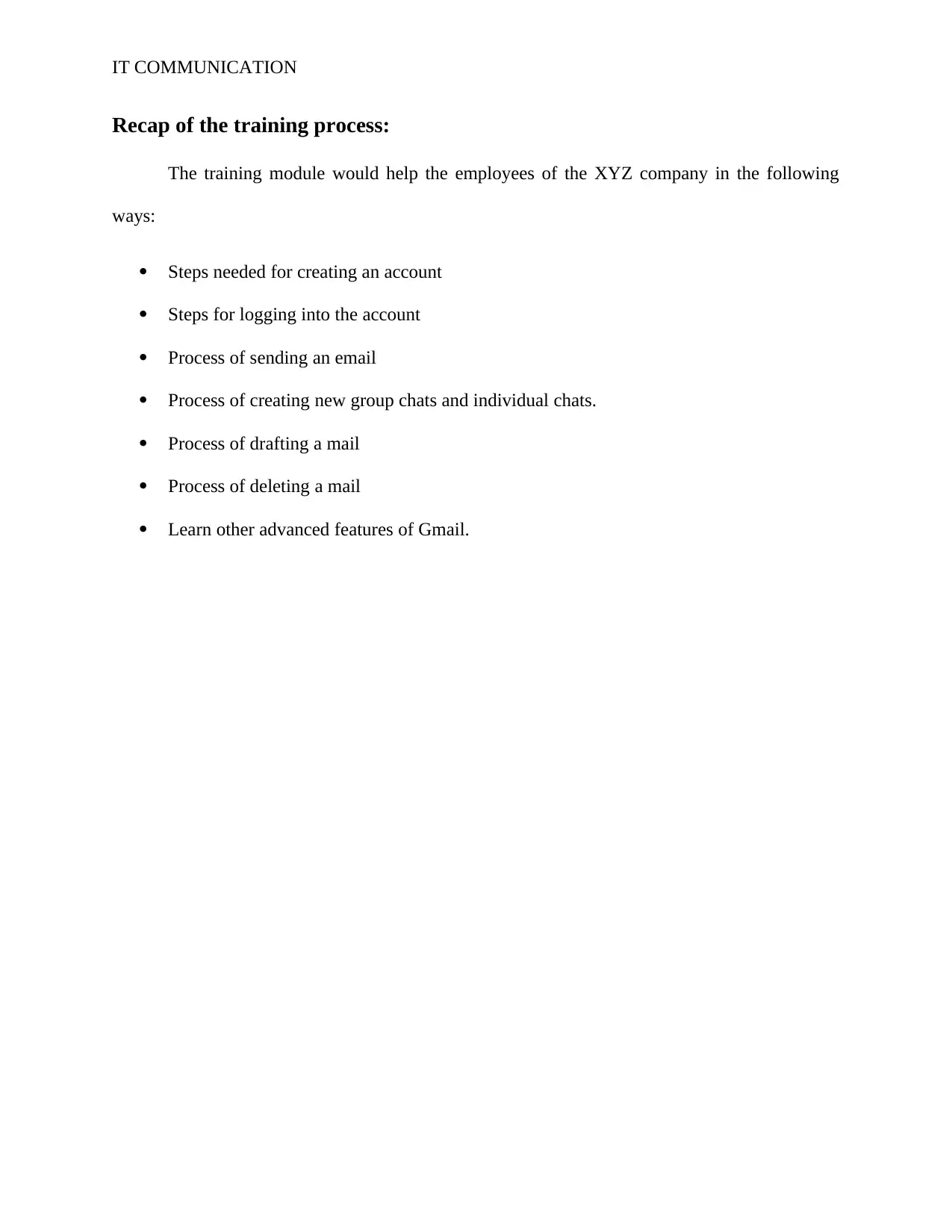
IT COMMUNICATION
Recap of the training process:
The training module would help the employees of the XYZ company in the following
ways:
Steps needed for creating an account
Steps for logging into the account
Process of sending an email
Process of creating new group chats and individual chats.
Process of drafting a mail
Process of deleting a mail
Learn other advanced features of Gmail.
Recap of the training process:
The training module would help the employees of the XYZ company in the following
ways:
Steps needed for creating an account
Steps for logging into the account
Process of sending an email
Process of creating new group chats and individual chats.
Process of drafting a mail
Process of deleting a mail
Learn other advanced features of Gmail.
Secure Best Marks with AI Grader
Need help grading? Try our AI Grader for instant feedback on your assignments.
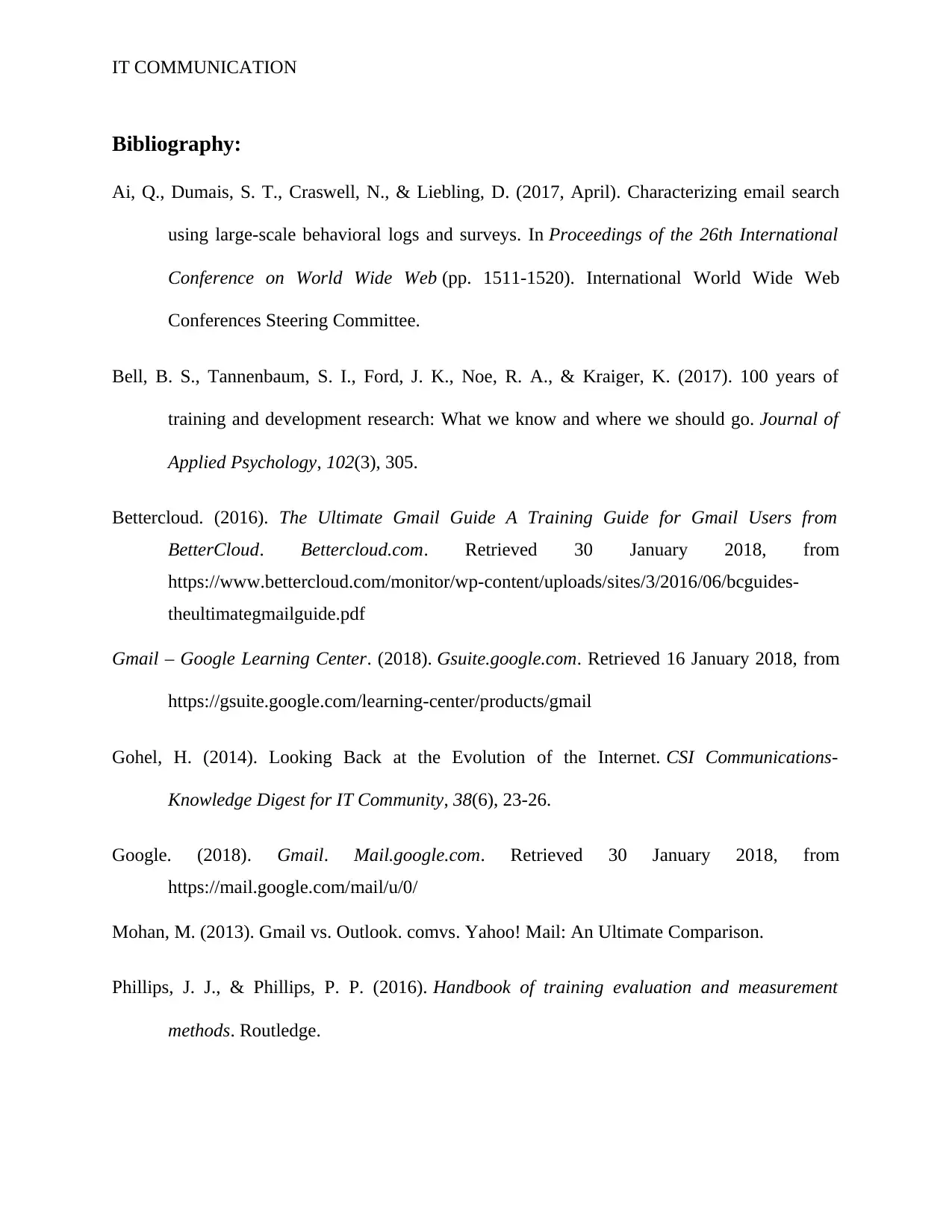
IT COMMUNICATION
Bibliography:
Ai, Q., Dumais, S. T., Craswell, N., & Liebling, D. (2017, April). Characterizing email search
using large-scale behavioral logs and surveys. In Proceedings of the 26th International
Conference on World Wide Web (pp. 1511-1520). International World Wide Web
Conferences Steering Committee.
Bell, B. S., Tannenbaum, S. I., Ford, J. K., Noe, R. A., & Kraiger, K. (2017). 100 years of
training and development research: What we know and where we should go. Journal of
Applied Psychology, 102(3), 305.
Bettercloud. (2016). The Ultimate Gmail Guide A Training Guide for Gmail Users from
BetterCloud. Bettercloud.com. Retrieved 30 January 2018, from
https://www.bettercloud.com/monitor/wp-content/uploads/sites/3/2016/06/bcguides-
theultimategmailguide.pdf
Gmail – Google Learning Center. (2018). Gsuite.google.com. Retrieved 16 January 2018, from
https://gsuite.google.com/learning-center/products/gmail
Gohel, H. (2014). Looking Back at the Evolution of the Internet. CSI Communications-
Knowledge Digest for IT Community, 38(6), 23-26.
Google. (2018). Gmail. Mail.google.com. Retrieved 30 January 2018, from
https://mail.google.com/mail/u/0/
Mohan, M. (2013). Gmail vs. Outlook. comvs. Yahoo! Mail: An Ultimate Comparison.
Phillips, J. J., & Phillips, P. P. (2016). Handbook of training evaluation and measurement
methods. Routledge.
Bibliography:
Ai, Q., Dumais, S. T., Craswell, N., & Liebling, D. (2017, April). Characterizing email search
using large-scale behavioral logs and surveys. In Proceedings of the 26th International
Conference on World Wide Web (pp. 1511-1520). International World Wide Web
Conferences Steering Committee.
Bell, B. S., Tannenbaum, S. I., Ford, J. K., Noe, R. A., & Kraiger, K. (2017). 100 years of
training and development research: What we know and where we should go. Journal of
Applied Psychology, 102(3), 305.
Bettercloud. (2016). The Ultimate Gmail Guide A Training Guide for Gmail Users from
BetterCloud. Bettercloud.com. Retrieved 30 January 2018, from
https://www.bettercloud.com/monitor/wp-content/uploads/sites/3/2016/06/bcguides-
theultimategmailguide.pdf
Gmail – Google Learning Center. (2018). Gsuite.google.com. Retrieved 16 January 2018, from
https://gsuite.google.com/learning-center/products/gmail
Gohel, H. (2014). Looking Back at the Evolution of the Internet. CSI Communications-
Knowledge Digest for IT Community, 38(6), 23-26.
Google. (2018). Gmail. Mail.google.com. Retrieved 30 January 2018, from
https://mail.google.com/mail/u/0/
Mohan, M. (2013). Gmail vs. Outlook. comvs. Yahoo! Mail: An Ultimate Comparison.
Phillips, J. J., & Phillips, P. P. (2016). Handbook of training evaluation and measurement
methods. Routledge.
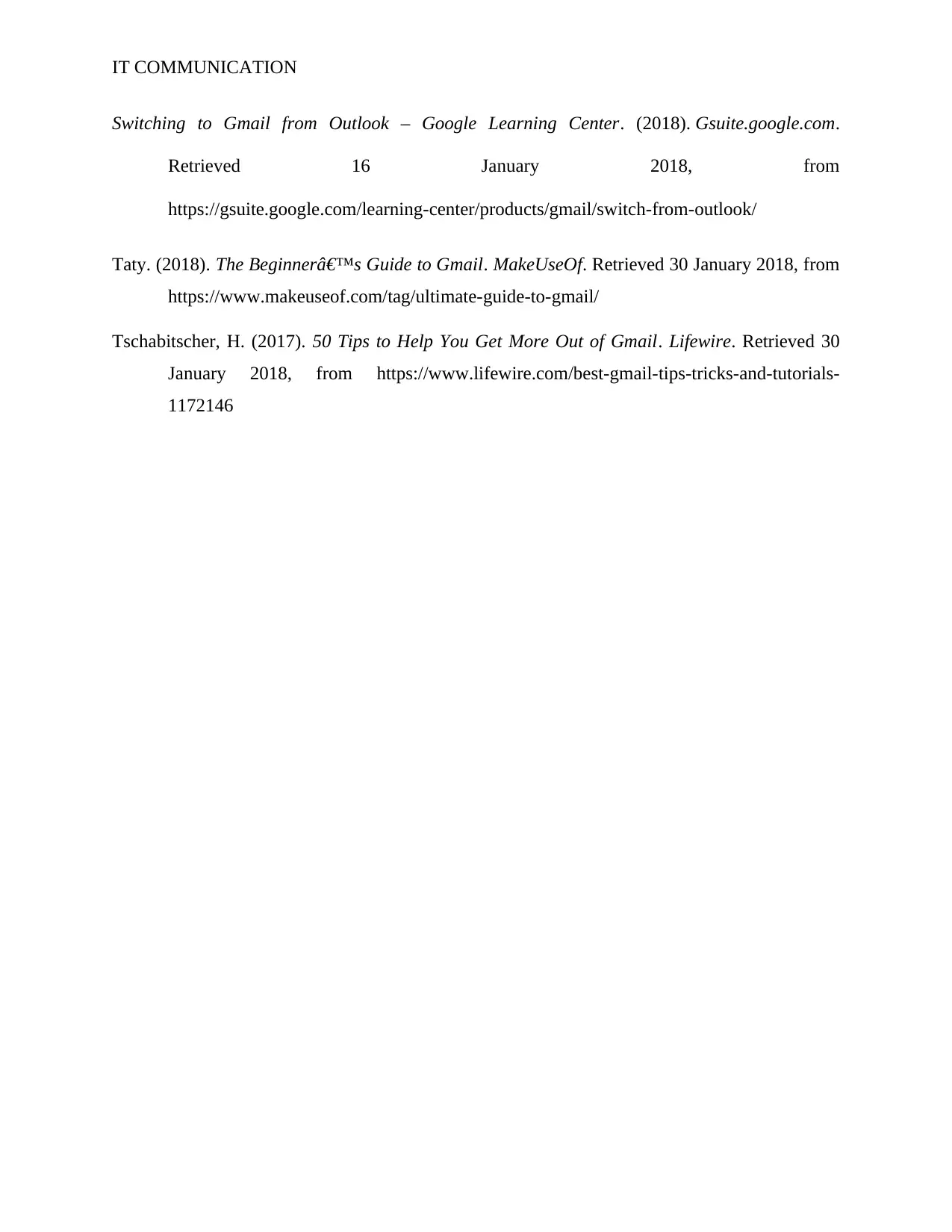
IT COMMUNICATION
Switching to Gmail from Outlook – Google Learning Center. (2018). Gsuite.google.com.
Retrieved 16 January 2018, from
https://gsuite.google.com/learning-center/products/gmail/switch-from-outlook/
Taty. (2018). The Beginner’s Guide to Gmail. MakeUseOf. Retrieved 30 January 2018, from
https://www.makeuseof.com/tag/ultimate-guide-to-gmail/
Tschabitscher, H. (2017). 50 Tips to Help You Get More Out of Gmail. Lifewire. Retrieved 30
January 2018, from https://www.lifewire.com/best-gmail-tips-tricks-and-tutorials-
1172146
Switching to Gmail from Outlook – Google Learning Center. (2018). Gsuite.google.com.
Retrieved 16 January 2018, from
https://gsuite.google.com/learning-center/products/gmail/switch-from-outlook/
Taty. (2018). The Beginner’s Guide to Gmail. MakeUseOf. Retrieved 30 January 2018, from
https://www.makeuseof.com/tag/ultimate-guide-to-gmail/
Tschabitscher, H. (2017). 50 Tips to Help You Get More Out of Gmail. Lifewire. Retrieved 30
January 2018, from https://www.lifewire.com/best-gmail-tips-tricks-and-tutorials-
1172146
1 out of 24
Your All-in-One AI-Powered Toolkit for Academic Success.
+13062052269
info@desklib.com
Available 24*7 on WhatsApp / Email
![[object Object]](/_next/static/media/star-bottom.7253800d.svg)
Unlock your academic potential
© 2024 | Zucol Services PVT LTD | All rights reserved.


