Hands-On MS Word Assignment: Enhance Document Formatting Skills
VerifiedAdded on 2024/04/12
|4
|1138
|237
Practical Assignment
AI Summary
This Microsoft Word assignment guides students through essential formatting techniques. The exercise involves typing two paragraphs without initial formatting, then duplicating and applying various styles. Students will learn to modify font properties (type, size, style), adjust line spacing and document margins, and use line justification. The assignment also covers creating bulleted lists and inserting images from the Word clip art library, including text wrapping around images. Instructions are provided for accessing formatting tools, using copy-paste shortcuts, and adjusting document settings like margins and line spacing. The final formatted document should match a provided sample, demonstrating mastery of the covered techniques. Desklib provides resources to help students with similar assignments.
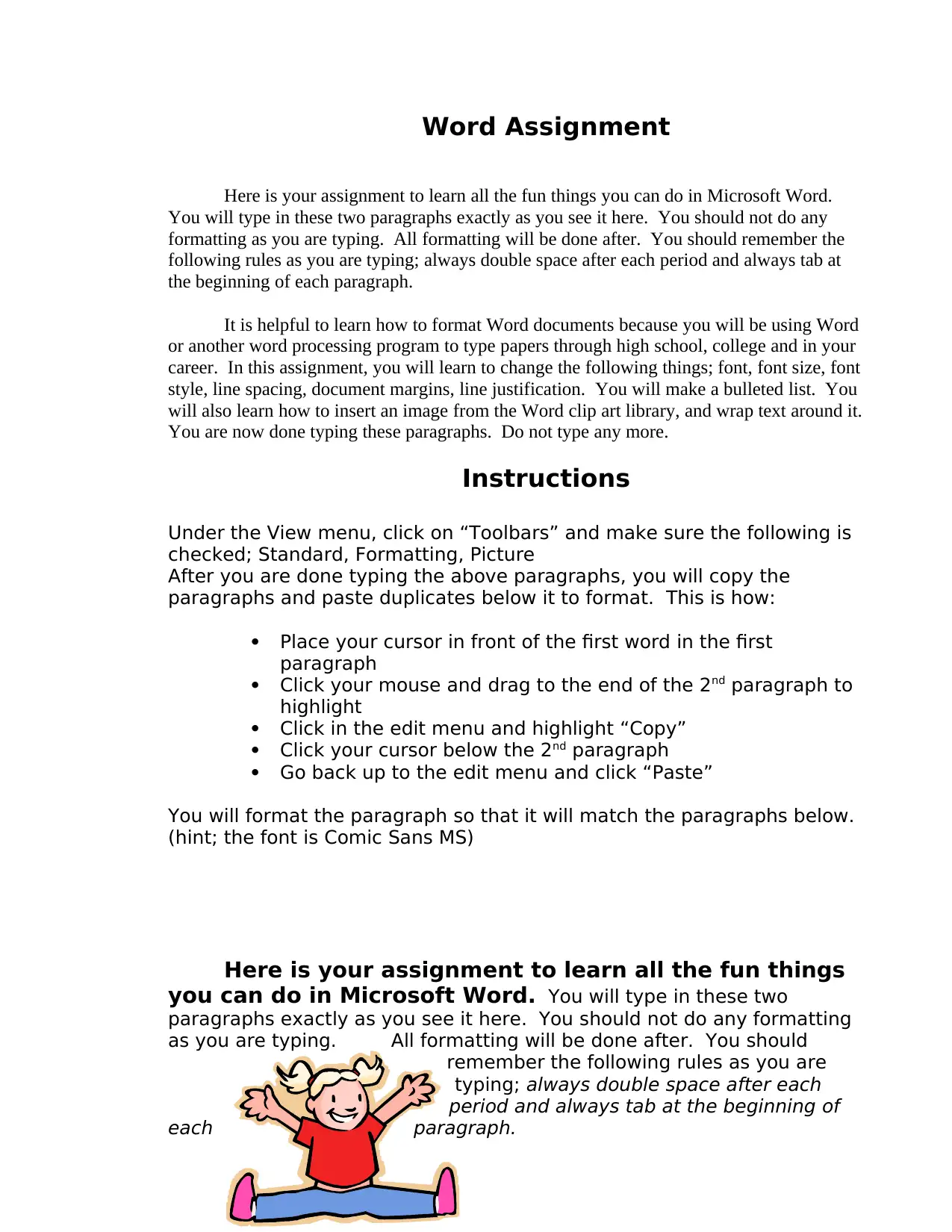
Word Assignment
Here is your assignment to learn all the fun things you can do in Microsoft Word.
You will type in these two paragraphs exactly as you see it here. You should not do any
formatting as you are typing. All formatting will be done after. You should remember the
following rules as you are typing; always double space after each period and always tab at
the beginning of each paragraph.
It is helpful to learn how to format Word documents because you will be using Word
or another word processing program to type papers through high school, college and in your
career. In this assignment, you will learn to change the following things; font, font size, font
style, line spacing, document margins, line justification. You will make a bulleted list. You
will also learn how to insert an image from the Word clip art library, and wrap text around it.
You are now done typing these paragraphs. Do not type any more.
Instructions
Under the View menu, click on “Toolbars” and make sure the following is
checked; Standard, Formatting, Picture
After you are done typing the above paragraphs, you will copy the
paragraphs and paste duplicates below it to format. This is how:
Place your cursor in front of the first word in the first
paragraph
Click your mouse and drag to the end of the 2nd paragraph to
highlight
Click in the edit menu and highlight “Copy”
Click your cursor below the 2nd paragraph
Go back up to the edit menu and click “Paste”
You will format the paragraph so that it will match the paragraphs below.
(hint; the font is Comic Sans MS)
Here is your assignment to learn all the fun things
you can do in Microsoft Word. You will type in these two
paragraphs exactly as you see it here. You should not do any formatting
as you are typing. All formatting will be done after. You should
remember the following rules as you are
typing; always double space after each
period and always tab at the beginning of
each paragraph.
Here is your assignment to learn all the fun things you can do in Microsoft Word.
You will type in these two paragraphs exactly as you see it here. You should not do any
formatting as you are typing. All formatting will be done after. You should remember the
following rules as you are typing; always double space after each period and always tab at
the beginning of each paragraph.
It is helpful to learn how to format Word documents because you will be using Word
or another word processing program to type papers through high school, college and in your
career. In this assignment, you will learn to change the following things; font, font size, font
style, line spacing, document margins, line justification. You will make a bulleted list. You
will also learn how to insert an image from the Word clip art library, and wrap text around it.
You are now done typing these paragraphs. Do not type any more.
Instructions
Under the View menu, click on “Toolbars” and make sure the following is
checked; Standard, Formatting, Picture
After you are done typing the above paragraphs, you will copy the
paragraphs and paste duplicates below it to format. This is how:
Place your cursor in front of the first word in the first
paragraph
Click your mouse and drag to the end of the 2nd paragraph to
highlight
Click in the edit menu and highlight “Copy”
Click your cursor below the 2nd paragraph
Go back up to the edit menu and click “Paste”
You will format the paragraph so that it will match the paragraphs below.
(hint; the font is Comic Sans MS)
Here is your assignment to learn all the fun things
you can do in Microsoft Word. You will type in these two
paragraphs exactly as you see it here. You should not do any formatting
as you are typing. All formatting will be done after. You should
remember the following rules as you are
typing; always double space after each
period and always tab at the beginning of
each paragraph.
Paraphrase This Document
Need a fresh take? Get an instant paraphrase of this document with our AI Paraphraser
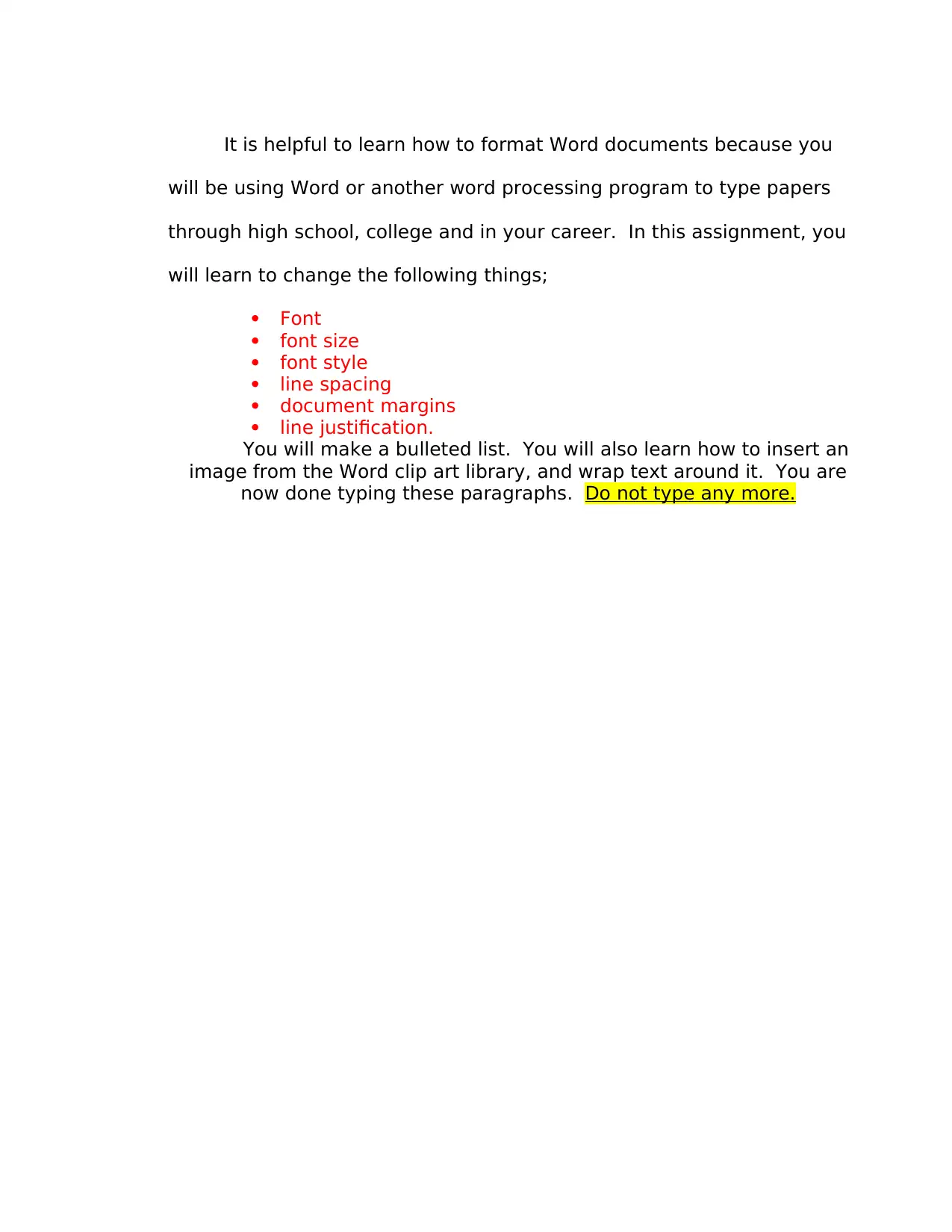
It is helpful to learn how to format Word documents because you
will be using Word or another word processing program to type papers
through high school, college and in your career. In this assignment, you
will learn to change the following things;
Font
font size
font style
line spacing
document margins
line justification.
You will make a bulleted list. You will also learn how to insert an
image from the Word clip art library, and wrap text around it. You are
now done typing these paragraphs. Do not type any more.
will be using Word or another word processing program to type papers
through high school, college and in your career. In this assignment, you
will learn to change the following things;
Font
font size
font style
line spacing
document margins
line justification.
You will make a bulleted list. You will also learn how to insert an
image from the Word clip art library, and wrap text around it. You are
now done typing these paragraphs. Do not type any more.
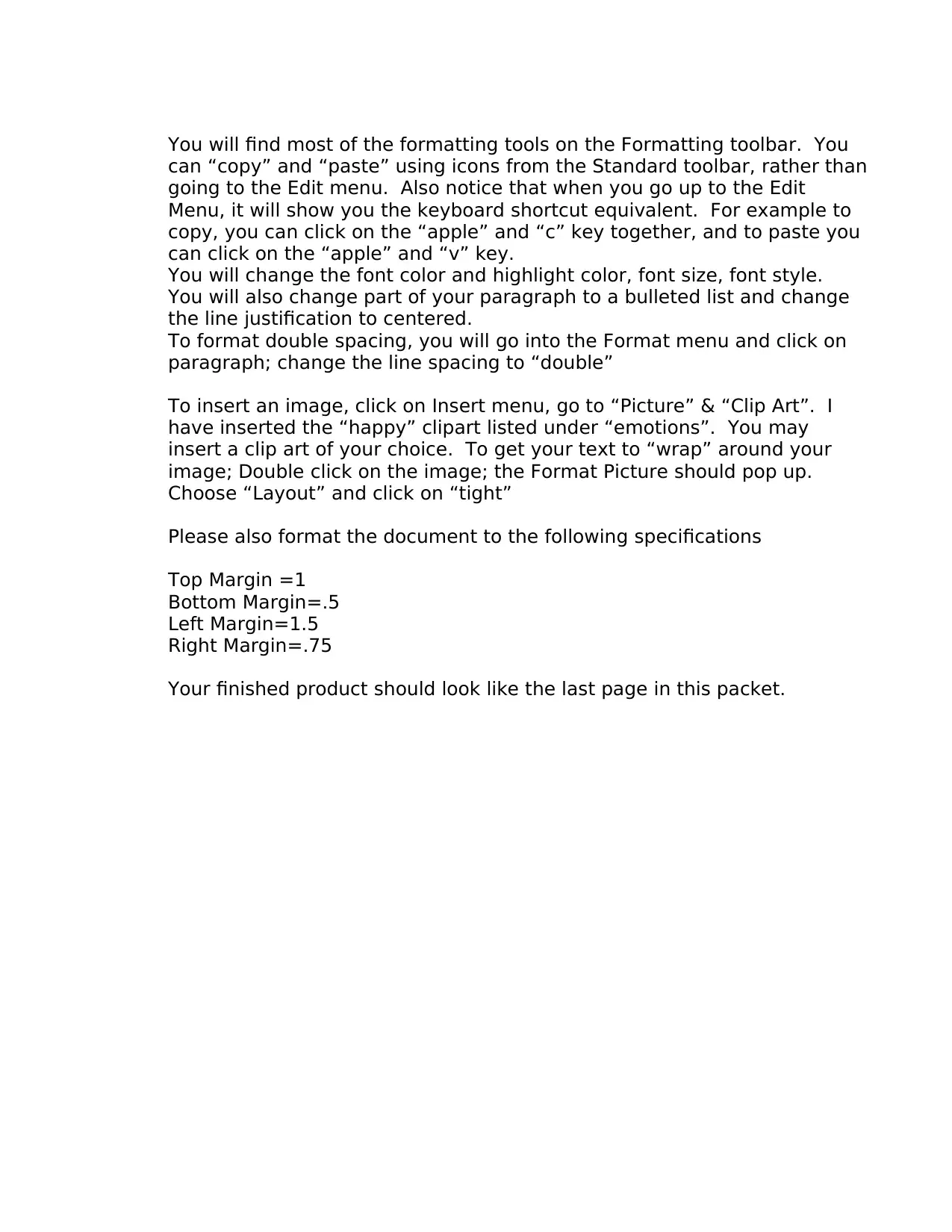
You will find most of the formatting tools on the Formatting toolbar. You
can “copy” and “paste” using icons from the Standard toolbar, rather than
going to the Edit menu. Also notice that when you go up to the Edit
Menu, it will show you the keyboard shortcut equivalent. For example to
copy, you can click on the “apple” and “c” key together, and to paste you
can click on the “apple” and “v” key.
You will change the font color and highlight color, font size, font style.
You will also change part of your paragraph to a bulleted list and change
the line justification to centered.
To format double spacing, you will go into the Format menu and click on
paragraph; change the line spacing to “double”
To insert an image, click on Insert menu, go to “Picture” & “Clip Art”. I
have inserted the “happy” clipart listed under “emotions”. You may
insert a clip art of your choice. To get your text to “wrap” around your
image; Double click on the image; the Format Picture should pop up.
Choose “Layout” and click on “tight”
Please also format the document to the following specifications
Top Margin =1
Bottom Margin=.5
Left Margin=1.5
Right Margin=.75
Your finished product should look like the last page in this packet.
can “copy” and “paste” using icons from the Standard toolbar, rather than
going to the Edit menu. Also notice that when you go up to the Edit
Menu, it will show you the keyboard shortcut equivalent. For example to
copy, you can click on the “apple” and “c” key together, and to paste you
can click on the “apple” and “v” key.
You will change the font color and highlight color, font size, font style.
You will also change part of your paragraph to a bulleted list and change
the line justification to centered.
To format double spacing, you will go into the Format menu and click on
paragraph; change the line spacing to “double”
To insert an image, click on Insert menu, go to “Picture” & “Clip Art”. I
have inserted the “happy” clipart listed under “emotions”. You may
insert a clip art of your choice. To get your text to “wrap” around your
image; Double click on the image; the Format Picture should pop up.
Choose “Layout” and click on “tight”
Please also format the document to the following specifications
Top Margin =1
Bottom Margin=.5
Left Margin=1.5
Right Margin=.75
Your finished product should look like the last page in this packet.
⊘ This is a preview!⊘
Do you want full access?
Subscribe today to unlock all pages.

Trusted by 1+ million students worldwide
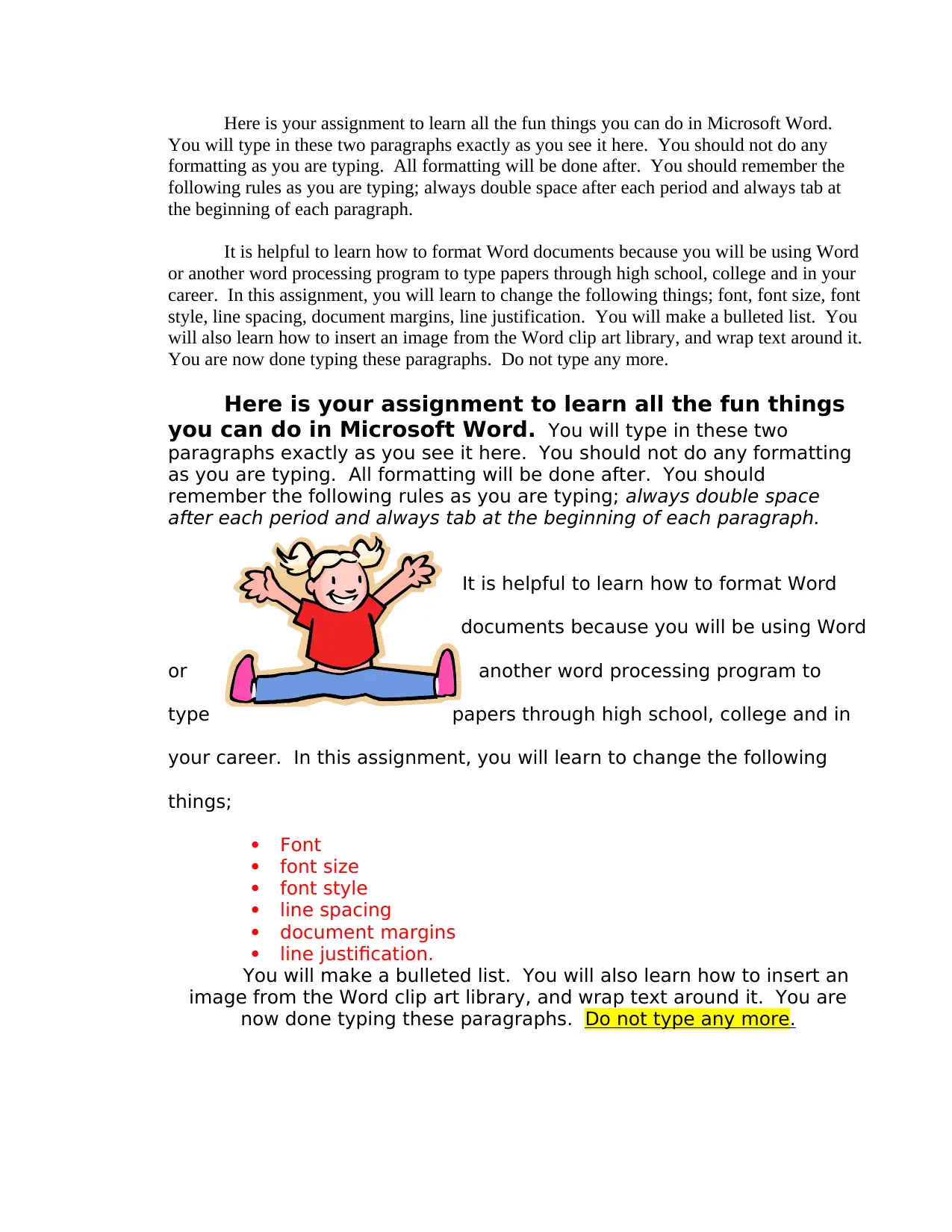
Here is your assignment to learn all the fun things you can do in Microsoft Word.
You will type in these two paragraphs exactly as you see it here. You should not do any
formatting as you are typing. All formatting will be done after. You should remember the
following rules as you are typing; always double space after each period and always tab at
the beginning of each paragraph.
It is helpful to learn how to format Word documents because you will be using Word
or another word processing program to type papers through high school, college and in your
career. In this assignment, you will learn to change the following things; font, font size, font
style, line spacing, document margins, line justification. You will make a bulleted list. You
will also learn how to insert an image from the Word clip art library, and wrap text around it.
You are now done typing these paragraphs. Do not type any more.
Here is your assignment to learn all the fun things
you can do in Microsoft Word. You will type in these two
paragraphs exactly as you see it here. You should not do any formatting
as you are typing. All formatting will be done after. You should
remember the following rules as you are typing; always double space
after each period and always tab at the beginning of each paragraph.
It is helpful to learn how to format Word
documents because you will be using Word
or another word processing program to
type papers through high school, college and in
your career. In this assignment, you will learn to change the following
things;
Font
font size
font style
line spacing
document margins
line justification.
You will make a bulleted list. You will also learn how to insert an
image from the Word clip art library, and wrap text around it. You are
now done typing these paragraphs. Do not type any more.
You will type in these two paragraphs exactly as you see it here. You should not do any
formatting as you are typing. All formatting will be done after. You should remember the
following rules as you are typing; always double space after each period and always tab at
the beginning of each paragraph.
It is helpful to learn how to format Word documents because you will be using Word
or another word processing program to type papers through high school, college and in your
career. In this assignment, you will learn to change the following things; font, font size, font
style, line spacing, document margins, line justification. You will make a bulleted list. You
will also learn how to insert an image from the Word clip art library, and wrap text around it.
You are now done typing these paragraphs. Do not type any more.
Here is your assignment to learn all the fun things
you can do in Microsoft Word. You will type in these two
paragraphs exactly as you see it here. You should not do any formatting
as you are typing. All formatting will be done after. You should
remember the following rules as you are typing; always double space
after each period and always tab at the beginning of each paragraph.
It is helpful to learn how to format Word
documents because you will be using Word
or another word processing program to
type papers through high school, college and in
your career. In this assignment, you will learn to change the following
things;
Font
font size
font style
line spacing
document margins
line justification.
You will make a bulleted list. You will also learn how to insert an
image from the Word clip art library, and wrap text around it. You are
now done typing these paragraphs. Do not type any more.
1 out of 4
Related Documents
Your All-in-One AI-Powered Toolkit for Academic Success.
+13062052269
info@desklib.com
Available 24*7 on WhatsApp / Email
![[object Object]](/_next/static/media/star-bottom.7253800d.svg)
Unlock your academic potential
Copyright © 2020–2025 A2Z Services. All Rights Reserved. Developed and managed by ZUCOL.





