Transactions: Mid January - MYOB AccountRight Practice Set Feedback
VerifiedAdded on 2023/06/16
|6
|2343
|499
AI Summary
This page provides feedback on MYOB AccountRight Practice Set for Transactions in Mid January. It includes instructions to record transactions, use Bank Register window, create bank deposit slip, print trial balance and answer questions on MYOB. The page also includes a trial balance and questions on MYOB.
Contribute Materials
Your contribution can guide someone’s learning journey. Share your
documents today.
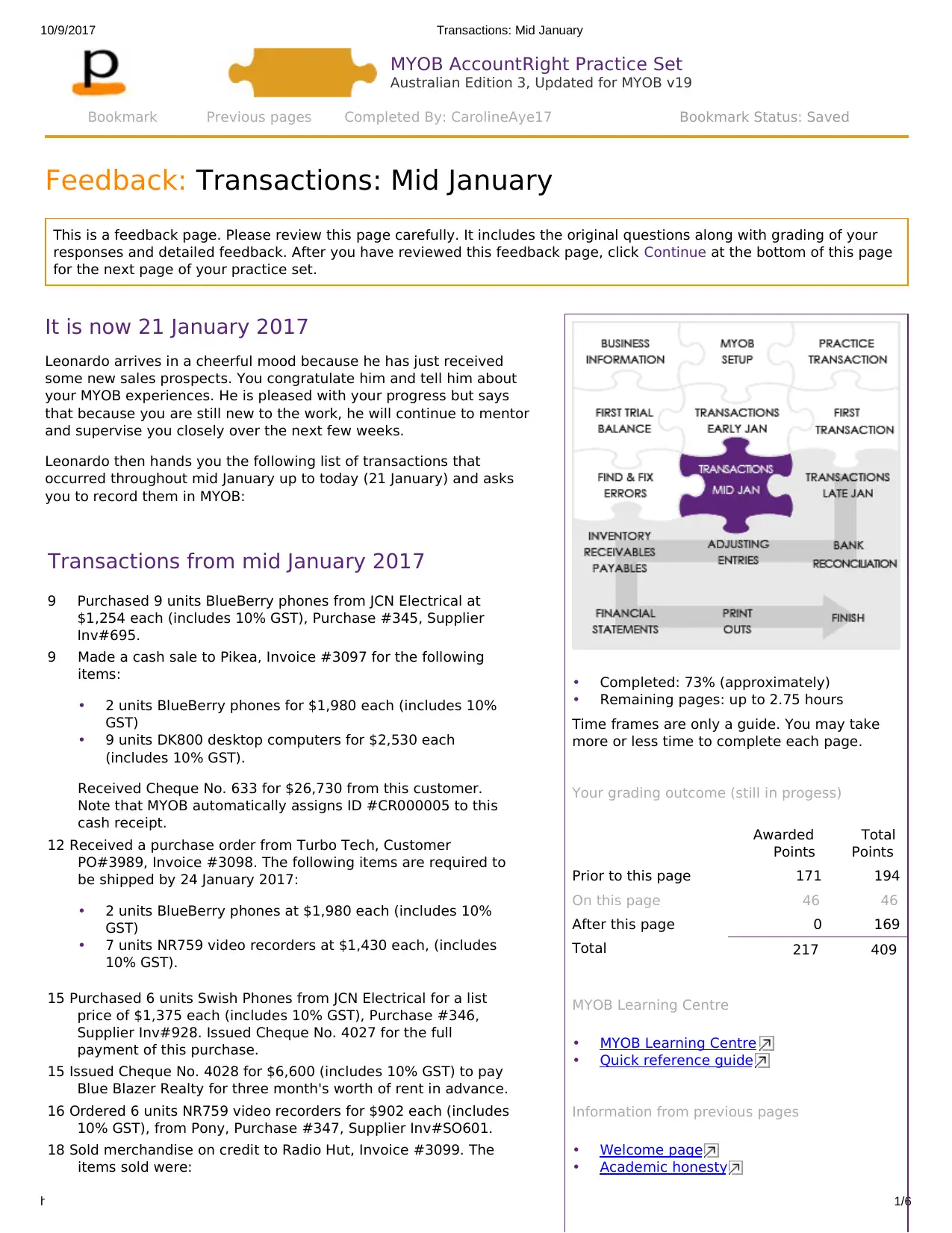
10/9/2017 Transactions: Mid January
https://www.perdisco.com/elms/qsam/html/qsam.aspx 1/6
•
•
•
•
•
•
•
•
•
•
Completed: 73% (approximately)
Remaining pages: up to 2.75 hours
Time frames are only a guide. You may take
more or less time to complete each page.
Your grading outcome (still in progess)
Awarded
Points
Total
Points
Prior to this page 171 194
On this page 46 46
After this page 0 169
Total 217 409
MYOB Learning Centre
MYOB Learning Centre
Quick reference guide
Information from previous pages
Welcome page
Academic honesty
MYOB AccountRight Practice Set
Australian Edition 3, Updated for MYOB v19
Feedback: Transactions: Mid January
This is a feedback page. Please review this page carefully. It includes the original questions along with grading of your
responses and detailed feedback. After you have reviewed this feedback page, click Continue at the bottom of this page
for the next page of your practice set.
It is now 21 January 2017
Leonardo arrives in a cheerful mood because he has just received
some new sales prospects. You congratulate him and tell him about
your MYOB experiences. He is pleased with your progress but says
that because you are still new to the work, he will continue to mentor
and supervise you closely over the next few weeks.
Leonardo then hands you the following list of transactions that
occurred throughout mid January up to today (21 January) and asks
you to record them in MYOB:
Transactions from mid January 2017
9 Purchased 9 units BlueBerry phones from JCN Electrical at
$1,254 each (includes 10% GST), Purchase #345, Supplier
Inv#695.
9 Made a cash sale to Pikea, Invoice #3097 for the following
items:
2 units BlueBerry phones for $1,980 each (includes 10%
GST)
9 units DK800 desktop computers for $2,530 each
(includes 10% GST).
Received Cheque No. 633 for $26,730 from this customer.
Note that MYOB automatically assigns ID #CR000005 to this
cash receipt.
12 Received a purchase order from Turbo Tech, Customer
PO#3989, Invoice #3098. The following items are required to
be shipped by 24 January 2017:
2 units BlueBerry phones at $1,980 each (includes 10%
GST)
7 units NR759 video recorders at $1,430 each, (includes
10% GST).
15 Purchased 6 units Swish Phones from JCN Electrical for a list
price of $1,375 each (includes 10% GST), Purchase #346,
Supplier Inv#928. Issued Cheque No. 4027 for the full
payment of this purchase.
15 Issued Cheque No. 4028 for $6,600 (includes 10% GST) to pay
Blue Blazer Realty for three month's worth of rent in advance.
16 Ordered 6 units NR759 video recorders for $902 each (includes
10% GST), from Pony, Purchase #347, Supplier Inv#SO601.
18 Sold merchandise on credit to Radio Hut, Invoice #3099. The
items sold were:
Bookmark Previous pages Completed By: CarolineAye17 Bookmark Status: Saved
https://www.perdisco.com/elms/qsam/html/qsam.aspx 1/6
•
•
•
•
•
•
•
•
•
•
Completed: 73% (approximately)
Remaining pages: up to 2.75 hours
Time frames are only a guide. You may take
more or less time to complete each page.
Your grading outcome (still in progess)
Awarded
Points
Total
Points
Prior to this page 171 194
On this page 46 46
After this page 0 169
Total 217 409
MYOB Learning Centre
MYOB Learning Centre
Quick reference guide
Information from previous pages
Welcome page
Academic honesty
MYOB AccountRight Practice Set
Australian Edition 3, Updated for MYOB v19
Feedback: Transactions: Mid January
This is a feedback page. Please review this page carefully. It includes the original questions along with grading of your
responses and detailed feedback. After you have reviewed this feedback page, click Continue at the bottom of this page
for the next page of your practice set.
It is now 21 January 2017
Leonardo arrives in a cheerful mood because he has just received
some new sales prospects. You congratulate him and tell him about
your MYOB experiences. He is pleased with your progress but says
that because you are still new to the work, he will continue to mentor
and supervise you closely over the next few weeks.
Leonardo then hands you the following list of transactions that
occurred throughout mid January up to today (21 January) and asks
you to record them in MYOB:
Transactions from mid January 2017
9 Purchased 9 units BlueBerry phones from JCN Electrical at
$1,254 each (includes 10% GST), Purchase #345, Supplier
Inv#695.
9 Made a cash sale to Pikea, Invoice #3097 for the following
items:
2 units BlueBerry phones for $1,980 each (includes 10%
GST)
9 units DK800 desktop computers for $2,530 each
(includes 10% GST).
Received Cheque No. 633 for $26,730 from this customer.
Note that MYOB automatically assigns ID #CR000005 to this
cash receipt.
12 Received a purchase order from Turbo Tech, Customer
PO#3989, Invoice #3098. The following items are required to
be shipped by 24 January 2017:
2 units BlueBerry phones at $1,980 each (includes 10%
GST)
7 units NR759 video recorders at $1,430 each, (includes
10% GST).
15 Purchased 6 units Swish Phones from JCN Electrical for a list
price of $1,375 each (includes 10% GST), Purchase #346,
Supplier Inv#928. Issued Cheque No. 4027 for the full
payment of this purchase.
15 Issued Cheque No. 4028 for $6,600 (includes 10% GST) to pay
Blue Blazer Realty for three month's worth of rent in advance.
16 Ordered 6 units NR759 video recorders for $902 each (includes
10% GST), from Pony, Purchase #347, Supplier Inv#SO601.
18 Sold merchandise on credit to Radio Hut, Invoice #3099. The
items sold were:
Bookmark Previous pages Completed By: CarolineAye17 Bookmark Status: Saved
Secure Best Marks with AI Grader
Need help grading? Try our AI Grader for instant feedback on your assignments.
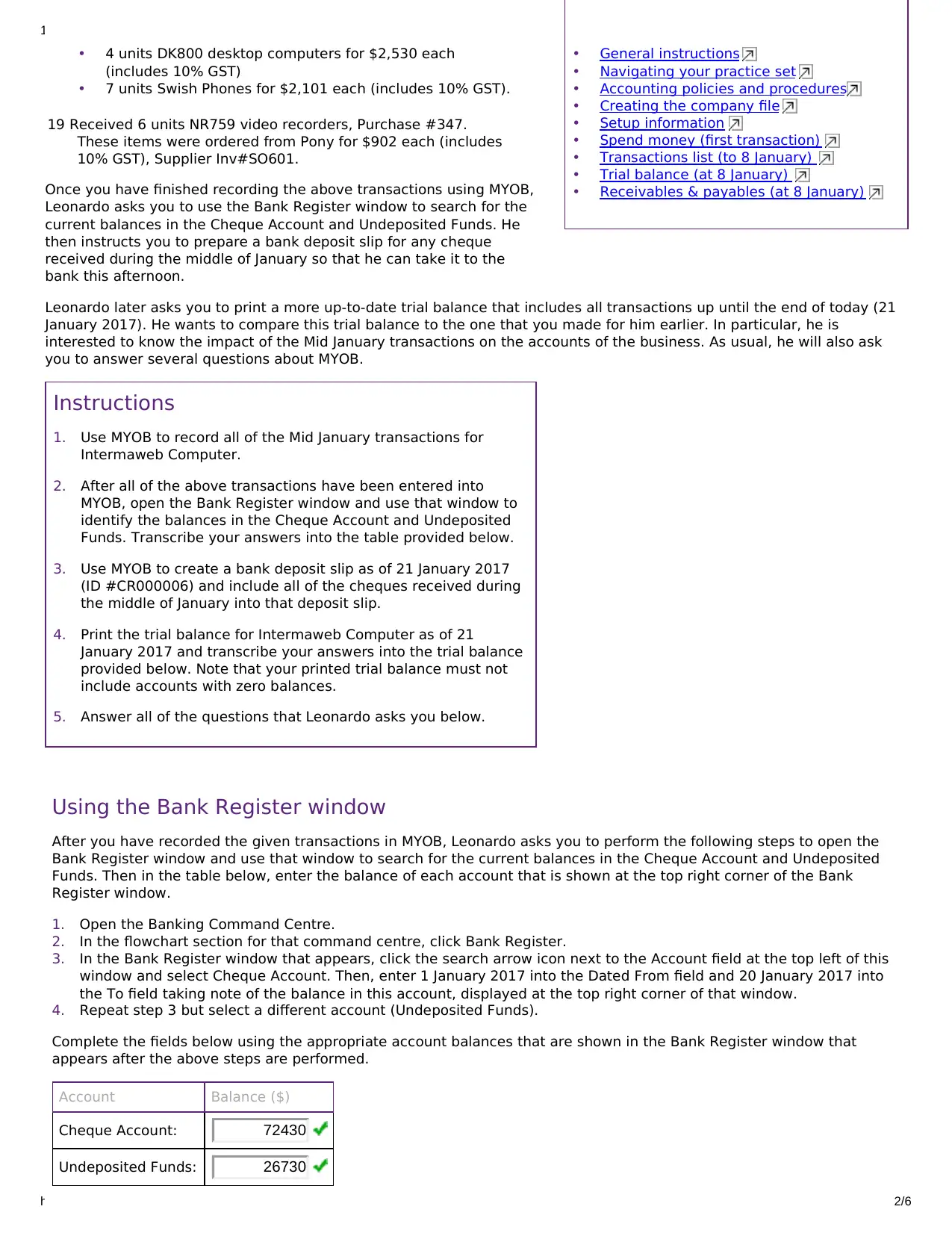
10/9/2017 Transactions: Mid January
https://www.perdisco.com/elms/qsam/html/qsam.aspx 2/6
•
•
1.
2.
3.
4.
5.
•
•
•
•
•
•
•
•
•
General instructions
Navigating your practice set
Accounting policies and procedures
Creating the company file
Setup information
Spend money (first transaction)
Transactions list (to 8 January)
Trial balance (at 8 January)
Receivables & payables (at 8 January)
1.
2.
3.
4.
4 units DK800 desktop computers for $2,530 each
(includes 10% GST)
7 units Swish Phones for $2,101 each (includes 10% GST).
19 Received 6 units NR759 video recorders, Purchase #347.
These items were ordered from Pony for $902 each (includes
10% GST), Supplier Inv#SO601.
Once you have finished recording the above transactions using MYOB,
Leonardo asks you to use the Bank Register window to search for the
current balances in the Cheque Account and Undeposited Funds. He
then instructs you to prepare a bank deposit slip for any cheque
received during the middle of January so that he can take it to the
bank this afternoon.
Leonardo later asks you to print a more up-to-date trial balance that includes all transactions up until the end of today (21
January 2017). He wants to compare this trial balance to the one that you made for him earlier. In particular, he is
interested to know the impact of the Mid January transactions on the accounts of the business. As usual, he will also ask
you to answer several questions about MYOB.
Instructions
Use MYOB to record all of the Mid January transactions for
Intermaweb Computer.
After all of the above transactions have been entered into
MYOB, open the Bank Register window and use that window to
identify the balances in the Cheque Account and Undeposited
Funds. Transcribe your answers into the table provided below.
Use MYOB to create a bank deposit slip as of 21 January 2017
(ID #CR000006) and include all of the cheques received during
the middle of January into that deposit slip.
Print the trial balance for Intermaweb Computer as of 21
January 2017 and transcribe your answers into the trial balance
provided below. Note that your printed trial balance must not
include accounts with zero balances.
Answer all of the questions that Leonardo asks you below.
Using the Bank Register window
After you have recorded the given transactions in MYOB, Leonardo asks you to perform the following steps to open the
Bank Register window and use that window to search for the current balances in the Cheque Account and Undeposited
Funds. Then in the table below, enter the balance of each account that is shown at the top right corner of the Bank
Register window.
Open the Banking Command Centre.
In the flowchart section for that command centre, click Bank Register.
In the Bank Register window that appears, click the search arrow icon next to the Account field at the top left of this
window and select Cheque Account. Then, enter 1 January 2017 into the Dated From field and 20 January 2017 into
the To field taking note of the balance in this account, displayed at the top right corner of that window.
Repeat step 3 but select a different account (Undeposited Funds).
Complete the fields below using the appropriate account balances that are shown in the Bank Register window that
appears after the above steps are performed.
Account Balance ($)
Cheque Account: 72430
Undeposited Funds: 26730
https://www.perdisco.com/elms/qsam/html/qsam.aspx 2/6
•
•
1.
2.
3.
4.
5.
•
•
•
•
•
•
•
•
•
General instructions
Navigating your practice set
Accounting policies and procedures
Creating the company file
Setup information
Spend money (first transaction)
Transactions list (to 8 January)
Trial balance (at 8 January)
Receivables & payables (at 8 January)
1.
2.
3.
4.
4 units DK800 desktop computers for $2,530 each
(includes 10% GST)
7 units Swish Phones for $2,101 each (includes 10% GST).
19 Received 6 units NR759 video recorders, Purchase #347.
These items were ordered from Pony for $902 each (includes
10% GST), Supplier Inv#SO601.
Once you have finished recording the above transactions using MYOB,
Leonardo asks you to use the Bank Register window to search for the
current balances in the Cheque Account and Undeposited Funds. He
then instructs you to prepare a bank deposit slip for any cheque
received during the middle of January so that he can take it to the
bank this afternoon.
Leonardo later asks you to print a more up-to-date trial balance that includes all transactions up until the end of today (21
January 2017). He wants to compare this trial balance to the one that you made for him earlier. In particular, he is
interested to know the impact of the Mid January transactions on the accounts of the business. As usual, he will also ask
you to answer several questions about MYOB.
Instructions
Use MYOB to record all of the Mid January transactions for
Intermaweb Computer.
After all of the above transactions have been entered into
MYOB, open the Bank Register window and use that window to
identify the balances in the Cheque Account and Undeposited
Funds. Transcribe your answers into the table provided below.
Use MYOB to create a bank deposit slip as of 21 January 2017
(ID #CR000006) and include all of the cheques received during
the middle of January into that deposit slip.
Print the trial balance for Intermaweb Computer as of 21
January 2017 and transcribe your answers into the trial balance
provided below. Note that your printed trial balance must not
include accounts with zero balances.
Answer all of the questions that Leonardo asks you below.
Using the Bank Register window
After you have recorded the given transactions in MYOB, Leonardo asks you to perform the following steps to open the
Bank Register window and use that window to search for the current balances in the Cheque Account and Undeposited
Funds. Then in the table below, enter the balance of each account that is shown at the top right corner of the Bank
Register window.
Open the Banking Command Centre.
In the flowchart section for that command centre, click Bank Register.
In the Bank Register window that appears, click the search arrow icon next to the Account field at the top left of this
window and select Cheque Account. Then, enter 1 January 2017 into the Dated From field and 20 January 2017 into
the To field taking note of the balance in this account, displayed at the top right corner of that window.
Repeat step 3 but select a different account (Undeposited Funds).
Complete the fields below using the appropriate account balances that are shown in the Bank Register window that
appears after the above steps are performed.
Account Balance ($)
Cheque Account: 72430
Undeposited Funds: 26730
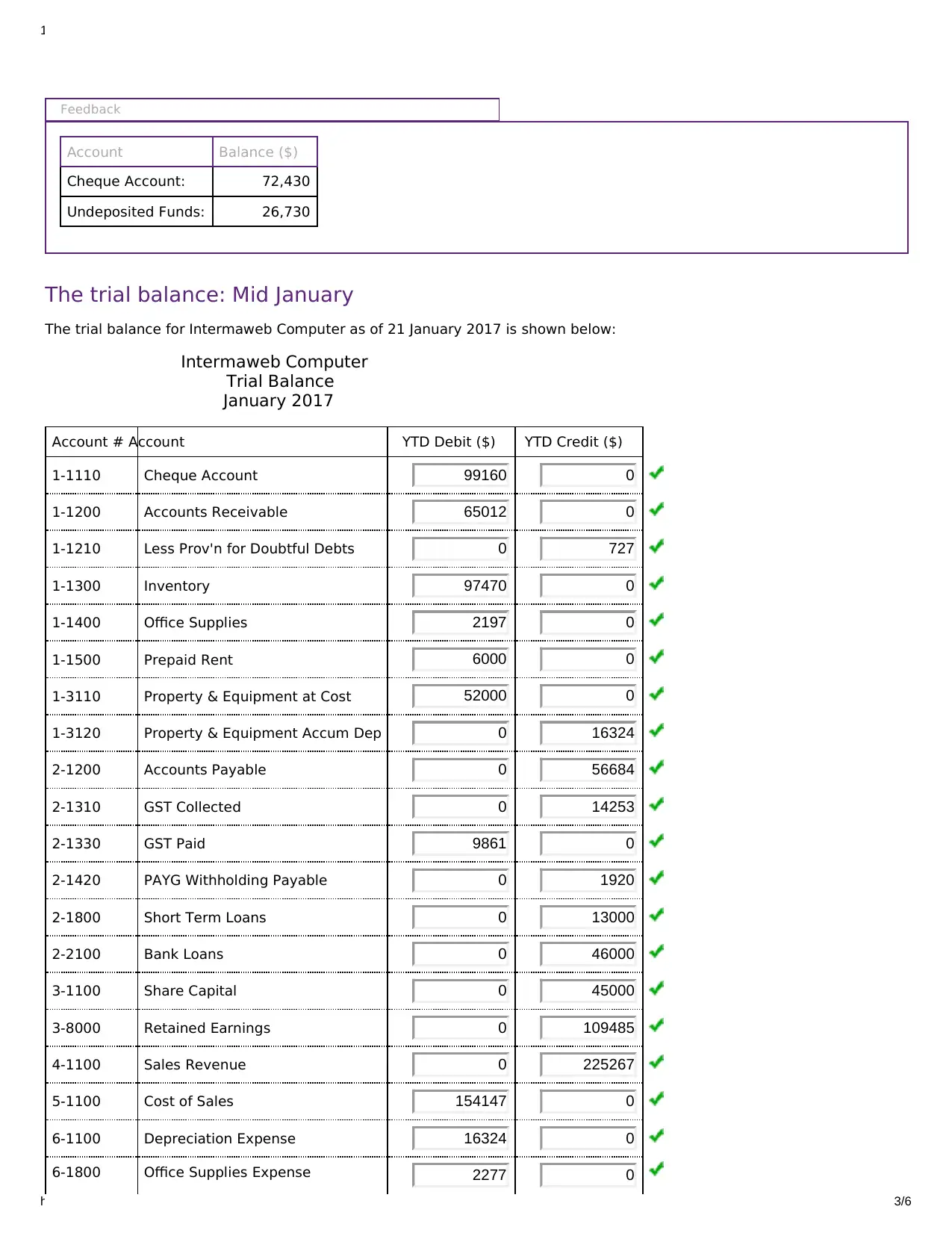
10/9/2017 Transactions: Mid January
https://www.perdisco.com/elms/qsam/html/qsam.aspx 3/6
Feedback
Account Balance ($)
Cheque Account: 72,430
Undeposited Funds: 26,730
The trial balance: Mid January
The trial balance for Intermaweb Computer as of 21 January 2017 is shown below:
Intermaweb Computer
Trial Balance
January 2017
Account # Account YTD Debit ($) YTD Credit ($)
1-1110 Cheque Account 99160 0
1-1200 Accounts Receivable 65012 0
1-1210 Less Prov'n for Doubtful Debts 0 727
1-1300 Inventory 97470 0
1-1400 Office Supplies 2197 0
1-1500 Prepaid Rent 6000 0
1-3110 Property & Equipment at Cost 52000 0
1-3120 Property & Equipment Accum Dep 0 16324
2-1200 Accounts Payable 0 56684
2-1310 GST Collected 0 14253
2-1330 GST Paid 9861 0
2-1420 PAYG Withholding Payable 0 1920
2-1800 Short Term Loans 0 13000
2-2100 Bank Loans 0 46000
3-1100 Share Capital 0 45000
3-8000 Retained Earnings 0 109485
4-1100 Sales Revenue 0 225267
5-1100 Cost of Sales 154147 0
6-1100 Depreciation Expense 16324 0
6-1800 Office Supplies Expense 2277 0
https://www.perdisco.com/elms/qsam/html/qsam.aspx 3/6
Feedback
Account Balance ($)
Cheque Account: 72,430
Undeposited Funds: 26,730
The trial balance: Mid January
The trial balance for Intermaweb Computer as of 21 January 2017 is shown below:
Intermaweb Computer
Trial Balance
January 2017
Account # Account YTD Debit ($) YTD Credit ($)
1-1110 Cheque Account 99160 0
1-1200 Accounts Receivable 65012 0
1-1210 Less Prov'n for Doubtful Debts 0 727
1-1300 Inventory 97470 0
1-1400 Office Supplies 2197 0
1-1500 Prepaid Rent 6000 0
1-3110 Property & Equipment at Cost 52000 0
1-3120 Property & Equipment Accum Dep 0 16324
2-1200 Accounts Payable 0 56684
2-1310 GST Collected 0 14253
2-1330 GST Paid 9861 0
2-1420 PAYG Withholding Payable 0 1920
2-1800 Short Term Loans 0 13000
2-2100 Bank Loans 0 46000
3-1100 Share Capital 0 45000
3-8000 Retained Earnings 0 109485
4-1100 Sales Revenue 0 225267
5-1100 Cost of Sales 154147 0
6-1100 Depreciation Expense 16324 0
6-1800 Office Supplies Expense 2277 0
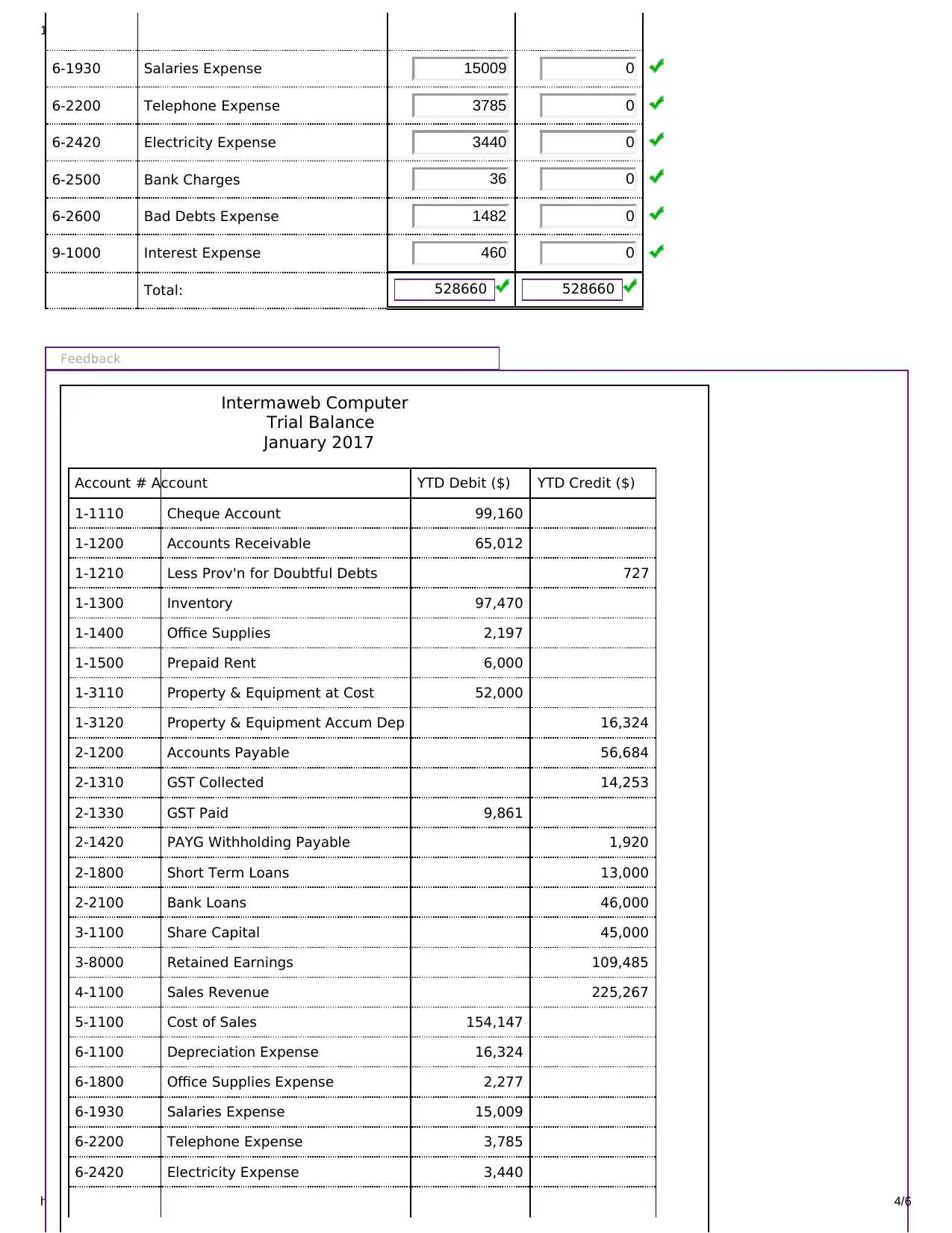
10/9/2017 Transactions: Mid January
https://www.perdisco.com/elms/qsam/html/qsam.aspx 4/6
528660 528660
6-1930 Salaries Expense 15009 0
6-2200 Telephone Expense 3785 0
6-2420 Electricity Expense 3440 0
6-2500 Bank Charges 36 0
6-2600 Bad Debts Expense 1482 0
9-1000 Interest Expense 460 0
Total:
Feedback
Intermaweb Computer
Trial Balance
January 2017
Account # Account YTD Debit ($) YTD Credit ($)
1-1110 Cheque Account 99,160
1-1200 Accounts Receivable 65,012
1-1210 Less Prov'n for Doubtful Debts 727
1-1300 Inventory 97,470
1-1400 Office Supplies 2,197
1-1500 Prepaid Rent 6,000
1-3110 Property & Equipment at Cost 52,000
1-3120 Property & Equipment Accum Dep 16,324
2-1200 Accounts Payable 56,684
2-1310 GST Collected 14,253
2-1330 GST Paid 9,861
2-1420 PAYG Withholding Payable 1,920
2-1800 Short Term Loans 13,000
2-2100 Bank Loans 46,000
3-1100 Share Capital 45,000
3-8000 Retained Earnings 109,485
4-1100 Sales Revenue 225,267
5-1100 Cost of Sales 154,147
6-1100 Depreciation Expense 16,324
6-1800 Office Supplies Expense 2,277
6-1930 Salaries Expense 15,009
6-2200 Telephone Expense 3,785
6-2420 Electricity Expense 3,440
https://www.perdisco.com/elms/qsam/html/qsam.aspx 4/6
528660 528660
6-1930 Salaries Expense 15009 0
6-2200 Telephone Expense 3785 0
6-2420 Electricity Expense 3440 0
6-2500 Bank Charges 36 0
6-2600 Bad Debts Expense 1482 0
9-1000 Interest Expense 460 0
Total:
Feedback
Intermaweb Computer
Trial Balance
January 2017
Account # Account YTD Debit ($) YTD Credit ($)
1-1110 Cheque Account 99,160
1-1200 Accounts Receivable 65,012
1-1210 Less Prov'n for Doubtful Debts 727
1-1300 Inventory 97,470
1-1400 Office Supplies 2,197
1-1500 Prepaid Rent 6,000
1-3110 Property & Equipment at Cost 52,000
1-3120 Property & Equipment Accum Dep 16,324
2-1200 Accounts Payable 56,684
2-1310 GST Collected 14,253
2-1330 GST Paid 9,861
2-1420 PAYG Withholding Payable 1,920
2-1800 Short Term Loans 13,000
2-2100 Bank Loans 46,000
3-1100 Share Capital 45,000
3-8000 Retained Earnings 109,485
4-1100 Sales Revenue 225,267
5-1100 Cost of Sales 154,147
6-1100 Depreciation Expense 16,324
6-1800 Office Supplies Expense 2,277
6-1930 Salaries Expense 15,009
6-2200 Telephone Expense 3,785
6-2420 Electricity Expense 3,440
Secure Best Marks with AI Grader
Need help grading? Try our AI Grader for instant feedback on your assignments.
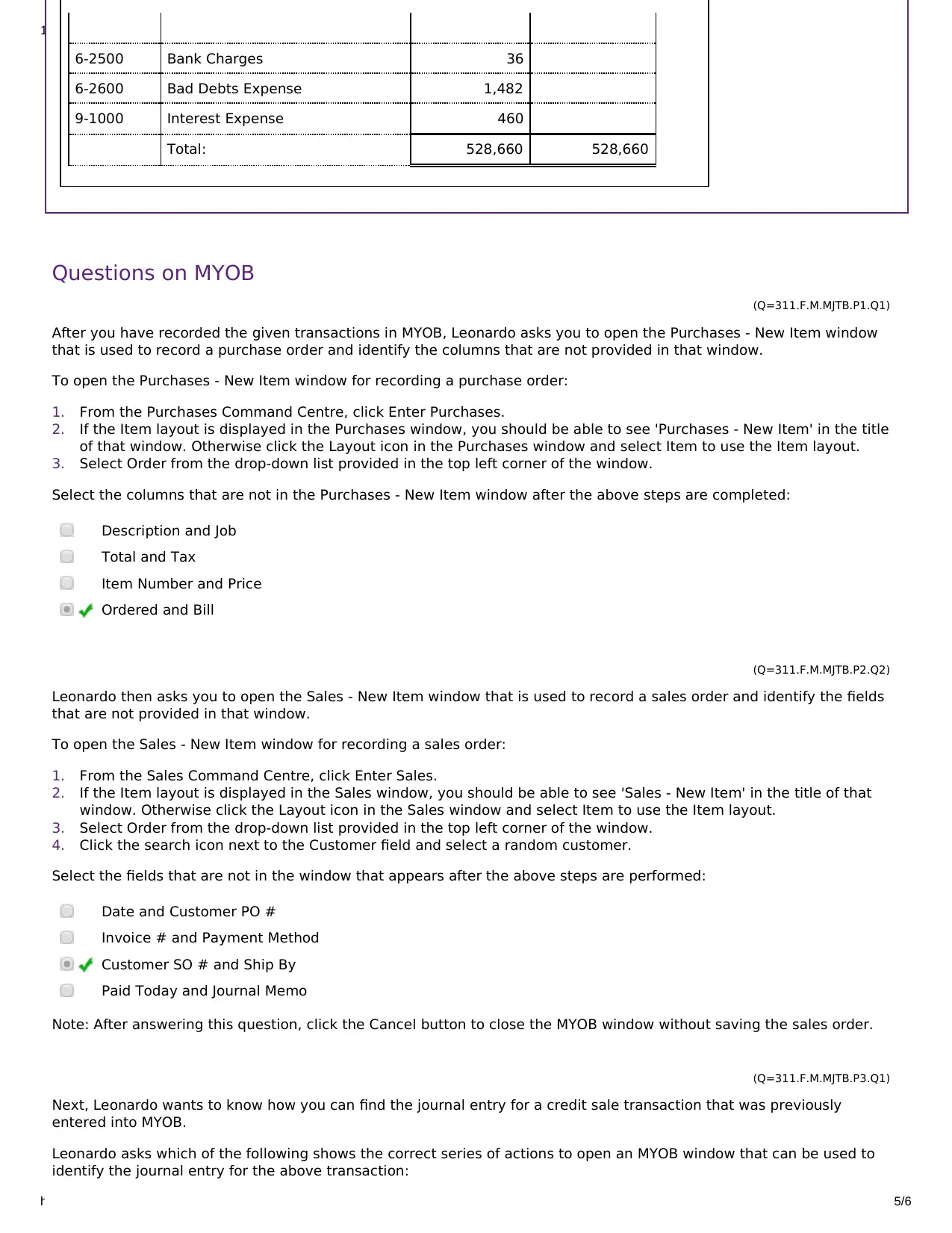
10/9/2017 Transactions: Mid January
https://www.perdisco.com/elms/qsam/html/qsam.aspx 5/6
1.
2.
3.
1.
2.
3.
4.
6-2500 Bank Charges 36
6-2600 Bad Debts Expense 1,482
9-1000 Interest Expense 460
Total: 528,660 528,660
Questions on MYOB
(Q=311.F.M.MJTB.P1.Q1)
After you have recorded the given transactions in MYOB, Leonardo asks you to open the Purchases - New Item window
that is used to record a purchase order and identify the columns that are not provided in that window.
To open the Purchases - New Item window for recording a purchase order:
From the Purchases Command Centre, click Enter Purchases.
If the Item layout is displayed in the Purchases window, you should be able to see 'Purchases - New Item' in the title
of that window. Otherwise click the Layout icon in the Purchases window and select Item to use the Item layout.
Select Order from the drop-down list provided in the top left corner of the window.
Select the columns that are not in the Purchases - New Item window after the above steps are completed:
Description and Job
Total and Tax
Item Number and Price
Ordered and Bill
(Q=311.F.M.MJTB.P2.Q2)
Leonardo then asks you to open the Sales - New Item window that is used to record a sales order and identify the fields
that are not provided in that window.
To open the Sales - New Item window for recording a sales order:
From the Sales Command Centre, click Enter Sales.
If the Item layout is displayed in the Sales window, you should be able to see 'Sales - New Item' in the title of that
window. Otherwise click the Layout icon in the Sales window and select Item to use the Item layout.
Select Order from the drop-down list provided in the top left corner of the window.
Click the search icon next to the Customer field and select a random customer.
Select the fields that are not in the window that appears after the above steps are performed:
Date and Customer PO #
Invoice # and Payment Method
Customer SO # and Ship By
Paid Today and Journal Memo
Note: After answering this question, click the Cancel button to close the MYOB window without saving the sales order.
(Q=311.F.M.MJTB.P3.Q1)
Next, Leonardo wants to know how you can find the journal entry for a credit sale transaction that was previously
entered into MYOB.
Leonardo asks which of the following shows the correct series of actions to open an MYOB window that can be used to
identify the journal entry for the above transaction:
https://www.perdisco.com/elms/qsam/html/qsam.aspx 5/6
1.
2.
3.
1.
2.
3.
4.
6-2500 Bank Charges 36
6-2600 Bad Debts Expense 1,482
9-1000 Interest Expense 460
Total: 528,660 528,660
Questions on MYOB
(Q=311.F.M.MJTB.P1.Q1)
After you have recorded the given transactions in MYOB, Leonardo asks you to open the Purchases - New Item window
that is used to record a purchase order and identify the columns that are not provided in that window.
To open the Purchases - New Item window for recording a purchase order:
From the Purchases Command Centre, click Enter Purchases.
If the Item layout is displayed in the Purchases window, you should be able to see 'Purchases - New Item' in the title
of that window. Otherwise click the Layout icon in the Purchases window and select Item to use the Item layout.
Select Order from the drop-down list provided in the top left corner of the window.
Select the columns that are not in the Purchases - New Item window after the above steps are completed:
Description and Job
Total and Tax
Item Number and Price
Ordered and Bill
(Q=311.F.M.MJTB.P2.Q2)
Leonardo then asks you to open the Sales - New Item window that is used to record a sales order and identify the fields
that are not provided in that window.
To open the Sales - New Item window for recording a sales order:
From the Sales Command Centre, click Enter Sales.
If the Item layout is displayed in the Sales window, you should be able to see 'Sales - New Item' in the title of that
window. Otherwise click the Layout icon in the Sales window and select Item to use the Item layout.
Select Order from the drop-down list provided in the top left corner of the window.
Click the search icon next to the Customer field and select a random customer.
Select the fields that are not in the window that appears after the above steps are performed:
Date and Customer PO #
Invoice # and Payment Method
Customer SO # and Ship By
Paid Today and Journal Memo
Note: After answering this question, click the Cancel button to close the MYOB window without saving the sales order.
(Q=311.F.M.MJTB.P3.Q1)
Next, Leonardo wants to know how you can find the journal entry for a credit sale transaction that was previously
entered into MYOB.
Leonardo asks which of the following shows the correct series of actions to open an MYOB window that can be used to
identify the journal entry for the above transaction:
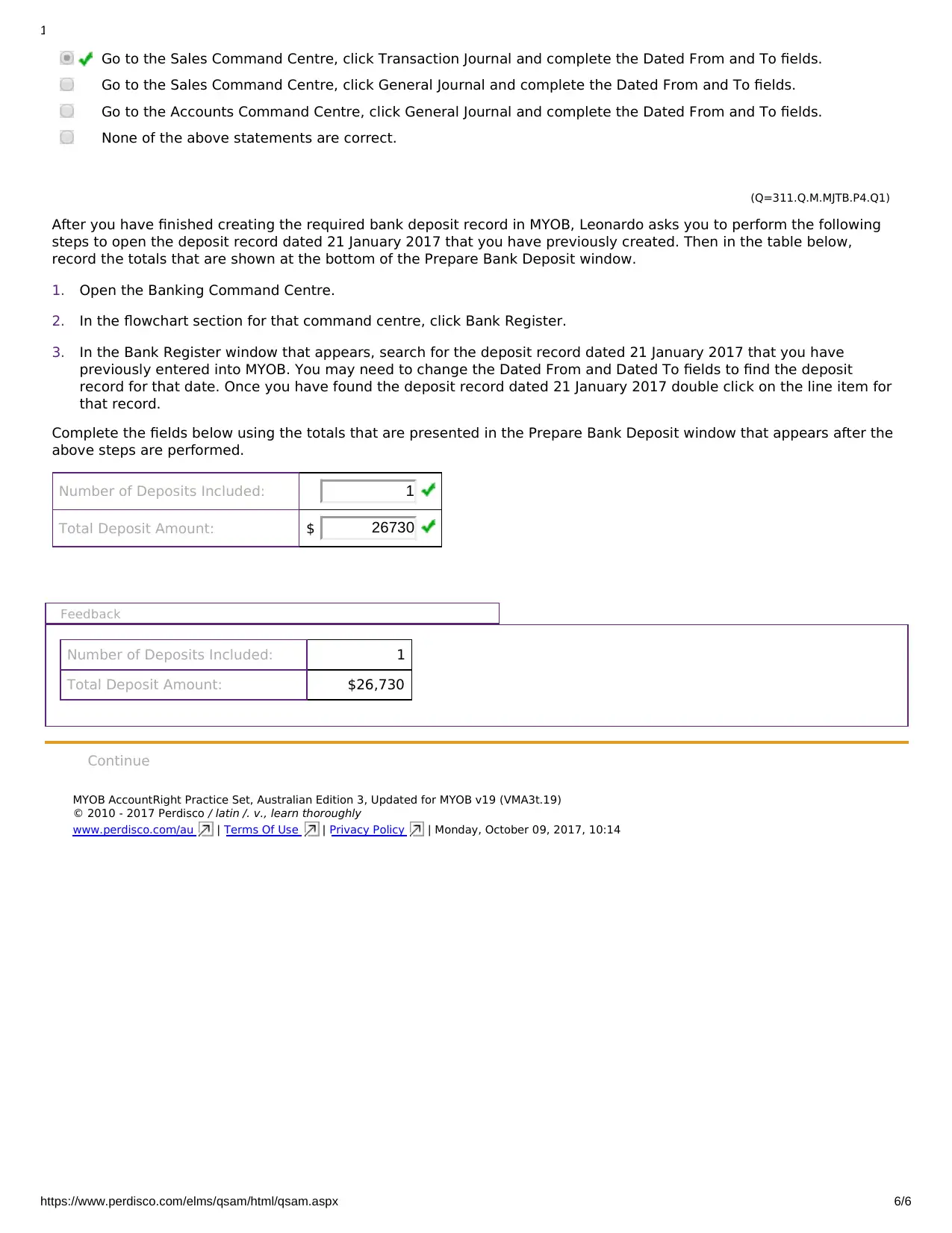
10/9/2017 Transactions: Mid January
https://www.perdisco.com/elms/qsam/html/qsam.aspx 6/6
1.
2.
3.
Go to the Sales Command Centre, click Transaction Journal and complete the Dated From and To fields.
Go to the Sales Command Centre, click General Journal and complete the Dated From and To fields.
Go to the Accounts Command Centre, click General Journal and complete the Dated From and To fields.
None of the above statements are correct.
(Q=311.Q.M.MJTB.P4.Q1)
After you have finished creating the required bank deposit record in MYOB, Leonardo asks you to perform the following
steps to open the deposit record dated 21 January 2017 that you have previously created. Then in the table below,
record the totals that are shown at the bottom of the Prepare Bank Deposit window.
Open the Banking Command Centre.
In the flowchart section for that command centre, click Bank Register.
In the Bank Register window that appears, search for the deposit record dated 21 January 2017 that you have
previously entered into MYOB. You may need to change the Dated From and Dated To fields to find the deposit
record for that date. Once you have found the deposit record dated 21 January 2017 double click on the line item for
that record.
Complete the fields below using the totals that are presented in the Prepare Bank Deposit window that appears after the
above steps are performed.
Number of Deposits Included: 1
Total Deposit Amount: $ 26730
Feedback
Number of Deposits Included: 1
Total Deposit Amount: $26,730
MYOB AccountRight Practice Set, Australian Edition 3, Updated for MYOB v19 (VMA3t.19)
© 2010 - 2017 Perdisco / latin /. v., learn thoroughly
www.perdisco.com/au | Terms Of Use | Privacy Policy | Monday, October 09, 2017, 10:14
Continue
https://www.perdisco.com/elms/qsam/html/qsam.aspx 6/6
1.
2.
3.
Go to the Sales Command Centre, click Transaction Journal and complete the Dated From and To fields.
Go to the Sales Command Centre, click General Journal and complete the Dated From and To fields.
Go to the Accounts Command Centre, click General Journal and complete the Dated From and To fields.
None of the above statements are correct.
(Q=311.Q.M.MJTB.P4.Q1)
After you have finished creating the required bank deposit record in MYOB, Leonardo asks you to perform the following
steps to open the deposit record dated 21 January 2017 that you have previously created. Then in the table below,
record the totals that are shown at the bottom of the Prepare Bank Deposit window.
Open the Banking Command Centre.
In the flowchart section for that command centre, click Bank Register.
In the Bank Register window that appears, search for the deposit record dated 21 January 2017 that you have
previously entered into MYOB. You may need to change the Dated From and Dated To fields to find the deposit
record for that date. Once you have found the deposit record dated 21 January 2017 double click on the line item for
that record.
Complete the fields below using the totals that are presented in the Prepare Bank Deposit window that appears after the
above steps are performed.
Number of Deposits Included: 1
Total Deposit Amount: $ 26730
Feedback
Number of Deposits Included: 1
Total Deposit Amount: $26,730
MYOB AccountRight Practice Set, Australian Edition 3, Updated for MYOB v19 (VMA3t.19)
© 2010 - 2017 Perdisco / latin /. v., learn thoroughly
www.perdisco.com/au | Terms Of Use | Privacy Policy | Monday, October 09, 2017, 10:14
Continue
1 out of 6
Related Documents
Your All-in-One AI-Powered Toolkit for Academic Success.
+13062052269
info@desklib.com
Available 24*7 on WhatsApp / Email
![[object Object]](/_next/static/media/star-bottom.7253800d.svg)
Unlock your academic potential
© 2024 | Zucol Services PVT LTD | All rights reserved.





