DHCP Server Configuration
VerifiedAdded on 2019/11/14
|24
|1753
|200
Report
AI Summary
This assignment is about configuring network services on a server, including DHCP, WEB Server, DNS Server, and Firewall. The steps for each service are outlined with screen shots and references provided. The goal of the assignment is to track the path packets take to reach destination hosts, dynamically allocate IP addresses, host web pages, set up a DNS server, and restrict traffic filtering on routers.
Contribute Materials
Your contribution can guide someone’s learning journey. Share your
documents today.
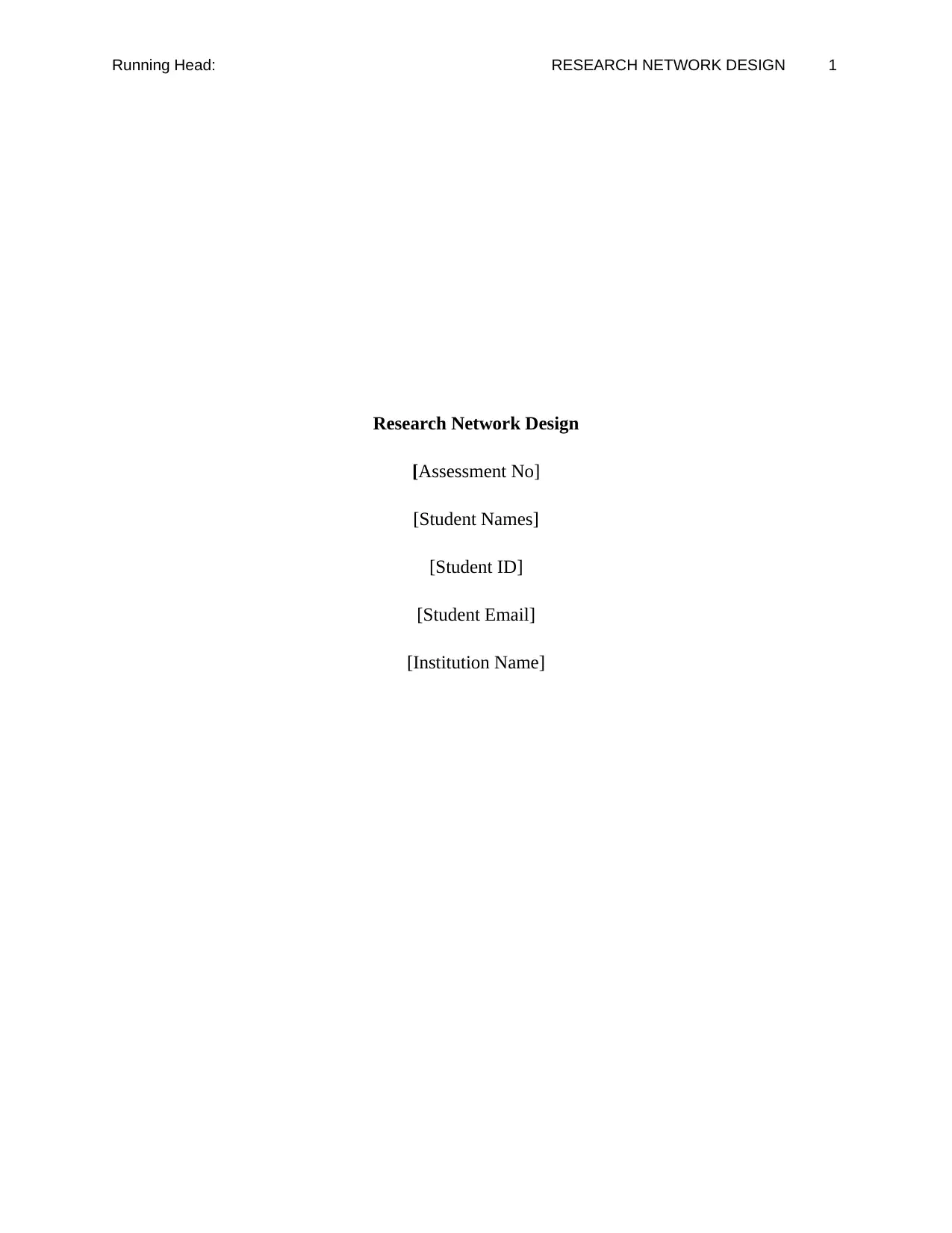
Running Head: RESEARCH NETWORK DESIGN 1
Research Network Design
[Assessment No]
[Student Names]
[Student ID]
[Student Email]
[Institution Name]
Research Network Design
[Assessment No]
[Student Names]
[Student ID]
[Student Email]
[Institution Name]
Secure Best Marks with AI Grader
Need help grading? Try our AI Grader for instant feedback on your assignments.
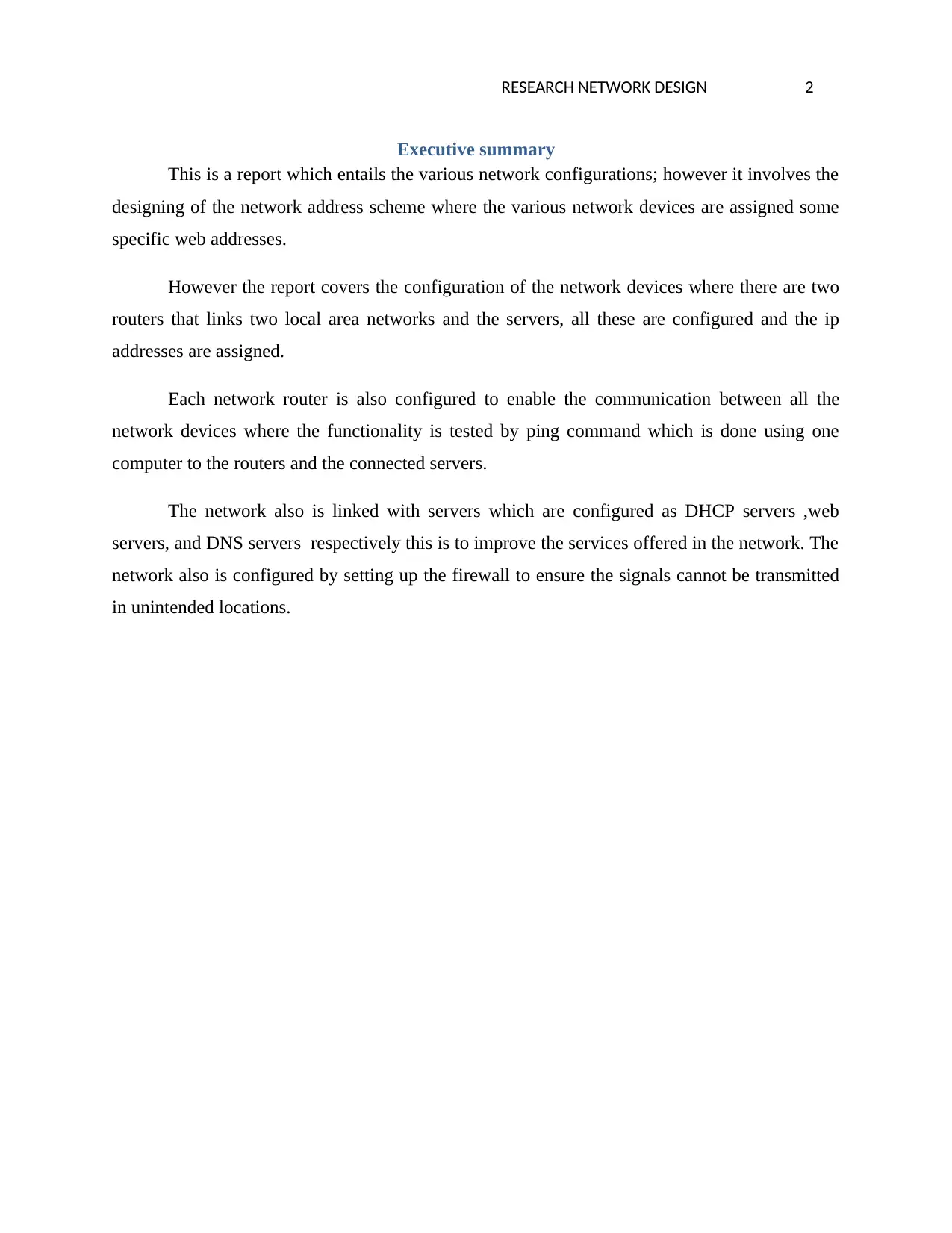
RESEARCH NETWORK DESIGN 2
Executive summary
This is a report which entails the various network configurations; however it involves the
designing of the network address scheme where the various network devices are assigned some
specific web addresses.
However the report covers the configuration of the network devices where there are two
routers that links two local area networks and the servers, all these are configured and the ip
addresses are assigned.
Each network router is also configured to enable the communication between all the
network devices where the functionality is tested by ping command which is done using one
computer to the routers and the connected servers.
The network also is linked with servers which are configured as DHCP servers ,web
servers, and DNS servers respectively this is to improve the services offered in the network. The
network also is configured by setting up the firewall to ensure the signals cannot be transmitted
in unintended locations.
Executive summary
This is a report which entails the various network configurations; however it involves the
designing of the network address scheme where the various network devices are assigned some
specific web addresses.
However the report covers the configuration of the network devices where there are two
routers that links two local area networks and the servers, all these are configured and the ip
addresses are assigned.
Each network router is also configured to enable the communication between all the
network devices where the functionality is tested by ping command which is done using one
computer to the routers and the connected servers.
The network also is linked with servers which are configured as DHCP servers ,web
servers, and DNS servers respectively this is to improve the services offered in the network. The
network also is configured by setting up the firewall to ensure the signals cannot be transmitted
in unintended locations.
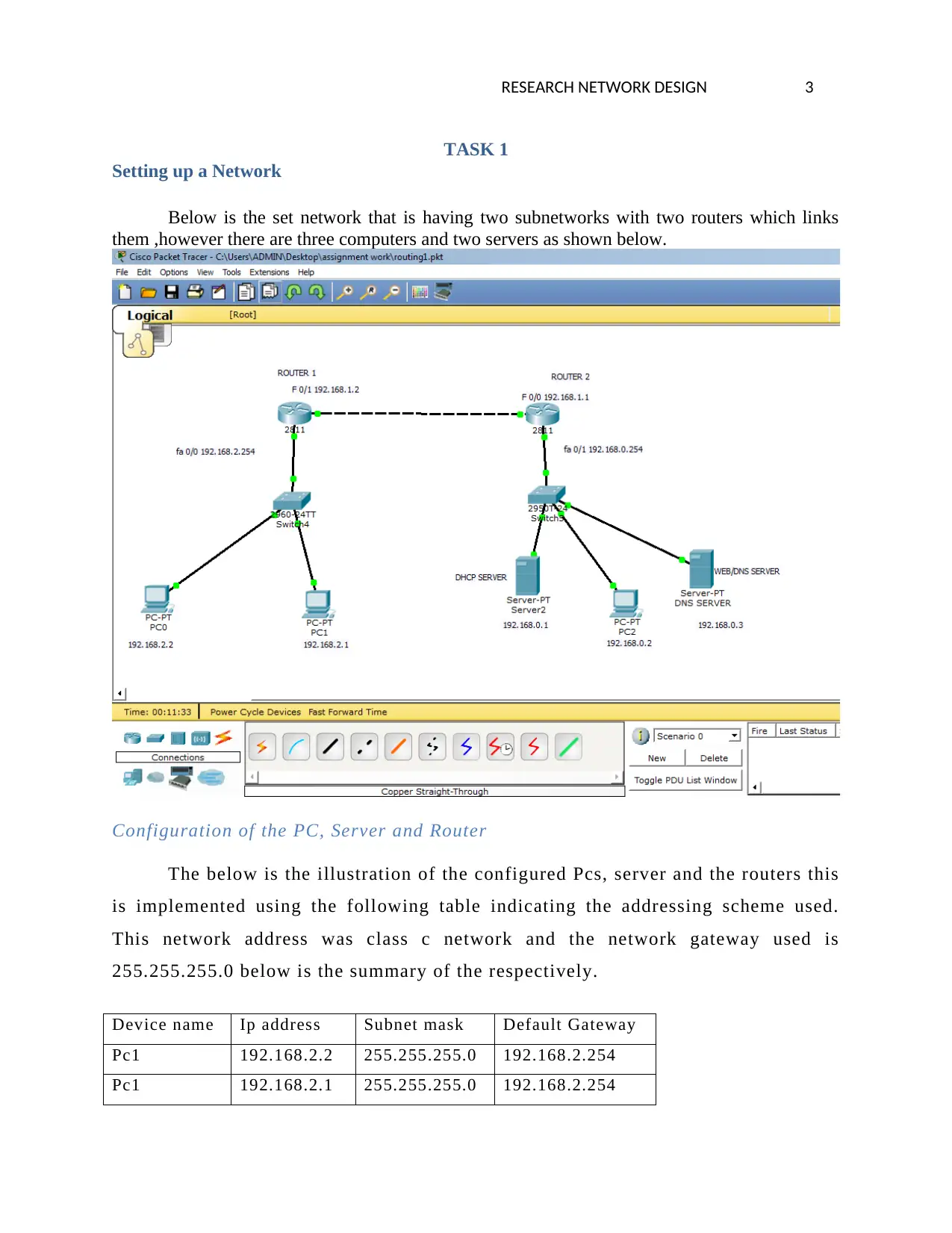
RESEARCH NETWORK DESIGN 3
TASK 1
Setting up a Network
Below is the set network that is having two subnetworks with two routers which links
them ,however there are three computers and two servers as shown below.
Configuration of the PC, Server and Router
The below is the illustration of the configured Pcs, server and the routers this
is implemented using the following table indicating the addressing scheme used.
This network address was class c network and the network gateway used is
255.255.255.0 below is the summary of the respectively.
Device name Ip address Subnet mask Default Gateway
Pc1 192.168.2.2 255.255.255.0 192.168.2.254
Pc1 192.168.2.1 255.255.255.0 192.168.2.254
TASK 1
Setting up a Network
Below is the set network that is having two subnetworks with two routers which links
them ,however there are three computers and two servers as shown below.
Configuration of the PC, Server and Router
The below is the illustration of the configured Pcs, server and the routers this
is implemented using the following table indicating the addressing scheme used.
This network address was class c network and the network gateway used is
255.255.255.0 below is the summary of the respectively.
Device name Ip address Subnet mask Default Gateway
Pc1 192.168.2.2 255.255.255.0 192.168.2.254
Pc1 192.168.2.1 255.255.255.0 192.168.2.254
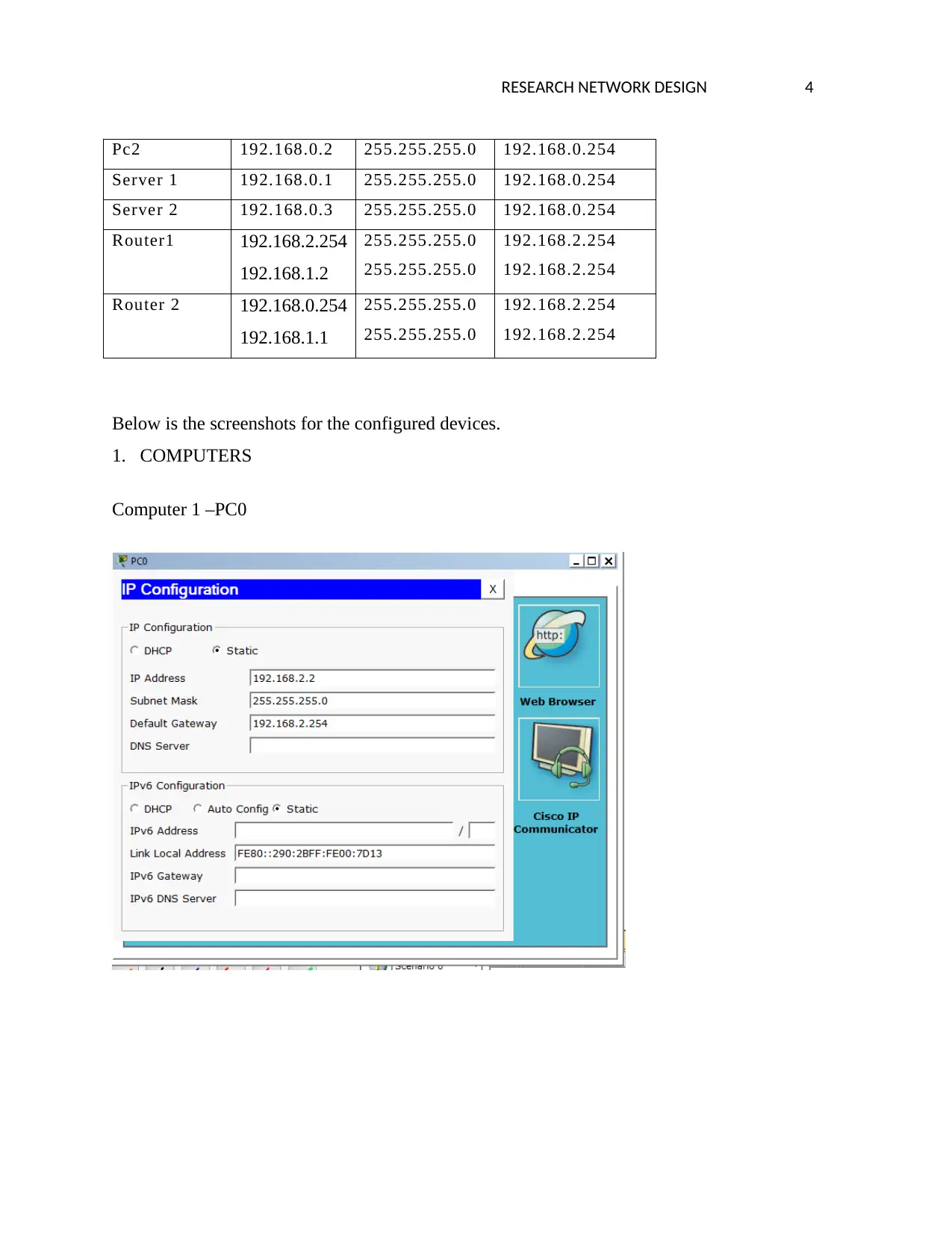
RESEARCH NETWORK DESIGN 4
Pc2 192.168.0.2 255.255.255.0 192.168.0.254
Server 1 192.168.0.1 255.255.255.0 192.168.0.254
Server 2 192.168.0.3 255.255.255.0 192.168.0.254
Router1 192.168.2.254
192.168.1.2
255.255.255.0
255.255.255.0
192.168.2.254
192.168.2.254
Router 2 192.168.0.254
192.168.1.1
255.255.255.0
255.255.255.0
192.168.2.254
192.168.2.254
Below is the screenshots for the configured devices.
1. COMPUTERS
Computer 1 –PC0
Pc2 192.168.0.2 255.255.255.0 192.168.0.254
Server 1 192.168.0.1 255.255.255.0 192.168.0.254
Server 2 192.168.0.3 255.255.255.0 192.168.0.254
Router1 192.168.2.254
192.168.1.2
255.255.255.0
255.255.255.0
192.168.2.254
192.168.2.254
Router 2 192.168.0.254
192.168.1.1
255.255.255.0
255.255.255.0
192.168.2.254
192.168.2.254
Below is the screenshots for the configured devices.
1. COMPUTERS
Computer 1 –PC0
Secure Best Marks with AI Grader
Need help grading? Try our AI Grader for instant feedback on your assignments.
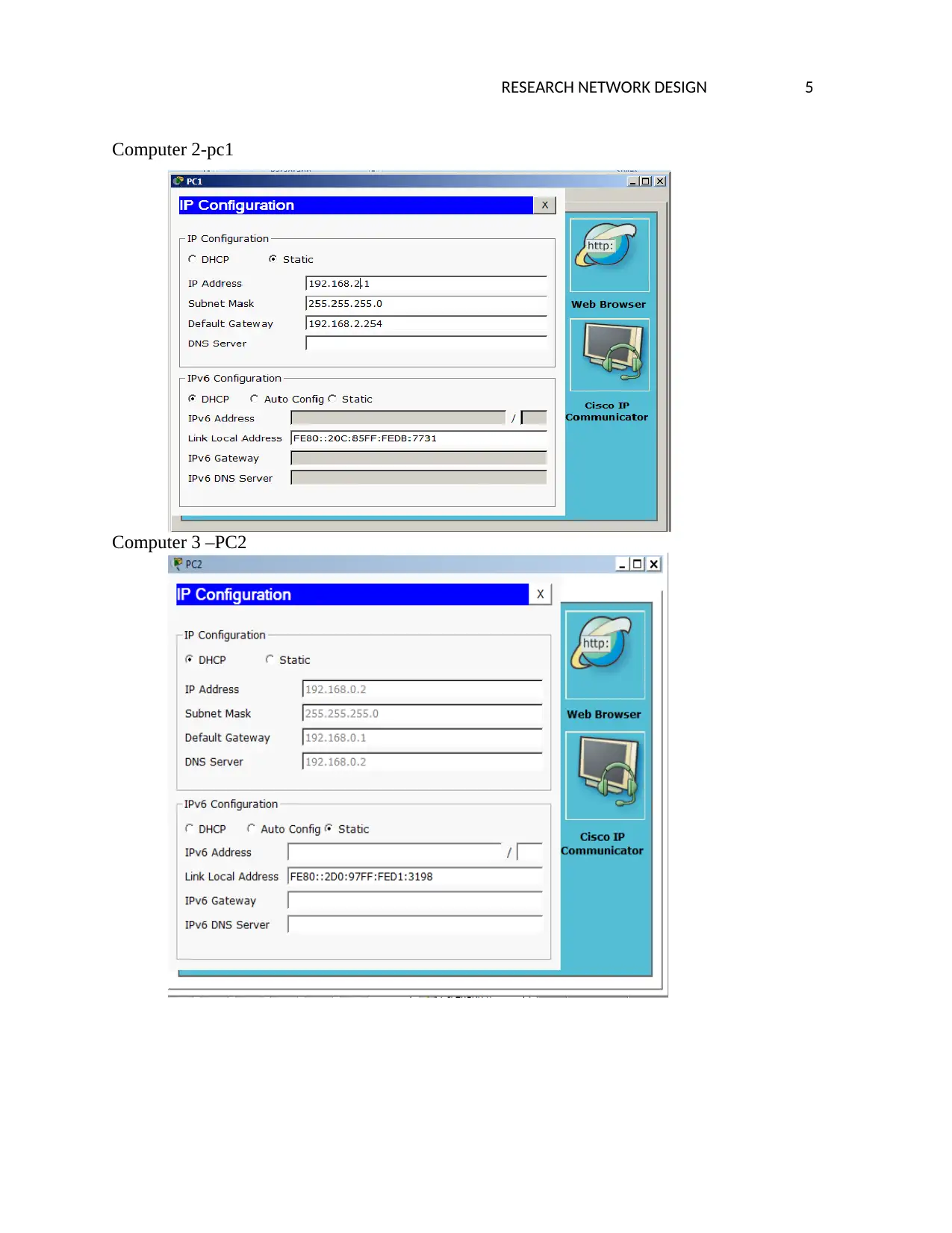
RESEARCH NETWORK DESIGN 5
Computer 2-pc1
Computer 3 –PC2
Computer 2-pc1
Computer 3 –PC2
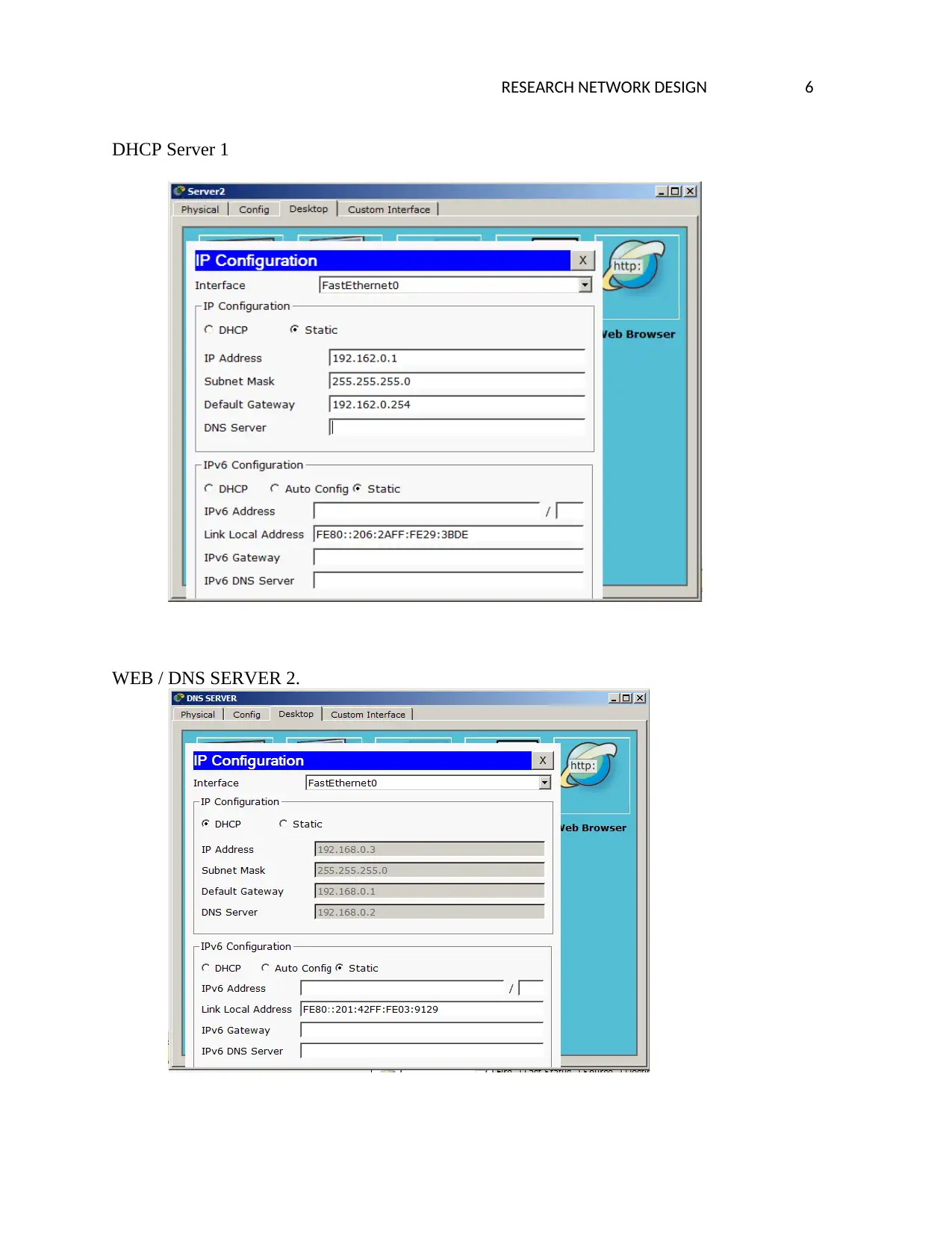
RESEARCH NETWORK DESIGN 6
DHCP Server 1
WEB / DNS SERVER 2.
DHCP Server 1
WEB / DNS SERVER 2.
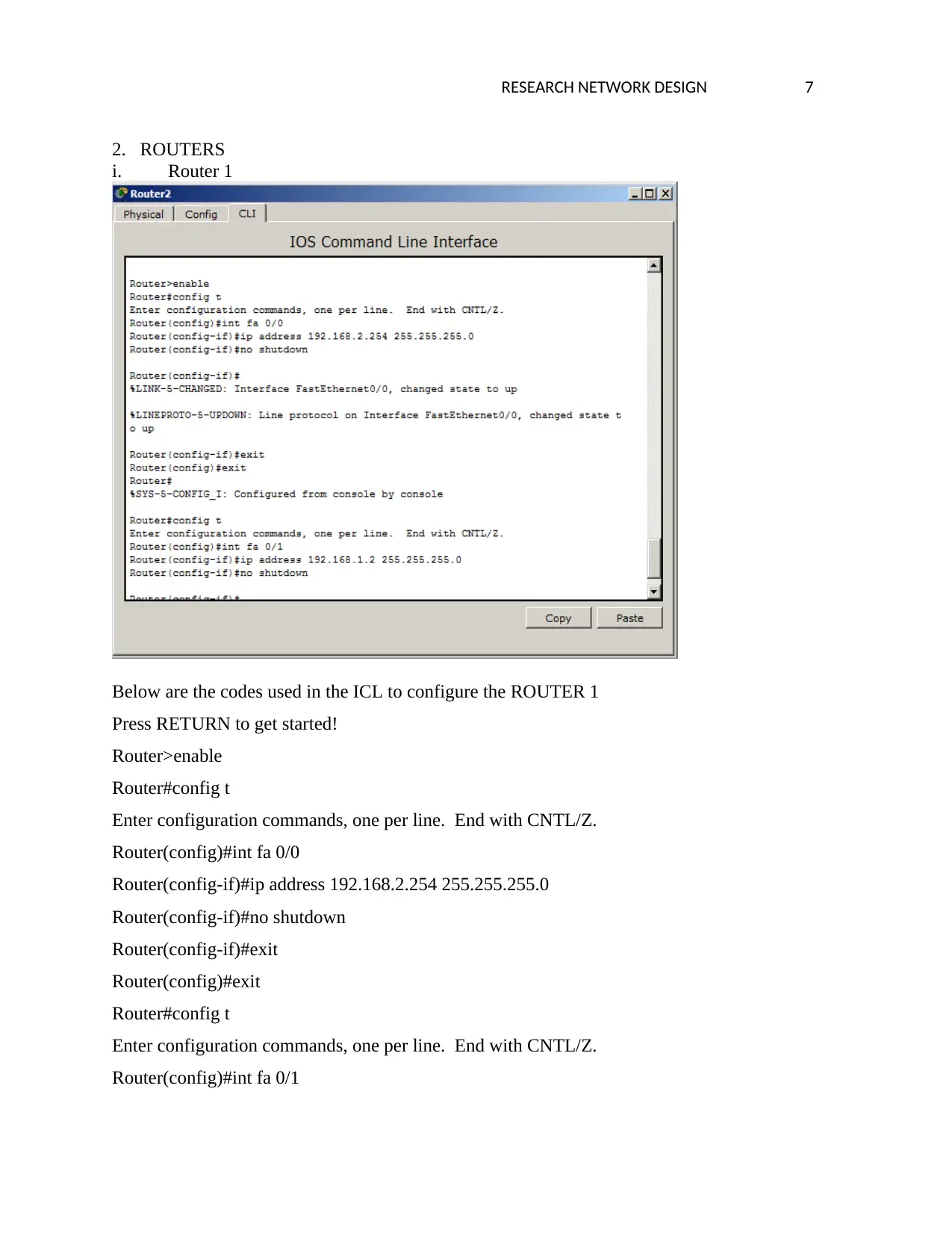
RESEARCH NETWORK DESIGN 7
2. ROUTERS
i. Router 1
Below are the codes used in the ICL to configure the ROUTER 1
Press RETURN to get started!
Router>enable
Router#config t
Enter configuration commands, one per line. End with CNTL/Z.
Router(config)#int fa 0/0
Router(config-if)#ip address 192.168.2.254 255.255.255.0
Router(config-if)#no shutdown
Router(config-if)#exit
Router(config)#exit
Router#config t
Enter configuration commands, one per line. End with CNTL/Z.
Router(config)#int fa 0/1
2. ROUTERS
i. Router 1
Below are the codes used in the ICL to configure the ROUTER 1
Press RETURN to get started!
Router>enable
Router#config t
Enter configuration commands, one per line. End with CNTL/Z.
Router(config)#int fa 0/0
Router(config-if)#ip address 192.168.2.254 255.255.255.0
Router(config-if)#no shutdown
Router(config-if)#exit
Router(config)#exit
Router#config t
Enter configuration commands, one per line. End with CNTL/Z.
Router(config)#int fa 0/1
Paraphrase This Document
Need a fresh take? Get an instant paraphrase of this document with our AI Paraphraser
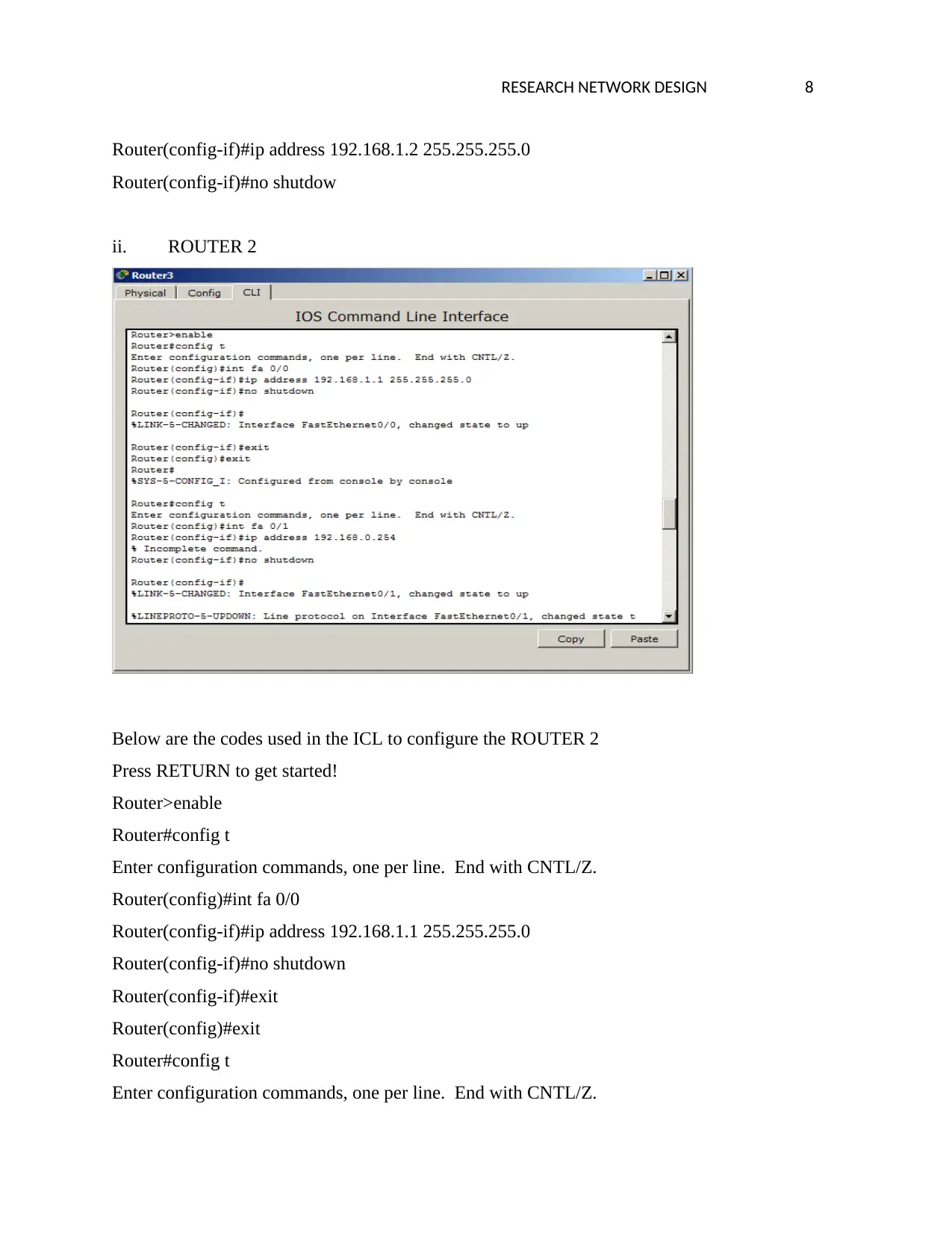
RESEARCH NETWORK DESIGN 8
Router(config-if)#ip address 192.168.1.2 255.255.255.0
Router(config-if)#no shutdow
ii. ROUTER 2
Below are the codes used in the ICL to configure the ROUTER 2
Press RETURN to get started!
Router>enable
Router#config t
Enter configuration commands, one per line. End with CNTL/Z.
Router(config)#int fa 0/0
Router(config-if)#ip address 192.168.1.1 255.255.255.0
Router(config-if)#no shutdown
Router(config-if)#exit
Router(config)#exit
Router#config t
Enter configuration commands, one per line. End with CNTL/Z.
Router(config-if)#ip address 192.168.1.2 255.255.255.0
Router(config-if)#no shutdow
ii. ROUTER 2
Below are the codes used in the ICL to configure the ROUTER 2
Press RETURN to get started!
Router>enable
Router#config t
Enter configuration commands, one per line. End with CNTL/Z.
Router(config)#int fa 0/0
Router(config-if)#ip address 192.168.1.1 255.255.255.0
Router(config-if)#no shutdown
Router(config-if)#exit
Router(config)#exit
Router#config t
Enter configuration commands, one per line. End with CNTL/Z.
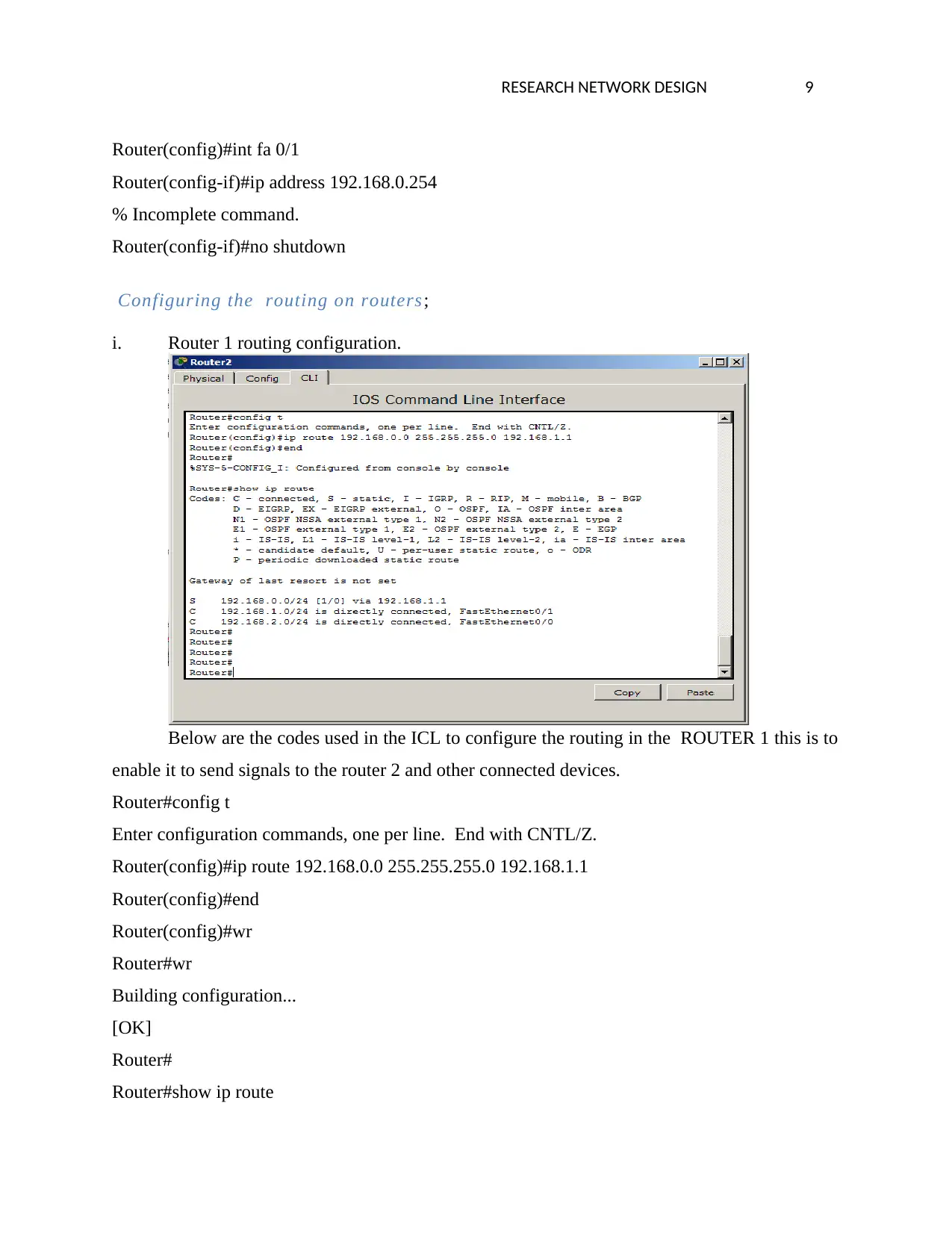
RESEARCH NETWORK DESIGN 9
Router(config)#int fa 0/1
Router(config-if)#ip address 192.168.0.254
% Incomplete command.
Router(config-if)#no shutdown
Configuring the routing on routers;
i. Router 1 routing configuration.
Below are the codes used in the ICL to configure the routing in the ROUTER 1 this is to
enable it to send signals to the router 2 and other connected devices.
Router#config t
Enter configuration commands, one per line. End with CNTL/Z.
Router(config)#ip route 192.168.0.0 255.255.255.0 192.168.1.1
Router(config)#end
Router(config)#wr
Router#wr
Building configuration...
[OK]
Router#
Router#show ip route
Router(config)#int fa 0/1
Router(config-if)#ip address 192.168.0.254
% Incomplete command.
Router(config-if)#no shutdown
Configuring the routing on routers;
i. Router 1 routing configuration.
Below are the codes used in the ICL to configure the routing in the ROUTER 1 this is to
enable it to send signals to the router 2 and other connected devices.
Router#config t
Enter configuration commands, one per line. End with CNTL/Z.
Router(config)#ip route 192.168.0.0 255.255.255.0 192.168.1.1
Router(config)#end
Router(config)#wr
Router#wr
Building configuration...
[OK]
Router#
Router#show ip route
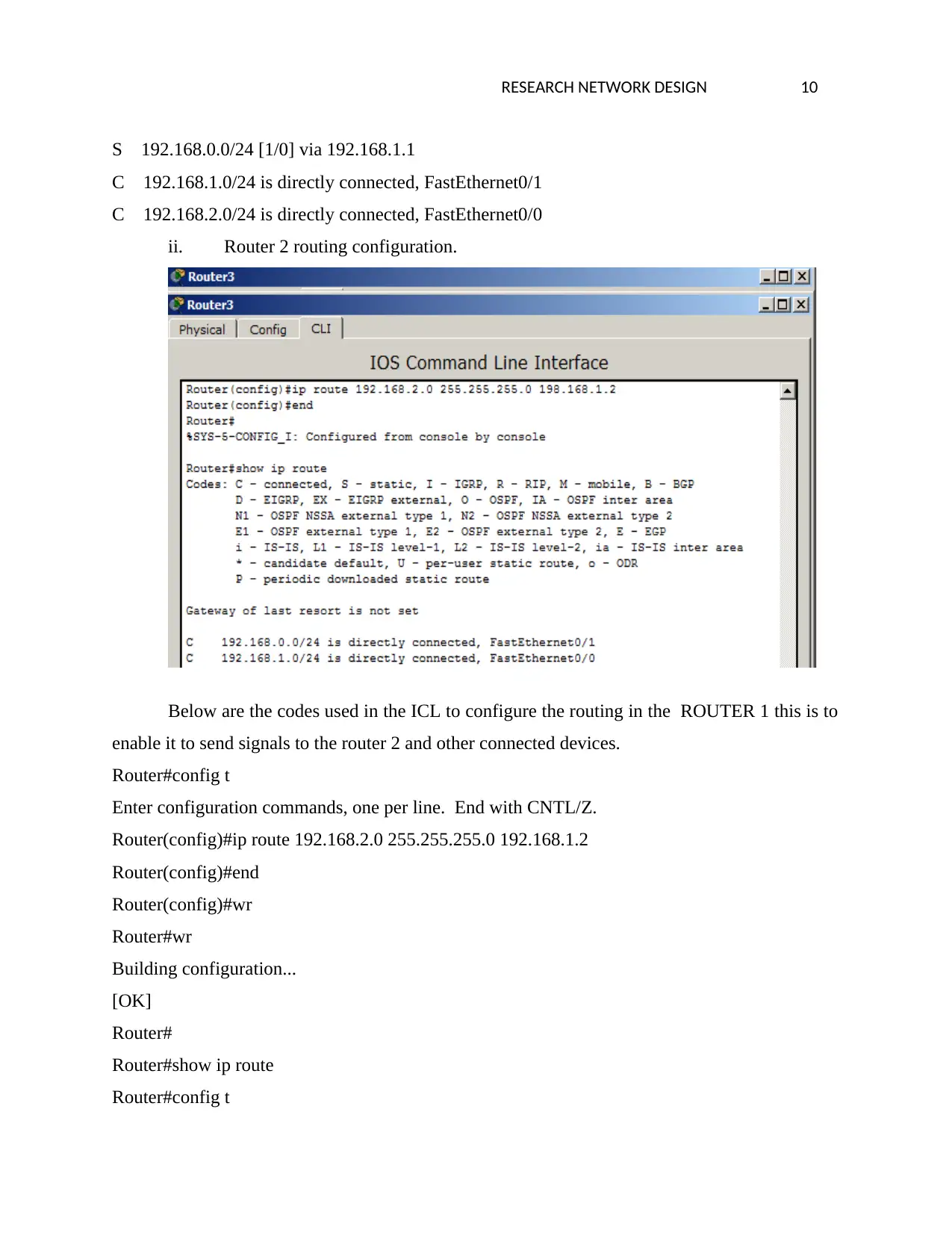
RESEARCH NETWORK DESIGN 10
S 192.168.0.0/24 [1/0] via 192.168.1.1
C 192.168.1.0/24 is directly connected, FastEthernet0/1
C 192.168.2.0/24 is directly connected, FastEthernet0/0
ii. Router 2 routing configuration.
Below are the codes used in the ICL to configure the routing in the ROUTER 1 this is to
enable it to send signals to the router 2 and other connected devices.
Router#config t
Enter configuration commands, one per line. End with CNTL/Z.
Router(config)#ip route 192.168.2.0 255.255.255.0 192.168.1.2
Router(config)#end
Router(config)#wr
Router#wr
Building configuration...
[OK]
Router#
Router#show ip route
Router#config t
S 192.168.0.0/24 [1/0] via 192.168.1.1
C 192.168.1.0/24 is directly connected, FastEthernet0/1
C 192.168.2.0/24 is directly connected, FastEthernet0/0
ii. Router 2 routing configuration.
Below are the codes used in the ICL to configure the routing in the ROUTER 1 this is to
enable it to send signals to the router 2 and other connected devices.
Router#config t
Enter configuration commands, one per line. End with CNTL/Z.
Router(config)#ip route 192.168.2.0 255.255.255.0 192.168.1.2
Router(config)#end
Router(config)#wr
Router#wr
Building configuration...
[OK]
Router#
Router#show ip route
Router#config t
Secure Best Marks with AI Grader
Need help grading? Try our AI Grader for instant feedback on your assignments.
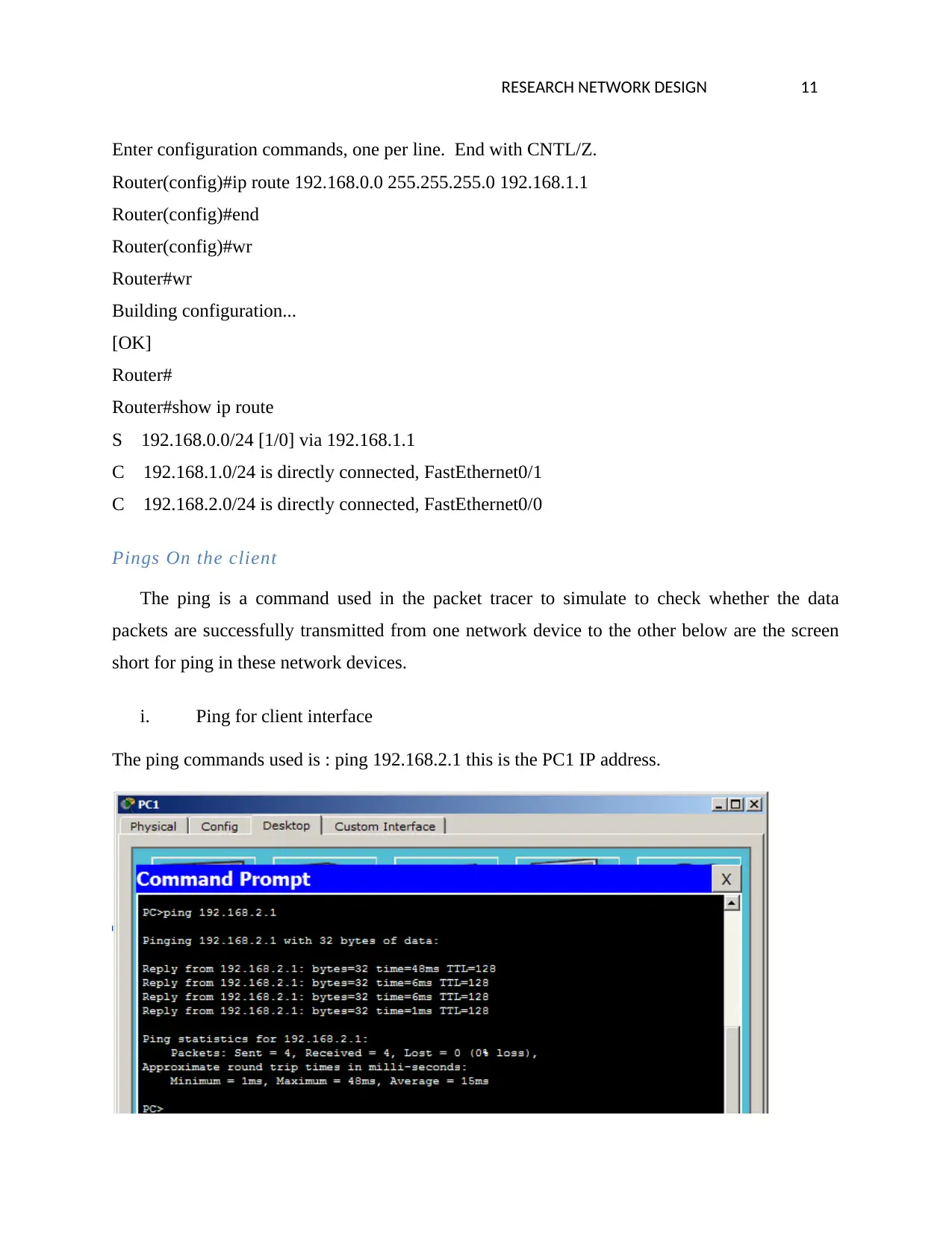
RESEARCH NETWORK DESIGN 11
Enter configuration commands, one per line. End with CNTL/Z.
Router(config)#ip route 192.168.0.0 255.255.255.0 192.168.1.1
Router(config)#end
Router(config)#wr
Router#wr
Building configuration...
[OK]
Router#
Router#show ip route
S 192.168.0.0/24 [1/0] via 192.168.1.1
C 192.168.1.0/24 is directly connected, FastEthernet0/1
C 192.168.2.0/24 is directly connected, FastEthernet0/0
Pings On the client
The ping is a command used in the packet tracer to simulate to check whether the data
packets are successfully transmitted from one network device to the other below are the screen
short for ping in these network devices.
i. Ping for client interface
The ping commands used is : ping 192.168.2.1 this is the PC1 IP address.
Enter configuration commands, one per line. End with CNTL/Z.
Router(config)#ip route 192.168.0.0 255.255.255.0 192.168.1.1
Router(config)#end
Router(config)#wr
Router#wr
Building configuration...
[OK]
Router#
Router#show ip route
S 192.168.0.0/24 [1/0] via 192.168.1.1
C 192.168.1.0/24 is directly connected, FastEthernet0/1
C 192.168.2.0/24 is directly connected, FastEthernet0/0
Pings On the client
The ping is a command used in the packet tracer to simulate to check whether the data
packets are successfully transmitted from one network device to the other below are the screen
short for ping in these network devices.
i. Ping for client interface
The ping commands used is : ping 192.168.2.1 this is the PC1 IP address.
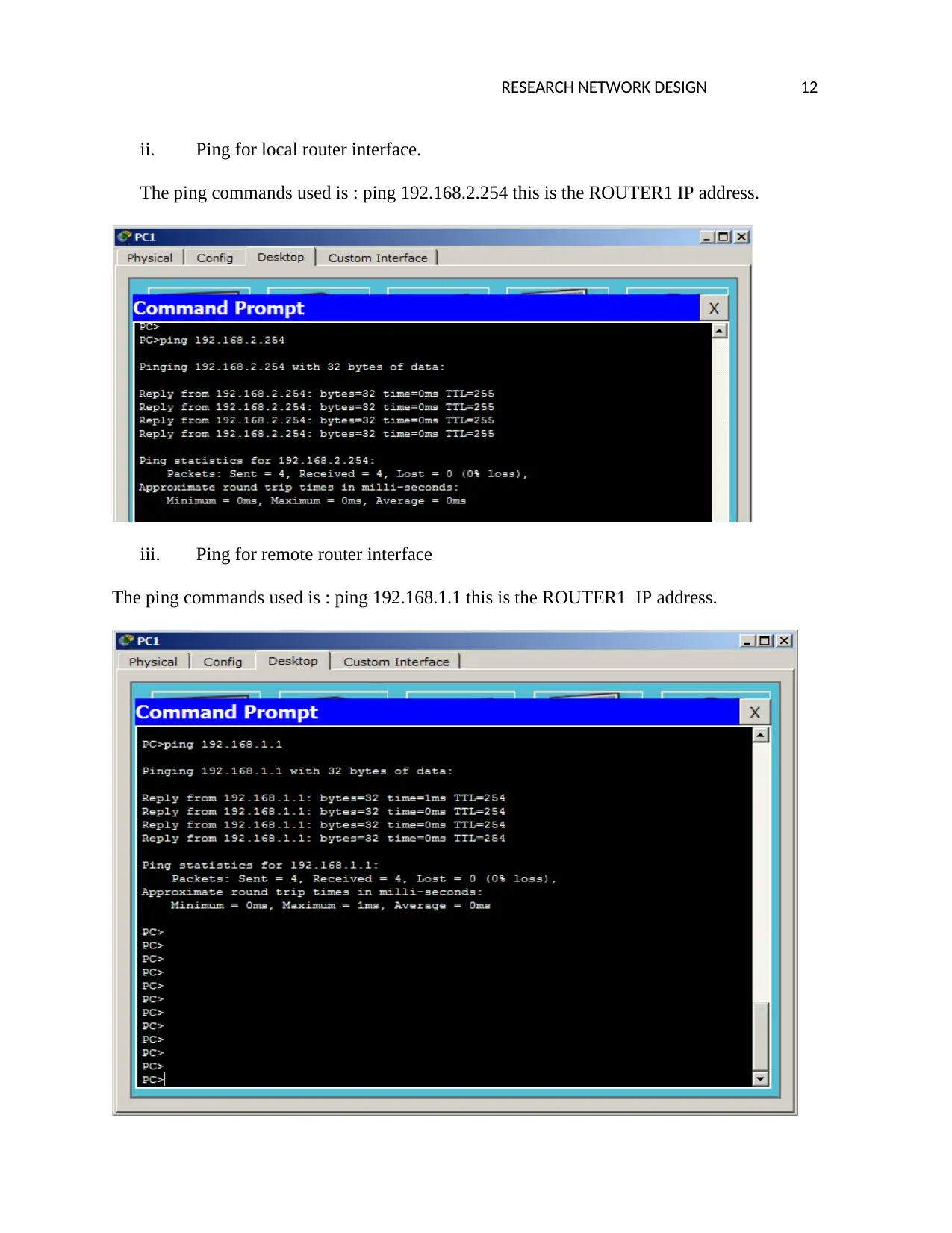
RESEARCH NETWORK DESIGN 12
ii. Ping for local router interface.
The ping commands used is : ping 192.168.2.254 this is the ROUTER1 IP address.
iii. Ping for remote router interface
The ping commands used is : ping 192.168.1.1 this is the ROUTER1 IP address.
ii. Ping for local router interface.
The ping commands used is : ping 192.168.2.254 this is the ROUTER1 IP address.
iii. Ping for remote router interface
The ping commands used is : ping 192.168.1.1 this is the ROUTER1 IP address.
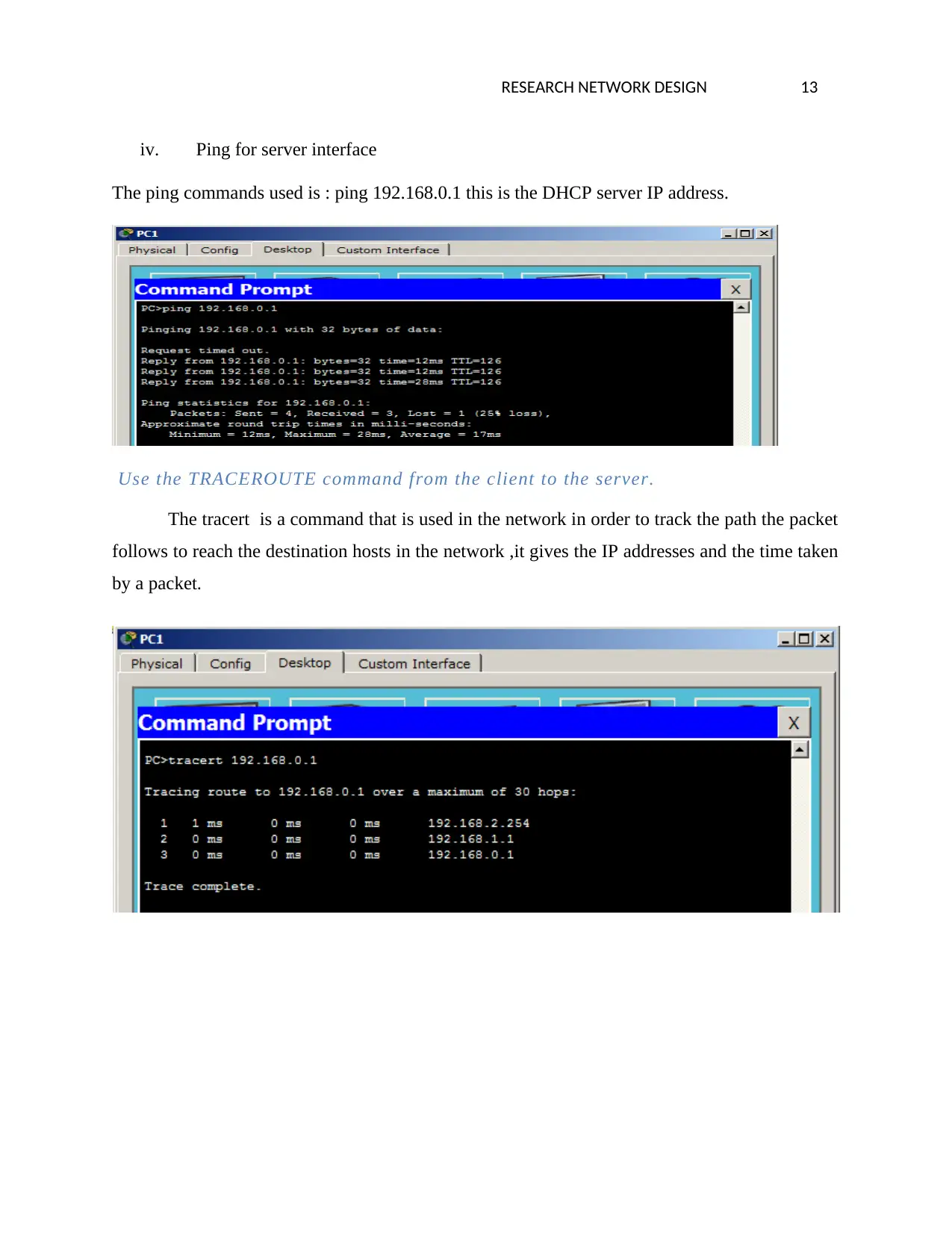
RESEARCH NETWORK DESIGN 13
iv. Ping for server interface
The ping commands used is : ping 192.168.0.1 this is the DHCP server IP address.
Use the TRACEROUTE command from the client to the server.
The tracert is a command that is used in the network in order to track the path the packet
follows to reach the destination hosts in the network ,it gives the IP addresses and the time taken
by a packet.
iv. Ping for server interface
The ping commands used is : ping 192.168.0.1 this is the DHCP server IP address.
Use the TRACEROUTE command from the client to the server.
The tracert is a command that is used in the network in order to track the path the packet
follows to reach the destination hosts in the network ,it gives the IP addresses and the time taken
by a packet.
Paraphrase This Document
Need a fresh take? Get an instant paraphrase of this document with our AI Paraphraser
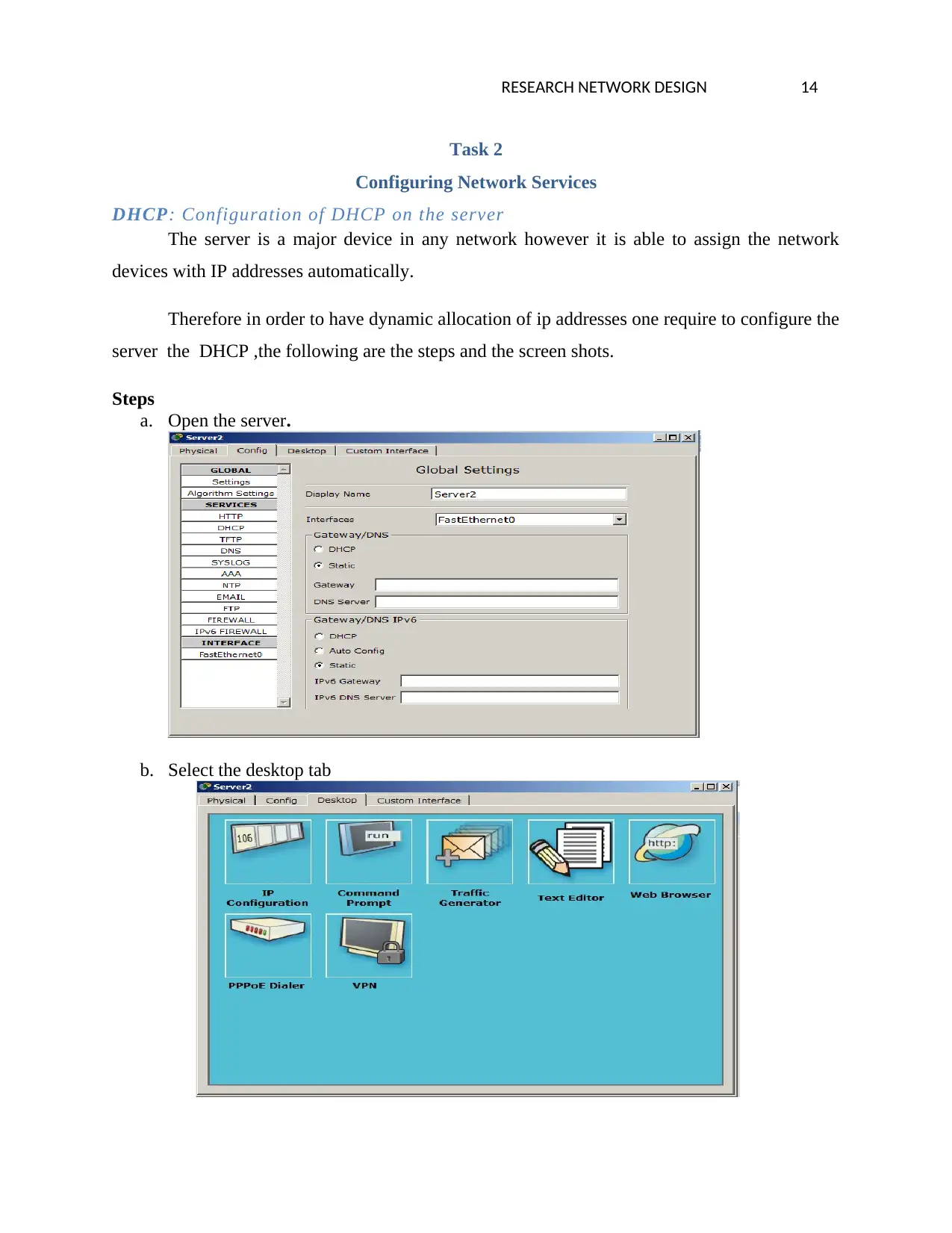
RESEARCH NETWORK DESIGN 14
Task 2
Configuring Network Services
DHCP: Configuration of DHCP on the server
The server is a major device in any network however it is able to assign the network
devices with IP addresses automatically.
Therefore in order to have dynamic allocation of ip addresses one require to configure the
server the DHCP ,the following are the steps and the screen shots.
Steps
a. Open the server.
b. Select the desktop tab
Task 2
Configuring Network Services
DHCP: Configuration of DHCP on the server
The server is a major device in any network however it is able to assign the network
devices with IP addresses automatically.
Therefore in order to have dynamic allocation of ip addresses one require to configure the
server the DHCP ,the following are the steps and the screen shots.
Steps
a. Open the server.
b. Select the desktop tab
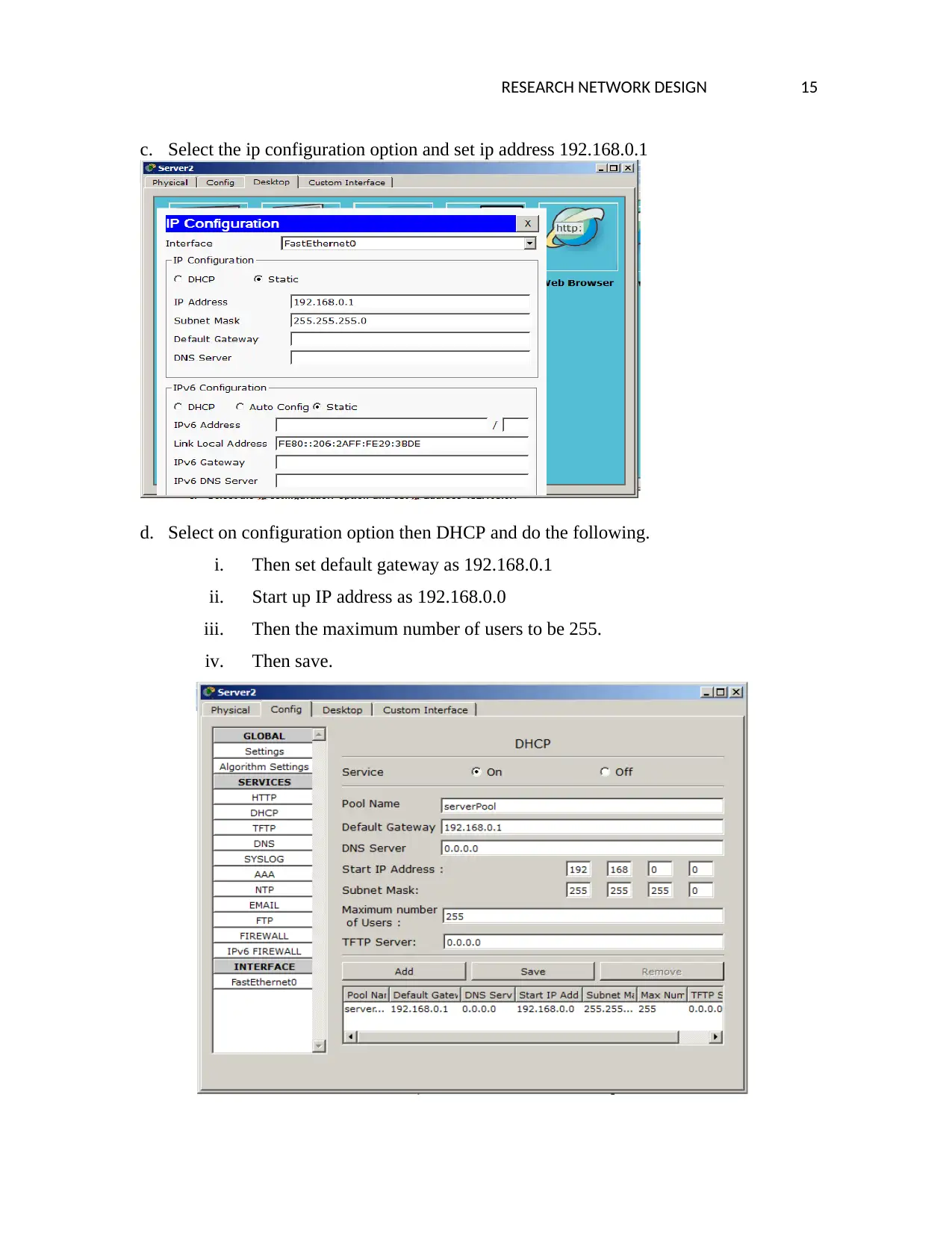
RESEARCH NETWORK DESIGN 15
c. Select the ip configuration option and set ip address 192.168.0.1
d. Select on configuration option then DHCP and do the following.
i. Then set default gateway as 192.168.0.1
ii. Start up IP address as 192.168.0.0
iii. Then the maximum number of users to be 255.
iv. Then save.
c. Select the ip configuration option and set ip address 192.168.0.1
d. Select on configuration option then DHCP and do the following.
i. Then set default gateway as 192.168.0.1
ii. Start up IP address as 192.168.0.0
iii. Then the maximum number of users to be 255.
iv. Then save.

RESEARCH NETWORK DESIGN 16
e. Close the window then open any pc connected to the server to retrieve the ip address as
below.
The below is image of PC2 which has retrieved IP address dynamically from DHCP
server.
e. Close the window then open any pc connected to the server to retrieve the ip address as
below.
The below is image of PC2 which has retrieved IP address dynamically from DHCP
server.
Secure Best Marks with AI Grader
Need help grading? Try our AI Grader for instant feedback on your assignments.
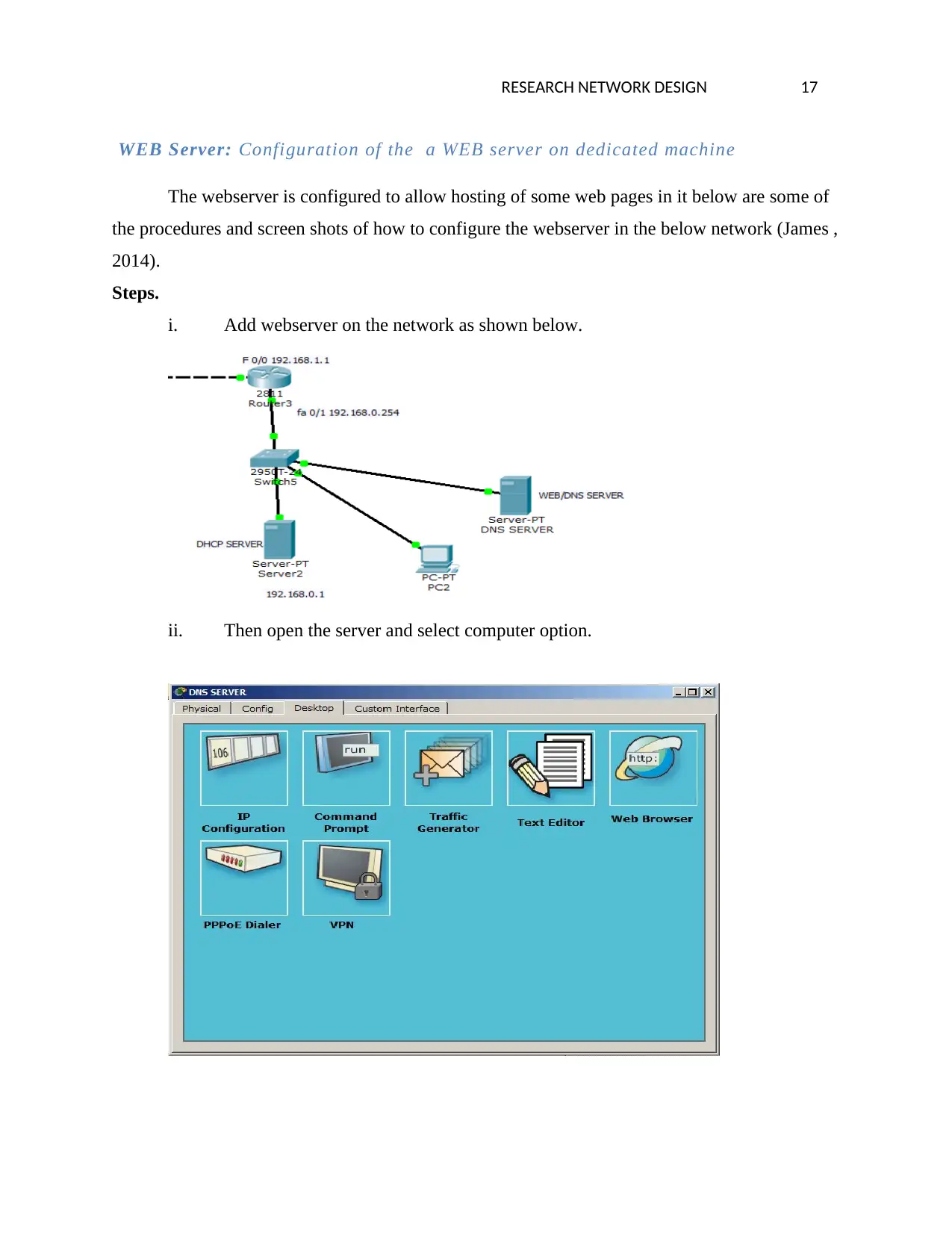
RESEARCH NETWORK DESIGN 17
WEB Server: Configuration of the a WEB server on dedicated machine
The webserver is configured to allow hosting of some web pages in it below are some of
the procedures and screen shots of how to configure the webserver in the below network (James ,
2014).
Steps.
i. Add webserver on the network as shown below.
ii. Then open the server and select computer option.
WEB Server: Configuration of the a WEB server on dedicated machine
The webserver is configured to allow hosting of some web pages in it below are some of
the procedures and screen shots of how to configure the webserver in the below network (James ,
2014).
Steps.
i. Add webserver on the network as shown below.
ii. Then open the server and select computer option.
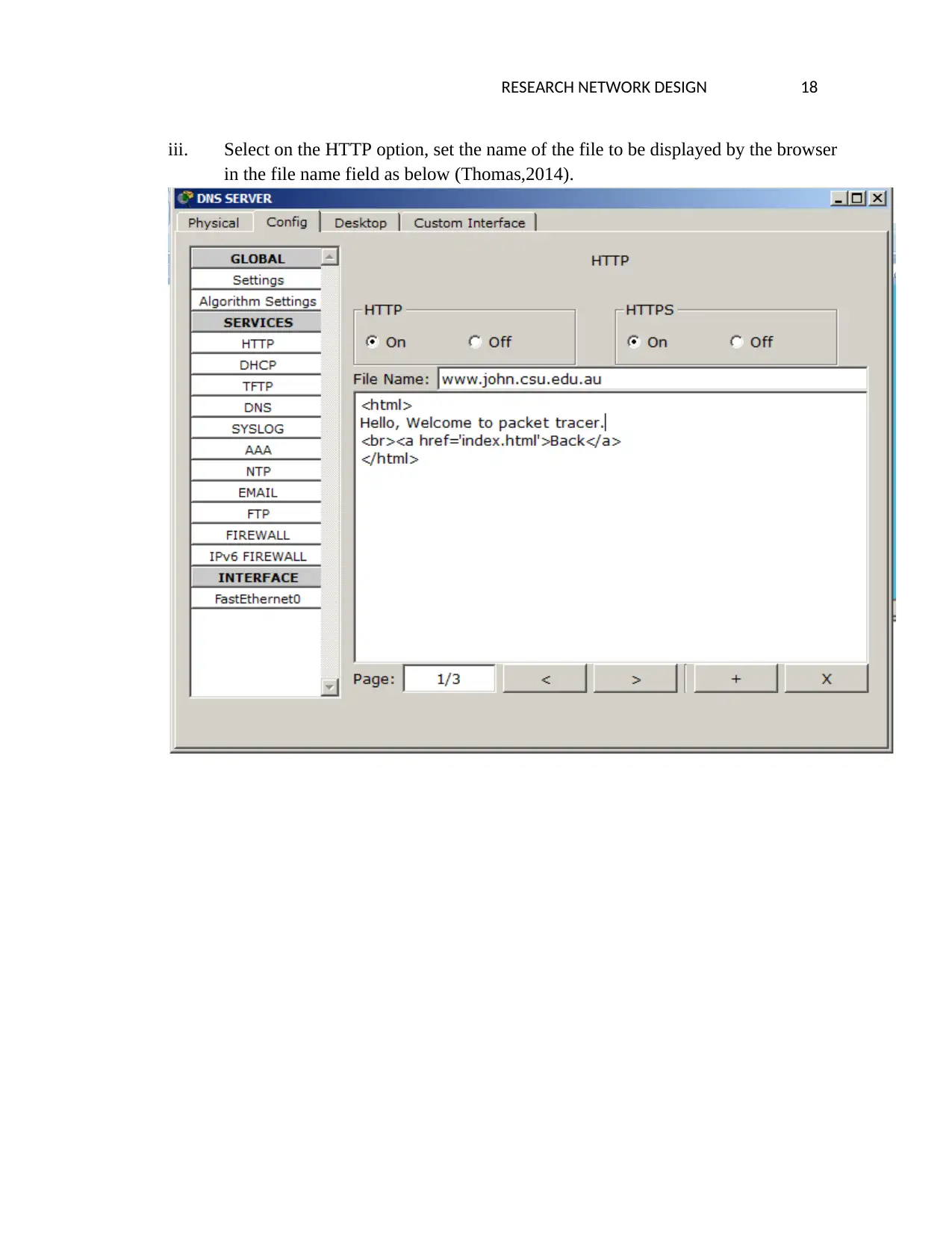
RESEARCH NETWORK DESIGN 18
iii. Select on the HTTP option, set the name of the file to be displayed by the browser
in the file name field as below (Thomas,2014).
iii. Select on the HTTP option, set the name of the file to be displayed by the browser
in the file name field as below (Thomas,2014).
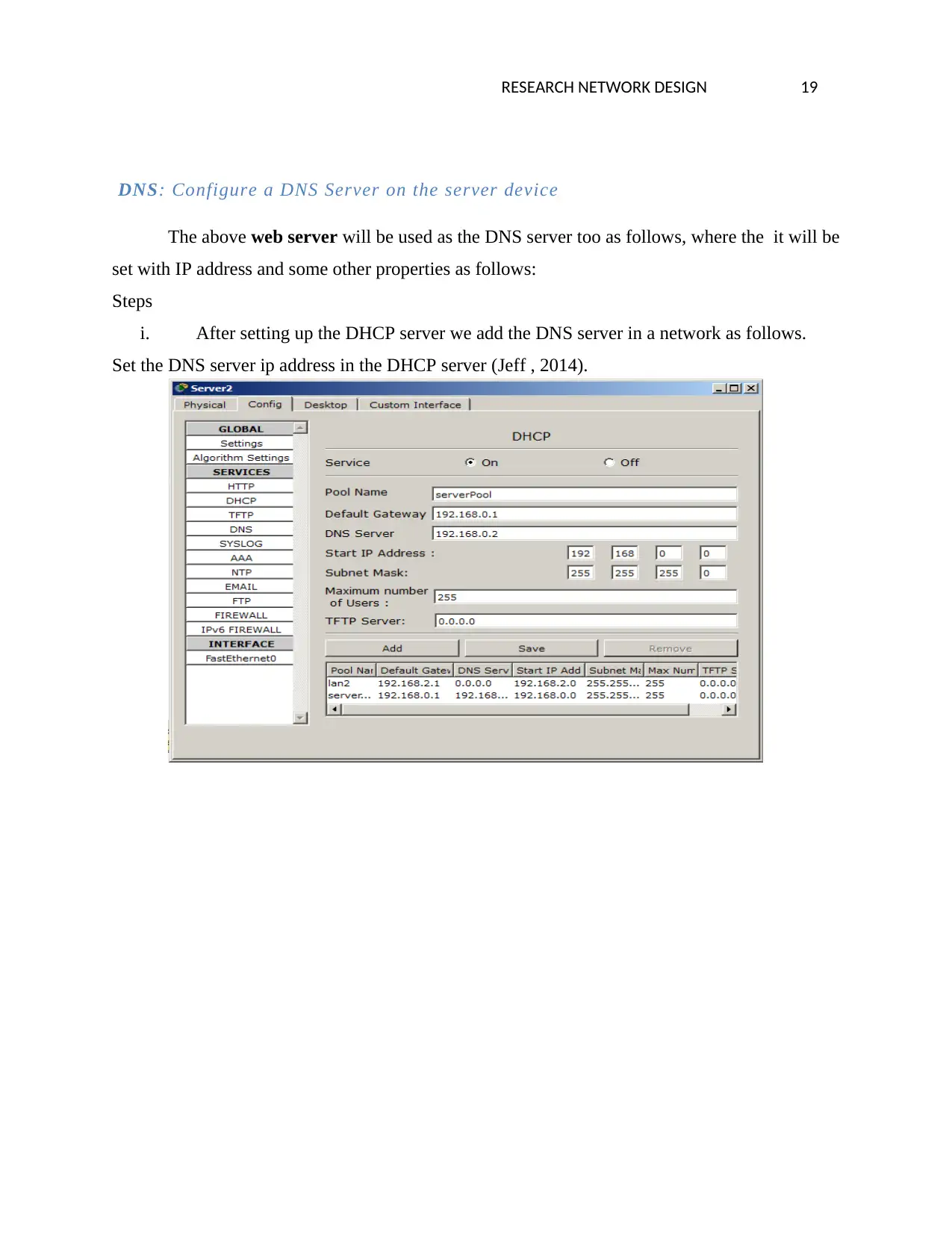
RESEARCH NETWORK DESIGN 19
DNS: Configure a DNS Server on the server device
The above web server will be used as the DNS server too as follows, where the it will be
set with IP address and some other properties as follows:
Steps
i. After setting up the DHCP server we add the DNS server in a network as follows.
Set the DNS server ip address in the DHCP server (Jeff , 2014).
DNS: Configure a DNS Server on the server device
The above web server will be used as the DNS server too as follows, where the it will be
set with IP address and some other properties as follows:
Steps
i. After setting up the DHCP server we add the DNS server in a network as follows.
Set the DNS server ip address in the DHCP server (Jeff , 2014).
Paraphrase This Document
Need a fresh take? Get an instant paraphrase of this document with our AI Paraphraser
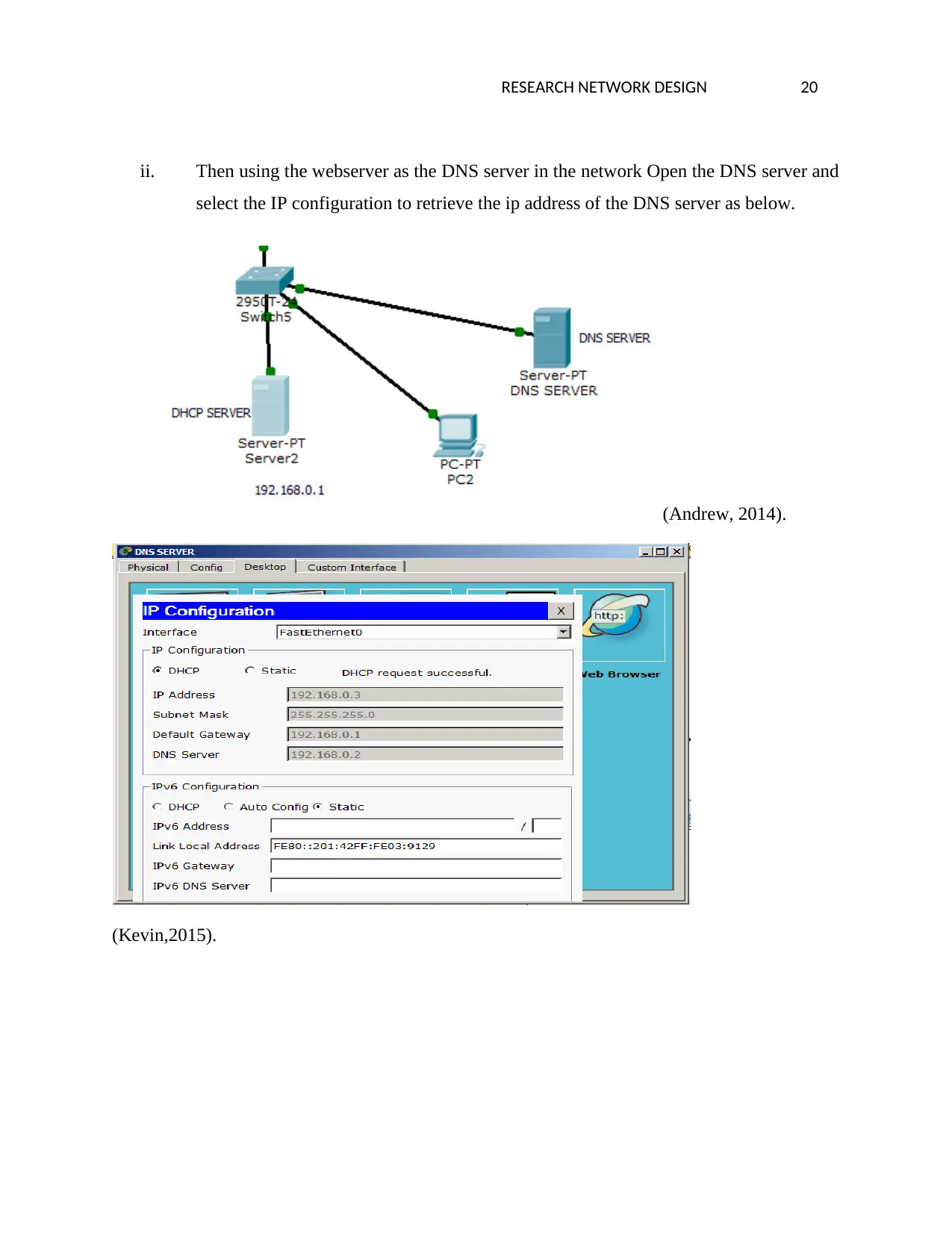
RESEARCH NETWORK DESIGN 20
ii. Then using the webserver as the DNS server in the network Open the DNS server and
select the IP configuration to retrieve the ip address of the DNS server as below.
(Andrew, 2014).
(Kevin,2015).
ii. Then using the webserver as the DNS server in the network Open the DNS server and
select the IP configuration to retrieve the ip address of the DNS server as below.
(Andrew, 2014).
(Kevin,2015).
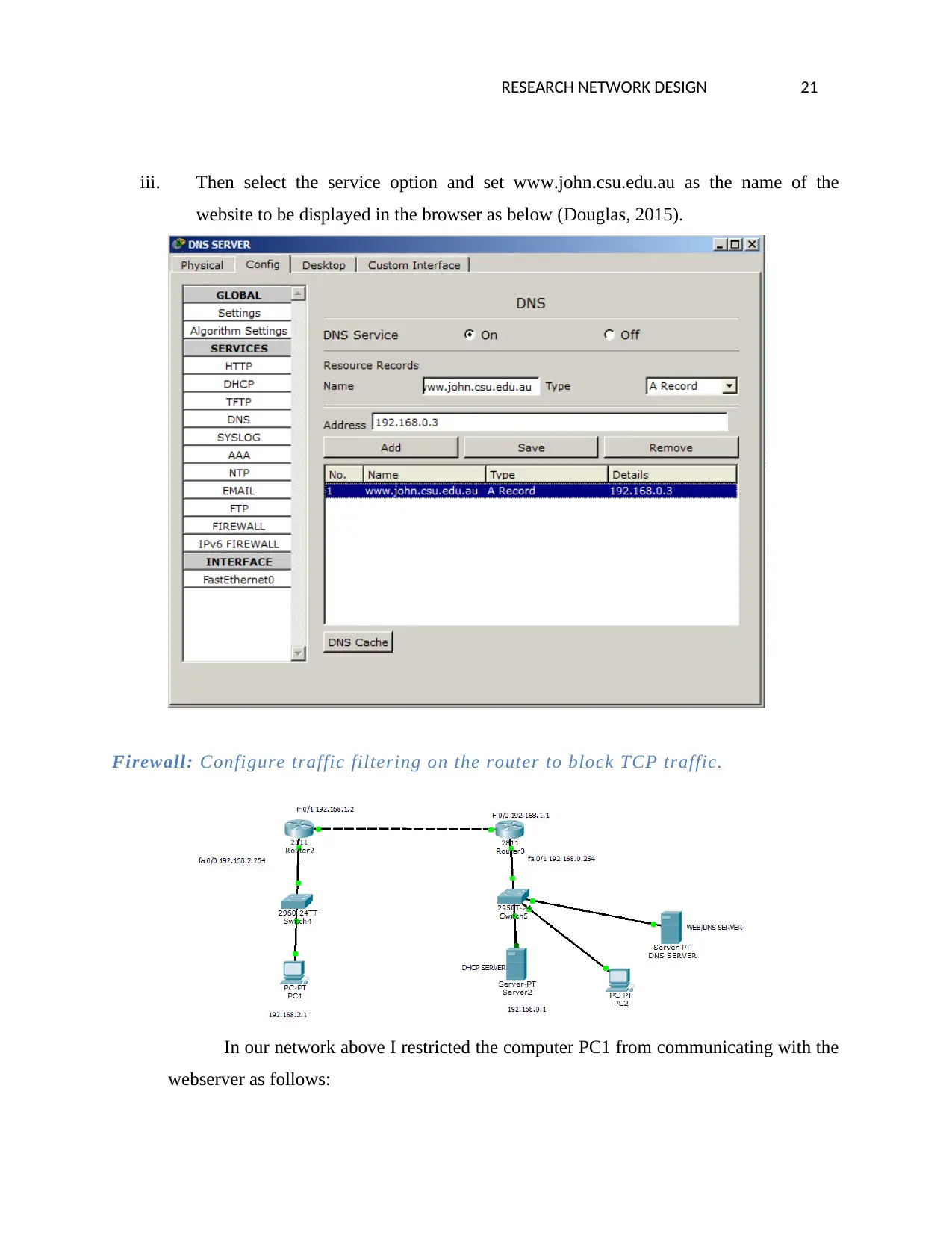
RESEARCH NETWORK DESIGN 21
iii. Then select the service option and set www.john.csu.edu.au as the name of the
website to be displayed in the browser as below (Douglas, 2015).
Firewall: Configure traffic filtering on the router to block TCP traffic.
In our network above I restricted the computer PC1 from communicating with the
webserver as follows:
iii. Then select the service option and set www.john.csu.edu.au as the name of the
website to be displayed in the browser as below (Douglas, 2015).
Firewall: Configure traffic filtering on the router to block TCP traffic.
In our network above I restricted the computer PC1 from communicating with the
webserver as follows:
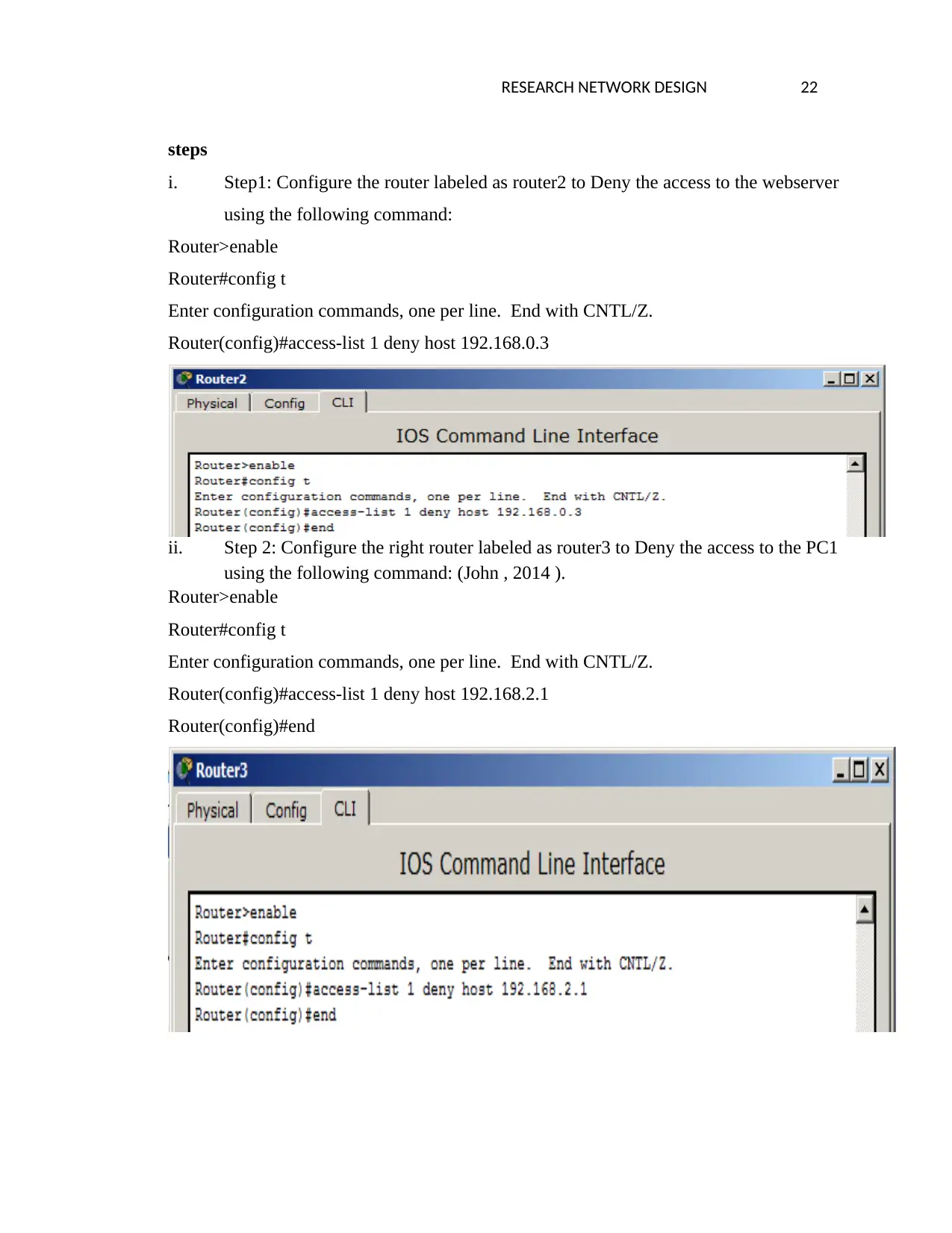
RESEARCH NETWORK DESIGN 22
steps
i. Step1: Configure the router labeled as router2 to Deny the access to the webserver
using the following command:
Router>enable
Router#config t
Enter configuration commands, one per line. End with CNTL/Z.
Router(config)#access-list 1 deny host 192.168.0.3
ii. Step 2: Configure the right router labeled as router3 to Deny the access to the PC1
using the following command: (John , 2014 ).
Router>enable
Router#config t
Enter configuration commands, one per line. End with CNTL/Z.
Router(config)#access-list 1 deny host 192.168.2.1
Router(config)#end
steps
i. Step1: Configure the router labeled as router2 to Deny the access to the webserver
using the following command:
Router>enable
Router#config t
Enter configuration commands, one per line. End with CNTL/Z.
Router(config)#access-list 1 deny host 192.168.0.3
ii. Step 2: Configure the right router labeled as router3 to Deny the access to the PC1
using the following command: (John , 2014 ).
Router>enable
Router#config t
Enter configuration commands, one per line. End with CNTL/Z.
Router(config)#access-list 1 deny host 192.168.2.1
Router(config)#end
Secure Best Marks with AI Grader
Need help grading? Try our AI Grader for instant feedback on your assignments.
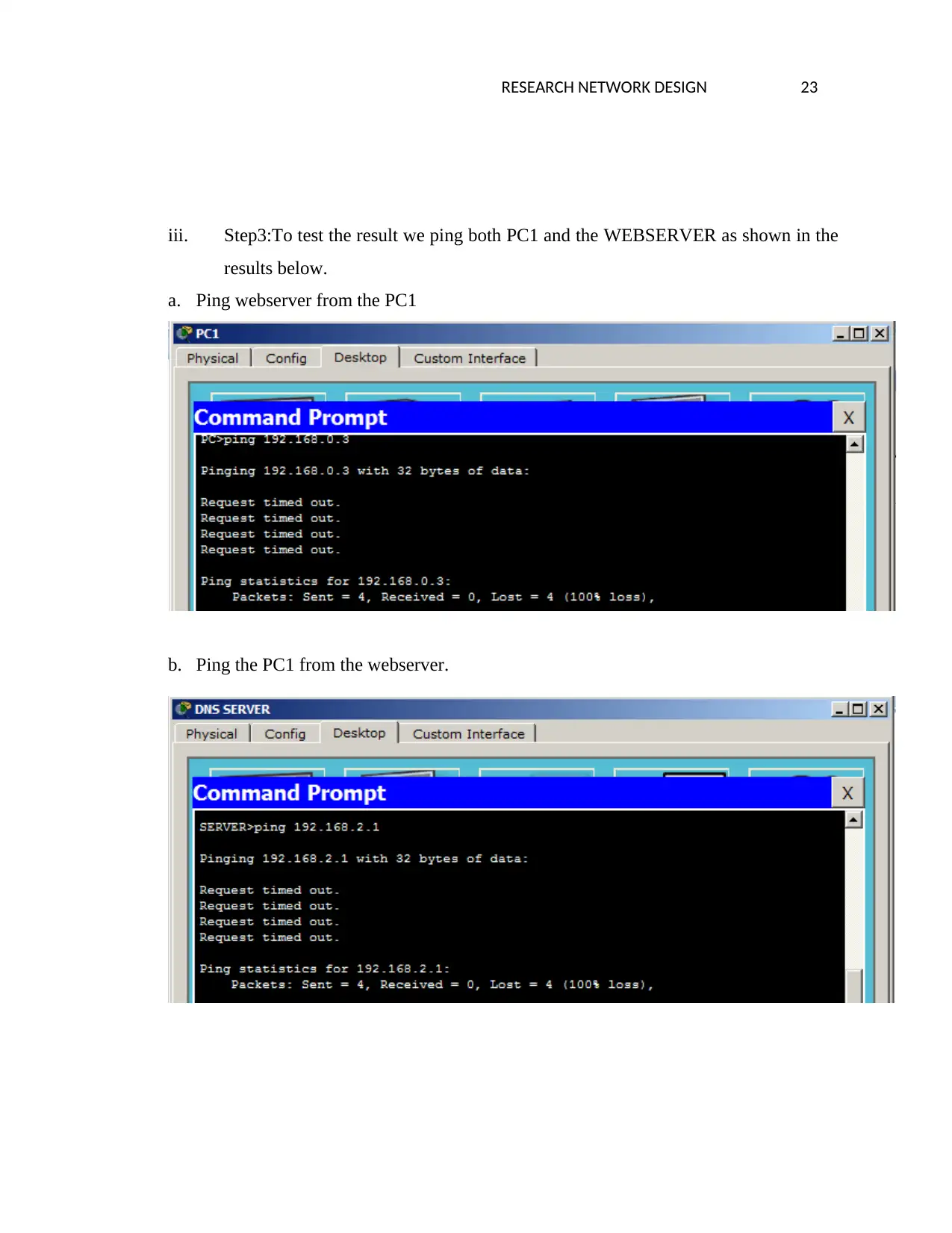
RESEARCH NETWORK DESIGN 23
iii. Step3:To test the result we ping both PC1 and the WEBSERVER as shown in the
results below.
a. Ping webserver from the PC1
b. Ping the PC1 from the webserver.
iii. Step3:To test the result we ping both PC1 and the WEBSERVER as shown in the
results below.
a. Ping webserver from the PC1
b. Ping the PC1 from the webserver.
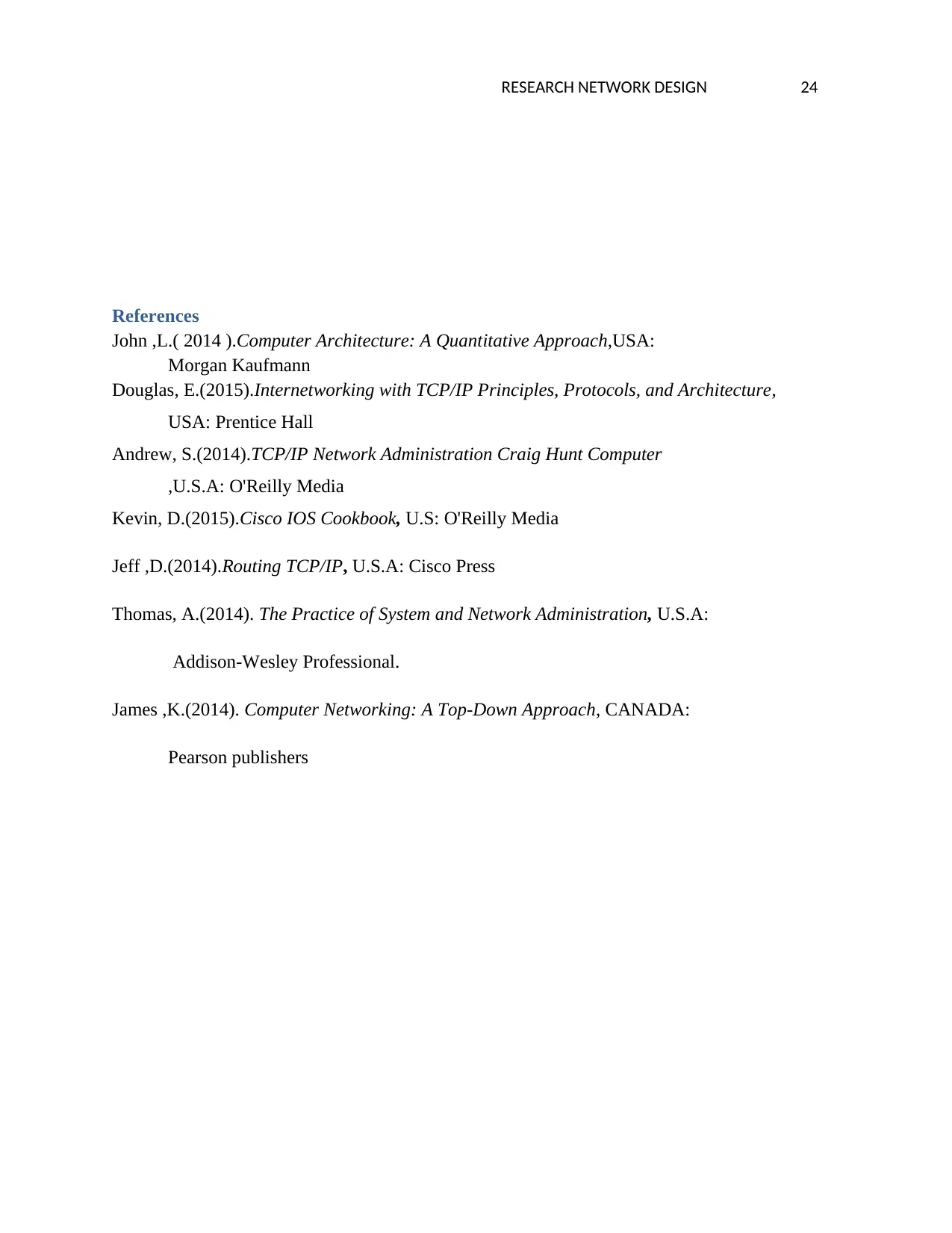
RESEARCH NETWORK DESIGN 24
References
John ,L.( 2014 ).Computer Architecture: A Quantitative Approach,USA:
Morgan Kaufmann
Douglas, E.(2015).Internetworking with TCP/IP Principles, Protocols, and Architecture,
USA: Prentice Hall
Andrew, S.(2014).TCP/IP Network Administration Craig Hunt Computer
,U.S.A: O'Reilly Media
Kevin, D.(2015).Cisco IOS Cookbook, U.S: O'Reilly Media
Jeff ,D.(2014).Routing TCP/IP, U.S.A: Cisco Press
Thomas, A.(2014). The Practice of System and Network Administration, U.S.A:
Addison-Wesley Professional.
James ,K.(2014). Computer Networking: A Top-Down Approach, CANADA:
Pearson publishers
References
John ,L.( 2014 ).Computer Architecture: A Quantitative Approach,USA:
Morgan Kaufmann
Douglas, E.(2015).Internetworking with TCP/IP Principles, Protocols, and Architecture,
USA: Prentice Hall
Andrew, S.(2014).TCP/IP Network Administration Craig Hunt Computer
,U.S.A: O'Reilly Media
Kevin, D.(2015).Cisco IOS Cookbook, U.S: O'Reilly Media
Jeff ,D.(2014).Routing TCP/IP, U.S.A: Cisco Press
Thomas, A.(2014). The Practice of System and Network Administration, U.S.A:
Addison-Wesley Professional.
James ,K.(2014). Computer Networking: A Top-Down Approach, CANADA:
Pearson publishers
1 out of 24
Related Documents
Your All-in-One AI-Powered Toolkit for Academic Success.
+13062052269
info@desklib.com
Available 24*7 on WhatsApp / Email
![[object Object]](/_next/static/media/star-bottom.7253800d.svg)
Unlock your academic potential
© 2024 | Zucol Services PVT LTD | All rights reserved.





