Semester 1 Research Project: Transformations
Added on 2022-11-25
10 Pages2990 Words415 Views
Semester 1 Research Project: Transformations
Overview: The purpose of this project is to investigate transformations on functions and
polygons. Your online textbook should be a reference for this project, especially Chapter 2
and Chapter 4, which cover some aspects of transformations. Lessons in other chapters
will be useful as well. To complete the project, you will enter your answers in this
document. Some of the activities for this project will involve Web sites. You will use the
Print Screen key on your keyboard to capture your work on the sites and then paste your
screen captures into this file (details of this process provided below). For other activities,
you will enter your answers in shaded boxes (example: ). Finally, in passages
with multiple-choice options, you will select the check box next to your answer choice(s).
Often, before entering your answers, you will need to do some work on scratch paper.
Once you have filled in all your answers, choose Save As from the File menu. Include
your student number in the file name before you upload your assignment to Penn Foster.
For example, the file you downloaded was named student-number_0261A06X.pdf.
When the window appears to "Save As," include your student number in the file name
(12345678_0261A06X.pdf), where 12345678 is your eight-digit student number).
Using Print Screen: To copy work completed on a Web site, make sure the window for
the page you want to copy is full-size and that anything on the page you wish to copy is on
screen. Ideally, all other pages should be minimized (not visible). Press Alt-Print Screen.
This will make a copy of your open frame. Next, open Microsoft PowerPoint. Use
PowerPoint's paste feature to insert the copy of your Web page into a file. Resize the
image to an appropriate scale by clicking and dragging the edges or corners. After that,
click on the Office Button and choose Save As. Under Save As Type, choose JPEG File
Interchange Format (*.jpg). Enter a filename and select a location for the image to save
to. Return to your research project file and find the page for the image. Click on Click
here to insert image, find the JPG image in the location you saved it, and select Open.
The image will insert into your file.
Part 1: Transformations of Functions
Research: Before beginning the Activity for Part 1, review Chapter 2 of your online
textbook, especially Lesson 2.7. After that, go to the Web site
http://www.analyzemath.com/precalculus.html, which has numerous interactive
algebra tutorials. On your own, experiment with the ones called Horizontal Shifting,
Vertical Shifting, Horizontal Stretching and Compression, Vertical Stretching and
Compression, Reflection of Graphs in x-axis, and Reflection of Graphs in y-axis. (You
might have to scroll down to find those tutorials.)
Activity A: Go to the Web site http://wims.unice.fr/wims/wims.cgi?
session=TI3F84D946.2&+lang=en&+module=H5%2Fanalysis%2Fgraphfunc.en.
Read the introduction.
Page 1 of 10
Overview: The purpose of this project is to investigate transformations on functions and
polygons. Your online textbook should be a reference for this project, especially Chapter 2
and Chapter 4, which cover some aspects of transformations. Lessons in other chapters
will be useful as well. To complete the project, you will enter your answers in this
document. Some of the activities for this project will involve Web sites. You will use the
Print Screen key on your keyboard to capture your work on the sites and then paste your
screen captures into this file (details of this process provided below). For other activities,
you will enter your answers in shaded boxes (example: ). Finally, in passages
with multiple-choice options, you will select the check box next to your answer choice(s).
Often, before entering your answers, you will need to do some work on scratch paper.
Once you have filled in all your answers, choose Save As from the File menu. Include
your student number in the file name before you upload your assignment to Penn Foster.
For example, the file you downloaded was named student-number_0261A06X.pdf.
When the window appears to "Save As," include your student number in the file name
(12345678_0261A06X.pdf), where 12345678 is your eight-digit student number).
Using Print Screen: To copy work completed on a Web site, make sure the window for
the page you want to copy is full-size and that anything on the page you wish to copy is on
screen. Ideally, all other pages should be minimized (not visible). Press Alt-Print Screen.
This will make a copy of your open frame. Next, open Microsoft PowerPoint. Use
PowerPoint's paste feature to insert the copy of your Web page into a file. Resize the
image to an appropriate scale by clicking and dragging the edges or corners. After that,
click on the Office Button and choose Save As. Under Save As Type, choose JPEG File
Interchange Format (*.jpg). Enter a filename and select a location for the image to save
to. Return to your research project file and find the page for the image. Click on Click
here to insert image, find the JPG image in the location you saved it, and select Open.
The image will insert into your file.
Part 1: Transformations of Functions
Research: Before beginning the Activity for Part 1, review Chapter 2 of your online
textbook, especially Lesson 2.7. After that, go to the Web site
http://www.analyzemath.com/precalculus.html, which has numerous interactive
algebra tutorials. On your own, experiment with the ones called Horizontal Shifting,
Vertical Shifting, Horizontal Stretching and Compression, Vertical Stretching and
Compression, Reflection of Graphs in x-axis, and Reflection of Graphs in y-axis. (You
might have to scroll down to find those tutorials.)
Activity A: Go to the Web site http://wims.unice.fr/wims/wims.cgi?
session=TI3F84D946.2&+lang=en&+module=H5%2Fanalysis%2Fgraphfunc.en.
Read the introduction.
Page 1 of 10
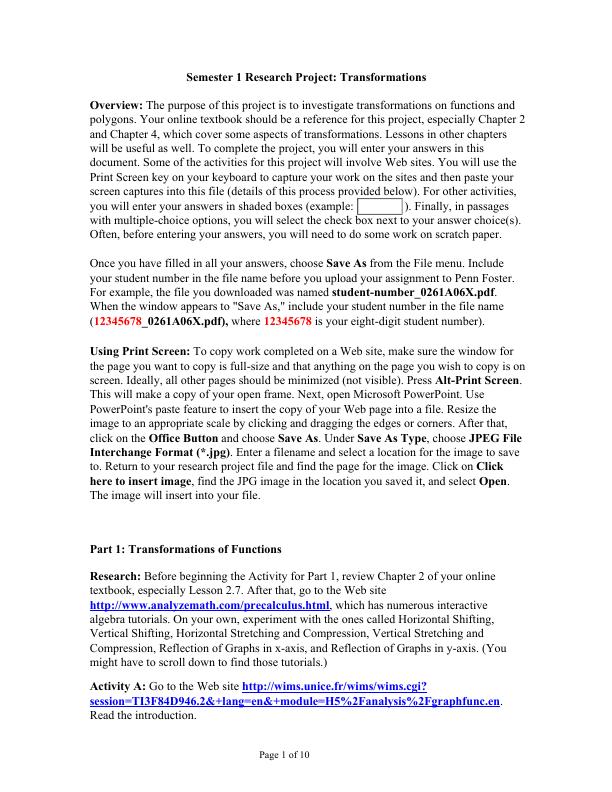
1. Under the first bulleted line, select number 1 in the list of functions. Also, click the
button in the third bulleted line (you can be asked to recognize each presented curve).
Then click the Go to work button. You will see one graph, called f(x), on a large
coordinate plane and three graphs on smaller coordinate planes below f(x). Each of the
smaller graphs has a dropdown menu above it. From those dropdown menus, select the
transformation of f(x) that produces each graph. Then click the Send the reply button. If
the resulting screen shows that you correctly identified each transformation, proceed;
otherwise, click on A new function in the lower left-hand corner of the page to try again
with a new function. After you succeed in identifying all transformations correctly, use the
Print Screen key on your keyboard to copy the resulting screen and paste it in the space
below. (If necessary, refer back to the instructions at the beginning of this file that explain
the process.) Note: Make sure all three transformations are showing before using Print
Screen.
Page 2 of 10
Click here to insert image
button in the third bulleted line (you can be asked to recognize each presented curve).
Then click the Go to work button. You will see one graph, called f(x), on a large
coordinate plane and three graphs on smaller coordinate planes below f(x). Each of the
smaller graphs has a dropdown menu above it. From those dropdown menus, select the
transformation of f(x) that produces each graph. Then click the Send the reply button. If
the resulting screen shows that you correctly identified each transformation, proceed;
otherwise, click on A new function in the lower left-hand corner of the page to try again
with a new function. After you succeed in identifying all transformations correctly, use the
Print Screen key on your keyboard to copy the resulting screen and paste it in the space
below. (If necessary, refer back to the instructions at the beginning of this file that explain
the process.) Note: Make sure all three transformations are showing before using Print
Screen.
Page 2 of 10
Click here to insert image
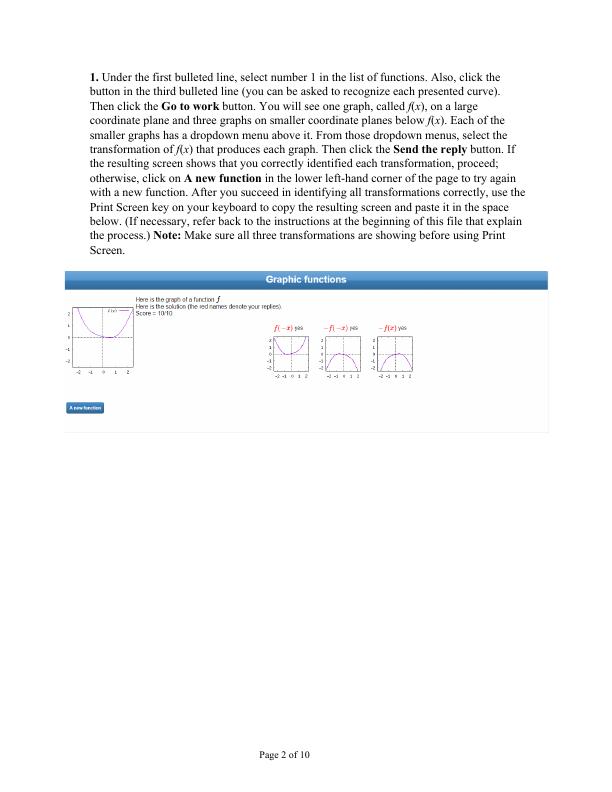
2. Use the Back button on your Web browser to return to the initial screen for the activity
where you selected the variation of functions. (You might have to press Back more than
once.) Select number 2 in the list of functions. Then repeat the process from Part 1 to
complete the activity for the new variation of functions (including clicking the button in
the third bulleted line). Again, use the Print Screen key to copy the completed activity;
then paste the image below. (Note: Make sure all four transformations are showing before
using Print Screen.)
Page 3 of 10
Click here to insert image
where you selected the variation of functions. (You might have to press Back more than
once.) Select number 2 in the list of functions. Then repeat the process from Part 1 to
complete the activity for the new variation of functions (including clicking the button in
the third bulleted line). Again, use the Print Screen key to copy the completed activity;
then paste the image below. (Note: Make sure all four transformations are showing before
using Print Screen.)
Page 3 of 10
Click here to insert image

End of preview
Want to access all the pages? Upload your documents or become a member.
