Designing an Intranet for STL Company Using Windows Server 2012 R2
VerifiedAdded on 2020/04/01
|16
|1574
|94
Project
AI Summary
This project outlines the design and implementation of an intranet for STL Company, a construction firm with 30 employees across three departments, using Windows Server 2012 R2. The project focuses on key components including Active Directory Domain Services (ADDS) for centralized network management, including user and group creation, and implementing roaming profiles using a file server. It also covers the installation and configuration of a DHCP server for dynamic IP address assignment and a web server (IIS) to facilitate internal web access. The solution details the installation and configuration steps for each server role, along with screenshots to illustrate the process, ensuring the intranet meets STL Company's specific needs. The project leverages Windows Server 2012 R2 features, including offsite disaster recovery, storage spaces tiering, and networking enhancements, to create a reliable, expandable, and maintainable network environment. The solution is complete with references to relevant resources.
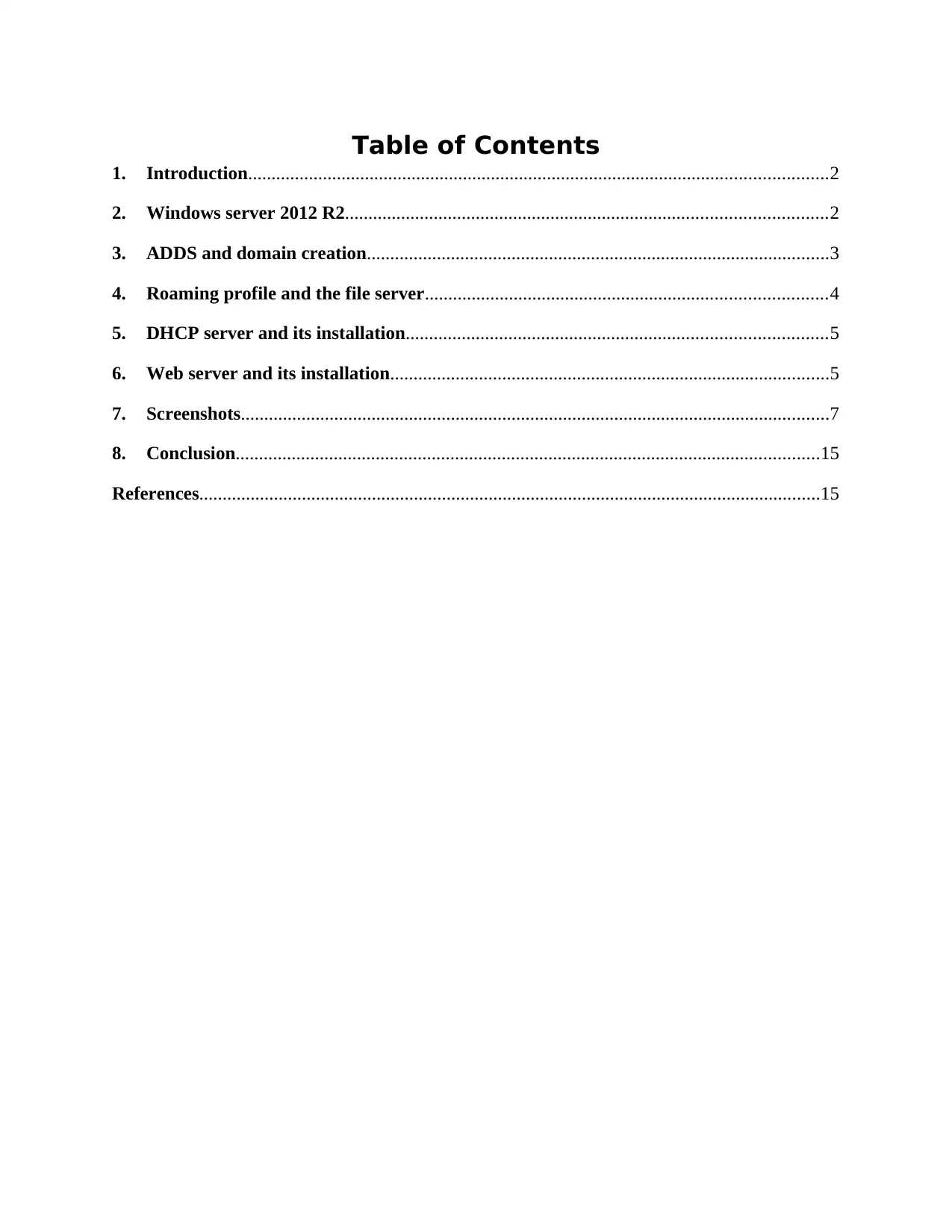
Table of Contents
1. Introduction............................................................................................................................2
2. Windows server 2012 R2.......................................................................................................2
3. ADDS and domain creation...................................................................................................3
4. Roaming profile and the file server......................................................................................4
5. DHCP server and its installation..........................................................................................5
6. Web server and its installation..............................................................................................5
7. Screenshots..............................................................................................................................7
8. Conclusion.............................................................................................................................15
References.....................................................................................................................................15
1. Introduction............................................................................................................................2
2. Windows server 2012 R2.......................................................................................................2
3. ADDS and domain creation...................................................................................................3
4. Roaming profile and the file server......................................................................................4
5. DHCP server and its installation..........................................................................................5
6. Web server and its installation..............................................................................................5
7. Screenshots..............................................................................................................................7
8. Conclusion.............................................................................................................................15
References.....................................................................................................................................15
Paraphrase This Document
Need a fresh take? Get an instant paraphrase of this document with our AI Paraphraser
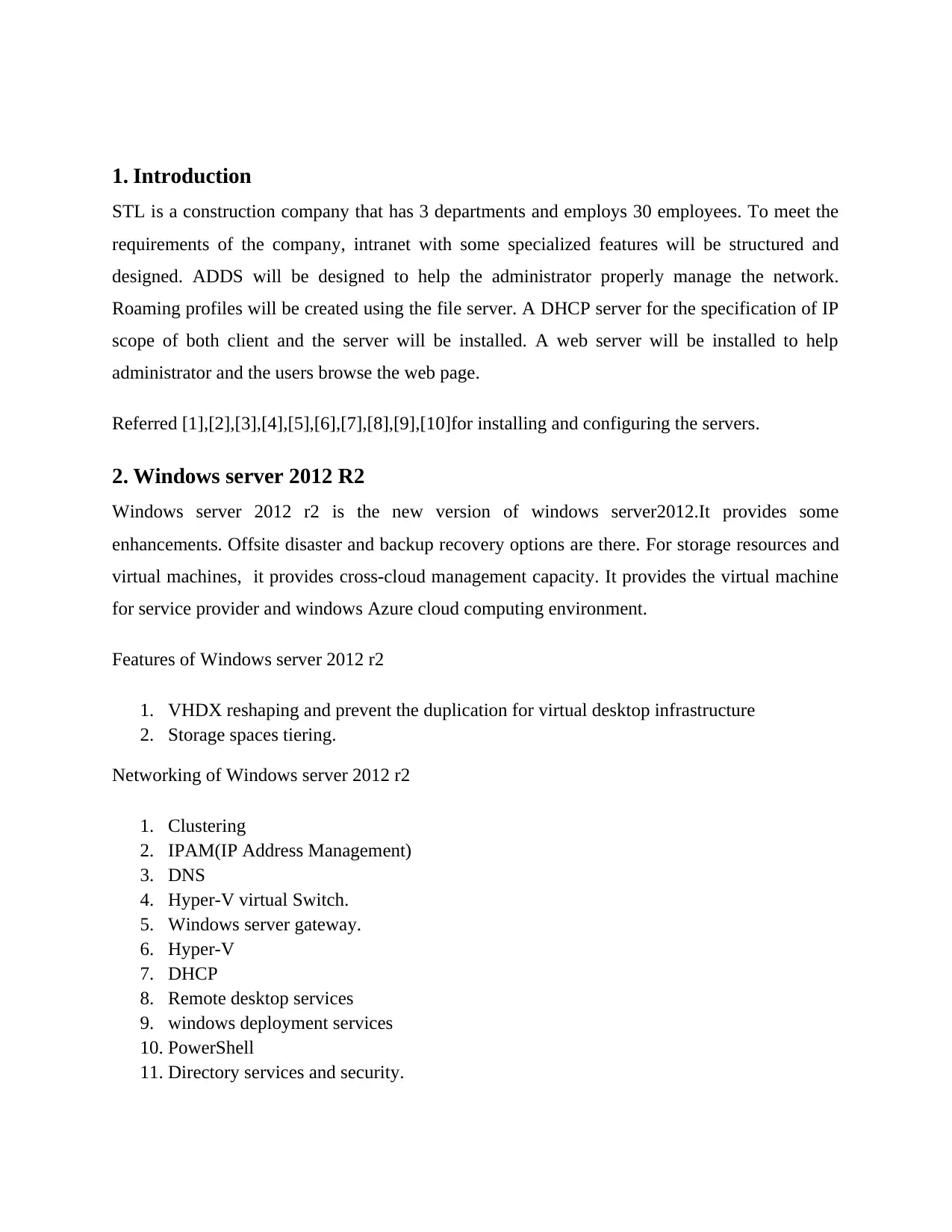
1. Introduction
STL is a construction company that has 3 departments and employs 30 employees. To meet the
requirements of the company, intranet with some specialized features will be structured and
designed. ADDS will be designed to help the administrator properly manage the network.
Roaming profiles will be created using the file server. A DHCP server for the specification of IP
scope of both client and the server will be installed. A web server will be installed to help
administrator and the users browse the web page.
Referred [1],[2],[3],[4],[5],[6],[7],[8],[9],[10]for installing and configuring the servers.
2. Windows server 2012 R2
Windows server 2012 r2 is the new version of windows server2012.It provides some
enhancements. Offsite disaster and backup recovery options are there. For storage resources and
virtual machines, it provides cross-cloud management capacity. It provides the virtual machine
for service provider and windows Azure cloud computing environment.
Features of Windows server 2012 r2
1. VHDX reshaping and prevent the duplication for virtual desktop infrastructure
2. Storage spaces tiering.
Networking of Windows server 2012 r2
1. Clustering
2. IPAM(IP Address Management)
3. DNS
4. Hyper-V virtual Switch.
5. Windows server gateway.
6. Hyper-V
7. DHCP
8. Remote desktop services
9. windows deployment services
10. PowerShell
11. Directory services and security.
STL is a construction company that has 3 departments and employs 30 employees. To meet the
requirements of the company, intranet with some specialized features will be structured and
designed. ADDS will be designed to help the administrator properly manage the network.
Roaming profiles will be created using the file server. A DHCP server for the specification of IP
scope of both client and the server will be installed. A web server will be installed to help
administrator and the users browse the web page.
Referred [1],[2],[3],[4],[5],[6],[7],[8],[9],[10]for installing and configuring the servers.
2. Windows server 2012 R2
Windows server 2012 r2 is the new version of windows server2012.It provides some
enhancements. Offsite disaster and backup recovery options are there. For storage resources and
virtual machines, it provides cross-cloud management capacity. It provides the virtual machine
for service provider and windows Azure cloud computing environment.
Features of Windows server 2012 r2
1. VHDX reshaping and prevent the duplication for virtual desktop infrastructure
2. Storage spaces tiering.
Networking of Windows server 2012 r2
1. Clustering
2. IPAM(IP Address Management)
3. DNS
4. Hyper-V virtual Switch.
5. Windows server gateway.
6. Hyper-V
7. DHCP
8. Remote desktop services
9. windows deployment services
10. PowerShell
11. Directory services and security.
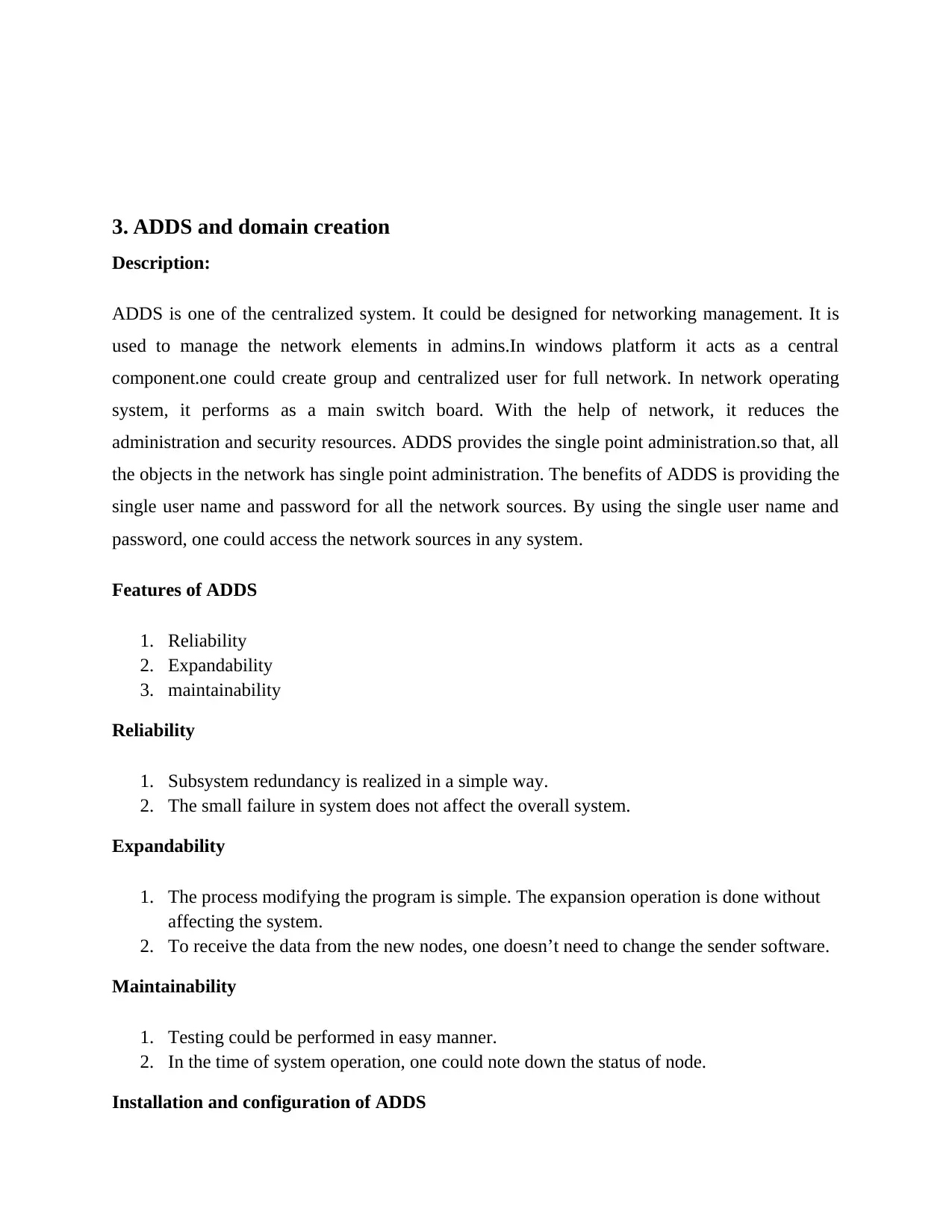
3. ADDS and domain creation
Description:
ADDS is one of the centralized system. It could be designed for networking management. It is
used to manage the network elements in admins.In windows platform it acts as a central
component.one could create group and centralized user for full network. In network operating
system, it performs as a main switch board. With the help of network, it reduces the
administration and security resources. ADDS provides the single point administration.so that, all
the objects in the network has single point administration. The benefits of ADDS is providing the
single user name and password for all the network sources. By using the single user name and
password, one could access the network sources in any system.
Features of ADDS
1. Reliability
2. Expandability
3. maintainability
Reliability
1. Subsystem redundancy is realized in a simple way.
2. The small failure in system does not affect the overall system.
Expandability
1. The process modifying the program is simple. The expansion operation is done without
affecting the system.
2. To receive the data from the new nodes, one doesn’t need to change the sender software.
Maintainability
1. Testing could be performed in easy manner.
2. In the time of system operation, one could note down the status of node.
Installation and configuration of ADDS
Description:
ADDS is one of the centralized system. It could be designed for networking management. It is
used to manage the network elements in admins.In windows platform it acts as a central
component.one could create group and centralized user for full network. In network operating
system, it performs as a main switch board. With the help of network, it reduces the
administration and security resources. ADDS provides the single point administration.so that, all
the objects in the network has single point administration. The benefits of ADDS is providing the
single user name and password for all the network sources. By using the single user name and
password, one could access the network sources in any system.
Features of ADDS
1. Reliability
2. Expandability
3. maintainability
Reliability
1. Subsystem redundancy is realized in a simple way.
2. The small failure in system does not affect the overall system.
Expandability
1. The process modifying the program is simple. The expansion operation is done without
affecting the system.
2. To receive the data from the new nodes, one doesn’t need to change the sender software.
Maintainability
1. Testing could be performed in easy manner.
2. In the time of system operation, one could note down the status of node.
Installation and configuration of ADDS
⊘ This is a preview!⊘
Do you want full access?
Subscribe today to unlock all pages.

Trusted by 1+ million students worldwide
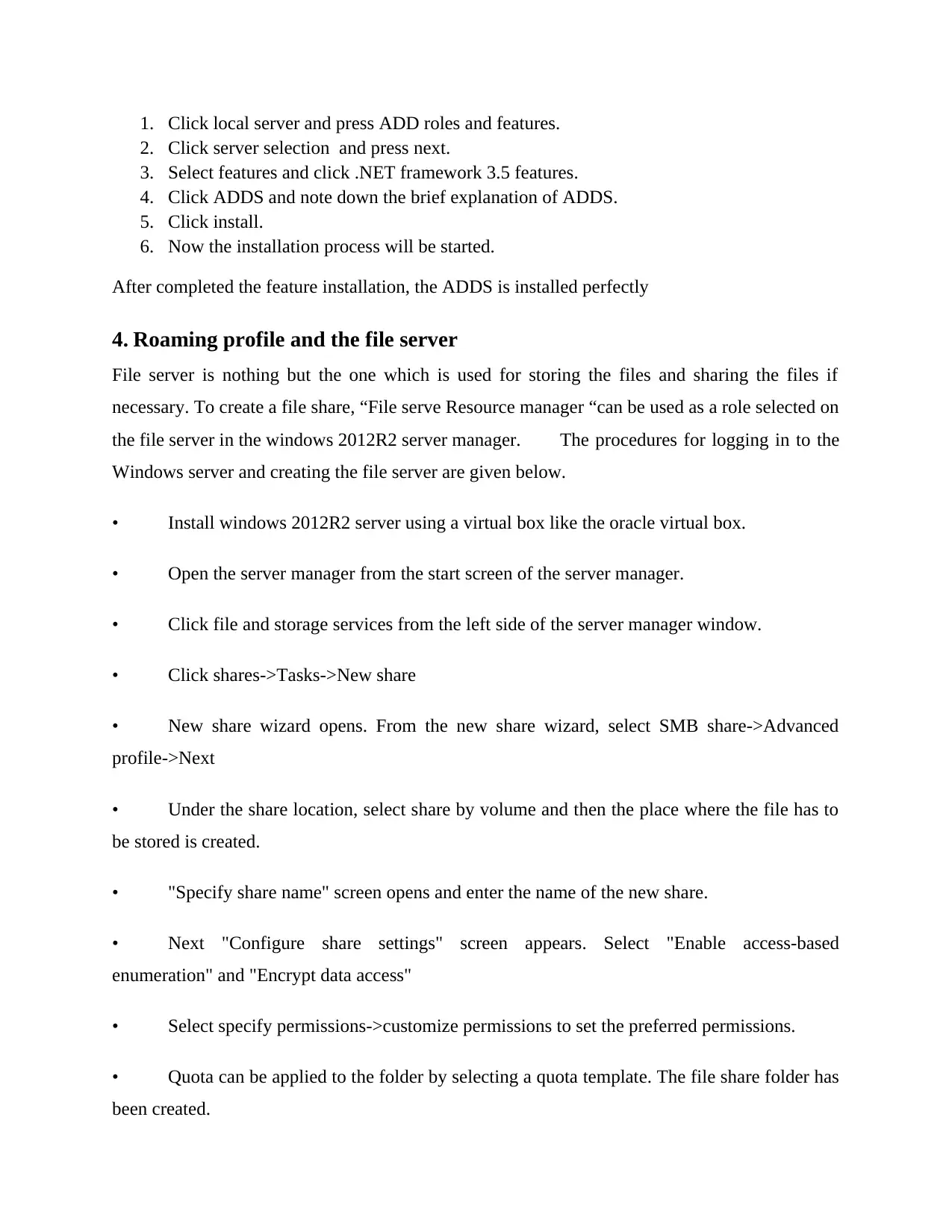
1. Click local server and press ADD roles and features.
2. Click server selection and press next.
3. Select features and click .NET framework 3.5 features.
4. Click ADDS and note down the brief explanation of ADDS.
5. Click install.
6. Now the installation process will be started.
After completed the feature installation, the ADDS is installed perfectly
4. Roaming profile and the file server
File server is nothing but the one which is used for storing the files and sharing the files if
necessary. To create a file share, “File serve Resource manager “can be used as a role selected on
the file server in the windows 2012R2 server manager. The procedures for logging in to the
Windows server and creating the file server are given below.
• Install windows 2012R2 server using a virtual box like the oracle virtual box.
• Open the server manager from the start screen of the server manager.
• Click file and storage services from the left side of the server manager window.
• Click shares->Tasks->New share
• New share wizard opens. From the new share wizard, select SMB share->Advanced
profile->Next
• Under the share location, select share by volume and then the place where the file has to
be stored is created.
• "Specify share name" screen opens and enter the name of the new share.
• Next "Configure share settings" screen appears. Select "Enable access-based
enumeration" and "Encrypt data access"
• Select specify permissions->customize permissions to set the preferred permissions.
• Quota can be applied to the folder by selecting a quota template. The file share folder has
been created.
2. Click server selection and press next.
3. Select features and click .NET framework 3.5 features.
4. Click ADDS and note down the brief explanation of ADDS.
5. Click install.
6. Now the installation process will be started.
After completed the feature installation, the ADDS is installed perfectly
4. Roaming profile and the file server
File server is nothing but the one which is used for storing the files and sharing the files if
necessary. To create a file share, “File serve Resource manager “can be used as a role selected on
the file server in the windows 2012R2 server manager. The procedures for logging in to the
Windows server and creating the file server are given below.
• Install windows 2012R2 server using a virtual box like the oracle virtual box.
• Open the server manager from the start screen of the server manager.
• Click file and storage services from the left side of the server manager window.
• Click shares->Tasks->New share
• New share wizard opens. From the new share wizard, select SMB share->Advanced
profile->Next
• Under the share location, select share by volume and then the place where the file has to
be stored is created.
• "Specify share name" screen opens and enter the name of the new share.
• Next "Configure share settings" screen appears. Select "Enable access-based
enumeration" and "Encrypt data access"
• Select specify permissions->customize permissions to set the preferred permissions.
• Quota can be applied to the folder by selecting a quota template. The file share folder has
been created.
Paraphrase This Document
Need a fresh take? Get an instant paraphrase of this document with our AI Paraphraser
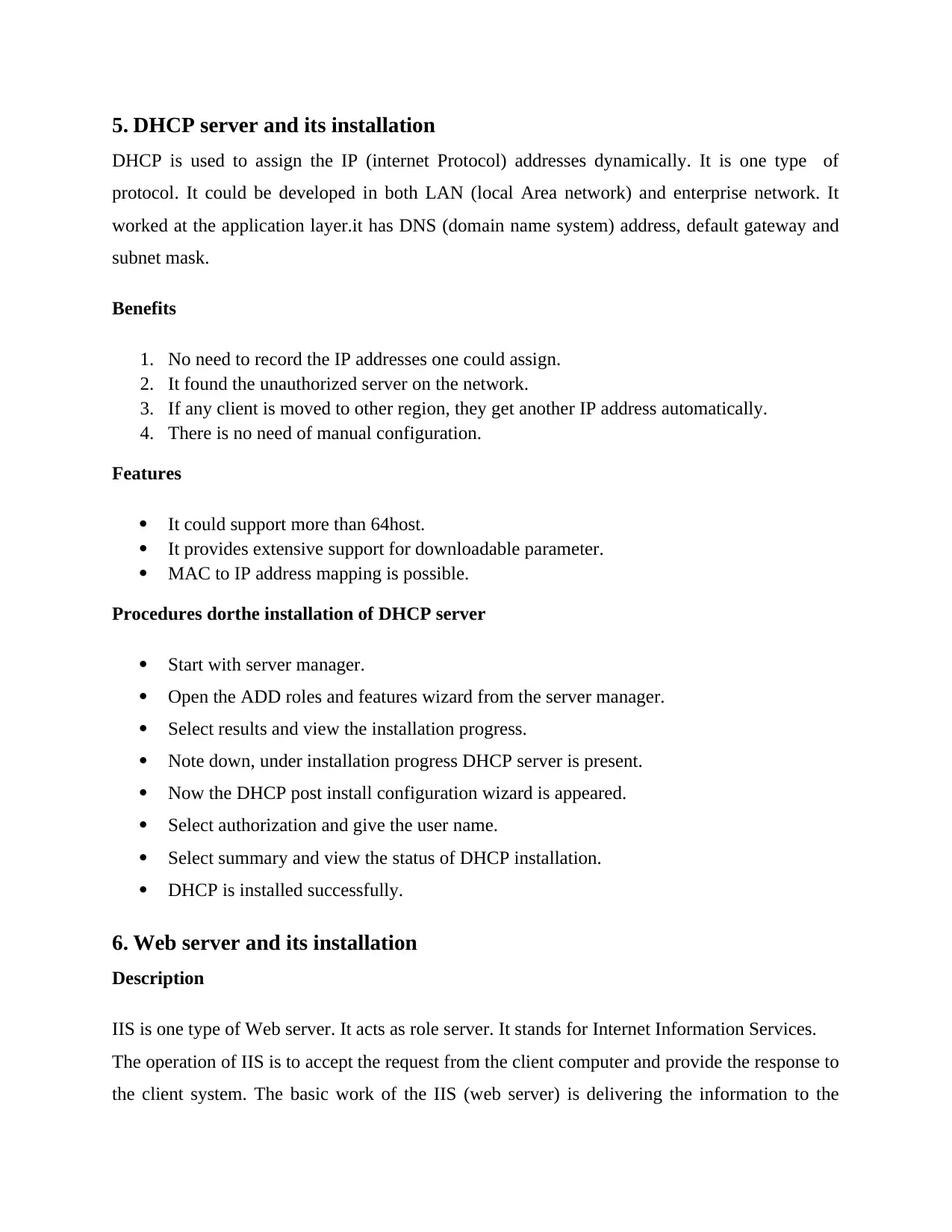
5. DHCP server and its installation
DHCP is used to assign the IP (internet Protocol) addresses dynamically. It is one type of
protocol. It could be developed in both LAN (local Area network) and enterprise network. It
worked at the application layer.it has DNS (domain name system) address, default gateway and
subnet mask.
Benefits
1. No need to record the IP addresses one could assign.
2. It found the unauthorized server on the network.
3. If any client is moved to other region, they get another IP address automatically.
4. There is no need of manual configuration.
Features
It could support more than 64host.
It provides extensive support for downloadable parameter.
MAC to IP address mapping is possible.
Procedures dorthe installation of DHCP server
Start with server manager.
Open the ADD roles and features wizard from the server manager.
Select results and view the installation progress.
Note down, under installation progress DHCP server is present.
Now the DHCP post install configuration wizard is appeared.
Select authorization and give the user name.
Select summary and view the status of DHCP installation.
DHCP is installed successfully.
6. Web server and its installation
Description
IIS is one type of Web server. It acts as role server. It stands for Internet Information Services.
The operation of IIS is to accept the request from the client computer and provide the response to
the client system. The basic work of the IIS (web server) is delivering the information to the
DHCP is used to assign the IP (internet Protocol) addresses dynamically. It is one type of
protocol. It could be developed in both LAN (local Area network) and enterprise network. It
worked at the application layer.it has DNS (domain name system) address, default gateway and
subnet mask.
Benefits
1. No need to record the IP addresses one could assign.
2. It found the unauthorized server on the network.
3. If any client is moved to other region, they get another IP address automatically.
4. There is no need of manual configuration.
Features
It could support more than 64host.
It provides extensive support for downloadable parameter.
MAC to IP address mapping is possible.
Procedures dorthe installation of DHCP server
Start with server manager.
Open the ADD roles and features wizard from the server manager.
Select results and view the installation progress.
Note down, under installation progress DHCP server is present.
Now the DHCP post install configuration wizard is appeared.
Select authorization and give the user name.
Select summary and view the status of DHCP installation.
DHCP is installed successfully.
6. Web server and its installation
Description
IIS is one type of Web server. It acts as role server. It stands for Internet Information Services.
The operation of IIS is to accept the request from the client computer and provide the response to
the client system. The basic work of the IIS (web server) is delivering the information to the
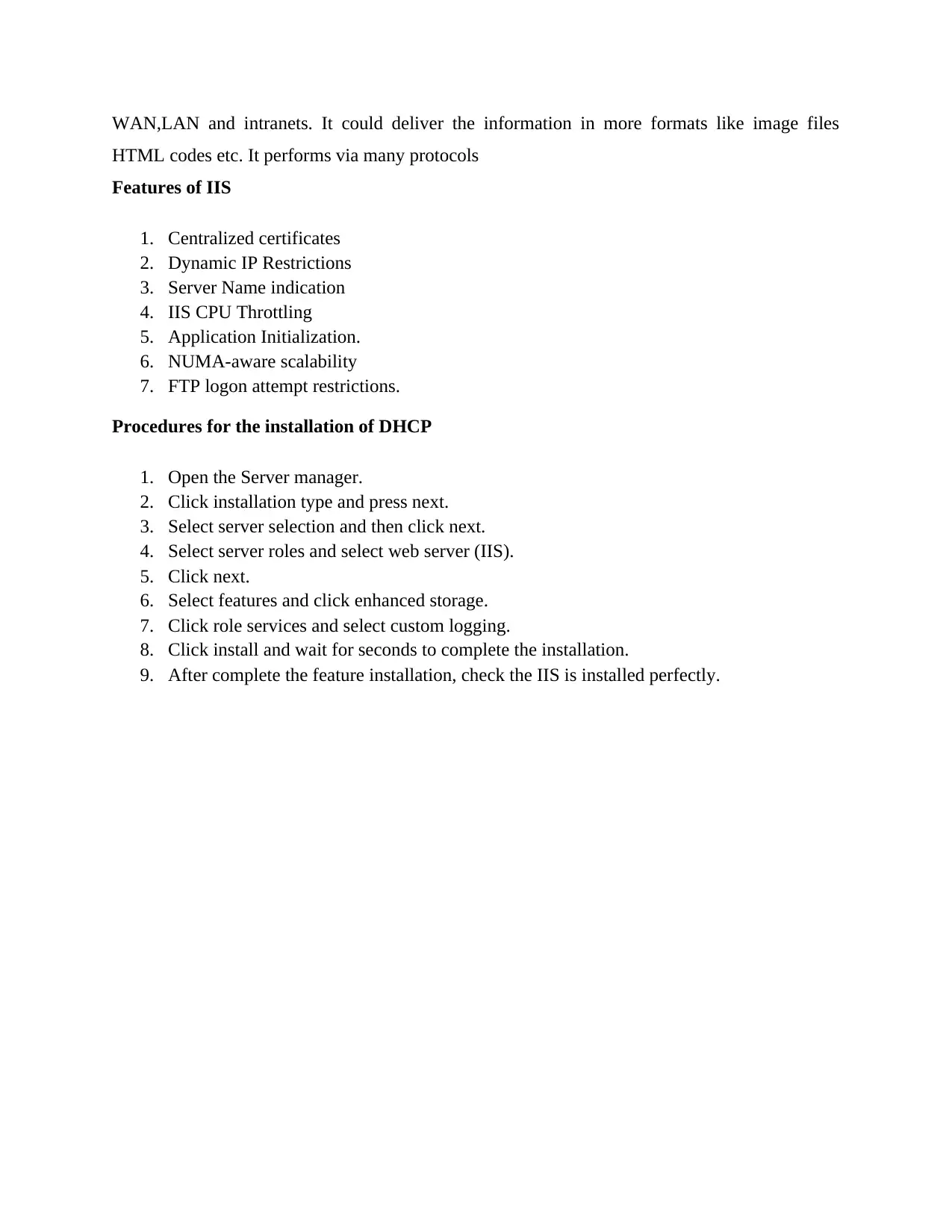
WAN,LAN and intranets. It could deliver the information in more formats like image files
HTML codes etc. It performs via many protocols
Features of IIS
1. Centralized certificates
2. Dynamic IP Restrictions
3. Server Name indication
4. IIS CPU Throttling
5. Application Initialization.
6. NUMA-aware scalability
7. FTP logon attempt restrictions.
Procedures for the installation of DHCP
1. Open the Server manager.
2. Click installation type and press next.
3. Select server selection and then click next.
4. Select server roles and select web server (IIS).
5. Click next.
6. Select features and click enhanced storage.
7. Click role services and select custom logging.
8. Click install and wait for seconds to complete the installation.
9. After complete the feature installation, check the IIS is installed perfectly.
HTML codes etc. It performs via many protocols
Features of IIS
1. Centralized certificates
2. Dynamic IP Restrictions
3. Server Name indication
4. IIS CPU Throttling
5. Application Initialization.
6. NUMA-aware scalability
7. FTP logon attempt restrictions.
Procedures for the installation of DHCP
1. Open the Server manager.
2. Click installation type and press next.
3. Select server selection and then click next.
4. Select server roles and select web server (IIS).
5. Click next.
6. Select features and click enhanced storage.
7. Click role services and select custom logging.
8. Click install and wait for seconds to complete the installation.
9. After complete the feature installation, check the IIS is installed perfectly.
⊘ This is a preview!⊘
Do you want full access?
Subscribe today to unlock all pages.

Trusted by 1+ million students worldwide
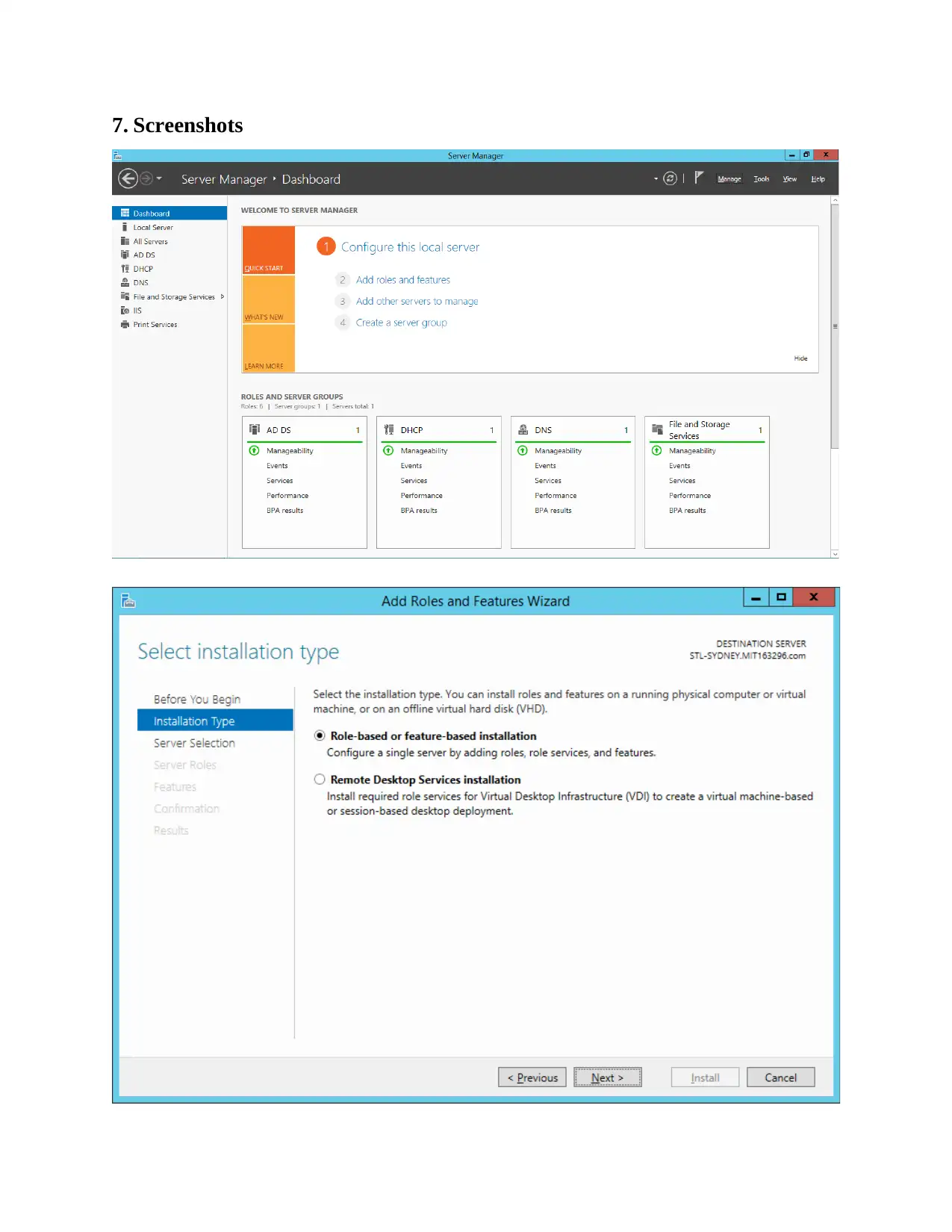
7. Screenshots
Paraphrase This Document
Need a fresh take? Get an instant paraphrase of this document with our AI Paraphraser
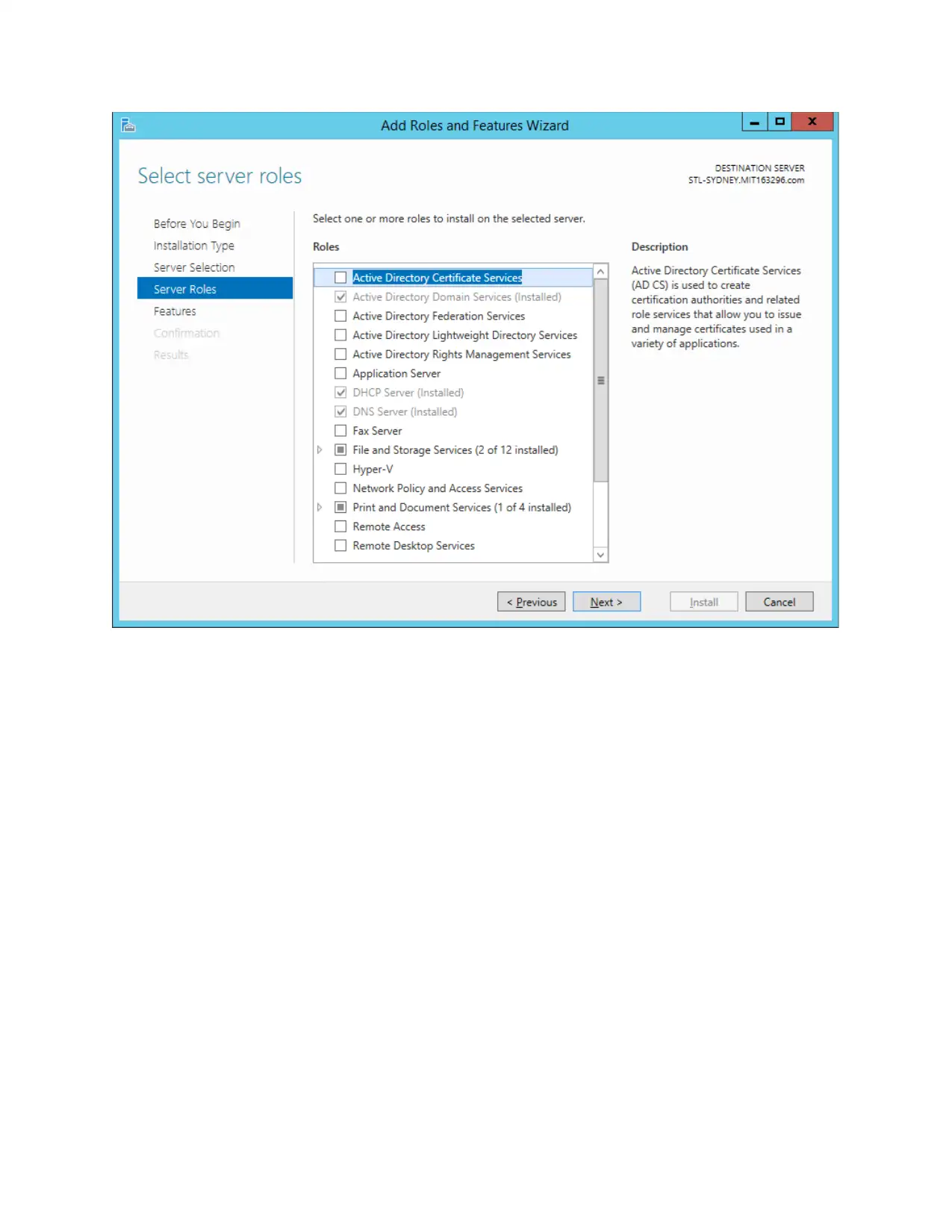
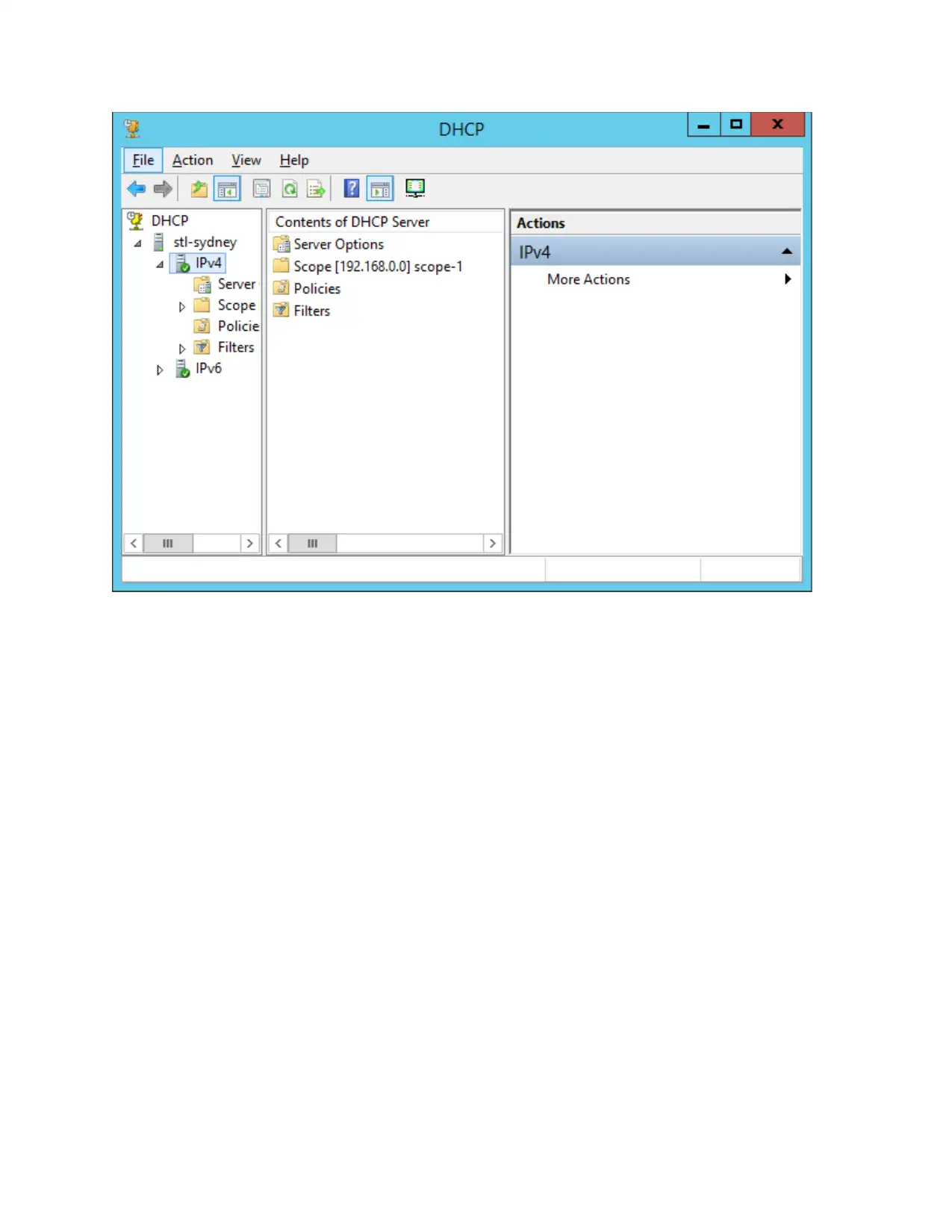
⊘ This is a preview!⊘
Do you want full access?
Subscribe today to unlock all pages.

Trusted by 1+ million students worldwide

Paraphrase This Document
Need a fresh take? Get an instant paraphrase of this document with our AI Paraphraser
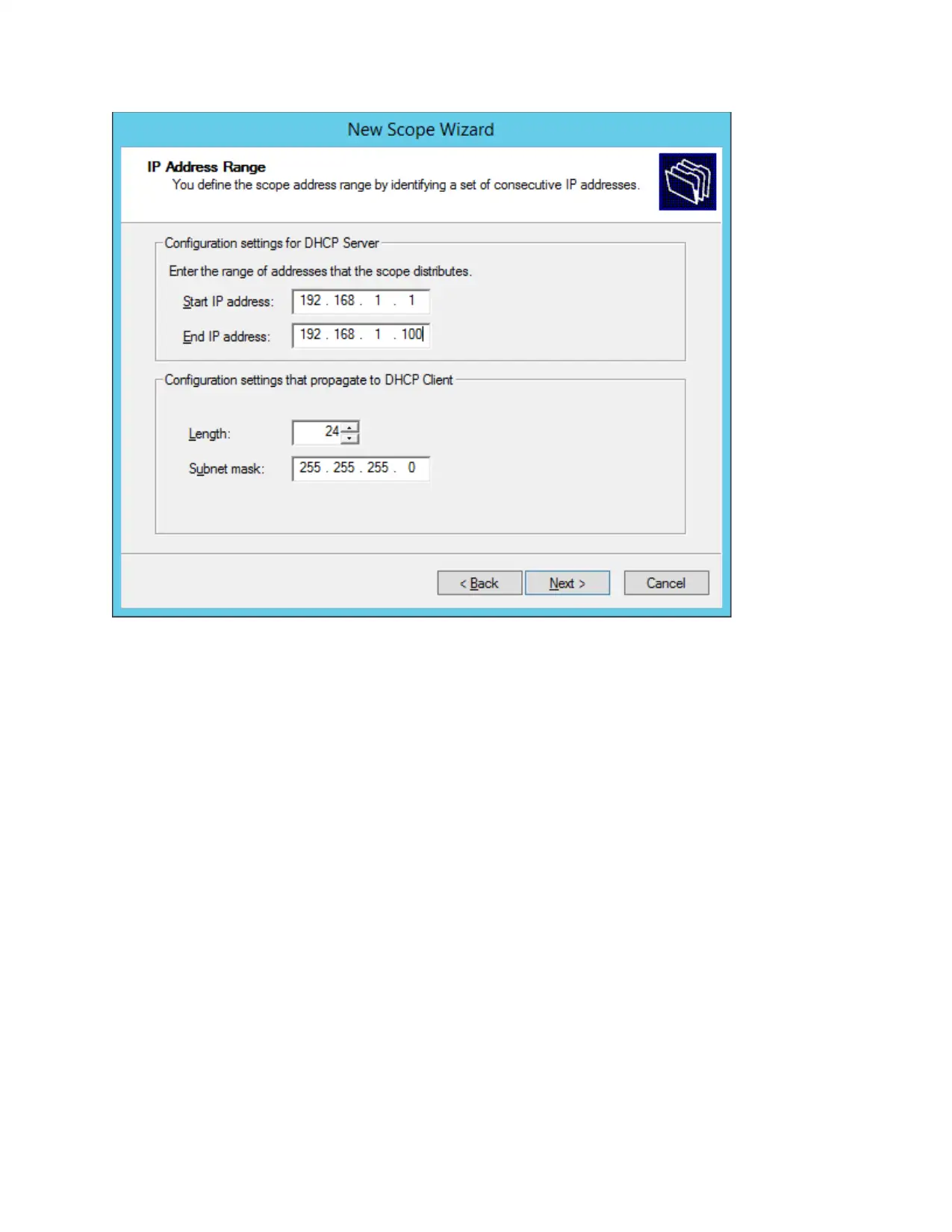
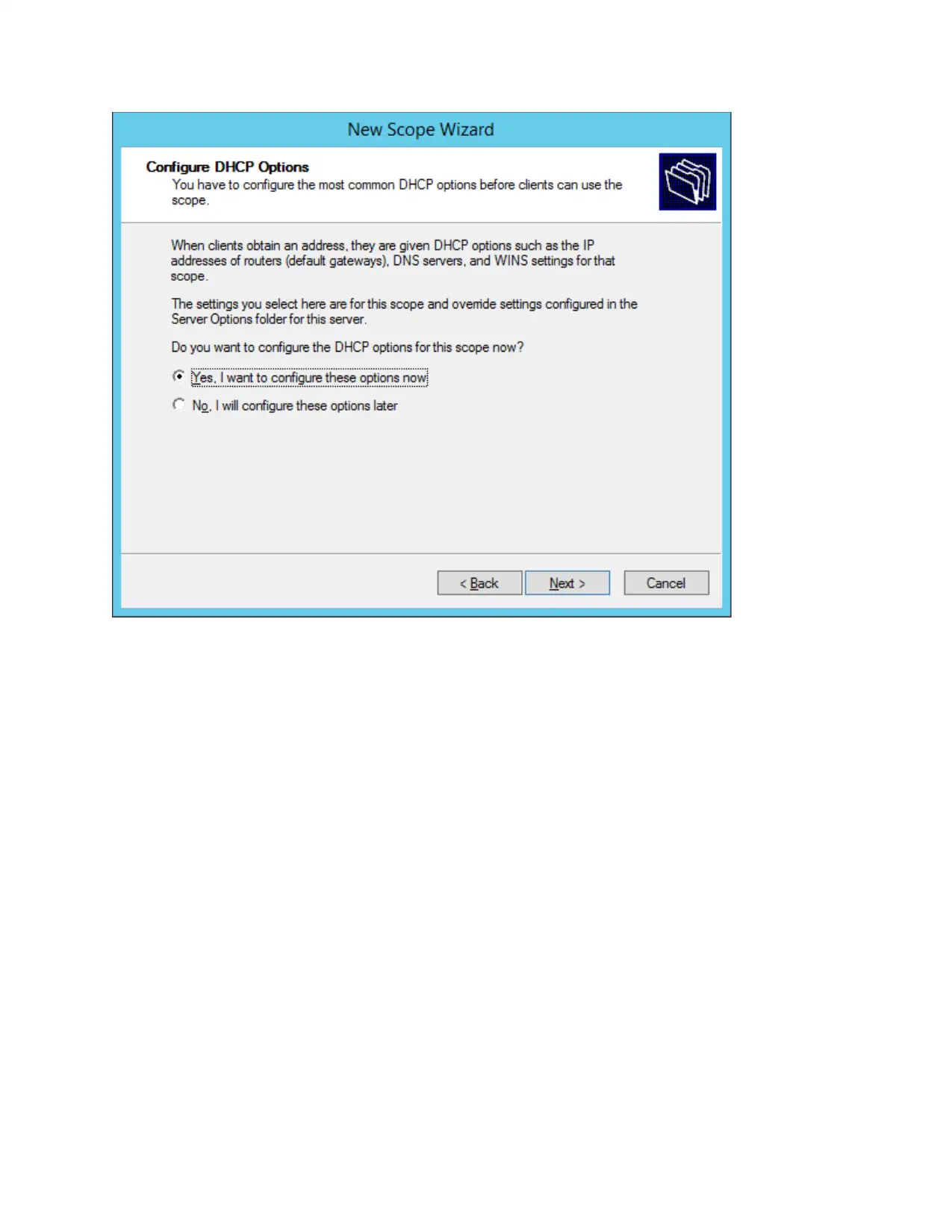
⊘ This is a preview!⊘
Do you want full access?
Subscribe today to unlock all pages.

Trusted by 1+ million students worldwide
1 out of 16
Related Documents
Your All-in-One AI-Powered Toolkit for Academic Success.
+13062052269
info@desklib.com
Available 24*7 on WhatsApp / Email
![[object Object]](/_next/static/media/star-bottom.7253800d.svg)
Unlock your academic potential
Copyright © 2020–2025 A2Z Services. All Rights Reserved. Developed and managed by ZUCOL.





