How to Fix Windows Rollback Loop After Windows 10 Update
VerifiedAdded on 2019/09/23
|11
|2840
|211
Report
AI Summary
The assignment content discusses Windows rollback loop issues that occur after updating Windows 10 (1803). The issue can be fixed by running SFC/Scannow command or CHKDSK command in the Command Prompt. If these methods do not work, users can reinstall Windows 10 and download necessary drivers to avoid losing important data.
Contribute Materials
Your contribution can guide someone’s learning journey. Share your
documents today.
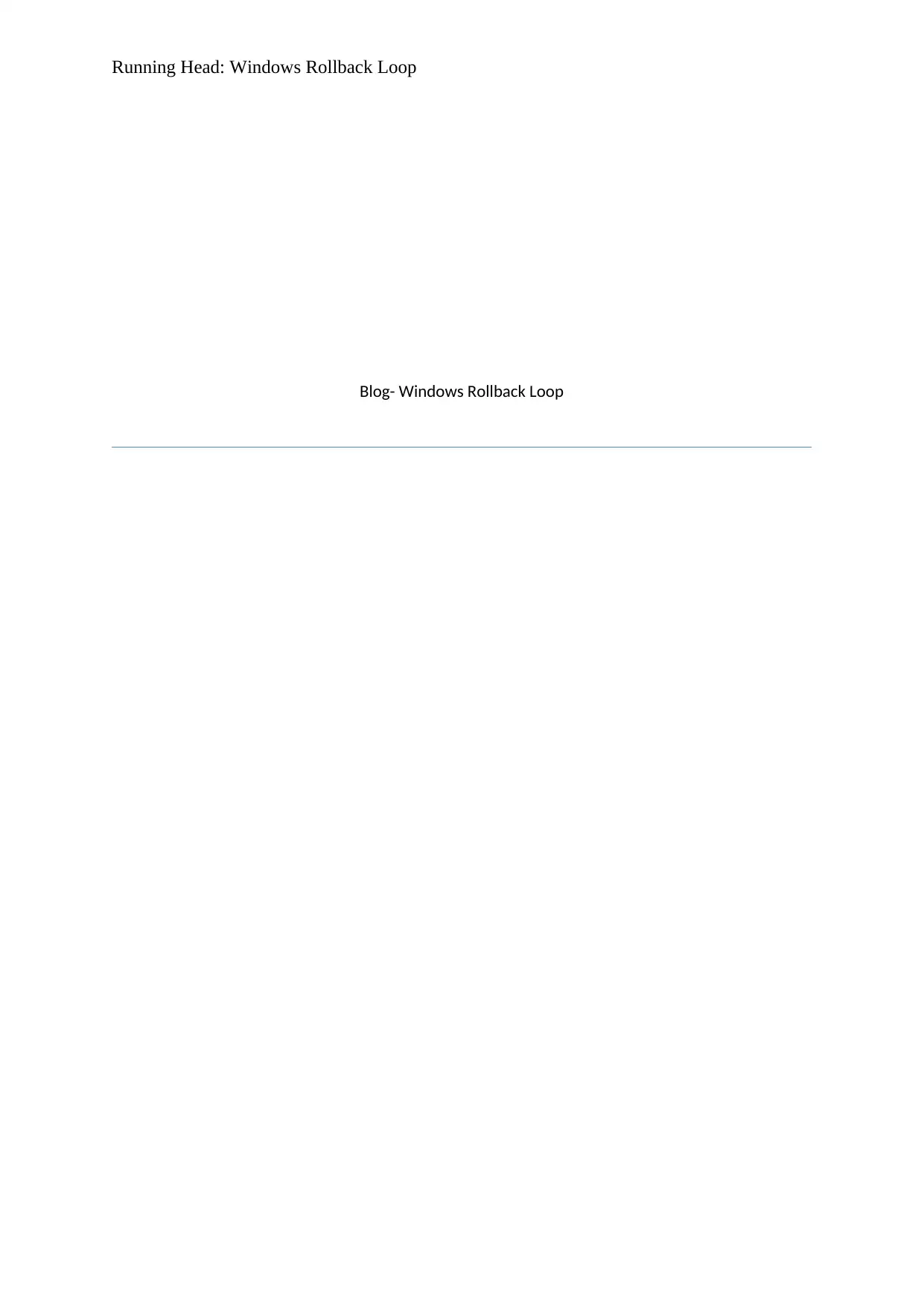
Running Head: Windows Rollback Loop
Blog- Windows Rollback Loop
Blog- Windows Rollback Loop
Secure Best Marks with AI Grader
Need help grading? Try our AI Grader for instant feedback on your assignments.
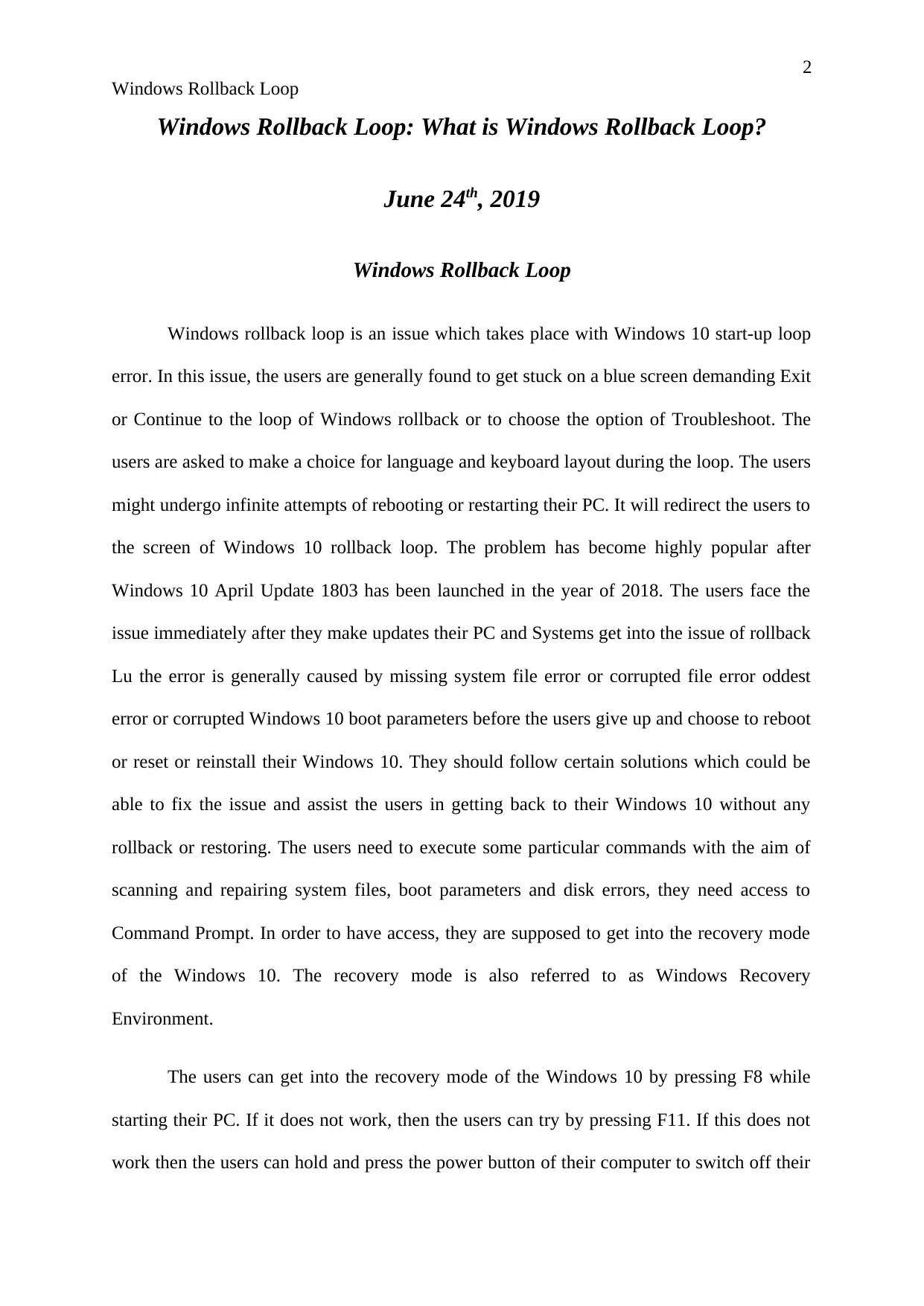
2
Windows Rollback Loop
Windows Rollback Loop: What is Windows Rollback Loop?
June 24th, 2019
Windows Rollback Loop
Windows rollback loop is an issue which takes place with Windows 10 start-up loop
error. In this issue, the users are generally found to get stuck on a blue screen demanding Exit
or Continue to the loop of Windows rollback or to choose the option of Troubleshoot. The
users are asked to make a choice for language and keyboard layout during the loop. The users
might undergo infinite attempts of rebooting or restarting their PC. It will redirect the users to
the screen of Windows 10 rollback loop. The problem has become highly popular after
Windows 10 April Update 1803 has been launched in the year of 2018. The users face the
issue immediately after they make updates their PC and Systems get into the issue of rollback
Lu the error is generally caused by missing system file error or corrupted file error oddest
error or corrupted Windows 10 boot parameters before the users give up and choose to reboot
or reset or reinstall their Windows 10. They should follow certain solutions which could be
able to fix the issue and assist the users in getting back to their Windows 10 without any
rollback or restoring. The users need to execute some particular commands with the aim of
scanning and repairing system files, boot parameters and disk errors, they need access to
Command Prompt. In order to have access, they are supposed to get into the recovery mode
of the Windows 10. The recovery mode is also referred to as Windows Recovery
Environment.
The users can get into the recovery mode of the Windows 10 by pressing F8 while
starting their PC. If it does not work, then the users can try by pressing F11. If this does not
work then the users can hold and press the power button of their computer to switch off their
Windows Rollback Loop
Windows Rollback Loop: What is Windows Rollback Loop?
June 24th, 2019
Windows Rollback Loop
Windows rollback loop is an issue which takes place with Windows 10 start-up loop
error. In this issue, the users are generally found to get stuck on a blue screen demanding Exit
or Continue to the loop of Windows rollback or to choose the option of Troubleshoot. The
users are asked to make a choice for language and keyboard layout during the loop. The users
might undergo infinite attempts of rebooting or restarting their PC. It will redirect the users to
the screen of Windows 10 rollback loop. The problem has become highly popular after
Windows 10 April Update 1803 has been launched in the year of 2018. The users face the
issue immediately after they make updates their PC and Systems get into the issue of rollback
Lu the error is generally caused by missing system file error or corrupted file error oddest
error or corrupted Windows 10 boot parameters before the users give up and choose to reboot
or reset or reinstall their Windows 10. They should follow certain solutions which could be
able to fix the issue and assist the users in getting back to their Windows 10 without any
rollback or restoring. The users need to execute some particular commands with the aim of
scanning and repairing system files, boot parameters and disk errors, they need access to
Command Prompt. In order to have access, they are supposed to get into the recovery mode
of the Windows 10. The recovery mode is also referred to as Windows Recovery
Environment.
The users can get into the recovery mode of the Windows 10 by pressing F8 while
starting their PC. If it does not work, then the users can try by pressing F11. If this does not
work then the users can hold and press the power button of their computer to switch off their
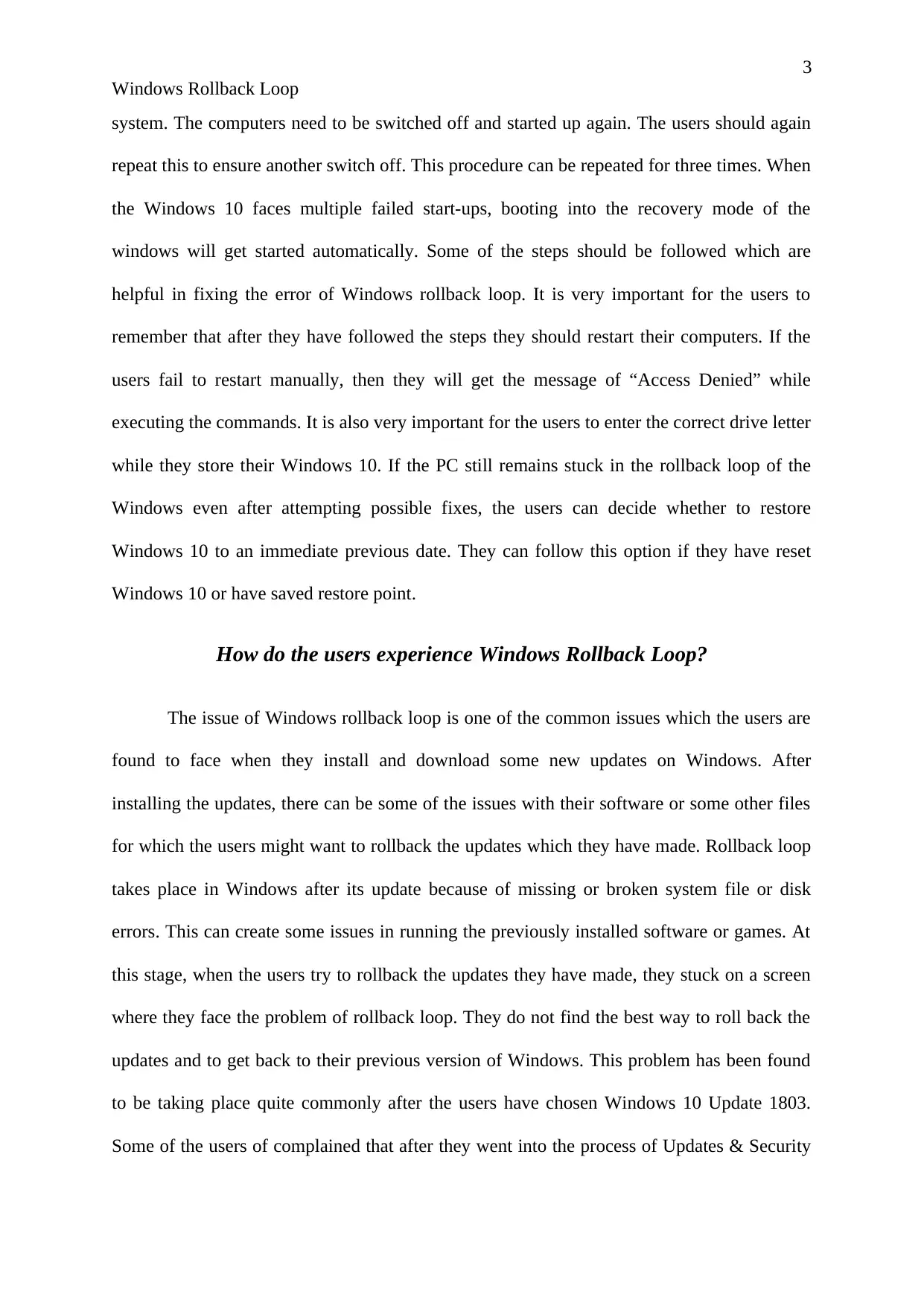
3
Windows Rollback Loop
system. The computers need to be switched off and started up again. The users should again
repeat this to ensure another switch off. This procedure can be repeated for three times. When
the Windows 10 faces multiple failed start-ups, booting into the recovery mode of the
windows will get started automatically. Some of the steps should be followed which are
helpful in fixing the error of Windows rollback loop. It is very important for the users to
remember that after they have followed the steps they should restart their computers. If the
users fail to restart manually, then they will get the message of “Access Denied” while
executing the commands. It is also very important for the users to enter the correct drive letter
while they store their Windows 10. If the PC still remains stuck in the rollback loop of the
Windows even after attempting possible fixes, the users can decide whether to restore
Windows 10 to an immediate previous date. They can follow this option if they have reset
Windows 10 or have saved restore point.
How do the users experience Windows Rollback Loop?
The issue of Windows rollback loop is one of the common issues which the users are
found to face when they install and download some new updates on Windows. After
installing the updates, there can be some of the issues with their software or some other files
for which the users might want to rollback the updates which they have made. Rollback loop
takes place in Windows after its update because of missing or broken system file or disk
errors. This can create some issues in running the previously installed software or games. At
this stage, when the users try to rollback the updates they have made, they stuck on a screen
where they face the problem of rollback loop. They do not find the best way to roll back the
updates and to get back to their previous version of Windows. This problem has been found
to be taking place quite commonly after the users have chosen Windows 10 Update 1803.
Some of the users of complained that after they went into the process of Updates & Security
Windows Rollback Loop
system. The computers need to be switched off and started up again. The users should again
repeat this to ensure another switch off. This procedure can be repeated for three times. When
the Windows 10 faces multiple failed start-ups, booting into the recovery mode of the
windows will get started automatically. Some of the steps should be followed which are
helpful in fixing the error of Windows rollback loop. It is very important for the users to
remember that after they have followed the steps they should restart their computers. If the
users fail to restart manually, then they will get the message of “Access Denied” while
executing the commands. It is also very important for the users to enter the correct drive letter
while they store their Windows 10. If the PC still remains stuck in the rollback loop of the
Windows even after attempting possible fixes, the users can decide whether to restore
Windows 10 to an immediate previous date. They can follow this option if they have reset
Windows 10 or have saved restore point.
How do the users experience Windows Rollback Loop?
The issue of Windows rollback loop is one of the common issues which the users are
found to face when they install and download some new updates on Windows. After
installing the updates, there can be some of the issues with their software or some other files
for which the users might want to rollback the updates which they have made. Rollback loop
takes place in Windows after its update because of missing or broken system file or disk
errors. This can create some issues in running the previously installed software or games. At
this stage, when the users try to rollback the updates they have made, they stuck on a screen
where they face the problem of rollback loop. They do not find the best way to roll back the
updates and to get back to their previous version of Windows. This problem has been found
to be taking place quite commonly after the users have chosen Windows 10 Update 1803.
Some of the users of complained that after they went into the process of Updates & Security
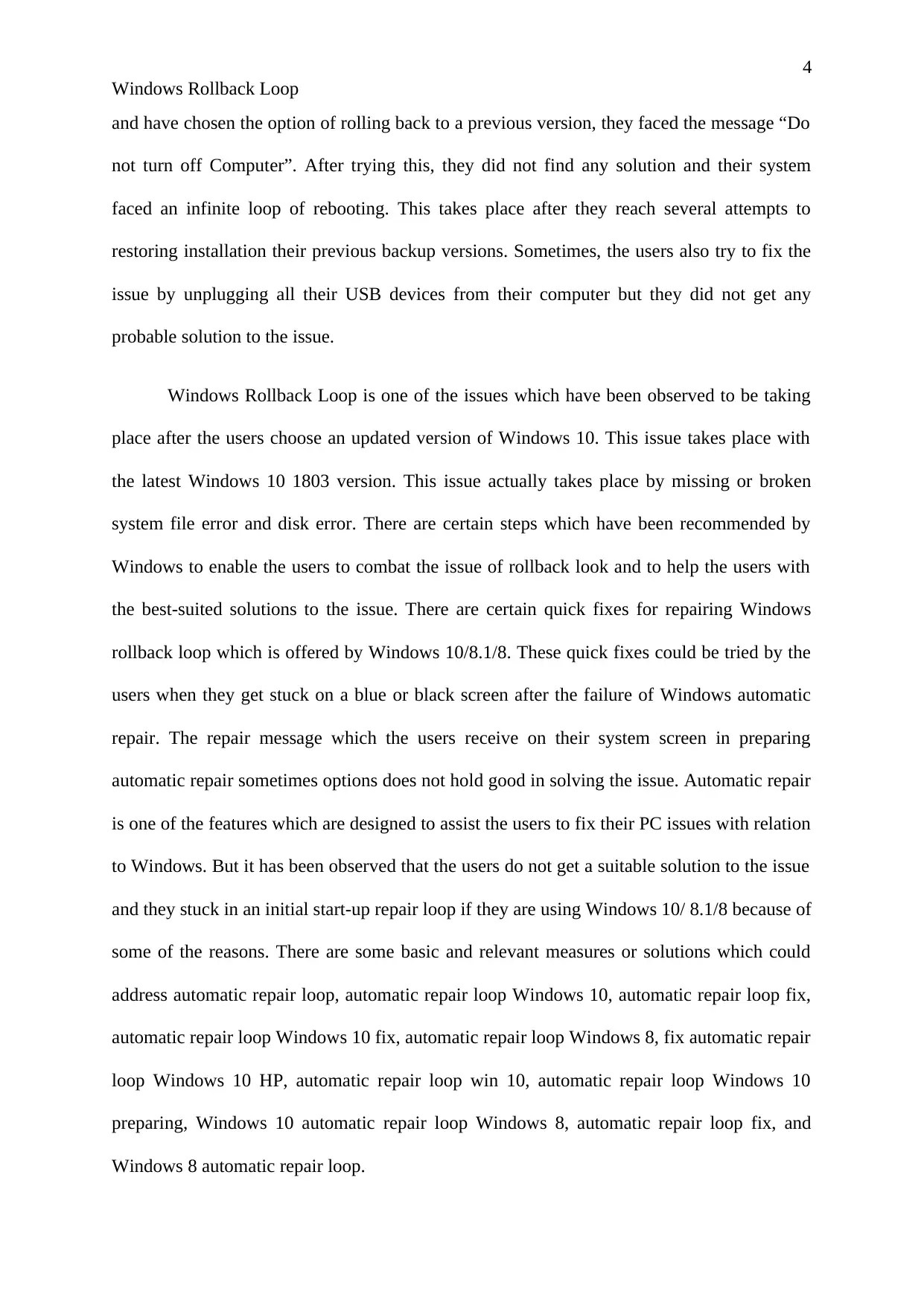
4
Windows Rollback Loop
and have chosen the option of rolling back to a previous version, they faced the message “Do
not turn off Computer”. After trying this, they did not find any solution and their system
faced an infinite loop of rebooting. This takes place after they reach several attempts to
restoring installation their previous backup versions. Sometimes, the users also try to fix the
issue by unplugging all their USB devices from their computer but they did not get any
probable solution to the issue.
Windows Rollback Loop is one of the issues which have been observed to be taking
place after the users choose an updated version of Windows 10. This issue takes place with
the latest Windows 10 1803 version. This issue actually takes place by missing or broken
system file error and disk error. There are certain steps which have been recommended by
Windows to enable the users to combat the issue of rollback look and to help the users with
the best-suited solutions to the issue. There are certain quick fixes for repairing Windows
rollback loop which is offered by Windows 10/8.1/8. These quick fixes could be tried by the
users when they get stuck on a blue or black screen after the failure of Windows automatic
repair. The repair message which the users receive on their system screen in preparing
automatic repair sometimes options does not hold good in solving the issue. Automatic repair
is one of the features which are designed to assist the users to fix their PC issues with relation
to Windows. But it has been observed that the users do not get a suitable solution to the issue
and they stuck in an initial start-up repair loop if they are using Windows 10/ 8.1/8 because of
some of the reasons. There are some basic and relevant measures or solutions which could
address automatic repair loop, automatic repair loop Windows 10, automatic repair loop fix,
automatic repair loop Windows 10 fix, automatic repair loop Windows 8, fix automatic repair
loop Windows 10 HP, automatic repair loop win 10, automatic repair loop Windows 10
preparing, Windows 10 automatic repair loop Windows 8, automatic repair loop fix, and
Windows 8 automatic repair loop.
Windows Rollback Loop
and have chosen the option of rolling back to a previous version, they faced the message “Do
not turn off Computer”. After trying this, they did not find any solution and their system
faced an infinite loop of rebooting. This takes place after they reach several attempts to
restoring installation their previous backup versions. Sometimes, the users also try to fix the
issue by unplugging all their USB devices from their computer but they did not get any
probable solution to the issue.
Windows Rollback Loop is one of the issues which have been observed to be taking
place after the users choose an updated version of Windows 10. This issue takes place with
the latest Windows 10 1803 version. This issue actually takes place by missing or broken
system file error and disk error. There are certain steps which have been recommended by
Windows to enable the users to combat the issue of rollback look and to help the users with
the best-suited solutions to the issue. There are certain quick fixes for repairing Windows
rollback loop which is offered by Windows 10/8.1/8. These quick fixes could be tried by the
users when they get stuck on a blue or black screen after the failure of Windows automatic
repair. The repair message which the users receive on their system screen in preparing
automatic repair sometimes options does not hold good in solving the issue. Automatic repair
is one of the features which are designed to assist the users to fix their PC issues with relation
to Windows. But it has been observed that the users do not get a suitable solution to the issue
and they stuck in an initial start-up repair loop if they are using Windows 10/ 8.1/8 because of
some of the reasons. There are some basic and relevant measures or solutions which could
address automatic repair loop, automatic repair loop Windows 10, automatic repair loop fix,
automatic repair loop Windows 10 fix, automatic repair loop Windows 8, fix automatic repair
loop Windows 10 HP, automatic repair loop win 10, automatic repair loop Windows 10
preparing, Windows 10 automatic repair loop Windows 8, automatic repair loop fix, and
Windows 8 automatic repair loop.
Paraphrase This Document
Need a fresh take? Get an instant paraphrase of this document with our AI Paraphraser
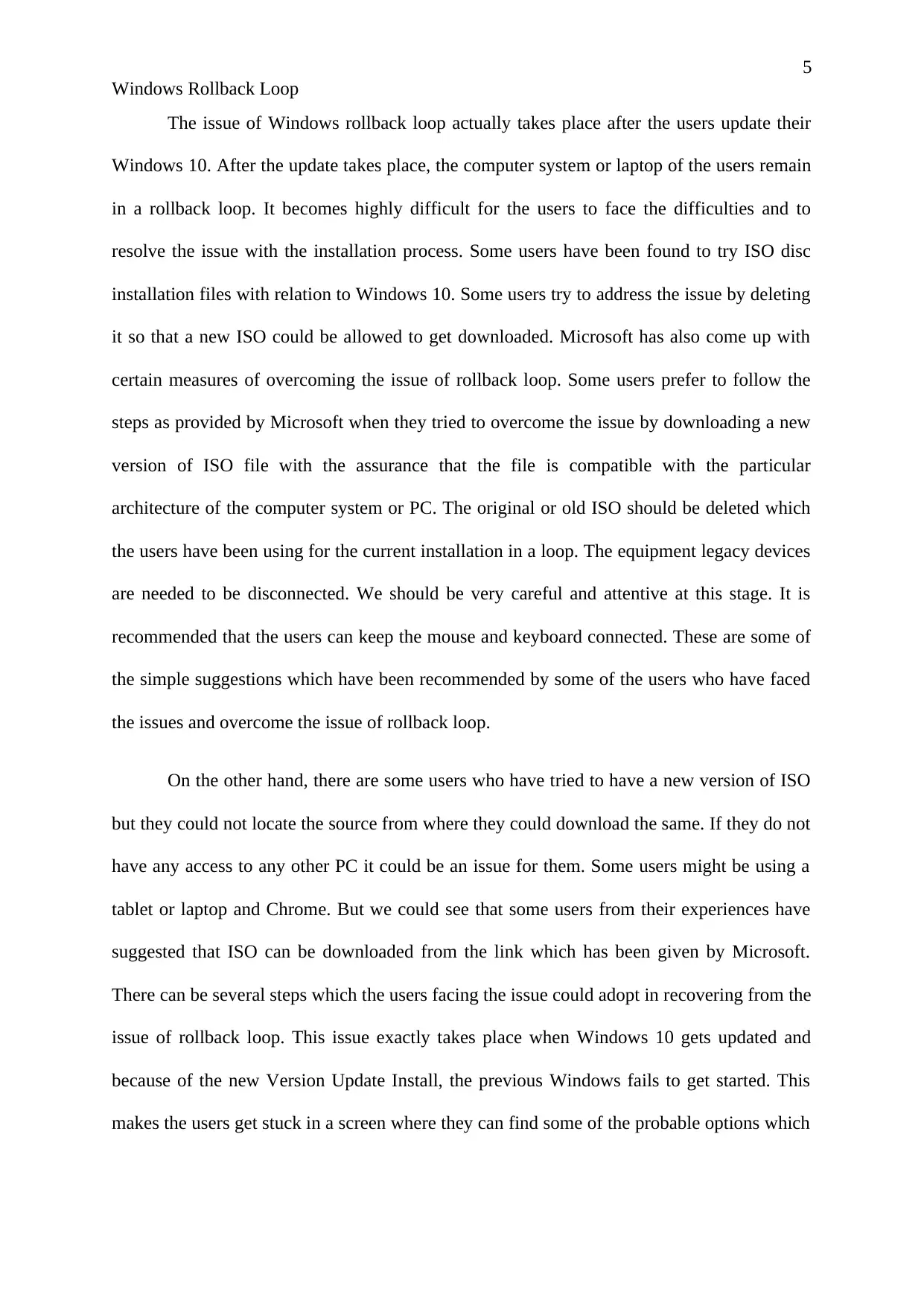
5
Windows Rollback Loop
The issue of Windows rollback loop actually takes place after the users update their
Windows 10. After the update takes place, the computer system or laptop of the users remain
in a rollback loop. It becomes highly difficult for the users to face the difficulties and to
resolve the issue with the installation process. Some users have been found to try ISO disc
installation files with relation to Windows 10. Some users try to address the issue by deleting
it so that a new ISO could be allowed to get downloaded. Microsoft has also come up with
certain measures of overcoming the issue of rollback loop. Some users prefer to follow the
steps as provided by Microsoft when they tried to overcome the issue by downloading a new
version of ISO file with the assurance that the file is compatible with the particular
architecture of the computer system or PC. The original or old ISO should be deleted which
the users have been using for the current installation in a loop. The equipment legacy devices
are needed to be disconnected. We should be very careful and attentive at this stage. It is
recommended that the users can keep the mouse and keyboard connected. These are some of
the simple suggestions which have been recommended by some of the users who have faced
the issues and overcome the issue of rollback loop.
On the other hand, there are some users who have tried to have a new version of ISO
but they could not locate the source from where they could download the same. If they do not
have any access to any other PC it could be an issue for them. Some users might be using a
tablet or laptop and Chrome. But we could see that some users from their experiences have
suggested that ISO can be downloaded from the link which has been given by Microsoft.
There can be several steps which the users facing the issue could adopt in recovering from the
issue of rollback loop. This issue exactly takes place when Windows 10 gets updated and
because of the new Version Update Install, the previous Windows fails to get started. This
makes the users get stuck in a screen where they can find some of the probable options which
Windows Rollback Loop
The issue of Windows rollback loop actually takes place after the users update their
Windows 10. After the update takes place, the computer system or laptop of the users remain
in a rollback loop. It becomes highly difficult for the users to face the difficulties and to
resolve the issue with the installation process. Some users have been found to try ISO disc
installation files with relation to Windows 10. Some users try to address the issue by deleting
it so that a new ISO could be allowed to get downloaded. Microsoft has also come up with
certain measures of overcoming the issue of rollback loop. Some users prefer to follow the
steps as provided by Microsoft when they tried to overcome the issue by downloading a new
version of ISO file with the assurance that the file is compatible with the particular
architecture of the computer system or PC. The original or old ISO should be deleted which
the users have been using for the current installation in a loop. The equipment legacy devices
are needed to be disconnected. We should be very careful and attentive at this stage. It is
recommended that the users can keep the mouse and keyboard connected. These are some of
the simple suggestions which have been recommended by some of the users who have faced
the issues and overcome the issue of rollback loop.
On the other hand, there are some users who have tried to have a new version of ISO
but they could not locate the source from where they could download the same. If they do not
have any access to any other PC it could be an issue for them. Some users might be using a
tablet or laptop and Chrome. But we could see that some users from their experiences have
suggested that ISO can be downloaded from the link which has been given by Microsoft.
There can be several steps which the users facing the issue could adopt in recovering from the
issue of rollback loop. This issue exactly takes place when Windows 10 gets updated and
because of the new Version Update Install, the previous Windows fails to get started. This
makes the users get stuck in a screen where they can find some of the probable options which
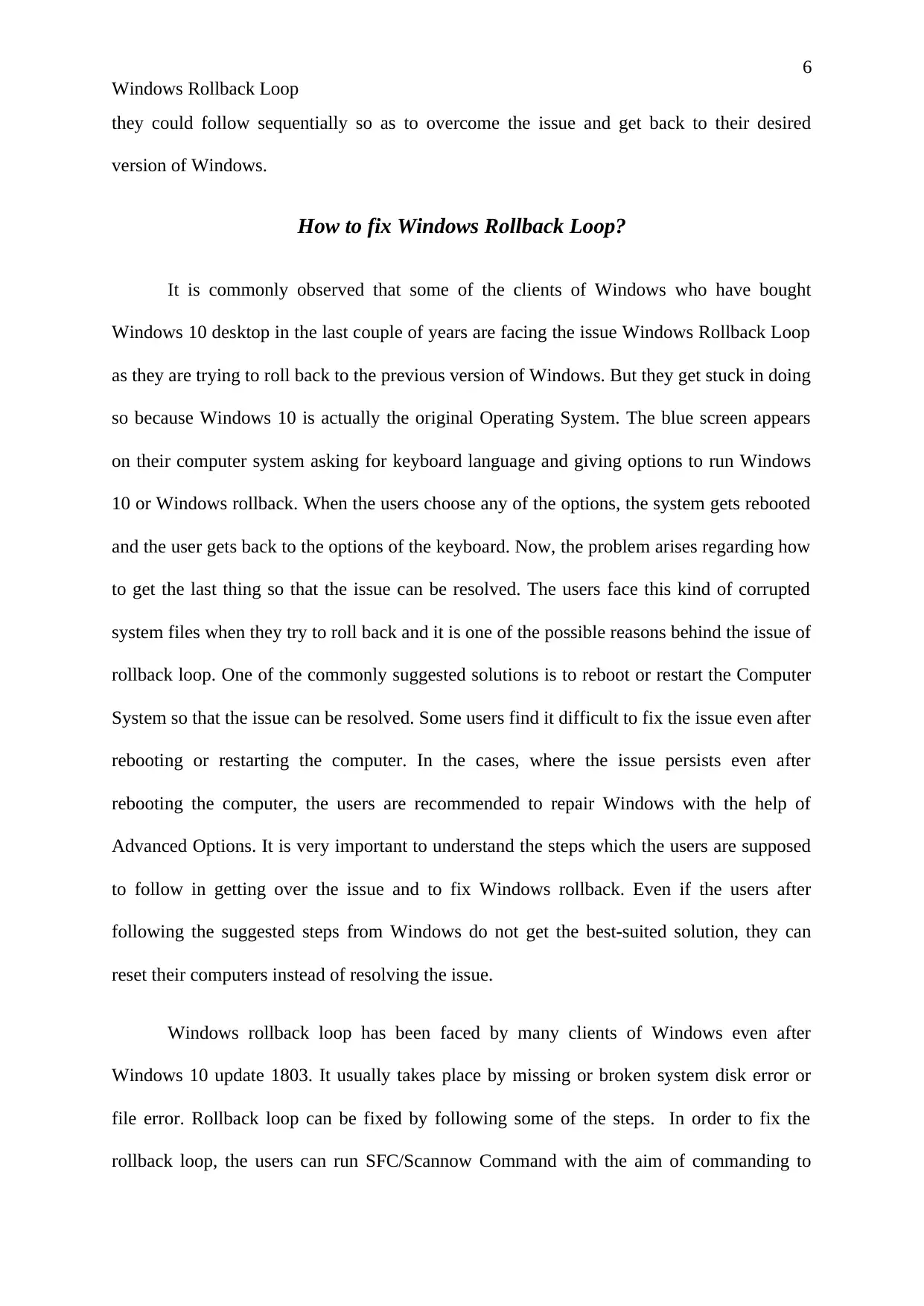
6
Windows Rollback Loop
they could follow sequentially so as to overcome the issue and get back to their desired
version of Windows.
How to fix Windows Rollback Loop?
It is commonly observed that some of the clients of Windows who have bought
Windows 10 desktop in the last couple of years are facing the issue Windows Rollback Loop
as they are trying to roll back to the previous version of Windows. But they get stuck in doing
so because Windows 10 is actually the original Operating System. The blue screen appears
on their computer system asking for keyboard language and giving options to run Windows
10 or Windows rollback. When the users choose any of the options, the system gets rebooted
and the user gets back to the options of the keyboard. Now, the problem arises regarding how
to get the last thing so that the issue can be resolved. The users face this kind of corrupted
system files when they try to roll back and it is one of the possible reasons behind the issue of
rollback loop. One of the commonly suggested solutions is to reboot or restart the Computer
System so that the issue can be resolved. Some users find it difficult to fix the issue even after
rebooting or restarting the computer. In the cases, where the issue persists even after
rebooting the computer, the users are recommended to repair Windows with the help of
Advanced Options. It is very important to understand the steps which the users are supposed
to follow in getting over the issue and to fix Windows rollback. Even if the users after
following the suggested steps from Windows do not get the best-suited solution, they can
reset their computers instead of resolving the issue.
Windows rollback loop has been faced by many clients of Windows even after
Windows 10 update 1803. It usually takes place by missing or broken system disk error or
file error. Rollback loop can be fixed by following some of the steps. In order to fix the
rollback loop, the users can run SFC/Scannow Command with the aim of commanding to
Windows Rollback Loop
they could follow sequentially so as to overcome the issue and get back to their desired
version of Windows.
How to fix Windows Rollback Loop?
It is commonly observed that some of the clients of Windows who have bought
Windows 10 desktop in the last couple of years are facing the issue Windows Rollback Loop
as they are trying to roll back to the previous version of Windows. But they get stuck in doing
so because Windows 10 is actually the original Operating System. The blue screen appears
on their computer system asking for keyboard language and giving options to run Windows
10 or Windows rollback. When the users choose any of the options, the system gets rebooted
and the user gets back to the options of the keyboard. Now, the problem arises regarding how
to get the last thing so that the issue can be resolved. The users face this kind of corrupted
system files when they try to roll back and it is one of the possible reasons behind the issue of
rollback loop. One of the commonly suggested solutions is to reboot or restart the Computer
System so that the issue can be resolved. Some users find it difficult to fix the issue even after
rebooting or restarting the computer. In the cases, where the issue persists even after
rebooting the computer, the users are recommended to repair Windows with the help of
Advanced Options. It is very important to understand the steps which the users are supposed
to follow in getting over the issue and to fix Windows rollback. Even if the users after
following the suggested steps from Windows do not get the best-suited solution, they can
reset their computers instead of resolving the issue.
Windows rollback loop has been faced by many clients of Windows even after
Windows 10 update 1803. It usually takes place by missing or broken system disk error or
file error. Rollback loop can be fixed by following some of the steps. In order to fix the
rollback loop, the users can run SFC/Scannow Command with the aim of commanding to
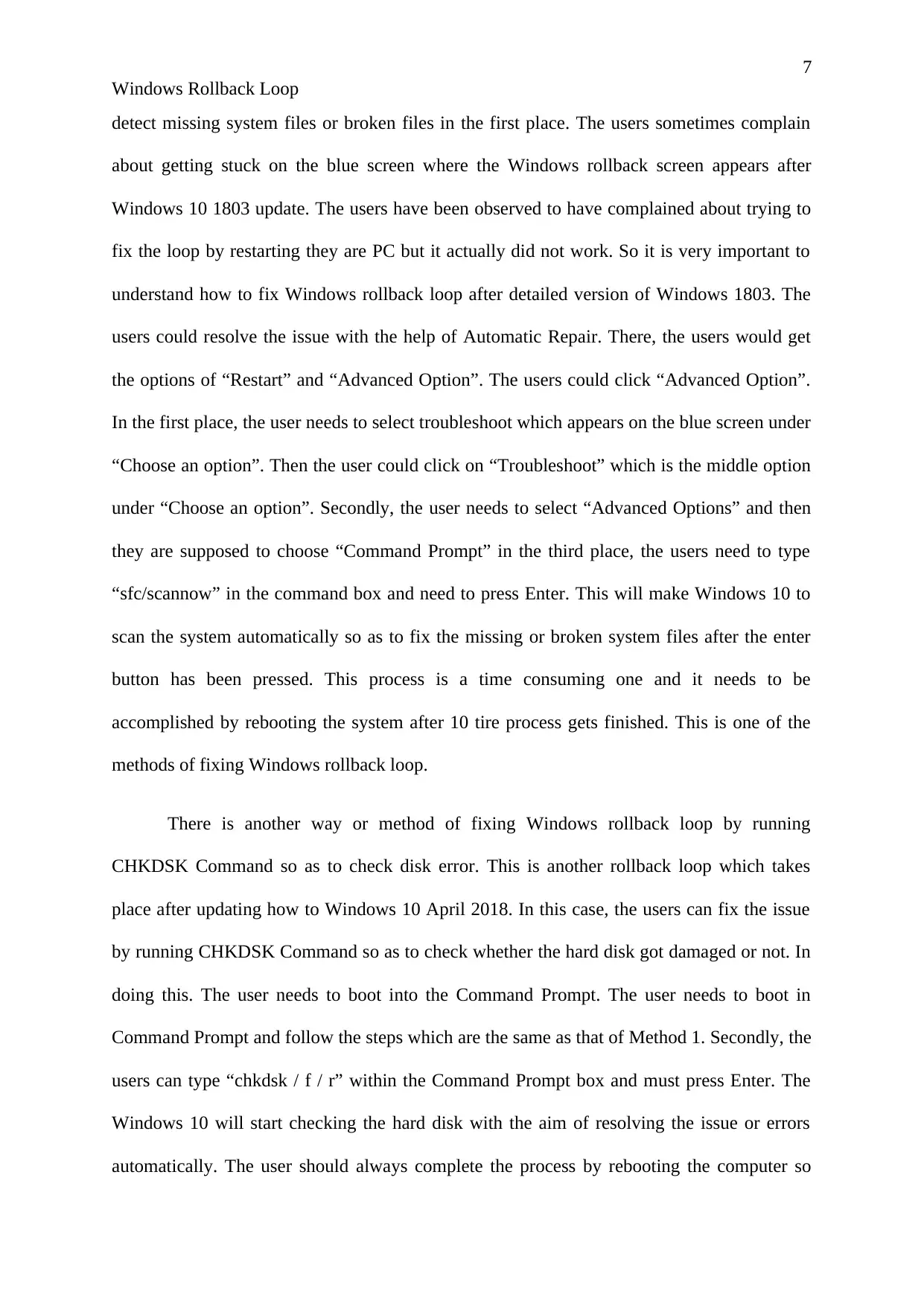
7
Windows Rollback Loop
detect missing system files or broken files in the first place. The users sometimes complain
about getting stuck on the blue screen where the Windows rollback screen appears after
Windows 10 1803 update. The users have been observed to have complained about trying to
fix the loop by restarting they are PC but it actually did not work. So it is very important to
understand how to fix Windows rollback loop after detailed version of Windows 1803. The
users could resolve the issue with the help of Automatic Repair. There, the users would get
the options of “Restart” and “Advanced Option”. The users could click “Advanced Option”.
In the first place, the user needs to select troubleshoot which appears on the blue screen under
“Choose an option”. Then the user could click on “Troubleshoot” which is the middle option
under “Choose an option”. Secondly, the user needs to select “Advanced Options” and then
they are supposed to choose “Command Prompt” in the third place, the users need to type
“sfc/scannow” in the command box and need to press Enter. This will make Windows 10 to
scan the system automatically so as to fix the missing or broken system files after the enter
button has been pressed. This process is a time consuming one and it needs to be
accomplished by rebooting the system after 10 tire process gets finished. This is one of the
methods of fixing Windows rollback loop.
There is another way or method of fixing Windows rollback loop by running
CHKDSK Command so as to check disk error. This is another rollback loop which takes
place after updating how to Windows 10 April 2018. In this case, the users can fix the issue
by running CHKDSK Command so as to check whether the hard disk got damaged or not. In
doing this. The user needs to boot into the Command Prompt. The user needs to boot in
Command Prompt and follow the steps which are the same as that of Method 1. Secondly, the
users can type “chkdsk / f / r” within the Command Prompt box and must press Enter. The
Windows 10 will start checking the hard disk with the aim of resolving the issue or errors
automatically. The user should always complete the process by rebooting the computer so
Windows Rollback Loop
detect missing system files or broken files in the first place. The users sometimes complain
about getting stuck on the blue screen where the Windows rollback screen appears after
Windows 10 1803 update. The users have been observed to have complained about trying to
fix the loop by restarting they are PC but it actually did not work. So it is very important to
understand how to fix Windows rollback loop after detailed version of Windows 1803. The
users could resolve the issue with the help of Automatic Repair. There, the users would get
the options of “Restart” and “Advanced Option”. The users could click “Advanced Option”.
In the first place, the user needs to select troubleshoot which appears on the blue screen under
“Choose an option”. Then the user could click on “Troubleshoot” which is the middle option
under “Choose an option”. Secondly, the user needs to select “Advanced Options” and then
they are supposed to choose “Command Prompt” in the third place, the users need to type
“sfc/scannow” in the command box and need to press Enter. This will make Windows 10 to
scan the system automatically so as to fix the missing or broken system files after the enter
button has been pressed. This process is a time consuming one and it needs to be
accomplished by rebooting the system after 10 tire process gets finished. This is one of the
methods of fixing Windows rollback loop.
There is another way or method of fixing Windows rollback loop by running
CHKDSK Command so as to check disk error. This is another rollback loop which takes
place after updating how to Windows 10 April 2018. In this case, the users can fix the issue
by running CHKDSK Command so as to check whether the hard disk got damaged or not. In
doing this. The user needs to boot into the Command Prompt. The user needs to boot in
Command Prompt and follow the steps which are the same as that of Method 1. Secondly, the
users can type “chkdsk / f / r” within the Command Prompt box and must press Enter. The
Windows 10 will start checking the hard disk with the aim of resolving the issue or errors
automatically. The user should always complete the process by rebooting the computer so
Secure Best Marks with AI Grader
Need help grading? Try our AI Grader for instant feedback on your assignments.
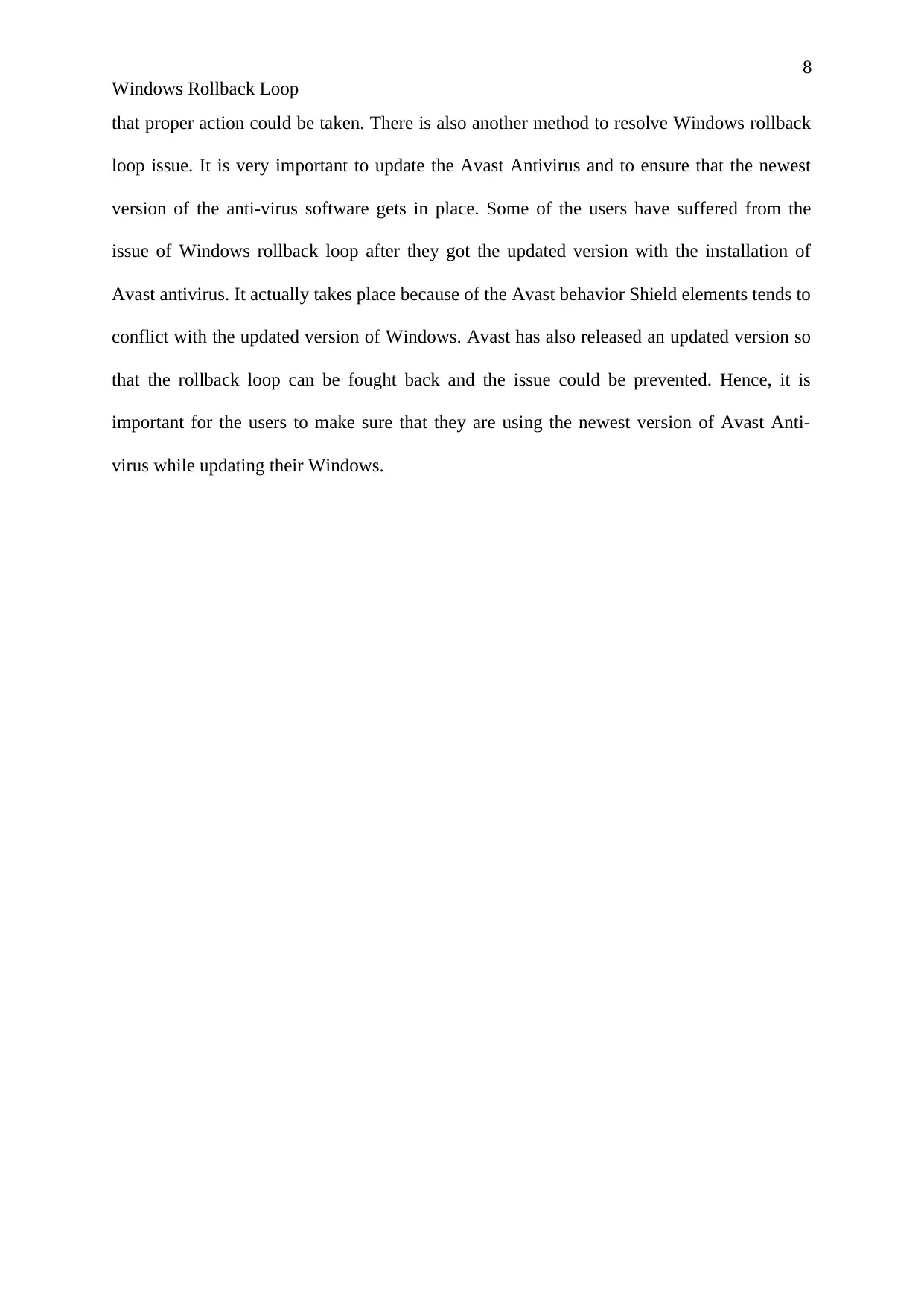
8
Windows Rollback Loop
that proper action could be taken. There is also another method to resolve Windows rollback
loop issue. It is very important to update the Avast Antivirus and to ensure that the newest
version of the anti-virus software gets in place. Some of the users have suffered from the
issue of Windows rollback loop after they got the updated version with the installation of
Avast antivirus. It actually takes place because of the Avast behavior Shield elements tends to
conflict with the updated version of Windows. Avast has also released an updated version so
that the rollback loop can be fought back and the issue could be prevented. Hence, it is
important for the users to make sure that they are using the newest version of Avast Anti-
virus while updating their Windows.
Windows Rollback Loop
that proper action could be taken. There is also another method to resolve Windows rollback
loop issue. It is very important to update the Avast Antivirus and to ensure that the newest
version of the anti-virus software gets in place. Some of the users have suffered from the
issue of Windows rollback loop after they got the updated version with the installation of
Avast antivirus. It actually takes place because of the Avast behavior Shield elements tends to
conflict with the updated version of Windows. Avast has also released an updated version so
that the rollback loop can be fought back and the issue could be prevented. Hence, it is
important for the users to make sure that they are using the newest version of Avast Anti-
virus while updating their Windows.
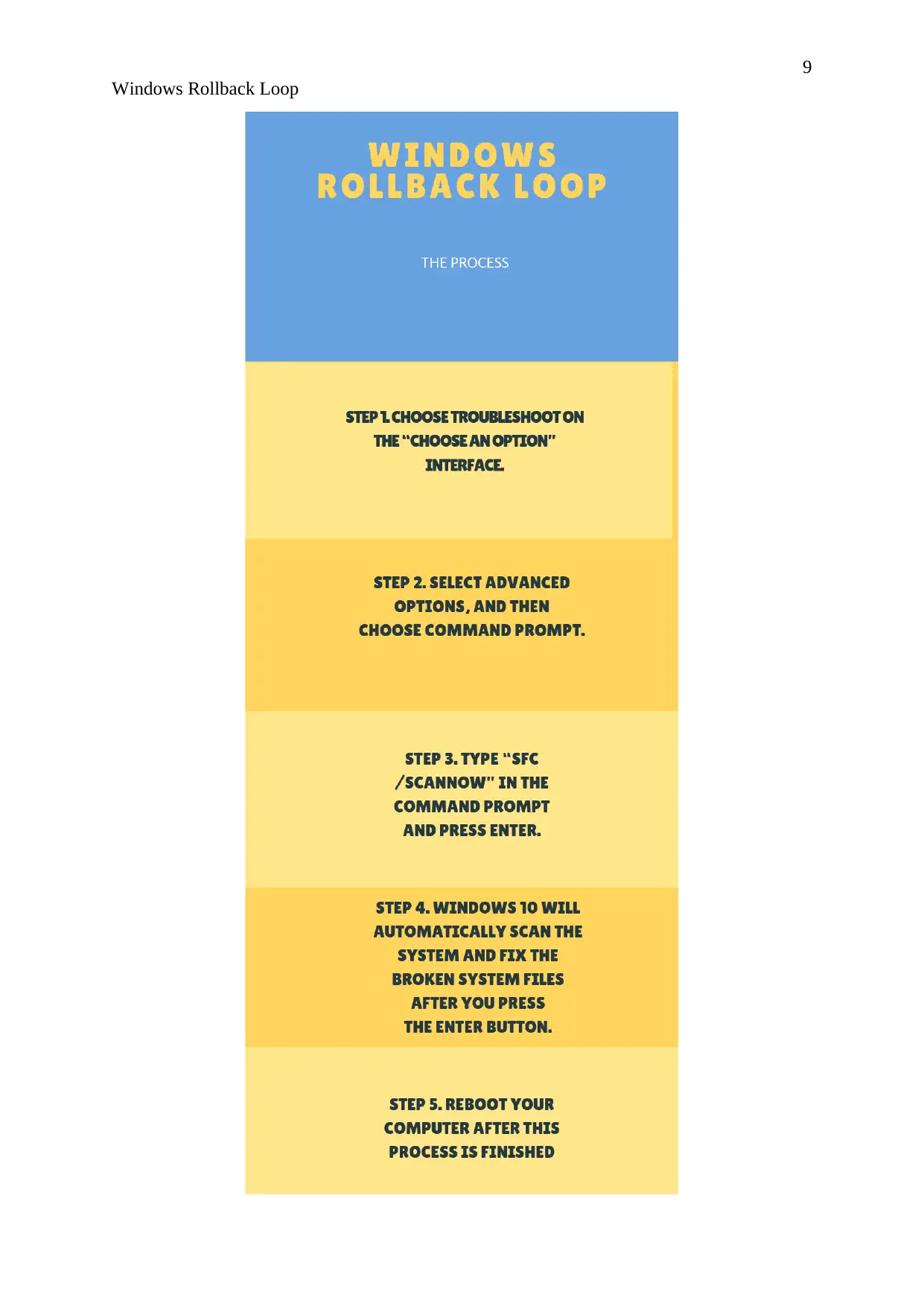
9
Windows Rollback Loop
Windows Rollback Loop
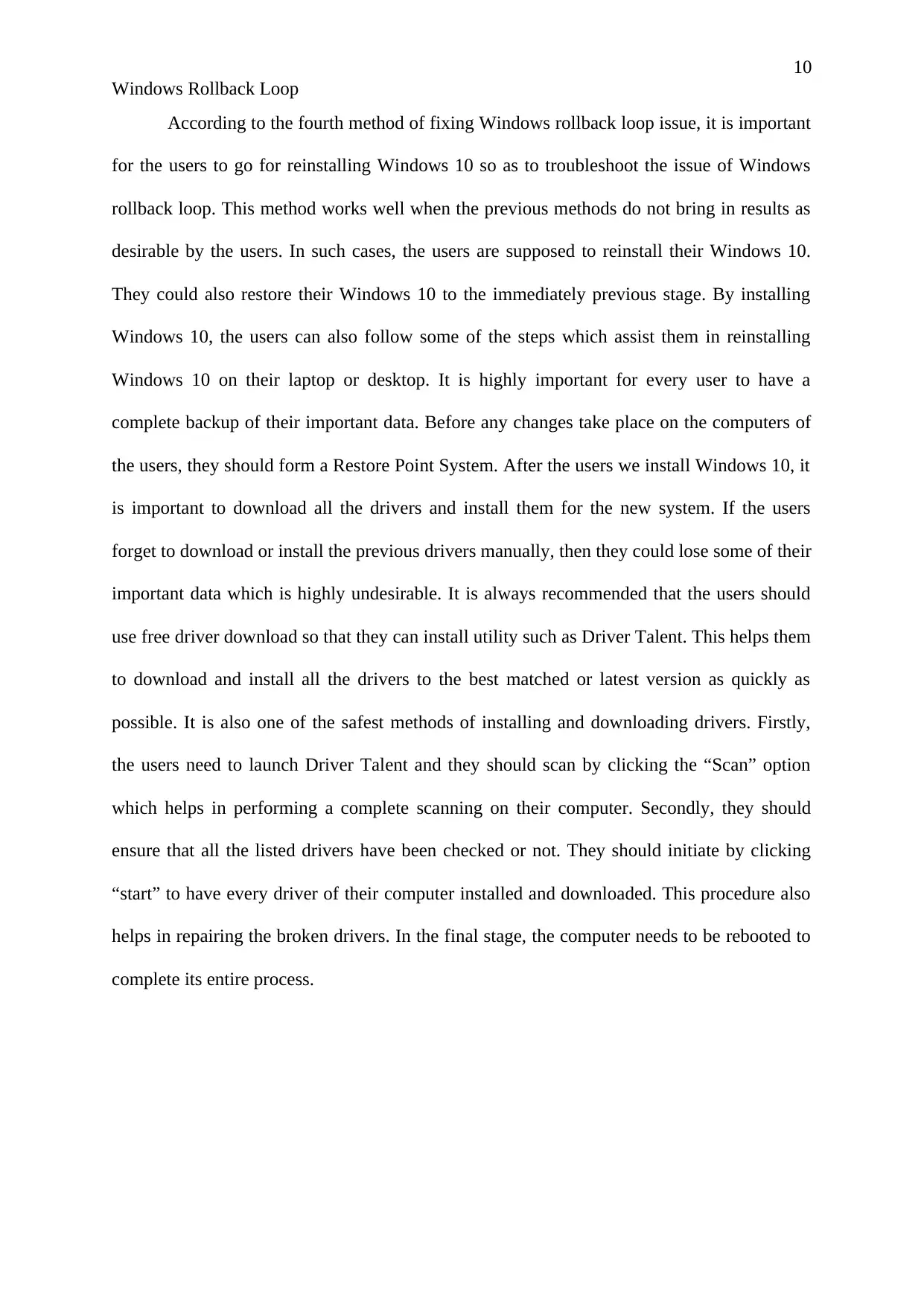
10
Windows Rollback Loop
According to the fourth method of fixing Windows rollback loop issue, it is important
for the users to go for reinstalling Windows 10 so as to troubleshoot the issue of Windows
rollback loop. This method works well when the previous methods do not bring in results as
desirable by the users. In such cases, the users are supposed to reinstall their Windows 10.
They could also restore their Windows 10 to the immediately previous stage. By installing
Windows 10, the users can also follow some of the steps which assist them in reinstalling
Windows 10 on their laptop or desktop. It is highly important for every user to have a
complete backup of their important data. Before any changes take place on the computers of
the users, they should form a Restore Point System. After the users we install Windows 10, it
is important to download all the drivers and install them for the new system. If the users
forget to download or install the previous drivers manually, then they could lose some of their
important data which is highly undesirable. It is always recommended that the users should
use free driver download so that they can install utility such as Driver Talent. This helps them
to download and install all the drivers to the best matched or latest version as quickly as
possible. It is also one of the safest methods of installing and downloading drivers. Firstly,
the users need to launch Driver Talent and they should scan by clicking the “Scan” option
which helps in performing a complete scanning on their computer. Secondly, they should
ensure that all the listed drivers have been checked or not. They should initiate by clicking
“start” to have every driver of their computer installed and downloaded. This procedure also
helps in repairing the broken drivers. In the final stage, the computer needs to be rebooted to
complete its entire process.
Windows Rollback Loop
According to the fourth method of fixing Windows rollback loop issue, it is important
for the users to go for reinstalling Windows 10 so as to troubleshoot the issue of Windows
rollback loop. This method works well when the previous methods do not bring in results as
desirable by the users. In such cases, the users are supposed to reinstall their Windows 10.
They could also restore their Windows 10 to the immediately previous stage. By installing
Windows 10, the users can also follow some of the steps which assist them in reinstalling
Windows 10 on their laptop or desktop. It is highly important for every user to have a
complete backup of their important data. Before any changes take place on the computers of
the users, they should form a Restore Point System. After the users we install Windows 10, it
is important to download all the drivers and install them for the new system. If the users
forget to download or install the previous drivers manually, then they could lose some of their
important data which is highly undesirable. It is always recommended that the users should
use free driver download so that they can install utility such as Driver Talent. This helps them
to download and install all the drivers to the best matched or latest version as quickly as
possible. It is also one of the safest methods of installing and downloading drivers. Firstly,
the users need to launch Driver Talent and they should scan by clicking the “Scan” option
which helps in performing a complete scanning on their computer. Secondly, they should
ensure that all the listed drivers have been checked or not. They should initiate by clicking
“start” to have every driver of their computer installed and downloaded. This procedure also
helps in repairing the broken drivers. In the final stage, the computer needs to be rebooted to
complete its entire process.
Paraphrase This Document
Need a fresh take? Get an instant paraphrase of this document with our AI Paraphraser
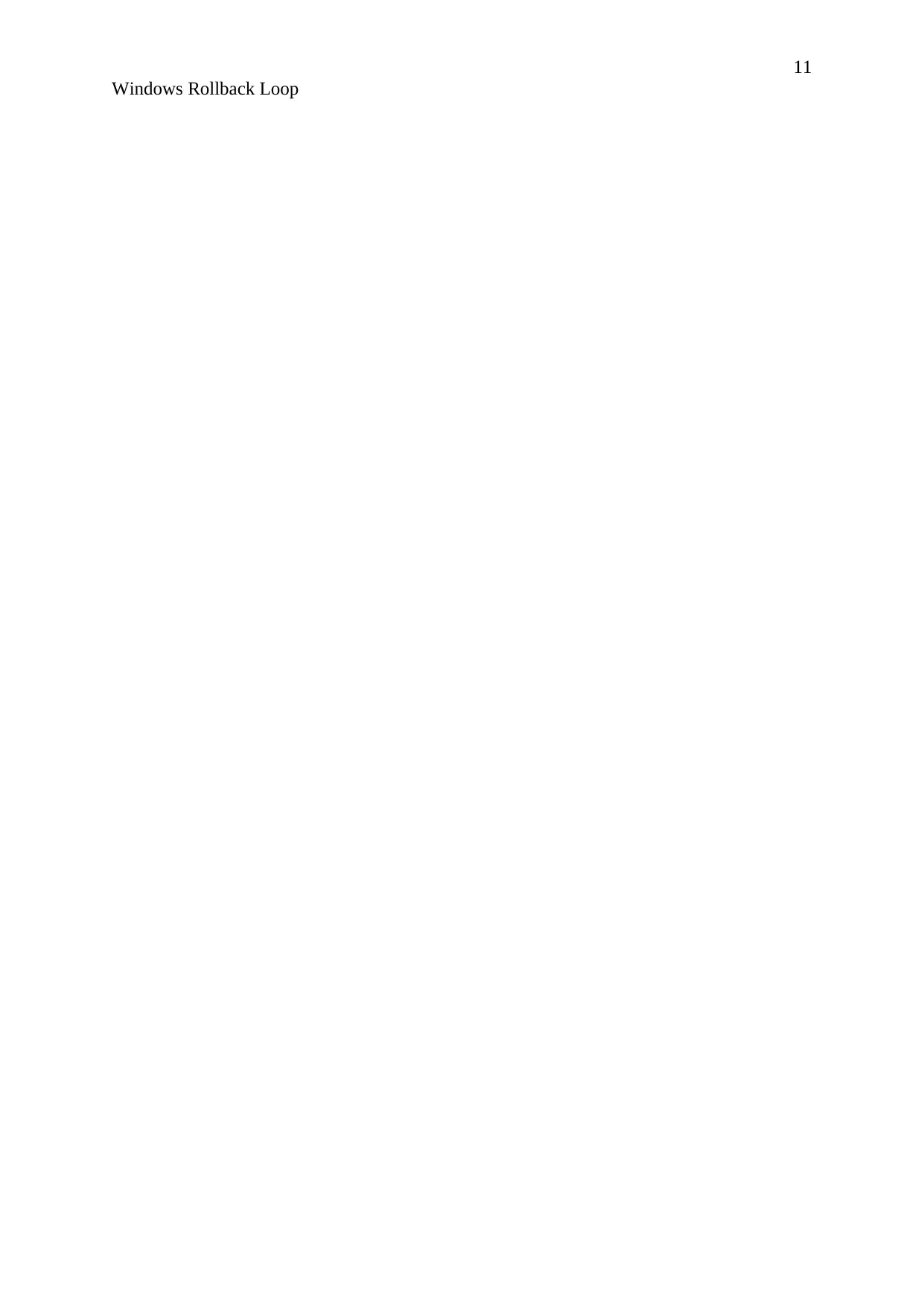
11
Windows Rollback Loop
Windows Rollback Loop
1 out of 11
Related Documents
Your All-in-One AI-Powered Toolkit for Academic Success.
+13062052269
info@desklib.com
Available 24*7 on WhatsApp / Email
![[object Object]](/_next/static/media/star-bottom.7253800d.svg)
Unlock your academic potential
© 2024 | Zucol Services PVT LTD | All rights reserved.