XAMPP and MariaDB: Installation, Capabilities, and Database Structure
VerifiedAdded on 2023/06/08
|19
|892
|389
Practical Assignment
AI Summary
This assignment provides a detailed guide on installing XAMPP and MariaDB, beginning with step-by-step instructions for installing XAMPP to open MySQL, followed by a comprehensive walkthrough of installing the MariaDB MSI package, also to open MySQL. It highlights the capabilities of MariaDB, emphasizing its open development, quicker security releases, cutting-edge features, diverse storage engines, improved performance, master-master replication via Galera, and ease of migration from MySQL. The document concludes with an approach to conceptual or logical database modeling in MariaDB, utilizing the entity-relationship model and providing a simple example of creating a database and table using MariaDB syntax. This resource offers valuable insights for developers looking to set up and utilize MariaDB for database management.
1 out of 19
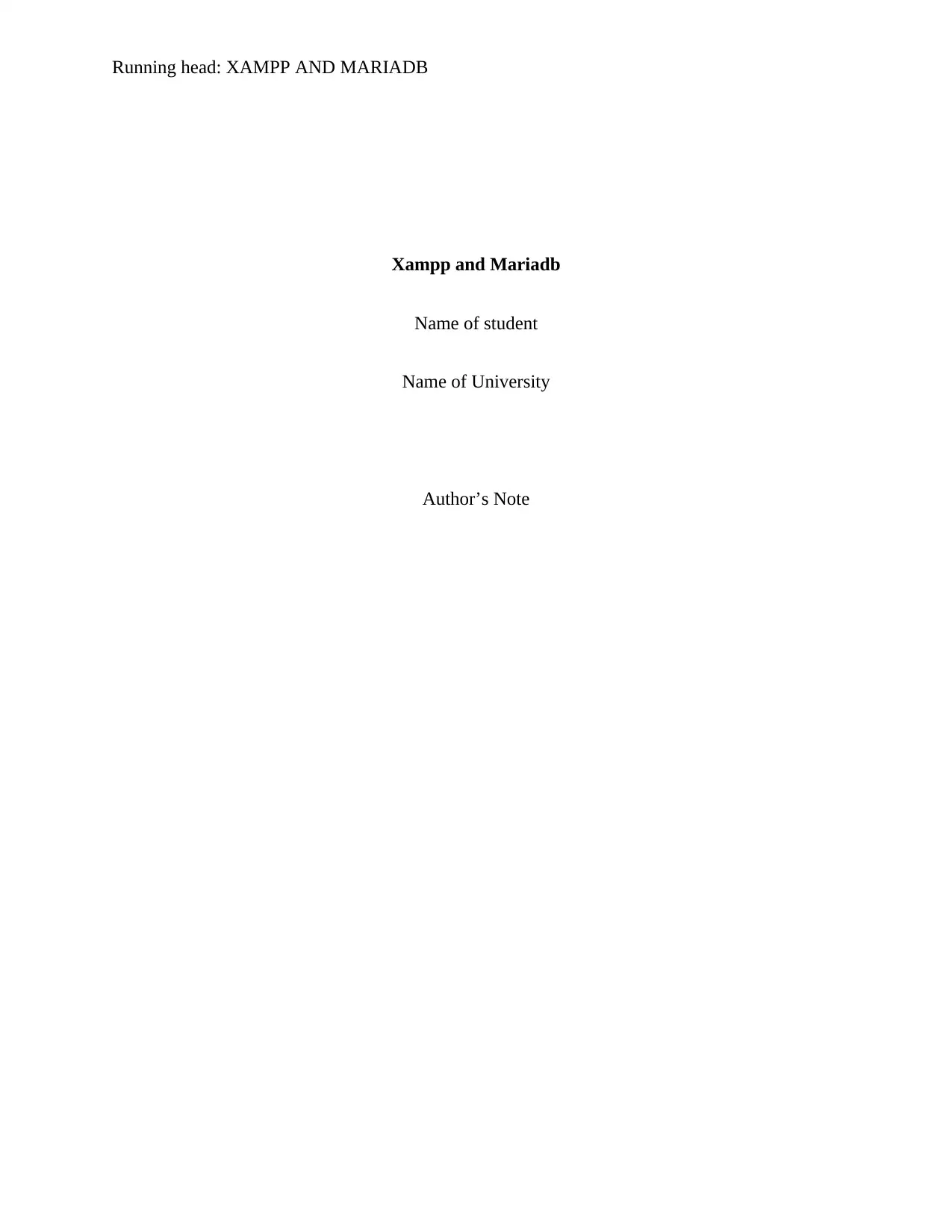
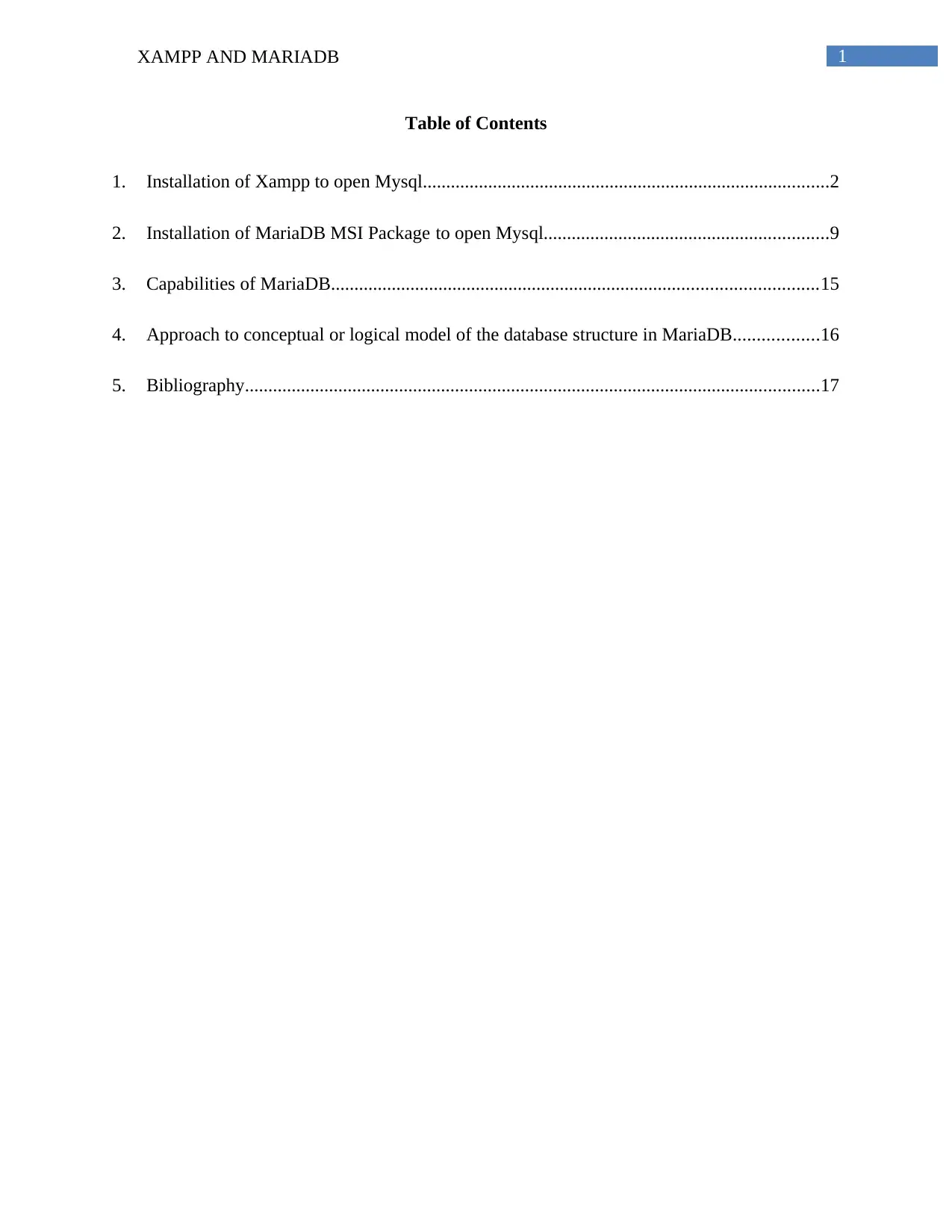
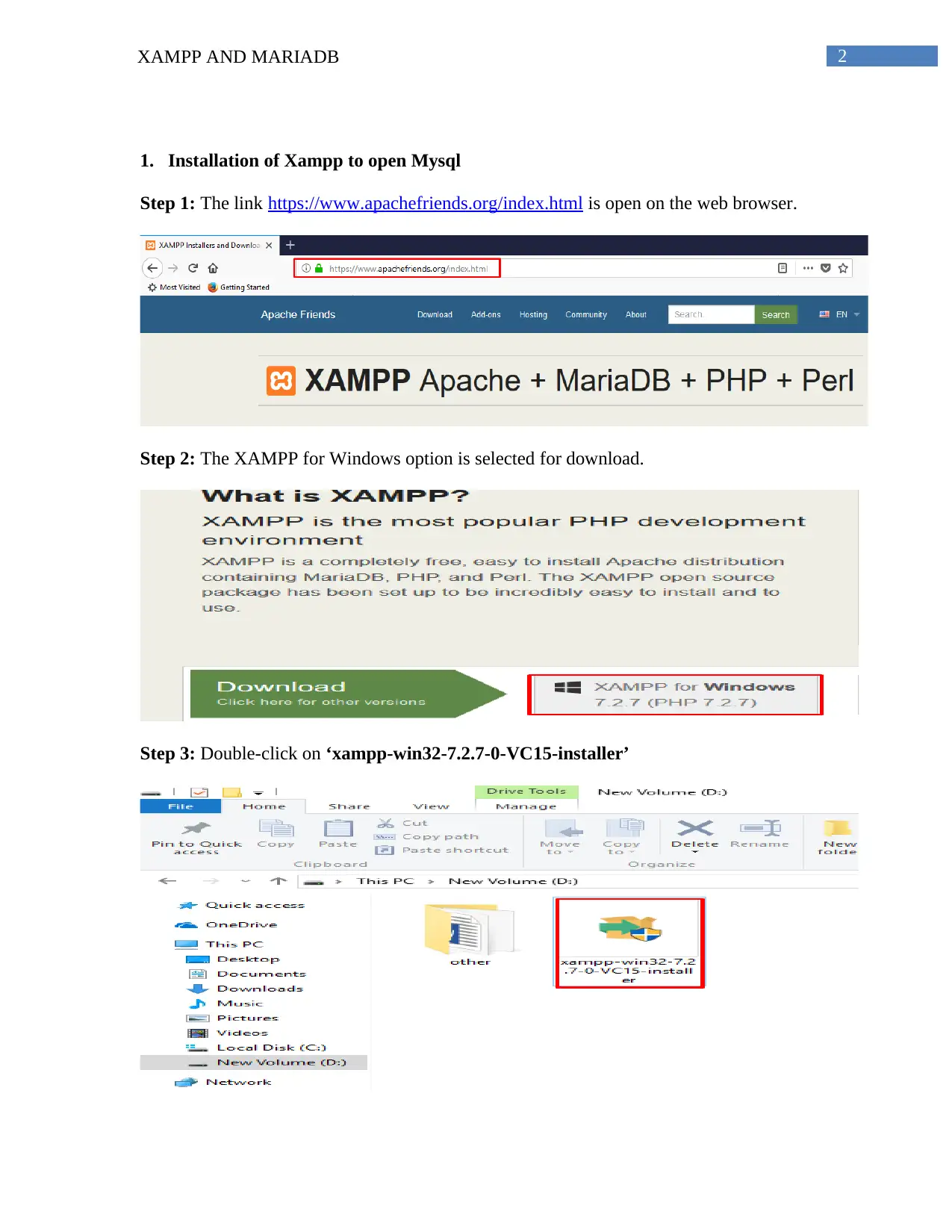

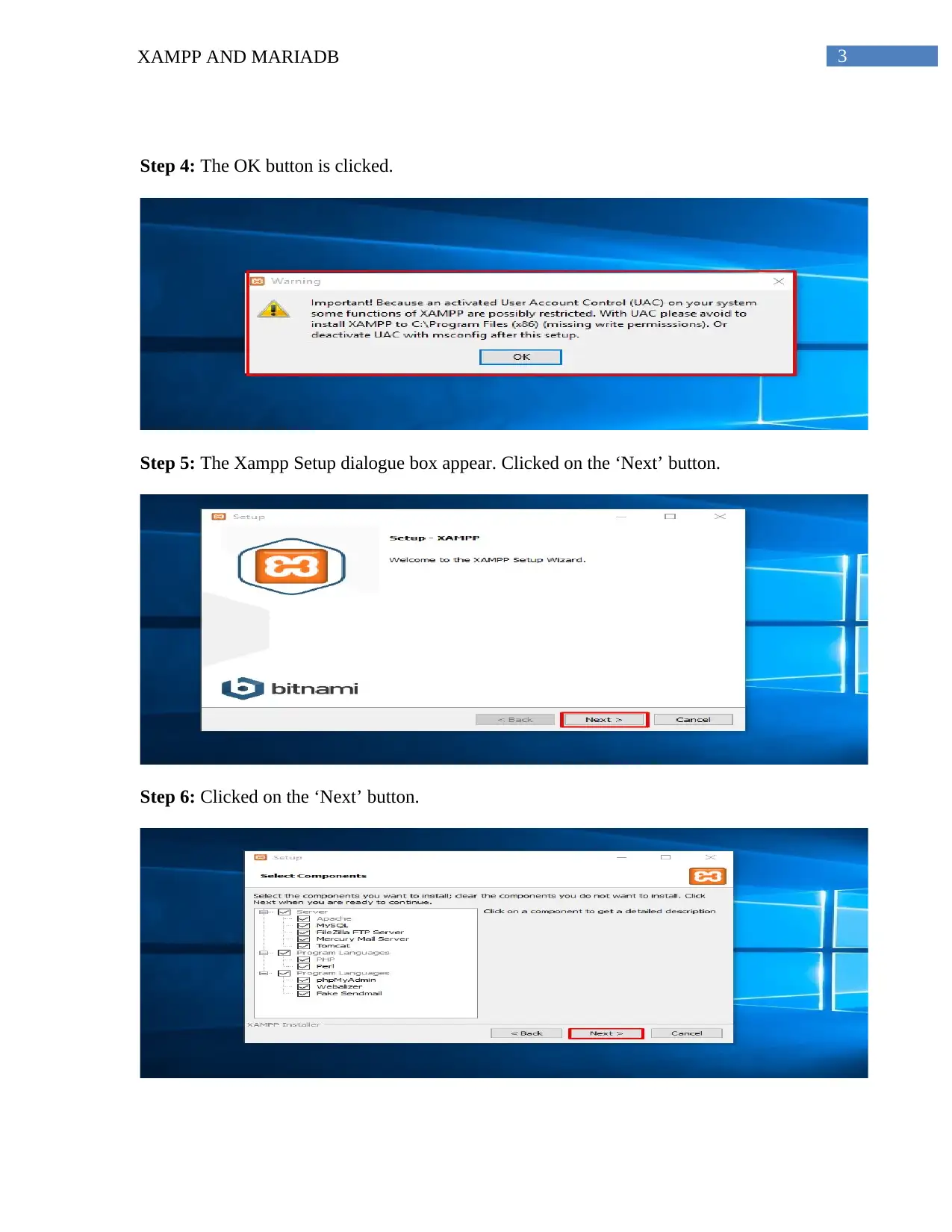
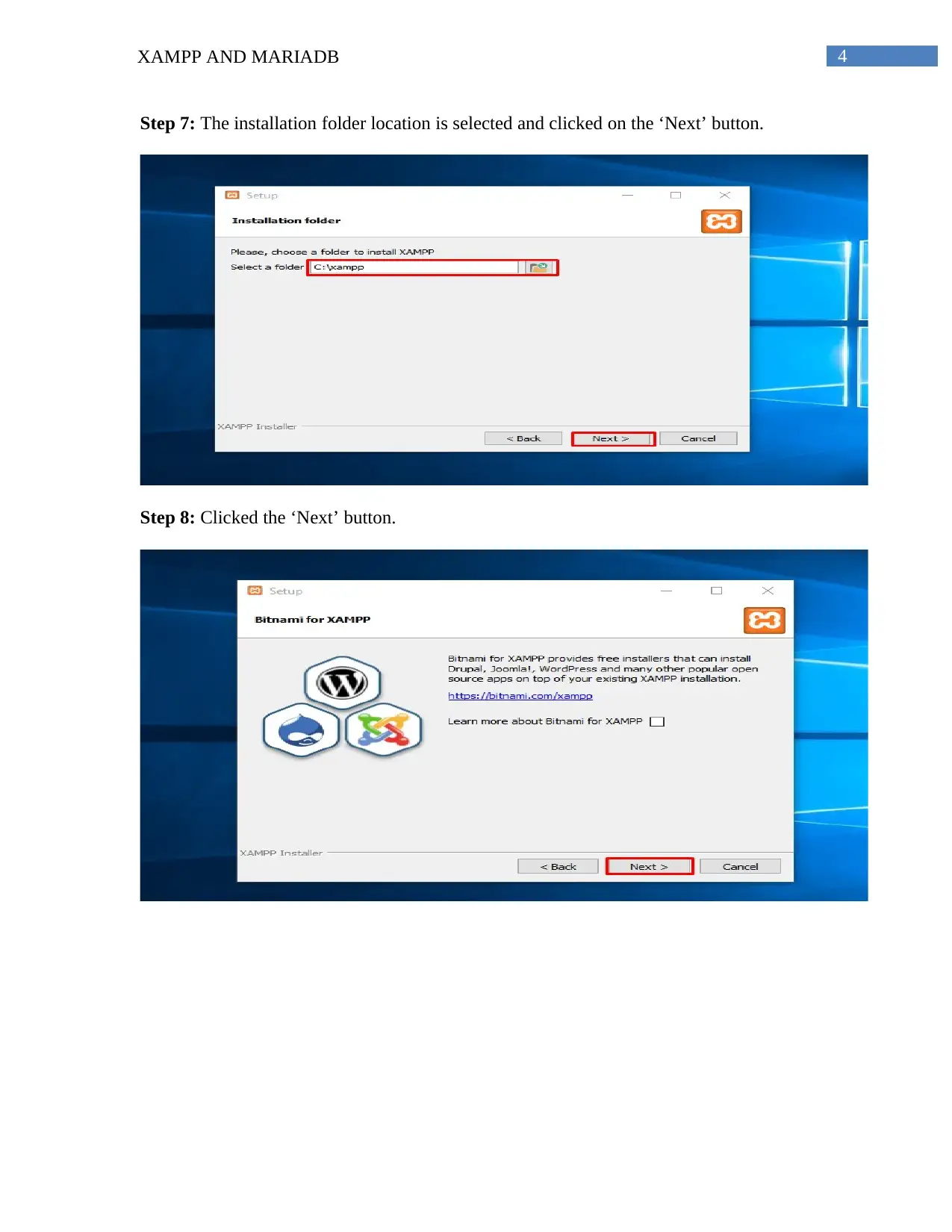
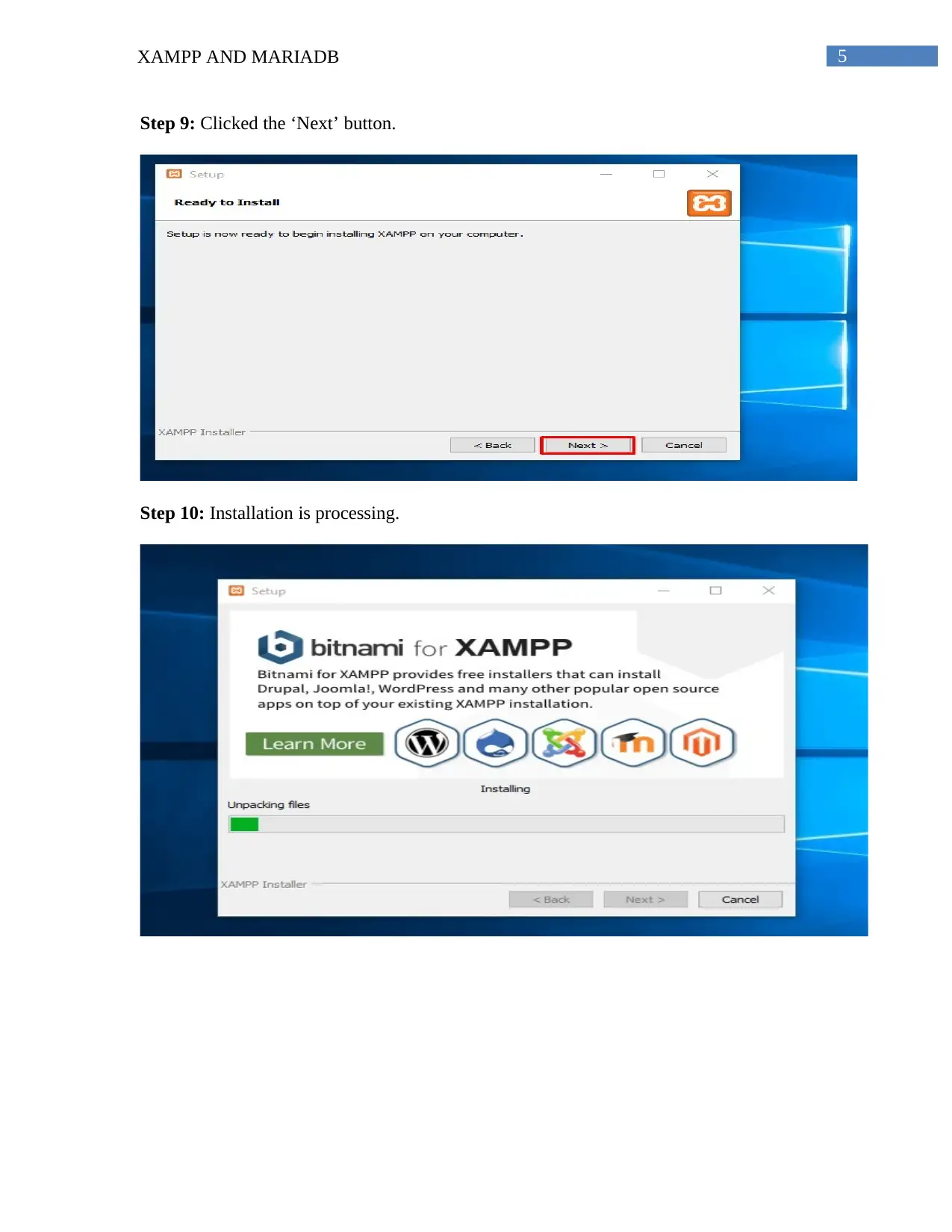
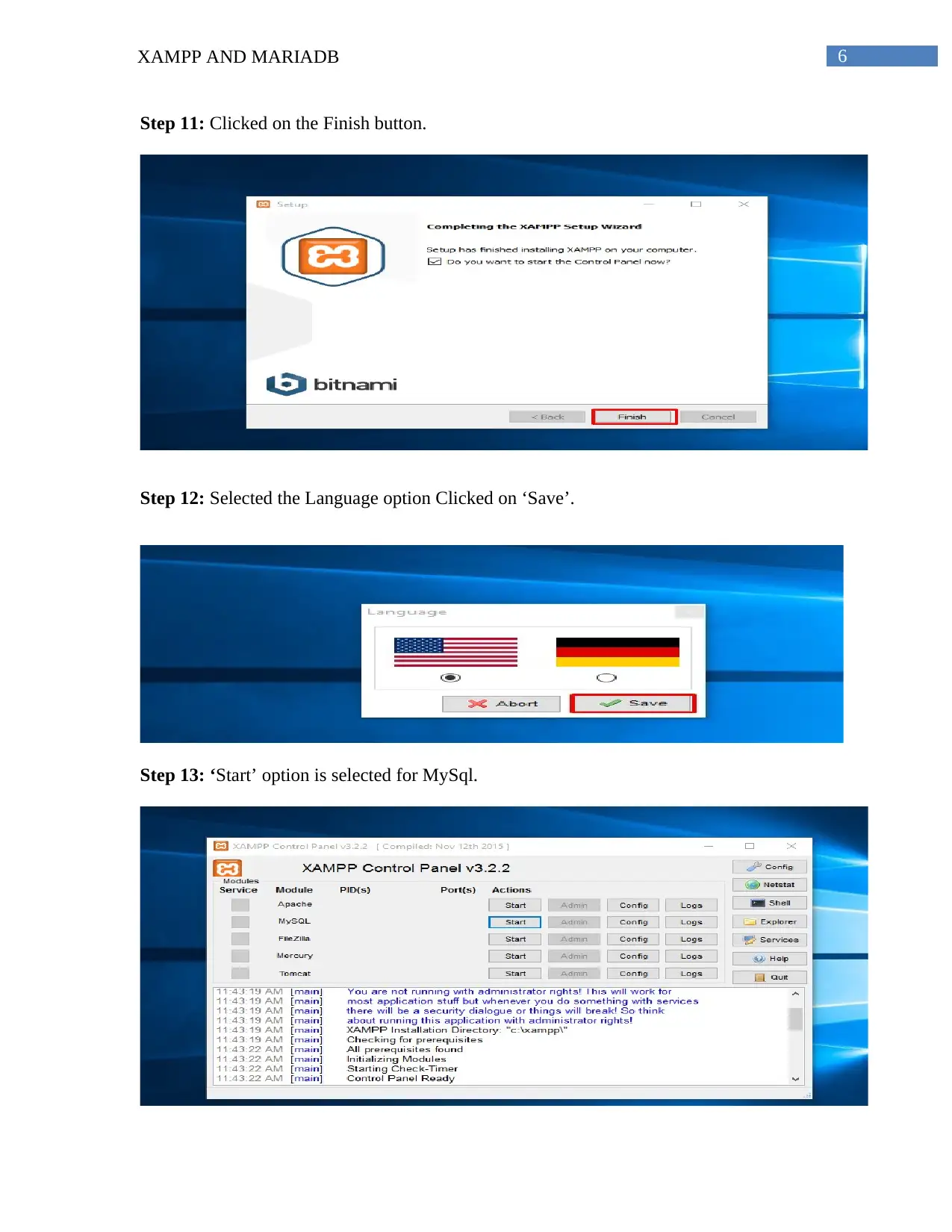
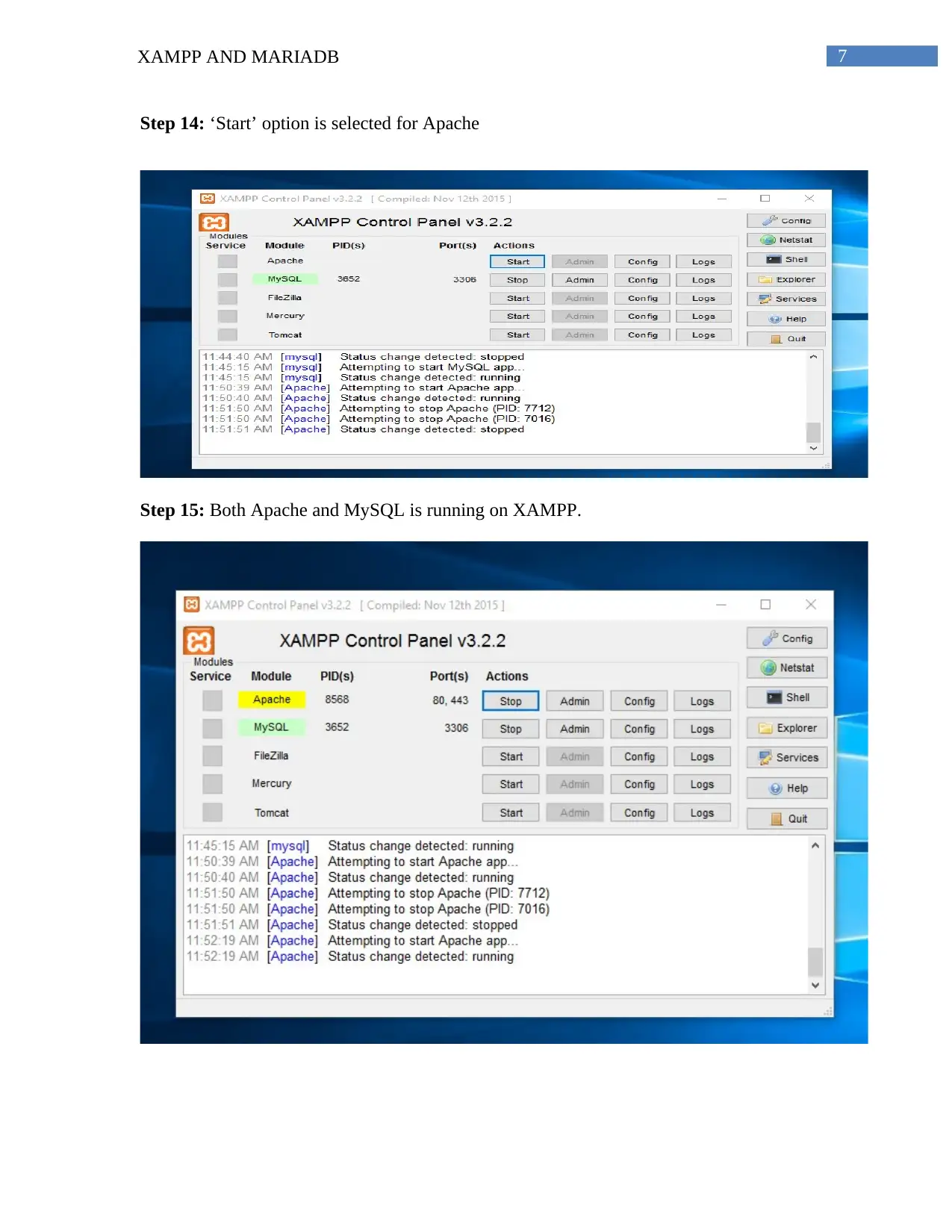
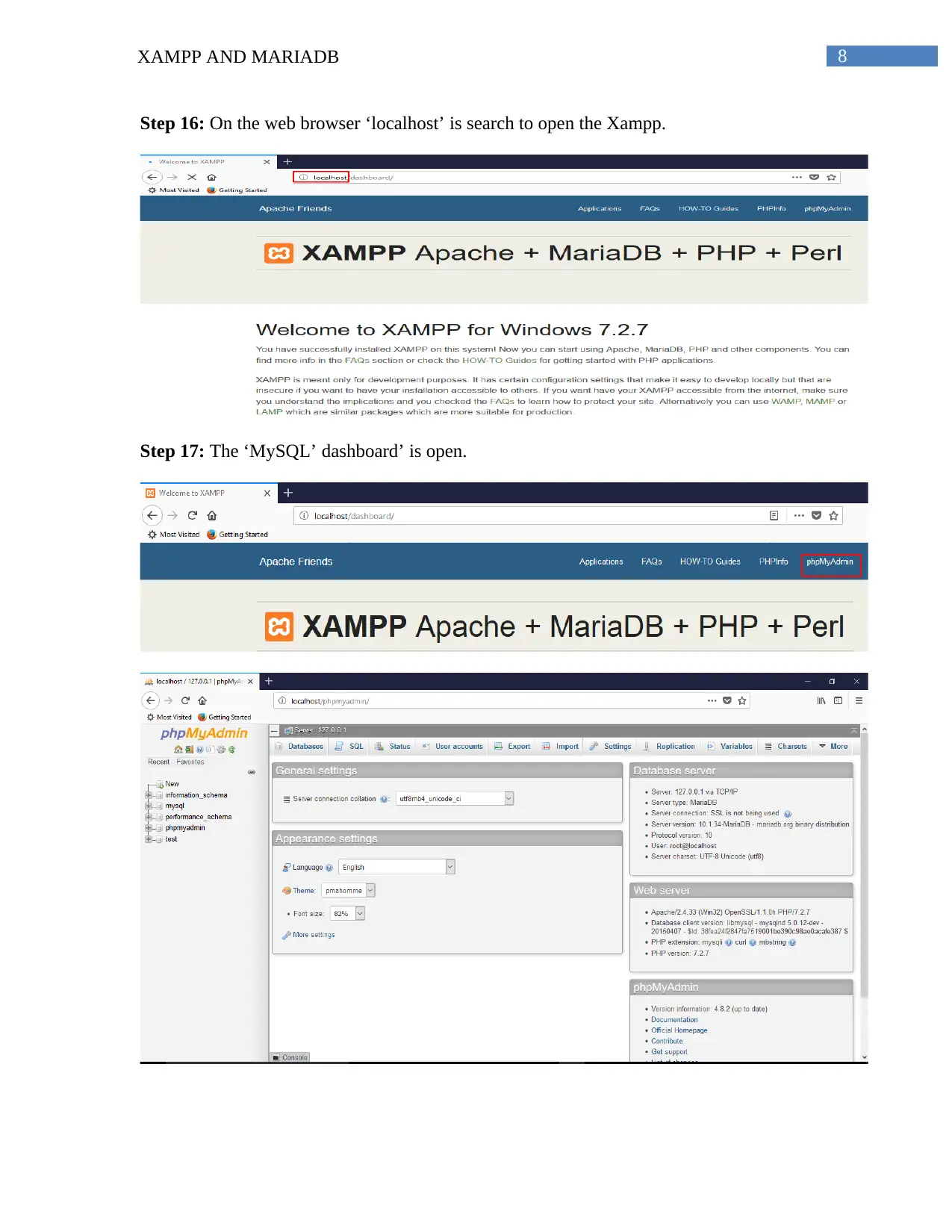
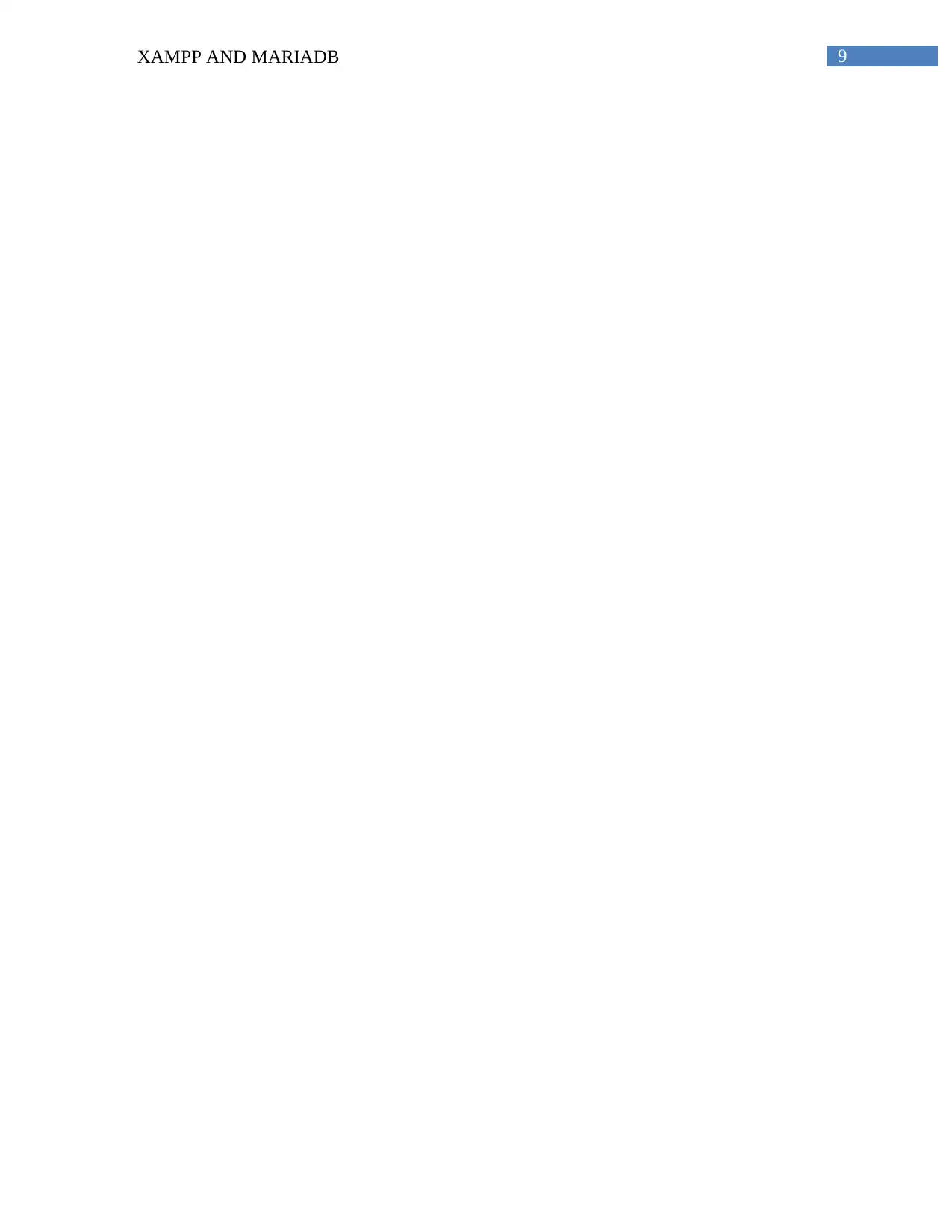
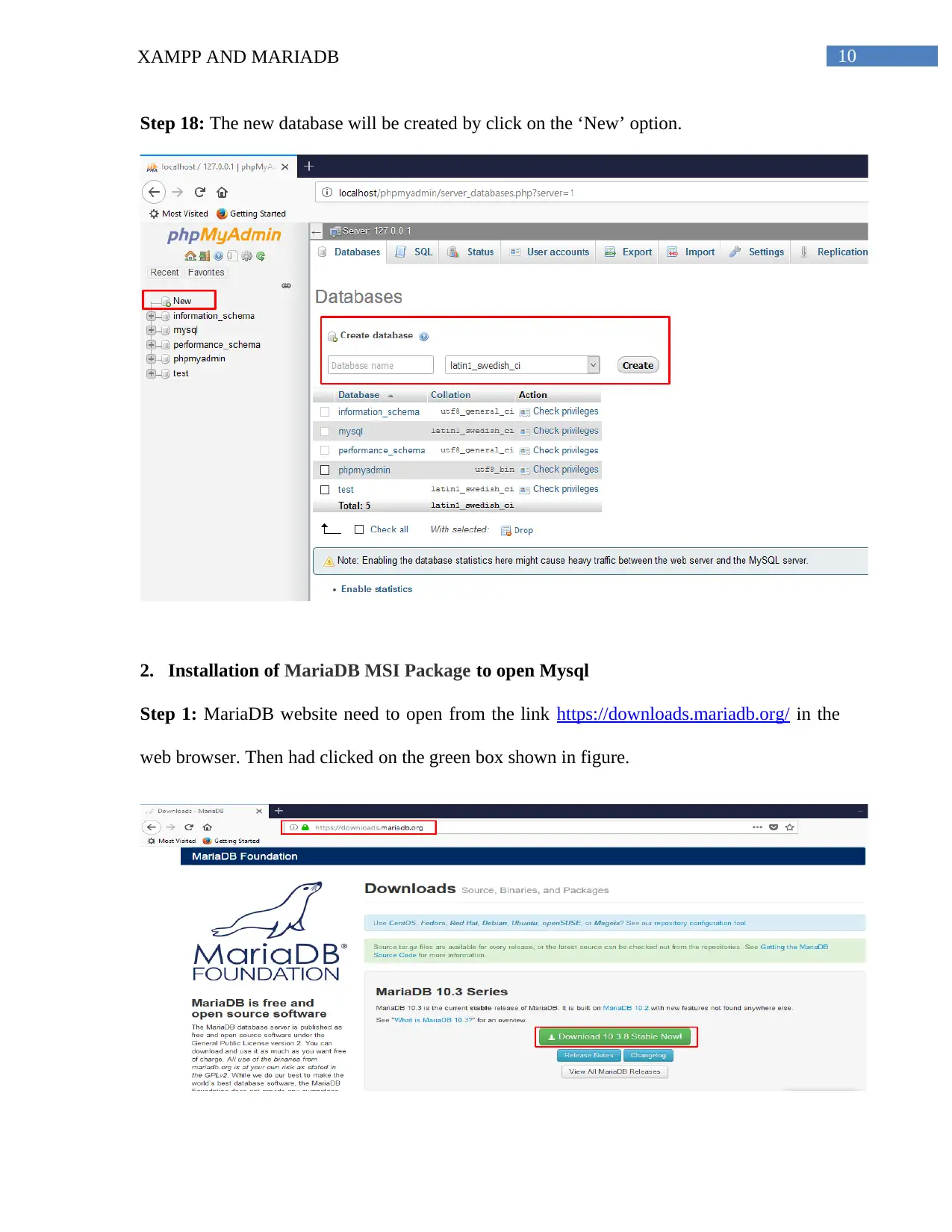
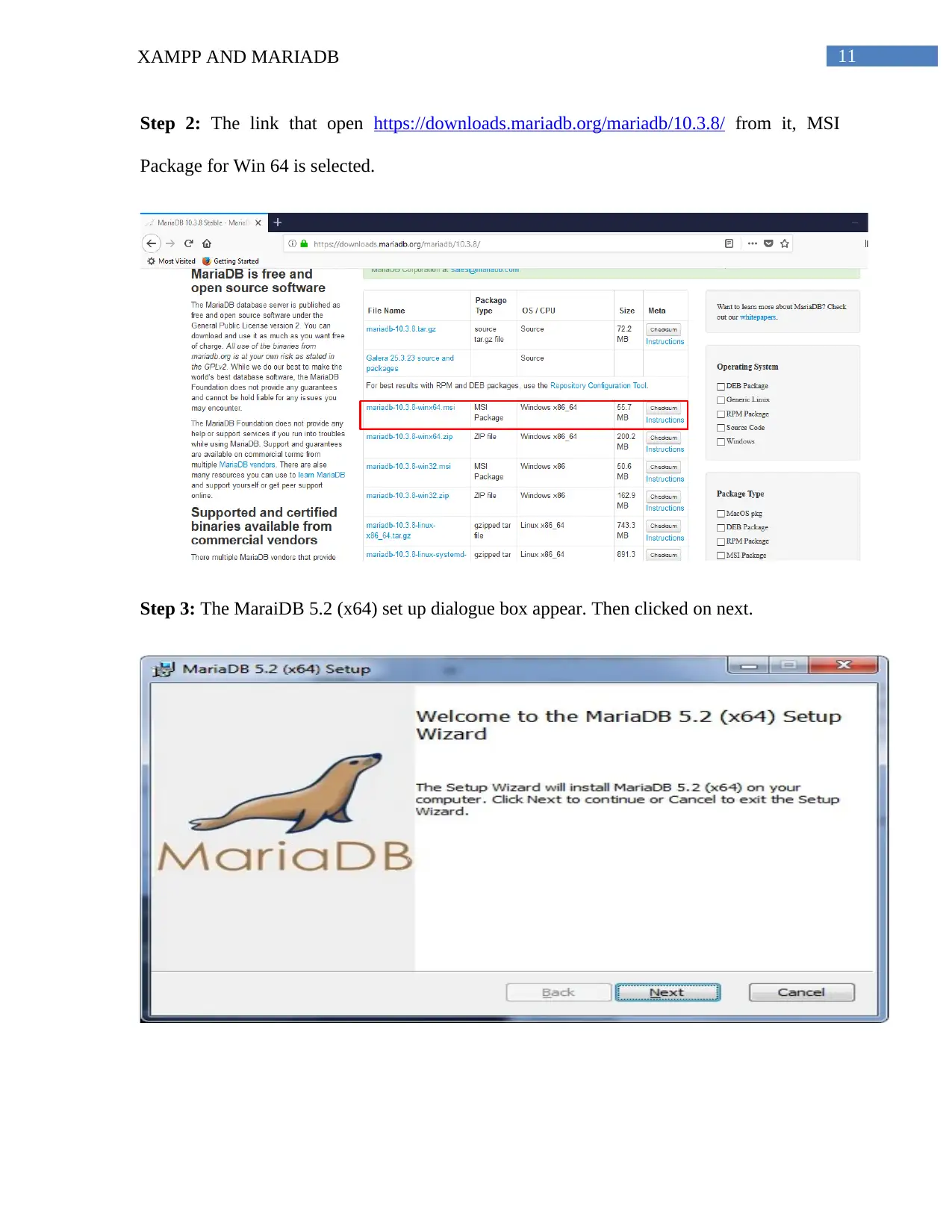






![[object Object]](/_next/static/media/star-bottom.7253800d.svg)