Kent Institute - ACIS215: Excel Report on Accounting Systems
VerifiedAdded on 2022/11/26
|7
|1141
|449
Report
AI Summary
This report presents a comprehensive analysis of an Accounting Information System (AIS) implemented using Microsoft Excel. The assignment focuses on demonstrating the application of various Excel functions to manage and analyze accounting data. The report details the use of formulas such as VLOOKUP, TODAY, IF, SUM, and COUNTIF within spreadsheets named 'Project Database,' 'Subcontractors Database,' and 'Project Report.' These formulas are used to automate tasks like inserting customer names, calculating project statuses, estimating days, determining amounts, and generating reports. The report also explains the implementation of a pivot table for data visualization. References to relevant academic sources support the methodological approach. The report is designed to showcase the practical application of Excel in accounting, highlighting its utility in streamlining data management and enhancing decision-making processes within an organization.
1 out of 7
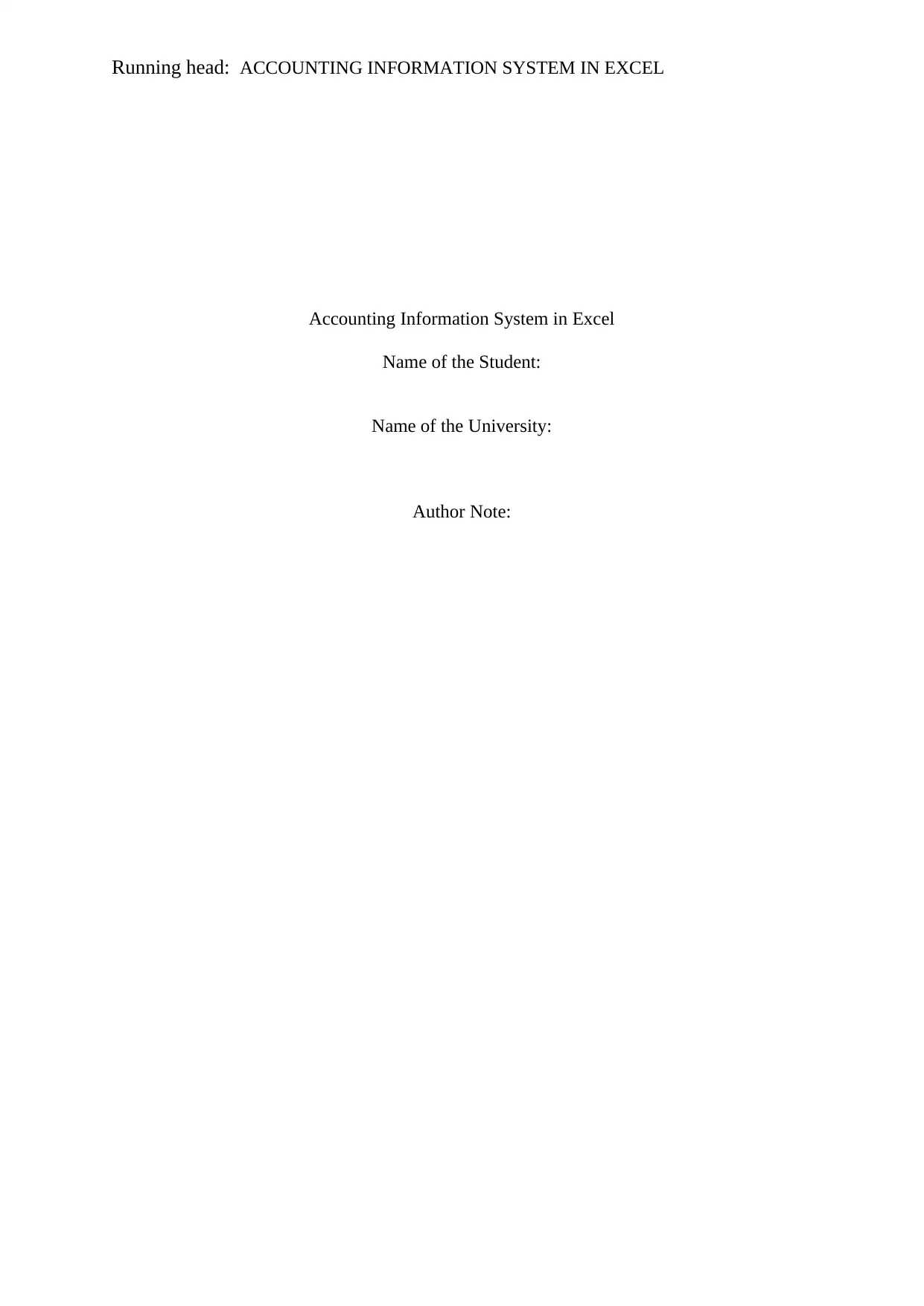
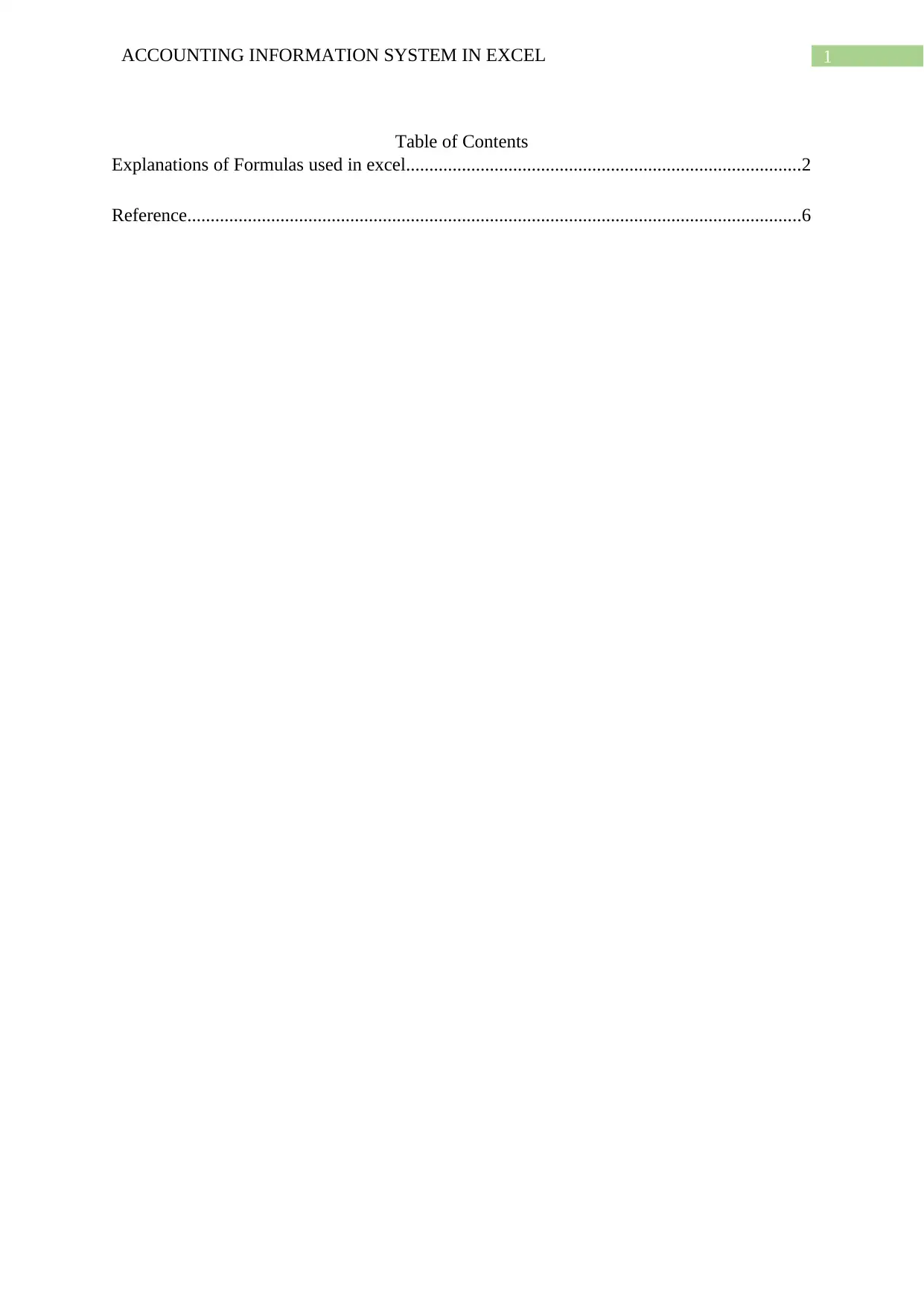
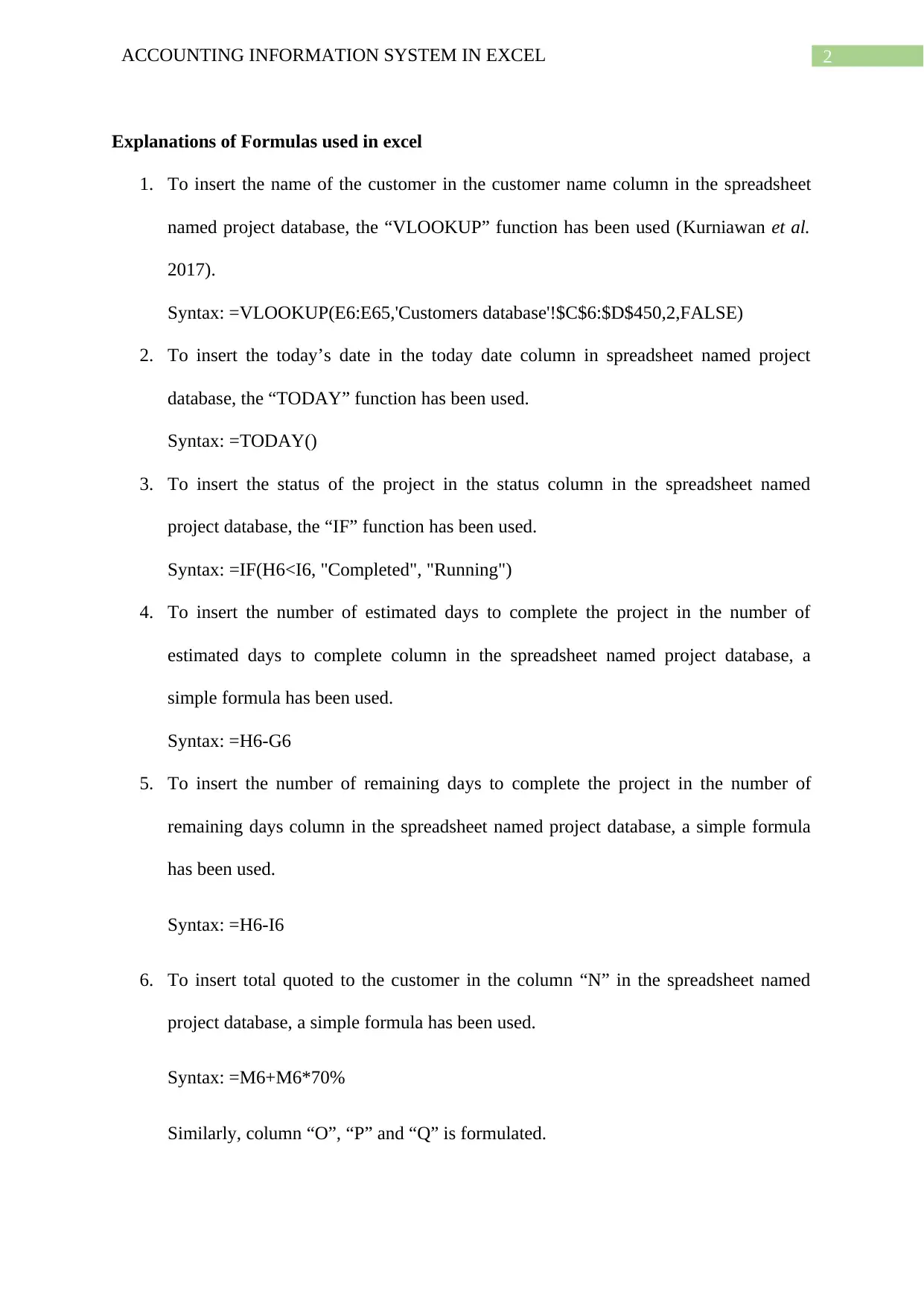

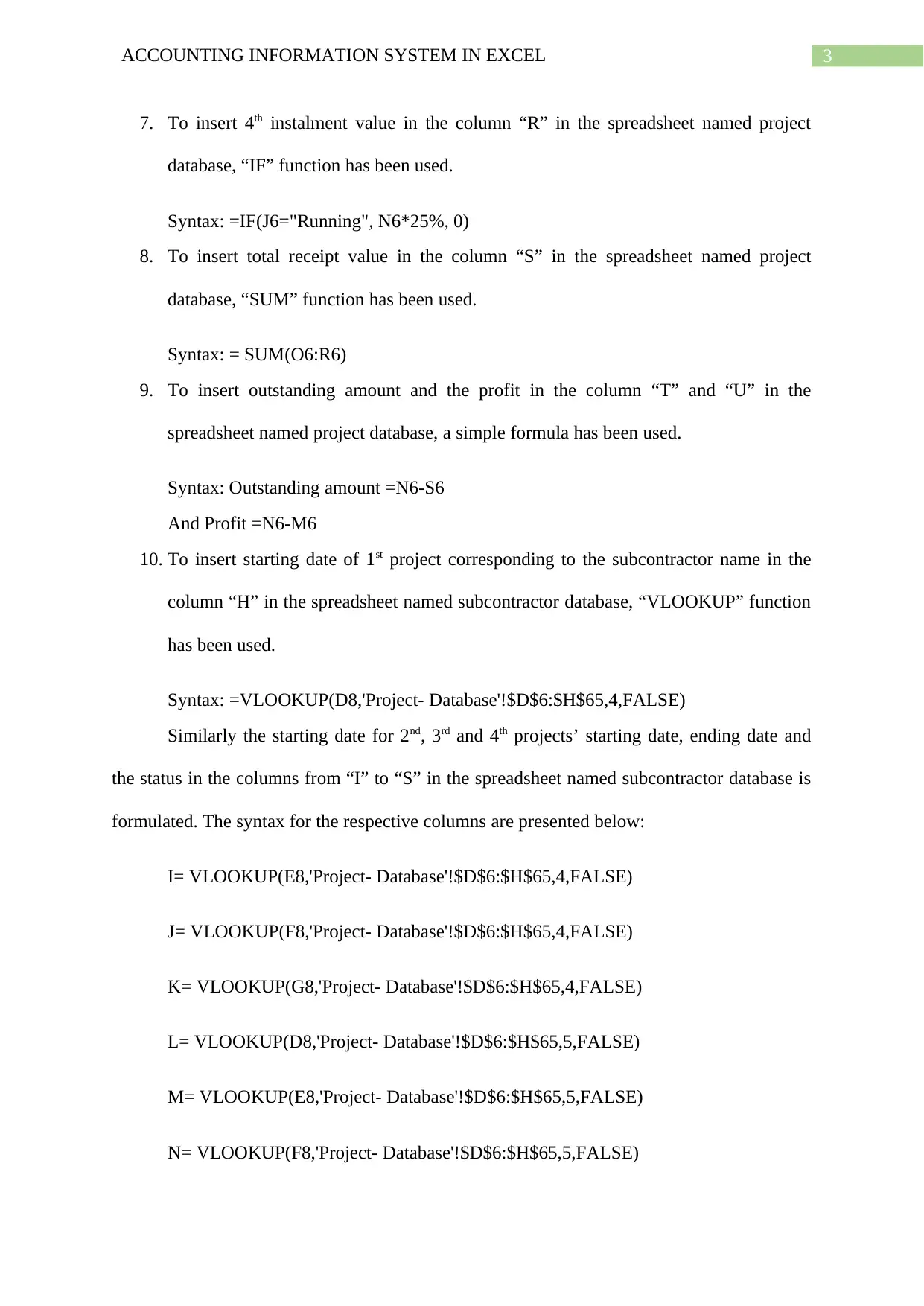
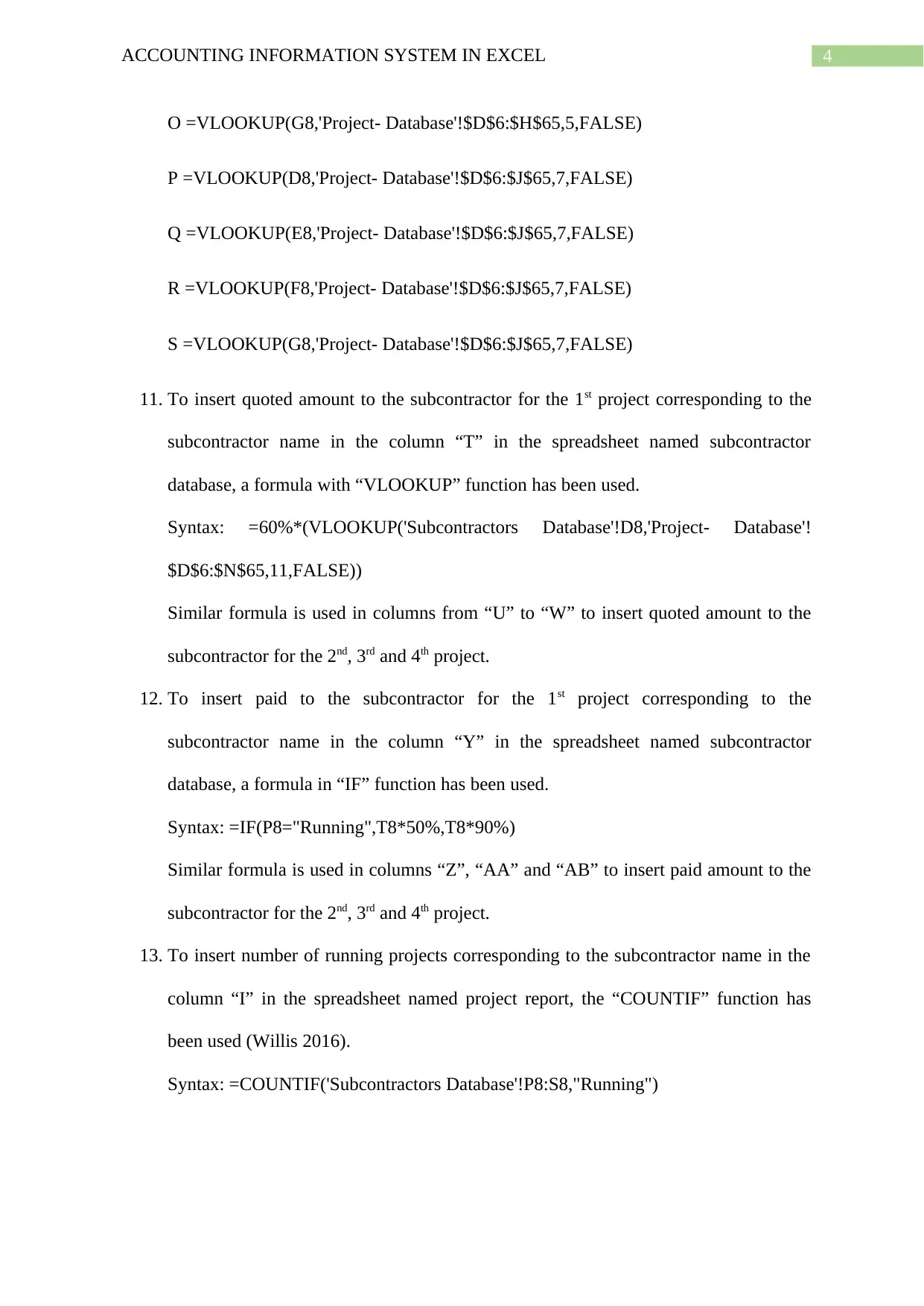
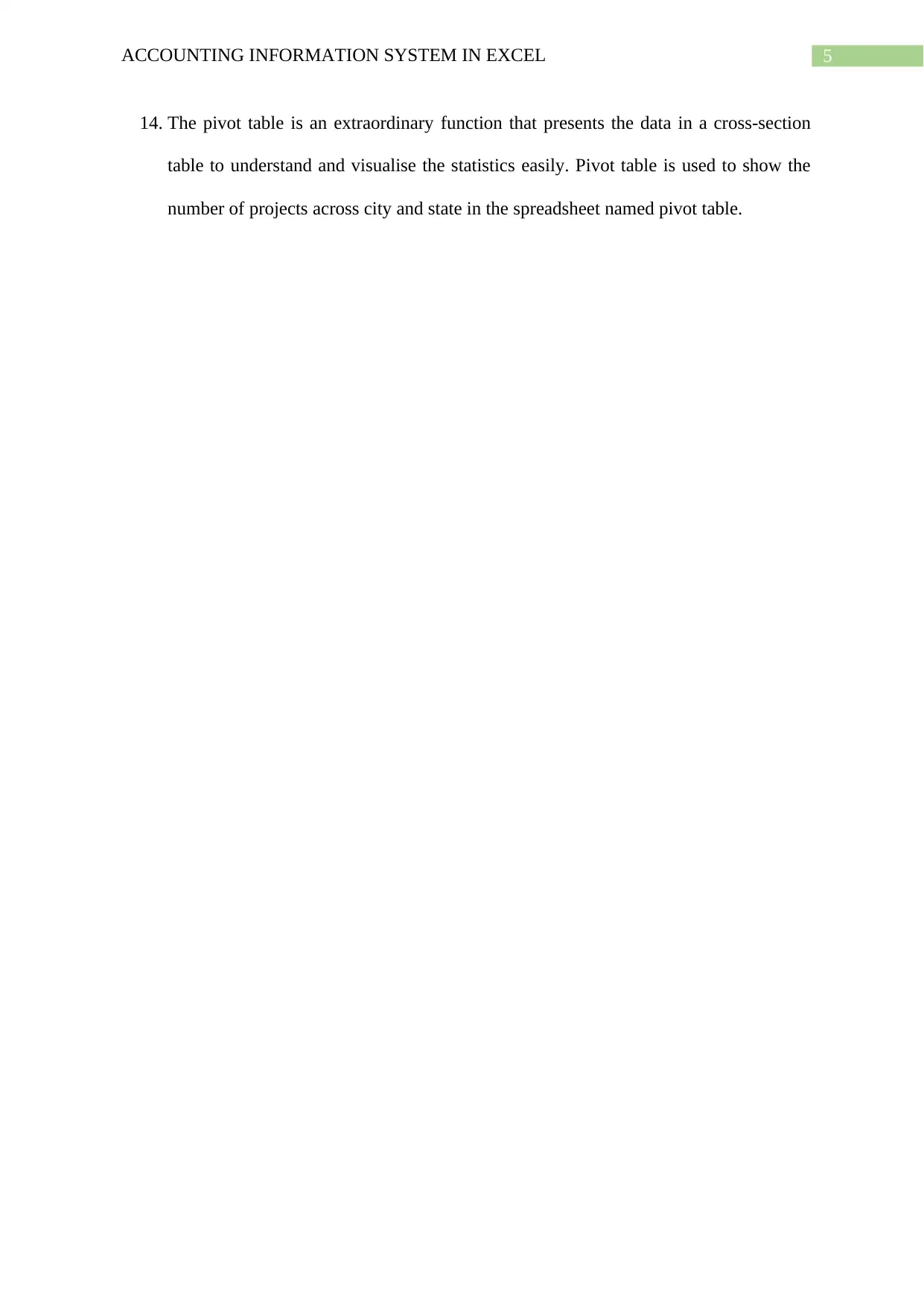
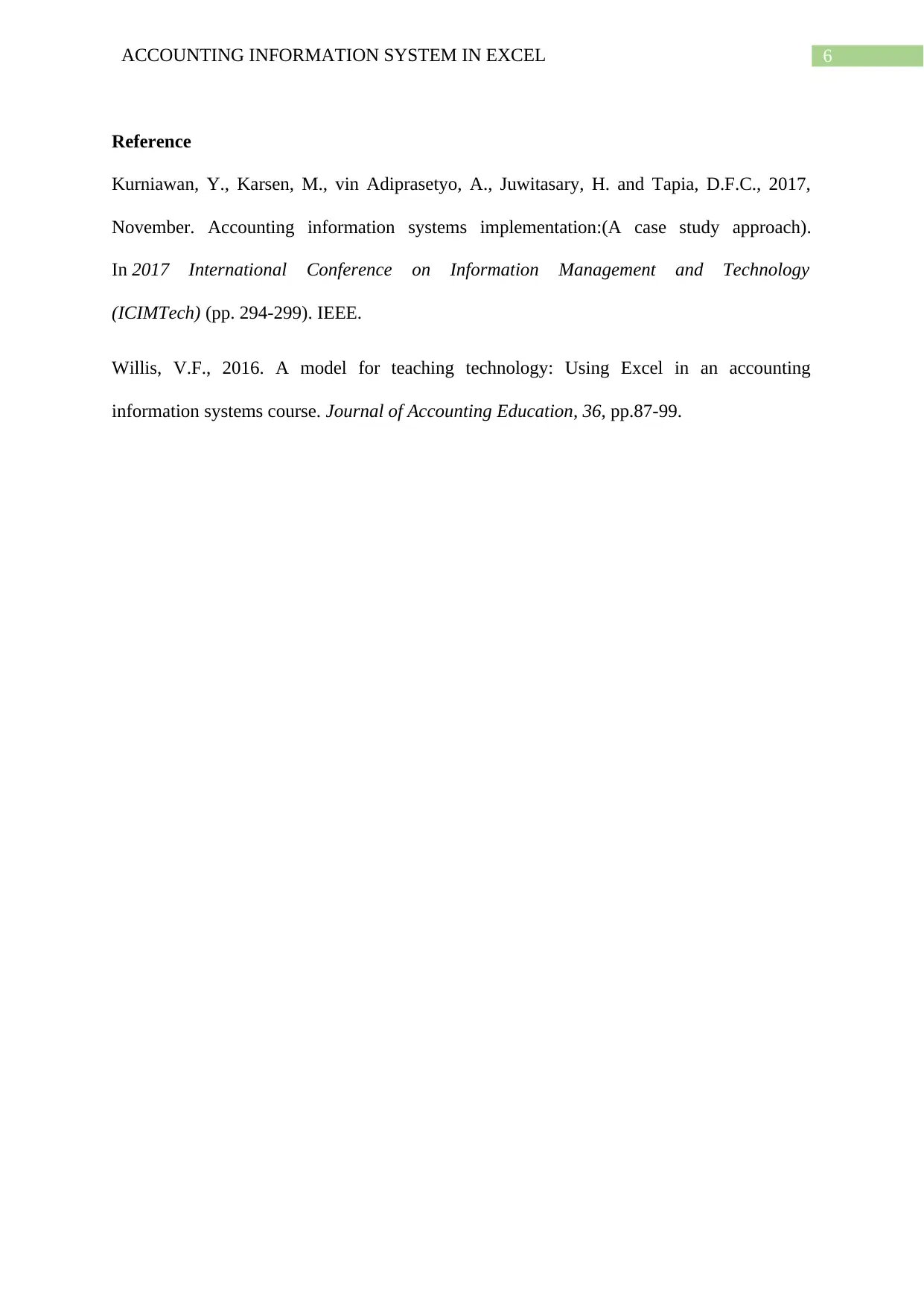
![[object Object]](/_next/static/media/star-bottom.7253800d.svg)