BSBTEC302 Design and Produce Spreadsheets Knowledge Assessment
VerifiedAdded on 2023/06/07
|26
|11004
|407
Homework Assignment
AI Summary
This document presents a student's completed knowledge assessment for BSBTEC302: Design and Produce Spreadsheets, part of the Certificate III in Business. The assessment covers topics such as improving workspace ergonomics, resource conservation in an office environment, the importance of breaks and understanding Occupational Overuse Syndrome (OOS). It also explores the uses of spreadsheets in personal and professional contexts, differentiates between cloud-based and non-cloud-based spreadsheet applications, and explains key spreadsheet functions. Furthermore, the assessment identifies organizational formatting styles in a purchase order and discusses essential elements for designing a budget spreadsheet. Finally, it explains key features of a spreadsheet interface like the Name Box, Formula Bar, and Status Bar. Desklib provides a platform for students to access a wide range of past papers and solved assignments.
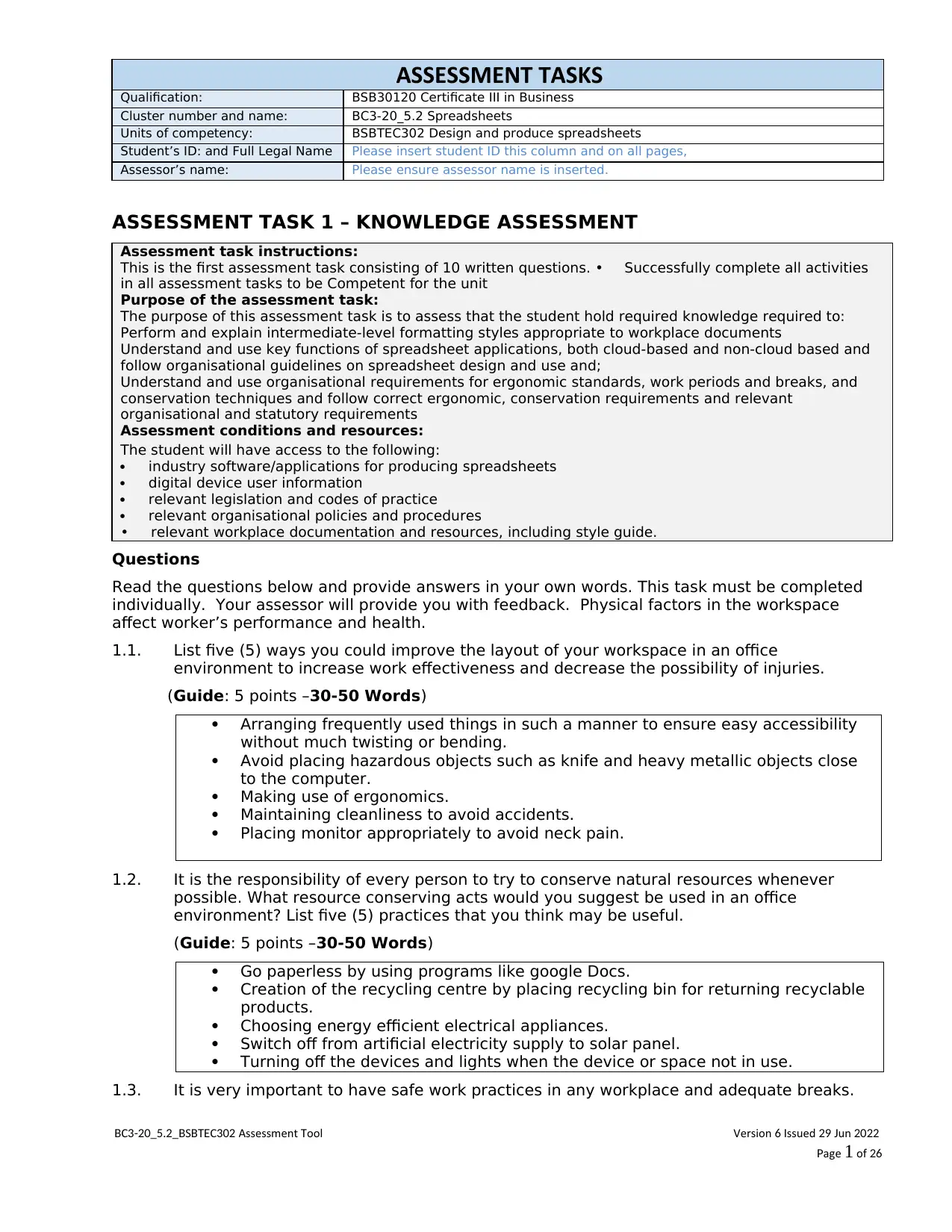
ASSESSMENT TASKS
Qualification: BSB30120 Certificate III in Business
Cluster number and name: BC3-20_5.2 Spreadsheets
Units of competency: BSBTEC302 Design and produce spreadsheets
Student’s ID: and Full Legal Name Please insert student ID this column and on all pages,
Assessor’s name: Please ensure assessor name is inserted.
ASSESSMENT TASK 1 – KNOWLEDGE ASSESSMENT
Assessment task instructions:
This is the first assessment task consisting of 10 written questions. • Successfully complete all activities
in all assessment tasks to be Competent for the unit
Purpose of the assessment task:
The purpose of this assessment task is to assess that the student hold required knowledge required to:
Perform and explain intermediate-level formatting styles appropriate to workplace documents
Understand and use key functions of spreadsheet applications, both cloud-based and non-cloud based and
follow organisational guidelines on spreadsheet design and use and;
Understand and use organisational requirements for ergonomic standards, work periods and breaks, and
conservation techniques and follow correct ergonomic, conservation requirements and relevant
organisational and statutory requirements
Assessment conditions and resources:
The student will have access to the following:
industry software/applications for producing spreadsheets
digital device user information
relevant legislation and codes of practice
relevant organisational policies and procedures
• relevant workplace documentation and resources, including style guide.
Questions
Read the questions below and provide answers in your own words. This task must be completed
individually. Your assessor will provide you with feedback. Physical factors in the workspace
affect worker’s performance and health.
1.1. List five (5) ways you could improve the layout of your workspace in an office
environment to increase work effectiveness and decrease the possibility of injuries.
(Guide: 5 points –30-50 Words)
Arranging frequently used things in such a manner to ensure easy accessibility
without much twisting or bending.
Avoid placing hazardous objects such as knife and heavy metallic objects close
to the computer.
Making use of ergonomics.
Maintaining cleanliness to avoid accidents.
Placing monitor appropriately to avoid neck pain.
1.2. It is the responsibility of every person to try to conserve natural resources whenever
possible. What resource conserving acts would you suggest be used in an office
environment? List five (5) practices that you think may be useful.
(Guide: 5 points –30-50 Words)
Go paperless by using programs like google Docs.
Creation of the recycling centre by placing recycling bin for returning recyclable
products.
Choosing energy efficient electrical appliances.
Switch off from artificial electricity supply to solar panel.
Turning off the devices and lights when the device or space not in use.
1.3. It is very important to have safe work practices in any workplace and adequate breaks.
C S C Assessment oolB 3-20_5.2_B BTE 302 T Version ssued un6 I 29 J 2022
ageP 1 of 26
Qualification: BSB30120 Certificate III in Business
Cluster number and name: BC3-20_5.2 Spreadsheets
Units of competency: BSBTEC302 Design and produce spreadsheets
Student’s ID: and Full Legal Name Please insert student ID this column and on all pages,
Assessor’s name: Please ensure assessor name is inserted.
ASSESSMENT TASK 1 – KNOWLEDGE ASSESSMENT
Assessment task instructions:
This is the first assessment task consisting of 10 written questions. • Successfully complete all activities
in all assessment tasks to be Competent for the unit
Purpose of the assessment task:
The purpose of this assessment task is to assess that the student hold required knowledge required to:
Perform and explain intermediate-level formatting styles appropriate to workplace documents
Understand and use key functions of spreadsheet applications, both cloud-based and non-cloud based and
follow organisational guidelines on spreadsheet design and use and;
Understand and use organisational requirements for ergonomic standards, work periods and breaks, and
conservation techniques and follow correct ergonomic, conservation requirements and relevant
organisational and statutory requirements
Assessment conditions and resources:
The student will have access to the following:
industry software/applications for producing spreadsheets
digital device user information
relevant legislation and codes of practice
relevant organisational policies and procedures
• relevant workplace documentation and resources, including style guide.
Questions
Read the questions below and provide answers in your own words. This task must be completed
individually. Your assessor will provide you with feedback. Physical factors in the workspace
affect worker’s performance and health.
1.1. List five (5) ways you could improve the layout of your workspace in an office
environment to increase work effectiveness and decrease the possibility of injuries.
(Guide: 5 points –30-50 Words)
Arranging frequently used things in such a manner to ensure easy accessibility
without much twisting or bending.
Avoid placing hazardous objects such as knife and heavy metallic objects close
to the computer.
Making use of ergonomics.
Maintaining cleanliness to avoid accidents.
Placing monitor appropriately to avoid neck pain.
1.2. It is the responsibility of every person to try to conserve natural resources whenever
possible. What resource conserving acts would you suggest be used in an office
environment? List five (5) practices that you think may be useful.
(Guide: 5 points –30-50 Words)
Go paperless by using programs like google Docs.
Creation of the recycling centre by placing recycling bin for returning recyclable
products.
Choosing energy efficient electrical appliances.
Switch off from artificial electricity supply to solar panel.
Turning off the devices and lights when the device or space not in use.
1.3. It is very important to have safe work practices in any workplace and adequate breaks.
C S C Assessment oolB 3-20_5.2_B BTE 302 T Version ssued un6 I 29 J 2022
ageP 1 of 26
Paraphrase This Document
Need a fresh take? Get an instant paraphrase of this document with our AI Paraphraser
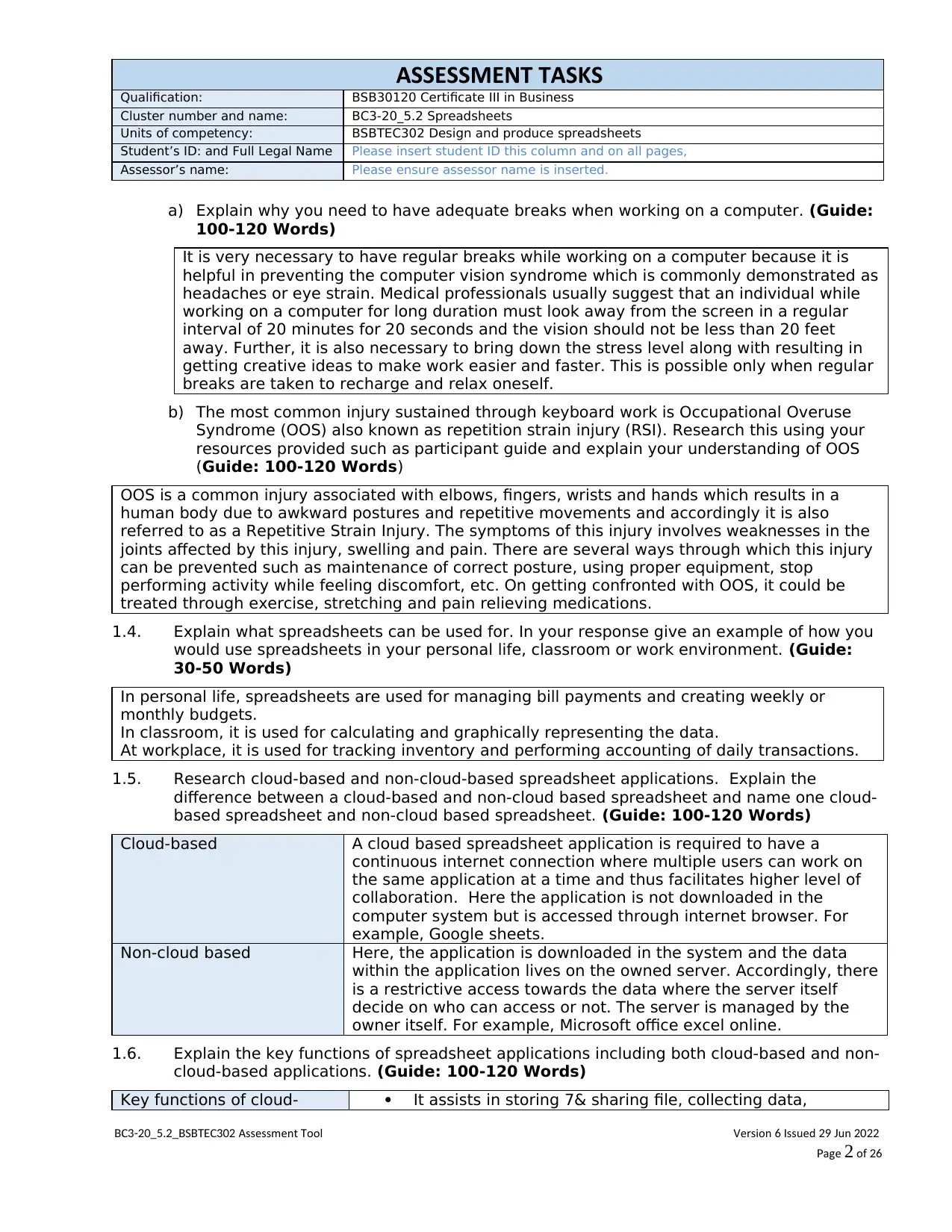
ASSESSMENT TASKS
Qualification: BSB30120 Certificate III in Business
Cluster number and name: BC3-20_5.2 Spreadsheets
Units of competency: BSBTEC302 Design and produce spreadsheets
Student’s ID: and Full Legal Name Please insert student ID this column and on all pages,
Assessor’s name: Please ensure assessor name is inserted.
a) Explain why you need to have adequate breaks when working on a computer. (Guide:
100-120 Words)
It is very necessary to have regular breaks while working on a computer because it is
helpful in preventing the computer vision syndrome which is commonly demonstrated as
headaches or eye strain. Medical professionals usually suggest that an individual while
working on a computer for long duration must look away from the screen in a regular
interval of 20 minutes for 20 seconds and the vision should not be less than 20 feet
away. Further, it is also necessary to bring down the stress level along with resulting in
getting creative ideas to make work easier and faster. This is possible only when regular
breaks are taken to recharge and relax oneself.
b) The most common injury sustained through keyboard work is Occupational Overuse
Syndrome (OOS) also known as repetition strain injury (RSI). Research this using your
resources provided such as participant guide and explain your understanding of OOS
(Guide: 100-120 Words)
OOS is a common injury associated with elbows, fingers, wrists and hands which results in a
human body due to awkward postures and repetitive movements and accordingly it is also
referred to as a Repetitive Strain Injury. The symptoms of this injury involves weaknesses in the
joints affected by this injury, swelling and pain. There are several ways through which this injury
can be prevented such as maintenance of correct posture, using proper equipment, stop
performing activity while feeling discomfort, etc. On getting confronted with OOS, it could be
treated through exercise, stretching and pain relieving medications.
1.4. Explain what spreadsheets can be used for. In your response give an example of how you
would use spreadsheets in your personal life, classroom or work environment. (Guide:
30-50 Words)
In personal life, spreadsheets are used for managing bill payments and creating weekly or
monthly budgets.
In classroom, it is used for calculating and graphically representing the data.
At workplace, it is used for tracking inventory and performing accounting of daily transactions.
1.5. Research cloud-based and non-cloud-based spreadsheet applications. Explain the
difference between a cloud-based and non-cloud based spreadsheet and name one cloud-
based spreadsheet and non-cloud based spreadsheet. (Guide: 100-120 Words)
Cloud-based A cloud based spreadsheet application is required to have a
continuous internet connection where multiple users can work on
the same application at a time and thus facilitates higher level of
collaboration. Here the application is not downloaded in the
computer system but is accessed through internet browser. For
example, Google sheets.
Non-cloud based Here, the application is downloaded in the system and the data
within the application lives on the owned server. Accordingly, there
is a restrictive access towards the data where the server itself
decide on who can access or not. The server is managed by the
owner itself. For example, Microsoft office excel online.
1.6. Explain the key functions of spreadsheet applications including both cloud-based and non-
cloud-based applications. (Guide: 100-120 Words)
Key functions of cloud- It assists in storing 7& sharing file, collecting data,
C S C Assessment oolB 3-20_5.2_B BTE 302 T Version ssued un6 I 29 J 2022
ageP 2 of 26
Qualification: BSB30120 Certificate III in Business
Cluster number and name: BC3-20_5.2 Spreadsheets
Units of competency: BSBTEC302 Design and produce spreadsheets
Student’s ID: and Full Legal Name Please insert student ID this column and on all pages,
Assessor’s name: Please ensure assessor name is inserted.
a) Explain why you need to have adequate breaks when working on a computer. (Guide:
100-120 Words)
It is very necessary to have regular breaks while working on a computer because it is
helpful in preventing the computer vision syndrome which is commonly demonstrated as
headaches or eye strain. Medical professionals usually suggest that an individual while
working on a computer for long duration must look away from the screen in a regular
interval of 20 minutes for 20 seconds and the vision should not be less than 20 feet
away. Further, it is also necessary to bring down the stress level along with resulting in
getting creative ideas to make work easier and faster. This is possible only when regular
breaks are taken to recharge and relax oneself.
b) The most common injury sustained through keyboard work is Occupational Overuse
Syndrome (OOS) also known as repetition strain injury (RSI). Research this using your
resources provided such as participant guide and explain your understanding of OOS
(Guide: 100-120 Words)
OOS is a common injury associated with elbows, fingers, wrists and hands which results in a
human body due to awkward postures and repetitive movements and accordingly it is also
referred to as a Repetitive Strain Injury. The symptoms of this injury involves weaknesses in the
joints affected by this injury, swelling and pain. There are several ways through which this injury
can be prevented such as maintenance of correct posture, using proper equipment, stop
performing activity while feeling discomfort, etc. On getting confronted with OOS, it could be
treated through exercise, stretching and pain relieving medications.
1.4. Explain what spreadsheets can be used for. In your response give an example of how you
would use spreadsheets in your personal life, classroom or work environment. (Guide:
30-50 Words)
In personal life, spreadsheets are used for managing bill payments and creating weekly or
monthly budgets.
In classroom, it is used for calculating and graphically representing the data.
At workplace, it is used for tracking inventory and performing accounting of daily transactions.
1.5. Research cloud-based and non-cloud-based spreadsheet applications. Explain the
difference between a cloud-based and non-cloud based spreadsheet and name one cloud-
based spreadsheet and non-cloud based spreadsheet. (Guide: 100-120 Words)
Cloud-based A cloud based spreadsheet application is required to have a
continuous internet connection where multiple users can work on
the same application at a time and thus facilitates higher level of
collaboration. Here the application is not downloaded in the
computer system but is accessed through internet browser. For
example, Google sheets.
Non-cloud based Here, the application is downloaded in the system and the data
within the application lives on the owned server. Accordingly, there
is a restrictive access towards the data where the server itself
decide on who can access or not. The server is managed by the
owner itself. For example, Microsoft office excel online.
1.6. Explain the key functions of spreadsheet applications including both cloud-based and non-
cloud-based applications. (Guide: 100-120 Words)
Key functions of cloud- It assists in storing 7& sharing file, collecting data,
C S C Assessment oolB 3-20_5.2_B BTE 302 T Version ssued un6 I 29 J 2022
ageP 2 of 26
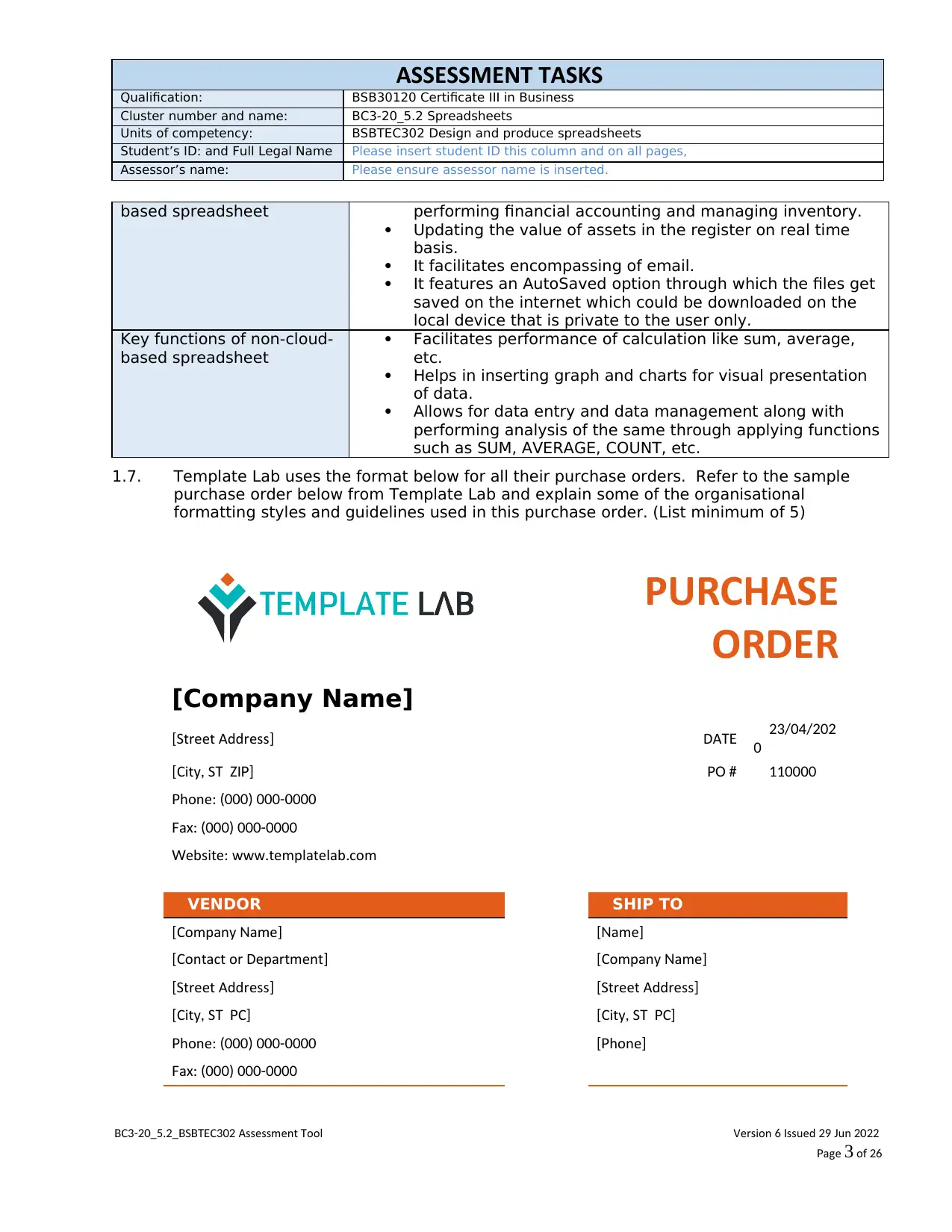
ASSESSMENT TASKS
Qualification: BSB30120 Certificate III in Business
Cluster number and name: BC3-20_5.2 Spreadsheets
Units of competency: BSBTEC302 Design and produce spreadsheets
Student’s ID: and Full Legal Name Please insert student ID this column and on all pages,
Assessor’s name: Please ensure assessor name is inserted.
based spreadsheet performing financial accounting and managing inventory.
Updating the value of assets in the register on real time
basis.
It facilitates encompassing of email.
It features an AutoSaved option through which the files get
saved on the internet which could be downloaded on the
local device that is private to the user only.
Key functions of non-cloud-
based spreadsheet
Facilitates performance of calculation like sum, average,
etc.
Helps in inserting graph and charts for visual presentation
of data.
Allows for data entry and data management along with
performing analysis of the same through applying functions
such as SUM, AVERAGE, COUNT, etc.
1.7. Template Lab uses the format below for all their purchase orders. Refer to the sample
purchase order below from Template Lab and explain some of the organisational
formatting styles and guidelines used in this purchase order. (List minimum of 5)
PURCHASE
ORDER
[Company Name]
Street Address[ ] DATE 23/04/202
0
City S[ , T ZIP] PO # 110000
honeP : (000) 000-0000
aF x: (000) 000-0000
ebsite www templatelab comW : . .
VENDOR SHIP TO
Company ame[ N ] ame[N ]
Contact or Department[ ] Company ame[ N ]
Street Address[ ] Street Address[ ]
City S C[ , T P ] City S C[ , T P ]
honeP : (000) 000-0000 hone[P ]
aF x: (000) 000-0000
C S C Assessment oolB 3-20_5.2_B BTE 302 T Version ssued un6 I 29 J 2022
ageP 3 of 26
Qualification: BSB30120 Certificate III in Business
Cluster number and name: BC3-20_5.2 Spreadsheets
Units of competency: BSBTEC302 Design and produce spreadsheets
Student’s ID: and Full Legal Name Please insert student ID this column and on all pages,
Assessor’s name: Please ensure assessor name is inserted.
based spreadsheet performing financial accounting and managing inventory.
Updating the value of assets in the register on real time
basis.
It facilitates encompassing of email.
It features an AutoSaved option through which the files get
saved on the internet which could be downloaded on the
local device that is private to the user only.
Key functions of non-cloud-
based spreadsheet
Facilitates performance of calculation like sum, average,
etc.
Helps in inserting graph and charts for visual presentation
of data.
Allows for data entry and data management along with
performing analysis of the same through applying functions
such as SUM, AVERAGE, COUNT, etc.
1.7. Template Lab uses the format below for all their purchase orders. Refer to the sample
purchase order below from Template Lab and explain some of the organisational
formatting styles and guidelines used in this purchase order. (List minimum of 5)
PURCHASE
ORDER
[Company Name]
Street Address[ ] DATE 23/04/202
0
City S[ , T ZIP] PO # 110000
honeP : (000) 000-0000
aF x: (000) 000-0000
ebsite www templatelab comW : . .
VENDOR SHIP TO
Company ame[ N ] ame[N ]
Contact or Department[ ] Company ame[ N ]
Street Address[ ] Street Address[ ]
City S C[ , T P ] City S C[ , T P ]
honeP : (000) 000-0000 hone[P ]
aF x: (000) 000-0000
C S C Assessment oolB 3-20_5.2_B BTE 302 T Version ssued un6 I 29 J 2022
ageP 3 of 26
⊘ This is a preview!⊘
Do you want full access?
Subscribe today to unlock all pages.

Trusted by 1+ million students worldwide
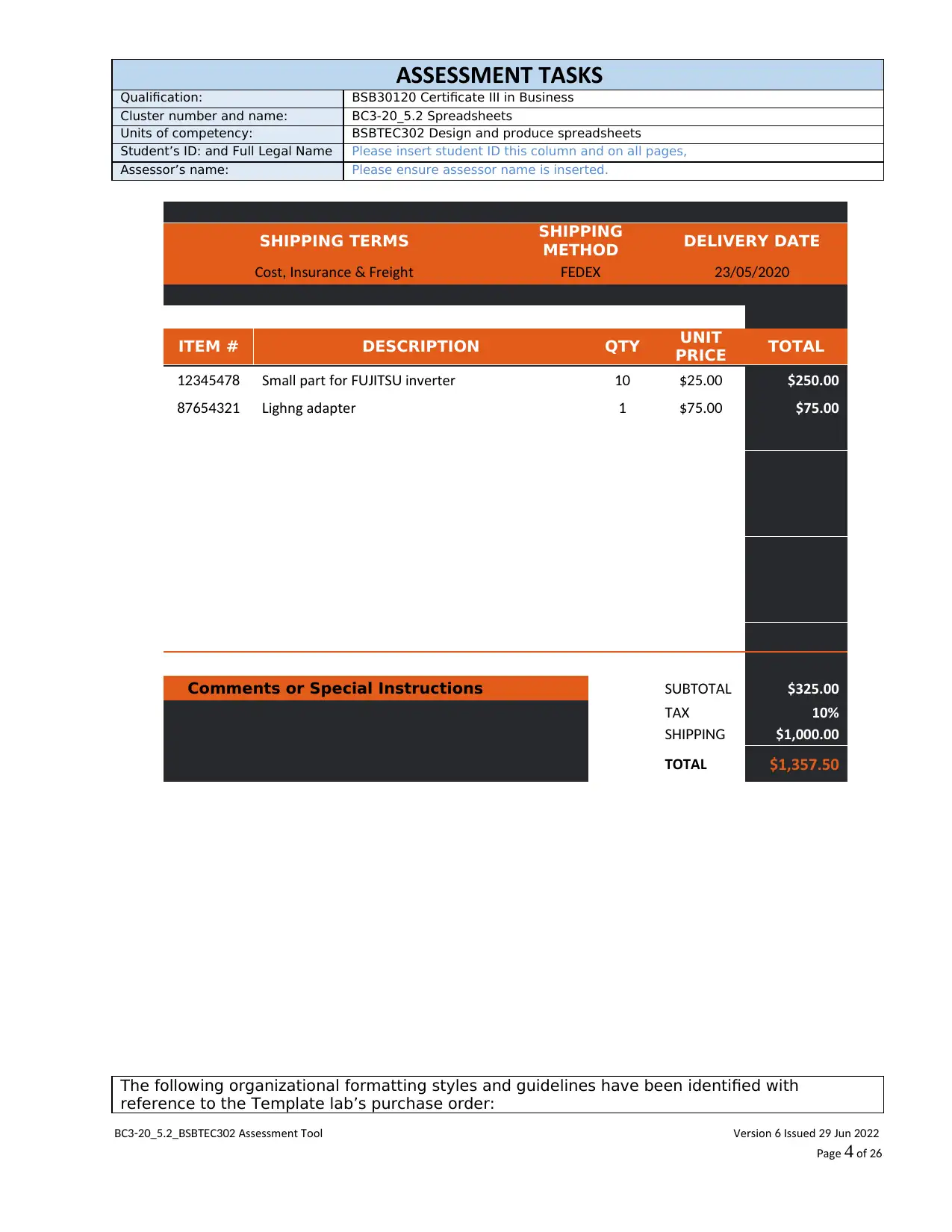
ASSESSMENT TASKS
Qualification: BSB30120 Certificate III in Business
Cluster number and name: BC3-20_5.2 Spreadsheets
Units of competency: BSBTEC302 Design and produce spreadsheets
Student’s ID: and Full Legal Name Please insert student ID this column and on all pages,
Assessor’s name: Please ensure assessor name is inserted.
SHIPPING TERMS SHIPPING
METHOD DELIVERY DATE
Cost nsurance reight, I & F DFE EX 23/05/2020
ITEM # DESCRIPTION QTY UNIT
PRICE TOTAL
12345478 Small part for S inverterFUJIT U 10 $25.00 $250.00
87654321 ighting adapterL 1 $75.00 $75.00
Comments or Special Instructions [42]
S AUBTOT L $325.00
AT X 10%
SHIPPING $1,000.00
TOTAL $1,357.50
The following organizational formatting styles and guidelines have been identified with
reference to the Template lab’s purchase order:
C S C Assessment oolB 3-20_5.2_B BTE 302 T Version ssued un6 I 29 J 2022
ageP 4 of 26
Qualification: BSB30120 Certificate III in Business
Cluster number and name: BC3-20_5.2 Spreadsheets
Units of competency: BSBTEC302 Design and produce spreadsheets
Student’s ID: and Full Legal Name Please insert student ID this column and on all pages,
Assessor’s name: Please ensure assessor name is inserted.
SHIPPING TERMS SHIPPING
METHOD DELIVERY DATE
Cost nsurance reight, I & F DFE EX 23/05/2020
ITEM # DESCRIPTION QTY UNIT
PRICE TOTAL
12345478 Small part for S inverterFUJIT U 10 $25.00 $250.00
87654321 ighting adapterL 1 $75.00 $75.00
Comments or Special Instructions [42]
S AUBTOT L $325.00
AT X 10%
SHIPPING $1,000.00
TOTAL $1,357.50
The following organizational formatting styles and guidelines have been identified with
reference to the Template lab’s purchase order:
C S C Assessment oolB 3-20_5.2_B BTE 302 T Version ssued un6 I 29 J 2022
ageP 4 of 26
Paraphrase This Document
Need a fresh take? Get an instant paraphrase of this document with our AI Paraphraser
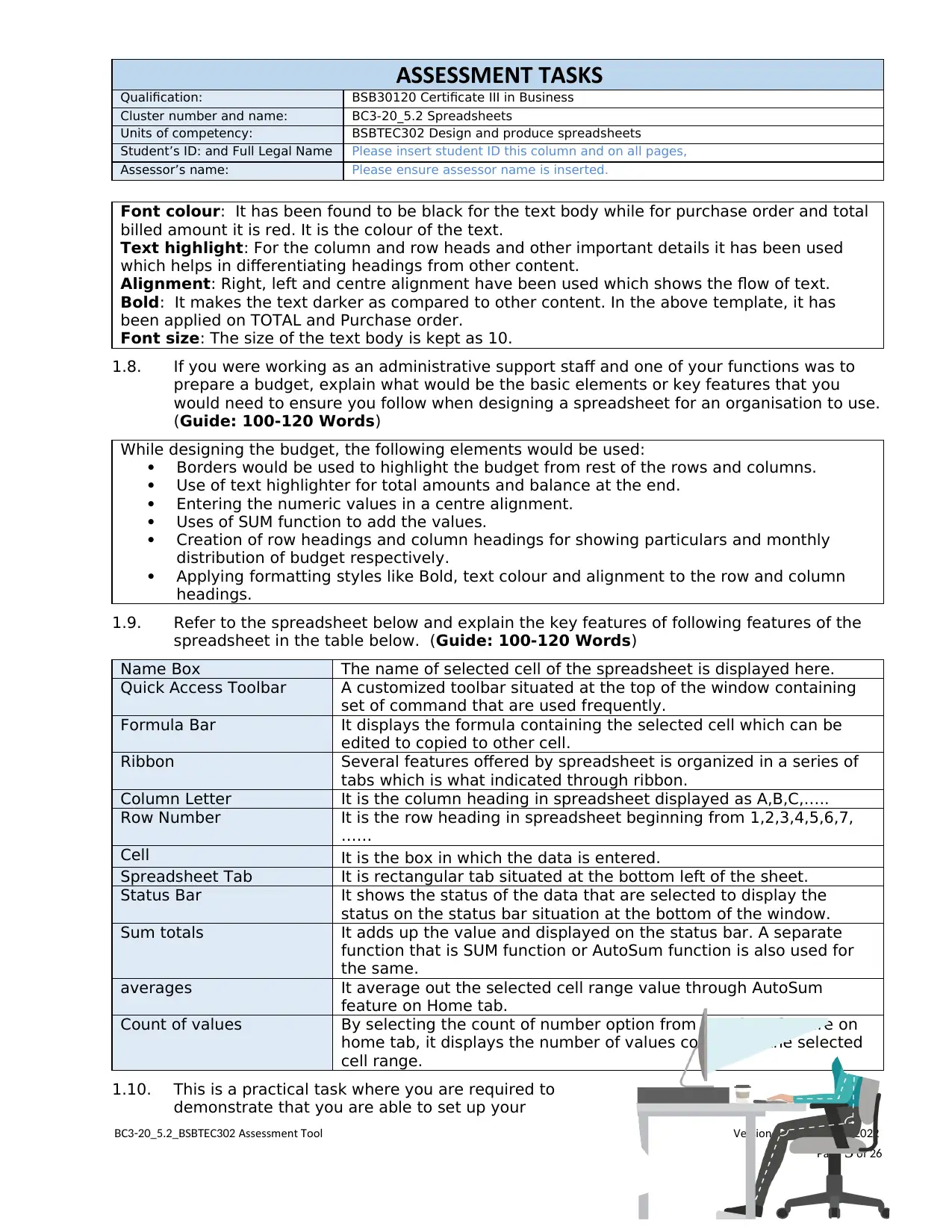
ASSESSMENT TASKS
Qualification: BSB30120 Certificate III in Business
Cluster number and name: BC3-20_5.2 Spreadsheets
Units of competency: BSBTEC302 Design and produce spreadsheets
Student’s ID: and Full Legal Name Please insert student ID this column and on all pages,
Assessor’s name: Please ensure assessor name is inserted.
Font colour: It has been found to be black for the text body while for purchase order and total
billed amount it is red. It is the colour of the text.
Text highlight: For the column and row heads and other important details it has been used
which helps in differentiating headings from other content.
Alignment: Right, left and centre alignment have been used which shows the flow of text.
Bold: It makes the text darker as compared to other content. In the above template, it has
been applied on TOTAL and Purchase order.
Font size: The size of the text body is kept as 10.
1.8. If you were working as an administrative support staff and one of your functions was to
prepare a budget, explain what would be the basic elements or key features that you
would need to ensure you follow when designing a spreadsheet for an organisation to use.
(Guide: 100-120 Words)
While designing the budget, the following elements would be used:
Borders would be used to highlight the budget from rest of the rows and columns.
Use of text highlighter for total amounts and balance at the end.
Entering the numeric values in a centre alignment.
Uses of SUM function to add the values.
Creation of row headings and column headings for showing particulars and monthly
distribution of budget respectively.
Applying formatting styles like Bold, text colour and alignment to the row and column
headings.
1.9. Refer to the spreadsheet below and explain the key features of following features of the
spreadsheet in the table below. (Guide: 100-120 Words)
Name Box The name of selected cell of the spreadsheet is displayed here.
Quick Access Toolbar A customized toolbar situated at the top of the window containing
set of command that are used frequently.
Formula Bar It displays the formula containing the selected cell which can be
edited to copied to other cell.
Ribbon Several features offered by spreadsheet is organized in a series of
tabs which is what indicated through ribbon.
Column Letter It is the column heading in spreadsheet displayed as A,B,C,…..
Row Number It is the row heading in spreadsheet beginning from 1,2,3,4,5,6,7,
……
Cell It is the box in which the data is entered.
Spreadsheet Tab It is rectangular tab situated at the bottom left of the sheet.
Status Bar It shows the status of the data that are selected to display the
status on the status bar situation at the bottom of the window.
Sum totals It adds up the value and displayed on the status bar. A separate
function that is SUM function or AutoSum function is also used for
the same.
averages It average out the selected cell range value through AutoSum
feature on Home tab.
Count of values By selecting the count of number option from AutoSum feature on
home tab, it displays the number of values containing the selected
cell range.
1.10. This is a practical task where you are required to
demonstrate that you are able to set up your
C S C Assessment oolB 3-20_5.2_B BTE 302 T Version ssued un6 I 29 J 2022
ageP 5 of 26
Qualification: BSB30120 Certificate III in Business
Cluster number and name: BC3-20_5.2 Spreadsheets
Units of competency: BSBTEC302 Design and produce spreadsheets
Student’s ID: and Full Legal Name Please insert student ID this column and on all pages,
Assessor’s name: Please ensure assessor name is inserted.
Font colour: It has been found to be black for the text body while for purchase order and total
billed amount it is red. It is the colour of the text.
Text highlight: For the column and row heads and other important details it has been used
which helps in differentiating headings from other content.
Alignment: Right, left and centre alignment have been used which shows the flow of text.
Bold: It makes the text darker as compared to other content. In the above template, it has
been applied on TOTAL and Purchase order.
Font size: The size of the text body is kept as 10.
1.8. If you were working as an administrative support staff and one of your functions was to
prepare a budget, explain what would be the basic elements or key features that you
would need to ensure you follow when designing a spreadsheet for an organisation to use.
(Guide: 100-120 Words)
While designing the budget, the following elements would be used:
Borders would be used to highlight the budget from rest of the rows and columns.
Use of text highlighter for total amounts and balance at the end.
Entering the numeric values in a centre alignment.
Uses of SUM function to add the values.
Creation of row headings and column headings for showing particulars and monthly
distribution of budget respectively.
Applying formatting styles like Bold, text colour and alignment to the row and column
headings.
1.9. Refer to the spreadsheet below and explain the key features of following features of the
spreadsheet in the table below. (Guide: 100-120 Words)
Name Box The name of selected cell of the spreadsheet is displayed here.
Quick Access Toolbar A customized toolbar situated at the top of the window containing
set of command that are used frequently.
Formula Bar It displays the formula containing the selected cell which can be
edited to copied to other cell.
Ribbon Several features offered by spreadsheet is organized in a series of
tabs which is what indicated through ribbon.
Column Letter It is the column heading in spreadsheet displayed as A,B,C,…..
Row Number It is the row heading in spreadsheet beginning from 1,2,3,4,5,6,7,
……
Cell It is the box in which the data is entered.
Spreadsheet Tab It is rectangular tab situated at the bottom left of the sheet.
Status Bar It shows the status of the data that are selected to display the
status on the status bar situation at the bottom of the window.
Sum totals It adds up the value and displayed on the status bar. A separate
function that is SUM function or AutoSum function is also used for
the same.
averages It average out the selected cell range value through AutoSum
feature on Home tab.
Count of values By selecting the count of number option from AutoSum feature on
home tab, it displays the number of values containing the selected
cell range.
1.10. This is a practical task where you are required to
demonstrate that you are able to set up your
C S C Assessment oolB 3-20_5.2_B BTE 302 T Version ssued un6 I 29 J 2022
ageP 5 of 26
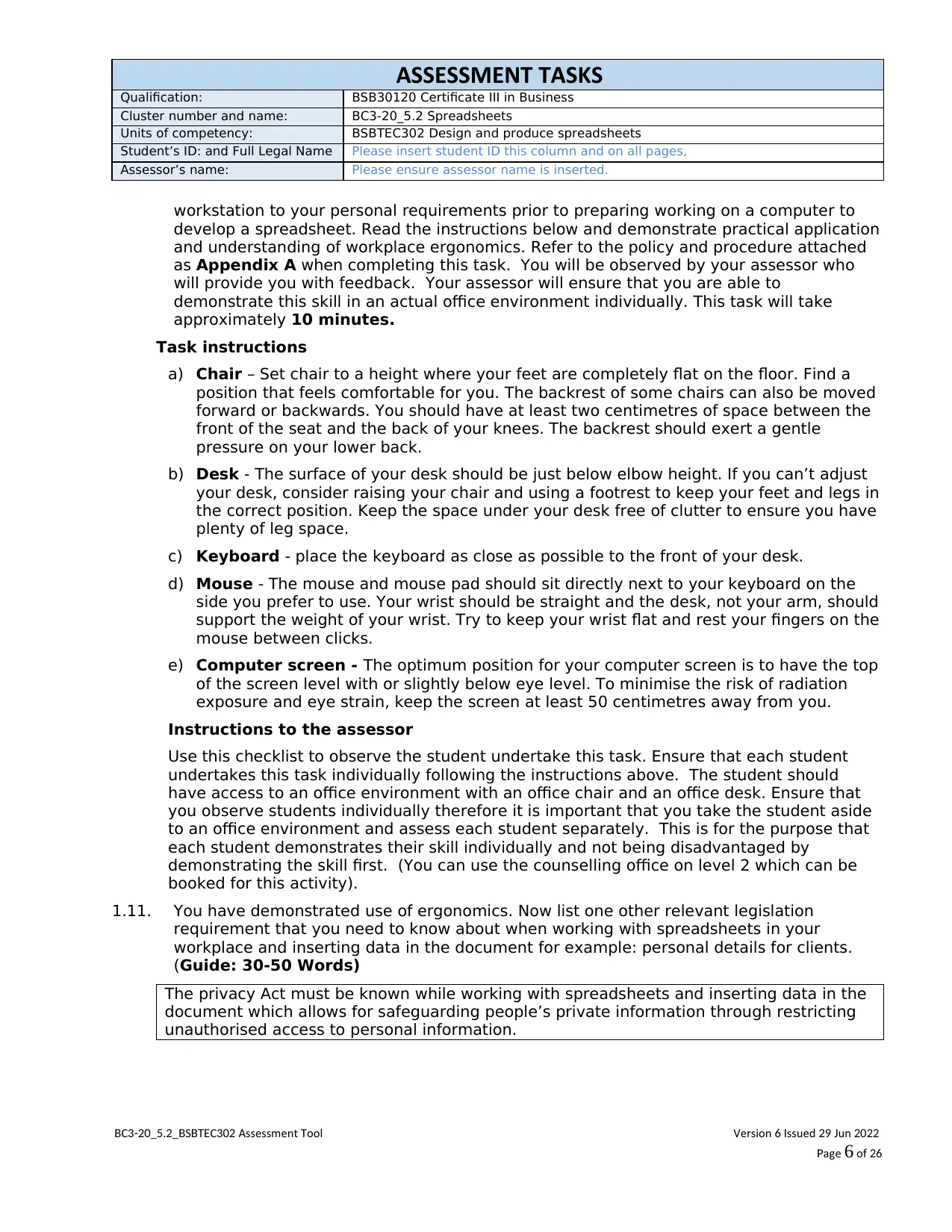
ASSESSMENT TASKS
Qualification: BSB30120 Certificate III in Business
Cluster number and name: BC3-20_5.2 Spreadsheets
Units of competency: BSBTEC302 Design and produce spreadsheets
Student’s ID: and Full Legal Name Please insert student ID this column and on all pages,
Assessor’s name: Please ensure assessor name is inserted.
workstation to your personal requirements prior to preparing working on a computer to
develop a spreadsheet. Read the instructions below and demonstrate practical application
and understanding of workplace ergonomics. Refer to the policy and procedure attached
as Appendix A when completing this task. You will be observed by your assessor who
will provide you with feedback. Your assessor will ensure that you are able to
demonstrate this skill in an actual office environment individually. This task will take
approximately 10 minutes.
Task instructions
a) Chair – Set chair to a height where your feet are completely flat on the floor. Find a
position that feels comfortable for you. The backrest of some chairs can also be moved
forward or backwards. You should have at least two centimetres of space between the
front of the seat and the back of your knees. The backrest should exert a gentle
pressure on your lower back.
b) Desk - The surface of your desk should be just below elbow height. If you can’t adjust
your desk, consider raising your chair and using a footrest to keep your feet and legs in
the correct position. Keep the space under your desk free of clutter to ensure you have
plenty of leg space.
c) Keyboard - place the keyboard as close as possible to the front of your desk.
d) Mouse - The mouse and mouse pad should sit directly next to your keyboard on the
side you prefer to use. Your wrist should be straight and the desk, not your arm, should
support the weight of your wrist. Try to keep your wrist flat and rest your fingers on the
mouse between clicks.
e) Computer screen - The optimum position for your computer screen is to have the top
of the screen level with or slightly below eye level. To minimise the risk of radiation
exposure and eye strain, keep the screen at least 50 centimetres away from you.
Instructions to the assessor
Use this checklist to observe the student undertake this task. Ensure that each student
undertakes this task individually following the instructions above. The student should
have access to an office environment with an office chair and an office desk. Ensure that
you observe students individually therefore it is important that you take the student aside
to an office environment and assess each student separately. This is for the purpose that
each student demonstrates their skill individually and not being disadvantaged by
demonstrating the skill first. (You can use the counselling office on level 2 which can be
booked for this activity).
1.11. You have demonstrated use of ergonomics. Now list one other relevant legislation
requirement that you need to know about when working with spreadsheets in your
workplace and inserting data in the document for example: personal details for clients.
(Guide: 30-50 Words)
The privacy Act must be known while working with spreadsheets and inserting data in the
document which allows for safeguarding people’s private information through restricting
unauthorised access to personal information.
C S C Assessment oolB 3-20_5.2_B BTE 302 T Version ssued un6 I 29 J 2022
ageP 6 of 26
Qualification: BSB30120 Certificate III in Business
Cluster number and name: BC3-20_5.2 Spreadsheets
Units of competency: BSBTEC302 Design and produce spreadsheets
Student’s ID: and Full Legal Name Please insert student ID this column and on all pages,
Assessor’s name: Please ensure assessor name is inserted.
workstation to your personal requirements prior to preparing working on a computer to
develop a spreadsheet. Read the instructions below and demonstrate practical application
and understanding of workplace ergonomics. Refer to the policy and procedure attached
as Appendix A when completing this task. You will be observed by your assessor who
will provide you with feedback. Your assessor will ensure that you are able to
demonstrate this skill in an actual office environment individually. This task will take
approximately 10 minutes.
Task instructions
a) Chair – Set chair to a height where your feet are completely flat on the floor. Find a
position that feels comfortable for you. The backrest of some chairs can also be moved
forward or backwards. You should have at least two centimetres of space between the
front of the seat and the back of your knees. The backrest should exert a gentle
pressure on your lower back.
b) Desk - The surface of your desk should be just below elbow height. If you can’t adjust
your desk, consider raising your chair and using a footrest to keep your feet and legs in
the correct position. Keep the space under your desk free of clutter to ensure you have
plenty of leg space.
c) Keyboard - place the keyboard as close as possible to the front of your desk.
d) Mouse - The mouse and mouse pad should sit directly next to your keyboard on the
side you prefer to use. Your wrist should be straight and the desk, not your arm, should
support the weight of your wrist. Try to keep your wrist flat and rest your fingers on the
mouse between clicks.
e) Computer screen - The optimum position for your computer screen is to have the top
of the screen level with or slightly below eye level. To minimise the risk of radiation
exposure and eye strain, keep the screen at least 50 centimetres away from you.
Instructions to the assessor
Use this checklist to observe the student undertake this task. Ensure that each student
undertakes this task individually following the instructions above. The student should
have access to an office environment with an office chair and an office desk. Ensure that
you observe students individually therefore it is important that you take the student aside
to an office environment and assess each student separately. This is for the purpose that
each student demonstrates their skill individually and not being disadvantaged by
demonstrating the skill first. (You can use the counselling office on level 2 which can be
booked for this activity).
1.11. You have demonstrated use of ergonomics. Now list one other relevant legislation
requirement that you need to know about when working with spreadsheets in your
workplace and inserting data in the document for example: personal details for clients.
(Guide: 30-50 Words)
The privacy Act must be known while working with spreadsheets and inserting data in the
document which allows for safeguarding people’s private information through restricting
unauthorised access to personal information.
C S C Assessment oolB 3-20_5.2_B BTE 302 T Version ssued un6 I 29 J 2022
ageP 6 of 26
⊘ This is a preview!⊘
Do you want full access?
Subscribe today to unlock all pages.

Trusted by 1+ million students worldwide
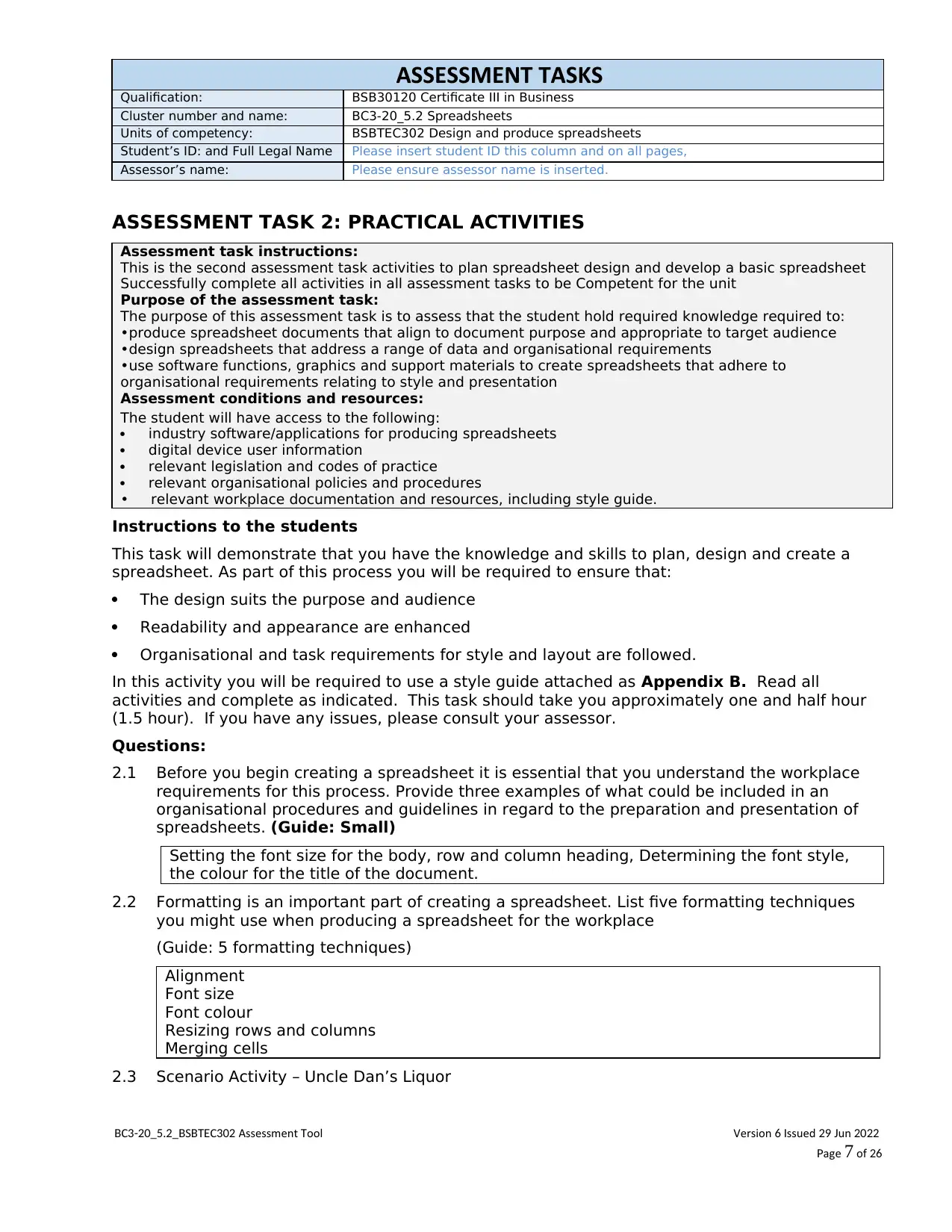
ASSESSMENT TASKS
Qualification: BSB30120 Certificate III in Business
Cluster number and name: BC3-20_5.2 Spreadsheets
Units of competency: BSBTEC302 Design and produce spreadsheets
Student’s ID: and Full Legal Name Please insert student ID this column and on all pages,
Assessor’s name: Please ensure assessor name is inserted.
ASSESSMENT TASK 2: PRACTICAL ACTIVITIES
Assessment task instructions:
This is the second assessment task activities to plan spreadsheet design and develop a basic spreadsheet
Successfully complete all activities in all assessment tasks to be Competent for the unit
Purpose of the assessment task:
The purpose of this assessment task is to assess that the student hold required knowledge required to:
•produce spreadsheet documents that align to document purpose and appropriate to target audience
•design spreadsheets that address a range of data and organisational requirements
•use software functions, graphics and support materials to create spreadsheets that adhere to
organisational requirements relating to style and presentation
Assessment conditions and resources:
The student will have access to the following:
industry software/applications for producing spreadsheets
digital device user information
relevant legislation and codes of practice
relevant organisational policies and procedures
• relevant workplace documentation and resources, including style guide.
Instructions to the students
This task will demonstrate that you have the knowledge and skills to plan, design and create a
spreadsheet. As part of this process you will be required to ensure that:
The design suits the purpose and audience
Readability and appearance are enhanced
Organisational and task requirements for style and layout are followed.
In this activity you will be required to use a style guide attached as Appendix B. Read all
activities and complete as indicated. This task should take you approximately one and half hour
(1.5 hour). If you have any issues, please consult your assessor.
Questions:
2.1 Before you begin creating a spreadsheet it is essential that you understand the workplace
requirements for this process. Provide three examples of what could be included in an
organisational procedures and guidelines in regard to the preparation and presentation of
spreadsheets. (Guide: Small)
Setting the font size for the body, row and column heading, Determining the font style,
the colour for the title of the document.
2.2 Formatting is an important part of creating a spreadsheet. List five formatting techniques
you might use when producing a spreadsheet for the workplace
(Guide: 5 formatting techniques)
Alignment
Font size
Font colour
Resizing rows and columns
Merging cells
2.3 Scenario Activity – Uncle Dan’s Liquor
C S C Assessment oolB 3-20_5.2_B BTE 302 T Version ssued un6 I 29 J 2022
ageP 7 of 26
Qualification: BSB30120 Certificate III in Business
Cluster number and name: BC3-20_5.2 Spreadsheets
Units of competency: BSBTEC302 Design and produce spreadsheets
Student’s ID: and Full Legal Name Please insert student ID this column and on all pages,
Assessor’s name: Please ensure assessor name is inserted.
ASSESSMENT TASK 2: PRACTICAL ACTIVITIES
Assessment task instructions:
This is the second assessment task activities to plan spreadsheet design and develop a basic spreadsheet
Successfully complete all activities in all assessment tasks to be Competent for the unit
Purpose of the assessment task:
The purpose of this assessment task is to assess that the student hold required knowledge required to:
•produce spreadsheet documents that align to document purpose and appropriate to target audience
•design spreadsheets that address a range of data and organisational requirements
•use software functions, graphics and support materials to create spreadsheets that adhere to
organisational requirements relating to style and presentation
Assessment conditions and resources:
The student will have access to the following:
industry software/applications for producing spreadsheets
digital device user information
relevant legislation and codes of practice
relevant organisational policies and procedures
• relevant workplace documentation and resources, including style guide.
Instructions to the students
This task will demonstrate that you have the knowledge and skills to plan, design and create a
spreadsheet. As part of this process you will be required to ensure that:
The design suits the purpose and audience
Readability and appearance are enhanced
Organisational and task requirements for style and layout are followed.
In this activity you will be required to use a style guide attached as Appendix B. Read all
activities and complete as indicated. This task should take you approximately one and half hour
(1.5 hour). If you have any issues, please consult your assessor.
Questions:
2.1 Before you begin creating a spreadsheet it is essential that you understand the workplace
requirements for this process. Provide three examples of what could be included in an
organisational procedures and guidelines in regard to the preparation and presentation of
spreadsheets. (Guide: Small)
Setting the font size for the body, row and column heading, Determining the font style,
the colour for the title of the document.
2.2 Formatting is an important part of creating a spreadsheet. List five formatting techniques
you might use when producing a spreadsheet for the workplace
(Guide: 5 formatting techniques)
Alignment
Font size
Font colour
Resizing rows and columns
Merging cells
2.3 Scenario Activity – Uncle Dan’s Liquor
C S C Assessment oolB 3-20_5.2_B BTE 302 T Version ssued un6 I 29 J 2022
ageP 7 of 26
Paraphrase This Document
Need a fresh take? Get an instant paraphrase of this document with our AI Paraphraser
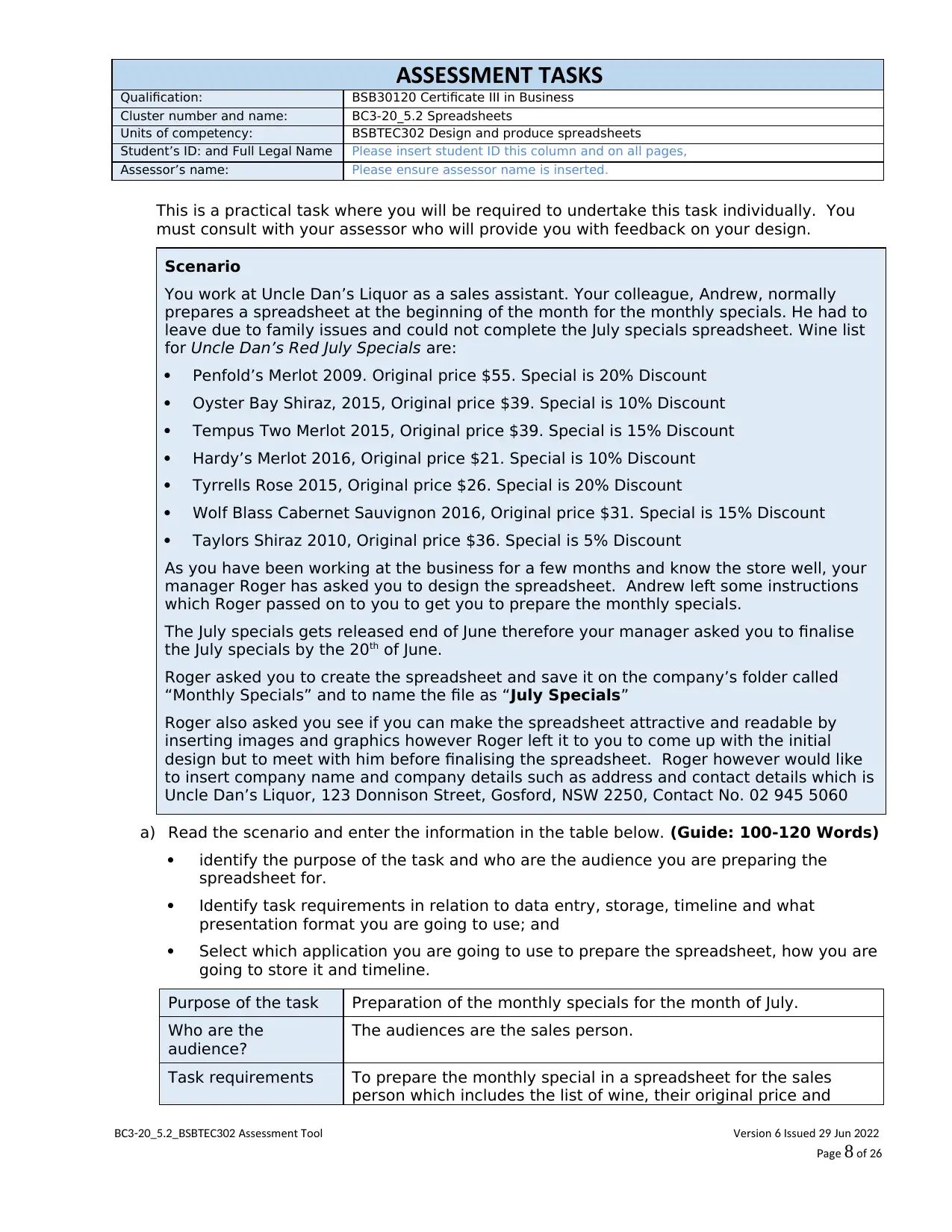
ASSESSMENT TASKS
Qualification: BSB30120 Certificate III in Business
Cluster number and name: BC3-20_5.2 Spreadsheets
Units of competency: BSBTEC302 Design and produce spreadsheets
Student’s ID: and Full Legal Name Please insert student ID this column and on all pages,
Assessor’s name: Please ensure assessor name is inserted.
This is a practical task where you will be required to undertake this task individually. You
must consult with your assessor who will provide you with feedback on your design.
Scenario
You work at Uncle Dan’s Liquor as a sales assistant. Your colleague, Andrew, normally
prepares a spreadsheet at the beginning of the month for the monthly specials. He had to
leave due to family issues and could not complete the July specials spreadsheet. Wine list
for Uncle Dan’s Red July Specials are:
Penfold’s Merlot 2009. Original price $55. Special is 20% Discount
Oyster Bay Shiraz, 2015, Original price $39. Special is 10% Discount
Tempus Two Merlot 2015, Original price $39. Special is 15% Discount
Hardy’s Merlot 2016, Original price $21. Special is 10% Discount
Tyrrells Rose 2015, Original price $26. Special is 20% Discount
Wolf Blass Cabernet Sauvignon 2016, Original price $31. Special is 15% Discount
Taylors Shiraz 2010, Original price $36. Special is 5% Discount
As you have been working at the business for a few months and know the store well, your
manager Roger has asked you to design the spreadsheet. Andrew left some instructions
which Roger passed on to you to get you to prepare the monthly specials.
The July specials gets released end of June therefore your manager asked you to finalise
the July specials by the 20th of June.
Roger asked you to create the spreadsheet and save it on the company’s folder called
“Monthly Specials” and to name the file as “July Specials”
Roger also asked you see if you can make the spreadsheet attractive and readable by
inserting images and graphics however Roger left it to you to come up with the initial
design but to meet with him before finalising the spreadsheet. Roger however would like
to insert company name and company details such as address and contact details which is
Uncle Dan’s Liquor, 123 Donnison Street, Gosford, NSW 2250, Contact No. 02 945 5060
a) Read the scenario and enter the information in the table below. (Guide: 100-120 Words)
identify the purpose of the task and who are the audience you are preparing the
spreadsheet for.
Identify task requirements in relation to data entry, storage, timeline and what
presentation format you are going to use; and
Select which application you are going to use to prepare the spreadsheet, how you are
going to store it and timeline.
Purpose of the task Preparation of the monthly specials for the month of July.
Who are the
audience?
The audiences are the sales person.
Task requirements To prepare the monthly special in a spreadsheet for the sales
person which includes the list of wine, their original price and
C S C Assessment oolB 3-20_5.2_B BTE 302 T Version ssued un6 I 29 J 2022
ageP 8 of 26
Qualification: BSB30120 Certificate III in Business
Cluster number and name: BC3-20_5.2 Spreadsheets
Units of competency: BSBTEC302 Design and produce spreadsheets
Student’s ID: and Full Legal Name Please insert student ID this column and on all pages,
Assessor’s name: Please ensure assessor name is inserted.
This is a practical task where you will be required to undertake this task individually. You
must consult with your assessor who will provide you with feedback on your design.
Scenario
You work at Uncle Dan’s Liquor as a sales assistant. Your colleague, Andrew, normally
prepares a spreadsheet at the beginning of the month for the monthly specials. He had to
leave due to family issues and could not complete the July specials spreadsheet. Wine list
for Uncle Dan’s Red July Specials are:
Penfold’s Merlot 2009. Original price $55. Special is 20% Discount
Oyster Bay Shiraz, 2015, Original price $39. Special is 10% Discount
Tempus Two Merlot 2015, Original price $39. Special is 15% Discount
Hardy’s Merlot 2016, Original price $21. Special is 10% Discount
Tyrrells Rose 2015, Original price $26. Special is 20% Discount
Wolf Blass Cabernet Sauvignon 2016, Original price $31. Special is 15% Discount
Taylors Shiraz 2010, Original price $36. Special is 5% Discount
As you have been working at the business for a few months and know the store well, your
manager Roger has asked you to design the spreadsheet. Andrew left some instructions
which Roger passed on to you to get you to prepare the monthly specials.
The July specials gets released end of June therefore your manager asked you to finalise
the July specials by the 20th of June.
Roger asked you to create the spreadsheet and save it on the company’s folder called
“Monthly Specials” and to name the file as “July Specials”
Roger also asked you see if you can make the spreadsheet attractive and readable by
inserting images and graphics however Roger left it to you to come up with the initial
design but to meet with him before finalising the spreadsheet. Roger however would like
to insert company name and company details such as address and contact details which is
Uncle Dan’s Liquor, 123 Donnison Street, Gosford, NSW 2250, Contact No. 02 945 5060
a) Read the scenario and enter the information in the table below. (Guide: 100-120 Words)
identify the purpose of the task and who are the audience you are preparing the
spreadsheet for.
Identify task requirements in relation to data entry, storage, timeline and what
presentation format you are going to use; and
Select which application you are going to use to prepare the spreadsheet, how you are
going to store it and timeline.
Purpose of the task Preparation of the monthly specials for the month of July.
Who are the
audience?
The audiences are the sales person.
Task requirements To prepare the monthly special in a spreadsheet for the sales
person which includes the list of wine, their original price and
C S C Assessment oolB 3-20_5.2_B BTE 302 T Version ssued un6 I 29 J 2022
ageP 8 of 26
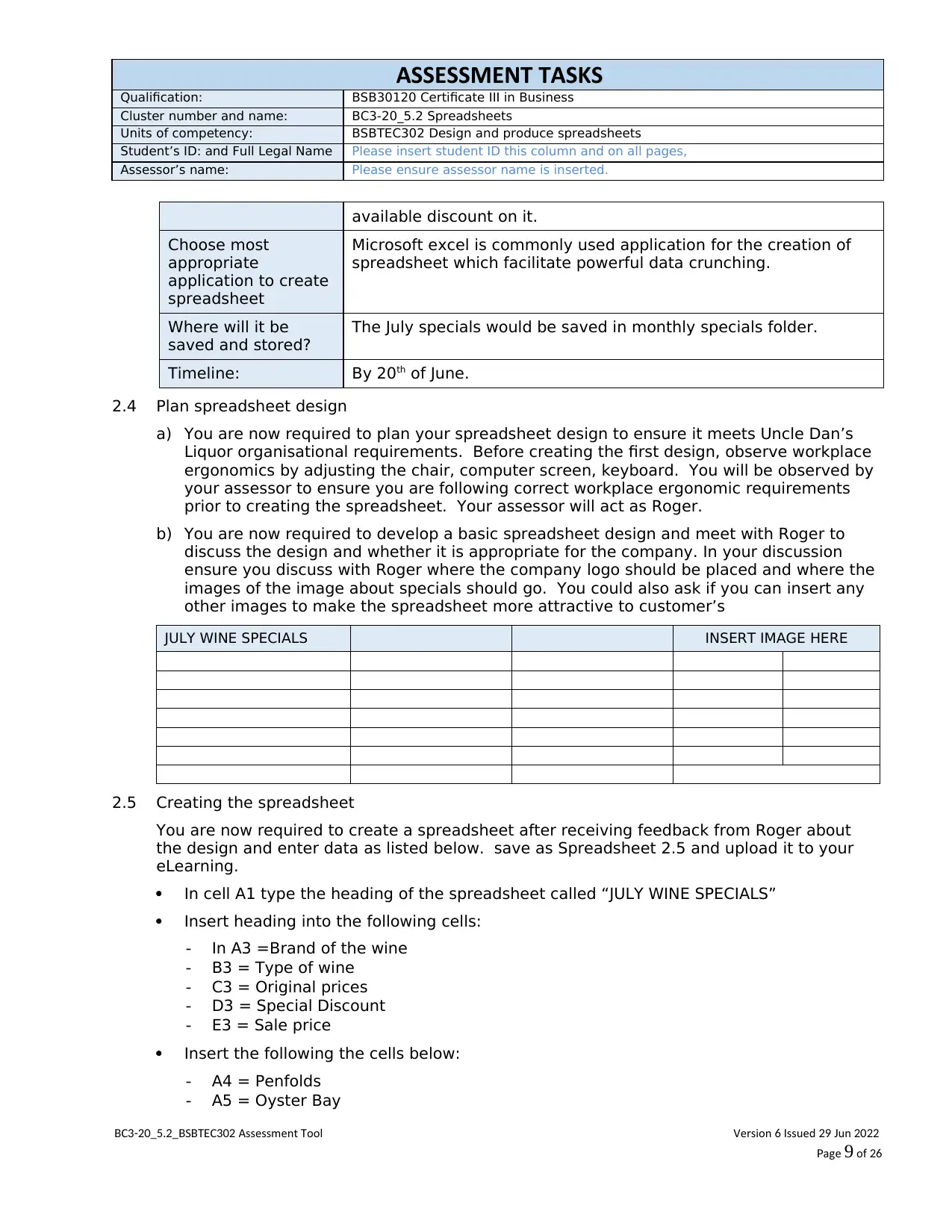
ASSESSMENT TASKS
Qualification: BSB30120 Certificate III in Business
Cluster number and name: BC3-20_5.2 Spreadsheets
Units of competency: BSBTEC302 Design and produce spreadsheets
Student’s ID: and Full Legal Name Please insert student ID this column and on all pages,
Assessor’s name: Please ensure assessor name is inserted.
available discount on it.
Choose most
appropriate
application to create
spreadsheet
Microsoft excel is commonly used application for the creation of
spreadsheet which facilitate powerful data crunching.
Where will it be
saved and stored?
The July specials would be saved in monthly specials folder.
Timeline: By 20th of June.
2.4 Plan spreadsheet design
a) You are now required to plan your spreadsheet design to ensure it meets Uncle Dan’s
Liquor organisational requirements. Before creating the first design, observe workplace
ergonomics by adjusting the chair, computer screen, keyboard. You will be observed by
your assessor to ensure you are following correct workplace ergonomic requirements
prior to creating the spreadsheet. Your assessor will act as Roger.
b) You are now required to develop a basic spreadsheet design and meet with Roger to
discuss the design and whether it is appropriate for the company. In your discussion
ensure you discuss with Roger where the company logo should be placed and where the
images of the image about specials should go. You could also ask if you can insert any
other images to make the spreadsheet more attractive to customer’s
JULY WINE SPECIALS INSERT IMAGE HERE
2.5 Creating the spreadsheet
You are now required to create a spreadsheet after receiving feedback from Roger about
the design and enter data as listed below. save as Spreadsheet 2.5 and upload it to your
eLearning.
In cell A1 type the heading of the spreadsheet called “JULY WINE SPECIALS”
Insert heading into the following cells:
- In A3 =Brand of the wine
- B3 = Type of wine
- C3 = Original prices
- D3 = Special Discount
- E3 = Sale price
Insert the following the cells below:
- A4 = Penfolds
- A5 = Oyster Bay
C S C Assessment oolB 3-20_5.2_B BTE 302 T Version ssued un6 I 29 J 2022
ageP 9 of 26
Qualification: BSB30120 Certificate III in Business
Cluster number and name: BC3-20_5.2 Spreadsheets
Units of competency: BSBTEC302 Design and produce spreadsheets
Student’s ID: and Full Legal Name Please insert student ID this column and on all pages,
Assessor’s name: Please ensure assessor name is inserted.
available discount on it.
Choose most
appropriate
application to create
spreadsheet
Microsoft excel is commonly used application for the creation of
spreadsheet which facilitate powerful data crunching.
Where will it be
saved and stored?
The July specials would be saved in monthly specials folder.
Timeline: By 20th of June.
2.4 Plan spreadsheet design
a) You are now required to plan your spreadsheet design to ensure it meets Uncle Dan’s
Liquor organisational requirements. Before creating the first design, observe workplace
ergonomics by adjusting the chair, computer screen, keyboard. You will be observed by
your assessor to ensure you are following correct workplace ergonomic requirements
prior to creating the spreadsheet. Your assessor will act as Roger.
b) You are now required to develop a basic spreadsheet design and meet with Roger to
discuss the design and whether it is appropriate for the company. In your discussion
ensure you discuss with Roger where the company logo should be placed and where the
images of the image about specials should go. You could also ask if you can insert any
other images to make the spreadsheet more attractive to customer’s
JULY WINE SPECIALS INSERT IMAGE HERE
2.5 Creating the spreadsheet
You are now required to create a spreadsheet after receiving feedback from Roger about
the design and enter data as listed below. save as Spreadsheet 2.5 and upload it to your
eLearning.
In cell A1 type the heading of the spreadsheet called “JULY WINE SPECIALS”
Insert heading into the following cells:
- In A3 =Brand of the wine
- B3 = Type of wine
- C3 = Original prices
- D3 = Special Discount
- E3 = Sale price
Insert the following the cells below:
- A4 = Penfolds
- A5 = Oyster Bay
C S C Assessment oolB 3-20_5.2_B BTE 302 T Version ssued un6 I 29 J 2022
ageP 9 of 26
⊘ This is a preview!⊘
Do you want full access?
Subscribe today to unlock all pages.

Trusted by 1+ million students worldwide
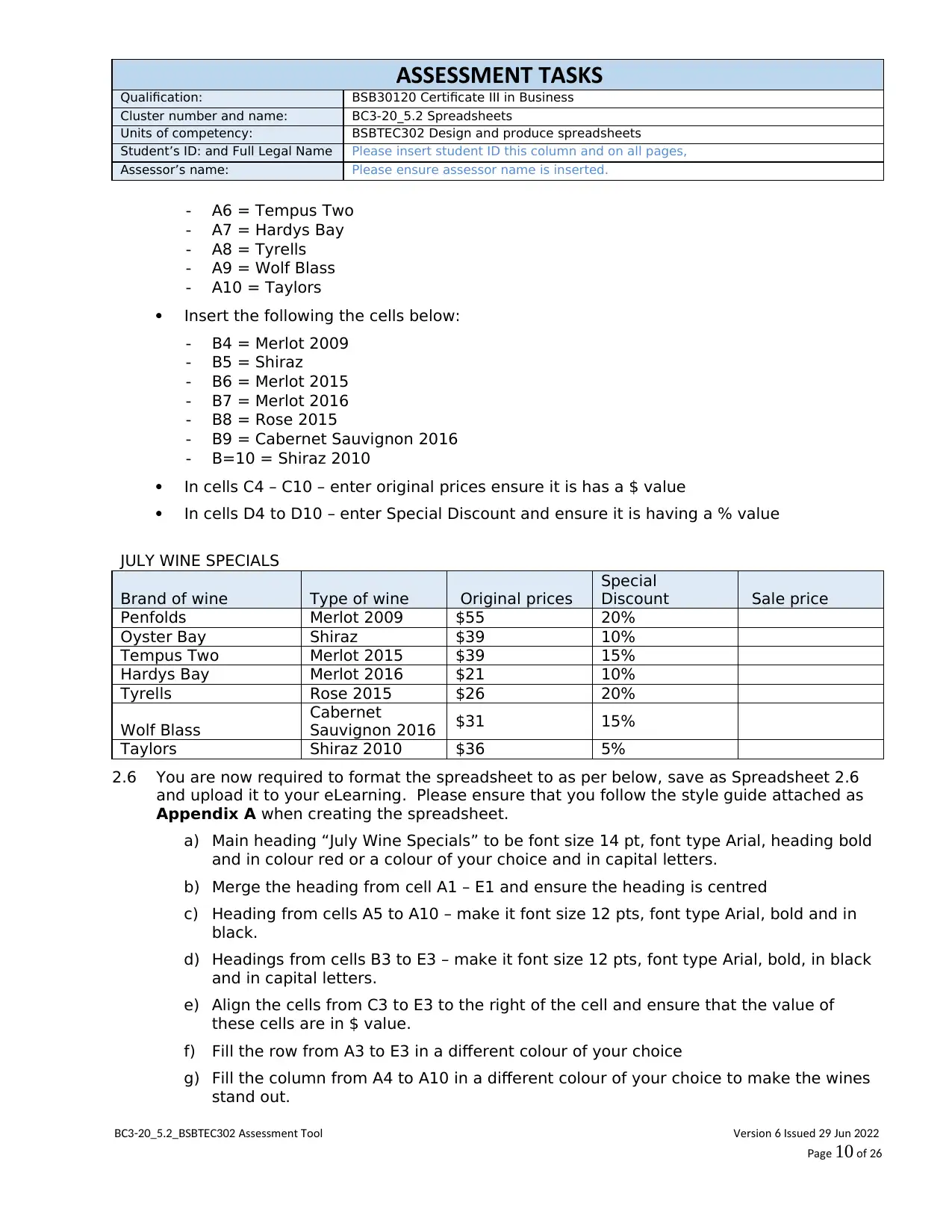
ASSESSMENT TASKS
Qualification: BSB30120 Certificate III in Business
Cluster number and name: BC3-20_5.2 Spreadsheets
Units of competency: BSBTEC302 Design and produce spreadsheets
Student’s ID: and Full Legal Name Please insert student ID this column and on all pages,
Assessor’s name: Please ensure assessor name is inserted.
- A6 = Tempus Two
- A7 = Hardys Bay
- A8 = Tyrells
- A9 = Wolf Blass
- A10 = Taylors
Insert the following the cells below:
- B4 = Merlot 2009
- B5 = Shiraz
- B6 = Merlot 2015
- B7 = Merlot 2016
- B8 = Rose 2015
- B9 = Cabernet Sauvignon 2016
- B=10 = Shiraz 2010
In cells C4 – C10 – enter original prices ensure it is has a $ value
In cells D4 to D10 – enter Special Discount and ensure it is having a % value
JULY WINE SPECIALS
Brand of wine Type of wine Original prices
Special
Discount Sale price
Penfolds Merlot 2009 $55 20%
Oyster Bay Shiraz $39 10%
Tempus Two Merlot 2015 $39 15%
Hardys Bay Merlot 2016 $21 10%
Tyrells Rose 2015 $26 20%
Wolf Blass
Cabernet
Sauvignon 2016 $31 15%
Taylors Shiraz 2010 $36 5%
2.6 You are now required to format the spreadsheet to as per below, save as Spreadsheet 2.6
and upload it to your eLearning. Please ensure that you follow the style guide attached as
Appendix A when creating the spreadsheet.
a) Main heading “July Wine Specials” to be font size 14 pt, font type Arial, heading bold
and in colour red or a colour of your choice and in capital letters.
b) Merge the heading from cell A1 – E1 and ensure the heading is centred
c) Heading from cells A5 to A10 – make it font size 12 pts, font type Arial, bold and in
black.
d) Headings from cells B3 to E3 – make it font size 12 pts, font type Arial, bold, in black
and in capital letters.
e) Align the cells from C3 to E3 to the right of the cell and ensure that the value of
these cells are in $ value.
f) Fill the row from A3 to E3 in a different colour of your choice
g) Fill the column from A4 to A10 in a different colour of your choice to make the wines
stand out.
C S C Assessment oolB 3-20_5.2_B BTE 302 T Version ssued un6 I 29 J 2022
ageP 10 of 26
Qualification: BSB30120 Certificate III in Business
Cluster number and name: BC3-20_5.2 Spreadsheets
Units of competency: BSBTEC302 Design and produce spreadsheets
Student’s ID: and Full Legal Name Please insert student ID this column and on all pages,
Assessor’s name: Please ensure assessor name is inserted.
- A6 = Tempus Two
- A7 = Hardys Bay
- A8 = Tyrells
- A9 = Wolf Blass
- A10 = Taylors
Insert the following the cells below:
- B4 = Merlot 2009
- B5 = Shiraz
- B6 = Merlot 2015
- B7 = Merlot 2016
- B8 = Rose 2015
- B9 = Cabernet Sauvignon 2016
- B=10 = Shiraz 2010
In cells C4 – C10 – enter original prices ensure it is has a $ value
In cells D4 to D10 – enter Special Discount and ensure it is having a % value
JULY WINE SPECIALS
Brand of wine Type of wine Original prices
Special
Discount Sale price
Penfolds Merlot 2009 $55 20%
Oyster Bay Shiraz $39 10%
Tempus Two Merlot 2015 $39 15%
Hardys Bay Merlot 2016 $21 10%
Tyrells Rose 2015 $26 20%
Wolf Blass
Cabernet
Sauvignon 2016 $31 15%
Taylors Shiraz 2010 $36 5%
2.6 You are now required to format the spreadsheet to as per below, save as Spreadsheet 2.6
and upload it to your eLearning. Please ensure that you follow the style guide attached as
Appendix A when creating the spreadsheet.
a) Main heading “July Wine Specials” to be font size 14 pt, font type Arial, heading bold
and in colour red or a colour of your choice and in capital letters.
b) Merge the heading from cell A1 – E1 and ensure the heading is centred
c) Heading from cells A5 to A10 – make it font size 12 pts, font type Arial, bold and in
black.
d) Headings from cells B3 to E3 – make it font size 12 pts, font type Arial, bold, in black
and in capital letters.
e) Align the cells from C3 to E3 to the right of the cell and ensure that the value of
these cells are in $ value.
f) Fill the row from A3 to E3 in a different colour of your choice
g) Fill the column from A4 to A10 in a different colour of your choice to make the wines
stand out.
C S C Assessment oolB 3-20_5.2_B BTE 302 T Version ssued un6 I 29 J 2022
ageP 10 of 26
Paraphrase This Document
Need a fresh take? Get an instant paraphrase of this document with our AI Paraphraser
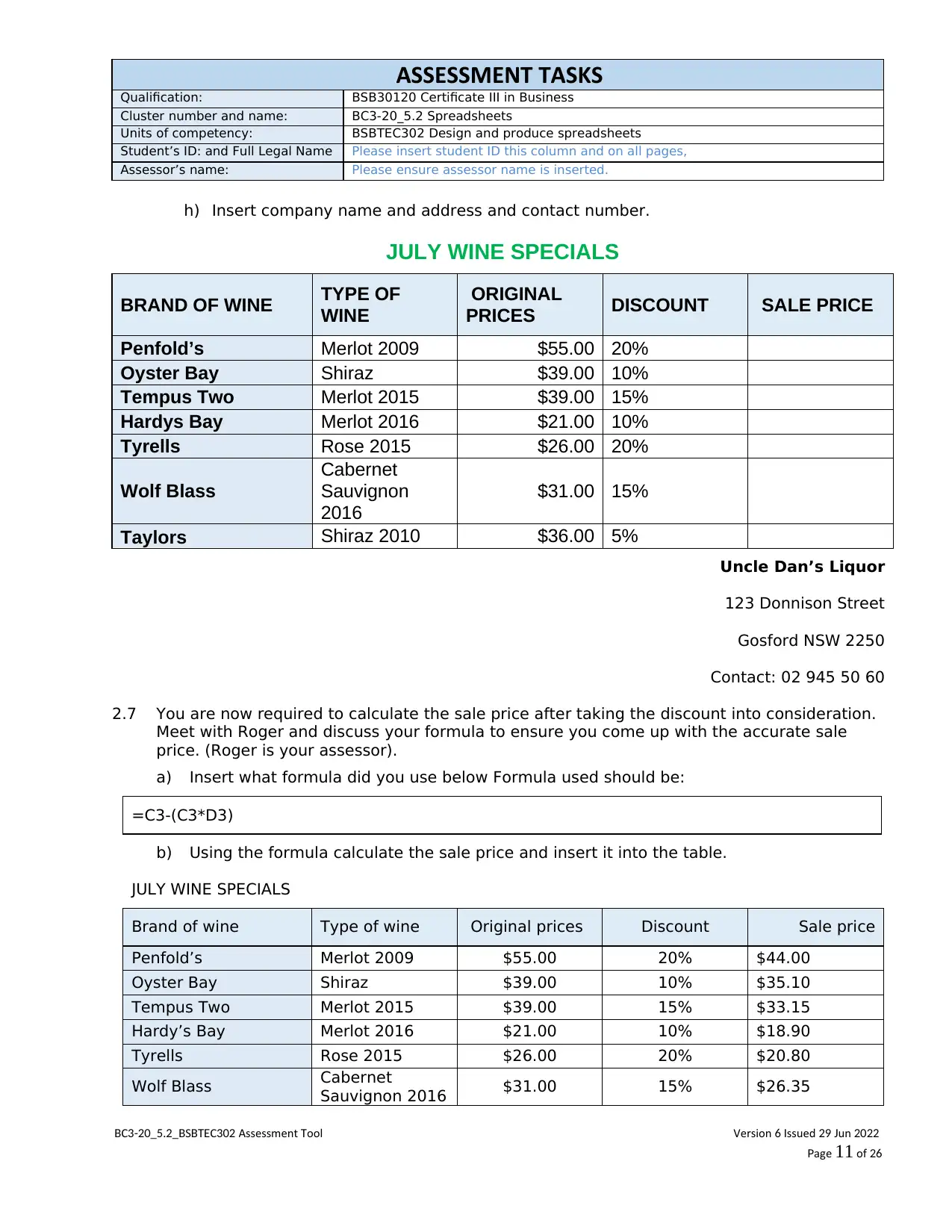
ASSESSMENT TASKS
Qualification: BSB30120 Certificate III in Business
Cluster number and name: BC3-20_5.2 Spreadsheets
Units of competency: BSBTEC302 Design and produce spreadsheets
Student’s ID: and Full Legal Name Please insert student ID this column and on all pages,
Assessor’s name: Please ensure assessor name is inserted.
h) Insert company name and address and contact number.
JULY WINE SPECIALS
BRAND OF WINE TYPE OF
WINE
ORIGINAL
PRICES DISCOUNT SALE PRICE
Penfold’s Merlot 2009 $55.00 20%
Oyster Bay Shiraz $39.00 10%
Tempus Two Merlot 2015 $39.00 15%
Hardys Bay Merlot 2016 $21.00 10%
Tyrells Rose 2015 $26.00 20%
Wolf Blass
Cabernet
Sauvignon
2016
$31.00 15%
Taylors Shiraz 2010 $36.00 5%
Uncle Dan’s Liquor
123 Donnison Street
Gosford NSW 2250
Contact: 02 945 50 60
2.7 You are now required to calculate the sale price after taking the discount into consideration.
Meet with Roger and discuss your formula to ensure you come up with the accurate sale
price. (Roger is your assessor).
a) Insert what formula did you use below Formula used should be:
=C3-(C3*D3)
b) Using the formula calculate the sale price and insert it into the table.
JULY WINE SPECIALS
Brand of wine Type of wine Original prices Discount Sale price
Penfold’s Merlot 2009 $55.00 20% $44.00
Oyster Bay Shiraz $39.00 10% $35.10
Tempus Two Merlot 2015 $39.00 15% $33.15
Hardy’s Bay Merlot 2016 $21.00 10% $18.90
Tyrells Rose 2015 $26.00 20% $20.80
Wolf Blass Cabernet
Sauvignon 2016 $31.00 15% $26.35
C S C Assessment oolB 3-20_5.2_B BTE 302 T Version ssued un6 I 29 J 2022
ageP 11 of 26
Qualification: BSB30120 Certificate III in Business
Cluster number and name: BC3-20_5.2 Spreadsheets
Units of competency: BSBTEC302 Design and produce spreadsheets
Student’s ID: and Full Legal Name Please insert student ID this column and on all pages,
Assessor’s name: Please ensure assessor name is inserted.
h) Insert company name and address and contact number.
JULY WINE SPECIALS
BRAND OF WINE TYPE OF
WINE
ORIGINAL
PRICES DISCOUNT SALE PRICE
Penfold’s Merlot 2009 $55.00 20%
Oyster Bay Shiraz $39.00 10%
Tempus Two Merlot 2015 $39.00 15%
Hardys Bay Merlot 2016 $21.00 10%
Tyrells Rose 2015 $26.00 20%
Wolf Blass
Cabernet
Sauvignon
2016
$31.00 15%
Taylors Shiraz 2010 $36.00 5%
Uncle Dan’s Liquor
123 Donnison Street
Gosford NSW 2250
Contact: 02 945 50 60
2.7 You are now required to calculate the sale price after taking the discount into consideration.
Meet with Roger and discuss your formula to ensure you come up with the accurate sale
price. (Roger is your assessor).
a) Insert what formula did you use below Formula used should be:
=C3-(C3*D3)
b) Using the formula calculate the sale price and insert it into the table.
JULY WINE SPECIALS
Brand of wine Type of wine Original prices Discount Sale price
Penfold’s Merlot 2009 $55.00 20% $44.00
Oyster Bay Shiraz $39.00 10% $35.10
Tempus Two Merlot 2015 $39.00 15% $33.15
Hardy’s Bay Merlot 2016 $21.00 10% $18.90
Tyrells Rose 2015 $26.00 20% $20.80
Wolf Blass Cabernet
Sauvignon 2016 $31.00 15% $26.35
C S C Assessment oolB 3-20_5.2_B BTE 302 T Version ssued un6 I 29 J 2022
ageP 11 of 26
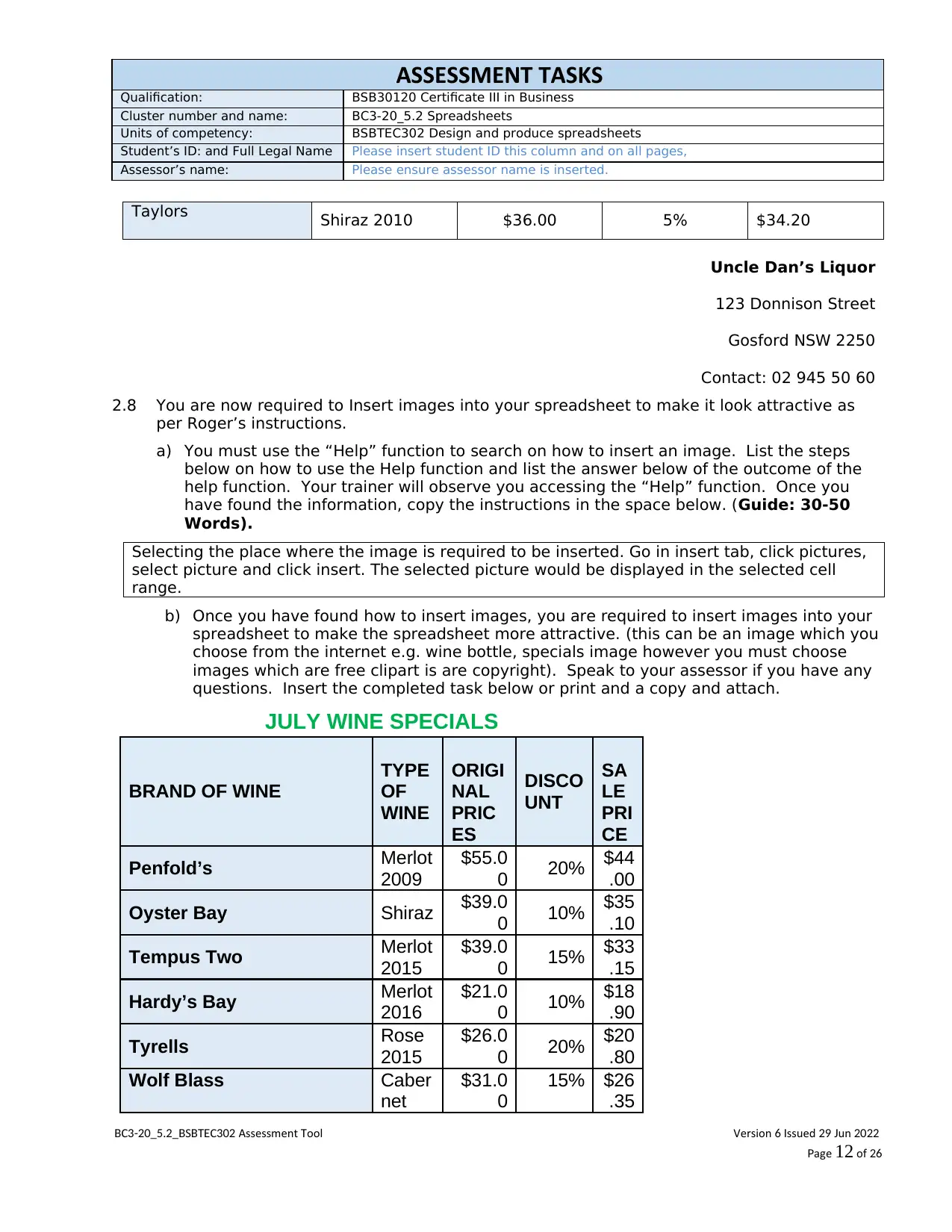
ASSESSMENT TASKS
Qualification: BSB30120 Certificate III in Business
Cluster number and name: BC3-20_5.2 Spreadsheets
Units of competency: BSBTEC302 Design and produce spreadsheets
Student’s ID: and Full Legal Name Please insert student ID this column and on all pages,
Assessor’s name: Please ensure assessor name is inserted.
Taylors Shiraz 2010 $36.00 5% $34.20
Uncle Dan’s Liquor
123 Donnison Street
Gosford NSW 2250
Contact: 02 945 50 60
2.8 You are now required to Insert images into your spreadsheet to make it look attractive as
per Roger’s instructions.
a) You must use the “Help” function to search on how to insert an image. List the steps
below on how to use the Help function and list the answer below of the outcome of the
help function. Your trainer will observe you accessing the “Help” function. Once you
have found the information, copy the instructions in the space below. (Guide: 30-50
Words).
Selecting the place where the image is required to be inserted. Go in insert tab, click pictures,
select picture and click insert. The selected picture would be displayed in the selected cell
range.
b) Once you have found how to insert images, you are required to insert images into your
spreadsheet to make the spreadsheet more attractive. (this can be an image which you
choose from the internet e.g. wine bottle, specials image however you must choose
images which are free clipart is are copyright). Speak to your assessor if you have any
questions. Insert the completed task below or print and a copy and attach.
JULY WINE SPECIALS
BRAND OF WINE
TYPE
OF
WINE
ORIGI
NAL
PRIC
ES
DISCO
UNT
SA
LE
PRI
CE
Penfold’s Merlot
2009
$55.0
0 20% $44
.00
Oyster Bay Shiraz $39.0
0 10% $35
.10
Tempus Two Merlot
2015
$39.0
0 15% $33
.15
Hardy’s Bay Merlot
2016
$21.0
0 10% $18
.90
Tyrells Rose
2015
$26.0
0 20% $20
.80
Wolf Blass Caber
net
$31.0
0
15% $26
.35
C S C Assessment oolB 3-20_5.2_B BTE 302 T Version ssued un6 I 29 J 2022
ageP 12 of 26
Qualification: BSB30120 Certificate III in Business
Cluster number and name: BC3-20_5.2 Spreadsheets
Units of competency: BSBTEC302 Design and produce spreadsheets
Student’s ID: and Full Legal Name Please insert student ID this column and on all pages,
Assessor’s name: Please ensure assessor name is inserted.
Taylors Shiraz 2010 $36.00 5% $34.20
Uncle Dan’s Liquor
123 Donnison Street
Gosford NSW 2250
Contact: 02 945 50 60
2.8 You are now required to Insert images into your spreadsheet to make it look attractive as
per Roger’s instructions.
a) You must use the “Help” function to search on how to insert an image. List the steps
below on how to use the Help function and list the answer below of the outcome of the
help function. Your trainer will observe you accessing the “Help” function. Once you
have found the information, copy the instructions in the space below. (Guide: 30-50
Words).
Selecting the place where the image is required to be inserted. Go in insert tab, click pictures,
select picture and click insert. The selected picture would be displayed in the selected cell
range.
b) Once you have found how to insert images, you are required to insert images into your
spreadsheet to make the spreadsheet more attractive. (this can be an image which you
choose from the internet e.g. wine bottle, specials image however you must choose
images which are free clipart is are copyright). Speak to your assessor if you have any
questions. Insert the completed task below or print and a copy and attach.
JULY WINE SPECIALS
BRAND OF WINE
TYPE
OF
WINE
ORIGI
NAL
PRIC
ES
DISCO
UNT
SA
LE
PRI
CE
Penfold’s Merlot
2009
$55.0
0 20% $44
.00
Oyster Bay Shiraz $39.0
0 10% $35
.10
Tempus Two Merlot
2015
$39.0
0 15% $33
.15
Hardy’s Bay Merlot
2016
$21.0
0 10% $18
.90
Tyrells Rose
2015
$26.0
0 20% $20
.80
Wolf Blass Caber
net
$31.0
0
15% $26
.35
C S C Assessment oolB 3-20_5.2_B BTE 302 T Version ssued un6 I 29 J 2022
ageP 12 of 26
⊘ This is a preview!⊘
Do you want full access?
Subscribe today to unlock all pages.

Trusted by 1+ million students worldwide
1 out of 26
Related Documents
Your All-in-One AI-Powered Toolkit for Academic Success.
+13062052269
info@desklib.com
Available 24*7 on WhatsApp / Email
![[object Object]](/_next/static/media/star-bottom.7253800d.svg)
Unlock your academic potential
Copyright © 2020–2025 A2Z Services. All Rights Reserved. Developed and managed by ZUCOL.





