Business Information System Excel Assignment - 2018, Torrens Uni
VerifiedAdded on 2022/10/11
|8
|787
|10
Practical Assignment
AI Summary
This Excel assignment focuses on applying Excel skills to analyze business data. The assignment covers several key areas, including creating an individual registration database using data validation to ensure data integrity. It also involves constructing a race budget worksheet utilizing IF and SUM formulas for expense and income calculations, followed by generating a budget report summarizing financial data. Furthermore, the assignment delves into product sales analysis, involving the creation of pivot tables and corresponding bar charts to visualize sales data by country, product, month and sales representative. The solution demonstrates the use of various Excel features, such as formatting, data validation, and chart creation, to effectively manage and interpret business-related information. The assignment is based on a case study of the Formula 1 Grand Prix in Australia, providing a practical context for the application of Excel skills.
1 out of 8
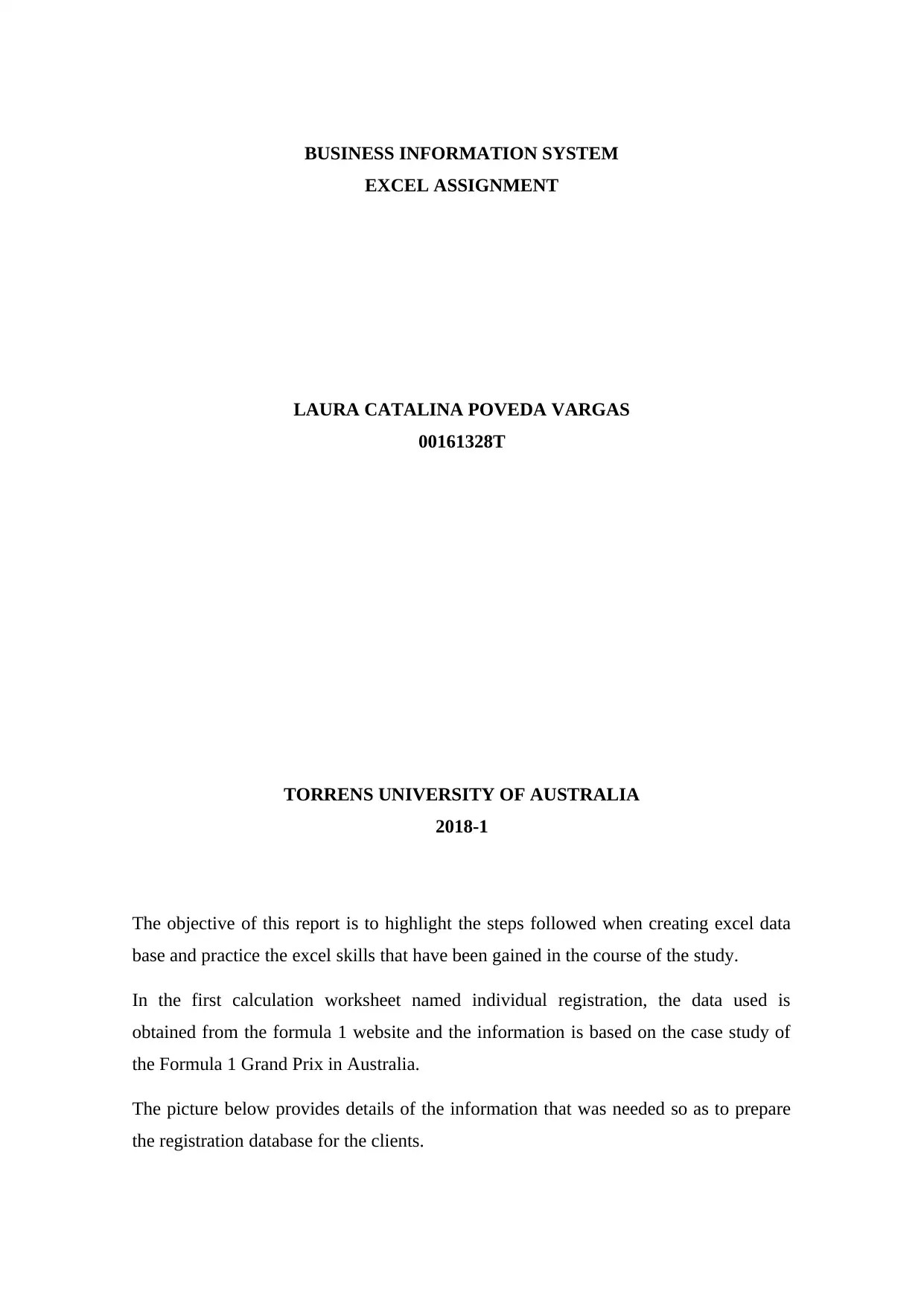
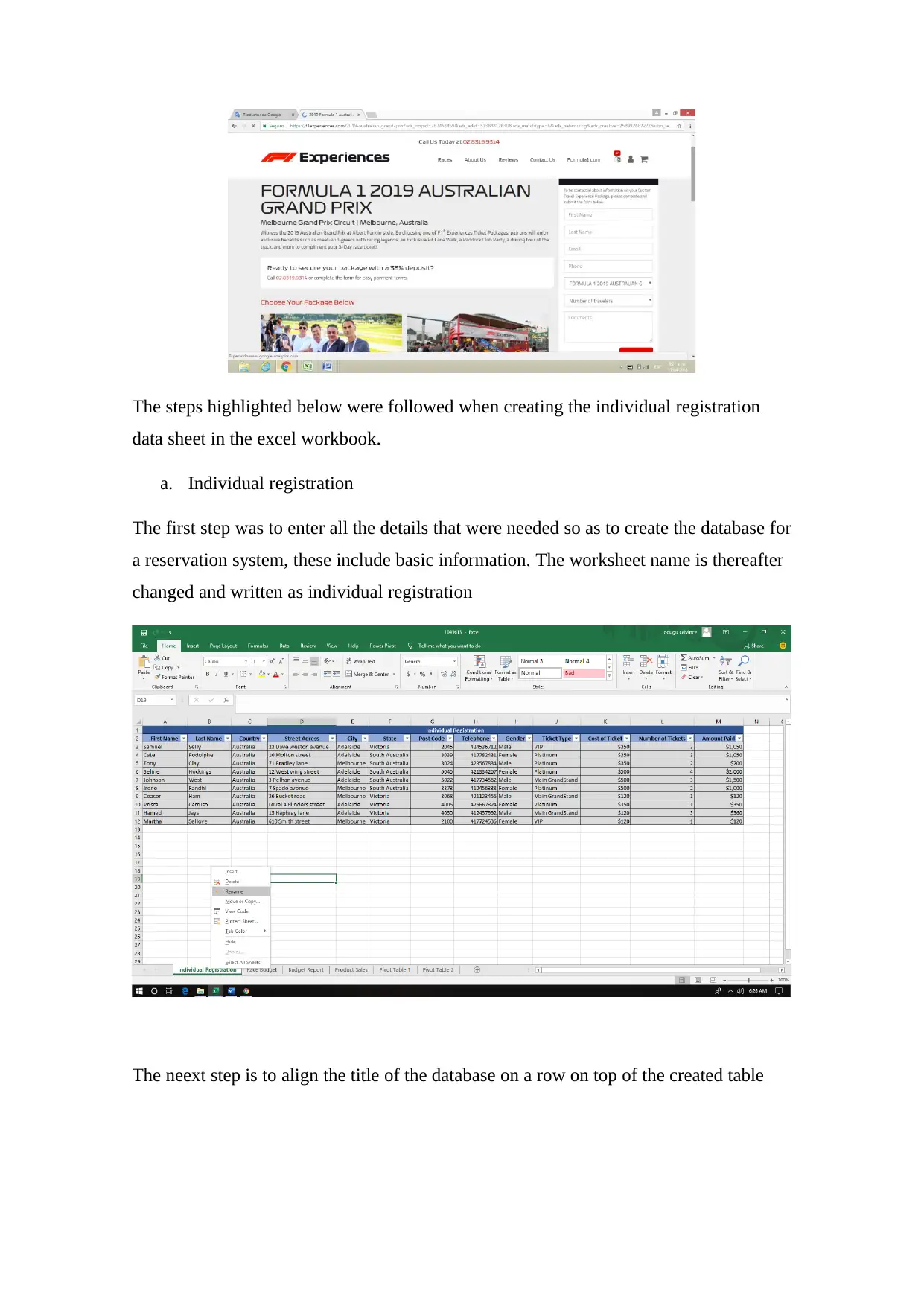
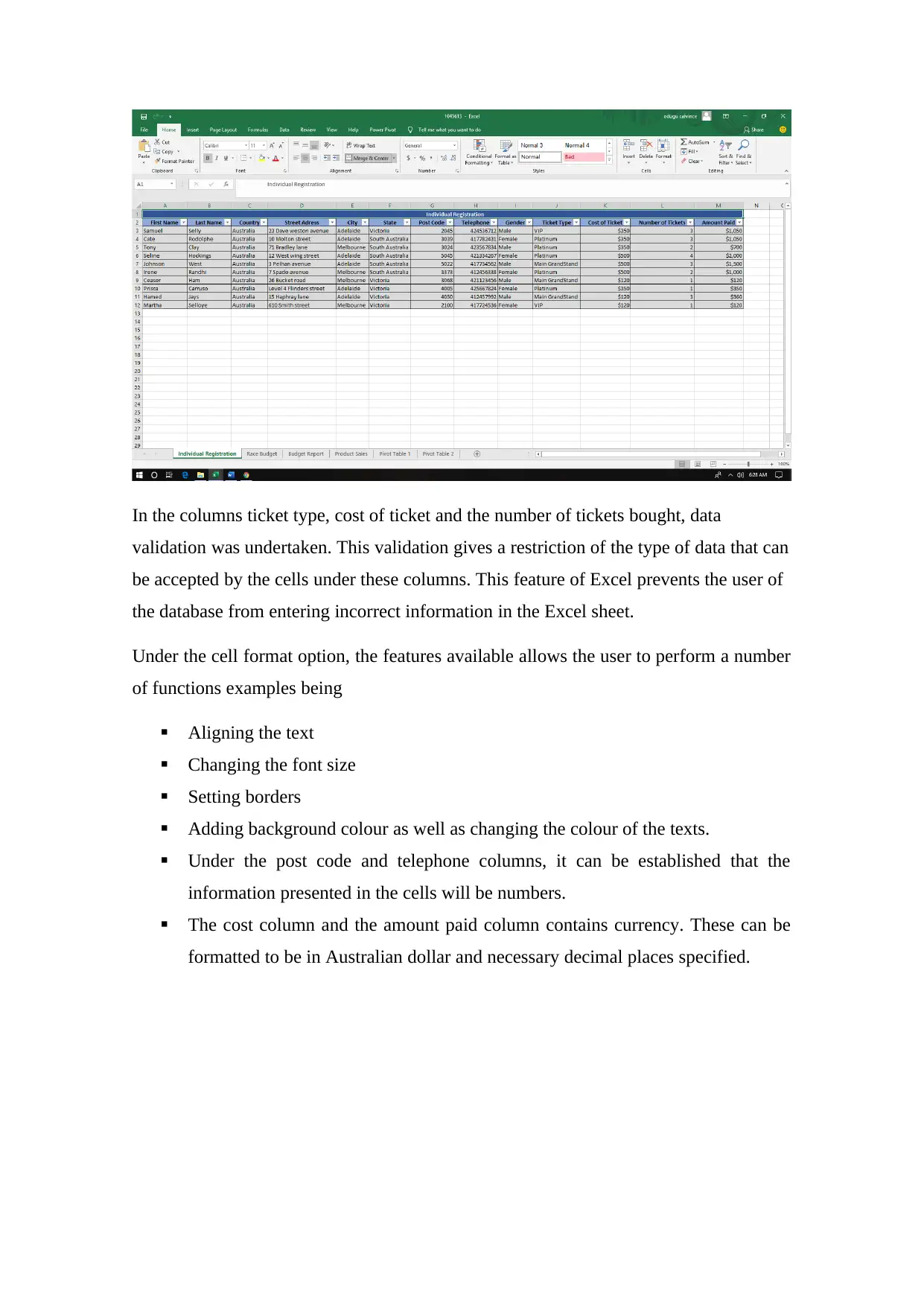

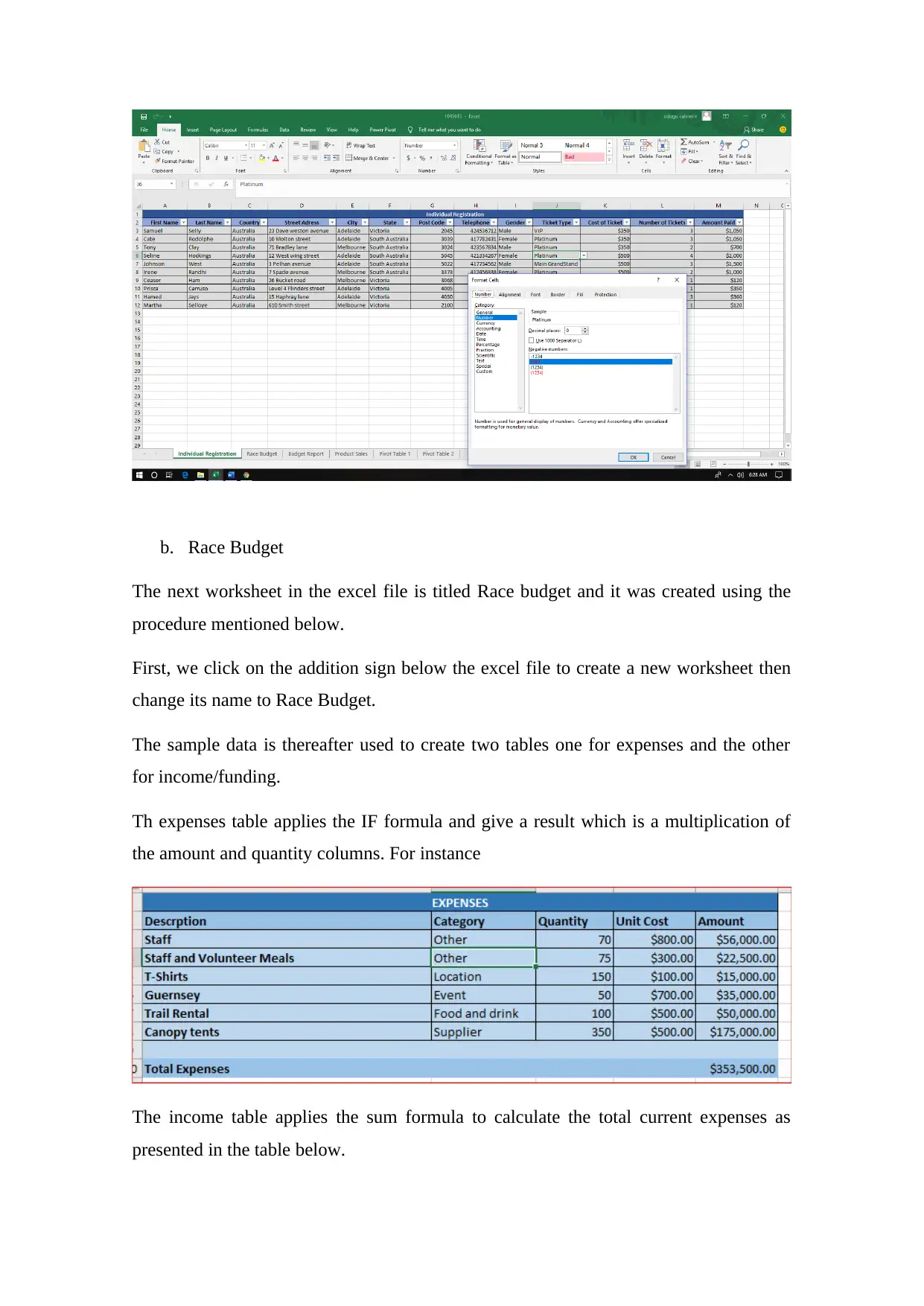
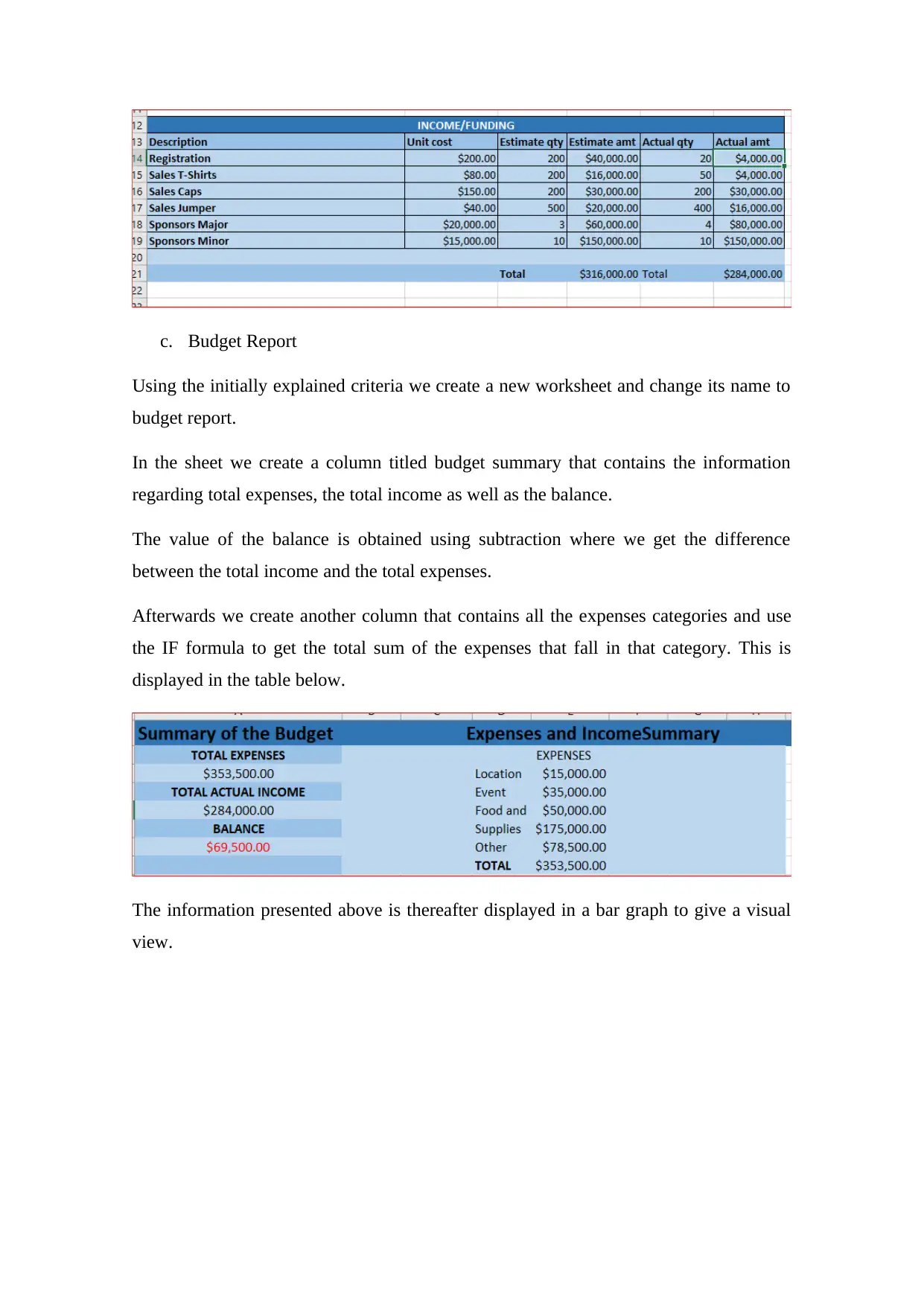
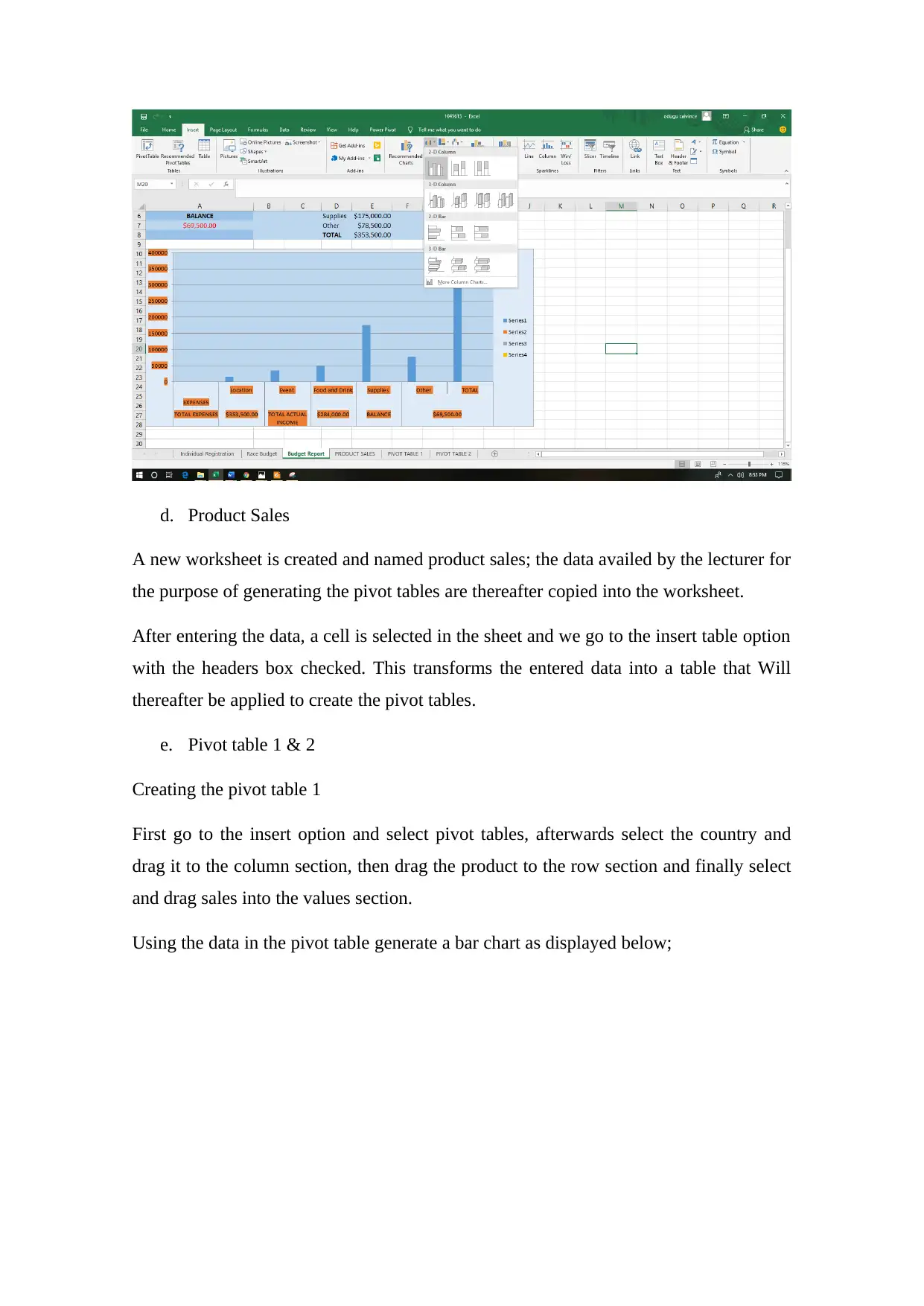
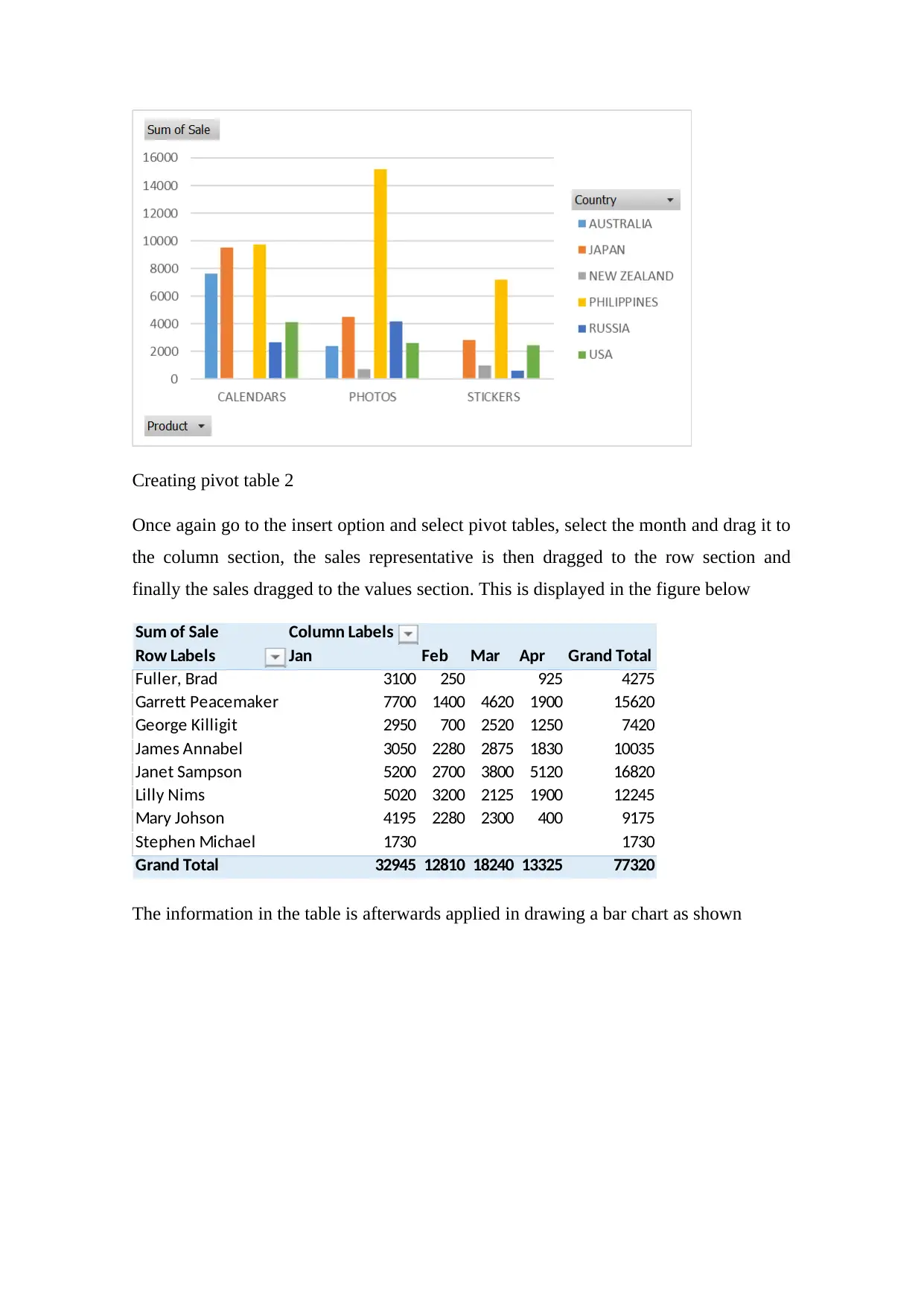
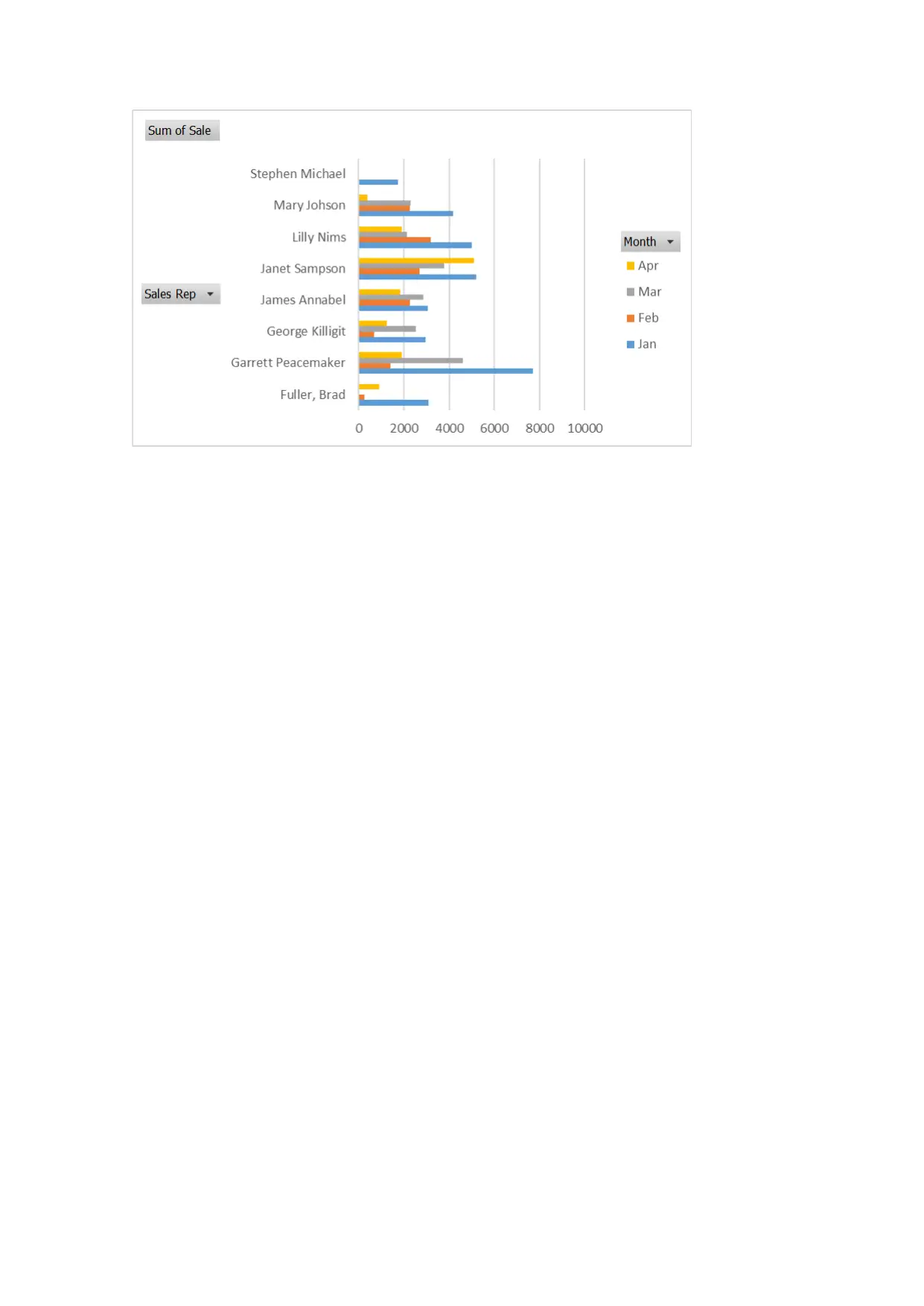





![[object Object]](/_next/static/media/star-bottom.7253800d.svg)