Case Study Part 3: PowerPoint Presentation for Business Development
VerifiedAdded on 2019/09/30
|6
|1406
|480
Project
AI Summary
This assignment requires the creation of an executive PowerPoint presentation based on a case study. The presentation aims to outline a proposed hardware and software solution, targeting the Director as the primary audience. The presentation must adhere to the 'rule of 7s,' with a maximum of seven bullets and seven words per bullet, utilizing a chosen design template. The presentation includes slides for the agenda, purpose and overview, hardware devices, system unit components and system software, productivity software, internet connectivity, and a summary of recommendations. Each slide, except the title and questions slide, necessitates speaker notes with a minimum of four complete sentences. The presentation also includes a relevant graphic, footers with the student's name and automated slide numbers, transitions, and animations. The final presentation should effectively link the proposed solution to the case study requirements, showcasing the student's ability to present a well-structured and informative business proposal. The document submitted by the student is available on Desklib for students to review and learn.
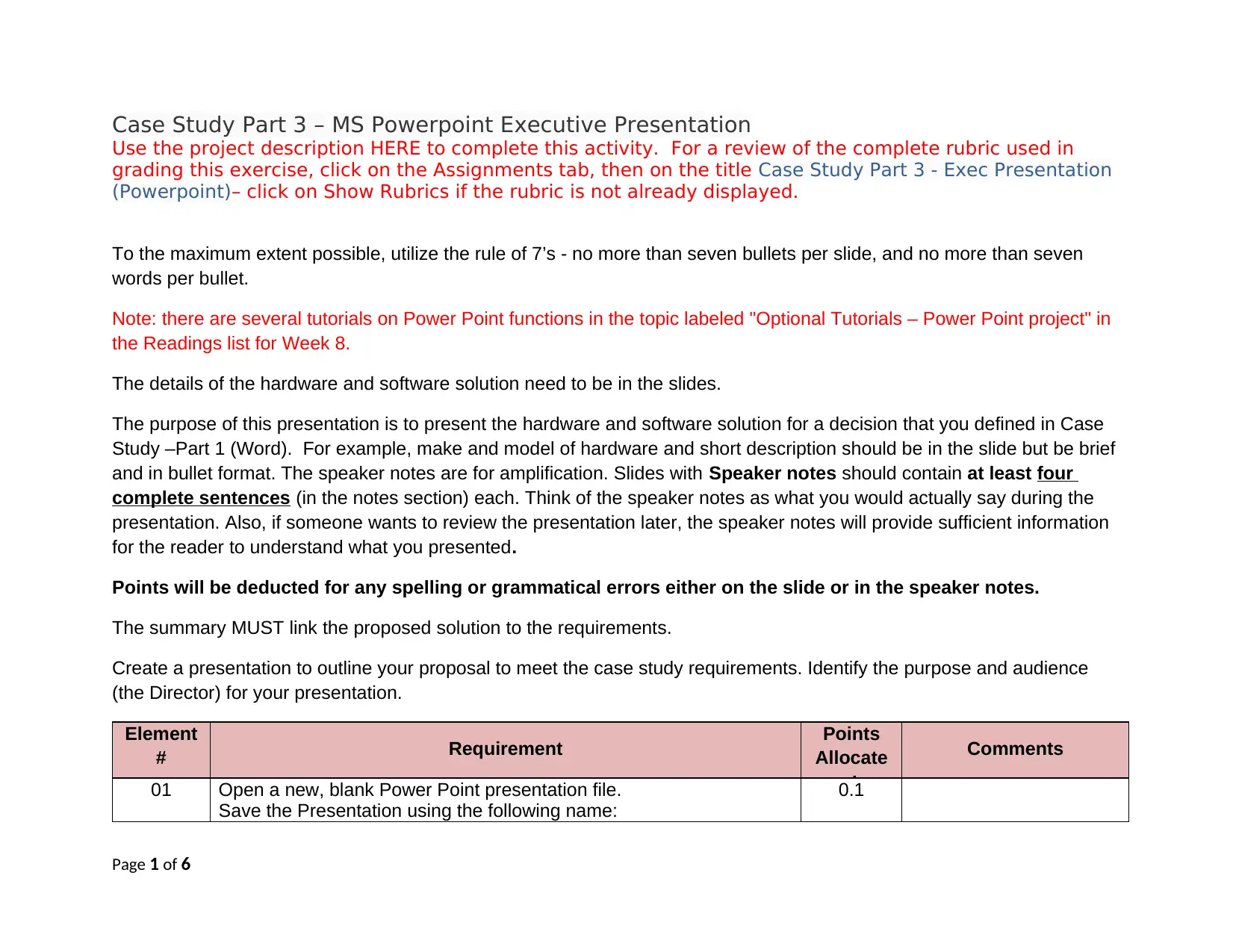
Case Study Part 3 – MS Powerpoint Executive Presentation
Use the project description HERE to complete this activity. For a review of the complete rubric used in
grading this exercise, click on the Assignments tab, then on the title Case Study Part 3 - Exec Presentation
(Powerpoint)– click on Show Rubrics if the rubric is not already displayed.
To the maximum extent possible, utilize the rule of 7’s - no more than seven bullets per slide, and no more than seven
words per bullet.
Note: there are several tutorials on Power Point functions in the topic labeled "Optional Tutorials – Power Point project" in
the Readings list for Week 8.
The details of the hardware and software solution need to be in the slides.
The purpose of this presentation is to present the hardware and software solution for a decision that you defined in Case
Study –Part 1 (Word). For example, make and model of hardware and short description should be in the slide but be brief
and in bullet format. The speaker notes are for amplification. Slides with Speaker notes should contain at least four
complete sentences (in the notes section) each. Think of the speaker notes as what you would actually say during the
presentation. Also, if someone wants to review the presentation later, the speaker notes will provide sufficient information
for the reader to understand what you presented.
Points will be deducted for any spelling or grammatical errors either on the slide or in the speaker notes.
The summary MUST link the proposed solution to the requirements.
Create a presentation to outline your proposal to meet the case study requirements. Identify the purpose and audience
(the Director) for your presentation.
Element
# Requirement Points
Allocate
d
Comments
01 Open a new, blank Power Point presentation file.
Save the Presentation using the following name:
0.1
Page 1 of 6
Use the project description HERE to complete this activity. For a review of the complete rubric used in
grading this exercise, click on the Assignments tab, then on the title Case Study Part 3 - Exec Presentation
(Powerpoint)– click on Show Rubrics if the rubric is not already displayed.
To the maximum extent possible, utilize the rule of 7’s - no more than seven bullets per slide, and no more than seven
words per bullet.
Note: there are several tutorials on Power Point functions in the topic labeled "Optional Tutorials – Power Point project" in
the Readings list for Week 8.
The details of the hardware and software solution need to be in the slides.
The purpose of this presentation is to present the hardware and software solution for a decision that you defined in Case
Study –Part 1 (Word). For example, make and model of hardware and short description should be in the slide but be brief
and in bullet format. The speaker notes are for amplification. Slides with Speaker notes should contain at least four
complete sentences (in the notes section) each. Think of the speaker notes as what you would actually say during the
presentation. Also, if someone wants to review the presentation later, the speaker notes will provide sufficient information
for the reader to understand what you presented.
Points will be deducted for any spelling or grammatical errors either on the slide or in the speaker notes.
The summary MUST link the proposed solution to the requirements.
Create a presentation to outline your proposal to meet the case study requirements. Identify the purpose and audience
(the Director) for your presentation.
Element
# Requirement Points
Allocate
d
Comments
01 Open a new, blank Power Point presentation file.
Save the Presentation using the following name:
0.1
Page 1 of 6
Paraphrase This Document
Need a fresh take? Get an instant paraphrase of this document with our AI Paraphraser
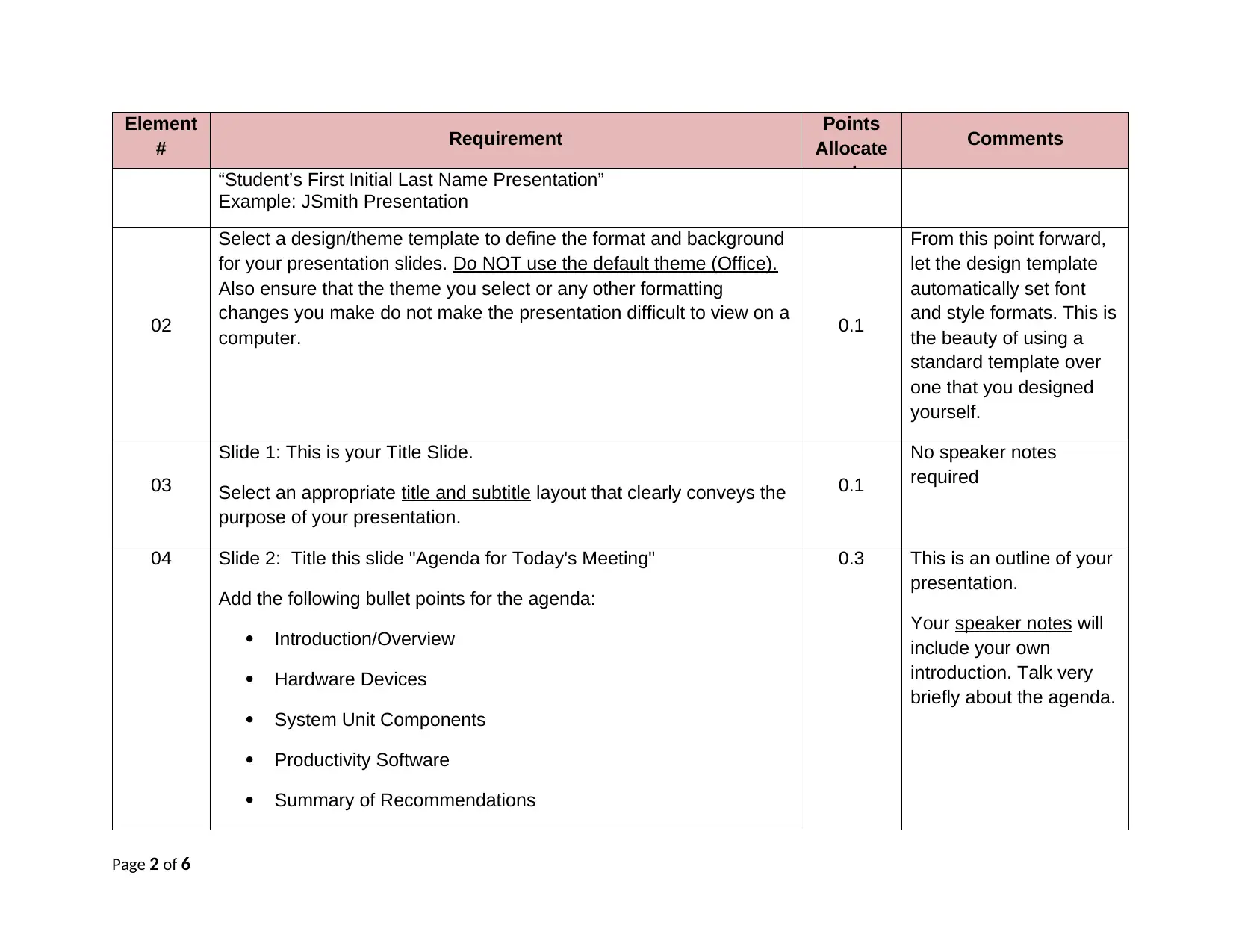
Element
# Requirement Points
Allocate
d
Comments
“Student’s First Initial Last Name Presentation”
Example: JSmith Presentation
02
Select a design/theme template to define the format and background
for your presentation slides. Do NOT use the default theme (Office).
Also ensure that the theme you select or any other formatting
changes you make do not make the presentation difficult to view on a
computer. 0.1
From this point forward,
let the design template
automatically set font
and style formats. This is
the beauty of using a
standard template over
one that you designed
yourself.
03
Slide 1: This is your Title Slide.
Select an appropriate title and subtitle layout that clearly conveys the
purpose of your presentation.
0.1
No speaker notes
required
04 Slide 2: Title this slide "Agenda for Today's Meeting"
Add the following bullet points for the agenda:
Introduction/Overview
Hardware Devices
System Unit Components
Productivity Software
Summary of Recommendations
0.3 This is an outline of your
presentation.
Your speaker notes will
include your own
introduction. Talk very
briefly about the agenda.
Page 2 of 6
# Requirement Points
Allocate
d
Comments
“Student’s First Initial Last Name Presentation”
Example: JSmith Presentation
02
Select a design/theme template to define the format and background
for your presentation slides. Do NOT use the default theme (Office).
Also ensure that the theme you select or any other formatting
changes you make do not make the presentation difficult to view on a
computer. 0.1
From this point forward,
let the design template
automatically set font
and style formats. This is
the beauty of using a
standard template over
one that you designed
yourself.
03
Slide 1: This is your Title Slide.
Select an appropriate title and subtitle layout that clearly conveys the
purpose of your presentation.
0.1
No speaker notes
required
04 Slide 2: Title this slide "Agenda for Today's Meeting"
Add the following bullet points for the agenda:
Introduction/Overview
Hardware Devices
System Unit Components
Productivity Software
Summary of Recommendations
0.3 This is an outline of your
presentation.
Your speaker notes will
include your own
introduction. Talk very
briefly about the agenda.
Page 2 of 6

Element
# Requirement Points
Allocate
d
Comments
05
Slide 3: Title this slide "Purpose of Presentation and Overview"
Identify audience and the reason for the presentation and provide a
bulleted overview of what's to come. Include here the name and type
of computers you are recommending (e.g., Dell Inspiron 1500 or
Apple Mac desktop)
Use bullet points, not complete sentences.
0.6
Use the speaker notes
feature to help you
discuss the bullet points
(four complete sentences
minimum).
06
Slide 4: Title this slide "Hardware Devices."
Write and add a minimum of 3 – 5 bullets that best illustrate how the
hardware devices satisfy the requirements. You will summarize the
hardware devices here, pointing out major components or differences
in major components if more than one type of computer is being
recommended. The devices include input, output, communication,
storage, and "other." But do not just like the words “input,” “output,”
etc.
0.6
Use the speaker notes
feature to help you
discuss the bullet points
(four complete sentences
minimum). The speaker
notes should address the
requirement met.
07 Slide 5: Title this slide "System Unit Components and System
Software"
Write and add a minimum of 3 – 5 bullets that best illustrate how the
System Unit Features satisfy the requirements. . You will summarize
the system unit components here, pointing out major components or
0.6 Use the speaker notes
feature to help you
discuss the bullet points
(four complete sentences
minimum). The speaker
notes should address the
Page 3 of 6
# Requirement Points
Allocate
d
Comments
05
Slide 3: Title this slide "Purpose of Presentation and Overview"
Identify audience and the reason for the presentation and provide a
bulleted overview of what's to come. Include here the name and type
of computers you are recommending (e.g., Dell Inspiron 1500 or
Apple Mac desktop)
Use bullet points, not complete sentences.
0.6
Use the speaker notes
feature to help you
discuss the bullet points
(four complete sentences
minimum).
06
Slide 4: Title this slide "Hardware Devices."
Write and add a minimum of 3 – 5 bullets that best illustrate how the
hardware devices satisfy the requirements. You will summarize the
hardware devices here, pointing out major components or differences
in major components if more than one type of computer is being
recommended. The devices include input, output, communication,
storage, and "other." But do not just like the words “input,” “output,”
etc.
0.6
Use the speaker notes
feature to help you
discuss the bullet points
(four complete sentences
minimum). The speaker
notes should address the
requirement met.
07 Slide 5: Title this slide "System Unit Components and System
Software"
Write and add a minimum of 3 – 5 bullets that best illustrate how the
System Unit Features satisfy the requirements. . You will summarize
the system unit components here, pointing out major components or
0.6 Use the speaker notes
feature to help you
discuss the bullet points
(four complete sentences
minimum). The speaker
notes should address the
Page 3 of 6
⊘ This is a preview!⊘
Do you want full access?
Subscribe today to unlock all pages.

Trusted by 1+ million students worldwide

Element
# Requirement Points
Allocate
d
Comments
differences in major components if more than one type of computer is
being recommended. Include information on the system software
also (OS, utilities, etc.)
requirement met.
08
Slide 6: Title this slide "Productivity Software."
Write and add a minimum of 3 – 5 bullets that identify the
recommended application software and illustrate how the Application
Software satisfies the requirements. You will summarize the software
components applications here, pointing out major components or
differences in major components if more than one type of computer is
being recommended.
0.6
Use the speaker notes
feature to help you
discuss the bullet points
(four complete sentences
minimum). The speaker
notes should address the
requirement met.
09 Add a relevant graphic that enhances text on the Productivity
Software slide (slide 6). If a photo is used, be sure to cite the source. 0.3
10
Slide 7: Title of this slide is "Internet Connectivity and Web Services."
Write and add a minimum of 3 – 5 bullets that best illustrate how the
Internet Connectivity satisfies the requirements. You will identify the
ISP and summarize the web services here, pointing out major
components or differences in major components if more than one
type of computer is being recommended.
0.6
Use the speaker notes
feature to help you
discuss the bullet points
(four complete sentences
minimum). The speaker
notes should address the
requirement met.
11 Slide 8: Title this slide "Summary of Recommendations"
Write and add 3 – 5 bullets that best illustrate why this is the best
solution or supports the purpose you’ve defined for your presentation.
0.6 Use the speaker notes
feature to help you
discuss the bullet points
(four complete sentences
Page 4 of 6
# Requirement Points
Allocate
d
Comments
differences in major components if more than one type of computer is
being recommended. Include information on the system software
also (OS, utilities, etc.)
requirement met.
08
Slide 6: Title this slide "Productivity Software."
Write and add a minimum of 3 – 5 bullets that identify the
recommended application software and illustrate how the Application
Software satisfies the requirements. You will summarize the software
components applications here, pointing out major components or
differences in major components if more than one type of computer is
being recommended.
0.6
Use the speaker notes
feature to help you
discuss the bullet points
(four complete sentences
minimum). The speaker
notes should address the
requirement met.
09 Add a relevant graphic that enhances text on the Productivity
Software slide (slide 6). If a photo is used, be sure to cite the source. 0.3
10
Slide 7: Title of this slide is "Internet Connectivity and Web Services."
Write and add a minimum of 3 – 5 bullets that best illustrate how the
Internet Connectivity satisfies the requirements. You will identify the
ISP and summarize the web services here, pointing out major
components or differences in major components if more than one
type of computer is being recommended.
0.6
Use the speaker notes
feature to help you
discuss the bullet points
(four complete sentences
minimum). The speaker
notes should address the
requirement met.
11 Slide 8: Title this slide "Summary of Recommendations"
Write and add 3 – 5 bullets that best illustrate why this is the best
solution or supports the purpose you’ve defined for your presentation.
0.6 Use the speaker notes
feature to help you
discuss the bullet points
(four complete sentences
Page 4 of 6
Paraphrase This Document
Need a fresh take? Get an instant paraphrase of this document with our AI Paraphraser
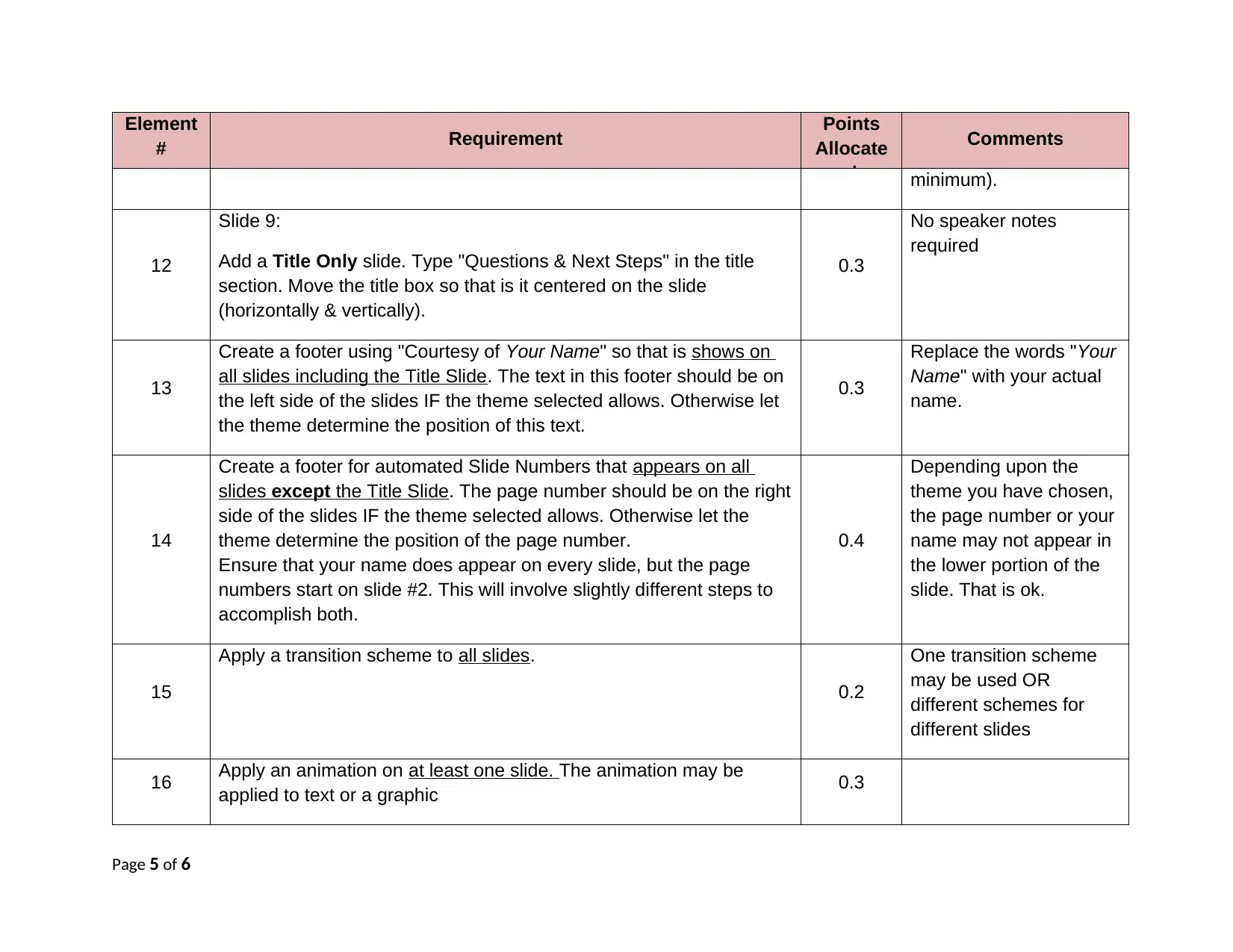
Element
# Requirement Points
Allocate
d
Comments
minimum).
12
Slide 9:
Add a Title Only slide. Type "Questions & Next Steps" in the title
section. Move the title box so that is it centered on the slide
(horizontally & vertically).
0.3
No speaker notes
required
13
Create a footer using "Courtesy of Your Name" so that is shows on
all slides including the Title Slide. The text in this footer should be on
the left side of the slides IF the theme selected allows. Otherwise let
the theme determine the position of this text.
0.3
Replace the words "Your
Name" with your actual
name.
14
Create a footer for automated Slide Numbers that appears on all
slides except the Title Slide. The page number should be on the right
side of the slides IF the theme selected allows. Otherwise let the
theme determine the position of the page number.
Ensure that your name does appear on every slide, but the page
numbers start on slide #2. This will involve slightly different steps to
accomplish both.
0.4
Depending upon the
theme you have chosen,
the page number or your
name may not appear in
the lower portion of the
slide. That is ok.
15
Apply a transition scheme to all slides.
0.2
One transition scheme
may be used OR
different schemes for
different slides
16 Apply an animation on at least one slide. The animation may be
applied to text or a graphic 0.3
Page 5 of 6
# Requirement Points
Allocate
d
Comments
minimum).
12
Slide 9:
Add a Title Only slide. Type "Questions & Next Steps" in the title
section. Move the title box so that is it centered on the slide
(horizontally & vertically).
0.3
No speaker notes
required
13
Create a footer using "Courtesy of Your Name" so that is shows on
all slides including the Title Slide. The text in this footer should be on
the left side of the slides IF the theme selected allows. Otherwise let
the theme determine the position of this text.
0.3
Replace the words "Your
Name" with your actual
name.
14
Create a footer for automated Slide Numbers that appears on all
slides except the Title Slide. The page number should be on the right
side of the slides IF the theme selected allows. Otherwise let the
theme determine the position of the page number.
Ensure that your name does appear on every slide, but the page
numbers start on slide #2. This will involve slightly different steps to
accomplish both.
0.4
Depending upon the
theme you have chosen,
the page number or your
name may not appear in
the lower portion of the
slide. That is ok.
15
Apply a transition scheme to all slides.
0.2
One transition scheme
may be used OR
different schemes for
different slides
16 Apply an animation on at least one slide. The animation may be
applied to text or a graphic 0.3
Page 5 of 6
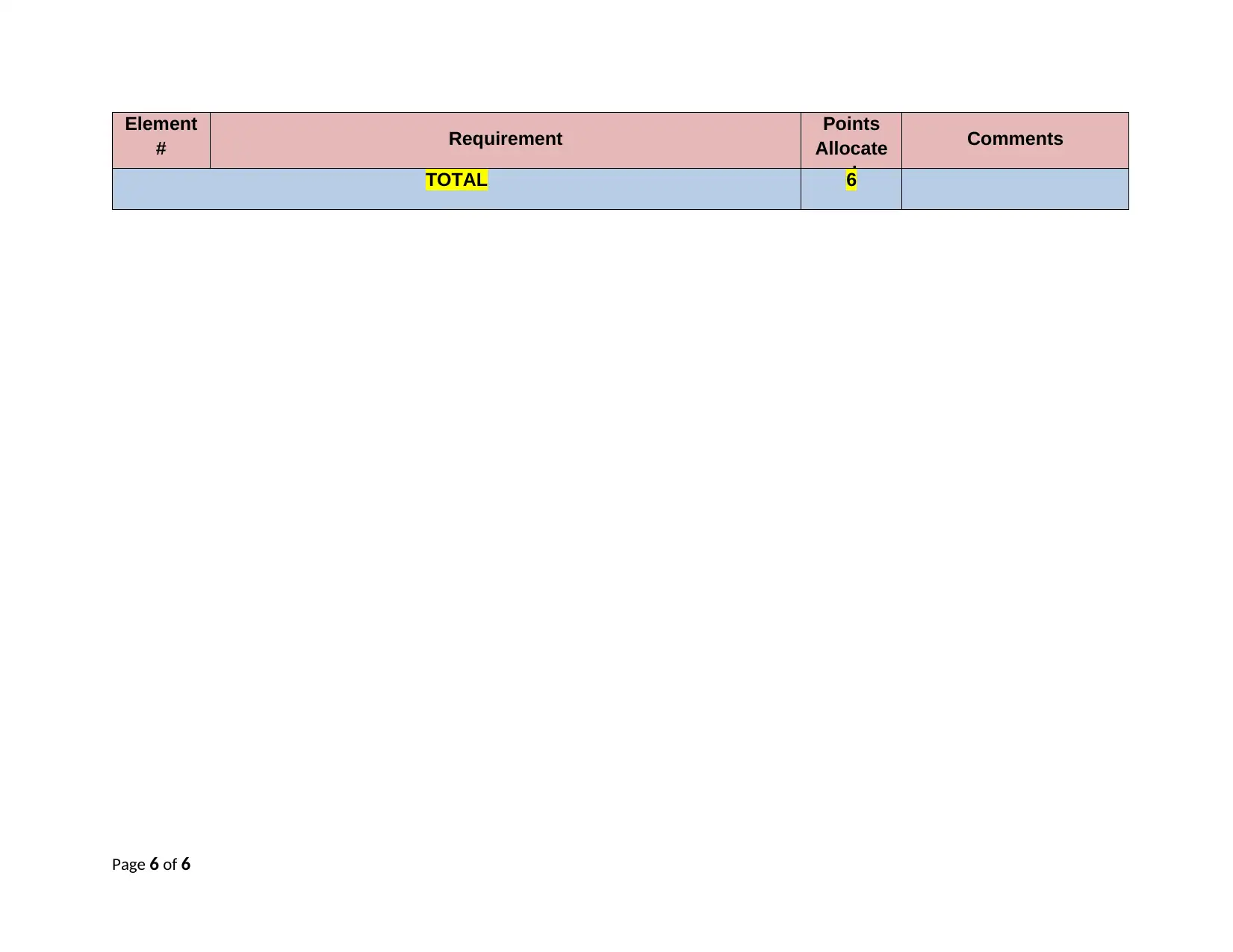
Element
# Requirement Points
Allocate
d
Comments
TOTAL 6
Page 6 of 6
# Requirement Points
Allocate
d
Comments
TOTAL 6
Page 6 of 6
⊘ This is a preview!⊘
Do you want full access?
Subscribe today to unlock all pages.

Trusted by 1+ million students worldwide
1 out of 6
Related Documents
Your All-in-One AI-Powered Toolkit for Academic Success.
+13062052269
info@desklib.com
Available 24*7 on WhatsApp / Email
![[object Object]](/_next/static/media/star-bottom.7253800d.svg)
Unlock your academic potential
Copyright © 2020–2026 A2Z Services. All Rights Reserved. Developed and managed by ZUCOL.





