CFD Analysis: Fluid Flow in Rectangular Pipe and Vehicle Models
VerifiedAdded on 2023/04/22
|24
|3839
|238
Report
AI Summary
This report presents a comprehensive CFD (Computational Fluid Dynamics) analysis, focusing on fluid flow simulations in various engineering applications. It begins with an overview of the objectives, including the comparison of fluid velocity and pressure in rectangular pipes, and the visualization of streamline and contour flows. The introduction covers CFD applications in civil, environmental, and naval engineering, particularly in the context of automobile and engine design. The methodology section details the step-by-step procedure using ANSYS software, including CAD model creation, mesh settings, boundary conditions, and solution methods. The report also discusses the finite element method and spectral method, comparing their approaches to solving partial differential equations. Furthermore, it covers the application of CFD in creating vehicle models, with and without spoilers, and outlines the process of meshing the model for accurate simulation results. The report also includes a discussion on the advantages and disadvantages of CFD, along with references for further reading.
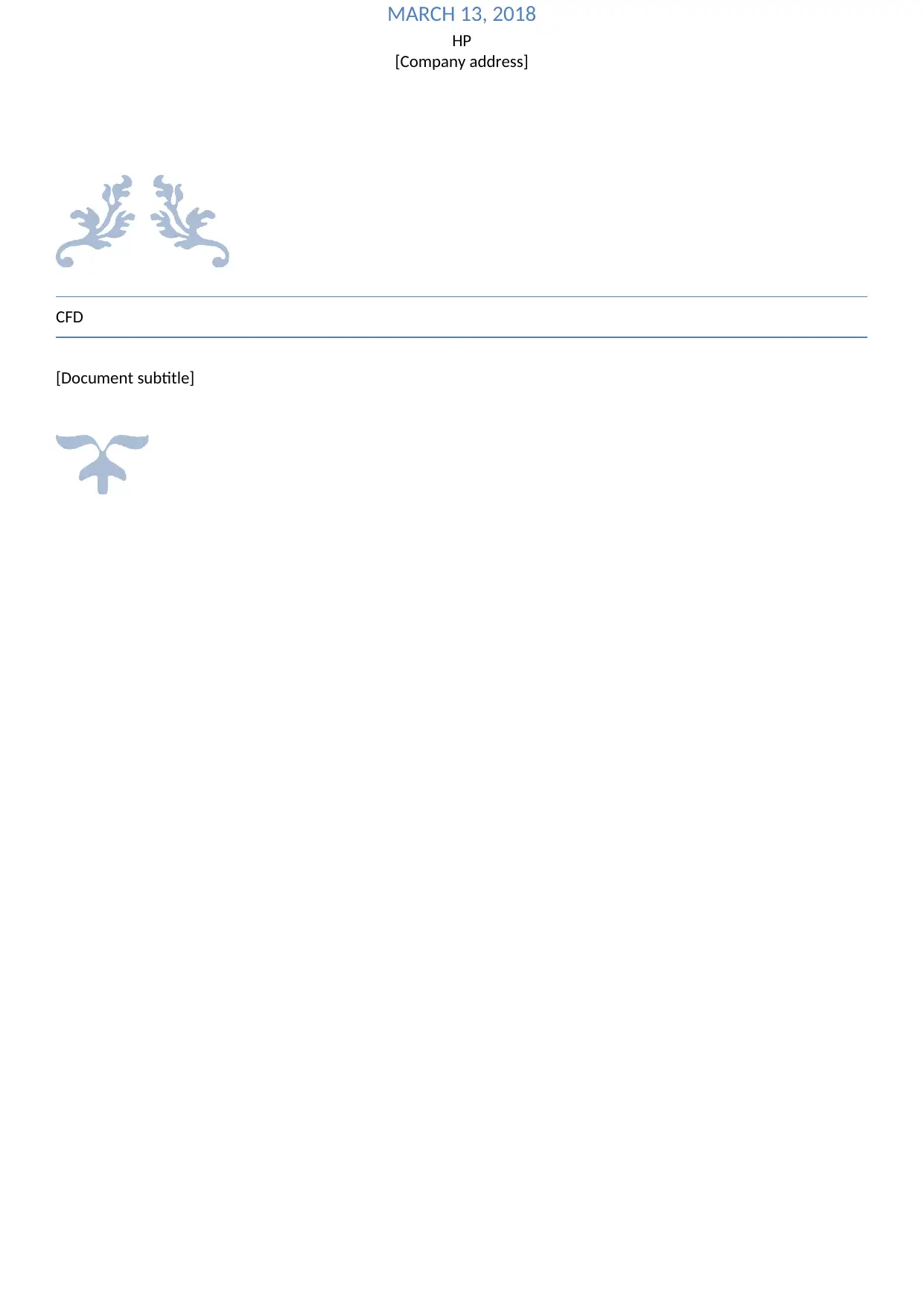
CFD
[Document subtitle]
MARCH 13, 2018
HP
[Company address]
[Document subtitle]
MARCH 13, 2018
HP
[Company address]
Paraphrase This Document
Need a fresh take? Get an instant paraphrase of this document with our AI Paraphraser
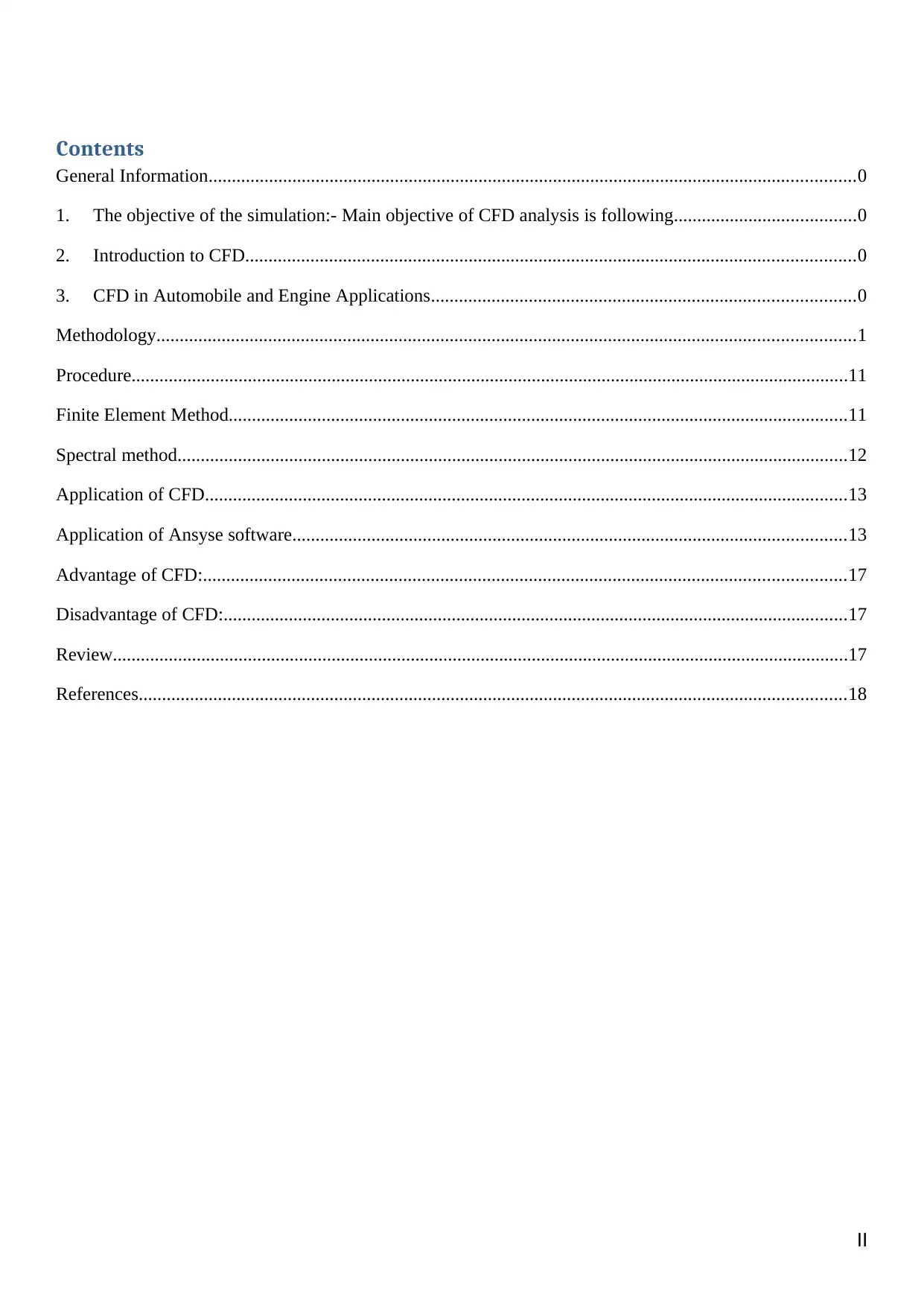
Contents
General Information...........................................................................................................................................0
1. The objective of the simulation:- Main objective of CFD analysis is following.......................................0
2. Introduction to CFD...................................................................................................................................0
3. CFD in Automobile and Engine Applications...........................................................................................0
Methodology......................................................................................................................................................1
Procedure..........................................................................................................................................................11
Finite Element Method.....................................................................................................................................11
Spectral method................................................................................................................................................12
Application of CFD..........................................................................................................................................13
Application of Ansyse software.......................................................................................................................13
Advantage of CFD:..........................................................................................................................................17
Disadvantage of CFD:......................................................................................................................................17
Review..............................................................................................................................................................17
References........................................................................................................................................................18
II
General Information...........................................................................................................................................0
1. The objective of the simulation:- Main objective of CFD analysis is following.......................................0
2. Introduction to CFD...................................................................................................................................0
3. CFD in Automobile and Engine Applications...........................................................................................0
Methodology......................................................................................................................................................1
Procedure..........................................................................................................................................................11
Finite Element Method.....................................................................................................................................11
Spectral method................................................................................................................................................12
Application of CFD..........................................................................................................................................13
Application of Ansyse software.......................................................................................................................13
Advantage of CFD:..........................................................................................................................................17
Disadvantage of CFD:......................................................................................................................................17
Review..............................................................................................................................................................17
References........................................................................................................................................................18
II
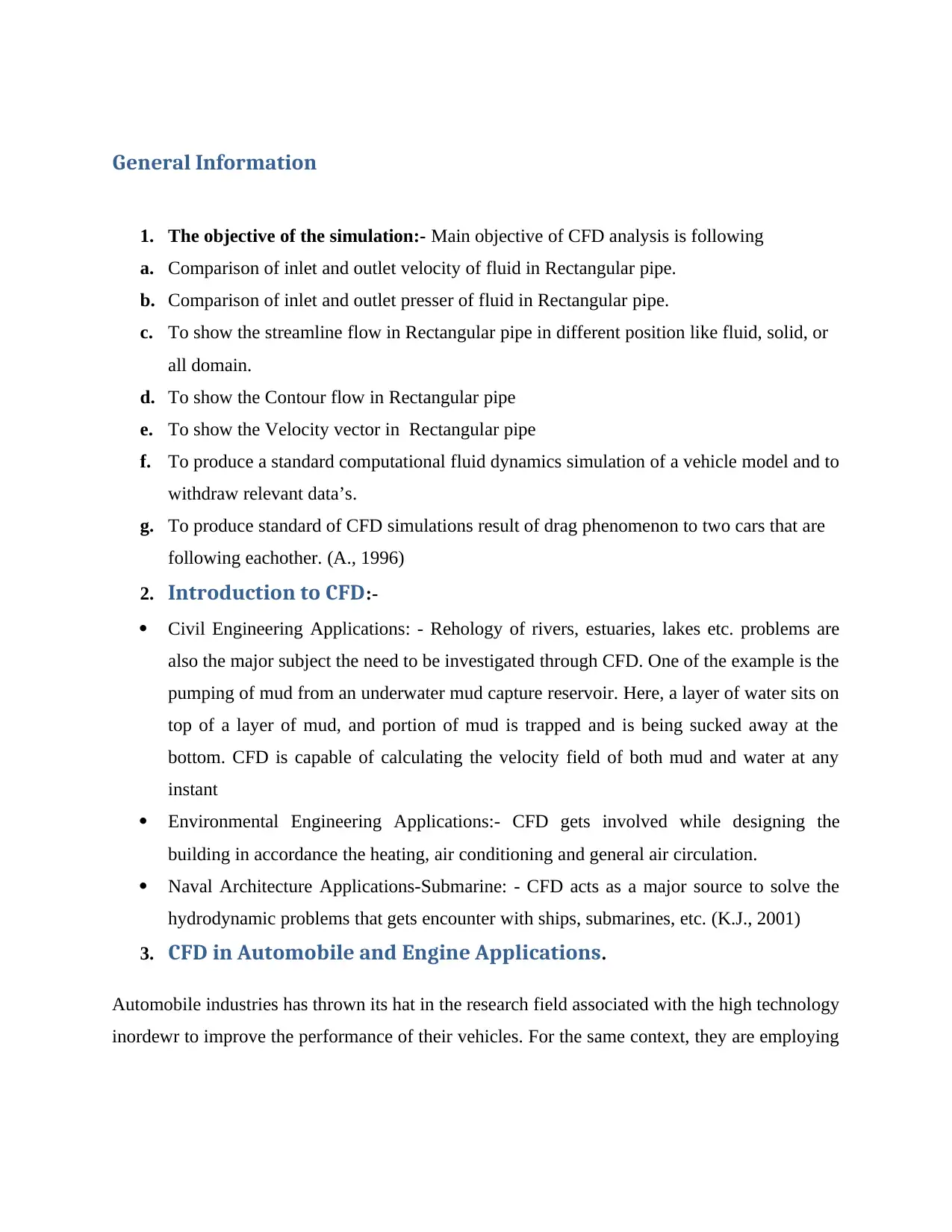
General Information
1. The objective of the simulation:- Main objective of CFD analysis is following
a. Comparison of inlet and outlet velocity of fluid in Rectangular pipe.
b. Comparison of inlet and outlet presser of fluid in Rectangular pipe.
c. To show the streamline flow in Rectangular pipe in different position like fluid, solid, or
all domain.
d. To show the Contour flow in Rectangular pipe
e. To show the Velocity vector in Rectangular pipe
f. To produce a standard computational fluid dynamics simulation of a vehicle model and to
withdraw relevant data’s.
g. To produce standard of CFD simulations result of drag phenomenon to two cars that are
following eachother. (A., 1996)
2. Introduction to CFD:-
Civil Engineering Applications: - Rehology of rivers, estuaries, lakes etc. problems are
also the major subject the need to be investigated through CFD. One of the example is the
pumping of mud from an underwater mud capture reservoir. Here, a layer of water sits on
top of a layer of mud, and portion of mud is trapped and is being sucked away at the
bottom. CFD is capable of calculating the velocity field of both mud and water at any
instant
Environmental Engineering Applications:- CFD gets involved while designing the
building in accordance the heating, air conditioning and general air circulation.
Naval Architecture Applications-Submarine: - CFD acts as a major source to solve the
hydrodynamic problems that gets encounter with ships, submarines, etc. (K.J., 2001)
3. CFD in Automobile and Engine Applications.
Automobile industries has thrown its hat in the research field associated with the high technology
inordewr to improve the performance of their vehicles. For the same context, they are employing
1. The objective of the simulation:- Main objective of CFD analysis is following
a. Comparison of inlet and outlet velocity of fluid in Rectangular pipe.
b. Comparison of inlet and outlet presser of fluid in Rectangular pipe.
c. To show the streamline flow in Rectangular pipe in different position like fluid, solid, or
all domain.
d. To show the Contour flow in Rectangular pipe
e. To show the Velocity vector in Rectangular pipe
f. To produce a standard computational fluid dynamics simulation of a vehicle model and to
withdraw relevant data’s.
g. To produce standard of CFD simulations result of drag phenomenon to two cars that are
following eachother. (A., 1996)
2. Introduction to CFD:-
Civil Engineering Applications: - Rehology of rivers, estuaries, lakes etc. problems are
also the major subject the need to be investigated through CFD. One of the example is the
pumping of mud from an underwater mud capture reservoir. Here, a layer of water sits on
top of a layer of mud, and portion of mud is trapped and is being sucked away at the
bottom. CFD is capable of calculating the velocity field of both mud and water at any
instant
Environmental Engineering Applications:- CFD gets involved while designing the
building in accordance the heating, air conditioning and general air circulation.
Naval Architecture Applications-Submarine: - CFD acts as a major source to solve the
hydrodynamic problems that gets encounter with ships, submarines, etc. (K.J., 2001)
3. CFD in Automobile and Engine Applications.
Automobile industries has thrown its hat in the research field associated with the high technology
inordewr to improve the performance of their vehicles. For the same context, they are employing
⊘ This is a preview!⊘
Do you want full access?
Subscribe today to unlock all pages.

Trusted by 1+ million students worldwide
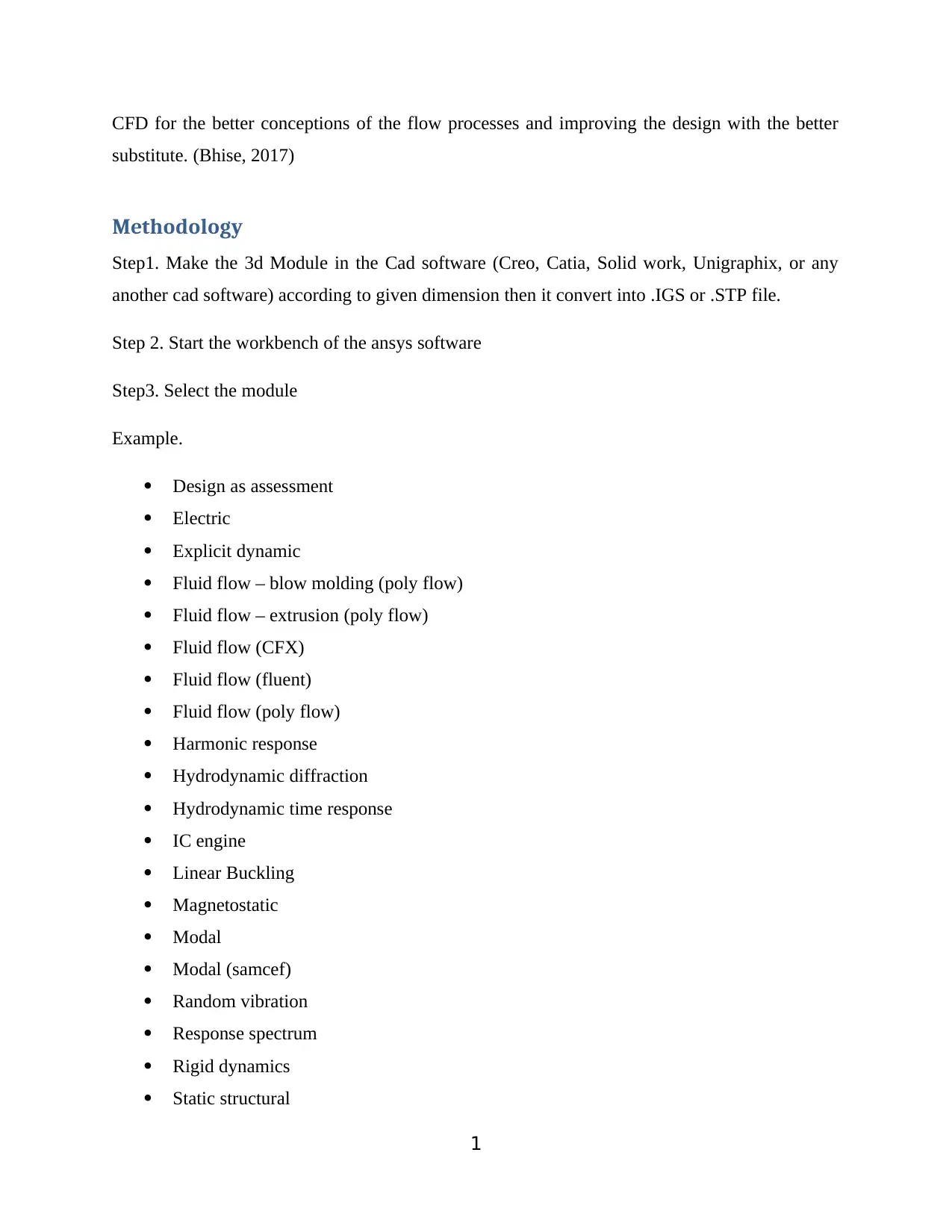
CFD for the better conceptions of the flow processes and improving the design with the better
substitute. (Bhise, 2017)
Methodology
Step1. Make the 3d Module in the Cad software (Creo, Catia, Solid work, Unigraphix, or any
another cad software) according to given dimension then it convert into .IGS or .STP file.
Step 2. Start the workbench of the ansys software
Step3. Select the module
Example.
Design as assessment
Electric
Explicit dynamic
Fluid flow – blow molding (poly flow)
Fluid flow – extrusion (poly flow)
Fluid flow (CFX)
Fluid flow (fluent)
Fluid flow (poly flow)
Harmonic response
Hydrodynamic diffraction
Hydrodynamic time response
IC engine
Linear Buckling
Magnetostatic
Modal
Modal (samcef)
Random vibration
Response spectrum
Rigid dynamics
Static structural
1
substitute. (Bhise, 2017)
Methodology
Step1. Make the 3d Module in the Cad software (Creo, Catia, Solid work, Unigraphix, or any
another cad software) according to given dimension then it convert into .IGS or .STP file.
Step 2. Start the workbench of the ansys software
Step3. Select the module
Example.
Design as assessment
Electric
Explicit dynamic
Fluid flow – blow molding (poly flow)
Fluid flow – extrusion (poly flow)
Fluid flow (CFX)
Fluid flow (fluent)
Fluid flow (poly flow)
Harmonic response
Hydrodynamic diffraction
Hydrodynamic time response
IC engine
Linear Buckling
Magnetostatic
Modal
Modal (samcef)
Random vibration
Response spectrum
Rigid dynamics
Static structural
1
Paraphrase This Document
Need a fresh take? Get an instant paraphrase of this document with our AI Paraphraser
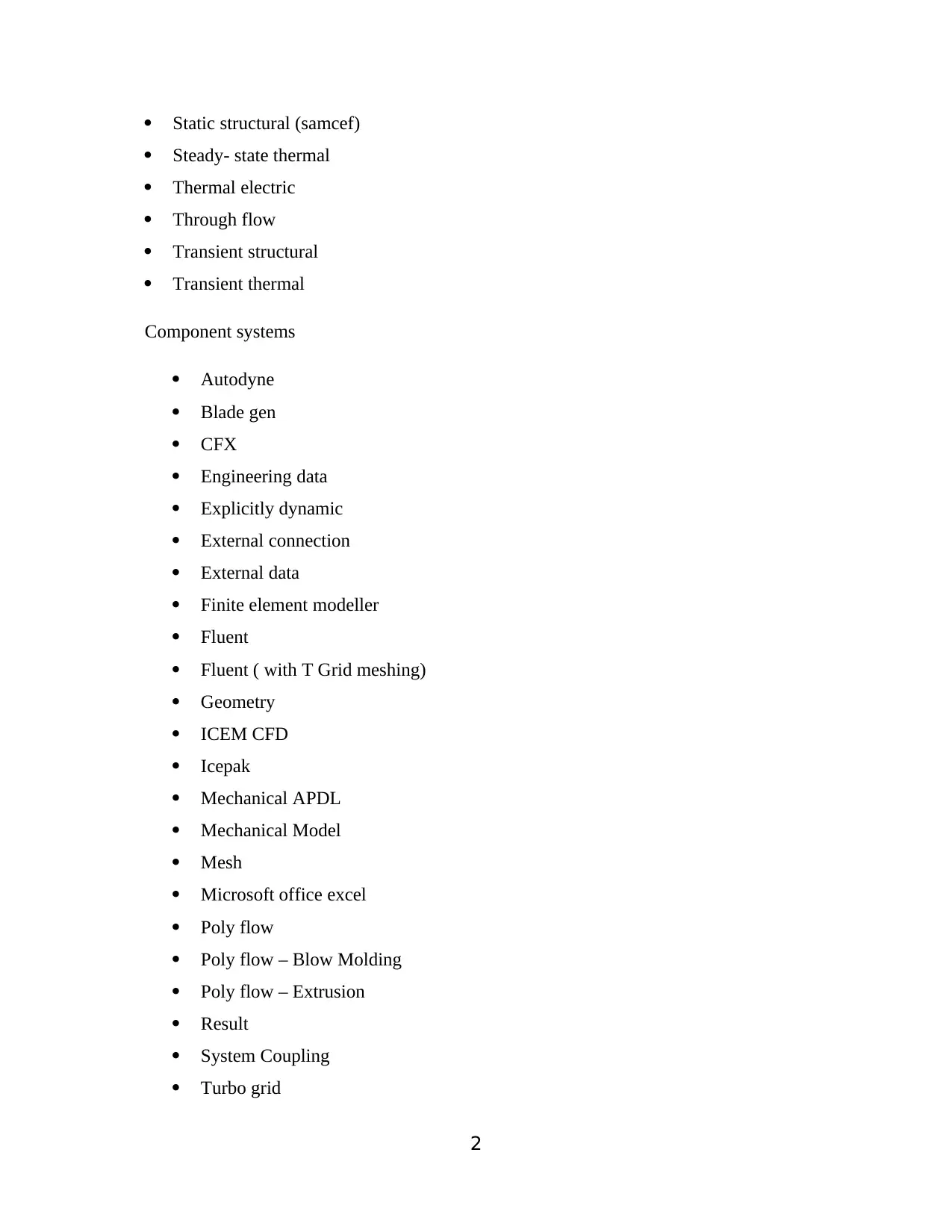
Static structural (samcef)
Steady- state thermal
Thermal electric
Through flow
Transient structural
Transient thermal
Component systems
Autodyne
Blade gen
CFX
Engineering data
Explicitly dynamic
External connection
External data
Finite element modeller
Fluent
Fluent ( with T Grid meshing)
Geometry
ICEM CFD
Icepak
Mechanical APDL
Mechanical Model
Mesh
Microsoft office excel
Poly flow
Poly flow – Blow Molding
Poly flow – Extrusion
Result
System Coupling
Turbo grid
2
Steady- state thermal
Thermal electric
Through flow
Transient structural
Transient thermal
Component systems
Autodyne
Blade gen
CFX
Engineering data
Explicitly dynamic
External connection
External data
Finite element modeller
Fluent
Fluent ( with T Grid meshing)
Geometry
ICEM CFD
Icepak
Mechanical APDL
Mechanical Model
Mesh
Microsoft office excel
Poly flow
Poly flow – Blow Molding
Poly flow – Extrusion
Result
System Coupling
Turbo grid
2
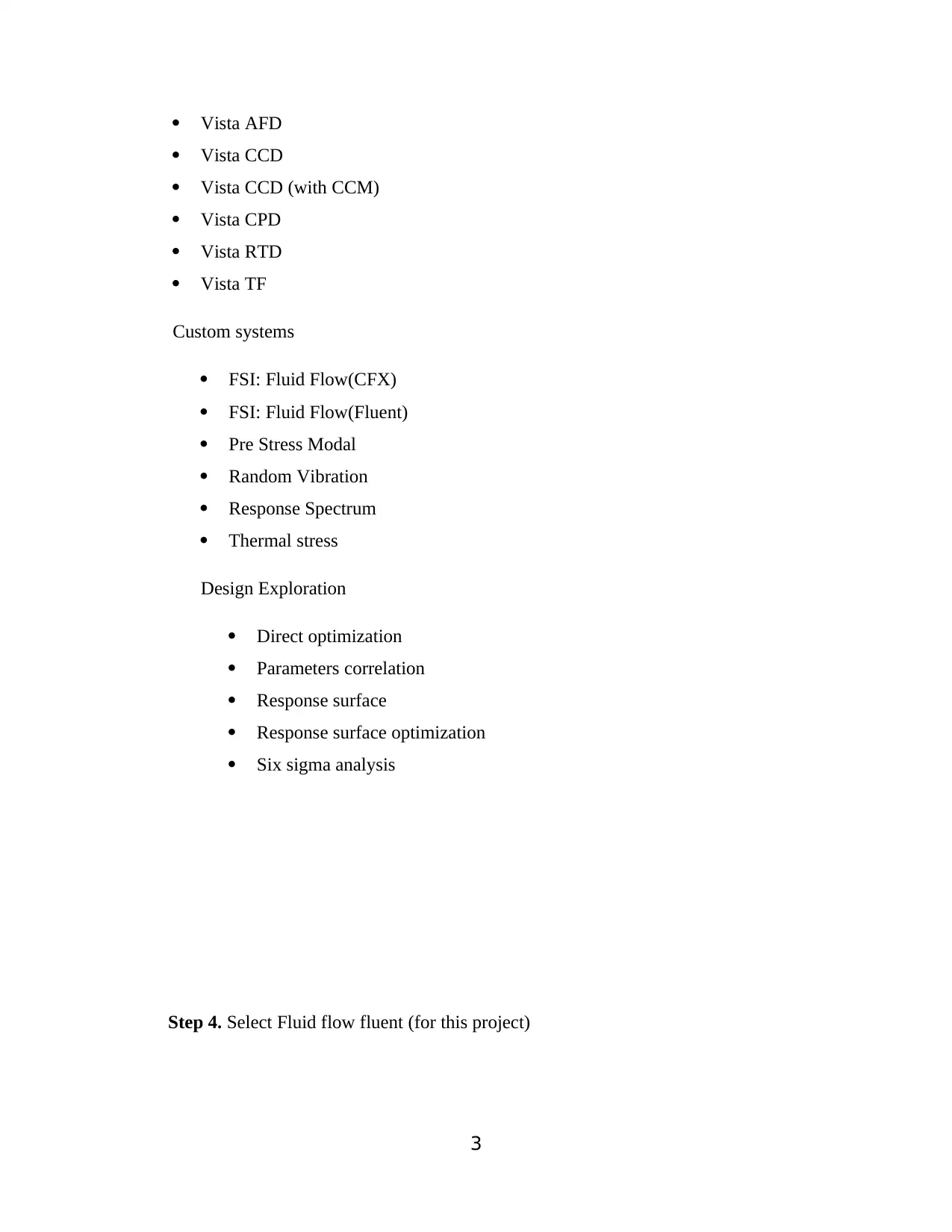
Vista AFD
Vista CCD
Vista CCD (with CCM)
Vista CPD
Vista RTD
Vista TF
Custom systems
FSI: Fluid Flow(CFX)
FSI: Fluid Flow(Fluent)
Pre Stress Modal
Random Vibration
Response Spectrum
Thermal stress
Design Exploration
Direct optimization
Parameters correlation
Response surface
Response surface optimization
Six sigma analysis
Step 4. Select Fluid flow fluent (for this project)
3
Vista CCD
Vista CCD (with CCM)
Vista CPD
Vista RTD
Vista TF
Custom systems
FSI: Fluid Flow(CFX)
FSI: Fluid Flow(Fluent)
Pre Stress Modal
Random Vibration
Response Spectrum
Thermal stress
Design Exploration
Direct optimization
Parameters correlation
Response surface
Response surface optimization
Six sigma analysis
Step 4. Select Fluid flow fluent (for this project)
3
⊘ This is a preview!⊘
Do you want full access?
Subscribe today to unlock all pages.

Trusted by 1+ million students worldwide
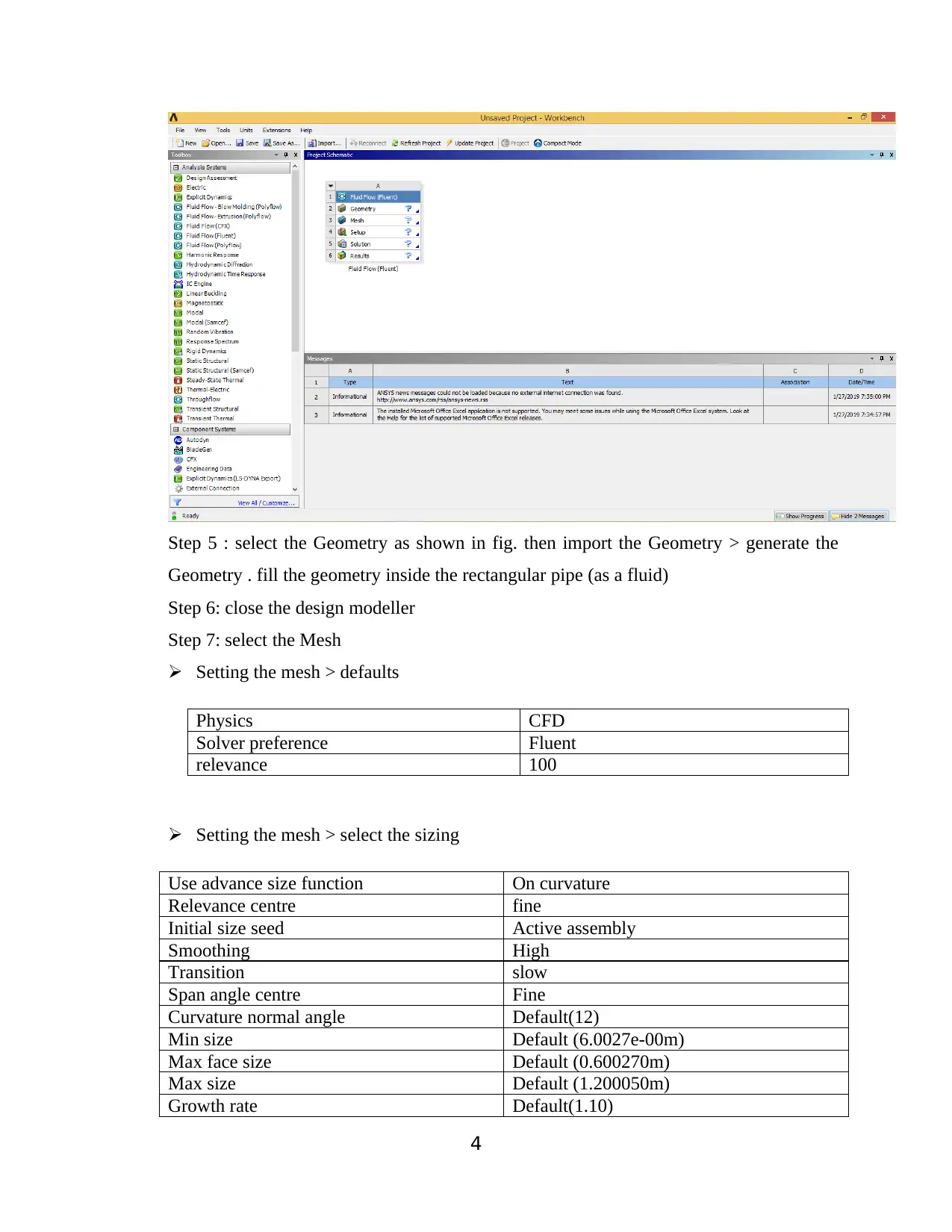
Step 5 : select the Geometry as shown in fig. then import the Geometry > generate the
Geometry . fill the geometry inside the rectangular pipe (as a fluid)
Step 6: close the design modeller
Step 7: select the Mesh
Setting the mesh > defaults
Physics CFD
Solver preference Fluent
relevance 100
Setting the mesh > select the sizing
Use advance size function On curvature
Relevance centre fine
Initial size seed Active assembly
Smoothing High
Transition slow
Span angle centre Fine
Curvature normal angle Default(12)
Min size Default (6.0027e-00m)
Max face size Default (0.600270m)
Max size Default (1.200050m)
Growth rate Default(1.10)
4
Geometry . fill the geometry inside the rectangular pipe (as a fluid)
Step 6: close the design modeller
Step 7: select the Mesh
Setting the mesh > defaults
Physics CFD
Solver preference Fluent
relevance 100
Setting the mesh > select the sizing
Use advance size function On curvature
Relevance centre fine
Initial size seed Active assembly
Smoothing High
Transition slow
Span angle centre Fine
Curvature normal angle Default(12)
Min size Default (6.0027e-00m)
Max face size Default (0.600270m)
Max size Default (1.200050m)
Growth rate Default(1.10)
4
Paraphrase This Document
Need a fresh take? Get an instant paraphrase of this document with our AI Paraphraser
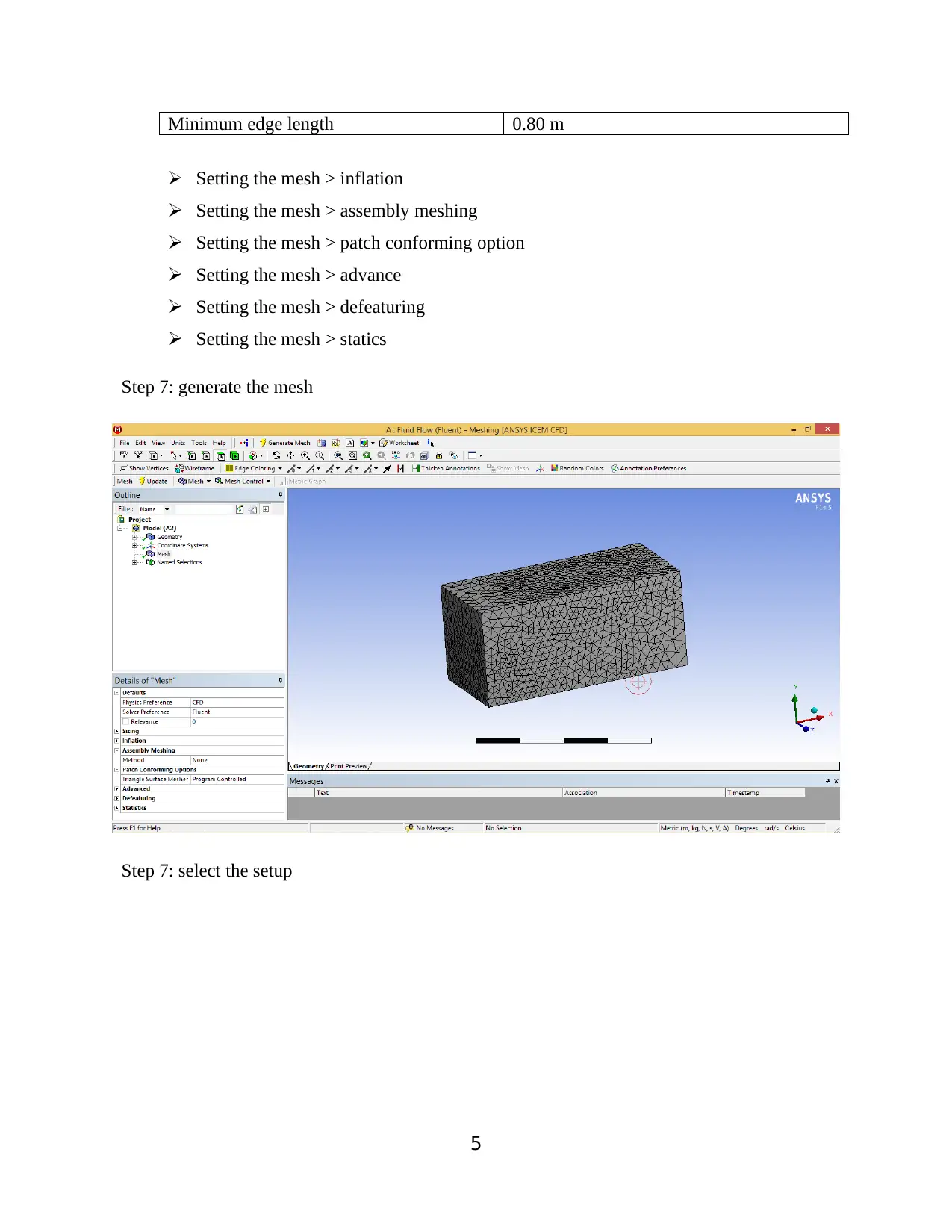
Minimum edge length 0.80 m
Setting the mesh > inflation
Setting the mesh > assembly meshing
Setting the mesh > patch conforming option
Setting the mesh > advance
Setting the mesh > defeaturing
Setting the mesh > statics
Step 7: generate the mesh
Step 7: select the setup
5
Setting the mesh > inflation
Setting the mesh > assembly meshing
Setting the mesh > patch conforming option
Setting the mesh > advance
Setting the mesh > defeaturing
Setting the mesh > statics
Step 7: generate the mesh
Step 7: select the setup
5
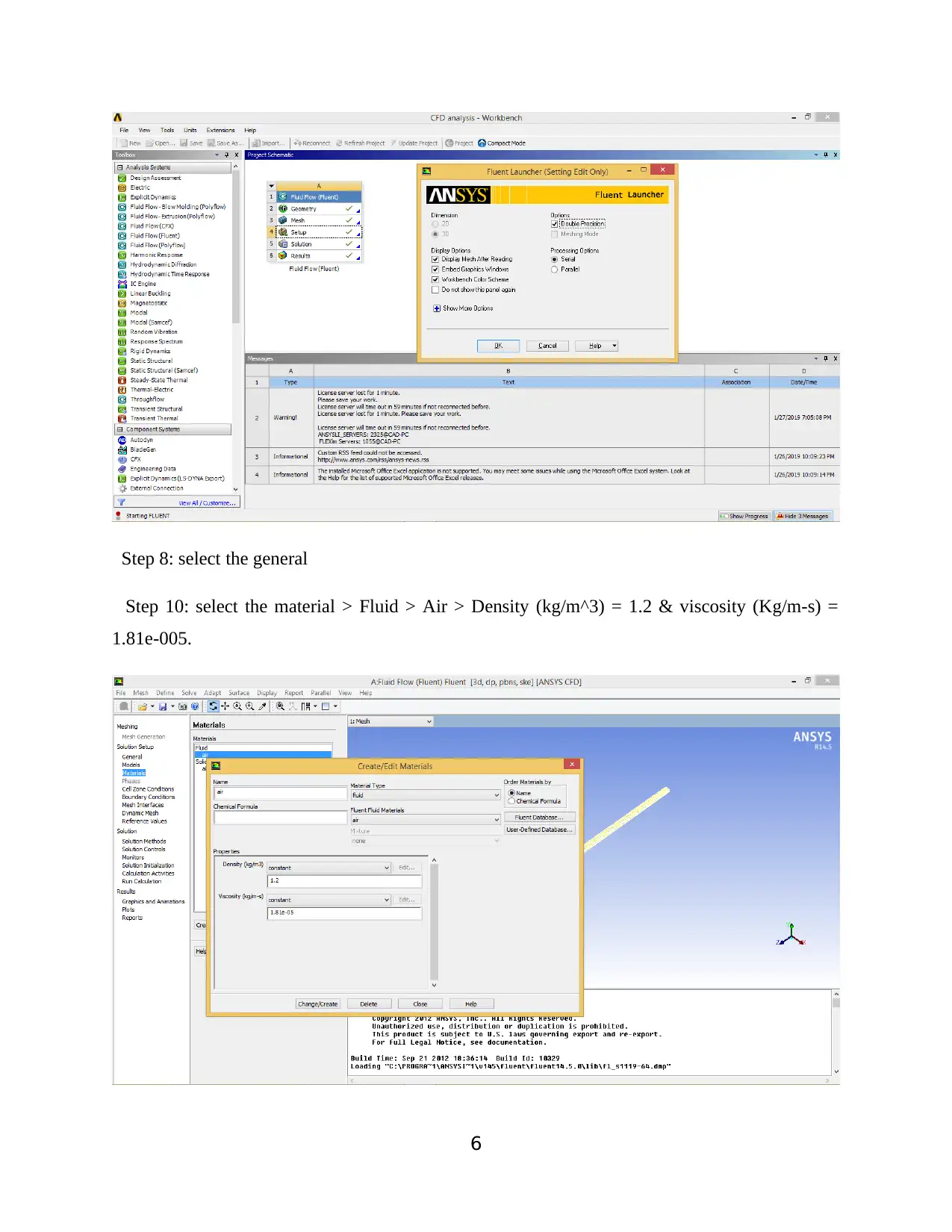
Step 8: select the general
Step 10: select the material > Fluid > Air > Density (kg/m^3) = 1.2 & viscosity (Kg/m-s) =
1.81e-005.
6
Step 10: select the material > Fluid > Air > Density (kg/m^3) = 1.2 & viscosity (Kg/m-s) =
1.81e-005.
6
⊘ This is a preview!⊘
Do you want full access?
Subscribe today to unlock all pages.

Trusted by 1+ million students worldwide
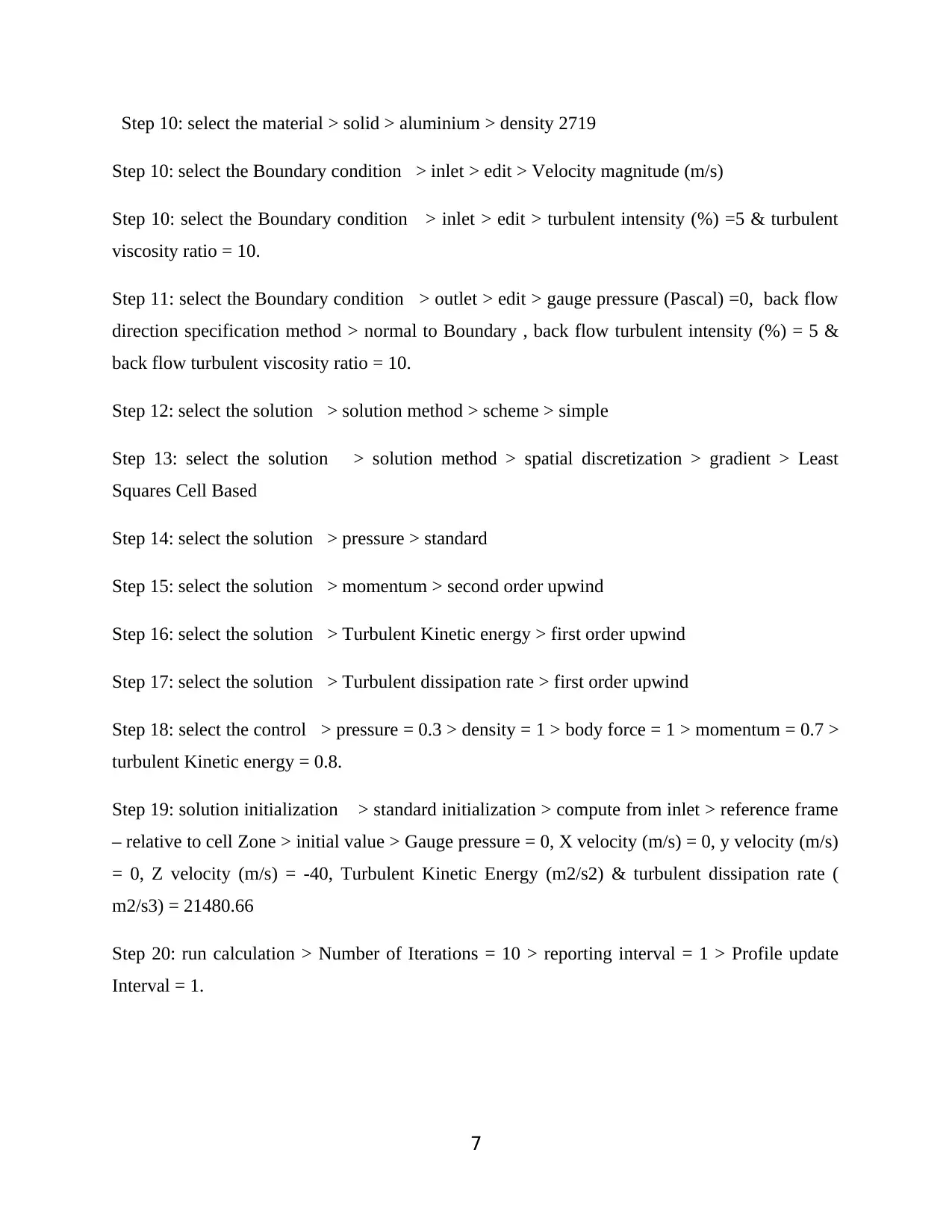
Step 10: select the material > solid > aluminium > density 2719
Step 10: select the Boundary condition > inlet > edit > Velocity magnitude (m/s)
Step 10: select the Boundary condition > inlet > edit > turbulent intensity (%) =5 & turbulent
viscosity ratio = 10.
Step 11: select the Boundary condition > outlet > edit > gauge pressure (Pascal) =0, back flow
direction specification method > normal to Boundary , back flow turbulent intensity (%) = 5 &
back flow turbulent viscosity ratio = 10.
Step 12: select the solution > solution method > scheme > simple
Step 13: select the solution > solution method > spatial discretization > gradient > Least
Squares Cell Based
Step 14: select the solution > pressure > standard
Step 15: select the solution > momentum > second order upwind
Step 16: select the solution > Turbulent Kinetic energy > first order upwind
Step 17: select the solution > Turbulent dissipation rate > first order upwind
Step 18: select the control > pressure = 0.3 > density = 1 > body force = 1 > momentum = 0.7 >
turbulent Kinetic energy = 0.8.
Step 19: solution initialization > standard initialization > compute from inlet > reference frame
– relative to cell Zone > initial value > Gauge pressure = 0, X velocity (m/s) = 0, y velocity (m/s)
= 0, Z velocity (m/s) = -40, Turbulent Kinetic Energy (m2/s2) & turbulent dissipation rate (
m2/s3) = 21480.66
Step 20: run calculation > Number of Iterations = 10 > reporting interval = 1 > Profile update
Interval = 1.
7
Step 10: select the Boundary condition > inlet > edit > Velocity magnitude (m/s)
Step 10: select the Boundary condition > inlet > edit > turbulent intensity (%) =5 & turbulent
viscosity ratio = 10.
Step 11: select the Boundary condition > outlet > edit > gauge pressure (Pascal) =0, back flow
direction specification method > normal to Boundary , back flow turbulent intensity (%) = 5 &
back flow turbulent viscosity ratio = 10.
Step 12: select the solution > solution method > scheme > simple
Step 13: select the solution > solution method > spatial discretization > gradient > Least
Squares Cell Based
Step 14: select the solution > pressure > standard
Step 15: select the solution > momentum > second order upwind
Step 16: select the solution > Turbulent Kinetic energy > first order upwind
Step 17: select the solution > Turbulent dissipation rate > first order upwind
Step 18: select the control > pressure = 0.3 > density = 1 > body force = 1 > momentum = 0.7 >
turbulent Kinetic energy = 0.8.
Step 19: solution initialization > standard initialization > compute from inlet > reference frame
– relative to cell Zone > initial value > Gauge pressure = 0, X velocity (m/s) = 0, y velocity (m/s)
= 0, Z velocity (m/s) = -40, Turbulent Kinetic Energy (m2/s2) & turbulent dissipation rate (
m2/s3) = 21480.66
Step 20: run calculation > Number of Iterations = 10 > reporting interval = 1 > Profile update
Interval = 1.
7
Paraphrase This Document
Need a fresh take? Get an instant paraphrase of this document with our AI Paraphraser
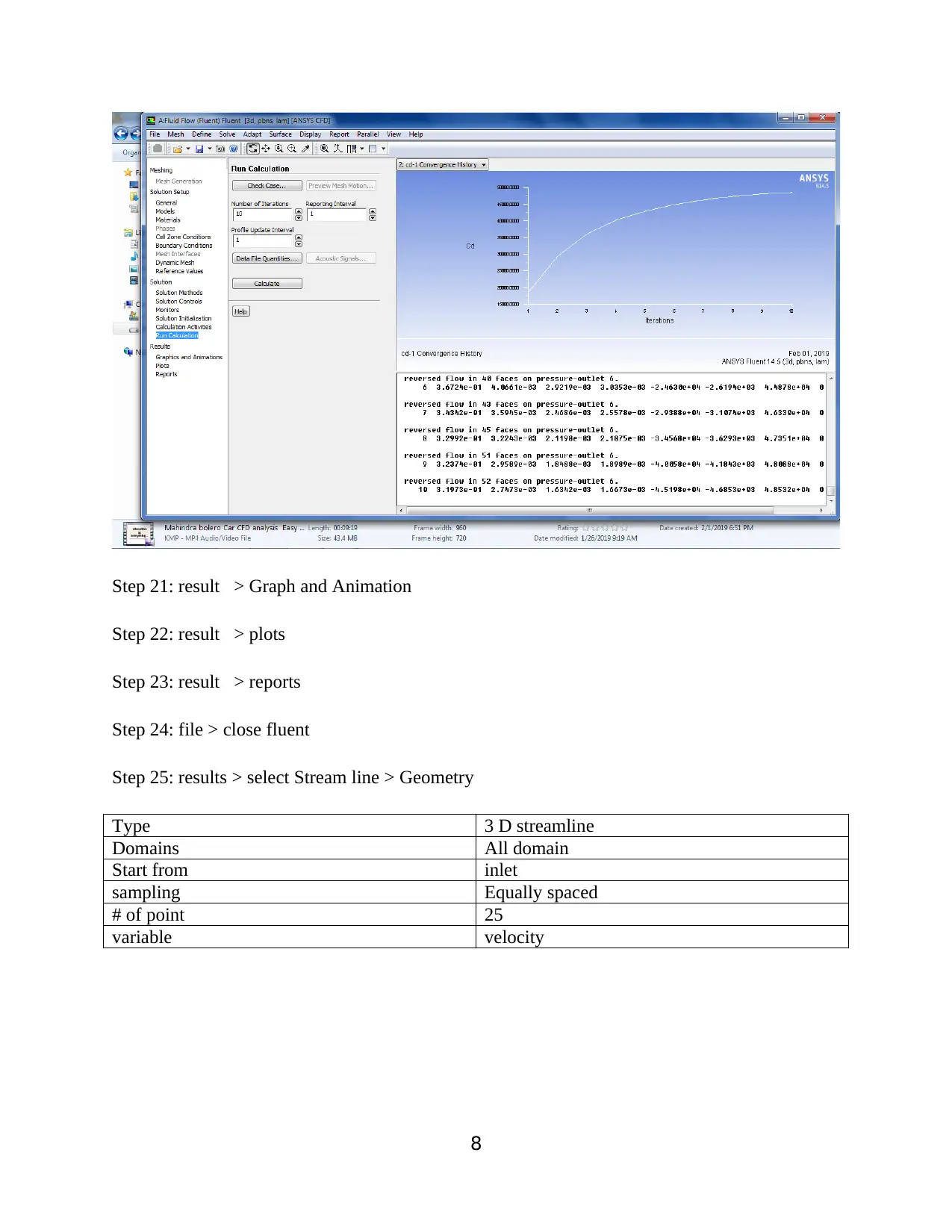
Step 21: result > Graph and Animation
Step 22: result > plots
Step 23: result > reports
Step 24: file > close fluent
Step 25: results > select Stream line > Geometry
Type 3 D streamline
Domains All domain
Start from inlet
sampling Equally spaced
# of point 25
variable velocity
8
Step 22: result > plots
Step 23: result > reports
Step 24: file > close fluent
Step 25: results > select Stream line > Geometry
Type 3 D streamline
Domains All domain
Start from inlet
sampling Equally spaced
# of point 25
variable velocity
8
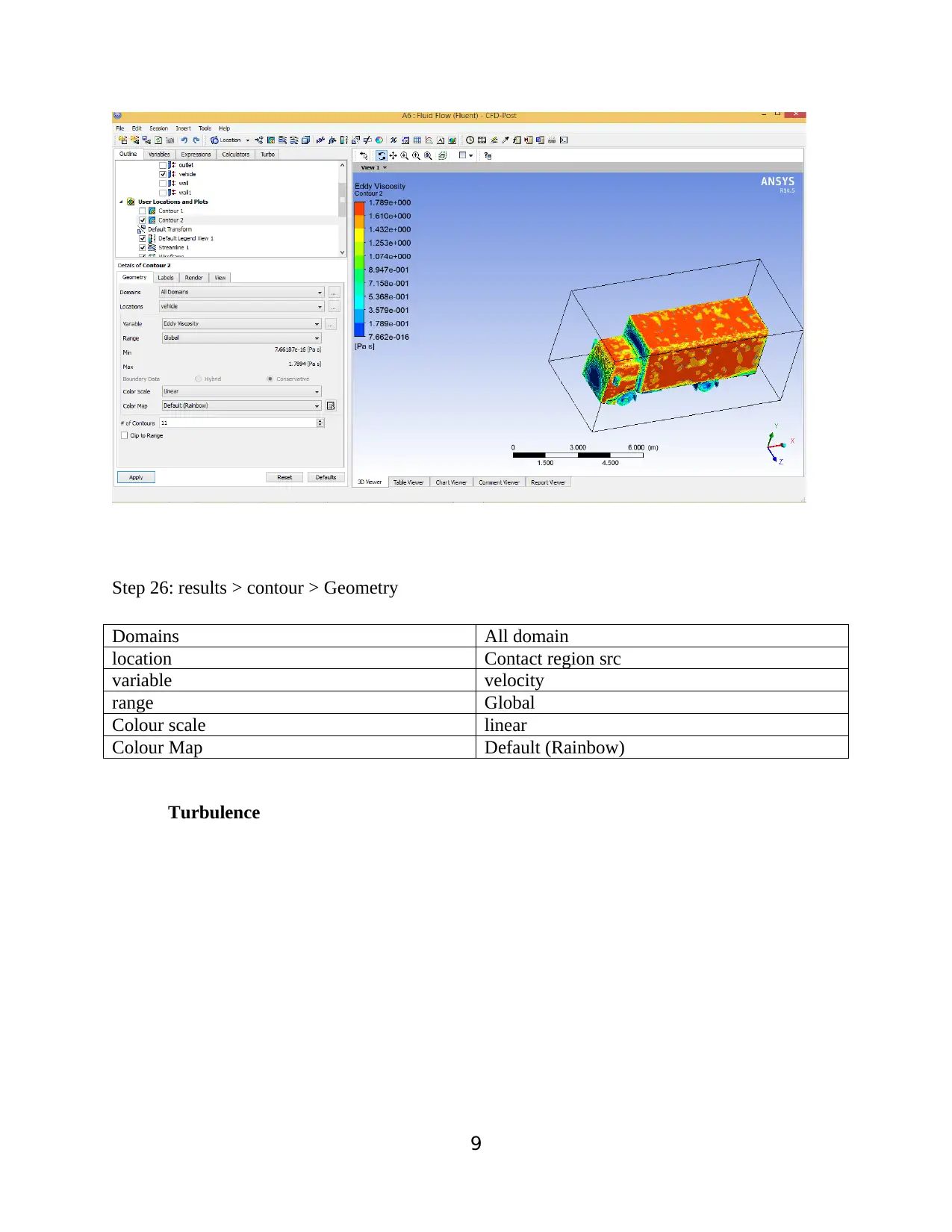
Step 26: results > contour > Geometry
Domains All domain
location Contact region src
variable velocity
range Global
Colour scale linear
Colour Map Default (Rainbow)
Turbulence
9
Domains All domain
location Contact region src
variable velocity
range Global
Colour scale linear
Colour Map Default (Rainbow)
Turbulence
9
⊘ This is a preview!⊘
Do you want full access?
Subscribe today to unlock all pages.

Trusted by 1+ million students worldwide
1 out of 24
Related Documents
Your All-in-One AI-Powered Toolkit for Academic Success.
+13062052269
info@desklib.com
Available 24*7 on WhatsApp / Email
![[object Object]](/_next/static/media/star-bottom.7253800d.svg)
Unlock your academic potential
Copyright © 2020–2026 A2Z Services. All Rights Reserved. Developed and managed by ZUCOL.




