Chat Application Design and Implementation Document - AI Project
VerifiedAdded on 2023/05/28
|12
|1244
|459
Project
AI Summary
This document details the design and implementation of a client-server chat application. The application allows clients to chat individually and in groups, with the server using threads to manage client connections. Clients must register, with their details stored in an XML file acting as a database. The server verifies login credentials and allows clients to view and interact with other connected clients. The design includes server classes (ChatServer, ServerThread, Message, Database, SocketServer) and client classes (ChatClient, ClientSocket, Message), leveraging multi-threading for efficiency and XML for data persistence. The document provides a walkthrough of the application, including server startup, client login, user registration, and message exchange. It also includes software testing, covering successful and invalid login scenarios, data persistence verification, and testing of various chat modes (individual and group). The application's features are enabled by threads and XML file for data persistence.

Chat Application
Design and Implementation Document
[Name]
Design and Implementation Document
[Name]
Paraphrase This Document
Need a fresh take? Get an instant paraphrase of this document with our AI Paraphraser

Table of Contents
1.0 Application design.....................................................................................................................2
2.0 Software Development..............................................................................................................3
2.1 Server Design.........................................................................................................................3
2.2 Client Design..........................................................................................................................4
3.0 Application Walkthrough...........................................................................................................6
4.0 Software Testing......................................................................................................................10
TEST CASE 1: SUCCESSFUL LOGIN....................................................................................................10
TEST CASE 2: Invalid Login Details...................................................................................................10
TEST CASE 3: CHECK IF THE APPLICATION PERSISTS DATA..............................................................11
TEST 4: Test Various Modes of Chatting..........................................................................................11
Chat between : Admin and Department......................................................................................12
Test Group Chat...........................................................................................................................12
1.0 Application design.....................................................................................................................2
2.0 Software Development..............................................................................................................3
2.1 Server Design.........................................................................................................................3
2.2 Client Design..........................................................................................................................4
3.0 Application Walkthrough...........................................................................................................6
4.0 Software Testing......................................................................................................................10
TEST CASE 1: SUCCESSFUL LOGIN....................................................................................................10
TEST CASE 2: Invalid Login Details...................................................................................................10
TEST CASE 3: CHECK IF THE APPLICATION PERSISTS DATA..............................................................11
TEST 4: Test Various Modes of Chatting..........................................................................................11
Chat between : Admin and Department......................................................................................12
Test Group Chat...........................................................................................................................12

1.0 Application design
The application developed is a Client/Server chat application, that allows clients to chat with
each other, while also allowing a given client to send a message to all other clients. The
server uses threads to manage client connections. Clients are required to first register with the
server; the registration details of a client are persisted in an xml file, which acts as the
database for the application. A client is only required to register once. Before chatting, a
client has to login. The server receives a client's login request which has a username and
password. The server then opens the xml file which contains list of registered users and their
credentials, and verifies if the client's credentials are correct. Each client connected to the
server can see all other connected clients. By selecting a another client, one can directly chat
with only the given client.
The General flow of the Server start up is as follows;
Figure 1.0 General operation of the server
The client has a more detailed graphical user interface. When a client is started, it checks for
the server and automatically creates a connection to the server. The connection is performed
by the ClientSocket class which also listens for any messages forwarded by the server.
The application developed is a Client/Server chat application, that allows clients to chat with
each other, while also allowing a given client to send a message to all other clients. The
server uses threads to manage client connections. Clients are required to first register with the
server; the registration details of a client are persisted in an xml file, which acts as the
database for the application. A client is only required to register once. Before chatting, a
client has to login. The server receives a client's login request which has a username and
password. The server then opens the xml file which contains list of registered users and their
credentials, and verifies if the client's credentials are correct. Each client connected to the
server can see all other connected clients. By selecting a another client, one can directly chat
with only the given client.
The General flow of the Server start up is as follows;
Figure 1.0 General operation of the server
The client has a more detailed graphical user interface. When a client is started, it checks for
the server and automatically creates a connection to the server. The connection is performed
by the ClientSocket class which also listens for any messages forwarded by the server.
⊘ This is a preview!⊘
Do you want full access?
Subscribe today to unlock all pages.

Trusted by 1+ million students worldwide

2.0 Software Development
2.1 Server Design
The server is implemented using five classes;
ChatServer: this is the graphical user interface for the GUI, which creates a simple
interface to show connection status.
ServerThread: the class creates the threads that control each client connection
Message: an object that holds the received message or message to be sent
Database: this class interacts with the XML file, which acts as the database for this
application. The file stores details of registered clients.
SocketServer: this class performs the bulk of the processing for the server. It creates
the server and listens for client connections using threads.
Figure 2.0 Server class UML diagram
2.1 Server Design
The server is implemented using five classes;
ChatServer: this is the graphical user interface for the GUI, which creates a simple
interface to show connection status.
ServerThread: the class creates the threads that control each client connection
Message: an object that holds the received message or message to be sent
Database: this class interacts with the XML file, which acts as the database for this
application. The file stores details of registered clients.
SocketServer: this class performs the bulk of the processing for the server. It creates
the server and listens for client connections using threads.
Figure 2.0 Server class UML diagram
Paraphrase This Document
Need a fresh take? Get an instant paraphrase of this document with our AI Paraphraser

2.2 Client Design
The classes that makes up the client are;
ChatClient: this class creates the GUI for the chat client.
ClientSocket: it creates a connection to an existing server, sends messages to the
server, and listens for incoming messages
Message: an object that holds the message to be sent or message received.
Figure 2.0 Chat Client UML class diagram
The developed chat application is higly efficient due to the use of threads. As the code
snippet below shows, each connection from a client is handled by a new thread. The chat
server is multi-threaded to ensure multiple chat clients can operate. The server is also
designed to handle multi-part communication, where a chat client can send out a message to
multiple receipients. The recepients can choose to reply to all or just reply to one given
The classes that makes up the client are;
ChatClient: this class creates the GUI for the chat client.
ClientSocket: it creates a connection to an existing server, sends messages to the
server, and listens for incoming messages
Message: an object that holds the message to be sent or message received.
Figure 2.0 Chat Client UML class diagram
The developed chat application is higly efficient due to the use of threads. As the code
snippet below shows, each connection from a client is handled by a new thread. The chat
server is multi-threaded to ensure multiple chat clients can operate. The server is also
designed to handle multi-part communication, where a chat client can send out a message to
multiple receipients. The recepients can choose to reply to all or just reply to one given
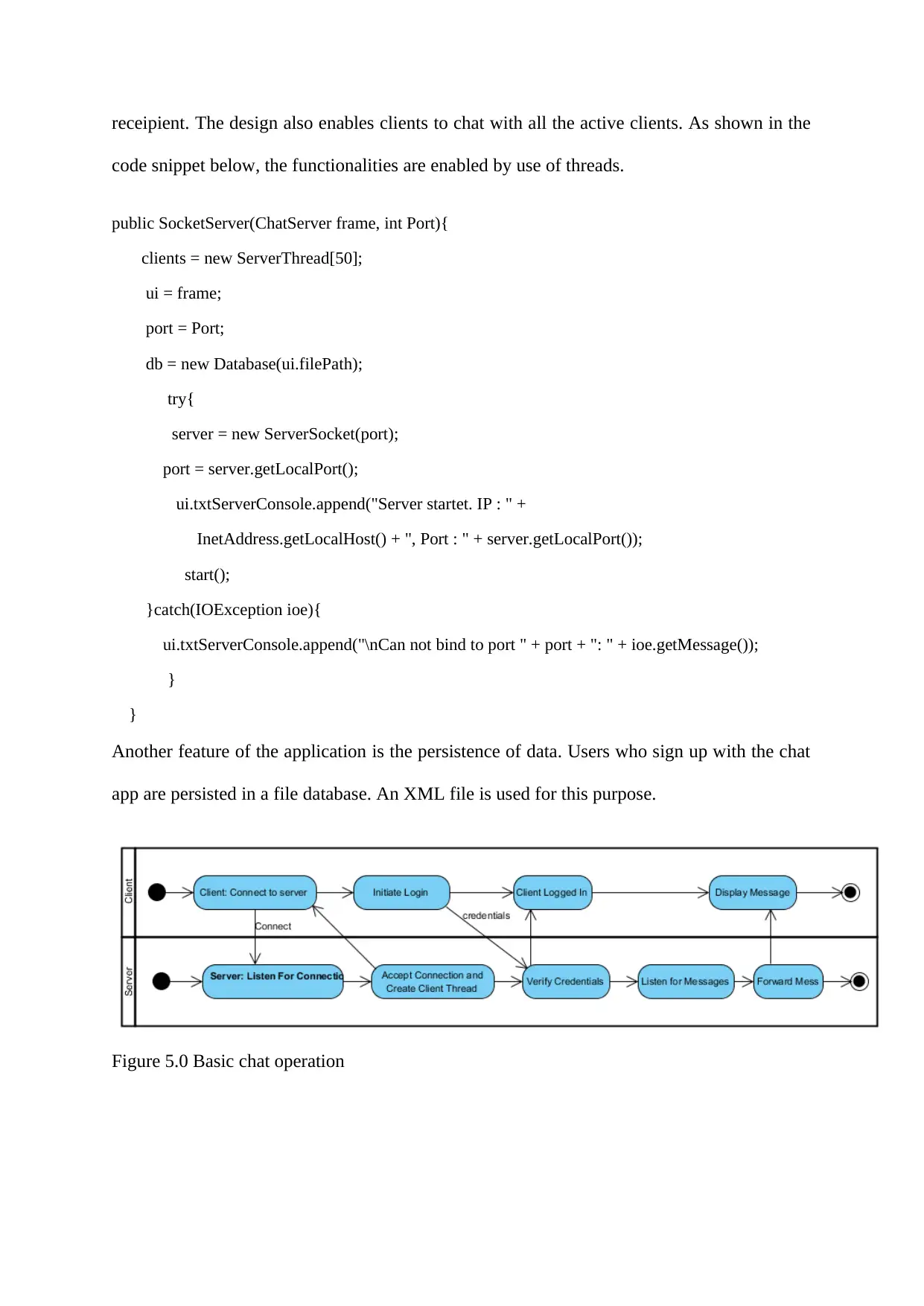
receipient. The design also enables clients to chat with all the active clients. As shown in the
code snippet below, the functionalities are enabled by use of threads.
public SocketServer(ChatServer frame, int Port){
clients = new ServerThread[50];
ui = frame;
port = Port;
db = new Database(ui.filePath);
try{
server = new ServerSocket(port);
port = server.getLocalPort();
ui.txtServerConsole.append("Server startet. IP : " +
InetAddress.getLocalHost() + ", Port : " + server.getLocalPort());
start();
}catch(IOException ioe){
ui.txtServerConsole.append("\nCan not bind to port " + port + ": " + ioe.getMessage());
}
}
Another feature of the application is the persistence of data. Users who sign up with the chat
app are persisted in a file database. An XML file is used for this purpose.
Figure 5.0 Basic chat operation
code snippet below, the functionalities are enabled by use of threads.
public SocketServer(ChatServer frame, int Port){
clients = new ServerThread[50];
ui = frame;
port = Port;
db = new Database(ui.filePath);
try{
server = new ServerSocket(port);
port = server.getLocalPort();
ui.txtServerConsole.append("Server startet. IP : " +
InetAddress.getLocalHost() + ", Port : " + server.getLocalPort());
start();
}catch(IOException ioe){
ui.txtServerConsole.append("\nCan not bind to port " + port + ": " + ioe.getMessage());
}
}
Another feature of the application is the persistence of data. Users who sign up with the chat
app are persisted in a file database. An XML file is used for this purpose.
Figure 5.0 Basic chat operation
⊘ This is a preview!⊘
Do you want full access?
Subscribe today to unlock all pages.

Trusted by 1+ million students worldwide

3.0 Application Walkthrough
To start the application, the server has to be started first. The server displays a message if it has
successfully started, as shown below.
Figure 6.0 Chat server after starting up.
With the server up and running, a client can be started and connected to the server. By default, the
username and password field are field with the test user that is already in the database;
admin/admin. A user has to enter own credentials and register on the application.
Figure 7.0 Chat client application
To start the application, the server has to be started first. The server displays a message if it has
successfully started, as shown below.
Figure 6.0 Chat server after starting up.
With the server up and running, a client can be started and connected to the server. By default, the
username and password field are field with the test user that is already in the database;
admin/admin. A user has to enter own credentials and register on the application.
Figure 7.0 Chat client application
Paraphrase This Document
Need a fresh take? Get an instant paraphrase of this document with our AI Paraphraser

When the client is started, the server accepts the connection request and display a message to
indicate that a connection has been made.
Figure 8.0 Server showing successful connection of a client. A thread was created to handle the
client operations
Figure 9.0 Client Successful Login
indicate that a connection has been made.
Figure 8.0 Server showing successful connection of a client. A thread was created to handle the
client operations
Figure 9.0 Client Successful Login
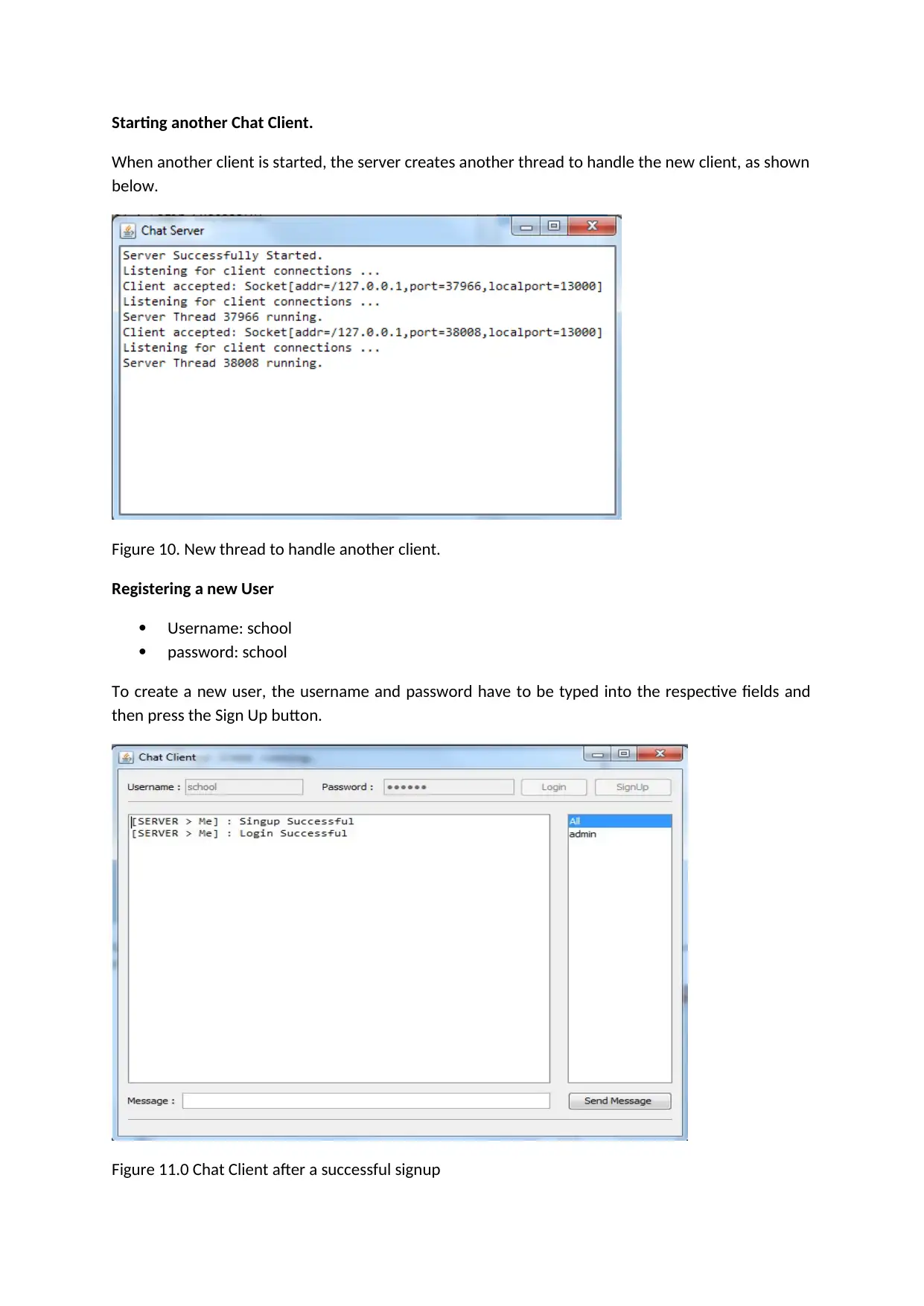
Starting another Chat Client.
When another client is started, the server creates another thread to handle the new client, as shown
below.
Figure 10. New thread to handle another client.
Registering a new User
Username: school
password: school
To create a new user, the username and password have to be typed into the respective fields and
then press the Sign Up button.
Figure 11.0 Chat Client after a successful signup
When another client is started, the server creates another thread to handle the new client, as shown
below.
Figure 10. New thread to handle another client.
Registering a new User
Username: school
password: school
To create a new user, the username and password have to be typed into the respective fields and
then press the Sign Up button.
Figure 11.0 Chat Client after a successful signup
⊘ This is a preview!⊘
Do you want full access?
Subscribe today to unlock all pages.

Trusted by 1+ million students worldwide

Figure 12.0 Two chat clients exchanging messages
4.0 Software Testing
TEST CASE 1: SUCCESSFUL LOGIN
Test User Login
Data: Pre-registered default user [ admin/admin]
Test Result
The test was successful, a user who already exists in the database can successfully login
TEST CASE 2: Invalid Login Details
Data
username: admin
password: admin3
4.0 Software Testing
TEST CASE 1: SUCCESSFUL LOGIN
Test User Login
Data: Pre-registered default user [ admin/admin]
Test Result
The test was successful, a user who already exists in the database can successfully login
TEST CASE 2: Invalid Login Details
Data
username: admin
password: admin3
Paraphrase This Document
Need a fresh take? Get an instant paraphrase of this document with our AI Paraphraser

With the wrong password, the login was unsuccessful, therefore the test was a success.
TEST CASE 3: CHECK IF THE APPLICATION PERSISTS DATA
Test Data: Register a new user with credentials department / department
then restart the server and try to login with the credentials.
The new user was able to login even after restarting the server; indicating that the data were saved
into the database successfully.
TEST 4: Test Various Modes of Chatting
Chatting with a given user
group chat
Procedure: start 3 chat clients and test the chatting modes.
TEST CASE 3: CHECK IF THE APPLICATION PERSISTS DATA
Test Data: Register a new user with credentials department / department
then restart the server and try to login with the credentials.
The new user was able to login even after restarting the server; indicating that the data were saved
into the database successfully.
TEST 4: Test Various Modes of Chatting
Chatting with a given user
group chat
Procedure: start 3 chat clients and test the chatting modes.

Chat between : Admin and Department
The test for the chat between Admin and Department was successful. The messages were delivered
to the right recipients; the school did not receive the messages as expected.
Test Group Chat
The group chat messages were delivered to all the active users, as expected . The test was therefore
successful.
The test for the chat between Admin and Department was successful. The messages were delivered
to the right recipients; the school did not receive the messages as expected.
Test Group Chat
The group chat messages were delivered to all the active users, as expected . The test was therefore
successful.
⊘ This is a preview!⊘
Do you want full access?
Subscribe today to unlock all pages.

Trusted by 1+ million students worldwide
1 out of 12
Related Documents
Your All-in-One AI-Powered Toolkit for Academic Success.
+13062052269
info@desklib.com
Available 24*7 on WhatsApp / Email
![[object Object]](/_next/static/media/star-bottom.7253800d.svg)
Unlock your academic potential
Copyright © 2020–2025 A2Z Services. All Rights Reserved. Developed and managed by ZUCOL.



