Comprehensive Analysis of Anantha's Cinemas Booking Application
VerifiedAdded on 2023/01/19
|8
|1832
|99
Project
AI Summary
This project provides a detailed analysis of a cinema booking application, specifically focusing on the "Anantha's Cinemas" app. The analysis covers the user interface, navigation, and booking process for three movies: Sarkar, Viswasam, and Chocolate. It begins with the home page, describing its layout and functions, including movie selection and social media integration. The project then delves into the movie page, detailing movie information, showtimes, and the user's ability to select dates and times. The booking page is explored, outlining the steps involved in ticket selection, voucher application, and the seat selection process, including the graphical representation of the cinema hall and seat availability. The project also highlights the booking process, including ticket types, voucher use, and the selection of seats for each movie, providing a comprehensive overview of the application's functionality and user experience.
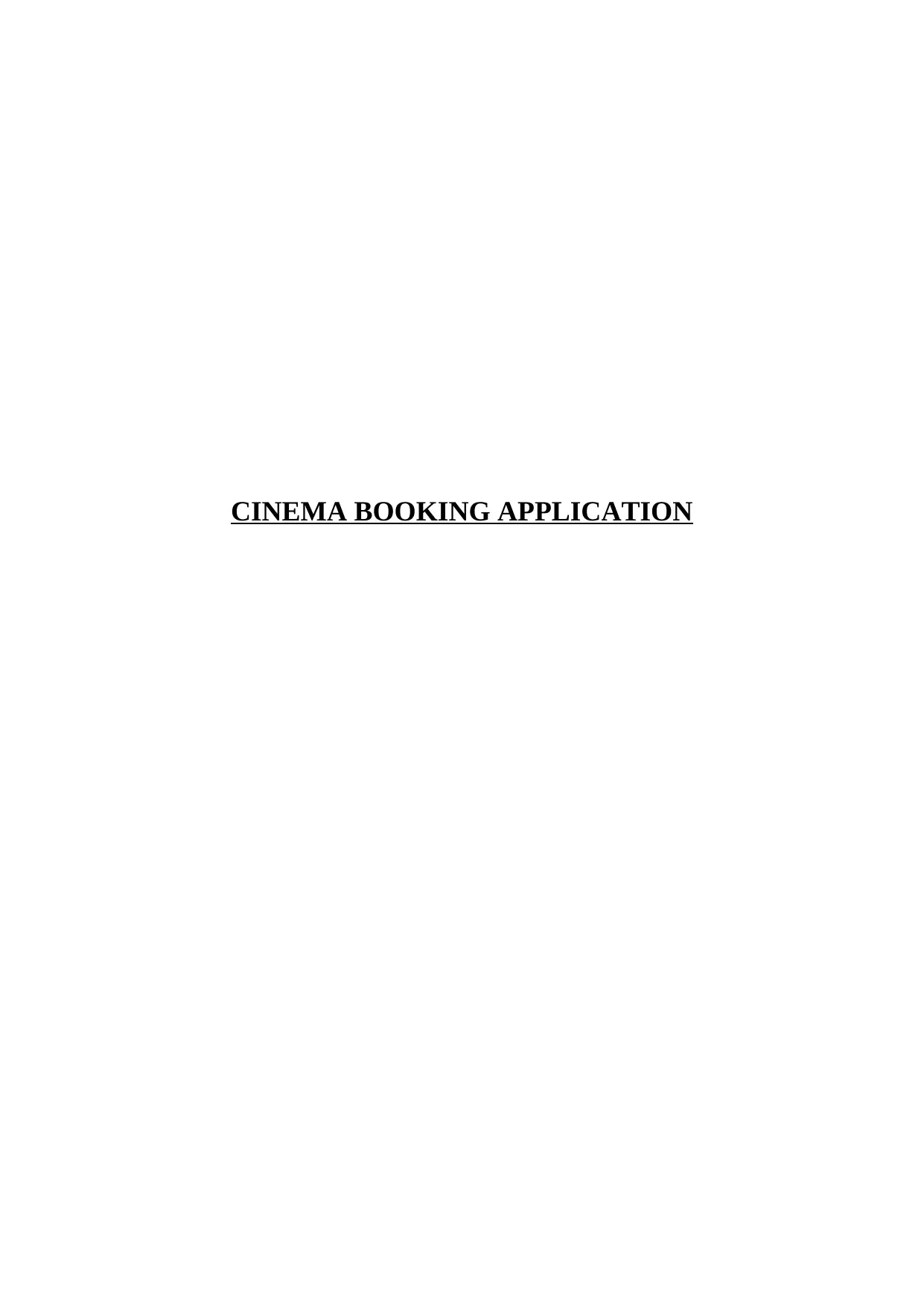
CINEMA BOOKING APPLICATION
Paraphrase This Document
Need a fresh take? Get an instant paraphrase of this document with our AI Paraphraser
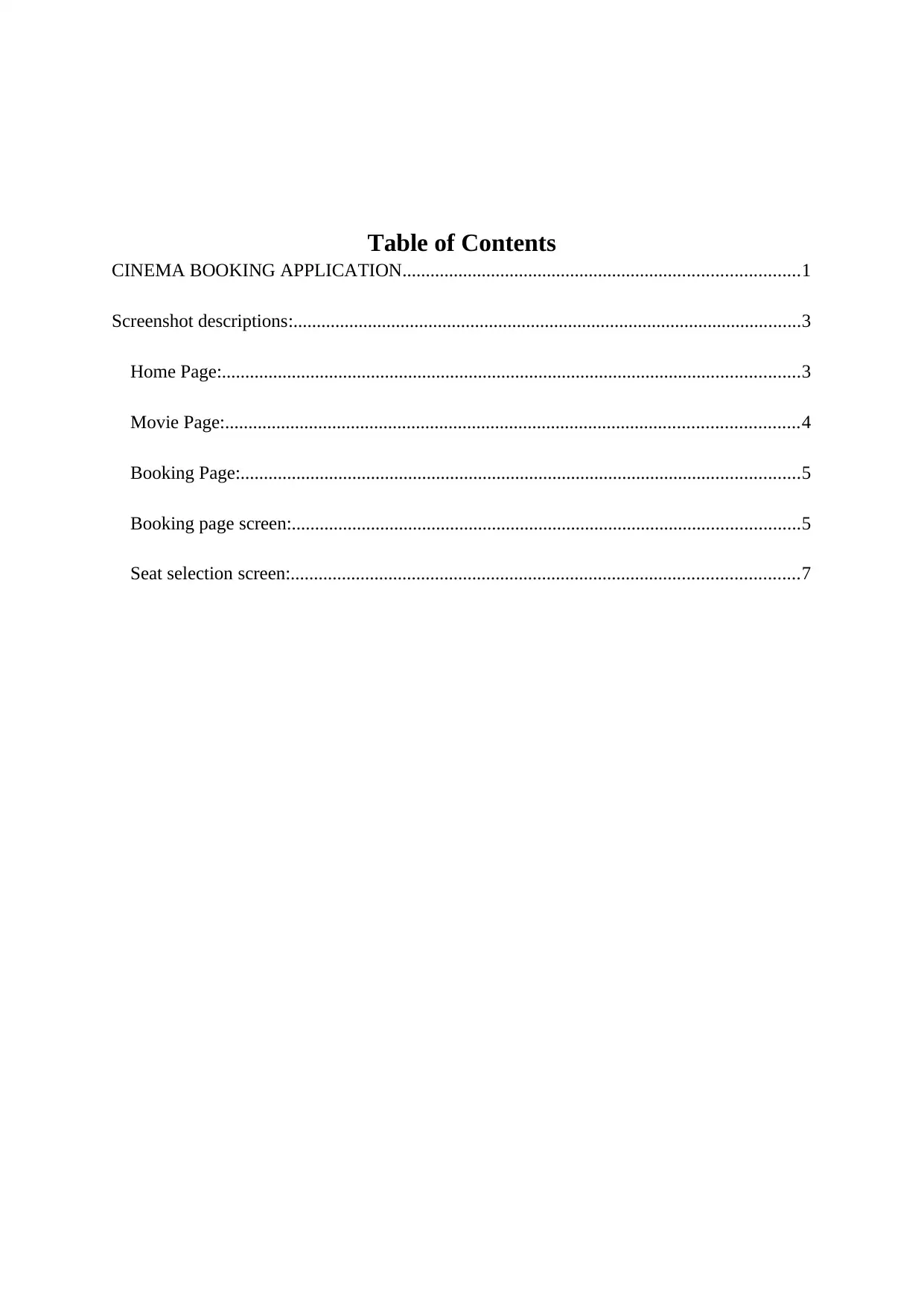
Table of Contents
CINEMA BOOKING APPLICATION.....................................................................................1
Screenshot descriptions:.............................................................................................................3
Home Page:............................................................................................................................3
Movie Page:...........................................................................................................................4
Booking Page:........................................................................................................................5
Booking page screen:.............................................................................................................5
Seat selection screen:.............................................................................................................7
CINEMA BOOKING APPLICATION.....................................................................................1
Screenshot descriptions:.............................................................................................................3
Home Page:............................................................................................................................3
Movie Page:...........................................................................................................................4
Booking Page:........................................................................................................................5
Booking page screen:.............................................................................................................5
Seat selection screen:.............................................................................................................7
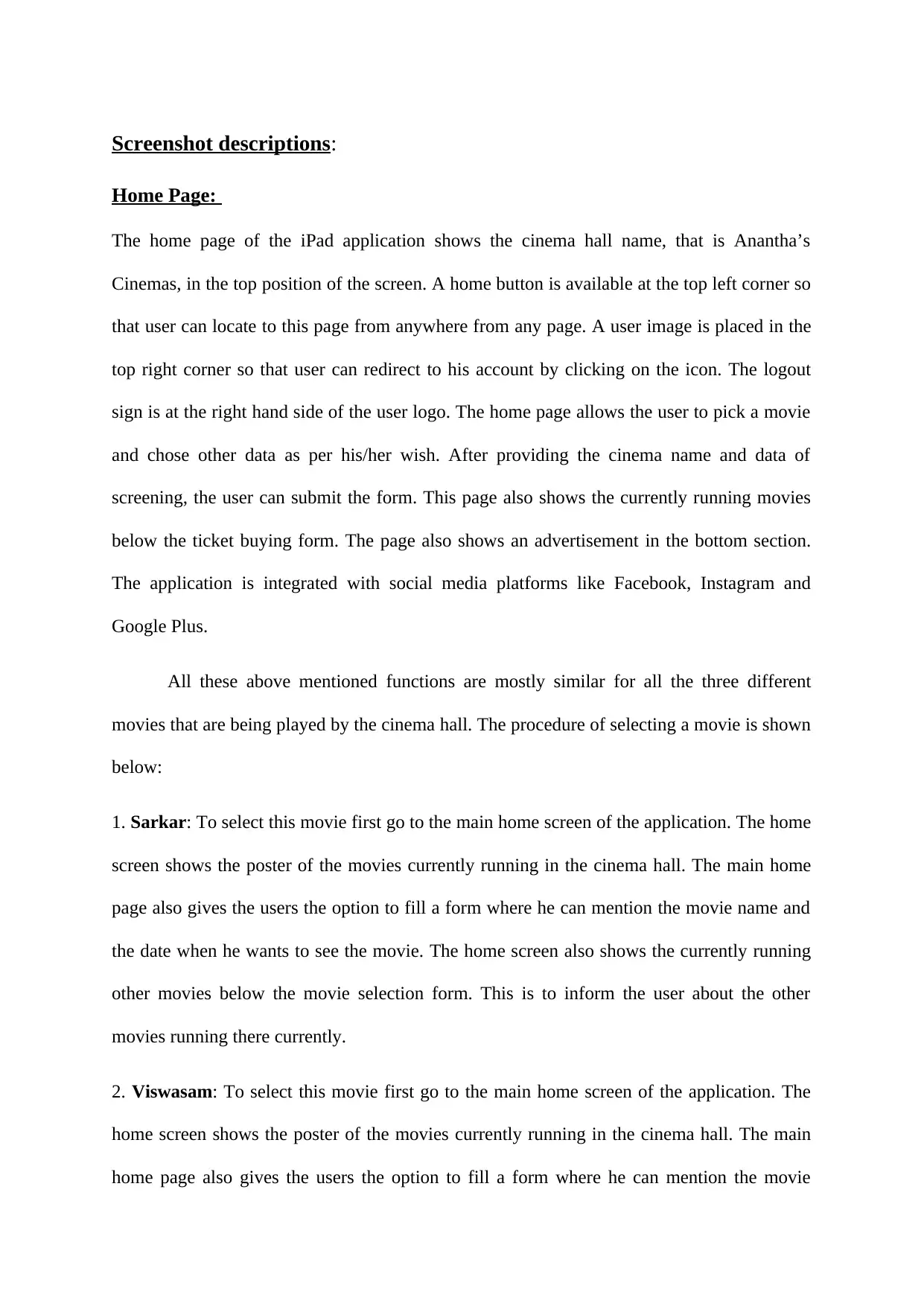
Screenshot descriptions:
Home Page:
The home page of the iPad application shows the cinema hall name, that is Anantha’s
Cinemas, in the top position of the screen. A home button is available at the top left corner so
that user can locate to this page from anywhere from any page. A user image is placed in the
top right corner so that user can redirect to his account by clicking on the icon. The logout
sign is at the right hand side of the user logo. The home page allows the user to pick a movie
and chose other data as per his/her wish. After providing the cinema name and data of
screening, the user can submit the form. This page also shows the currently running movies
below the ticket buying form. The page also shows an advertisement in the bottom section.
The application is integrated with social media platforms like Facebook, Instagram and
Google Plus.
All these above mentioned functions are mostly similar for all the three different
movies that are being played by the cinema hall. The procedure of selecting a movie is shown
below:
1. Sarkar: To select this movie first go to the main home screen of the application. The home
screen shows the poster of the movies currently running in the cinema hall. The main home
page also gives the users the option to fill a form where he can mention the movie name and
the date when he wants to see the movie. The home screen also shows the currently running
other movies below the movie selection form. This is to inform the user about the other
movies running there currently.
2. Viswasam: To select this movie first go to the main home screen of the application. The
home screen shows the poster of the movies currently running in the cinema hall. The main
home page also gives the users the option to fill a form where he can mention the movie
Home Page:
The home page of the iPad application shows the cinema hall name, that is Anantha’s
Cinemas, in the top position of the screen. A home button is available at the top left corner so
that user can locate to this page from anywhere from any page. A user image is placed in the
top right corner so that user can redirect to his account by clicking on the icon. The logout
sign is at the right hand side of the user logo. The home page allows the user to pick a movie
and chose other data as per his/her wish. After providing the cinema name and data of
screening, the user can submit the form. This page also shows the currently running movies
below the ticket buying form. The page also shows an advertisement in the bottom section.
The application is integrated with social media platforms like Facebook, Instagram and
Google Plus.
All these above mentioned functions are mostly similar for all the three different
movies that are being played by the cinema hall. The procedure of selecting a movie is shown
below:
1. Sarkar: To select this movie first go to the main home screen of the application. The home
screen shows the poster of the movies currently running in the cinema hall. The main home
page also gives the users the option to fill a form where he can mention the movie name and
the date when he wants to see the movie. The home screen also shows the currently running
other movies below the movie selection form. This is to inform the user about the other
movies running there currently.
2. Viswasam: To select this movie first go to the main home screen of the application. The
home screen shows the poster of the movies currently running in the cinema hall. The main
home page also gives the users the option to fill a form where he can mention the movie
⊘ This is a preview!⊘
Do you want full access?
Subscribe today to unlock all pages.

Trusted by 1+ million students worldwide
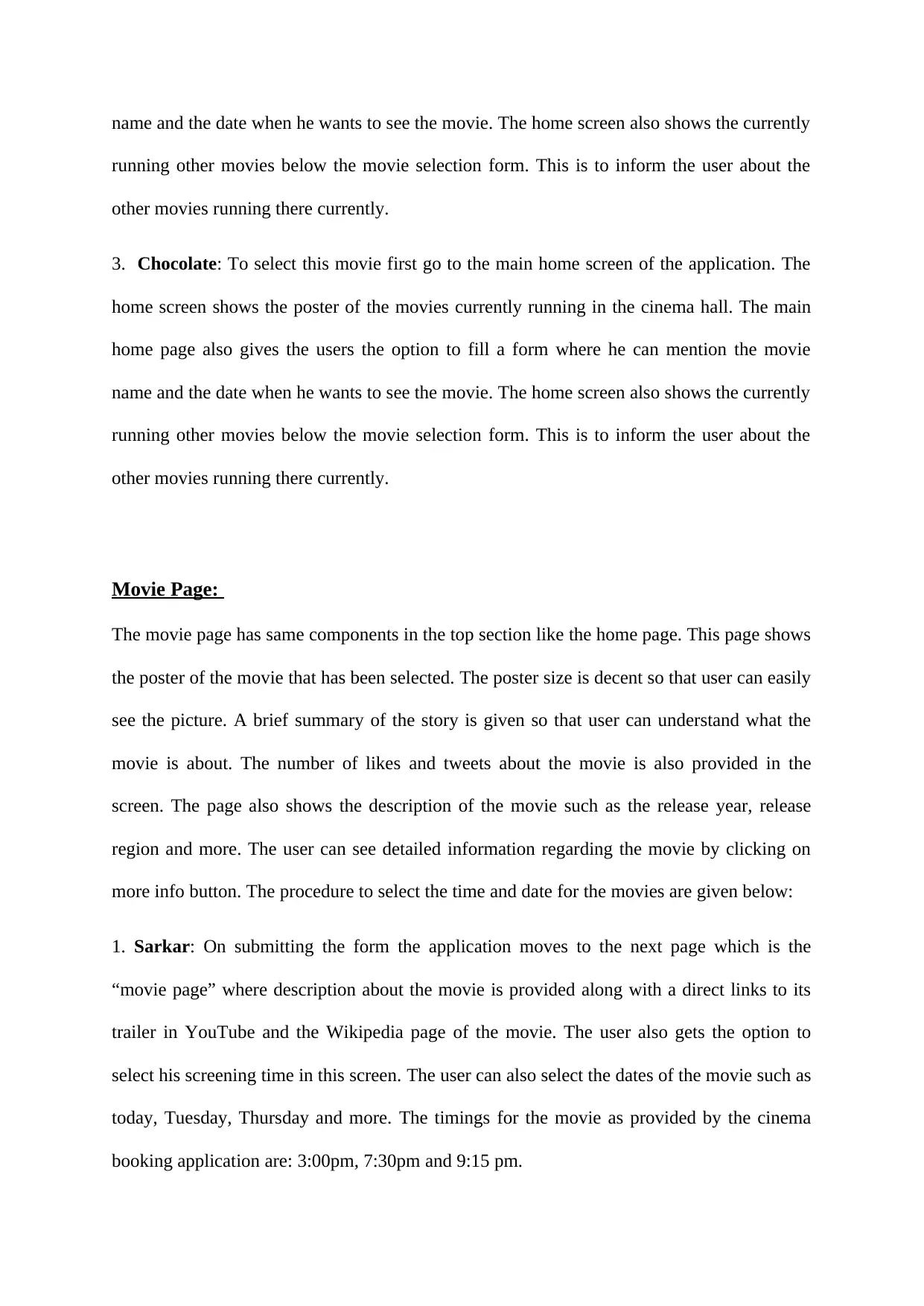
name and the date when he wants to see the movie. The home screen also shows the currently
running other movies below the movie selection form. This is to inform the user about the
other movies running there currently.
3. Chocolate: To select this movie first go to the main home screen of the application. The
home screen shows the poster of the movies currently running in the cinema hall. The main
home page also gives the users the option to fill a form where he can mention the movie
name and the date when he wants to see the movie. The home screen also shows the currently
running other movies below the movie selection form. This is to inform the user about the
other movies running there currently.
Movie Page:
The movie page has same components in the top section like the home page. This page shows
the poster of the movie that has been selected. The poster size is decent so that user can easily
see the picture. A brief summary of the story is given so that user can understand what the
movie is about. The number of likes and tweets about the movie is also provided in the
screen. The page also shows the description of the movie such as the release year, release
region and more. The user can see detailed information regarding the movie by clicking on
more info button. The procedure to select the time and date for the movies are given below:
1. Sarkar: On submitting the form the application moves to the next page which is the
“movie page” where description about the movie is provided along with a direct links to its
trailer in YouTube and the Wikipedia page of the movie. The user also gets the option to
select his screening time in this screen. The user can also select the dates of the movie such as
today, Tuesday, Thursday and more. The timings for the movie as provided by the cinema
booking application are: 3:00pm, 7:30pm and 9:15 pm.
running other movies below the movie selection form. This is to inform the user about the
other movies running there currently.
3. Chocolate: To select this movie first go to the main home screen of the application. The
home screen shows the poster of the movies currently running in the cinema hall. The main
home page also gives the users the option to fill a form where he can mention the movie
name and the date when he wants to see the movie. The home screen also shows the currently
running other movies below the movie selection form. This is to inform the user about the
other movies running there currently.
Movie Page:
The movie page has same components in the top section like the home page. This page shows
the poster of the movie that has been selected. The poster size is decent so that user can easily
see the picture. A brief summary of the story is given so that user can understand what the
movie is about. The number of likes and tweets about the movie is also provided in the
screen. The page also shows the description of the movie such as the release year, release
region and more. The user can see detailed information regarding the movie by clicking on
more info button. The procedure to select the time and date for the movies are given below:
1. Sarkar: On submitting the form the application moves to the next page which is the
“movie page” where description about the movie is provided along with a direct links to its
trailer in YouTube and the Wikipedia page of the movie. The user also gets the option to
select his screening time in this screen. The user can also select the dates of the movie such as
today, Tuesday, Thursday and more. The timings for the movie as provided by the cinema
booking application are: 3:00pm, 7:30pm and 9:15 pm.
Paraphrase This Document
Need a fresh take? Get an instant paraphrase of this document with our AI Paraphraser
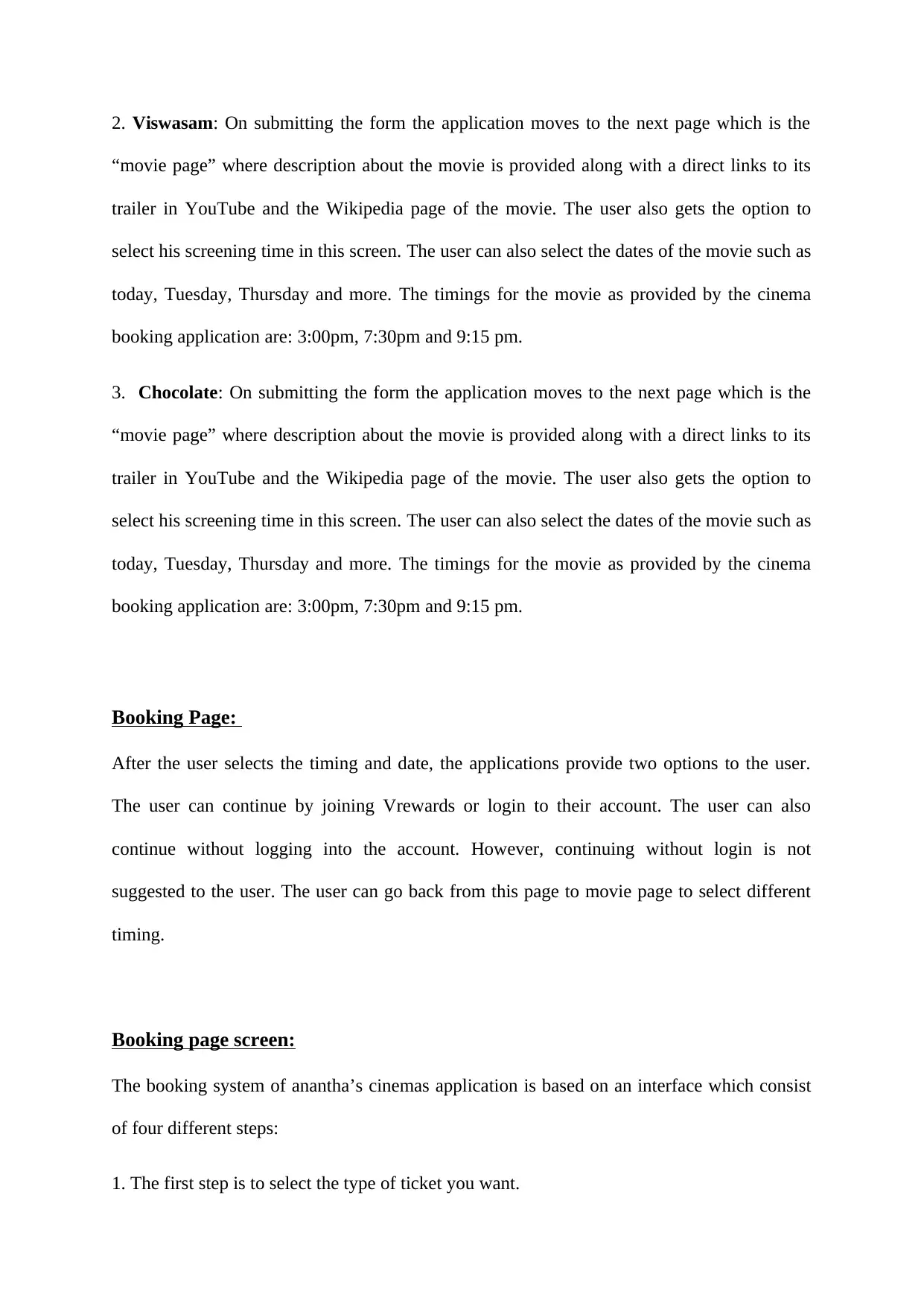
2. Viswasam: On submitting the form the application moves to the next page which is the
“movie page” where description about the movie is provided along with a direct links to its
trailer in YouTube and the Wikipedia page of the movie. The user also gets the option to
select his screening time in this screen. The user can also select the dates of the movie such as
today, Tuesday, Thursday and more. The timings for the movie as provided by the cinema
booking application are: 3:00pm, 7:30pm and 9:15 pm.
3. Chocolate: On submitting the form the application moves to the next page which is the
“movie page” where description about the movie is provided along with a direct links to its
trailer in YouTube and the Wikipedia page of the movie. The user also gets the option to
select his screening time in this screen. The user can also select the dates of the movie such as
today, Tuesday, Thursday and more. The timings for the movie as provided by the cinema
booking application are: 3:00pm, 7:30pm and 9:15 pm.
Booking Page:
After the user selects the timing and date, the applications provide two options to the user.
The user can continue by joining Vrewards or login to their account. The user can also
continue without logging into the account. However, continuing without login is not
suggested to the user. The user can go back from this page to movie page to select different
timing.
Booking page screen:
The booking system of anantha’s cinemas application is based on an interface which consist
of four different steps:
1. The first step is to select the type of ticket you want.
“movie page” where description about the movie is provided along with a direct links to its
trailer in YouTube and the Wikipedia page of the movie. The user also gets the option to
select his screening time in this screen. The user can also select the dates of the movie such as
today, Tuesday, Thursday and more. The timings for the movie as provided by the cinema
booking application are: 3:00pm, 7:30pm and 9:15 pm.
3. Chocolate: On submitting the form the application moves to the next page which is the
“movie page” where description about the movie is provided along with a direct links to its
trailer in YouTube and the Wikipedia page of the movie. The user also gets the option to
select his screening time in this screen. The user can also select the dates of the movie such as
today, Tuesday, Thursday and more. The timings for the movie as provided by the cinema
booking application are: 3:00pm, 7:30pm and 9:15 pm.
Booking Page:
After the user selects the timing and date, the applications provide two options to the user.
The user can continue by joining Vrewards or login to their account. The user can also
continue without logging into the account. However, continuing without login is not
suggested to the user. The user can go back from this page to movie page to select different
timing.
Booking page screen:
The booking system of anantha’s cinemas application is based on an interface which consist
of four different steps:
1. The first step is to select the type of ticket you want.
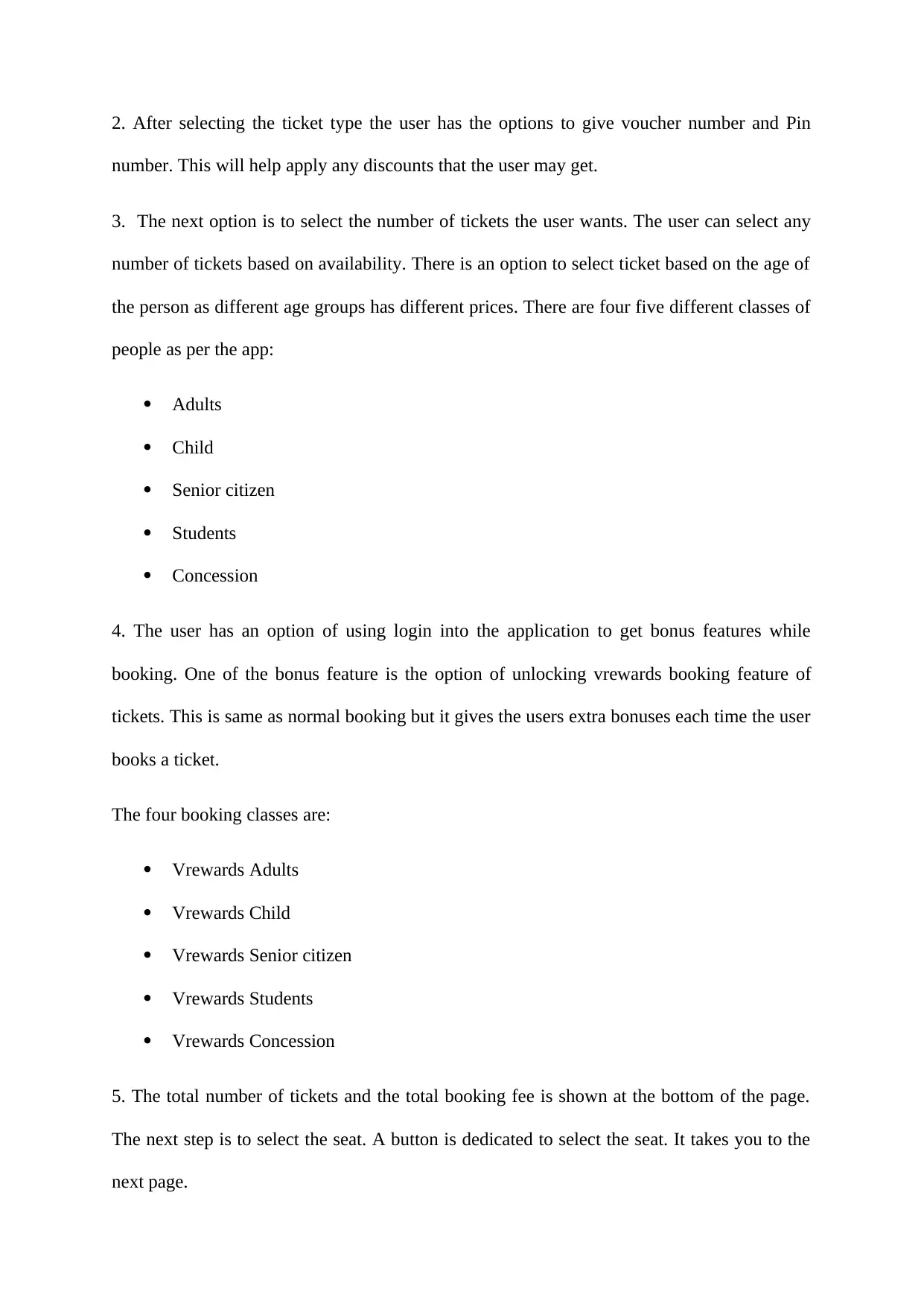
2. After selecting the ticket type the user has the options to give voucher number and Pin
number. This will help apply any discounts that the user may get.
3. The next option is to select the number of tickets the user wants. The user can select any
number of tickets based on availability. There is an option to select ticket based on the age of
the person as different age groups has different prices. There are four five different classes of
people as per the app:
Adults
Child
Senior citizen
Students
Concession
4. The user has an option of using login into the application to get bonus features while
booking. One of the bonus feature is the option of unlocking vrewards booking feature of
tickets. This is same as normal booking but it gives the users extra bonuses each time the user
books a ticket.
The four booking classes are:
Vrewards Adults
Vrewards Child
Vrewards Senior citizen
Vrewards Students
Vrewards Concession
5. The total number of tickets and the total booking fee is shown at the bottom of the page.
The next step is to select the seat. A button is dedicated to select the seat. It takes you to the
next page.
number. This will help apply any discounts that the user may get.
3. The next option is to select the number of tickets the user wants. The user can select any
number of tickets based on availability. There is an option to select ticket based on the age of
the person as different age groups has different prices. There are four five different classes of
people as per the app:
Adults
Child
Senior citizen
Students
Concession
4. The user has an option of using login into the application to get bonus features while
booking. One of the bonus feature is the option of unlocking vrewards booking feature of
tickets. This is same as normal booking but it gives the users extra bonuses each time the user
books a ticket.
The four booking classes are:
Vrewards Adults
Vrewards Child
Vrewards Senior citizen
Vrewards Students
Vrewards Concession
5. The total number of tickets and the total booking fee is shown at the bottom of the page.
The next step is to select the seat. A button is dedicated to select the seat. It takes you to the
next page.
⊘ This is a preview!⊘
Do you want full access?
Subscribe today to unlock all pages.

Trusted by 1+ million students worldwide
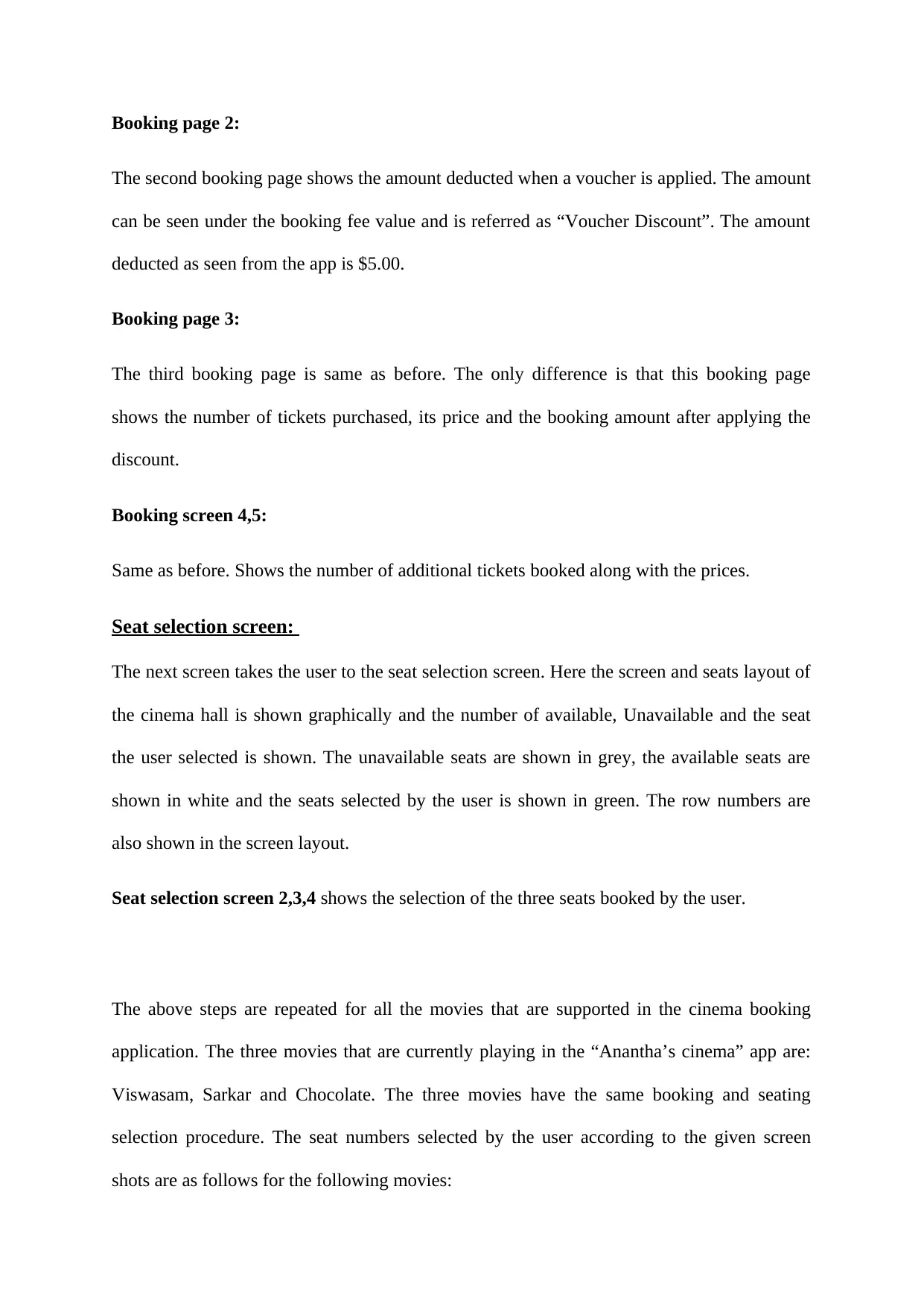
Booking page 2:
The second booking page shows the amount deducted when a voucher is applied. The amount
can be seen under the booking fee value and is referred as “Voucher Discount”. The amount
deducted as seen from the app is $5.00.
Booking page 3:
The third booking page is same as before. The only difference is that this booking page
shows the number of tickets purchased, its price and the booking amount after applying the
discount.
Booking screen 4,5:
Same as before. Shows the number of additional tickets booked along with the prices.
Seat selection screen:
The next screen takes the user to the seat selection screen. Here the screen and seats layout of
the cinema hall is shown graphically and the number of available, Unavailable and the seat
the user selected is shown. The unavailable seats are shown in grey, the available seats are
shown in white and the seats selected by the user is shown in green. The row numbers are
also shown in the screen layout.
Seat selection screen 2,3,4 shows the selection of the three seats booked by the user.
The above steps are repeated for all the movies that are supported in the cinema booking
application. The three movies that are currently playing in the “Anantha’s cinema” app are:
Viswasam, Sarkar and Chocolate. The three movies have the same booking and seating
selection procedure. The seat numbers selected by the user according to the given screen
shots are as follows for the following movies:
The second booking page shows the amount deducted when a voucher is applied. The amount
can be seen under the booking fee value and is referred as “Voucher Discount”. The amount
deducted as seen from the app is $5.00.
Booking page 3:
The third booking page is same as before. The only difference is that this booking page
shows the number of tickets purchased, its price and the booking amount after applying the
discount.
Booking screen 4,5:
Same as before. Shows the number of additional tickets booked along with the prices.
Seat selection screen:
The next screen takes the user to the seat selection screen. Here the screen and seats layout of
the cinema hall is shown graphically and the number of available, Unavailable and the seat
the user selected is shown. The unavailable seats are shown in grey, the available seats are
shown in white and the seats selected by the user is shown in green. The row numbers are
also shown in the screen layout.
Seat selection screen 2,3,4 shows the selection of the three seats booked by the user.
The above steps are repeated for all the movies that are supported in the cinema booking
application. The three movies that are currently playing in the “Anantha’s cinema” app are:
Viswasam, Sarkar and Chocolate. The three movies have the same booking and seating
selection procedure. The seat numbers selected by the user according to the given screen
shots are as follows for the following movies:
Paraphrase This Document
Need a fresh take? Get an instant paraphrase of this document with our AI Paraphraser
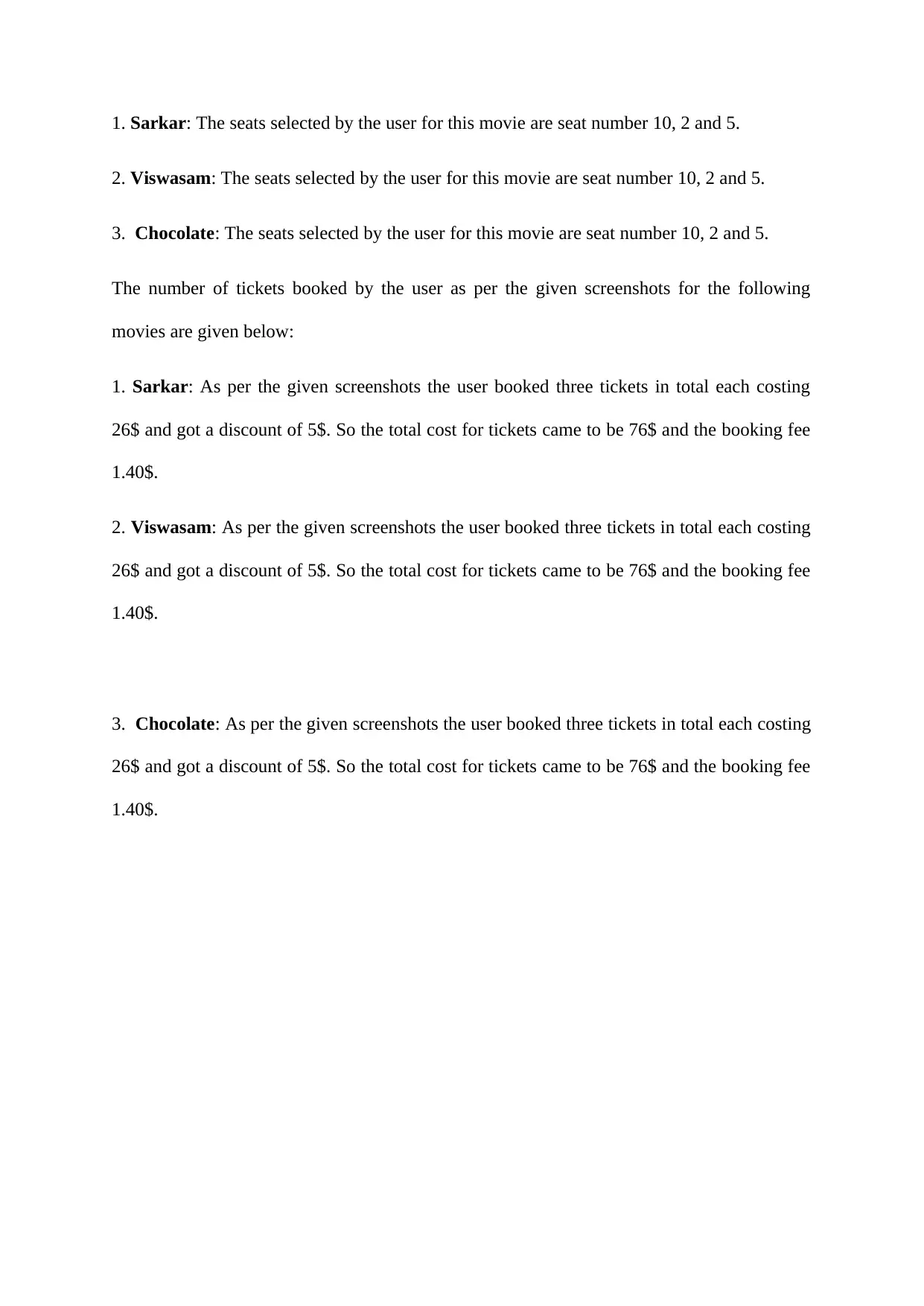
1. Sarkar: The seats selected by the user for this movie are seat number 10, 2 and 5.
2. Viswasam: The seats selected by the user for this movie are seat number 10, 2 and 5.
3. Chocolate: The seats selected by the user for this movie are seat number 10, 2 and 5.
The number of tickets booked by the user as per the given screenshots for the following
movies are given below:
1. Sarkar: As per the given screenshots the user booked three tickets in total each costing
26$ and got a discount of 5$. So the total cost for tickets came to be 76$ and the booking fee
1.40$.
2. Viswasam: As per the given screenshots the user booked three tickets in total each costing
26$ and got a discount of 5$. So the total cost for tickets came to be 76$ and the booking fee
1.40$.
3. Chocolate: As per the given screenshots the user booked three tickets in total each costing
26$ and got a discount of 5$. So the total cost for tickets came to be 76$ and the booking fee
1.40$.
2. Viswasam: The seats selected by the user for this movie are seat number 10, 2 and 5.
3. Chocolate: The seats selected by the user for this movie are seat number 10, 2 and 5.
The number of tickets booked by the user as per the given screenshots for the following
movies are given below:
1. Sarkar: As per the given screenshots the user booked three tickets in total each costing
26$ and got a discount of 5$. So the total cost for tickets came to be 76$ and the booking fee
1.40$.
2. Viswasam: As per the given screenshots the user booked three tickets in total each costing
26$ and got a discount of 5$. So the total cost for tickets came to be 76$ and the booking fee
1.40$.
3. Chocolate: As per the given screenshots the user booked three tickets in total each costing
26$ and got a discount of 5$. So the total cost for tickets came to be 76$ and the booking fee
1.40$.
1 out of 8
Related Documents
Your All-in-One AI-Powered Toolkit for Academic Success.
+13062052269
info@desklib.com
Available 24*7 on WhatsApp / Email
![[object Object]](/_next/static/media/star-bottom.7253800d.svg)
Unlock your academic potential
Copyright © 2020–2025 A2Z Services. All Rights Reserved. Developed and managed by ZUCOL.