NIT3222 - Virtualization in Computing: SCVMM Configuration Lab
VerifiedAdded on 2022/09/28
|29
|1367
|19
Practical Assignment
AI Summary
This assignment provides a step-by-step guide to configuring and managing a virtualized environment using System Center Virtual Machine Manager (SCVMM). The lab focuses on setting up two Hyper-V hosts and adding them to SCVMM, including one trusted host within a domain. The solution details the installation of the SCVMM server, including the use of a separate SQL server for its database, ensuring the separation of services. Procedures cover adding hosts, storing virtual machines in the SCVMM library, migrating VMs between hosts, and configuring virtual networks for communication. The assignment aims to demonstrate the core functionalities of SCVMM in managing and monitoring a virtual infrastructure, providing a practical understanding of virtualization concepts and techniques. The document is a comprehensive guide to help students understand and complete their assignments effectively.
1 out of 29
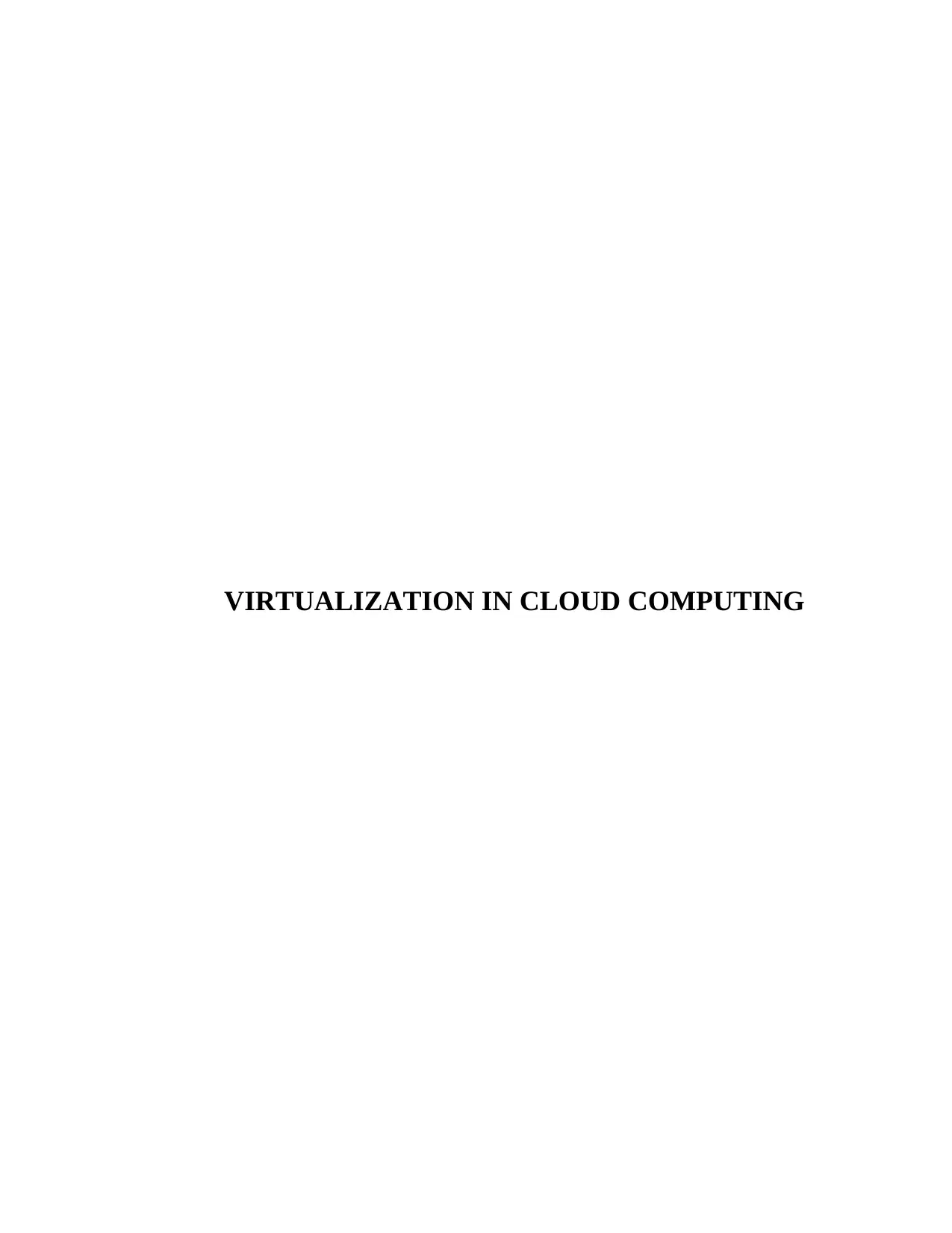
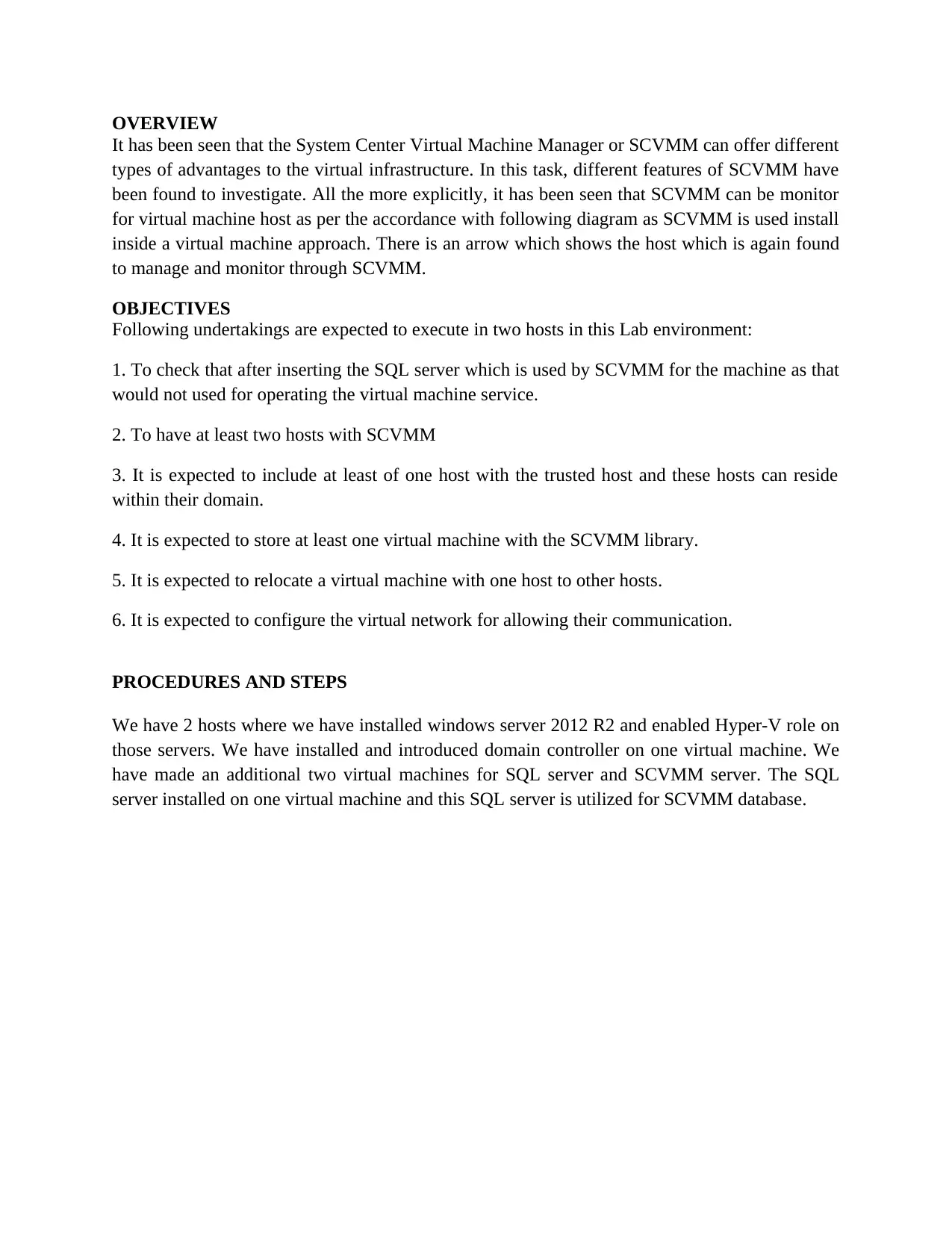
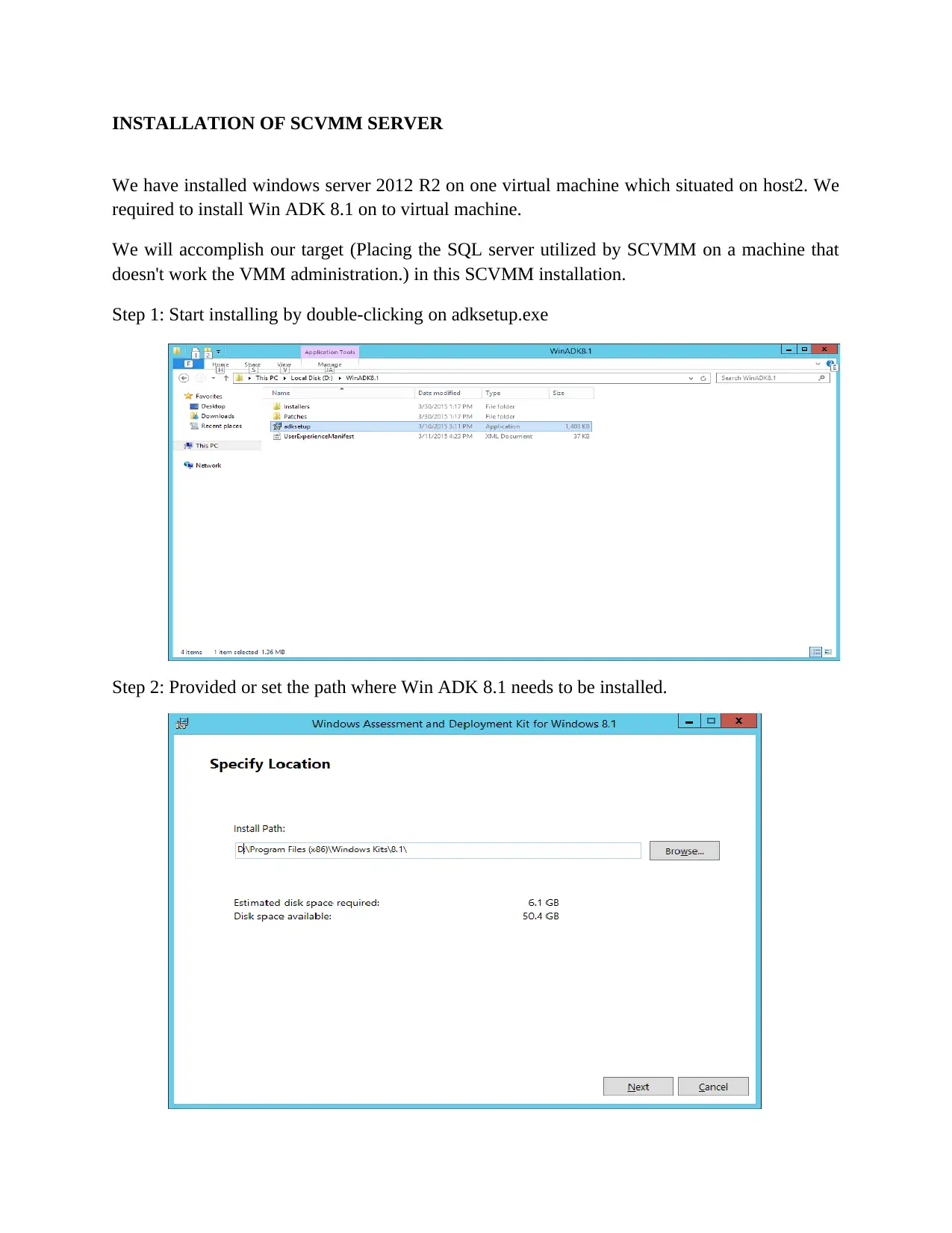

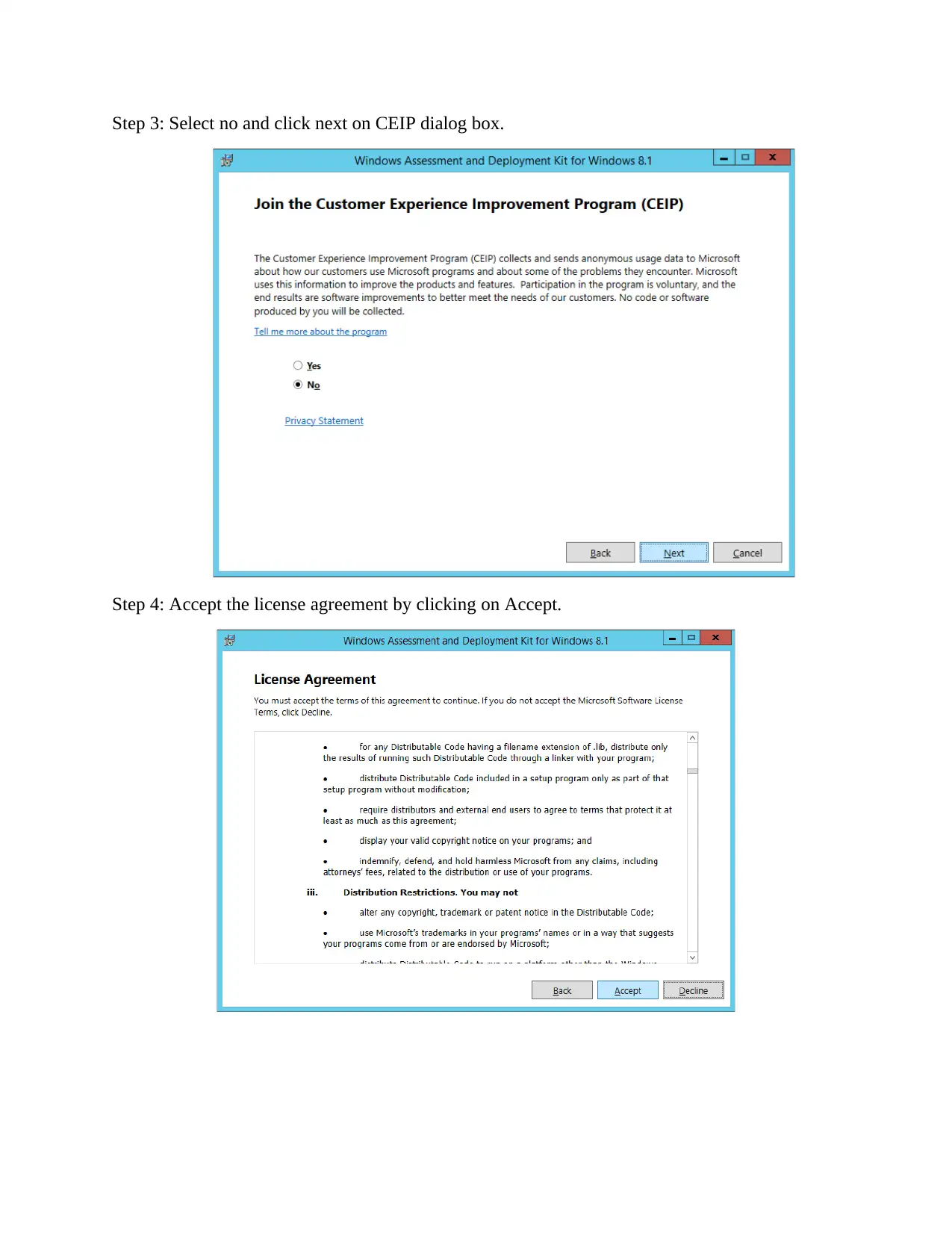
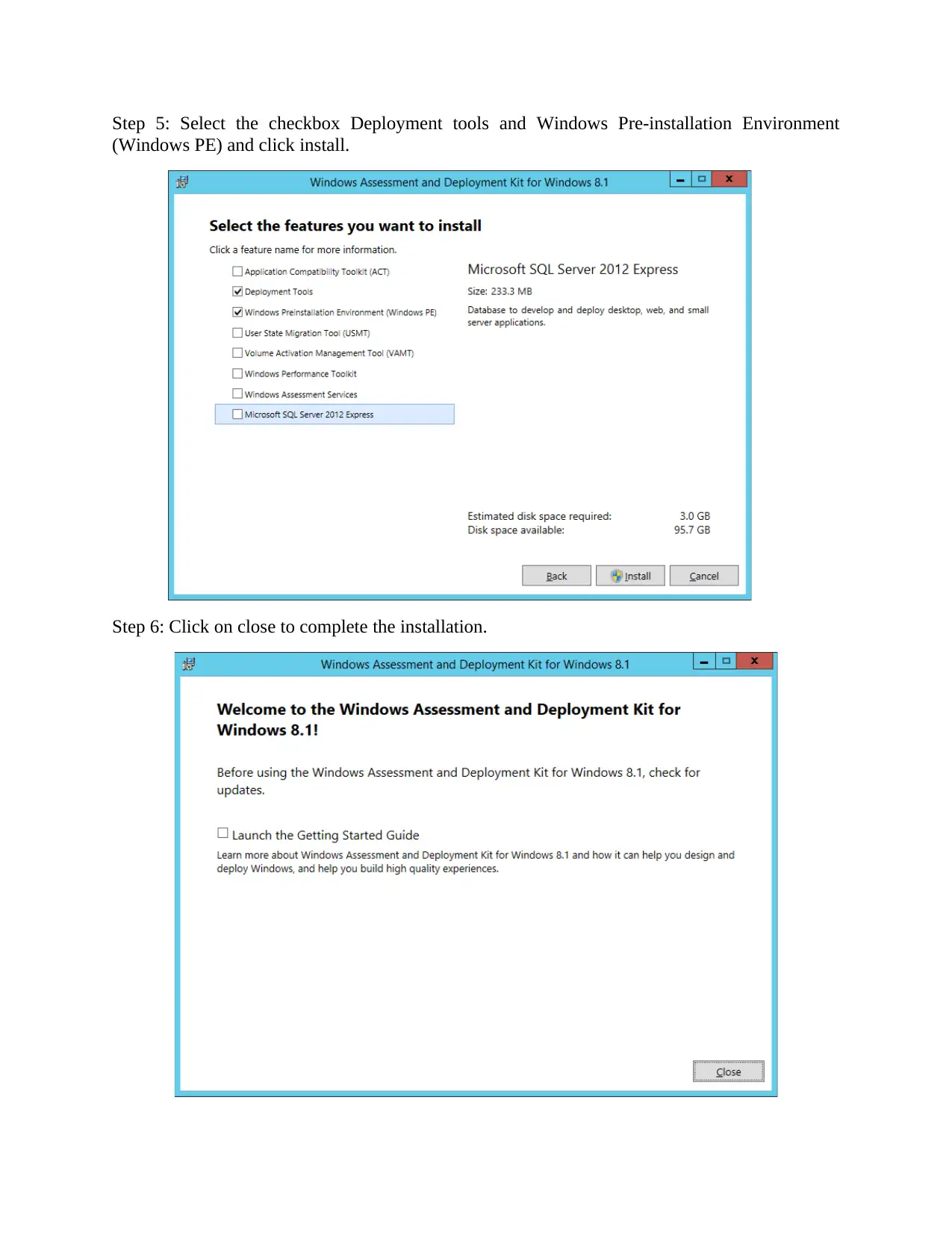
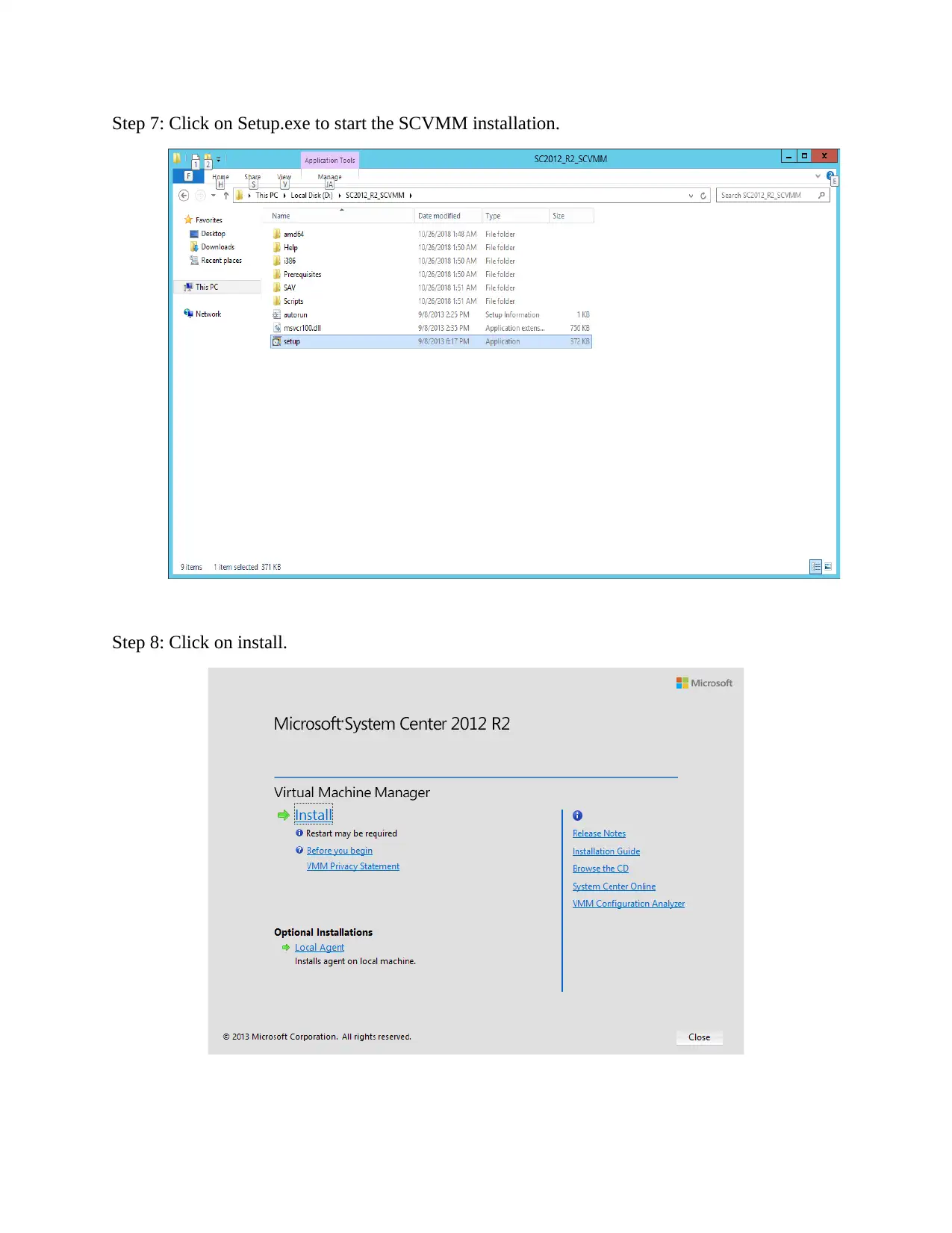
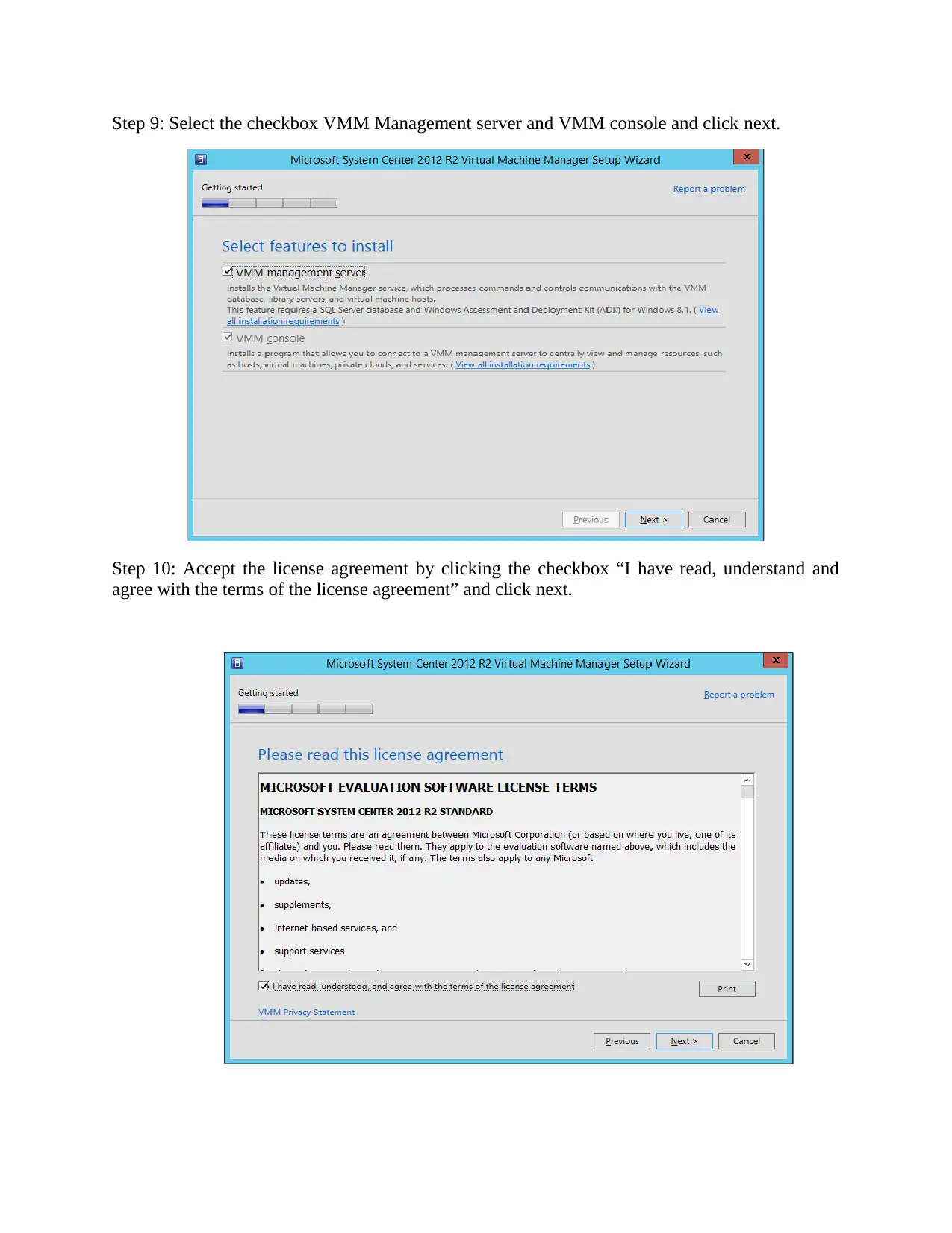
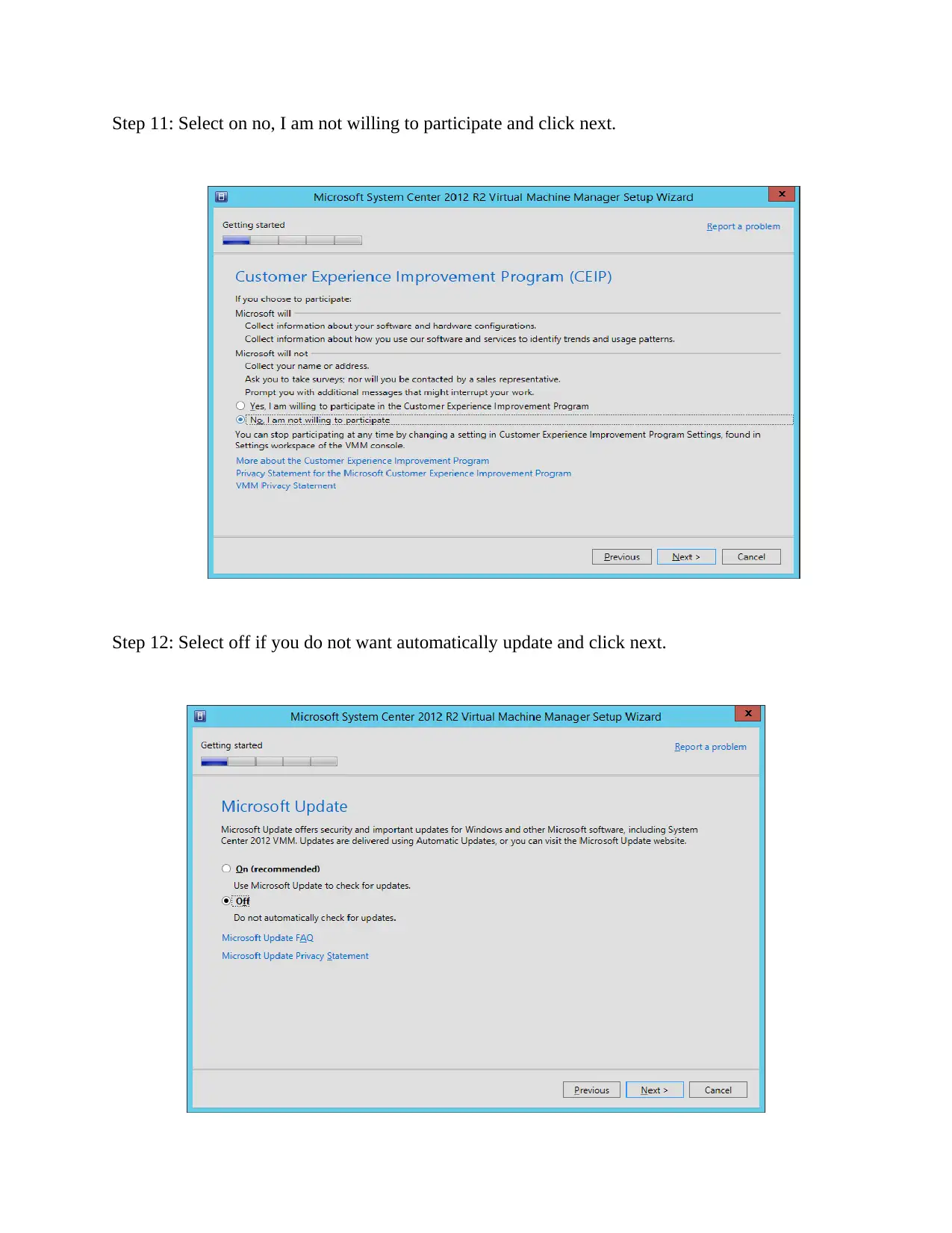
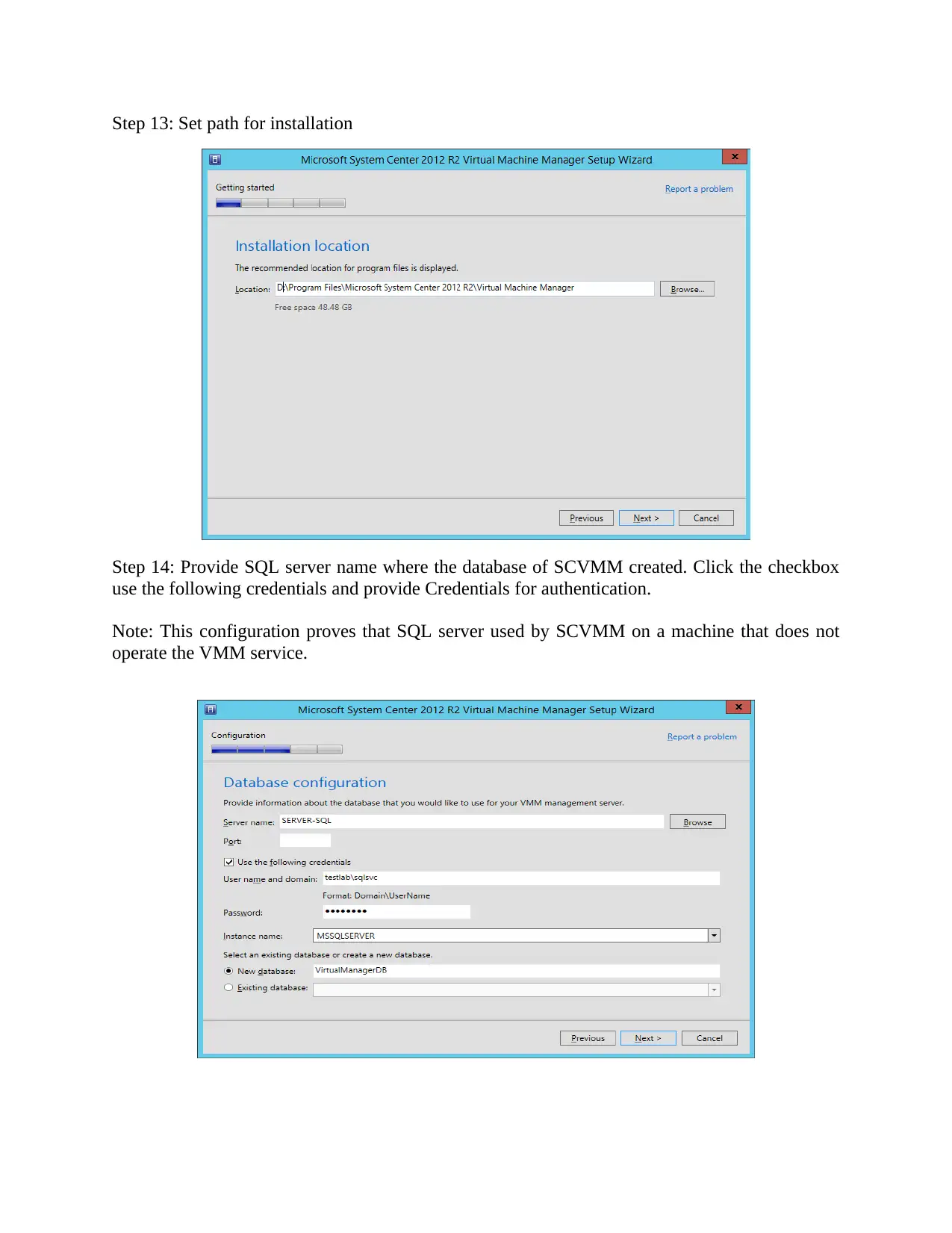
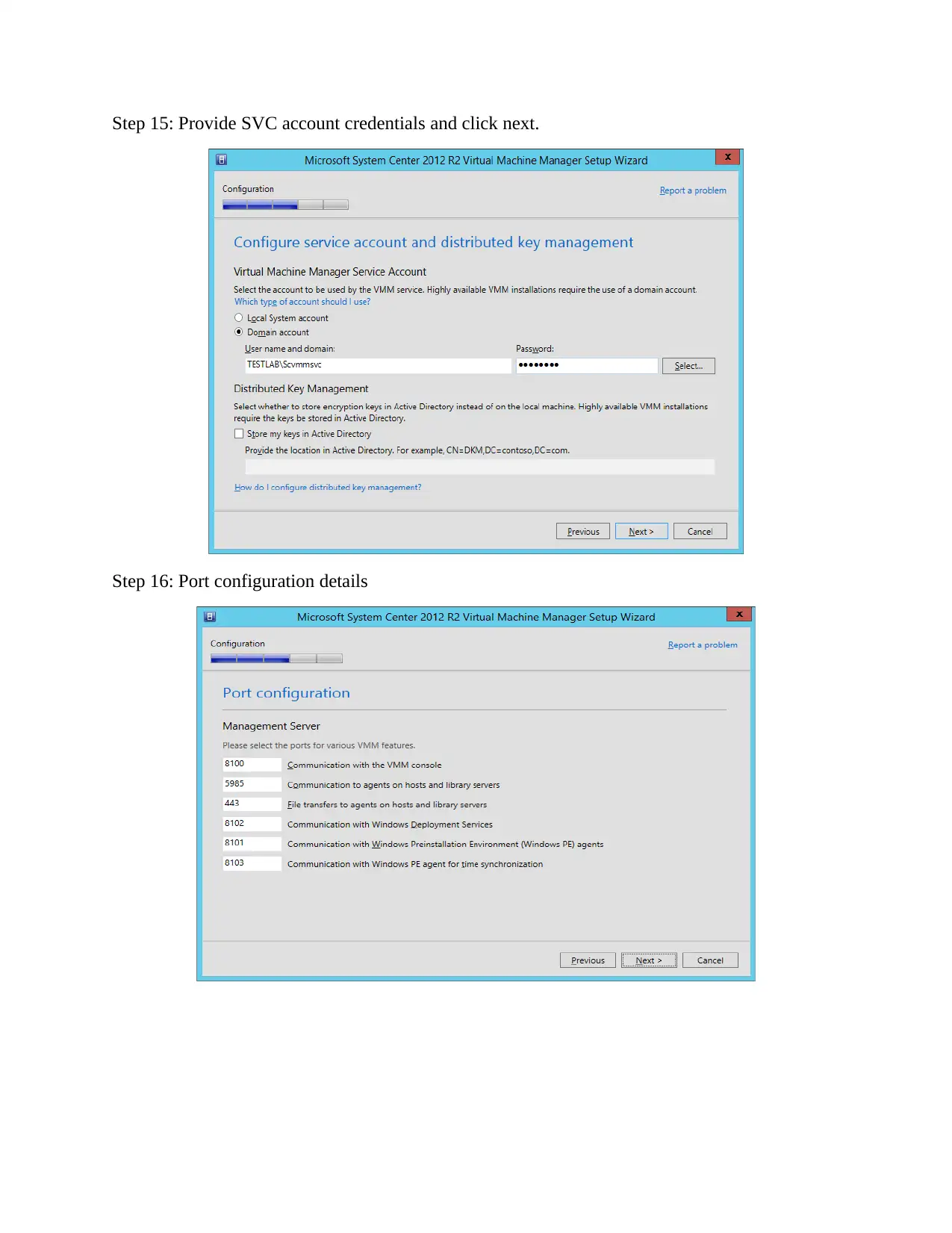
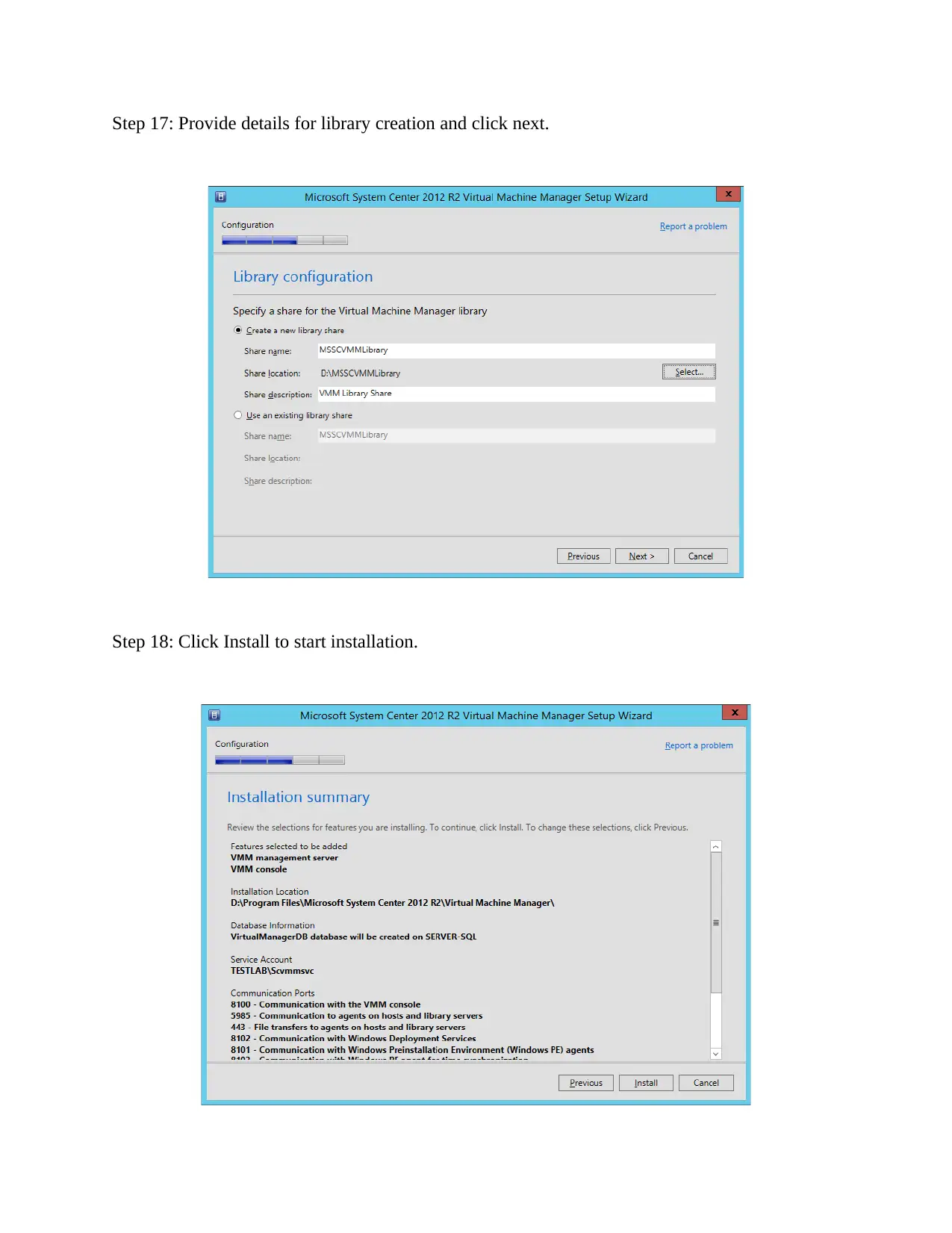
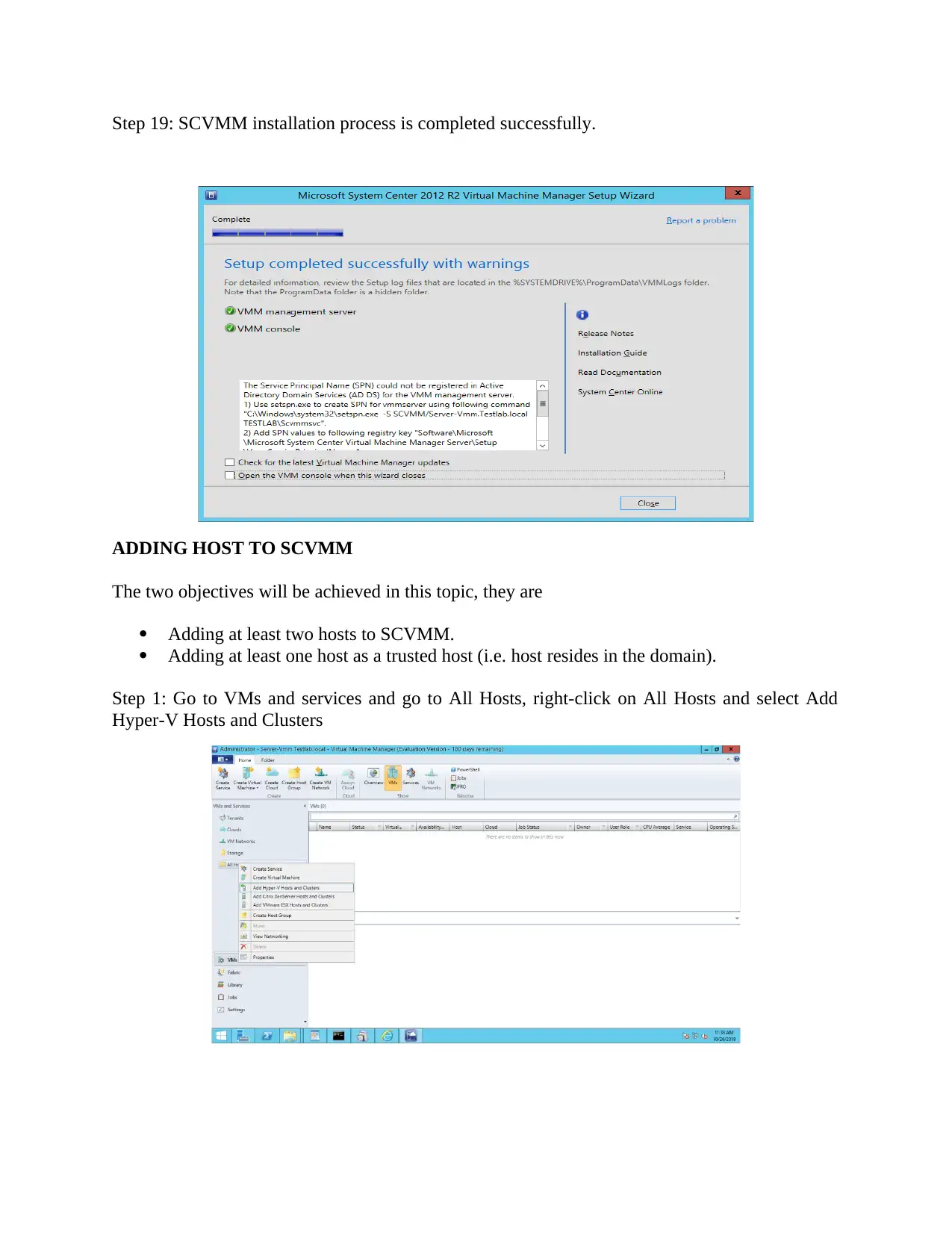






![[object Object]](/_next/static/media/star-bottom.7253800d.svg)