Mail Merge Tutorial: Creating Mail Merges with Excel and Word
VerifiedAdded on 2023/03/29
|14
|462
|494
Homework Assignment
AI Summary
This assignment provides a comprehensive, step-by-step tutorial on creating mail merges using Microsoft Excel and Word. The tutorial begins by explaining how to prepare data in Excel, emphasizing the importance of correctly formatted data and field names. It then guides the user through the process of starting a mail merge in Word, selecting recipients, and connecting the data source. The assignment details how to insert merge fields, specifically addressing the insertion of address blocks and greeting lines. The tutorial also covers how to preview the merged documents, navigate through the records, and finalize the mail merge by either printing the documents or sending them via email. Finally, it provides instructions on how to save the mail merge document. The document includes a reference to an online article from Microsoft Support, providing additional context and support for the concepts discussed. This assignment is designed to help individuals learn and apply mail merge techniques, essential for professional communication and data management.
1 out of 14


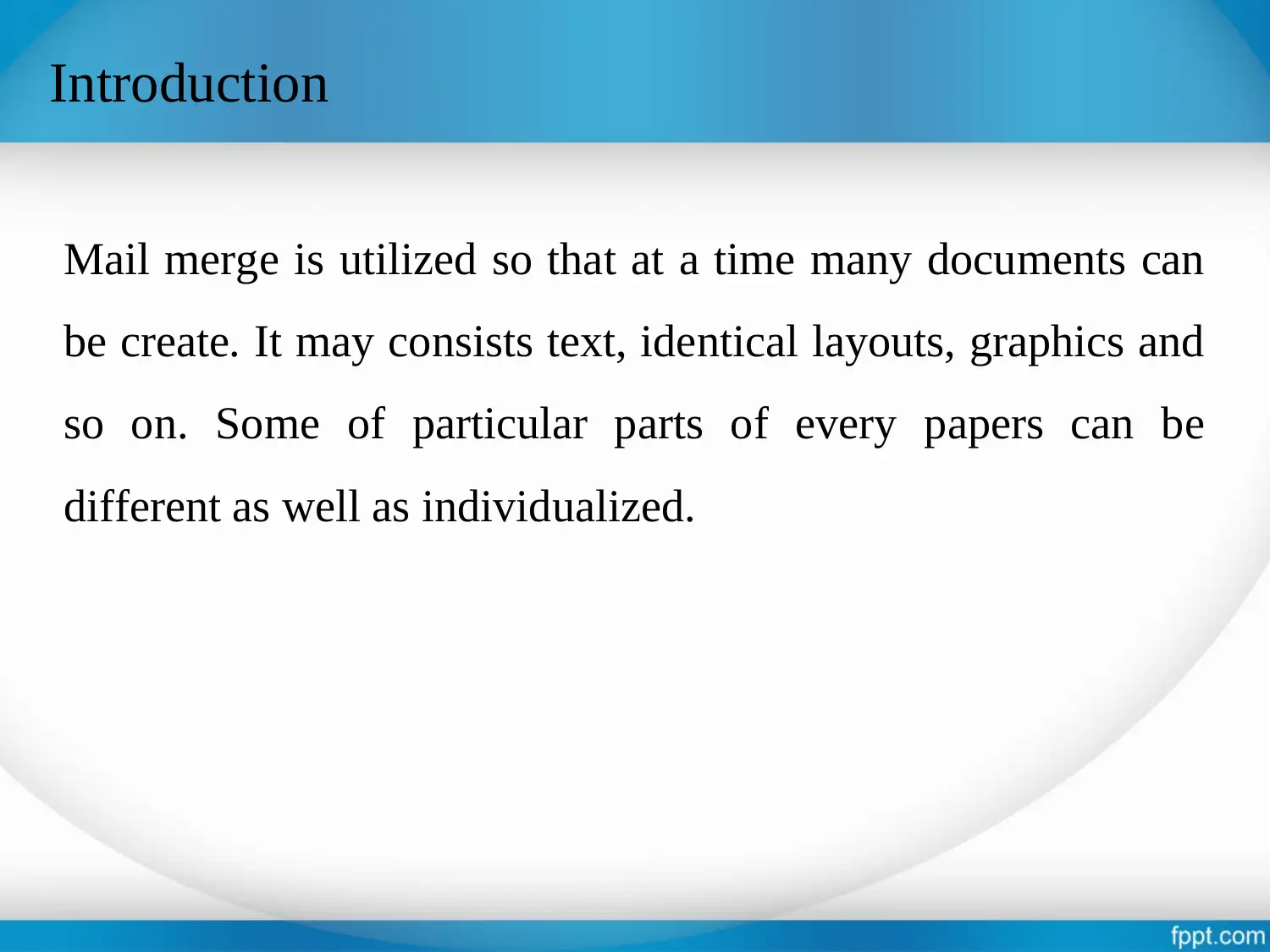



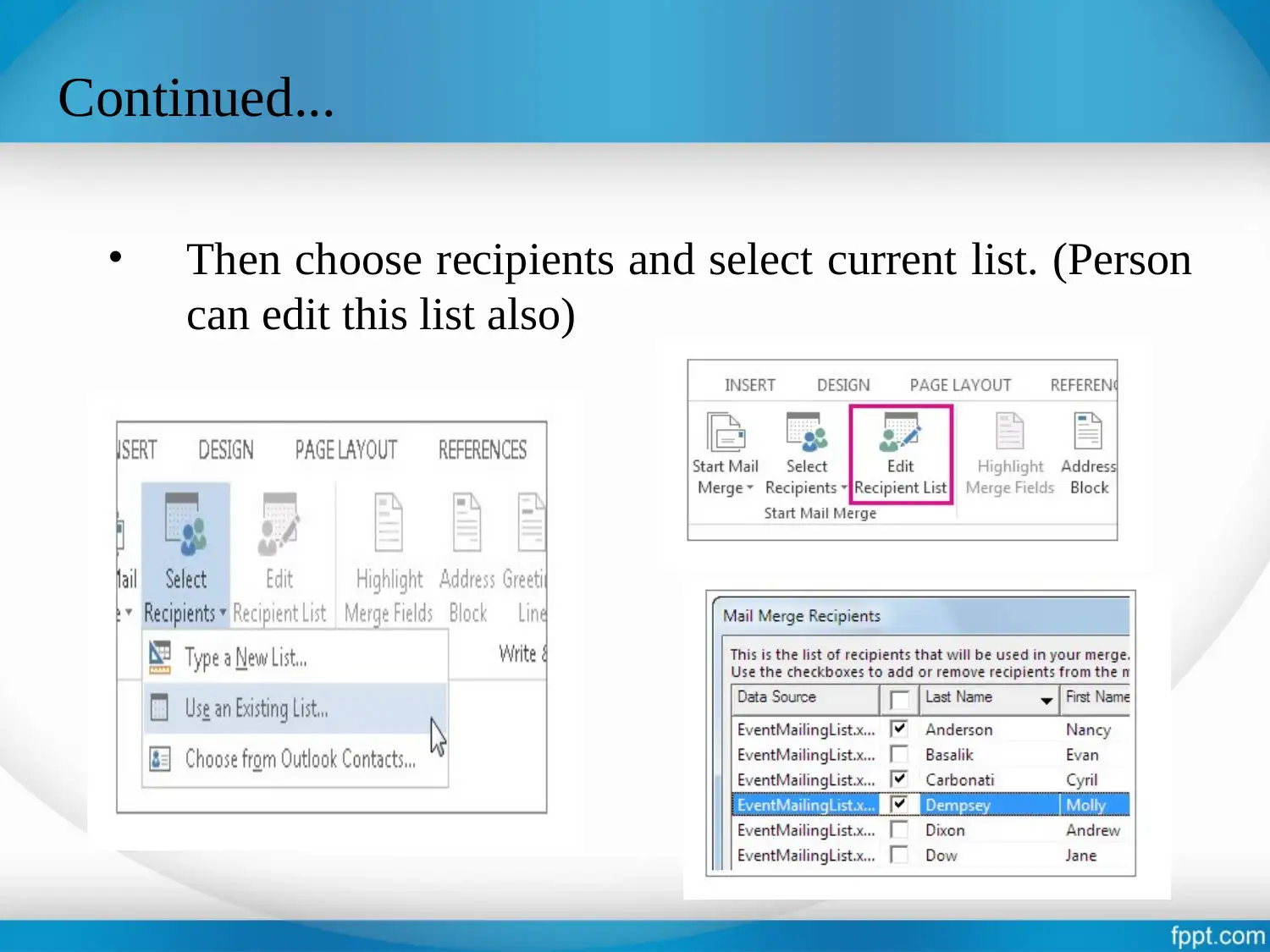










![[object Object]](/_next/static/media/star-bottom.7253800d.svg)