CSIS 294 Project 2: Drone Recon
VerifiedAdded on 2019/09/16
|3
|872
|221
Project
AI Summary
This project involves creating a web application to simulate communication with a drone for land surveying and to provide a portal for drone data storage and review. The project is divided into two parts: the first part focuses on drone communication and data collection using JSP, Servlets, REST web services, JSON, and HTML. The second part involves creating a web portal with a database for storing and reviewing drone data. Students will work with provided files, fill in missing code, and create new Java files. The project requires the use of technologies such as JSP, Servlets, REST web services, JSON, HTML, and databases. The final submission includes seven files, and students are instructed not to zip the files.

CSIS 294: PROJECT 2
1. SUMMARY
This project will simulate communicating with a drone that is surveying land for information (part 1) and then
provide a portal for drone data storage in a database as well as reviewing summarized data results (part 2).
The target of the Drone Recon data collection is your choice. Suggestions include:
- Agriculture
- Forest
- Wildlife
- Search and Rescue
- Military
This project will involve the following:
- JSP
- Servlets
- REST Web services
- JSON
- HTML
- Databases
2. DETAILS
Part 1 – DRONE Communication: Data collection and guidance
a. Zip file provided… Files provided in zip file:
i. dronerecon/drone_launch.jsp (needs code added by you)
ii. dronerecon/drone_sim.jsp (needs code added by you)
iii. dronerecon/js/dronesim.js
iv. dronerecon/js/jquery.min.js
v. dronerecon/js/webservice_client.js
b. The “dronerecon” folder should be placed in the “webapps” folder in your Tomcat installation.
c. Fill in the drone_sim.jsp and drone_launch.jsp template code that is provided.
i. Simply look for places where to adjust code marked with ########.
d. DroneDataService.java
i. This is a servlet that provides a RESTful web service to the drone_sim.jsp page.
ii. The service does all the following:
1. Receives last grid tile data from drone and sends data to Drone Recon Portal web service for DB
storage (Sending to Drone Recon Portal is in part 2).
2. Based on previous tile passed in and grid specs passed in, it returns to the drone that called the
next tile to fly over and which direction the drone should be going all in a JSON structured string.
iii. The template file for this is provided.
iv. This should be done in a class library project and then compiled into a JAR file and put in the “WEB-
INF/lib” folder in your web app.
1. SUMMARY
This project will simulate communicating with a drone that is surveying land for information (part 1) and then
provide a portal for drone data storage in a database as well as reviewing summarized data results (part 2).
The target of the Drone Recon data collection is your choice. Suggestions include:
- Agriculture
- Forest
- Wildlife
- Search and Rescue
- Military
This project will involve the following:
- JSP
- Servlets
- REST Web services
- JSON
- HTML
- Databases
2. DETAILS
Part 1 – DRONE Communication: Data collection and guidance
a. Zip file provided… Files provided in zip file:
i. dronerecon/drone_launch.jsp (needs code added by you)
ii. dronerecon/drone_sim.jsp (needs code added by you)
iii. dronerecon/js/dronesim.js
iv. dronerecon/js/jquery.min.js
v. dronerecon/js/webservice_client.js
b. The “dronerecon” folder should be placed in the “webapps” folder in your Tomcat installation.
c. Fill in the drone_sim.jsp and drone_launch.jsp template code that is provided.
i. Simply look for places where to adjust code marked with ########.
d. DroneDataService.java
i. This is a servlet that provides a RESTful web service to the drone_sim.jsp page.
ii. The service does all the following:
1. Receives last grid tile data from drone and sends data to Drone Recon Portal web service for DB
storage (Sending to Drone Recon Portal is in part 2).
2. Based on previous tile passed in and grid specs passed in, it returns to the drone that called the
next tile to fly over and which direction the drone should be going all in a JSON structured string.
iii. The template file for this is provided.
iv. This should be done in a class library project and then compiled into a JAR file and put in the “WEB-
INF/lib” folder in your web app.
Paraphrase This Document
Need a fresh take? Get an instant paraphrase of this document with our AI Paraphraser
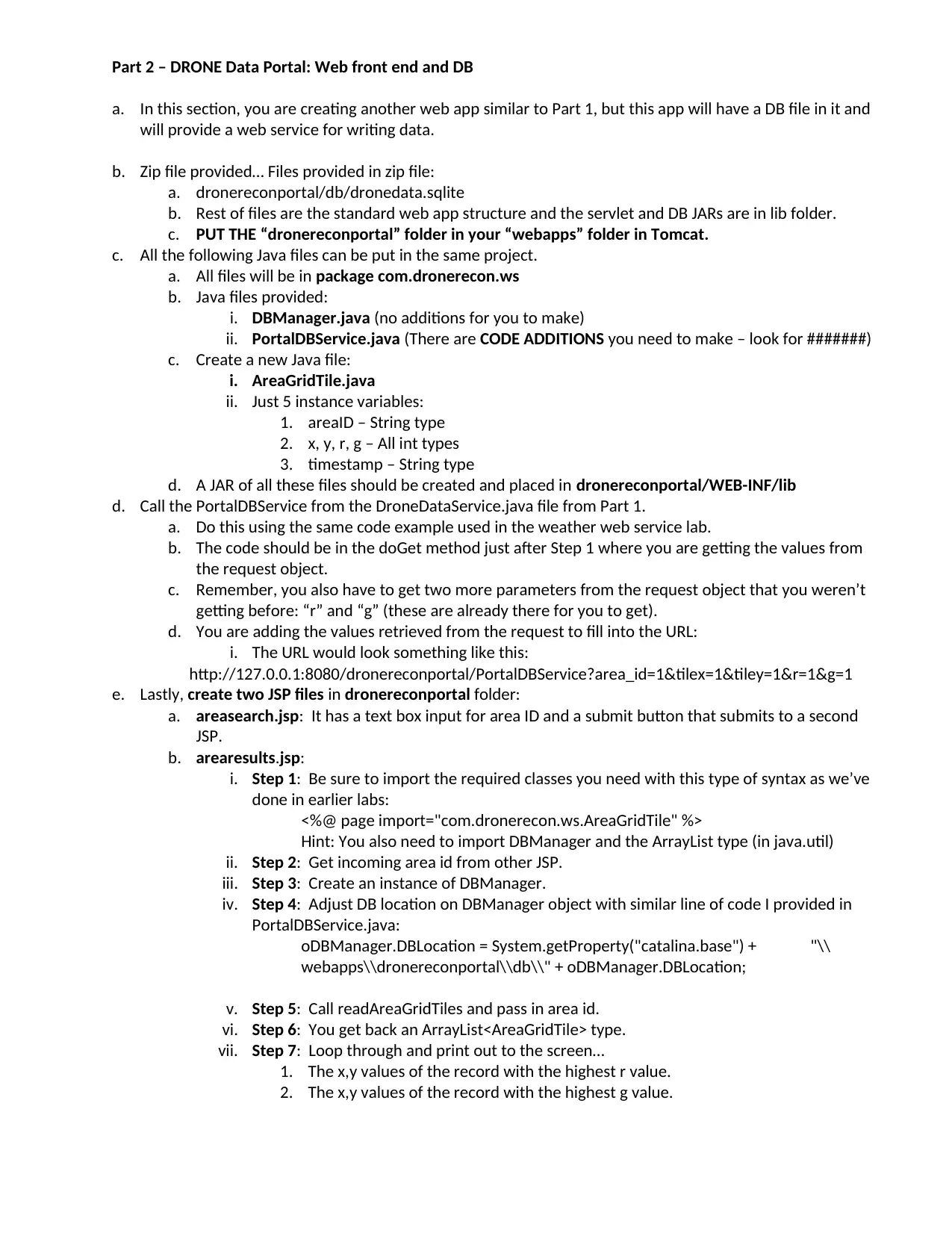
Part 2 – DRONE Data Portal: Web front end and DB
a. In this section, you are creating another web app similar to Part 1, but this app will have a DB file in it and
will provide a web service for writing data.
b. Zip file provided… Files provided in zip file:
a. dronereconportal/db/dronedata.sqlite
b. Rest of files are the standard web app structure and the servlet and DB JARs are in lib folder.
c. PUT THE “dronereconportal” folder in your “webapps” folder in Tomcat.
c. All the following Java files can be put in the same project.
a. All files will be in package com.dronerecon.ws
b. Java files provided:
i. DBManager.java (no additions for you to make)
ii. PortalDBService.java (There are CODE ADDITIONS you need to make – look for #######)
c. Create a new Java file:
i. AreaGridTile.java
ii. Just 5 instance variables:
1. areaID – String type
2. x, y, r, g – All int types
3. timestamp – String type
d. A JAR of all these files should be created and placed in dronereconportal/WEB-INF/lib
d. Call the PortalDBService from the DroneDataService.java file from Part 1.
a. Do this using the same code example used in the weather web service lab.
b. The code should be in the doGet method just after Step 1 where you are getting the values from
the request object.
c. Remember, you also have to get two more parameters from the request object that you weren’t
getting before: “r” and “g” (these are already there for you to get).
d. You are adding the values retrieved from the request to fill into the URL:
i. The URL would look something like this:
http://127.0.0.1:8080/dronereconportal/PortalDBService?area_id=1&tilex=1&tiley=1&r=1&g=1
e. Lastly, create two JSP files in dronereconportal folder:
a. areasearch.jsp: It has a text box input for area ID and a submit button that submits to a second
JSP.
b. arearesults.jsp:
i. Step 1: Be sure to import the required classes you need with this type of syntax as we’ve
done in earlier labs:
<%@ page import="com.dronerecon.ws.AreaGridTile" %>
Hint: You also need to import DBManager and the ArrayList type (in java.util)
ii. Step 2: Get incoming area id from other JSP.
iii. Step 3: Create an instance of DBManager.
iv. Step 4: Adjust DB location on DBManager object with similar line of code I provided in
PortalDBService.java:
oDBManager.DBLocation = System.getProperty("catalina.base") + "\\
webapps\\dronereconportal\\db\\" + oDBManager.DBLocation;
v. Step 5: Call readAreaGridTiles and pass in area id.
vi. Step 6: You get back an ArrayList<AreaGridTile> type.
vii. Step 7: Loop through and print out to the screen…
1. The x,y values of the record with the highest r value.
2. The x,y values of the record with the highest g value.
a. In this section, you are creating another web app similar to Part 1, but this app will have a DB file in it and
will provide a web service for writing data.
b. Zip file provided… Files provided in zip file:
a. dronereconportal/db/dronedata.sqlite
b. Rest of files are the standard web app structure and the servlet and DB JARs are in lib folder.
c. PUT THE “dronereconportal” folder in your “webapps” folder in Tomcat.
c. All the following Java files can be put in the same project.
a. All files will be in package com.dronerecon.ws
b. Java files provided:
i. DBManager.java (no additions for you to make)
ii. PortalDBService.java (There are CODE ADDITIONS you need to make – look for #######)
c. Create a new Java file:
i. AreaGridTile.java
ii. Just 5 instance variables:
1. areaID – String type
2. x, y, r, g – All int types
3. timestamp – String type
d. A JAR of all these files should be created and placed in dronereconportal/WEB-INF/lib
d. Call the PortalDBService from the DroneDataService.java file from Part 1.
a. Do this using the same code example used in the weather web service lab.
b. The code should be in the doGet method just after Step 1 where you are getting the values from
the request object.
c. Remember, you also have to get two more parameters from the request object that you weren’t
getting before: “r” and “g” (these are already there for you to get).
d. You are adding the values retrieved from the request to fill into the URL:
i. The URL would look something like this:
http://127.0.0.1:8080/dronereconportal/PortalDBService?area_id=1&tilex=1&tiley=1&r=1&g=1
e. Lastly, create two JSP files in dronereconportal folder:
a. areasearch.jsp: It has a text box input for area ID and a submit button that submits to a second
JSP.
b. arearesults.jsp:
i. Step 1: Be sure to import the required classes you need with this type of syntax as we’ve
done in earlier labs:
<%@ page import="com.dronerecon.ws.AreaGridTile" %>
Hint: You also need to import DBManager and the ArrayList type (in java.util)
ii. Step 2: Get incoming area id from other JSP.
iii. Step 3: Create an instance of DBManager.
iv. Step 4: Adjust DB location on DBManager object with similar line of code I provided in
PortalDBService.java:
oDBManager.DBLocation = System.getProperty("catalina.base") + "\\
webapps\\dronereconportal\\db\\" + oDBManager.DBLocation;
v. Step 5: Call readAreaGridTiles and pass in area id.
vi. Step 6: You get back an ArrayList<AreaGridTile> type.
vii. Step 7: Loop through and print out to the screen…
1. The x,y values of the record with the highest r value.
2. The x,y values of the record with the highest g value.

TURNING IN PROJECT:
In Blackboard, simply click on assignments and then clicking on Project 2 will allow you to turn in the lab files.
IMPORTANT: DO NOT ZIP your files please.
7 Files to turn in:
1. drone_launch.jsp
2. drone_sim.jsp
3. DroneDataService.java
4. PortalDBService.java
5. AreaGridTile.java
6. areasearch.jsp
7. arearesults.jsp
In Blackboard, simply click on assignments and then clicking on Project 2 will allow you to turn in the lab files.
IMPORTANT: DO NOT ZIP your files please.
7 Files to turn in:
1. drone_launch.jsp
2. drone_sim.jsp
3. DroneDataService.java
4. PortalDBService.java
5. AreaGridTile.java
6. areasearch.jsp
7. arearesults.jsp
⊘ This is a preview!⊘
Do you want full access?
Subscribe today to unlock all pages.

Trusted by 1+ million students worldwide
1 out of 3
Your All-in-One AI-Powered Toolkit for Academic Success.
+13062052269
info@desklib.com
Available 24*7 on WhatsApp / Email
![[object Object]](/_next/static/media/star-bottom.7253800d.svg)
Unlock your academic potential
Copyright © 2020–2026 A2Z Services. All Rights Reserved. Developed and managed by ZUCOL.