CS3D661 Project: Resolving Database Connectivity Problems
VerifiedAdded on 2023/04/23
|16
|405
|479
Project
AI Summary
This document provides a comprehensive guide to troubleshooting database connection issues, specifically focusing on SQL Server. It outlines three primary options for resolving connectivity problems. Option 1 involves verifying and creating the database connection string within Visual Studio's Server Explorer. Option 2 details the steps to allow remote server connections by configuring TCP/IP settings in SQL Server Configuration Manager and ensuring the SQL Server service is running automatically. Option 3 provides instructions on setting and enabling the TCP/IP connection, including specifying the TCP Port and restarting the SQL Server service. This guide aims to assist users in resolving common database connection errors, ensuring seamless application functionality. Desklib provides solved assignments and past papers for students.
1 out of 16

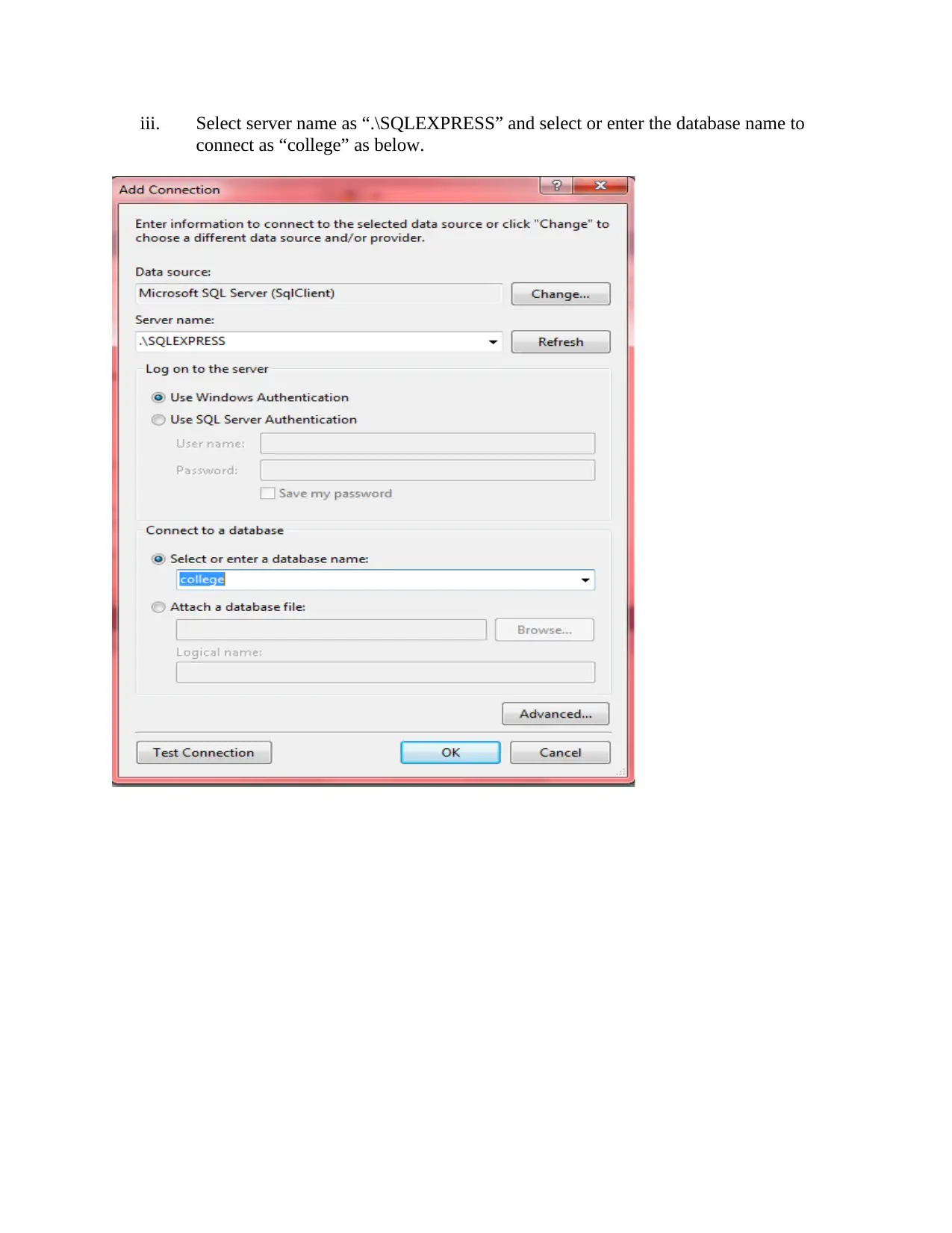
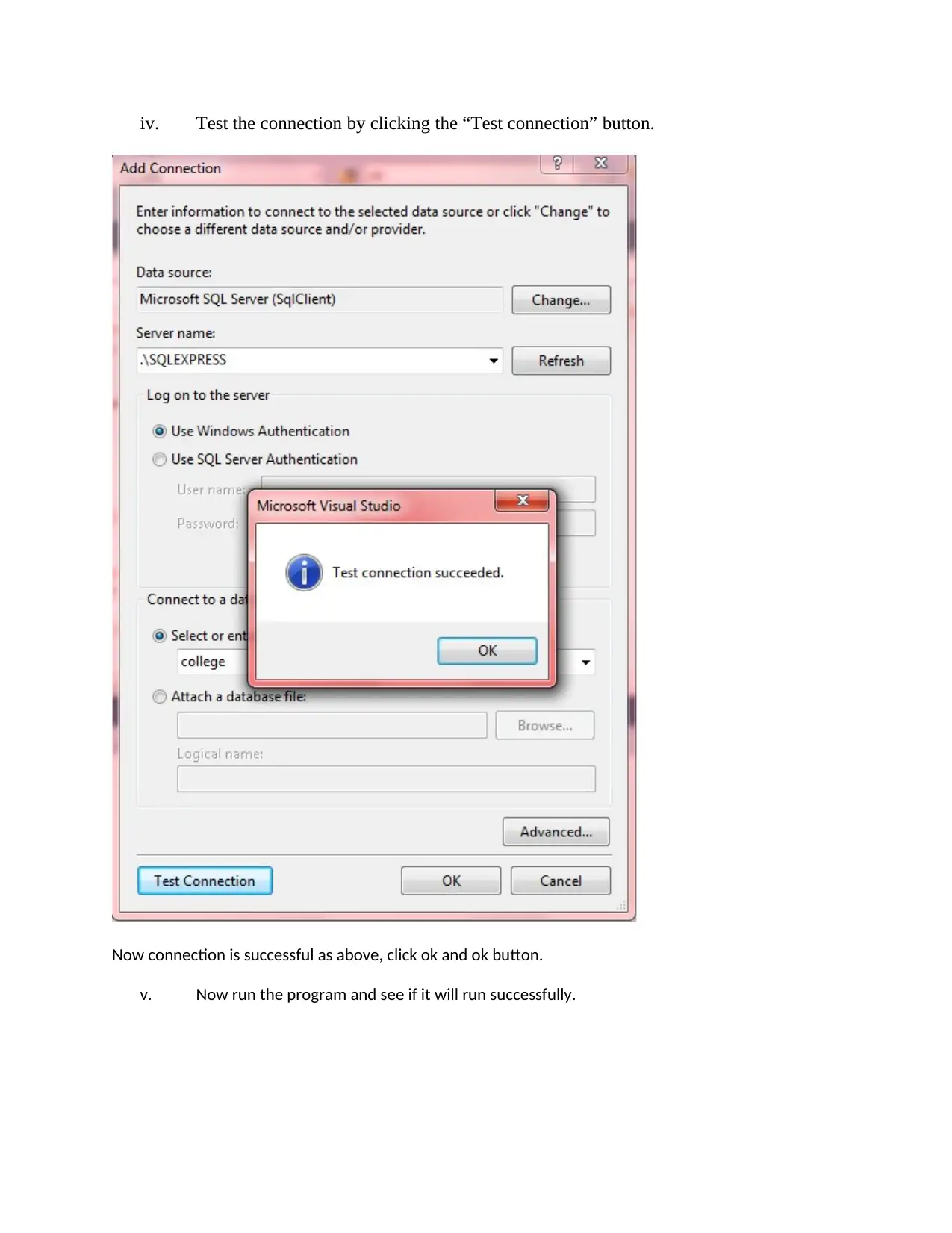

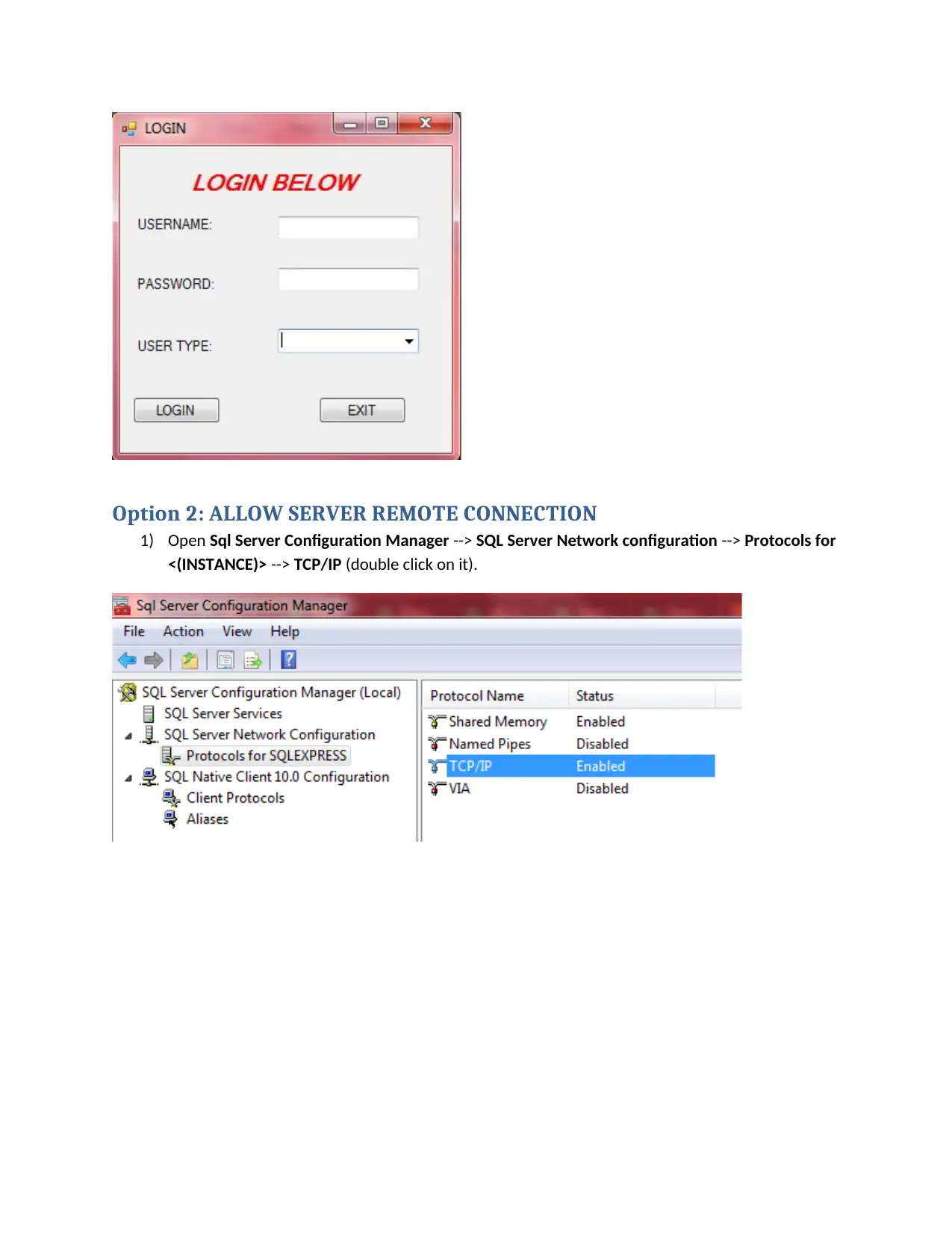
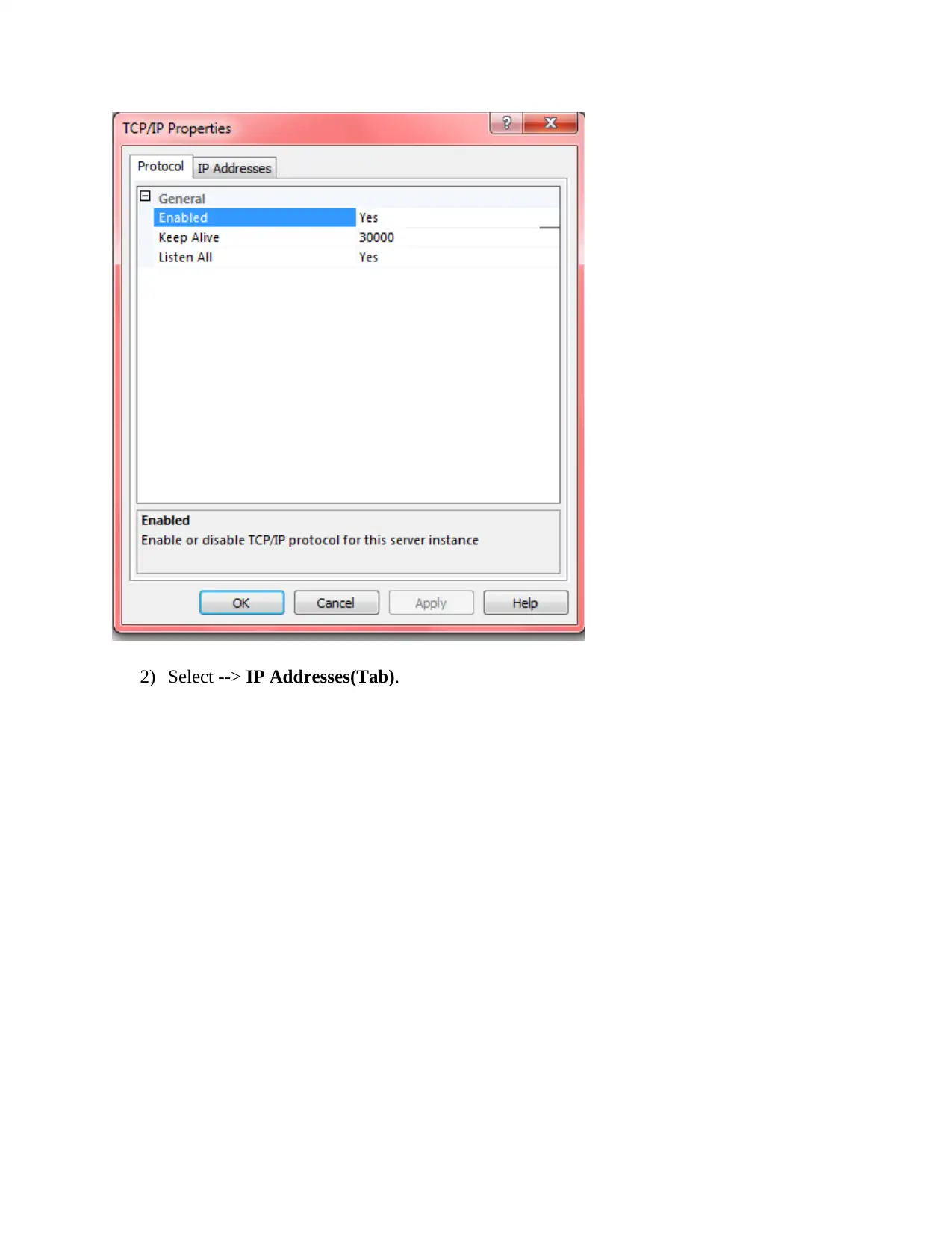
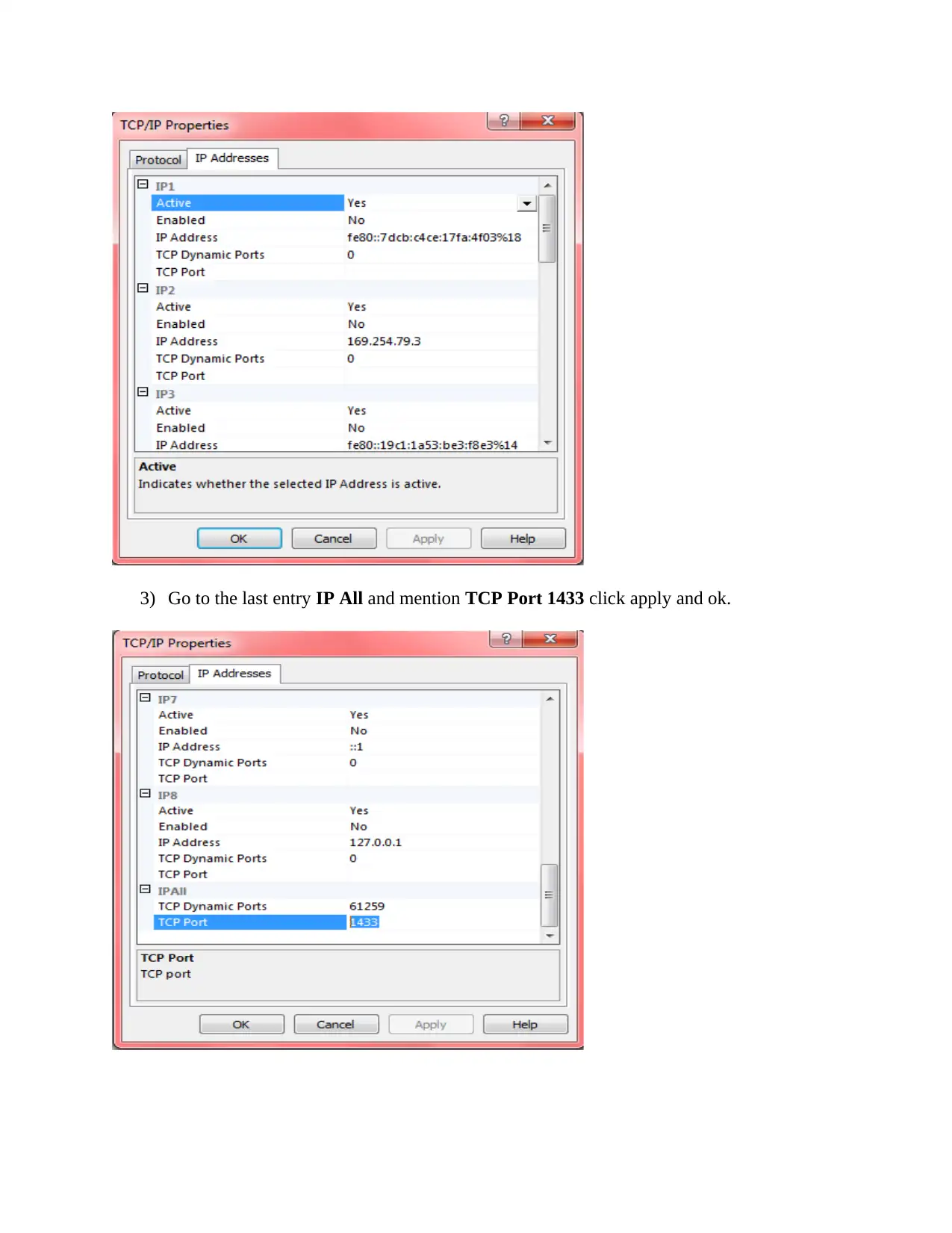
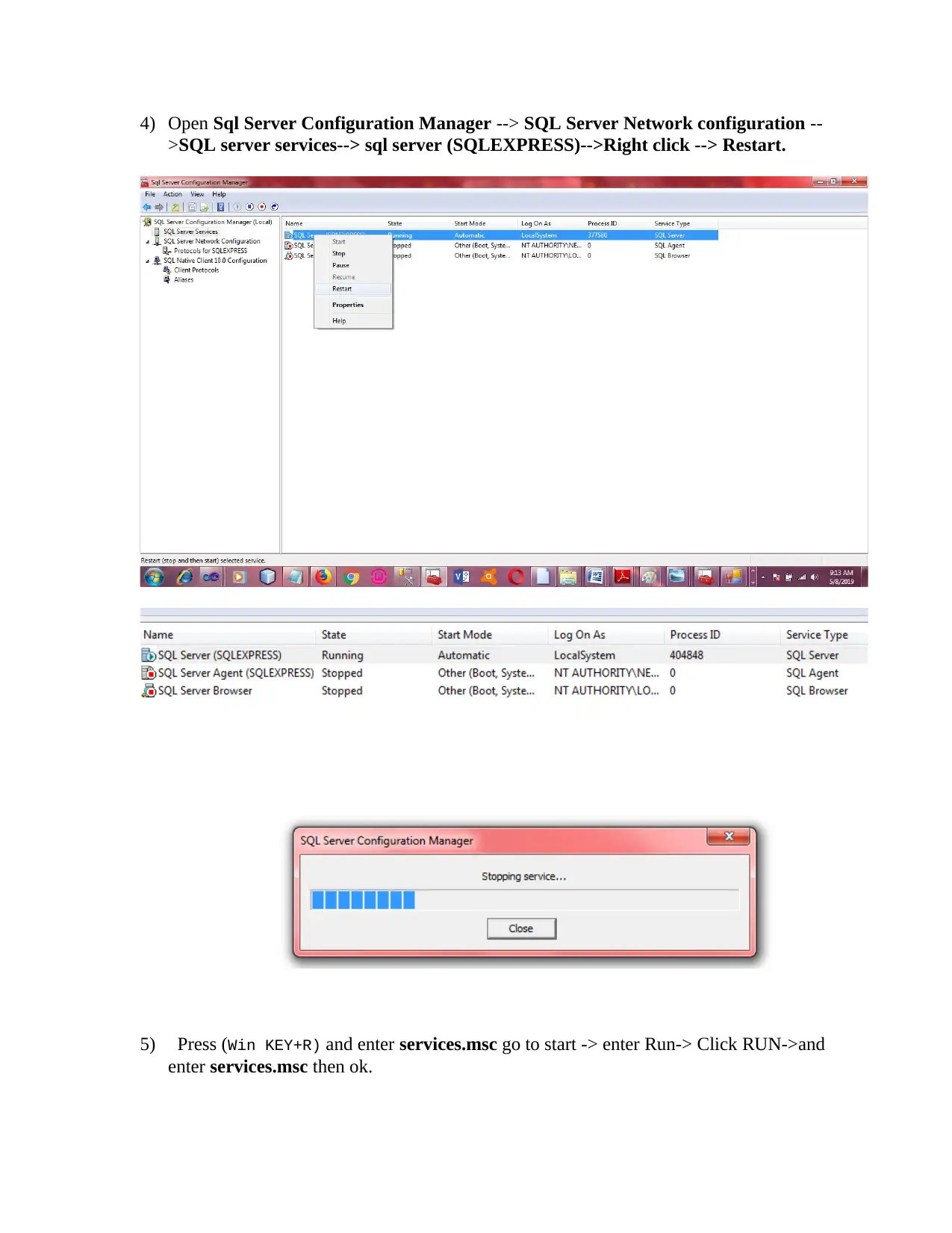
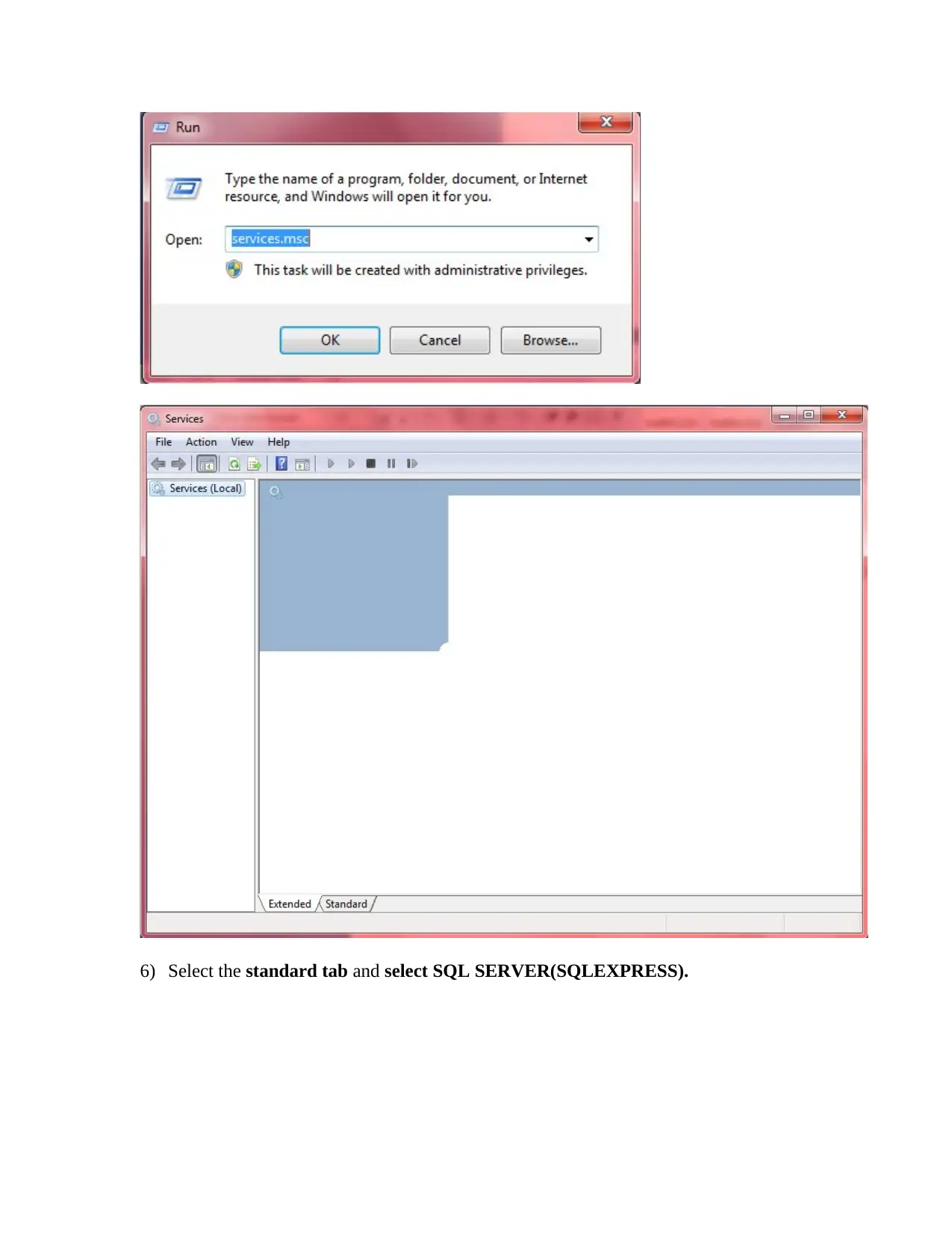
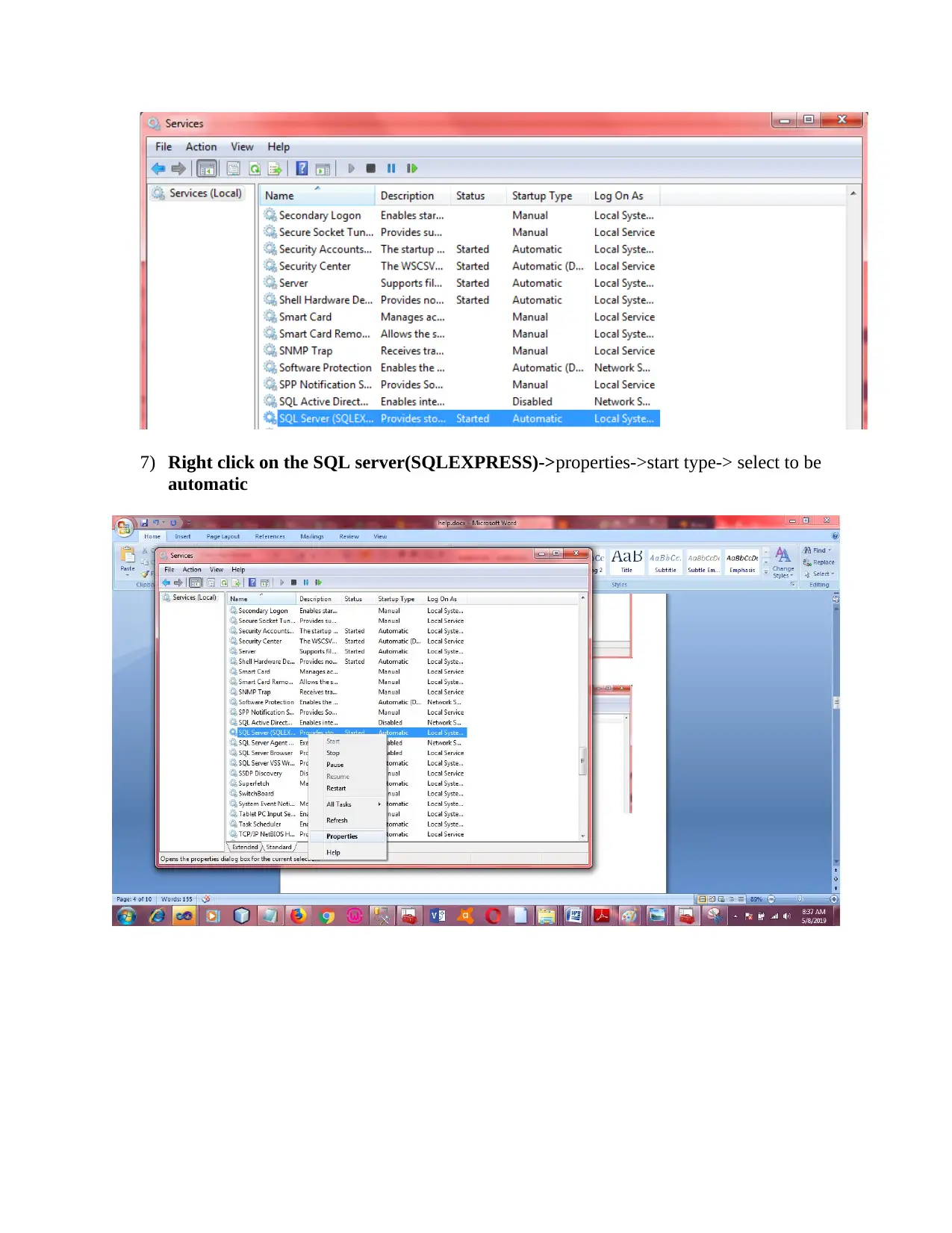
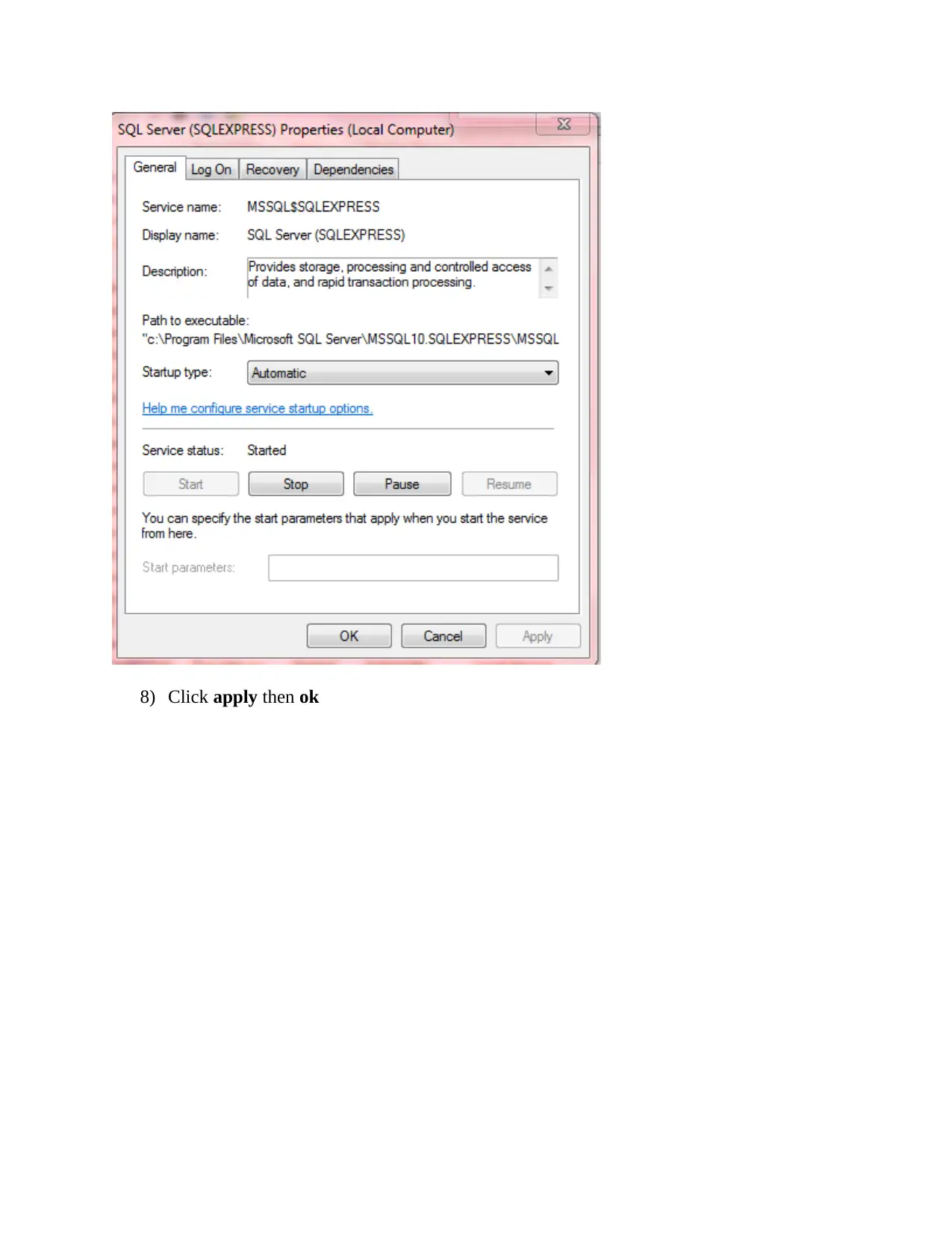
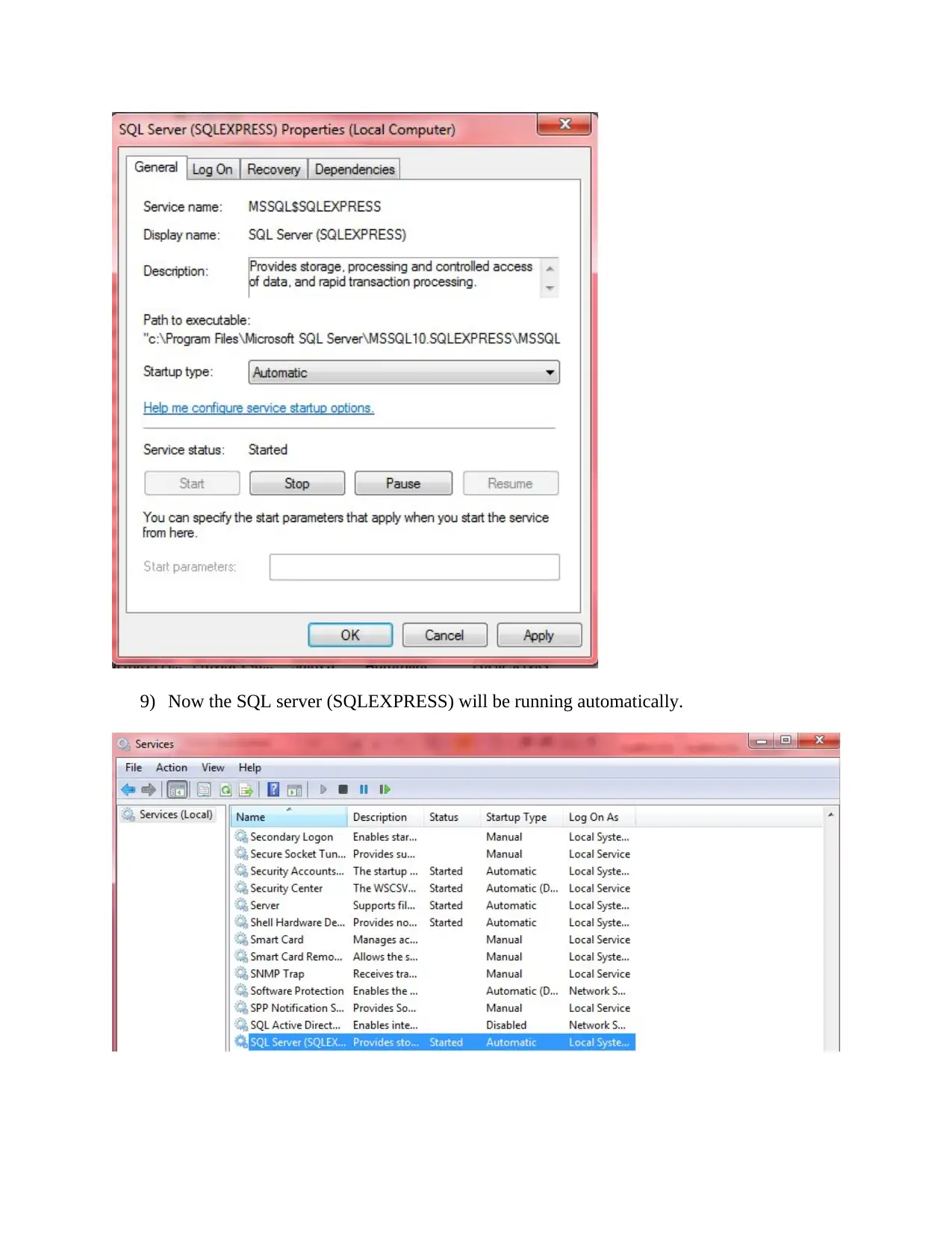
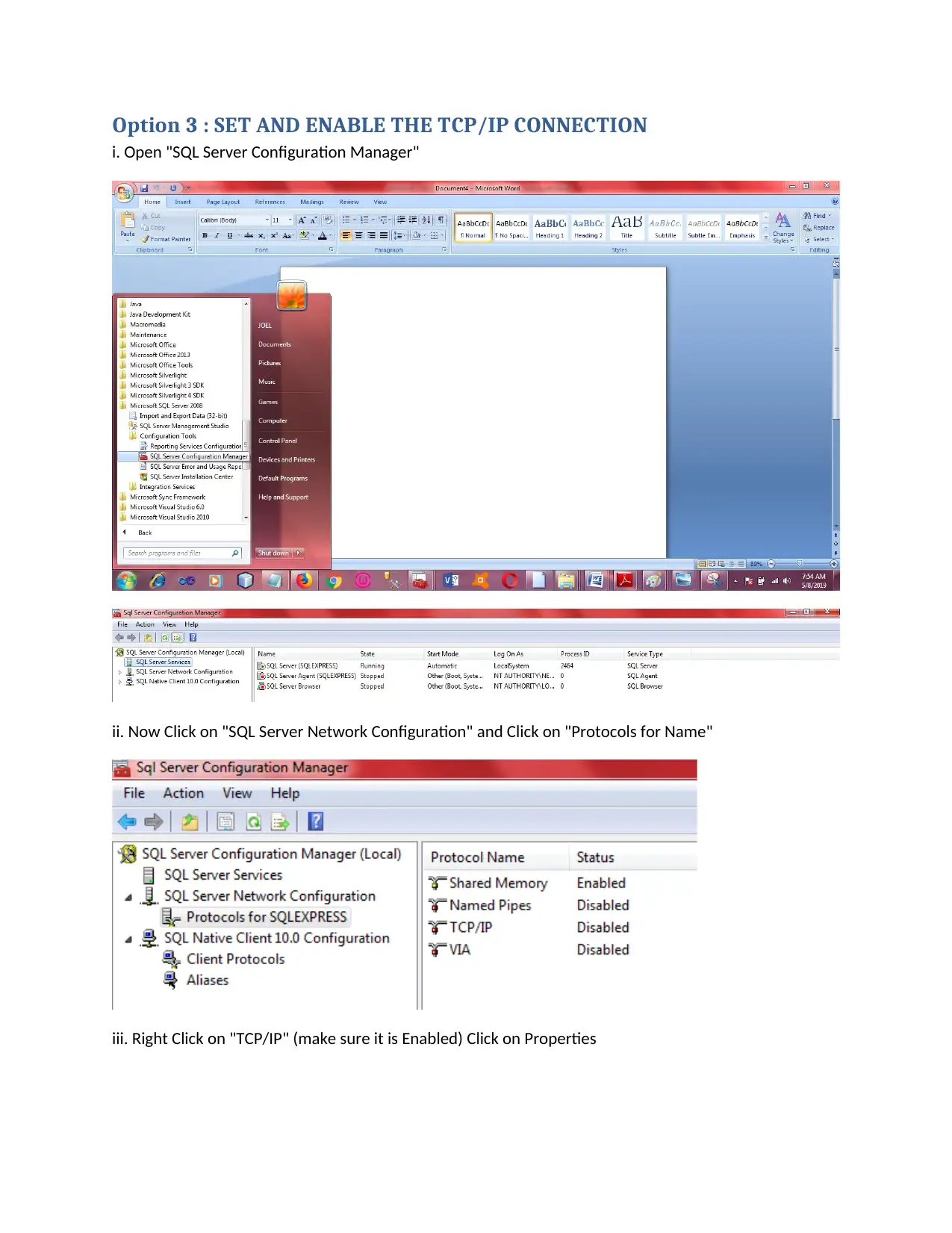






![[object Object]](/_next/static/media/star-bottom.7253800d.svg)