Ecommerce Application Installation and Configuration Guide
VerifiedAdded on 2020/02/23
|1
|370
|86
Project
AI Summary
This assignment provides a detailed guide on installing and configuring an ecommerce application. It outlines the prerequisites, including the use of XAMPP or WAMPP for web server setup, and explains the steps for placing the application files in the correct directory. The guide covers how to access the application through a web browser and details the user authentication process, including login and error handling. Furthermore, it explains the functionality of the application, such as adding products to a cart, updating the total price, and removing items from the cart. The document offers a comprehensive overview of the installation and operational aspects of the ecommerce application, making it useful for students learning about web development and application setup.
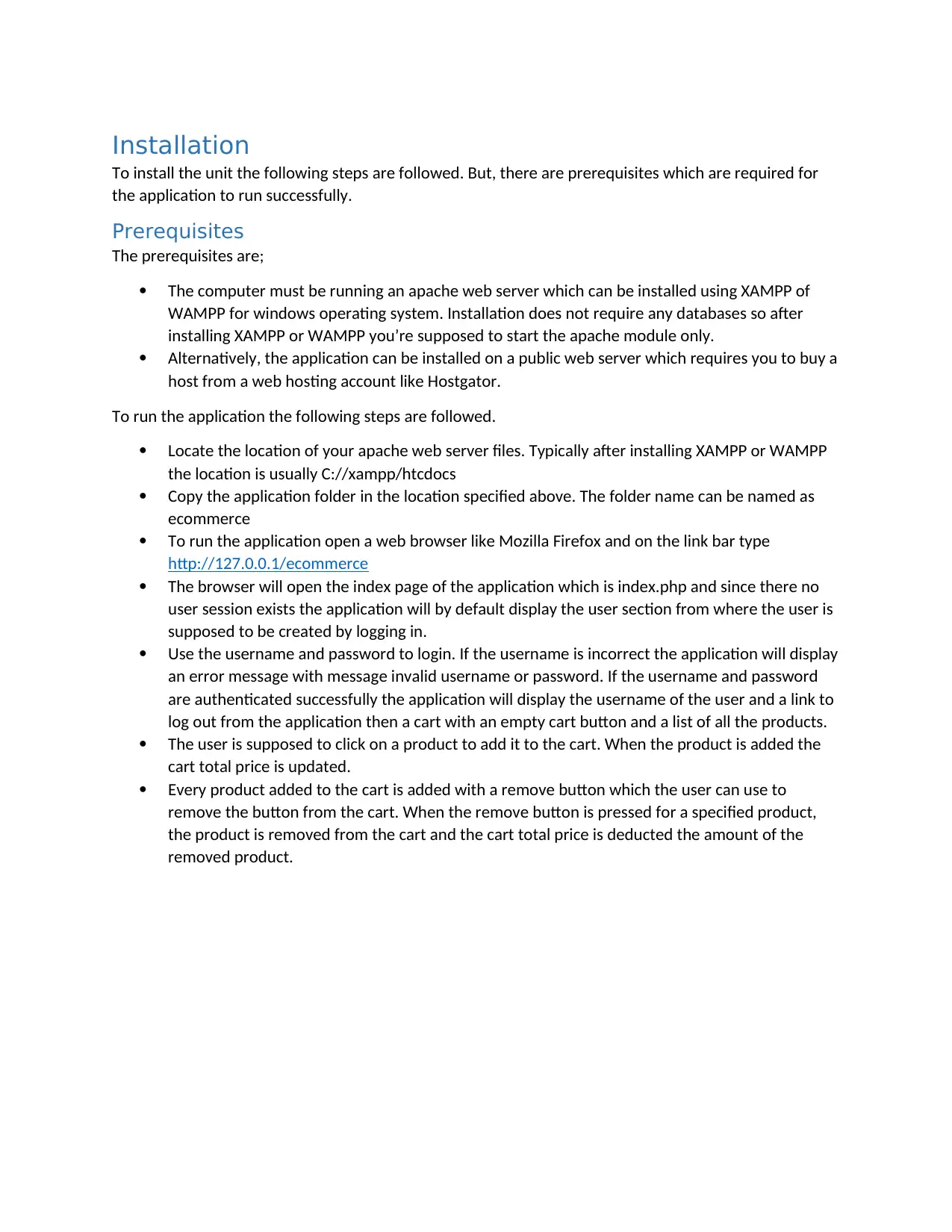



![[object Object]](/_next/static/media/star-bottom.7253800d.svg)