Enterprise Communications Practical: Diploma of IT, Semester 2, 2019
VerifiedAdded on 2022/10/06
|24
|3036
|19
Practical Assignment
AI Summary
This practical assignment for the Enterprise Communications module (ICT50415 Diploma of Information Technology Networking) involves a series of hands-on exercises designed to explore and implement various aspects of enterprise communication systems. The assignment begins with planning and configuring a basic mail system using hMailServer and Thunderbird within a VMware Workstation environment, including setting up DNS servers and routers. Students are tasked with implementing a Windows 2016 server and a Windows 10 workstation, configuring network settings, and establishing domain connectivity. Subsequent activities involve installing Active Directory, configuring MX records, creating user accounts, and testing mail client functionality. The assignment then progresses to exploring VoIP systems using OfficeSIP and Skype for Business, and concludes with the configuration of a PBX system. Students are expected to document their steps, troubleshoot issues, and demonstrate an understanding of the underlying protocols and technologies involved in enterprise communications.
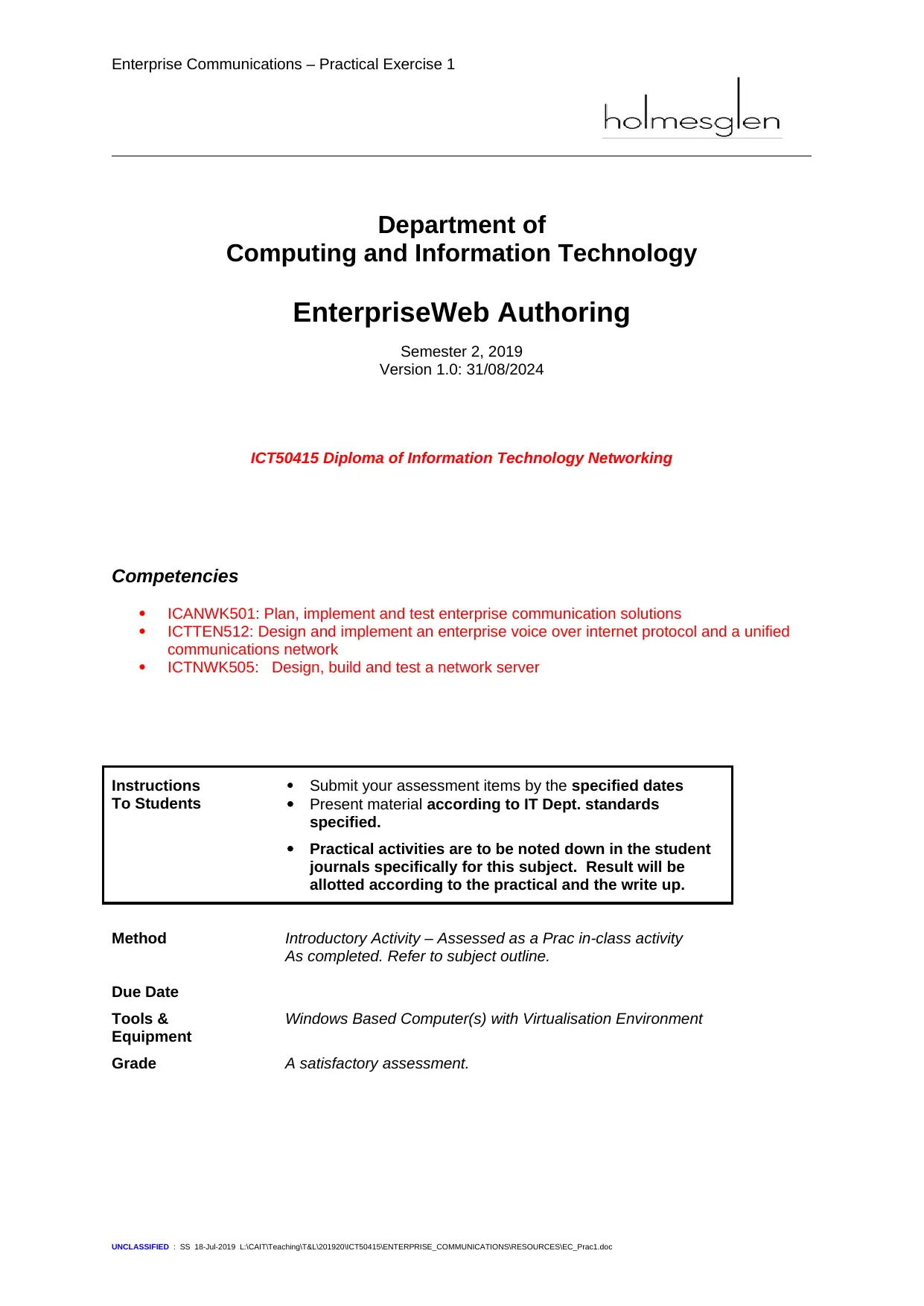
Enterprise Communications – Practical Exercise 1
Department of
Computing and Information Technology
EnterpriseWeb Authoring
Semester 2, 2019
Version 1.0: 31/08/2024
ICT50415 Diploma of Information Technology Networking
Competencies
ICANWK501: Plan, implement and test enterprise communication solutions
ICTTEN512: Design and implement an enterprise voice over internet protocol and a unified
communications network
ICTNWK505: Design, build and test a network server
Instructions
To Students
Submit your assessment items by the specified dates
Present material according to IT Dept. standards
specified.
Practical activities are to be noted down in the student
journals specifically for this subject. Result will be
allotted according to the practical and the write up.
Method Introductory Activity – Assessed as a Prac in-class activity
Due Date
As completed. Refer to subject outline.
Tools &
Equipment
Windows Based Computer(s) with Virtualisation Environment
Grade A satisfactory assessment.
UNCLASSIFIED : SS 18-Jul-2019 L:\CAIT\Teaching\T&L\201920\ICT50415\ENTERPRISE_COMMUNICATIONS\RESOURCES\EC_Prac1.doc
Department of
Computing and Information Technology
EnterpriseWeb Authoring
Semester 2, 2019
Version 1.0: 31/08/2024
ICT50415 Diploma of Information Technology Networking
Competencies
ICANWK501: Plan, implement and test enterprise communication solutions
ICTTEN512: Design and implement an enterprise voice over internet protocol and a unified
communications network
ICTNWK505: Design, build and test a network server
Instructions
To Students
Submit your assessment items by the specified dates
Present material according to IT Dept. standards
specified.
Practical activities are to be noted down in the student
journals specifically for this subject. Result will be
allotted according to the practical and the write up.
Method Introductory Activity – Assessed as a Prac in-class activity
Due Date
As completed. Refer to subject outline.
Tools &
Equipment
Windows Based Computer(s) with Virtualisation Environment
Grade A satisfactory assessment.
UNCLASSIFIED : SS 18-Jul-2019 L:\CAIT\Teaching\T&L\201920\ICT50415\ENTERPRISE_COMMUNICATIONS\RESOURCES\EC_Prac1.doc
Paraphrase This Document
Need a fresh take? Get an instant paraphrase of this document with our AI Paraphraser
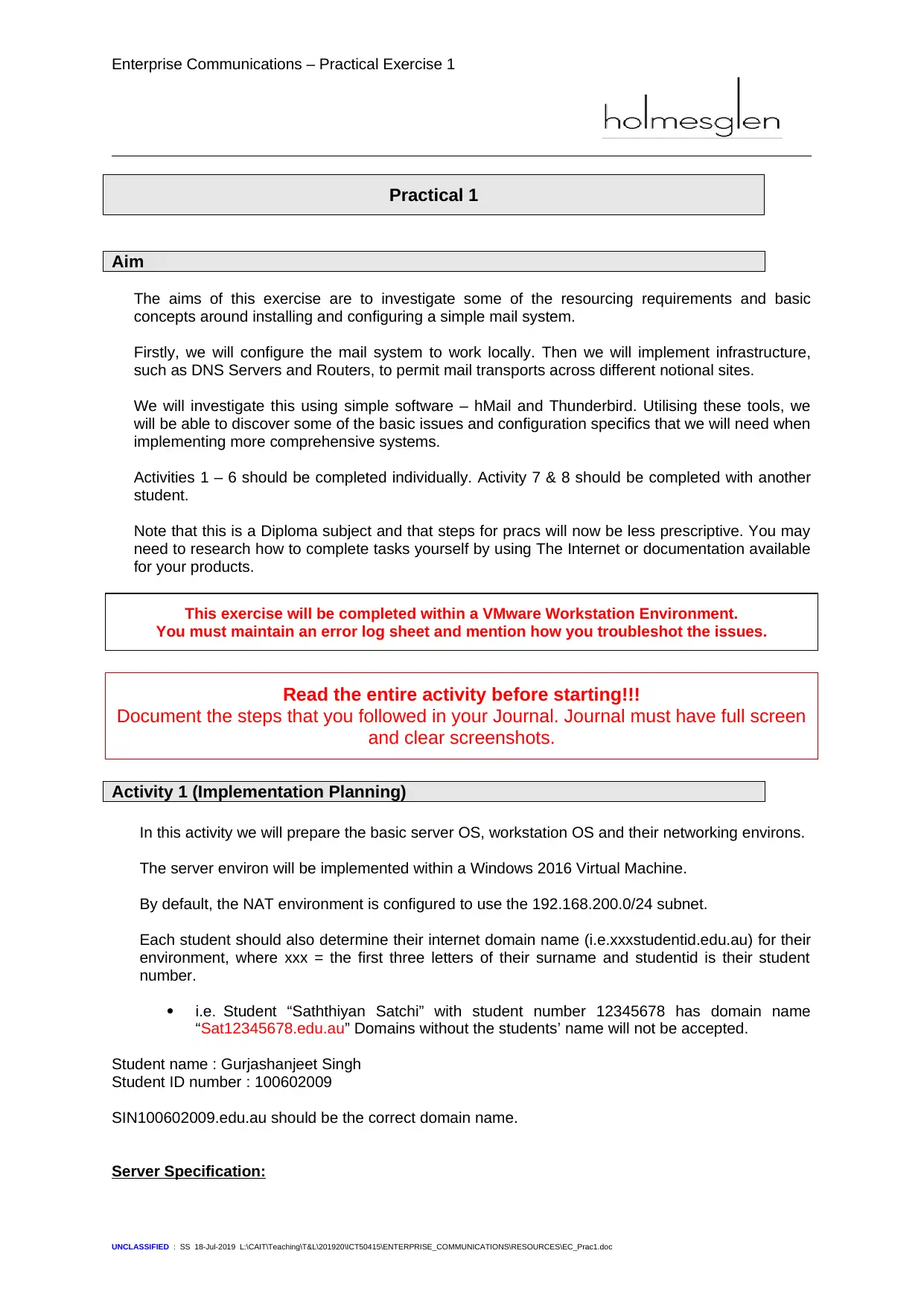
Enterprise Communications – Practical Exercise 1
Practical 1
Aim
The aims of this exercise are to investigate some of the resourcing requirements and basic
concepts around installing and configuring a simple mail system.
Firstly, we will configure the mail system to work locally. Then we will implement infrastructure,
such as DNS Servers and Routers, to permit mail transports across different notional sites.
We will investigate this using simple software – hMail and Thunderbird. Utilising these tools, we
will be able to discover some of the basic issues and configuration specifics that we will need when
implementing more comprehensive systems.
Activities 1 – 6 should be completed individually. Activity 7 & 8 should be completed with another
student.
Note that this is a Diploma subject and that steps for pracs will now be less prescriptive. You may
need to research how to complete tasks yourself by using The Internet or documentation available
for your products.
This exercise will be completed within a VMware Workstation Environment.
You must maintain an error log sheet and mention how you troubleshot the issues.
Read the entire activity before starting!!!
Document the steps that you followed in your Journal. Journal must have full screen
and clear screenshots.
Activity 1 (Implementation Planning)
In this activity we will prepare the basic server OS, workstation OS and their networking environs.
The server environ will be implemented within a Windows 2016 Virtual Machine.
By default, the NAT environment is configured to use the 192.168.200.0/24 subnet.
Each student should also determine their internet domain name (i.e.xxxstudentid.edu.au) for their
environment, where xxx = the first three letters of their surname and studentid is their student
number.
i.e. Student “Saththiyan Satchi” with student number 12345678 has domain name
“Sat12345678.edu.au” Domains without the students’ name will not be accepted.
Student name : Gurjashanjeet Singh
Student ID number : 100602009
SIN100602009.edu.au should be the correct domain name.
Server Specification:
UNCLASSIFIED : SS 18-Jul-2019 L:\CAIT\Teaching\T&L\201920\ICT50415\ENTERPRISE_COMMUNICATIONS\RESOURCES\EC_Prac1.doc
Practical 1
Aim
The aims of this exercise are to investigate some of the resourcing requirements and basic
concepts around installing and configuring a simple mail system.
Firstly, we will configure the mail system to work locally. Then we will implement infrastructure,
such as DNS Servers and Routers, to permit mail transports across different notional sites.
We will investigate this using simple software – hMail and Thunderbird. Utilising these tools, we
will be able to discover some of the basic issues and configuration specifics that we will need when
implementing more comprehensive systems.
Activities 1 – 6 should be completed individually. Activity 7 & 8 should be completed with another
student.
Note that this is a Diploma subject and that steps for pracs will now be less prescriptive. You may
need to research how to complete tasks yourself by using The Internet or documentation available
for your products.
This exercise will be completed within a VMware Workstation Environment.
You must maintain an error log sheet and mention how you troubleshot the issues.
Read the entire activity before starting!!!
Document the steps that you followed in your Journal. Journal must have full screen
and clear screenshots.
Activity 1 (Implementation Planning)
In this activity we will prepare the basic server OS, workstation OS and their networking environs.
The server environ will be implemented within a Windows 2016 Virtual Machine.
By default, the NAT environment is configured to use the 192.168.200.0/24 subnet.
Each student should also determine their internet domain name (i.e.xxxstudentid.edu.au) for their
environment, where xxx = the first three letters of their surname and studentid is their student
number.
i.e. Student “Saththiyan Satchi” with student number 12345678 has domain name
“Sat12345678.edu.au” Domains without the students’ name will not be accepted.
Student name : Gurjashanjeet Singh
Student ID number : 100602009
SIN100602009.edu.au should be the correct domain name.
Server Specification:
UNCLASSIFIED : SS 18-Jul-2019 L:\CAIT\Teaching\T&L\201920\ICT50415\ENTERPRISE_COMMUNICATIONS\RESOURCES\EC_Prac1.doc
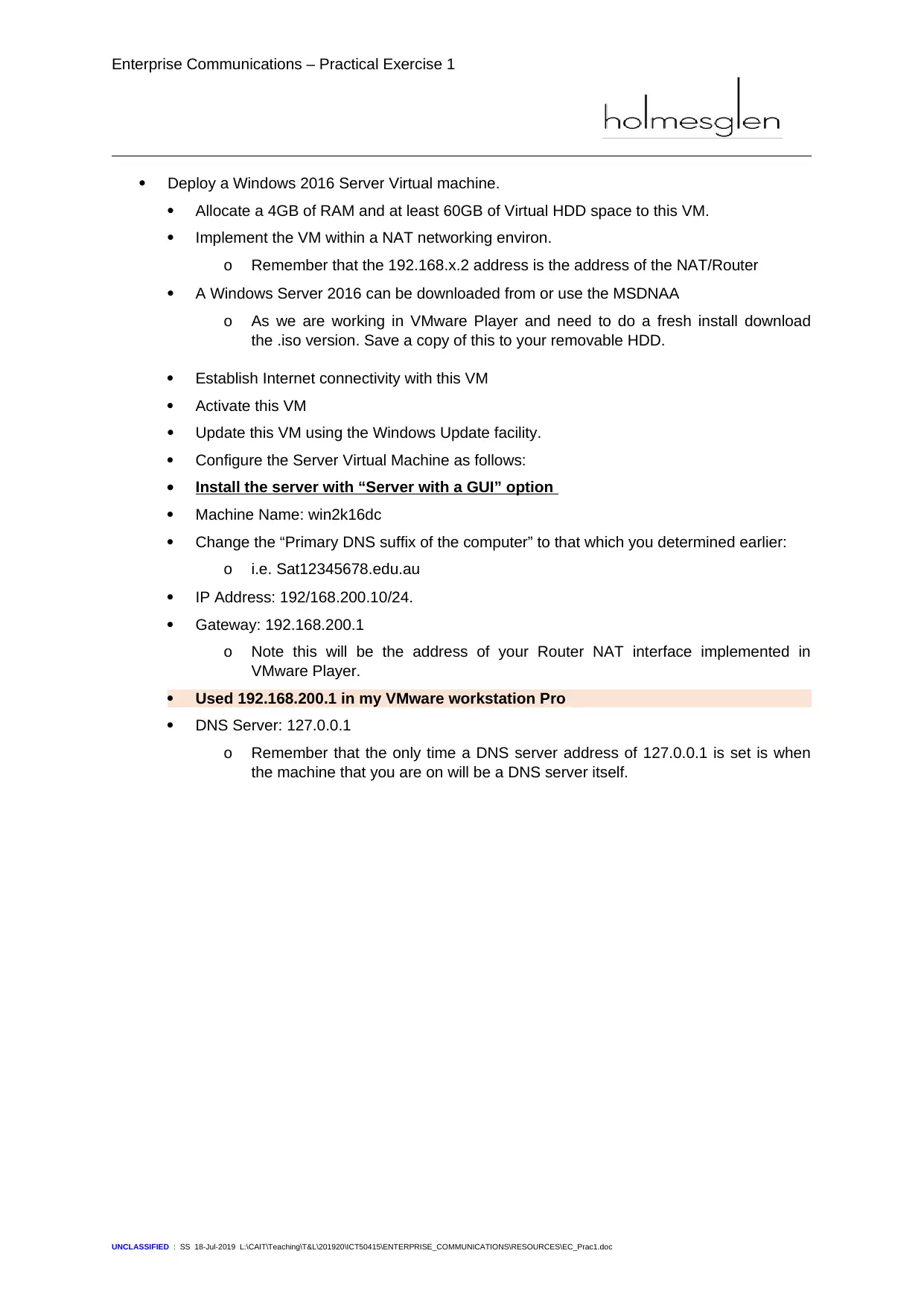
Enterprise Communications – Practical Exercise 1
Deploy a Windows 2016 Server Virtual machine.
Allocate a 4GB of RAM and at least 60GB of Virtual HDD space to this VM.
Implement the VM within a NAT networking environ.
o Remember that the 192.168.x.2 address is the address of the NAT/Router
A Windows Server 2016 can be downloaded from or use the MSDNAA
o As we are working in VMware Player and need to do a fresh install download
the .iso version. Save a copy of this to your removable HDD.
Establish Internet connectivity with this VM
Activate this VM
Update this VM using the Windows Update facility.
Configure the Server Virtual Machine as follows:
Install the server with “Server with a GUI” option
Machine Name: win2k16dc
Change the “Primary DNS suffix of the computer” to that which you determined earlier:
o i.e. Sat12345678.edu.au
IP Address: 192/168.200.10/24.
Gateway: 192.168.200.1
o Note this will be the address of your Router NAT interface implemented in
VMware Player.
Used 192.168.200.1 in my VMware workstation Pro
DNS Server: 127.0.0.1
o Remember that the only time a DNS server address of 127.0.0.1 is set is when
the machine that you are on will be a DNS server itself.
UNCLASSIFIED : SS 18-Jul-2019 L:\CAIT\Teaching\T&L\201920\ICT50415\ENTERPRISE_COMMUNICATIONS\RESOURCES\EC_Prac1.doc
Deploy a Windows 2016 Server Virtual machine.
Allocate a 4GB of RAM and at least 60GB of Virtual HDD space to this VM.
Implement the VM within a NAT networking environ.
o Remember that the 192.168.x.2 address is the address of the NAT/Router
A Windows Server 2016 can be downloaded from or use the MSDNAA
o As we are working in VMware Player and need to do a fresh install download
the .iso version. Save a copy of this to your removable HDD.
Establish Internet connectivity with this VM
Activate this VM
Update this VM using the Windows Update facility.
Configure the Server Virtual Machine as follows:
Install the server with “Server with a GUI” option
Machine Name: win2k16dc
Change the “Primary DNS suffix of the computer” to that which you determined earlier:
o i.e. Sat12345678.edu.au
IP Address: 192/168.200.10/24.
Gateway: 192.168.200.1
o Note this will be the address of your Router NAT interface implemented in
VMware Player.
Used 192.168.200.1 in my VMware workstation Pro
DNS Server: 127.0.0.1
o Remember that the only time a DNS server address of 127.0.0.1 is set is when
the machine that you are on will be a DNS server itself.
UNCLASSIFIED : SS 18-Jul-2019 L:\CAIT\Teaching\T&L\201920\ICT50415\ENTERPRISE_COMMUNICATIONS\RESOURCES\EC_Prac1.doc
⊘ This is a preview!⊘
Do you want full access?
Subscribe today to unlock all pages.

Trusted by 1+ million students worldwide
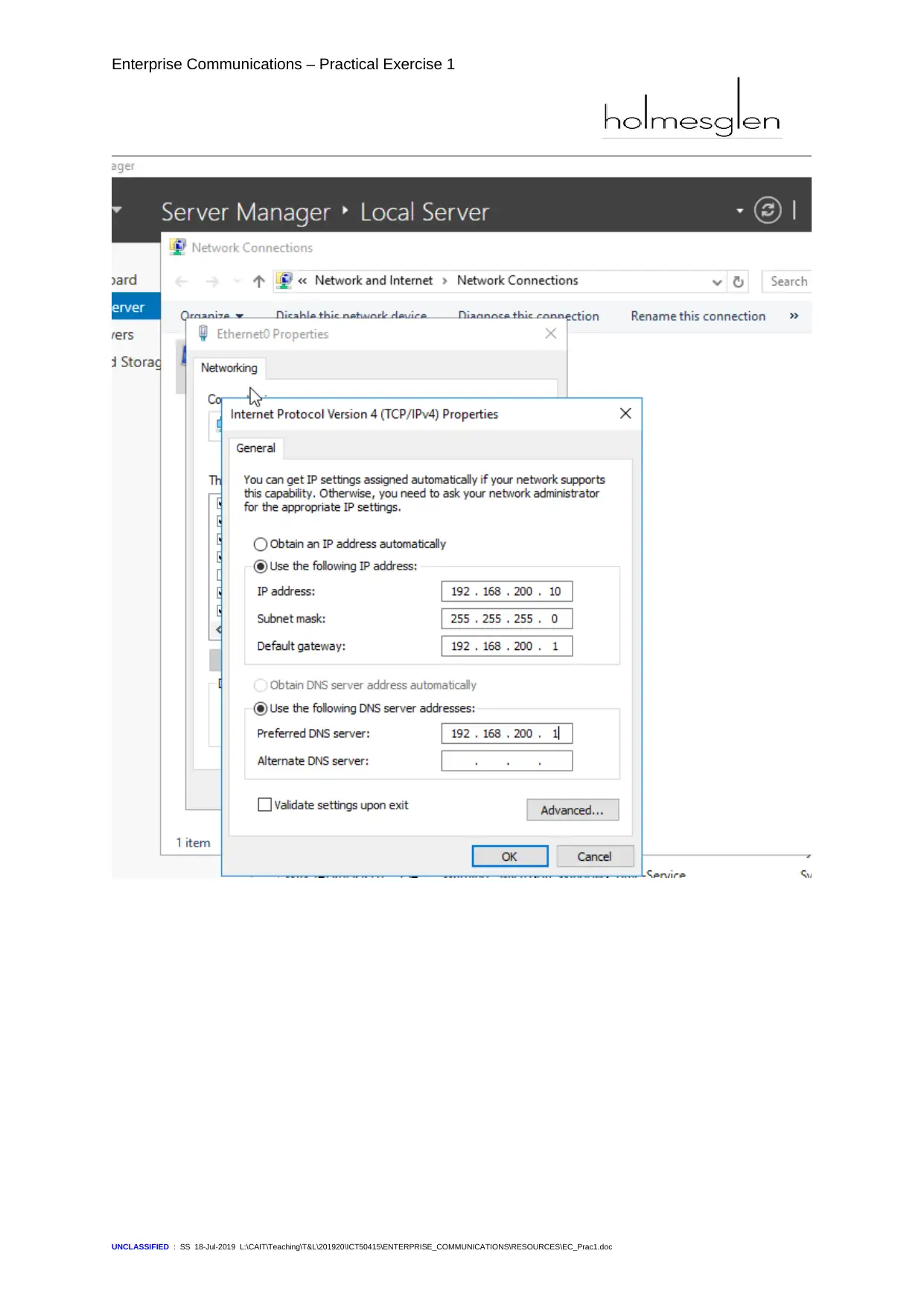
Enterprise Communications – Practical Exercise 1
UNCLASSIFIED : SS 18-Jul-2019 L:\CAIT\Teaching\T&L\201920\ICT50415\ENTERPRISE_COMMUNICATIONS\RESOURCES\EC_Prac1.doc
UNCLASSIFIED : SS 18-Jul-2019 L:\CAIT\Teaching\T&L\201920\ICT50415\ENTERPRISE_COMMUNICATIONS\RESOURCES\EC_Prac1.doc
Paraphrase This Document
Need a fresh take? Get an instant paraphrase of this document with our AI Paraphraser
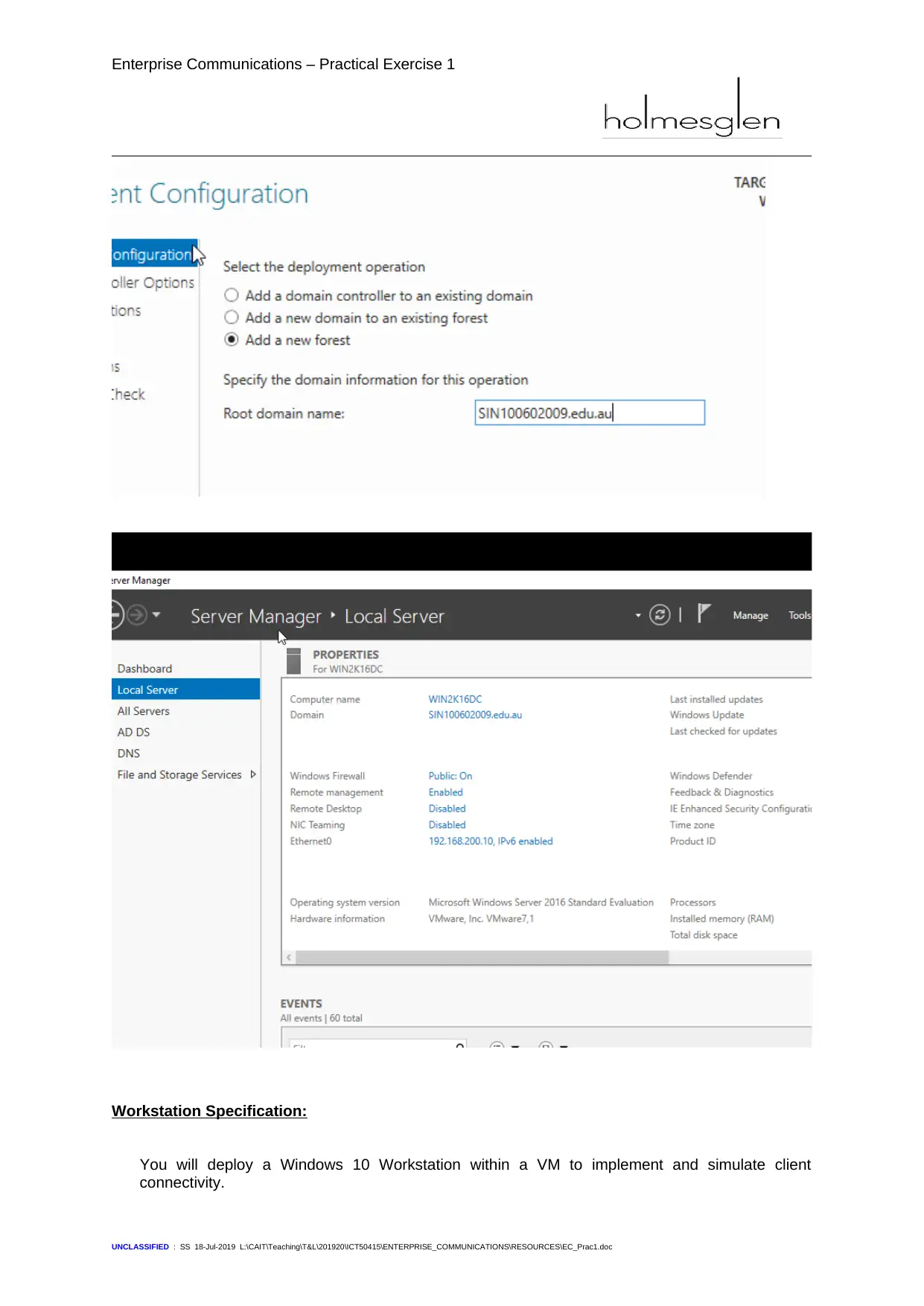
Enterprise Communications – Practical Exercise 1
Workstation Specification:
You will deploy a Windows 10 Workstation within a VM to implement and simulate client
connectivity.
UNCLASSIFIED : SS 18-Jul-2019 L:\CAIT\Teaching\T&L\201920\ICT50415\ENTERPRISE_COMMUNICATIONS\RESOURCES\EC_Prac1.doc
Workstation Specification:
You will deploy a Windows 10 Workstation within a VM to implement and simulate client
connectivity.
UNCLASSIFIED : SS 18-Jul-2019 L:\CAIT\Teaching\T&L\201920\ICT50415\ENTERPRISE_COMMUNICATIONS\RESOURCES\EC_Prac1.doc
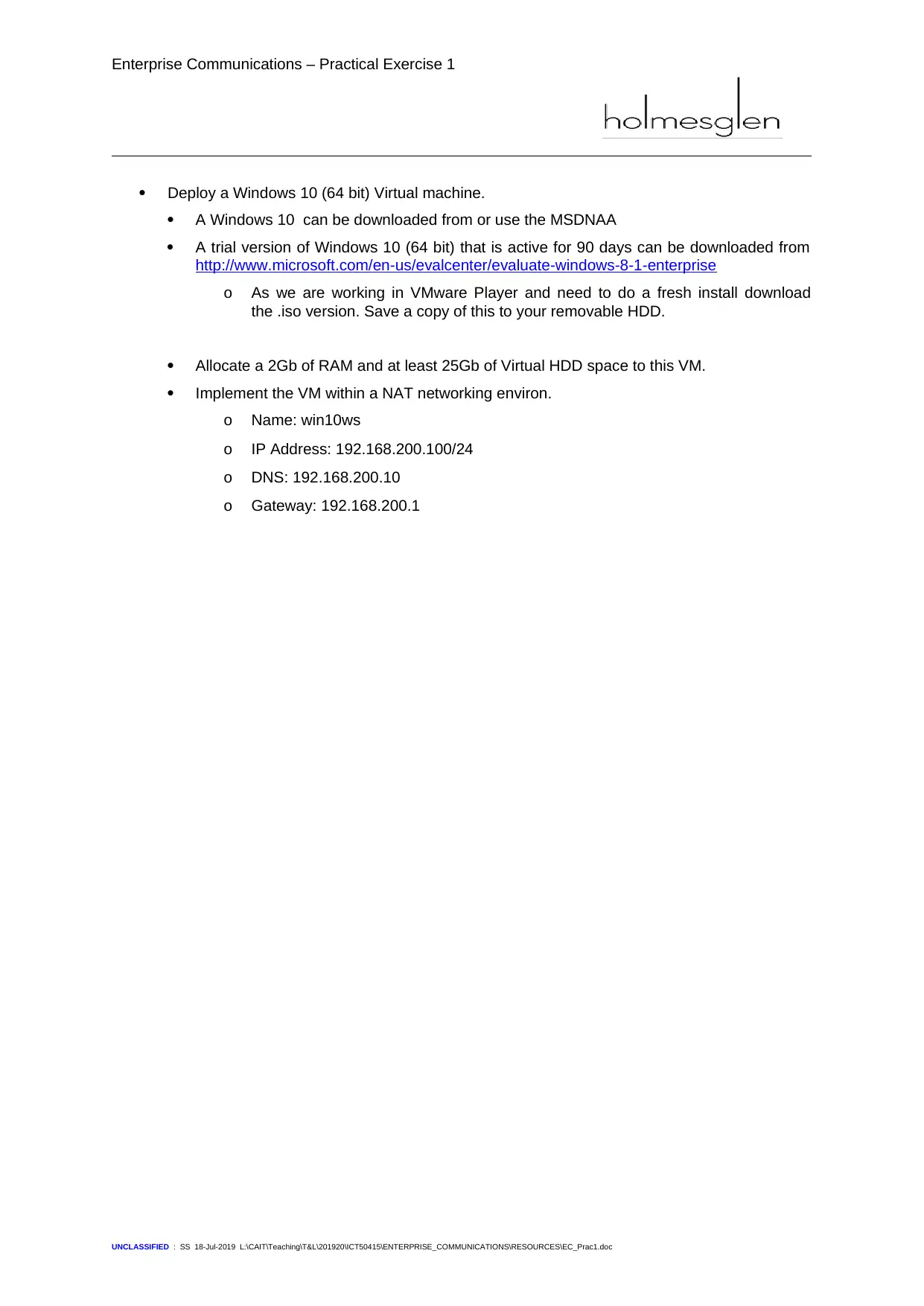
Enterprise Communications – Practical Exercise 1
Deploy a Windows 10 (64 bit) Virtual machine.
A Windows 10 can be downloaded from or use the MSDNAA
A trial version of Windows 10 (64 bit) that is active for 90 days can be downloaded from
http://www.microsoft.com/en-us/evalcenter/evaluate-windows-8-1-enterprise
o As we are working in VMware Player and need to do a fresh install download
the .iso version. Save a copy of this to your removable HDD.
Allocate a 2Gb of RAM and at least 25Gb of Virtual HDD space to this VM.
Implement the VM within a NAT networking environ.
o Name: win10ws
o IP Address: 192.168.200.100/24
o DNS: 192.168.200.10
o Gateway: 192.168.200.1
UNCLASSIFIED : SS 18-Jul-2019 L:\CAIT\Teaching\T&L\201920\ICT50415\ENTERPRISE_COMMUNICATIONS\RESOURCES\EC_Prac1.doc
Deploy a Windows 10 (64 bit) Virtual machine.
A Windows 10 can be downloaded from or use the MSDNAA
A trial version of Windows 10 (64 bit) that is active for 90 days can be downloaded from
http://www.microsoft.com/en-us/evalcenter/evaluate-windows-8-1-enterprise
o As we are working in VMware Player and need to do a fresh install download
the .iso version. Save a copy of this to your removable HDD.
Allocate a 2Gb of RAM and at least 25Gb of Virtual HDD space to this VM.
Implement the VM within a NAT networking environ.
o Name: win10ws
o IP Address: 192.168.200.100/24
o DNS: 192.168.200.10
o Gateway: 192.168.200.1
UNCLASSIFIED : SS 18-Jul-2019 L:\CAIT\Teaching\T&L\201920\ICT50415\ENTERPRISE_COMMUNICATIONS\RESOURCES\EC_Prac1.doc
⊘ This is a preview!⊘
Do you want full access?
Subscribe today to unlock all pages.

Trusted by 1+ million students worldwide

Enterprise Communications – Practical Exercise 1
Change the “Primary DNS suffix of the computer” to that which you determined earlier:
o i.e. Sat12345678.edu.au
Save settings and reboot the machine
Now you need to test connectivity between machines.
Open a command prompt window on both the server and Workstation
Ping each machine:
o ping 192.168.200.2 From every machine
o ping 192.168.200.10 From the workstation
o ping 192.168.200.100 From the server
UNCLASSIFIED : SS 18-Jul-2019 L:\CAIT\Teaching\T&L\201920\ICT50415\ENTERPRISE_COMMUNICATIONS\RESOURCES\EC_Prac1.doc
Change the “Primary DNS suffix of the computer” to that which you determined earlier:
o i.e. Sat12345678.edu.au
Save settings and reboot the machine
Now you need to test connectivity between machines.
Open a command prompt window on both the server and Workstation
Ping each machine:
o ping 192.168.200.2 From every machine
o ping 192.168.200.10 From the workstation
o ping 192.168.200.100 From the server
UNCLASSIFIED : SS 18-Jul-2019 L:\CAIT\Teaching\T&L\201920\ICT50415\ENTERPRISE_COMMUNICATIONS\RESOURCES\EC_Prac1.doc
Paraphrase This Document
Need a fresh take? Get an instant paraphrase of this document with our AI Paraphraser
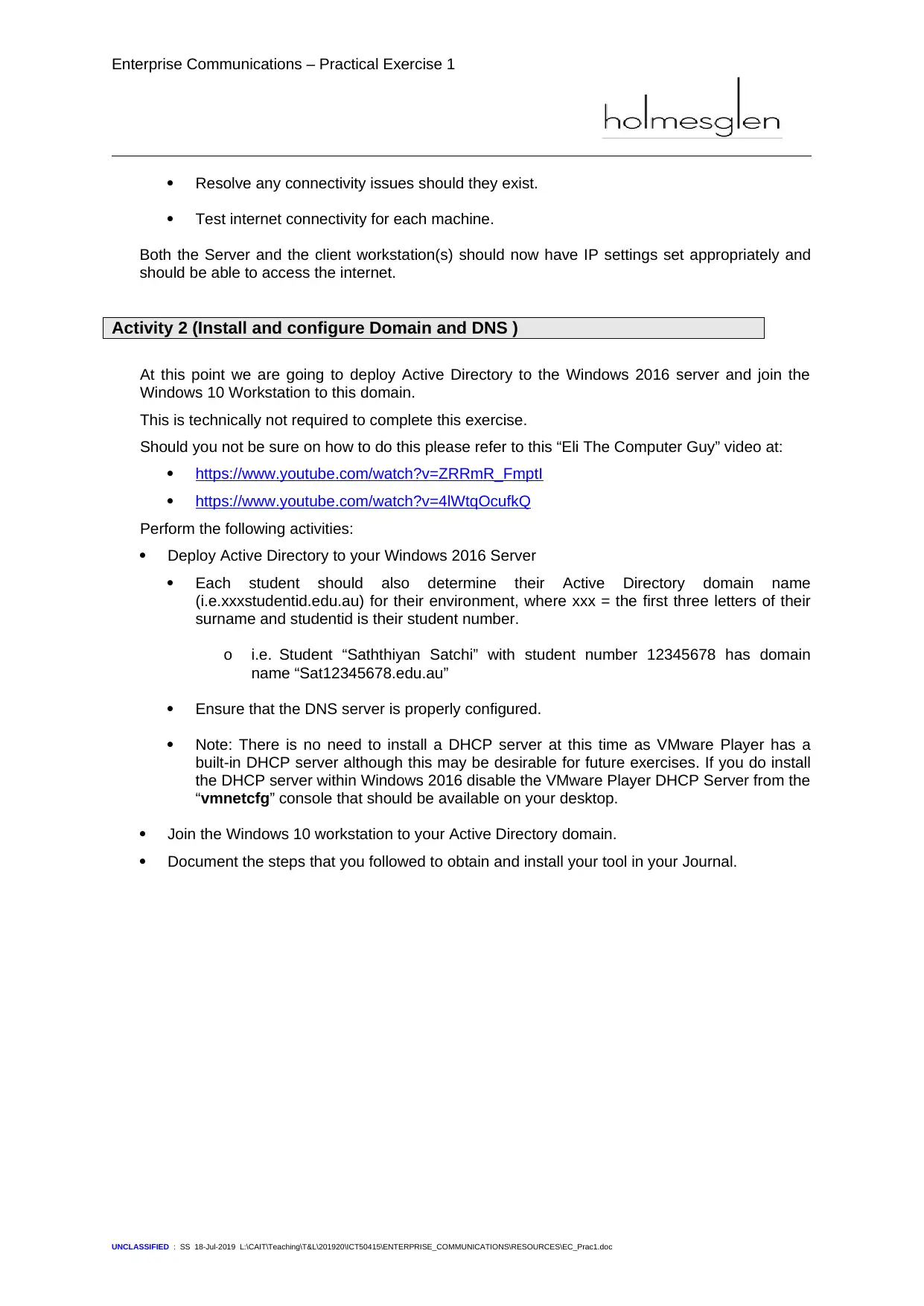
Enterprise Communications – Practical Exercise 1
Resolve any connectivity issues should they exist.
Test internet connectivity for each machine.
Both the Server and the client workstation(s) should now have IP settings set appropriately and
should be able to access the internet.
Activity 2 (Install and configure Domain and DNS )
At this point we are going to deploy Active Directory to the Windows 2016 server and join the
Windows 10 Workstation to this domain.
This is technically not required to complete this exercise.
Should you not be sure on how to do this please refer to this “Eli The Computer Guy” video at:
https://www.youtube.com/watch?v=ZRRmR_FmptI
https://www.youtube.com/watch?v=4lWtqOcufkQ
Perform the following activities:
Deploy Active Directory to your Windows 2016 Server
Each student should also determine their Active Directory domain name
(i.e.xxxstudentid.edu.au) for their environment, where xxx = the first three letters of their
surname and studentid is their student number.
o i.e. Student “Saththiyan Satchi” with student number 12345678 has domain
name “Sat12345678.edu.au”
Ensure that the DNS server is properly configured.
Note: There is no need to install a DHCP server at this time as VMware Player has a
built-in DHCP server although this may be desirable for future exercises. If you do install
the DHCP server within Windows 2016 disable the VMware Player DHCP Server from the
“vmnetcfg” console that should be available on your desktop.
Join the Windows 10 workstation to your Active Directory domain.
Document the steps that you followed to obtain and install your tool in your Journal.
UNCLASSIFIED : SS 18-Jul-2019 L:\CAIT\Teaching\T&L\201920\ICT50415\ENTERPRISE_COMMUNICATIONS\RESOURCES\EC_Prac1.doc
Resolve any connectivity issues should they exist.
Test internet connectivity for each machine.
Both the Server and the client workstation(s) should now have IP settings set appropriately and
should be able to access the internet.
Activity 2 (Install and configure Domain and DNS )
At this point we are going to deploy Active Directory to the Windows 2016 server and join the
Windows 10 Workstation to this domain.
This is technically not required to complete this exercise.
Should you not be sure on how to do this please refer to this “Eli The Computer Guy” video at:
https://www.youtube.com/watch?v=ZRRmR_FmptI
https://www.youtube.com/watch?v=4lWtqOcufkQ
Perform the following activities:
Deploy Active Directory to your Windows 2016 Server
Each student should also determine their Active Directory domain name
(i.e.xxxstudentid.edu.au) for their environment, where xxx = the first three letters of their
surname and studentid is their student number.
o i.e. Student “Saththiyan Satchi” with student number 12345678 has domain
name “Sat12345678.edu.au”
Ensure that the DNS server is properly configured.
Note: There is no need to install a DHCP server at this time as VMware Player has a
built-in DHCP server although this may be desirable for future exercises. If you do install
the DHCP server within Windows 2016 disable the VMware Player DHCP Server from the
“vmnetcfg” console that should be available on your desktop.
Join the Windows 10 workstation to your Active Directory domain.
Document the steps that you followed to obtain and install your tool in your Journal.
UNCLASSIFIED : SS 18-Jul-2019 L:\CAIT\Teaching\T&L\201920\ICT50415\ENTERPRISE_COMMUNICATIONS\RESOURCES\EC_Prac1.doc
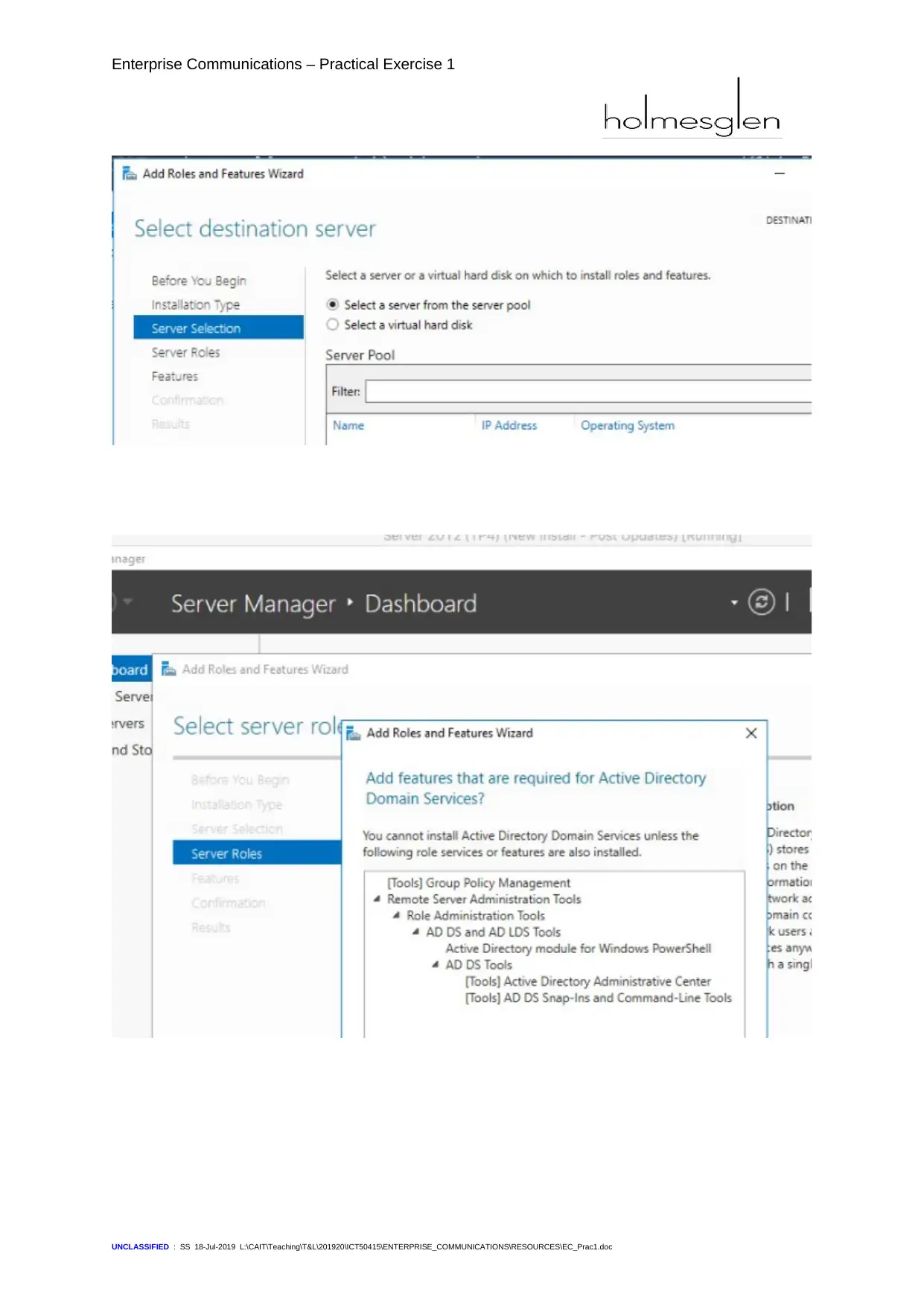
Enterprise Communications – Practical Exercise 1
UNCLASSIFIED : SS 18-Jul-2019 L:\CAIT\Teaching\T&L\201920\ICT50415\ENTERPRISE_COMMUNICATIONS\RESOURCES\EC_Prac1.doc
UNCLASSIFIED : SS 18-Jul-2019 L:\CAIT\Teaching\T&L\201920\ICT50415\ENTERPRISE_COMMUNICATIONS\RESOURCES\EC_Prac1.doc
⊘ This is a preview!⊘
Do you want full access?
Subscribe today to unlock all pages.

Trusted by 1+ million students worldwide
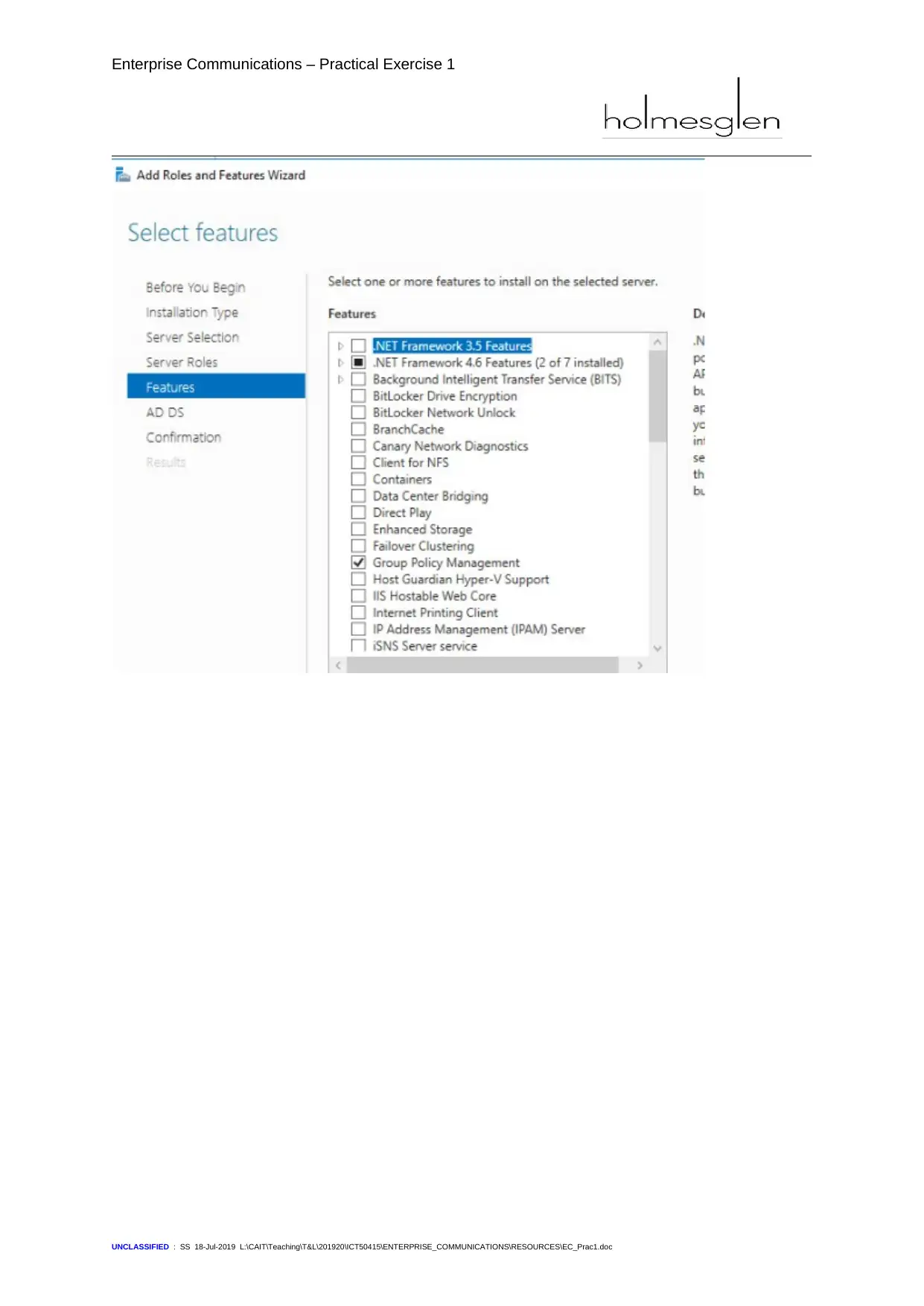
Enterprise Communications – Practical Exercise 1
UNCLASSIFIED : SS 18-Jul-2019 L:\CAIT\Teaching\T&L\201920\ICT50415\ENTERPRISE_COMMUNICATIONS\RESOURCES\EC_Prac1.doc
UNCLASSIFIED : SS 18-Jul-2019 L:\CAIT\Teaching\T&L\201920\ICT50415\ENTERPRISE_COMMUNICATIONS\RESOURCES\EC_Prac1.doc
Paraphrase This Document
Need a fresh take? Get an instant paraphrase of this document with our AI Paraphraser
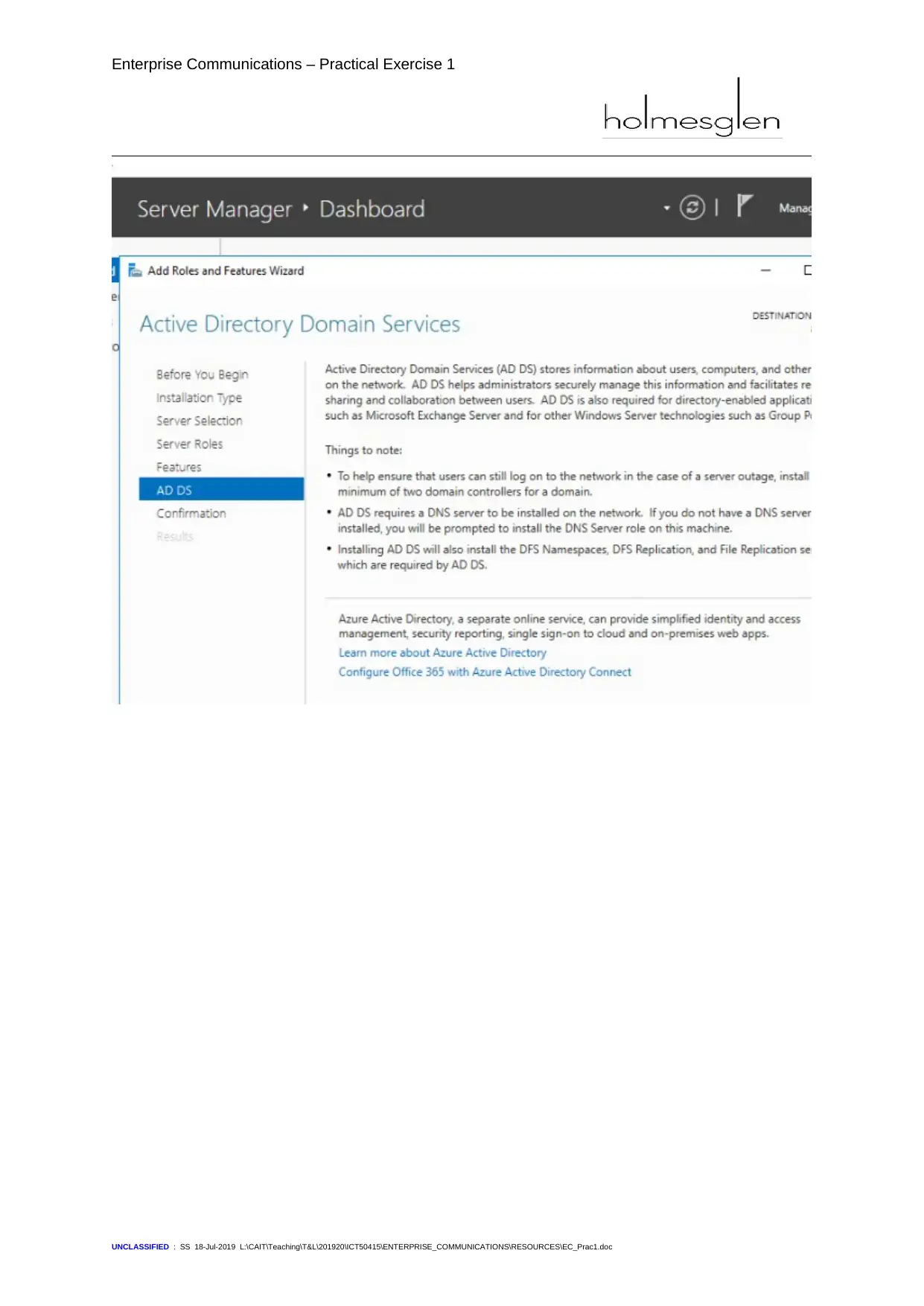
Enterprise Communications – Practical Exercise 1
UNCLASSIFIED : SS 18-Jul-2019 L:\CAIT\Teaching\T&L\201920\ICT50415\ENTERPRISE_COMMUNICATIONS\RESOURCES\EC_Prac1.doc
UNCLASSIFIED : SS 18-Jul-2019 L:\CAIT\Teaching\T&L\201920\ICT50415\ENTERPRISE_COMMUNICATIONS\RESOURCES\EC_Prac1.doc
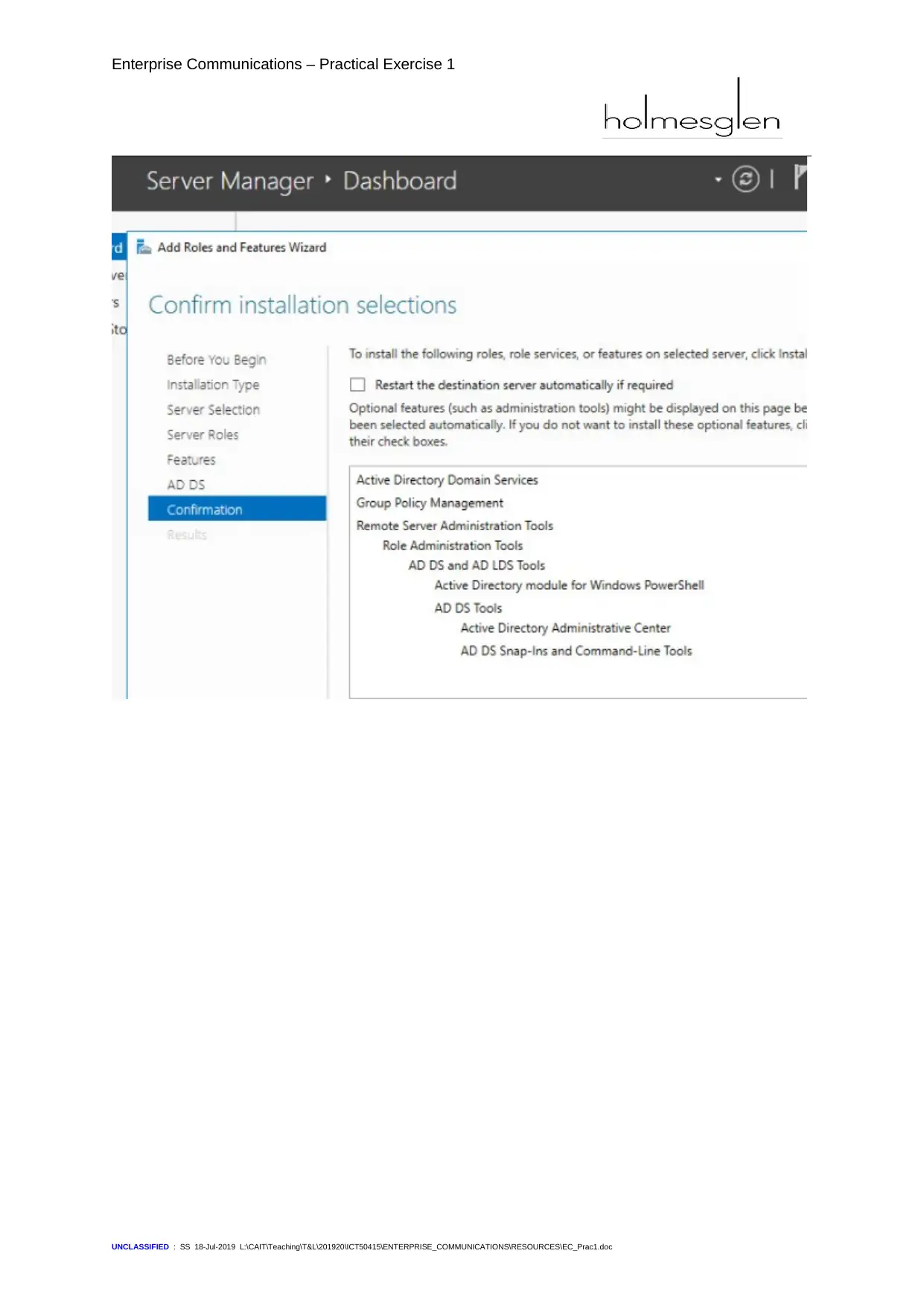
Enterprise Communications – Practical Exercise 1
UNCLASSIFIED : SS 18-Jul-2019 L:\CAIT\Teaching\T&L\201920\ICT50415\ENTERPRISE_COMMUNICATIONS\RESOURCES\EC_Prac1.doc
UNCLASSIFIED : SS 18-Jul-2019 L:\CAIT\Teaching\T&L\201920\ICT50415\ENTERPRISE_COMMUNICATIONS\RESOURCES\EC_Prac1.doc
⊘ This is a preview!⊘
Do you want full access?
Subscribe today to unlock all pages.

Trusted by 1+ million students worldwide
1 out of 24
Related Documents
Your All-in-One AI-Powered Toolkit for Academic Success.
+13062052269
info@desklib.com
Available 24*7 on WhatsApp / Email
![[object Object]](/_next/static/media/star-bottom.7253800d.svg)
Unlock your academic potential
Copyright © 2020–2026 A2Z Services. All Rights Reserved. Developed and managed by ZUCOL.





