COM3067-N Enterprise Server Management: The IT Needs Report
VerifiedAdded on 2022/09/02
|7
|1114
|17
Report
AI Summary
This report addresses the IT needs of an enterprise, focusing on server management and network infrastructure. It details the implementation and configuration of Active Directory, including centralized user authentication to manage user access and permissions. The report also explores DHCP configuration to automate IP address assignment and resolve IP conflicts, along with the enabling of print services for network-wide printer access. It provides a comprehensive overview of installing and configuring Active Directory Domain Services, configuring remote registry service, and the structure of the domain, including users, groups, and organizational units. The report also includes the steps to install and configure Active Directory on a Windows Server 2012 environment. The solutions aim to increase network security and improve the efficiency of resource management within the company.
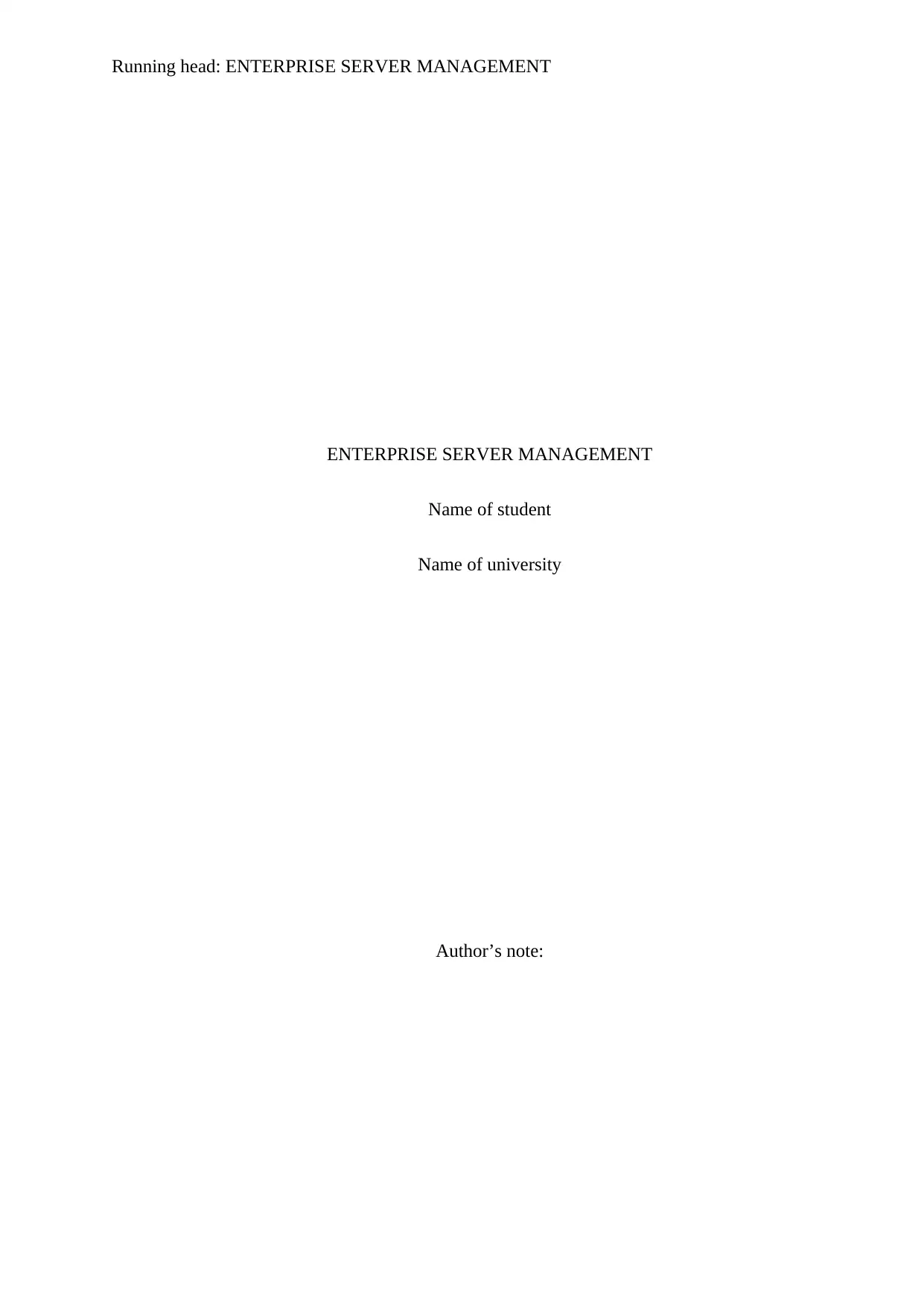
Running head: ENTERPRISE SERVER MANAGEMENT
ENTERPRISE SERVER MANAGEMENT
Name of student
Name of university
Author’s note:
ENTERPRISE SERVER MANAGEMENT
Name of student
Name of university
Author’s note:
Paraphrase This Document
Need a fresh take? Get an instant paraphrase of this document with our AI Paraphraser
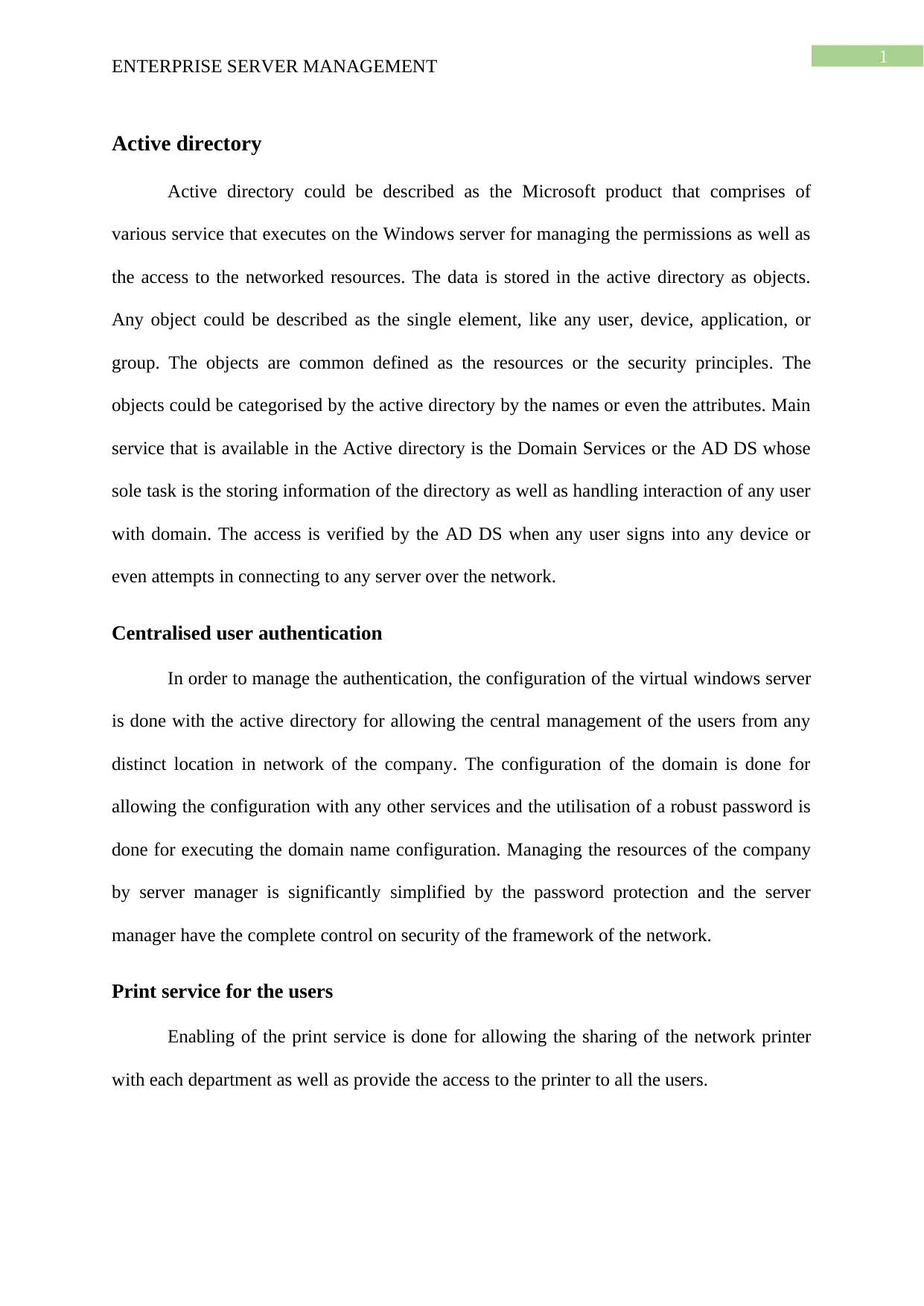
1
ENTERPRISE SERVER MANAGEMENT
Active directory
Active directory could be described as the Microsoft product that comprises of
various service that executes on the Windows server for managing the permissions as well as
the access to the networked resources. The data is stored in the active directory as objects.
Any object could be described as the single element, like any user, device, application, or
group. The objects are common defined as the resources or the security principles. The
objects could be categorised by the active directory by the names or even the attributes. Main
service that is available in the Active directory is the Domain Services or the AD DS whose
sole task is the storing information of the directory as well as handling interaction of any user
with domain. The access is verified by the AD DS when any user signs into any device or
even attempts in connecting to any server over the network.
Centralised user authentication
In order to manage the authentication, the configuration of the virtual windows server
is done with the active directory for allowing the central management of the users from any
distinct location in network of the company. The configuration of the domain is done for
allowing the configuration with any other services and the utilisation of a robust password is
done for executing the domain name configuration. Managing the resources of the company
by server manager is significantly simplified by the password protection and the server
manager have the complete control on security of the framework of the network.
Print service for the users
Enabling of the print service is done for allowing the sharing of the network printer
with each department as well as provide the access to the printer to all the users.
ENTERPRISE SERVER MANAGEMENT
Active directory
Active directory could be described as the Microsoft product that comprises of
various service that executes on the Windows server for managing the permissions as well as
the access to the networked resources. The data is stored in the active directory as objects.
Any object could be described as the single element, like any user, device, application, or
group. The objects are common defined as the resources or the security principles. The
objects could be categorised by the active directory by the names or even the attributes. Main
service that is available in the Active directory is the Domain Services or the AD DS whose
sole task is the storing information of the directory as well as handling interaction of any user
with domain. The access is verified by the AD DS when any user signs into any device or
even attempts in connecting to any server over the network.
Centralised user authentication
In order to manage the authentication, the configuration of the virtual windows server
is done with the active directory for allowing the central management of the users from any
distinct location in network of the company. The configuration of the domain is done for
allowing the configuration with any other services and the utilisation of a robust password is
done for executing the domain name configuration. Managing the resources of the company
by server manager is significantly simplified by the password protection and the server
manager have the complete control on security of the framework of the network.
Print service for the users
Enabling of the print service is done for allowing the sharing of the network printer
with each department as well as provide the access to the printer to all the users.
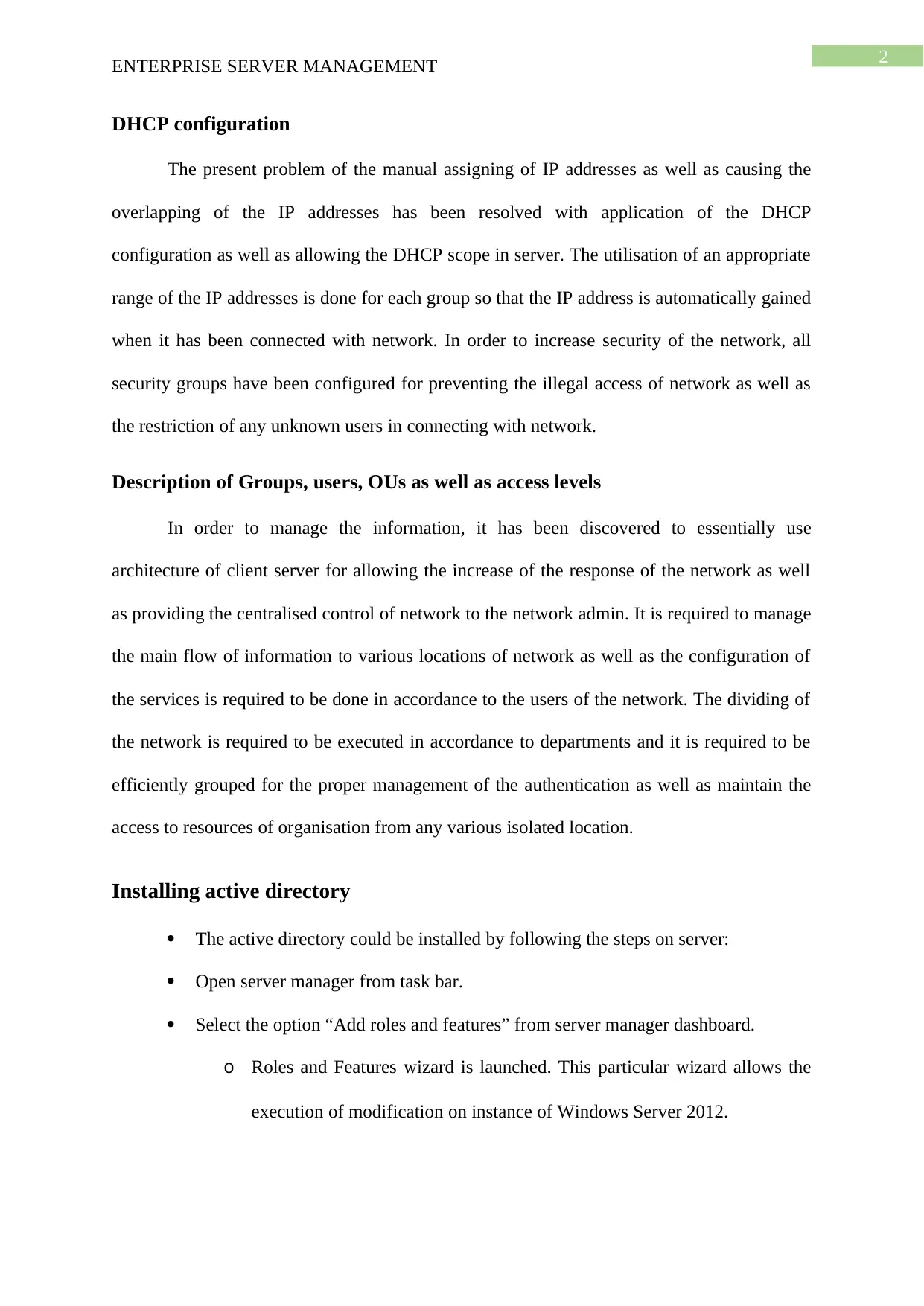
2
ENTERPRISE SERVER MANAGEMENT
DHCP configuration
The present problem of the manual assigning of IP addresses as well as causing the
overlapping of the IP addresses has been resolved with application of the DHCP
configuration as well as allowing the DHCP scope in server. The utilisation of an appropriate
range of the IP addresses is done for each group so that the IP address is automatically gained
when it has been connected with network. In order to increase security of the network, all
security groups have been configured for preventing the illegal access of network as well as
the restriction of any unknown users in connecting with network.
Description of Groups, users, OUs as well as access levels
In order to manage the information, it has been discovered to essentially use
architecture of client server for allowing the increase of the response of the network as well
as providing the centralised control of network to the network admin. It is required to manage
the main flow of information to various locations of network as well as the configuration of
the services is required to be done in accordance to the users of the network. The dividing of
the network is required to be executed in accordance to departments and it is required to be
efficiently grouped for the proper management of the authentication as well as maintain the
access to resources of organisation from any various isolated location.
Installing active directory
The active directory could be installed by following the steps on server:
Open server manager from task bar.
Select the option “Add roles and features” from server manager dashboard.
o Roles and Features wizard is launched. This particular wizard allows the
execution of modification on instance of Windows Server 2012.
ENTERPRISE SERVER MANAGEMENT
DHCP configuration
The present problem of the manual assigning of IP addresses as well as causing the
overlapping of the IP addresses has been resolved with application of the DHCP
configuration as well as allowing the DHCP scope in server. The utilisation of an appropriate
range of the IP addresses is done for each group so that the IP address is automatically gained
when it has been connected with network. In order to increase security of the network, all
security groups have been configured for preventing the illegal access of network as well as
the restriction of any unknown users in connecting with network.
Description of Groups, users, OUs as well as access levels
In order to manage the information, it has been discovered to essentially use
architecture of client server for allowing the increase of the response of the network as well
as providing the centralised control of network to the network admin. It is required to manage
the main flow of information to various locations of network as well as the configuration of
the services is required to be done in accordance to the users of the network. The dividing of
the network is required to be executed in accordance to departments and it is required to be
efficiently grouped for the proper management of the authentication as well as maintain the
access to resources of organisation from any various isolated location.
Installing active directory
The active directory could be installed by following the steps on server:
Open server manager from task bar.
Select the option “Add roles and features” from server manager dashboard.
o Roles and Features wizard is launched. This particular wizard allows the
execution of modification on instance of Windows Server 2012.
⊘ This is a preview!⊘
Do you want full access?
Subscribe today to unlock all pages.

Trusted by 1+ million students worldwide
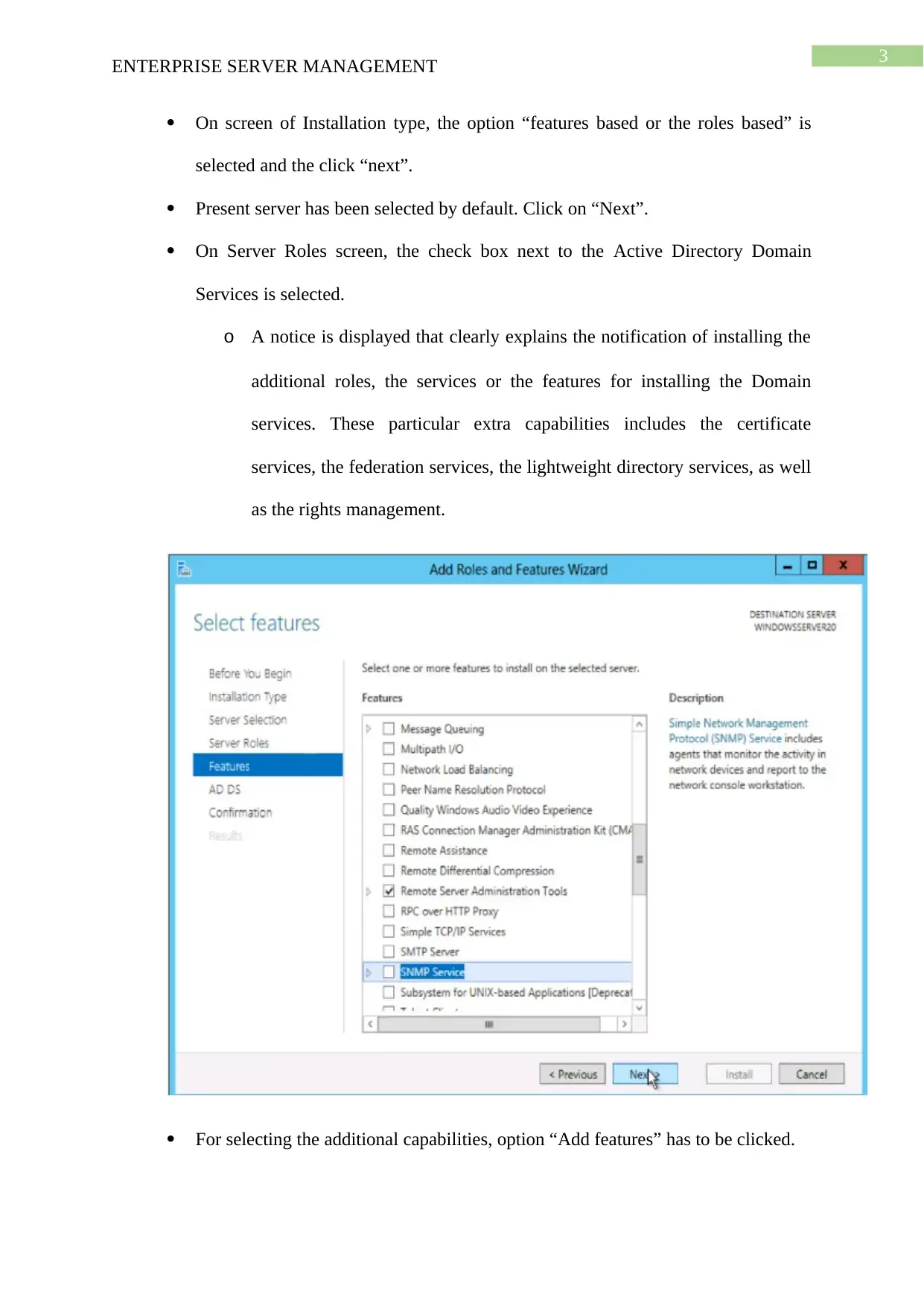
3
ENTERPRISE SERVER MANAGEMENT
On screen of Installation type, the option “features based or the roles based” is
selected and the click “next”.
Present server has been selected by default. Click on “Next”.
On Server Roles screen, the check box next to the Active Directory Domain
Services is selected.
o A notice is displayed that clearly explains the notification of installing the
additional roles, the services or the features for installing the Domain
services. These particular extra capabilities includes the certificate
services, the federation services, the lightweight directory services, as well
as the rights management.
For selecting the additional capabilities, option “Add features” has to be clicked.
ENTERPRISE SERVER MANAGEMENT
On screen of Installation type, the option “features based or the roles based” is
selected and the click “next”.
Present server has been selected by default. Click on “Next”.
On Server Roles screen, the check box next to the Active Directory Domain
Services is selected.
o A notice is displayed that clearly explains the notification of installing the
additional roles, the services or the features for installing the Domain
services. These particular extra capabilities includes the certificate
services, the federation services, the lightweight directory services, as well
as the rights management.
For selecting the additional capabilities, option “Add features” has to be clicked.
Paraphrase This Document
Need a fresh take? Get an instant paraphrase of this document with our AI Paraphraser
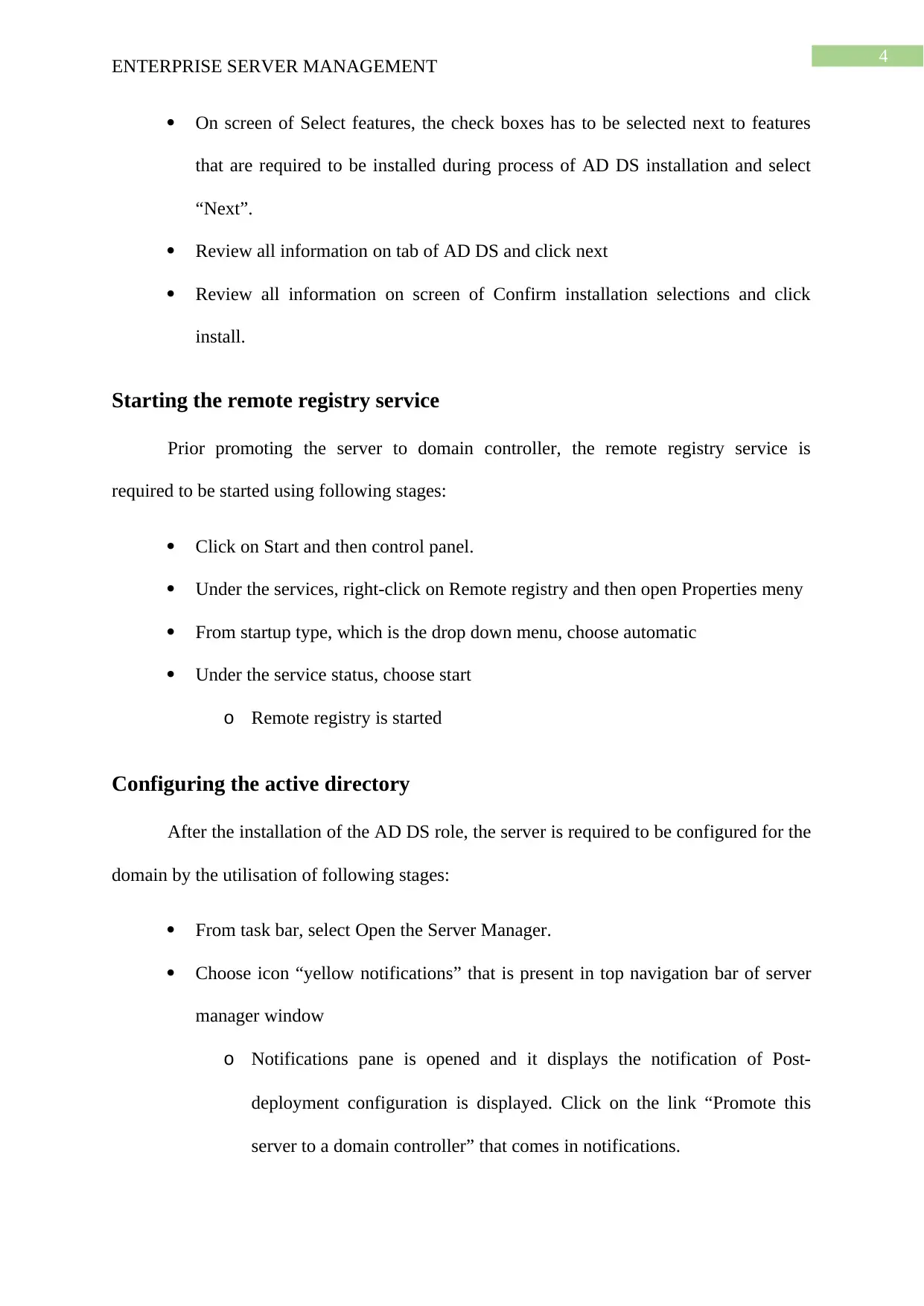
4
ENTERPRISE SERVER MANAGEMENT
On screen of Select features, the check boxes has to be selected next to features
that are required to be installed during process of AD DS installation and select
“Next”.
Review all information on tab of AD DS and click next
Review all information on screen of Confirm installation selections and click
install.
Starting the remote registry service
Prior promoting the server to domain controller, the remote registry service is
required to be started using following stages:
Click on Start and then control panel.
Under the services, right-click on Remote registry and then open Properties meny
From startup type, which is the drop down menu, choose automatic
Under the service status, choose start
o Remote registry is started
Configuring the active directory
After the installation of the AD DS role, the server is required to be configured for the
domain by the utilisation of following stages:
From task bar, select Open the Server Manager.
Choose icon “yellow notifications” that is present in top navigation bar of server
manager window
o Notifications pane is opened and it displays the notification of Post-
deployment configuration is displayed. Click on the link “Promote this
server to a domain controller” that comes in notifications.
ENTERPRISE SERVER MANAGEMENT
On screen of Select features, the check boxes has to be selected next to features
that are required to be installed during process of AD DS installation and select
“Next”.
Review all information on tab of AD DS and click next
Review all information on screen of Confirm installation selections and click
install.
Starting the remote registry service
Prior promoting the server to domain controller, the remote registry service is
required to be started using following stages:
Click on Start and then control panel.
Under the services, right-click on Remote registry and then open Properties meny
From startup type, which is the drop down menu, choose automatic
Under the service status, choose start
o Remote registry is started
Configuring the active directory
After the installation of the AD DS role, the server is required to be configured for the
domain by the utilisation of following stages:
From task bar, select Open the Server Manager.
Choose icon “yellow notifications” that is present in top navigation bar of server
manager window
o Notifications pane is opened and it displays the notification of Post-
deployment configuration is displayed. Click on the link “Promote this
server to a domain controller” that comes in notifications.
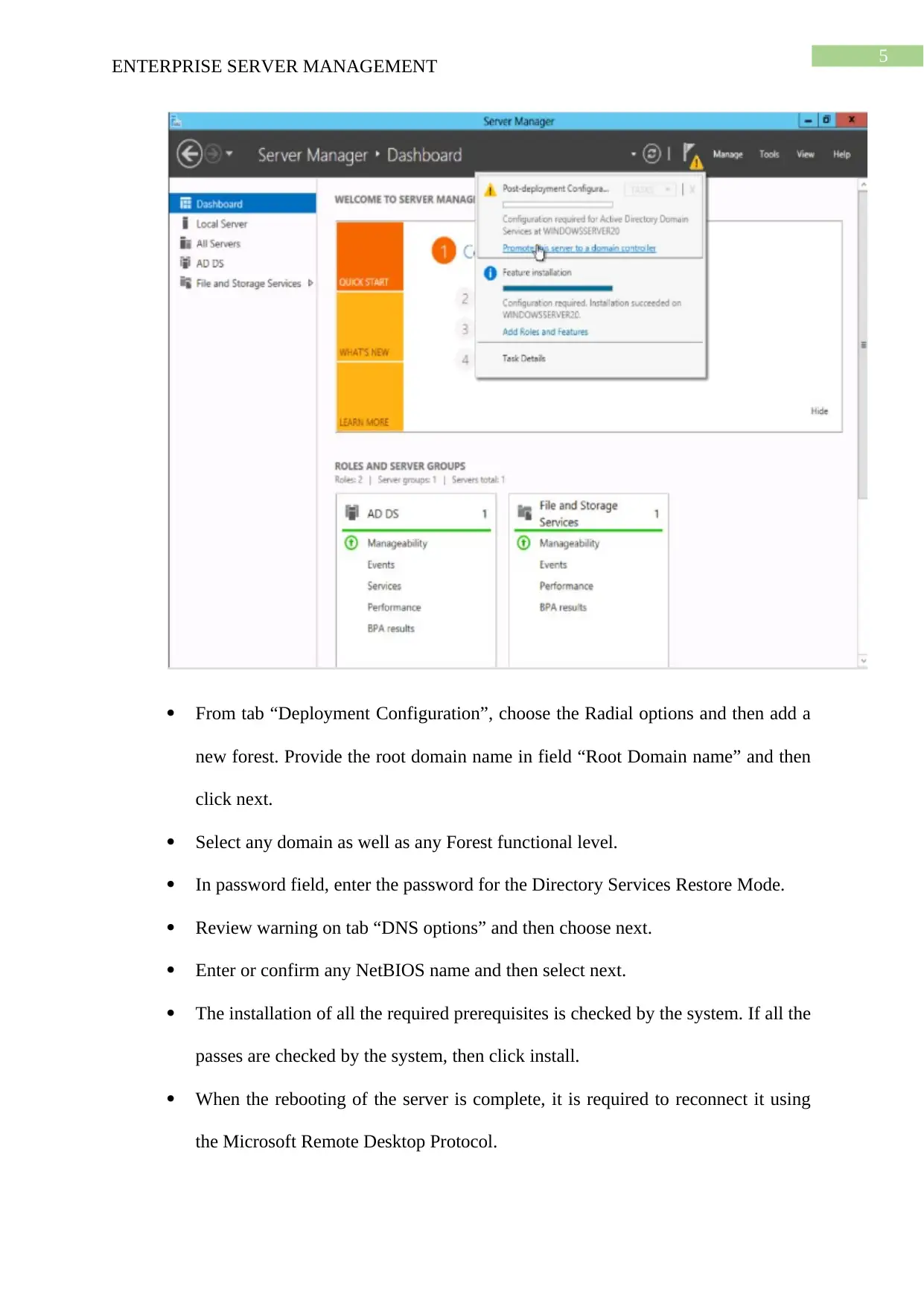
5
ENTERPRISE SERVER MANAGEMENT
From tab “Deployment Configuration”, choose the Radial options and then add a
new forest. Provide the root domain name in field “Root Domain name” and then
click next.
Select any domain as well as any Forest functional level.
In password field, enter the password for the Directory Services Restore Mode.
Review warning on tab “DNS options” and then choose next.
Enter or confirm any NetBIOS name and then select next.
The installation of all the required prerequisites is checked by the system. If all the
passes are checked by the system, then click install.
When the rebooting of the server is complete, it is required to reconnect it using
the Microsoft Remote Desktop Protocol.
ENTERPRISE SERVER MANAGEMENT
From tab “Deployment Configuration”, choose the Radial options and then add a
new forest. Provide the root domain name in field “Root Domain name” and then
click next.
Select any domain as well as any Forest functional level.
In password field, enter the password for the Directory Services Restore Mode.
Review warning on tab “DNS options” and then choose next.
Enter or confirm any NetBIOS name and then select next.
The installation of all the required prerequisites is checked by the system. If all the
passes are checked by the system, then click install.
When the rebooting of the server is complete, it is required to reconnect it using
the Microsoft Remote Desktop Protocol.
⊘ This is a preview!⊘
Do you want full access?
Subscribe today to unlock all pages.

Trusted by 1+ million students worldwide
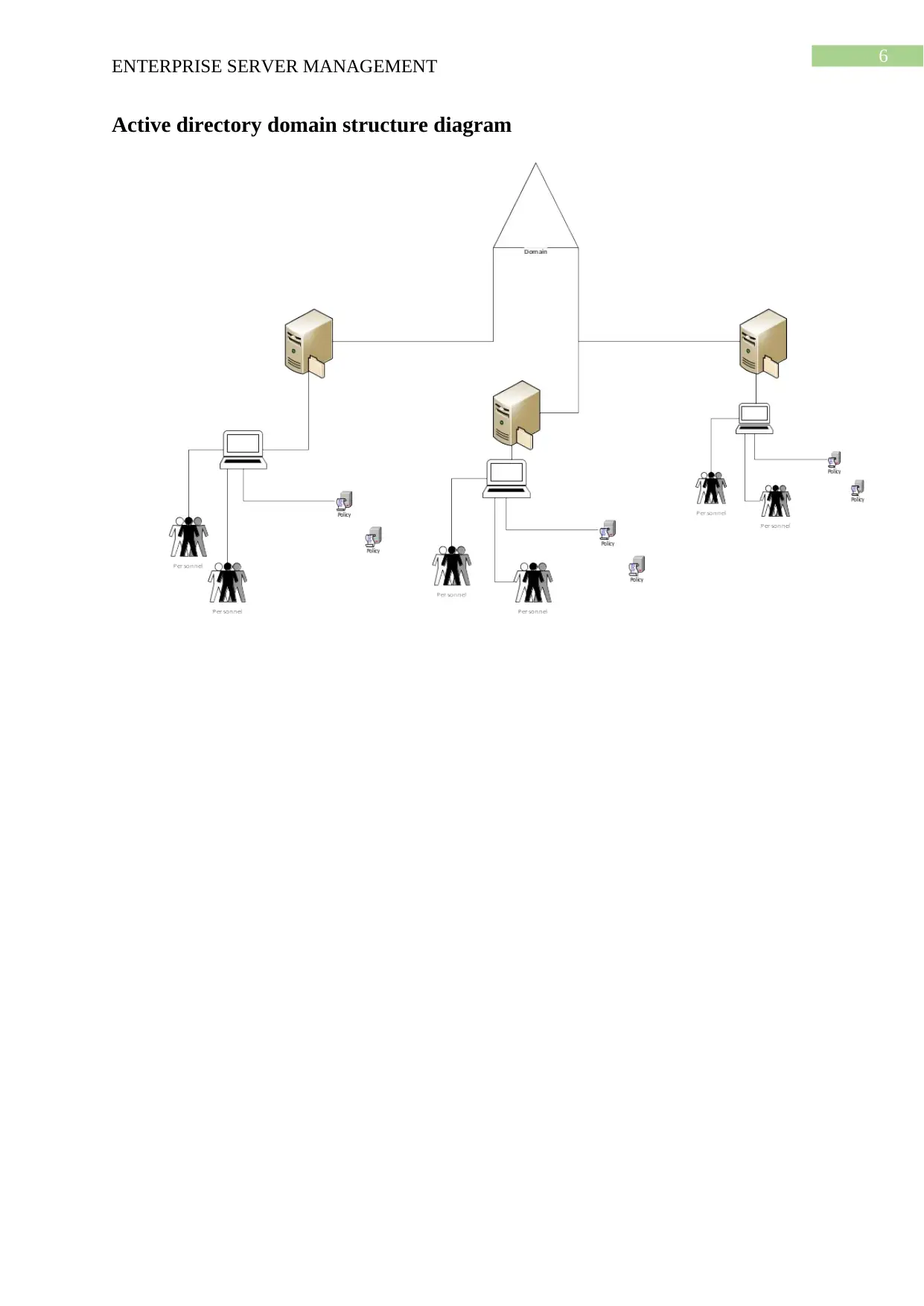
6
ENTERPRISE SERVER MANAGEMENT
Active directory domain structure diagram
ENTERPRISE SERVER MANAGEMENT
Active directory domain structure diagram
1 out of 7
Related Documents
Your All-in-One AI-Powered Toolkit for Academic Success.
+13062052269
info@desklib.com
Available 24*7 on WhatsApp / Email
![[object Object]](/_next/static/media/star-bottom.7253800d.svg)
Unlock your academic potential
Copyright © 2020–2026 A2Z Services. All Rights Reserved. Developed and managed by ZUCOL.





