Comprehensive Gmail Training Manual for XYZ Company Employees
VerifiedAdded on 2023/06/15
|24
|2061
|127
Practical Assignment
AI Summary
This training manual provides a comprehensive guide for XYZ Company employees transitioning from Outlook to Gmail. It covers basic features such as composing emails, categorizing mails, and managing contacts, as well as advanced functionalities like email delegation, creating message templates, and using Google Calendar. The manual includes step-by-step instructions with visual aids for tasks like creating an account, logging in, sending emails, and utilizing instant chat features. The training aims to equip employees with the necessary skills to efficiently use Gmail for corporate communication, enhancing productivity and collaboration within the organization. Desklib provides this and many other solved assignments contributed by students.
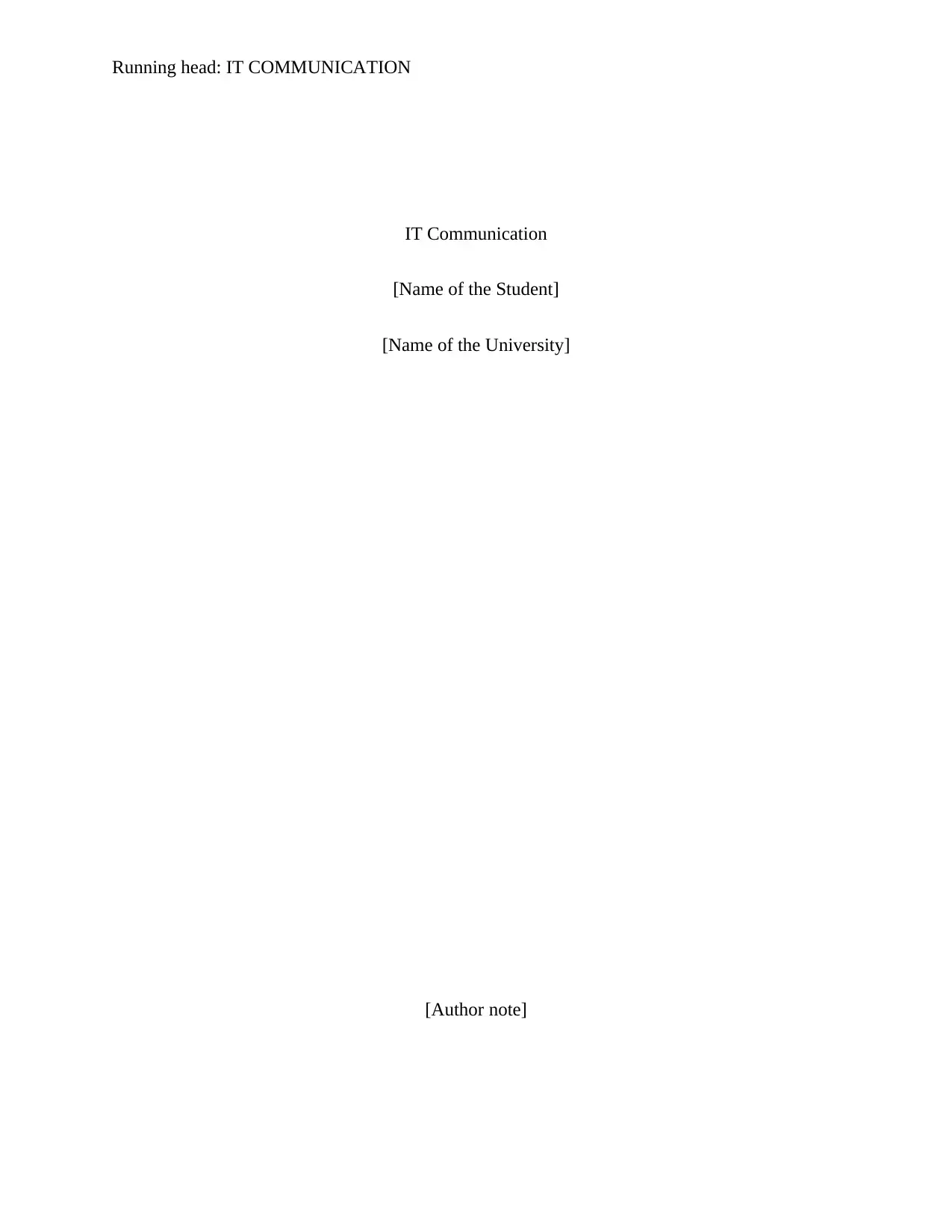
Running head: IT COMMUNICATION
IT Communication
[Name of the Student]
[Name of the University]
[Author note]
IT Communication
[Name of the Student]
[Name of the University]
[Author note]
Paraphrase This Document
Need a fresh take? Get an instant paraphrase of this document with our AI Paraphraser
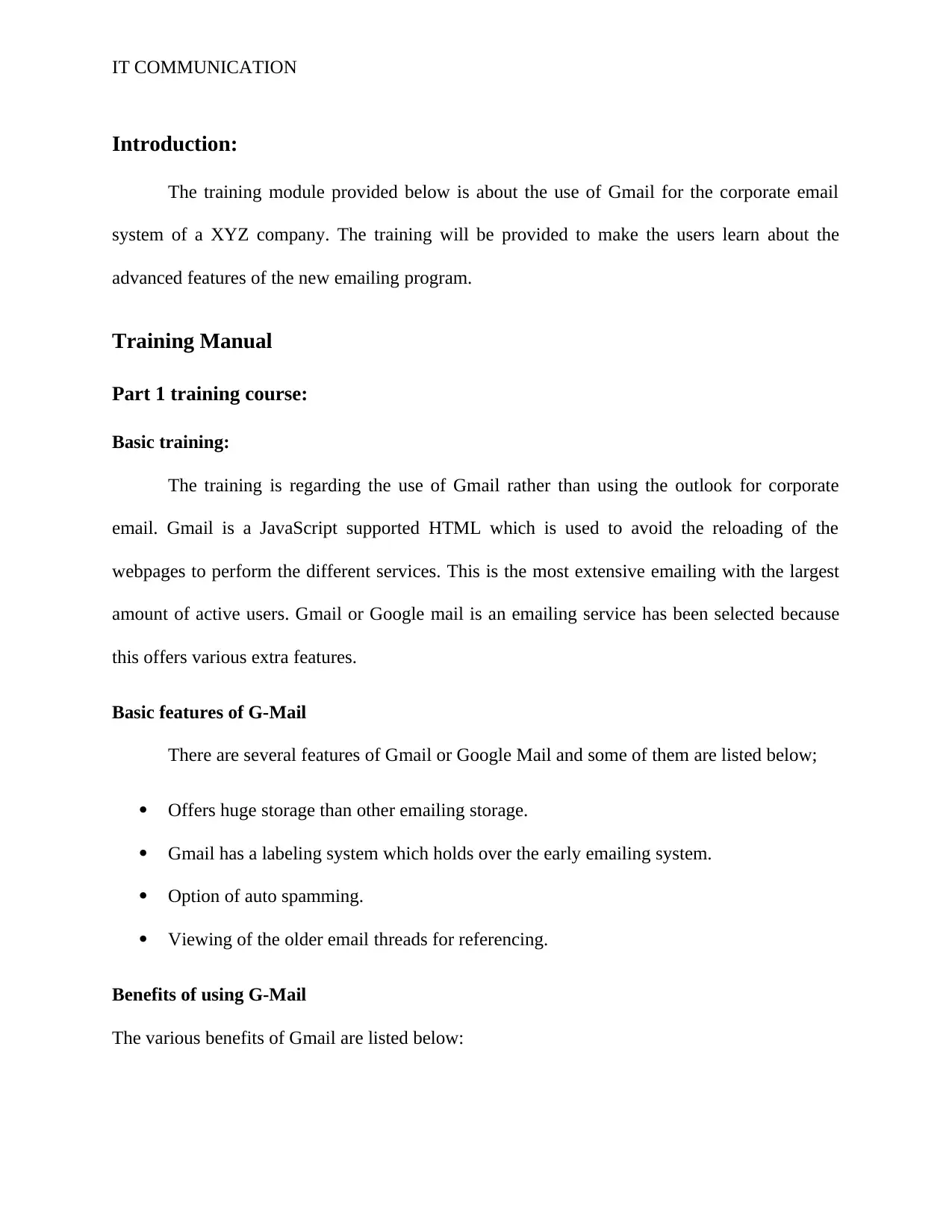
IT COMMUNICATION
Introduction:
The training module provided below is about the use of Gmail for the corporate email
system of a XYZ company. The training will be provided to make the users learn about the
advanced features of the new emailing program.
Training Manual
Part 1 training course:
Basic training:
The training is regarding the use of Gmail rather than using the outlook for corporate
email. Gmail is a JavaScript supported HTML which is used to avoid the reloading of the
webpages to perform the different services. This is the most extensive emailing with the largest
amount of active users. Gmail or Google mail is an emailing service has been selected because
this offers various extra features.
Basic features of G-Mail
There are several features of Gmail or Google Mail and some of them are listed below;
Offers huge storage than other emailing storage.
Gmail has a labeling system which holds over the early emailing system.
Option of auto spamming.
Viewing of the older email threads for referencing.
Benefits of using G-Mail
The various benefits of Gmail are listed below:
Introduction:
The training module provided below is about the use of Gmail for the corporate email
system of a XYZ company. The training will be provided to make the users learn about the
advanced features of the new emailing program.
Training Manual
Part 1 training course:
Basic training:
The training is regarding the use of Gmail rather than using the outlook for corporate
email. Gmail is a JavaScript supported HTML which is used to avoid the reloading of the
webpages to perform the different services. This is the most extensive emailing with the largest
amount of active users. Gmail or Google mail is an emailing service has been selected because
this offers various extra features.
Basic features of G-Mail
There are several features of Gmail or Google Mail and some of them are listed below;
Offers huge storage than other emailing storage.
Gmail has a labeling system which holds over the early emailing system.
Option of auto spamming.
Viewing of the older email threads for referencing.
Benefits of using G-Mail
The various benefits of Gmail are listed below:
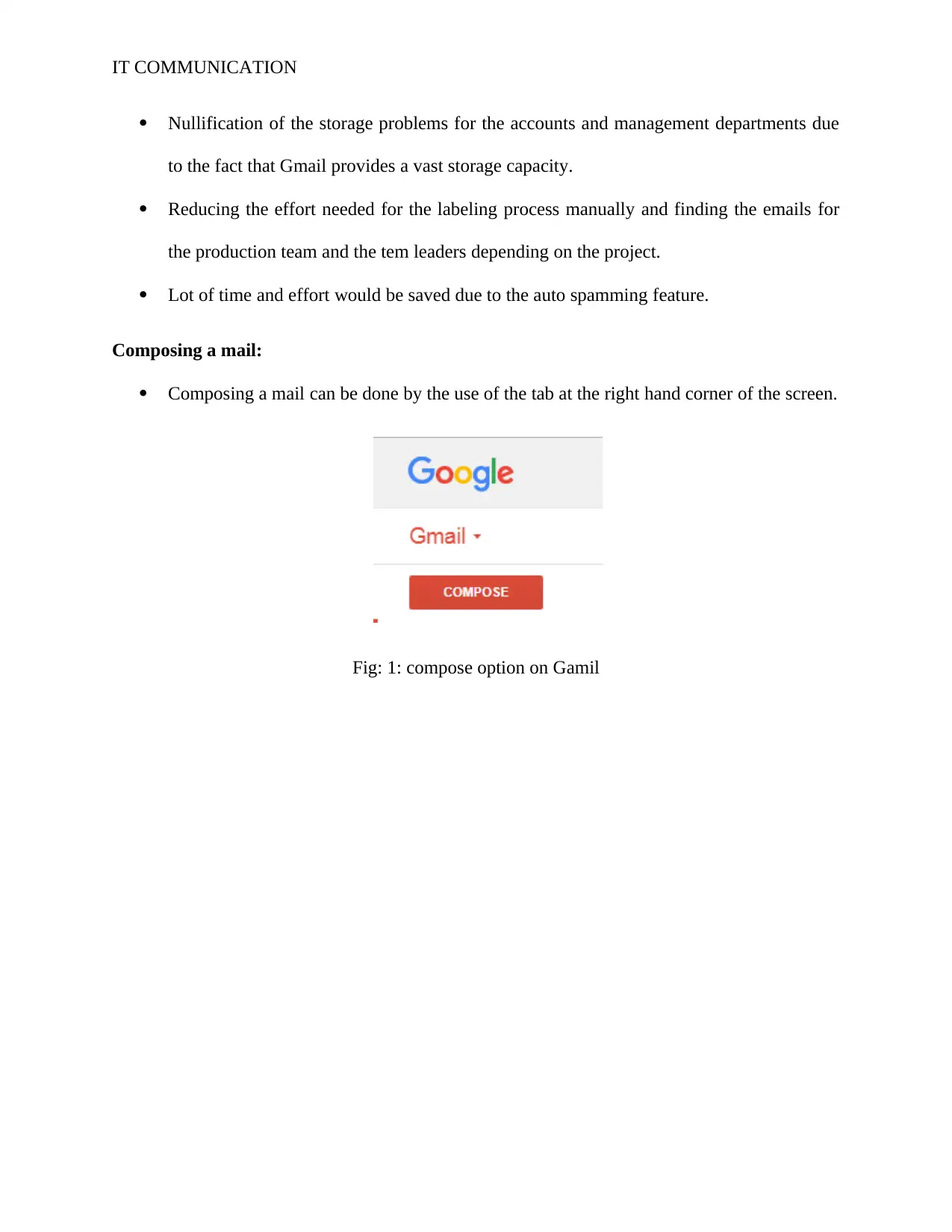
IT COMMUNICATION
Nullification of the storage problems for the accounts and management departments due
to the fact that Gmail provides a vast storage capacity.
Reducing the effort needed for the labeling process manually and finding the emails for
the production team and the tem leaders depending on the project.
Lot of time and effort would be saved due to the auto spamming feature.
Composing a mail:
Composing a mail can be done by the use of the tab at the right hand corner of the screen.
Fig: 1: compose option on Gamil
Nullification of the storage problems for the accounts and management departments due
to the fact that Gmail provides a vast storage capacity.
Reducing the effort needed for the labeling process manually and finding the emails for
the production team and the tem leaders depending on the project.
Lot of time and effort would be saved due to the auto spamming feature.
Composing a mail:
Composing a mail can be done by the use of the tab at the right hand corner of the screen.
Fig: 1: compose option on Gamil
⊘ This is a preview!⊘
Do you want full access?
Subscribe today to unlock all pages.

Trusted by 1+ million students worldwide
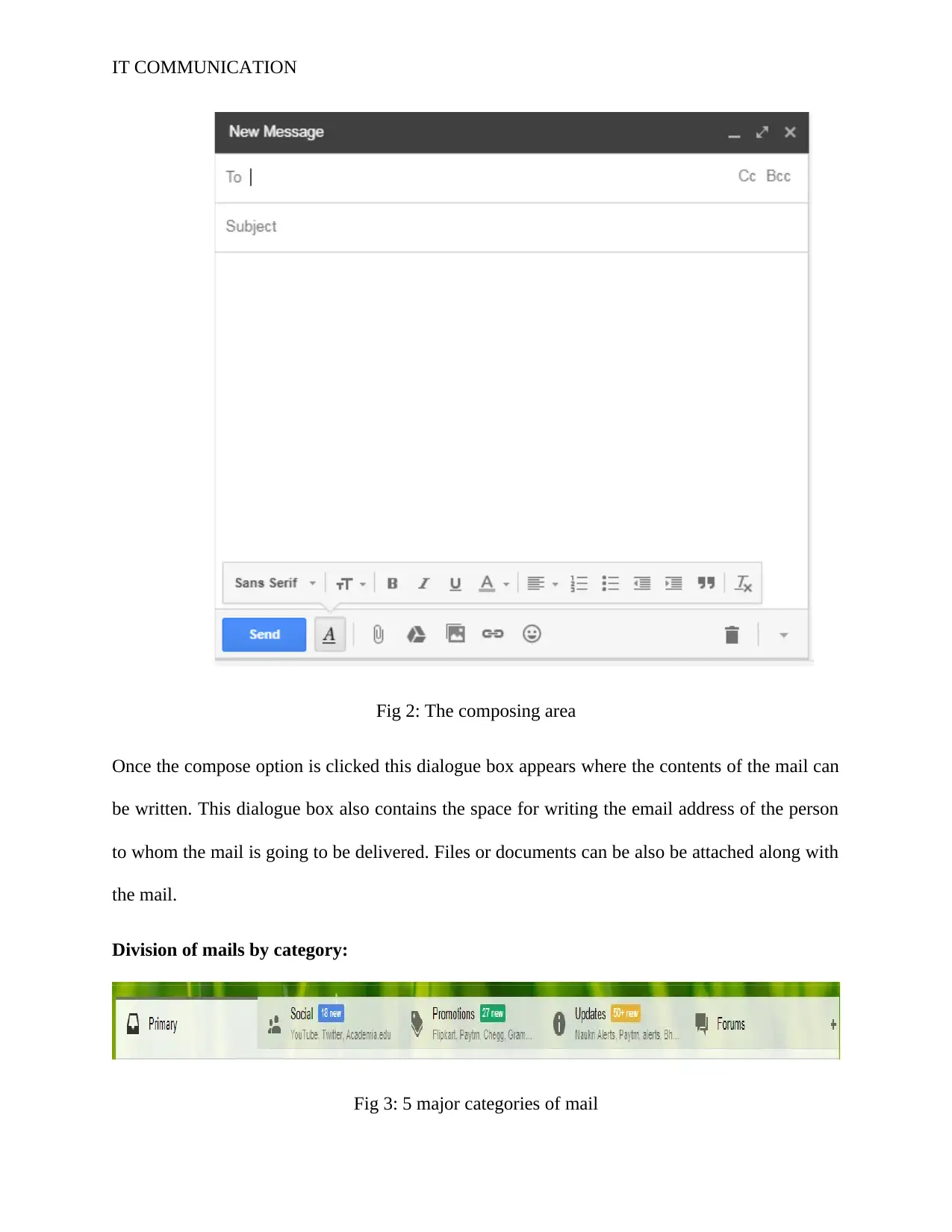
IT COMMUNICATION
Fig 2: The composing area
Once the compose option is clicked this dialogue box appears where the contents of the mail can
be written. This dialogue box also contains the space for writing the email address of the person
to whom the mail is going to be delivered. Files or documents can be also be attached along with
the mail.
Division of mails by category:
Fig 3: 5 major categories of mail
Fig 2: The composing area
Once the compose option is clicked this dialogue box appears where the contents of the mail can
be written. This dialogue box also contains the space for writing the email address of the person
to whom the mail is going to be delivered. Files or documents can be also be attached along with
the mail.
Division of mails by category:
Fig 3: 5 major categories of mail
Paraphrase This Document
Need a fresh take? Get an instant paraphrase of this document with our AI Paraphraser
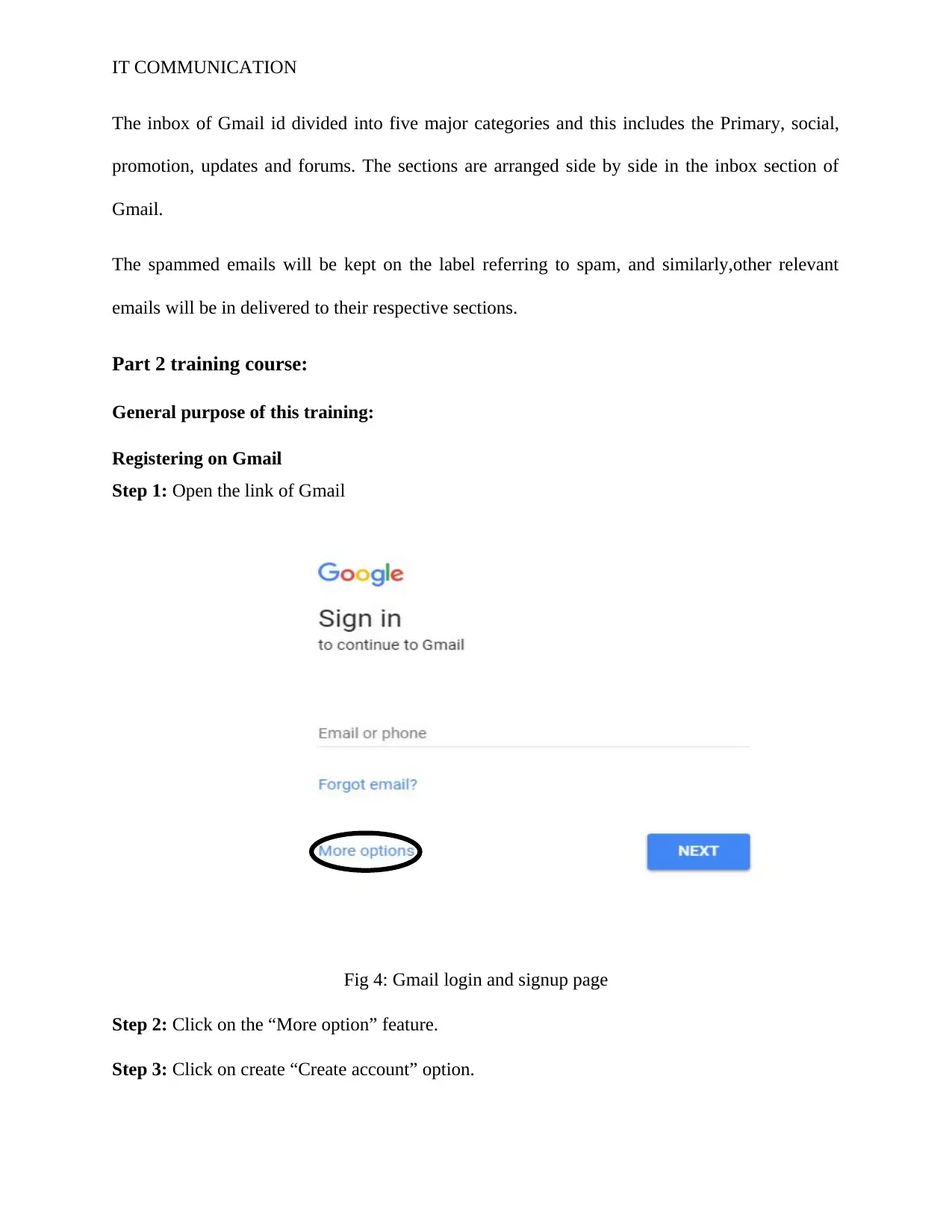
IT COMMUNICATION
The inbox of Gmail id divided into five major categories and this includes the Primary, social,
promotion, updates and forums. The sections are arranged side by side in the inbox section of
Gmail.
The spammed emails will be kept on the label referring to spam, and similarly,other relevant
emails will be in delivered to their respective sections.
Part 2 training course:
General purpose of this training:
Registering on Gmail
Step 1: Open the link of Gmail
Fig 4: Gmail login and signup page
Step 2: Click on the “More option” feature.
Step 3: Click on create “Create account” option.
The inbox of Gmail id divided into five major categories and this includes the Primary, social,
promotion, updates and forums. The sections are arranged side by side in the inbox section of
Gmail.
The spammed emails will be kept on the label referring to spam, and similarly,other relevant
emails will be in delivered to their respective sections.
Part 2 training course:
General purpose of this training:
Registering on Gmail
Step 1: Open the link of Gmail
Fig 4: Gmail login and signup page
Step 2: Click on the “More option” feature.
Step 3: Click on create “Create account” option.
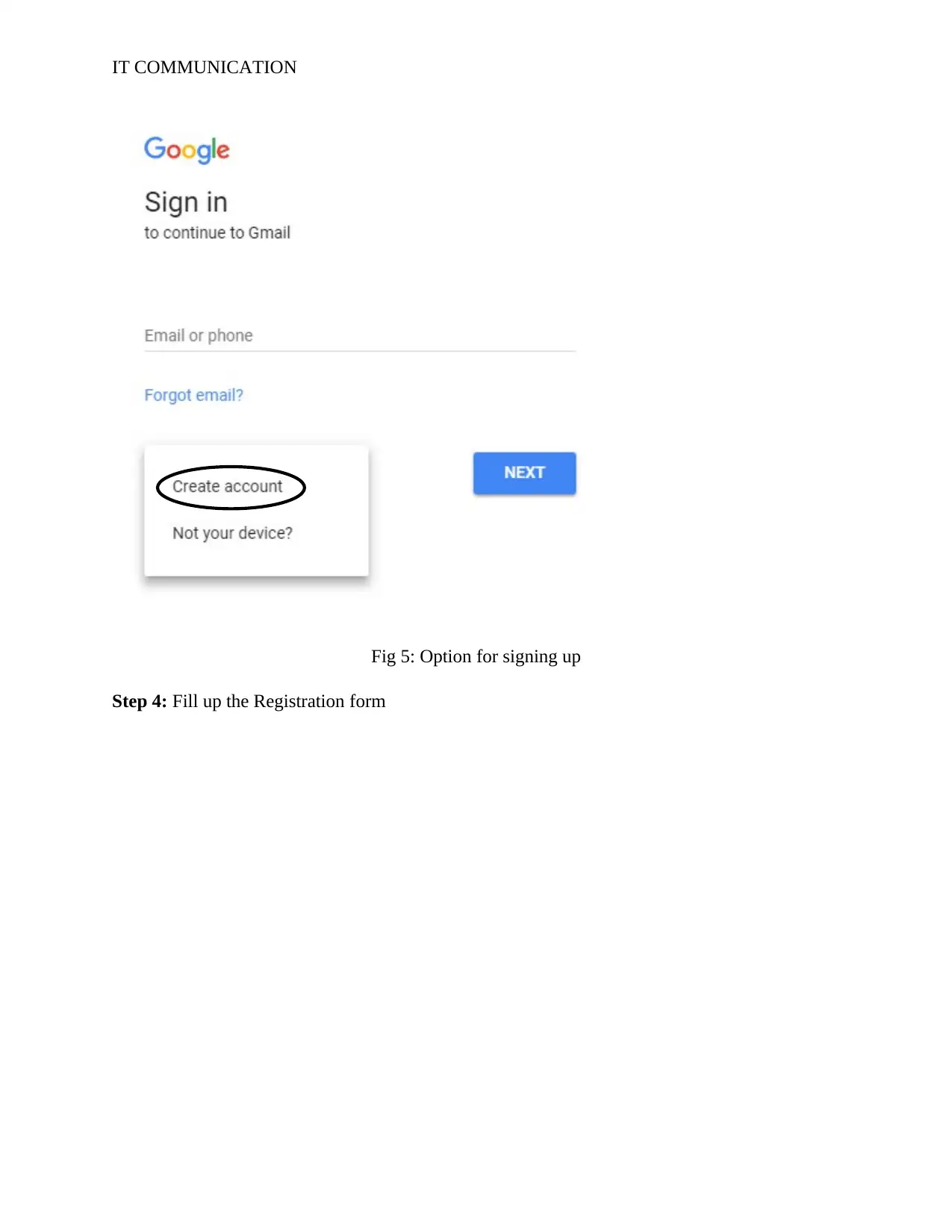
IT COMMUNICATION
Fig 5: Option for signing up
Step 4: Fill up the Registration form
Fig 5: Option for signing up
Step 4: Fill up the Registration form
⊘ This is a preview!⊘
Do you want full access?
Subscribe today to unlock all pages.

Trusted by 1+ million students worldwide
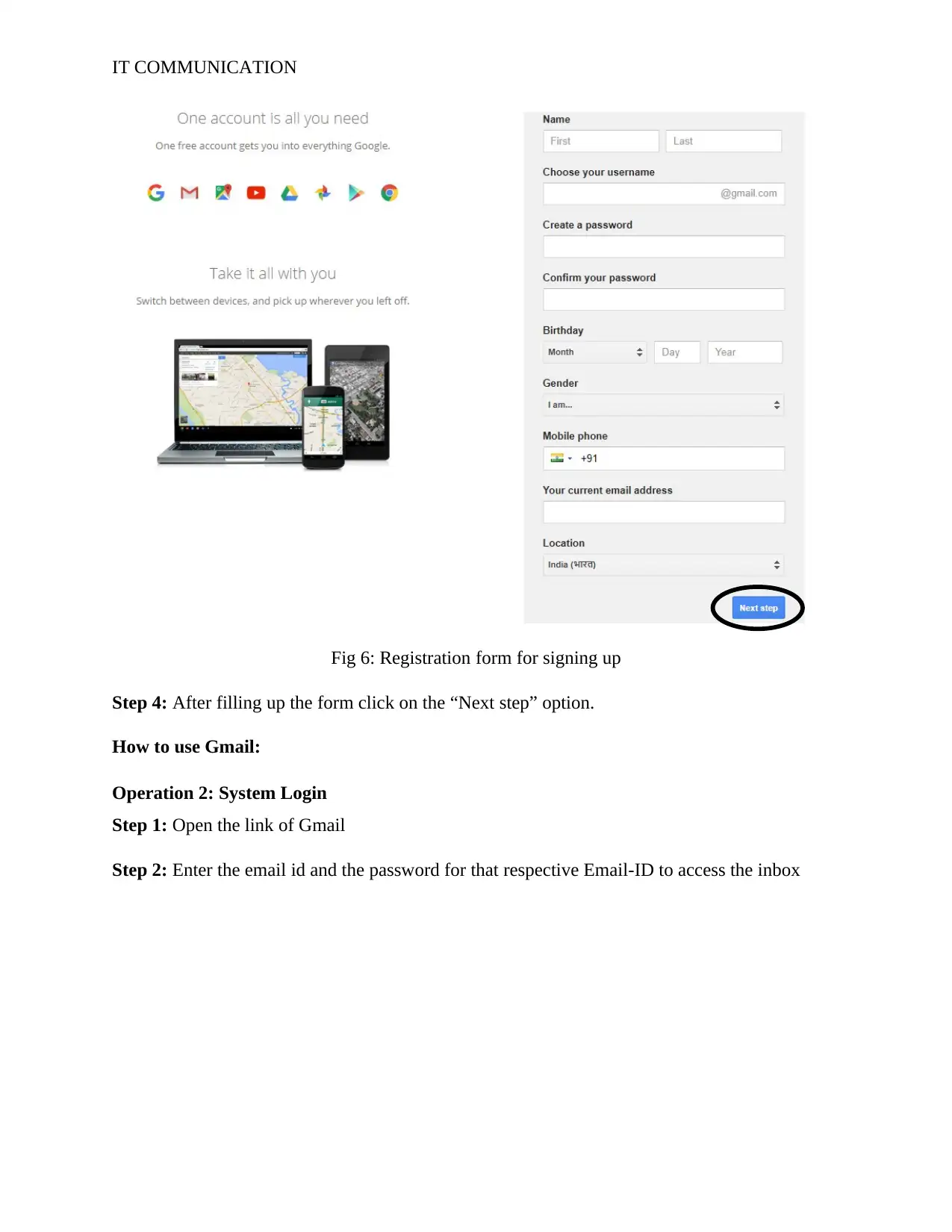
IT COMMUNICATION
Fig 6: Registration form for signing up
Step 4: After filling up the form click on the “Next step” option.
How to use Gmail:
Operation 2: System Login
Step 1: Open the link of Gmail
Step 2: Enter the email id and the password for that respective Email-ID to access the inbox
Fig 6: Registration form for signing up
Step 4: After filling up the form click on the “Next step” option.
How to use Gmail:
Operation 2: System Login
Step 1: Open the link of Gmail
Step 2: Enter the email id and the password for that respective Email-ID to access the inbox
Paraphrase This Document
Need a fresh take? Get an instant paraphrase of this document with our AI Paraphraser

IT COMMUNICATION
Fig 7: Log in page of Gmail
Operation 3: Send Individual/Group Emails
Step 1: Open the inbox
Step 2: click on “compose” option
Fig 8: Overview of different sections along with the option for composing a new email
Step 3: A ‘New Message’ window will open. Enter the email address in To/cc/bcc fields; enter
the subject, type the body of the mail in the blank space. Click Send.
Fig 7: Log in page of Gmail
Operation 3: Send Individual/Group Emails
Step 1: Open the inbox
Step 2: click on “compose” option
Fig 8: Overview of different sections along with the option for composing a new email
Step 3: A ‘New Message’ window will open. Enter the email address in To/cc/bcc fields; enter
the subject, type the body of the mail in the blank space. Click Send.
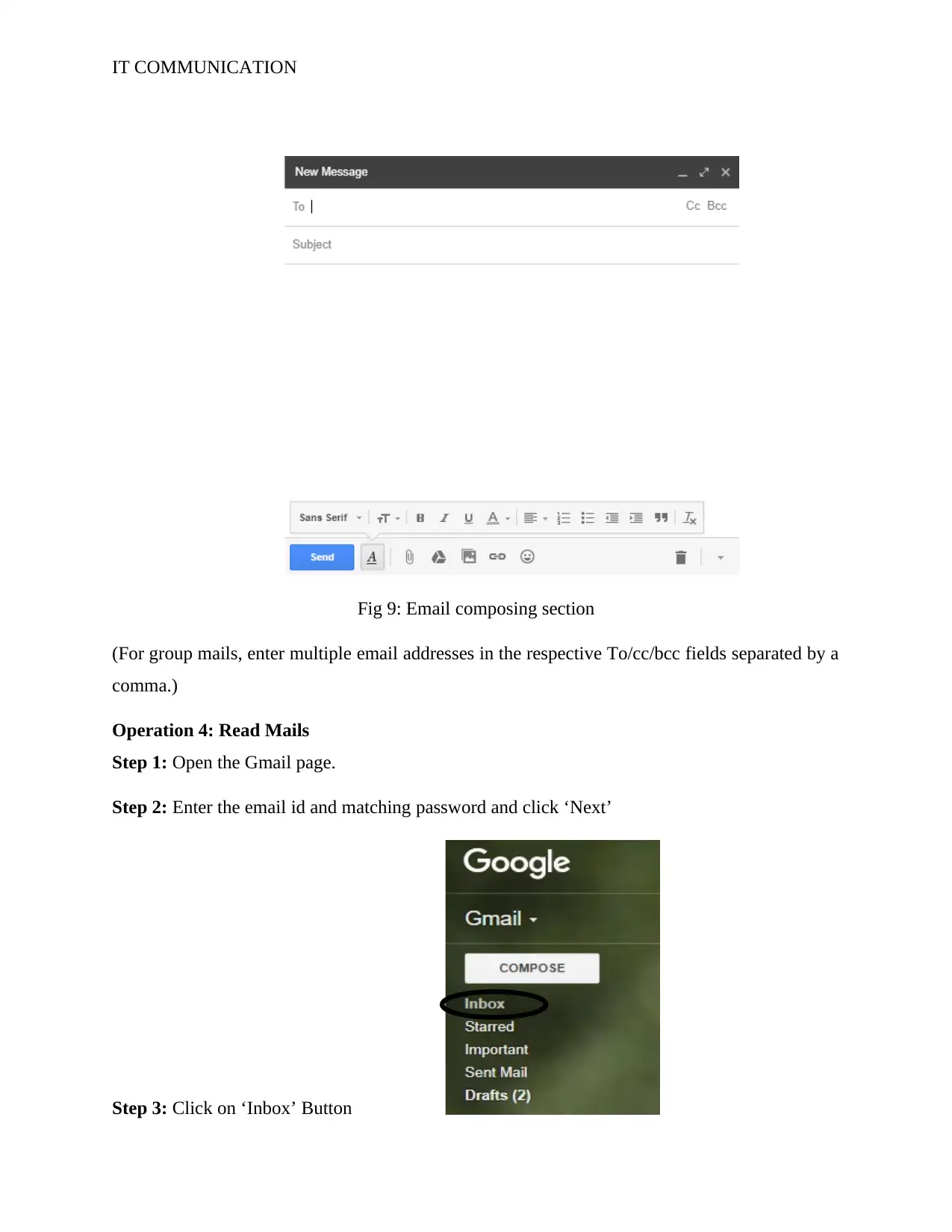
IT COMMUNICATION
Fig 9: Email composing section
(For group mails, enter multiple email addresses in the respective To/cc/bcc fields separated by a
comma.)
Operation 4: Read Mails
Step 1: Open the Gmail page.
Step 2: Enter the email id and matching password and click ‘Next’
Step 3: Click on ‘Inbox’ Button
Fig 9: Email composing section
(For group mails, enter multiple email addresses in the respective To/cc/bcc fields separated by a
comma.)
Operation 4: Read Mails
Step 1: Open the Gmail page.
Step 2: Enter the email id and matching password and click ‘Next’
Step 3: Click on ‘Inbox’ Button
⊘ This is a preview!⊘
Do you want full access?
Subscribe today to unlock all pages.

Trusted by 1+ million students worldwide
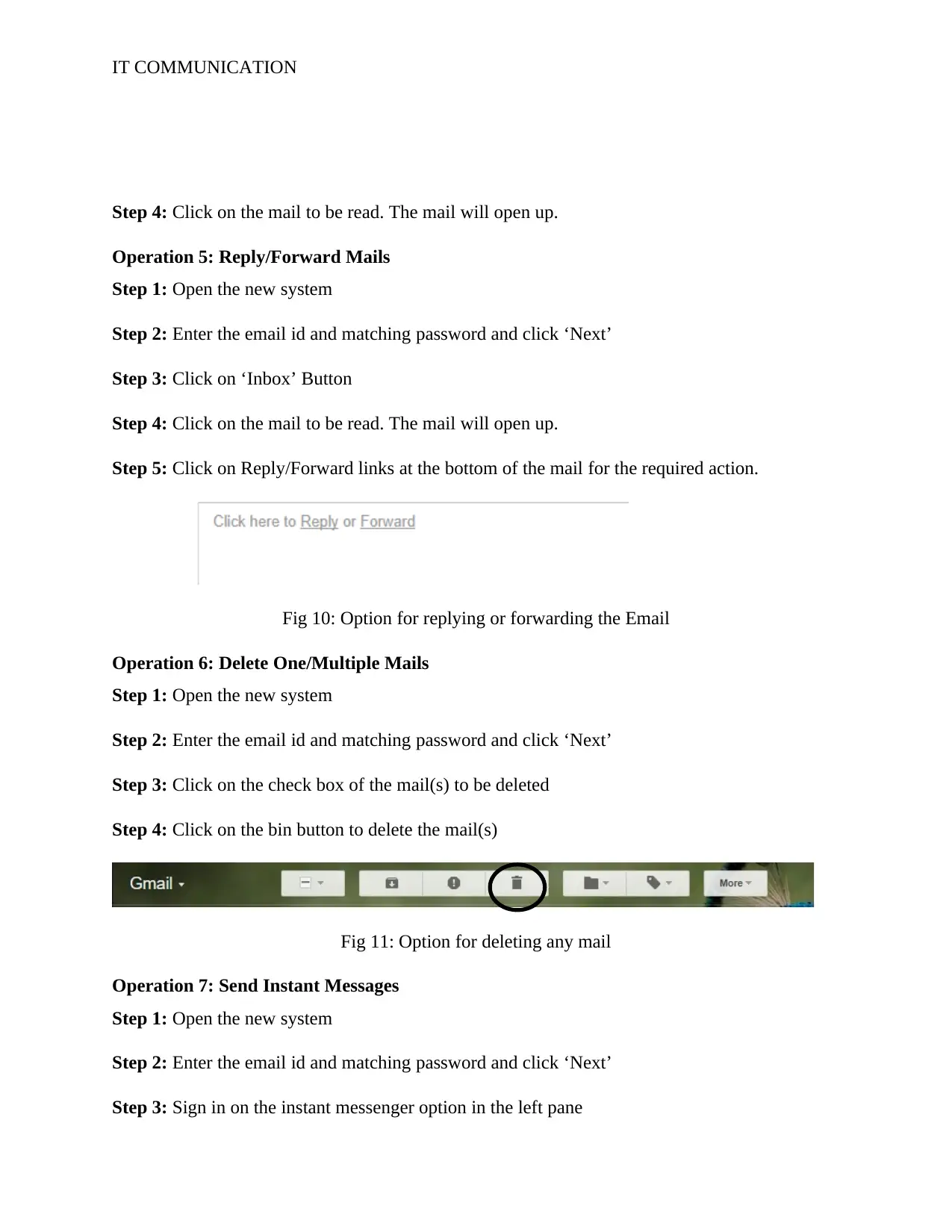
IT COMMUNICATION
Step 4: Click on the mail to be read. The mail will open up.
Operation 5: Reply/Forward Mails
Step 1: Open the new system
Step 2: Enter the email id and matching password and click ‘Next’
Step 3: Click on ‘Inbox’ Button
Step 4: Click on the mail to be read. The mail will open up.
Step 5: Click on Reply/Forward links at the bottom of the mail for the required action.
Fig 10: Option for replying or forwarding the Email
Operation 6: Delete One/Multiple Mails
Step 1: Open the new system
Step 2: Enter the email id and matching password and click ‘Next’
Step 3: Click on the check box of the mail(s) to be deleted
Step 4: Click on the bin button to delete the mail(s)
Fig 11: Option for deleting any mail
Operation 7: Send Instant Messages
Step 1: Open the new system
Step 2: Enter the email id and matching password and click ‘Next’
Step 3: Sign in on the instant messenger option in the left pane
Step 4: Click on the mail to be read. The mail will open up.
Operation 5: Reply/Forward Mails
Step 1: Open the new system
Step 2: Enter the email id and matching password and click ‘Next’
Step 3: Click on ‘Inbox’ Button
Step 4: Click on the mail to be read. The mail will open up.
Step 5: Click on Reply/Forward links at the bottom of the mail for the required action.
Fig 10: Option for replying or forwarding the Email
Operation 6: Delete One/Multiple Mails
Step 1: Open the new system
Step 2: Enter the email id and matching password and click ‘Next’
Step 3: Click on the check box of the mail(s) to be deleted
Step 4: Click on the bin button to delete the mail(s)
Fig 11: Option for deleting any mail
Operation 7: Send Instant Messages
Step 1: Open the new system
Step 2: Enter the email id and matching password and click ‘Next’
Step 3: Sign in on the instant messenger option in the left pane
Paraphrase This Document
Need a fresh take? Get an instant paraphrase of this document with our AI Paraphraser
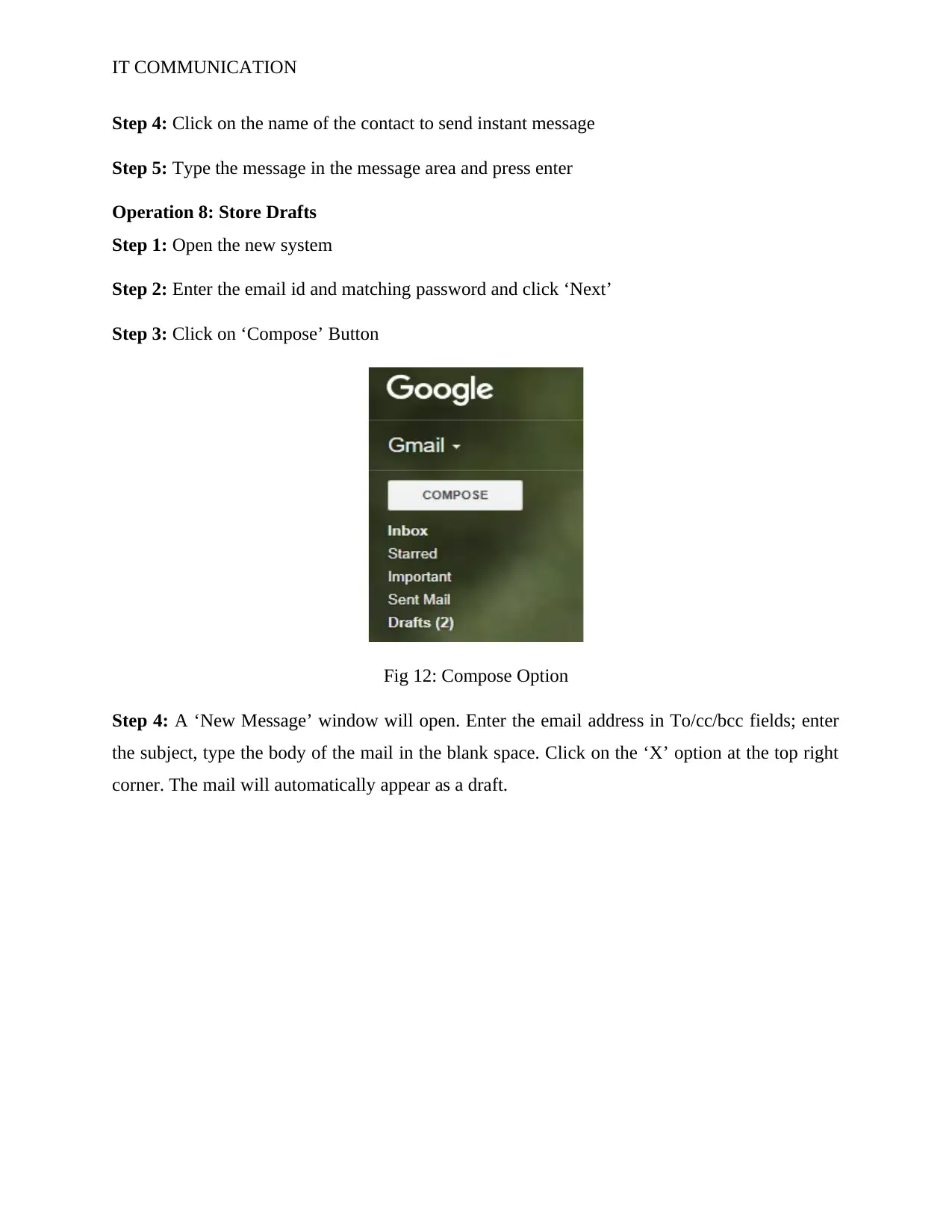
IT COMMUNICATION
Step 4: Click on the name of the contact to send instant message
Step 5: Type the message in the message area and press enter
Operation 8: Store Drafts
Step 1: Open the new system
Step 2: Enter the email id and matching password and click ‘Next’
Step 3: Click on ‘Compose’ Button
Fig 12: Compose Option
Step 4: A ‘New Message’ window will open. Enter the email address in To/cc/bcc fields; enter
the subject, type the body of the mail in the blank space. Click on the ‘X’ option at the top right
corner. The mail will automatically appear as a draft.
Step 4: Click on the name of the contact to send instant message
Step 5: Type the message in the message area and press enter
Operation 8: Store Drafts
Step 1: Open the new system
Step 2: Enter the email id and matching password and click ‘Next’
Step 3: Click on ‘Compose’ Button
Fig 12: Compose Option
Step 4: A ‘New Message’ window will open. Enter the email address in To/cc/bcc fields; enter
the subject, type the body of the mail in the blank space. Click on the ‘X’ option at the top right
corner. The mail will automatically appear as a draft.
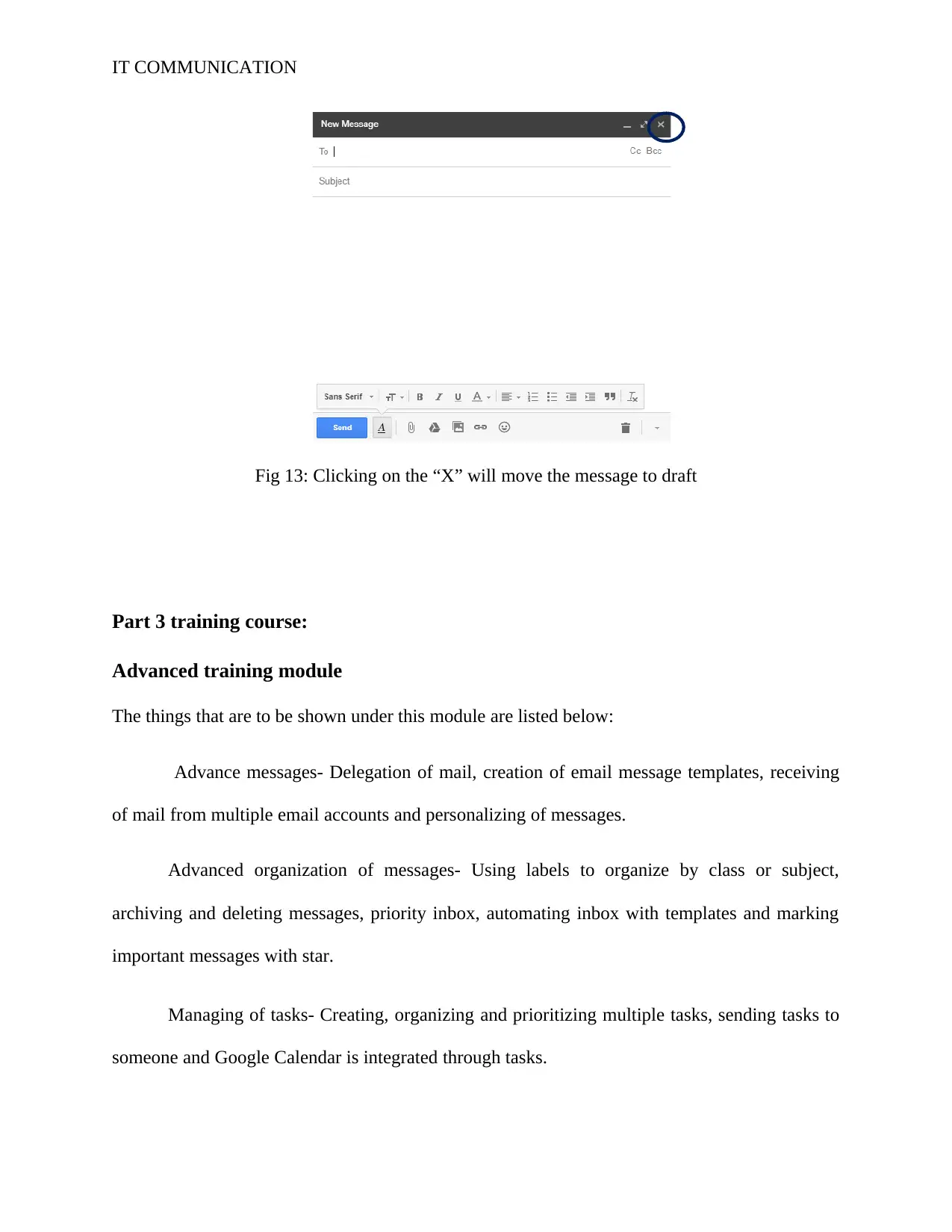
IT COMMUNICATION
Fig 13: Clicking on the “X” will move the message to draft
Part 3 training course:
Advanced training module
The things that are to be shown under this module are listed below:
Advance messages- Delegation of mail, creation of email message templates, receiving
of mail from multiple email accounts and personalizing of messages.
Advanced organization of messages- Using labels to organize by class or subject,
archiving and deleting messages, priority inbox, automating inbox with templates and marking
important messages with star.
Managing of tasks- Creating, organizing and prioritizing multiple tasks, sending tasks to
someone and Google Calendar is integrated through tasks.
Fig 13: Clicking on the “X” will move the message to draft
Part 3 training course:
Advanced training module
The things that are to be shown under this module are listed below:
Advance messages- Delegation of mail, creation of email message templates, receiving
of mail from multiple email accounts and personalizing of messages.
Advanced organization of messages- Using labels to organize by class or subject,
archiving and deleting messages, priority inbox, automating inbox with templates and marking
important messages with star.
Managing of tasks- Creating, organizing and prioritizing multiple tasks, sending tasks to
someone and Google Calendar is integrated through tasks.
⊘ This is a preview!⊘
Do you want full access?
Subscribe today to unlock all pages.

Trusted by 1+ million students worldwide
1 out of 24
Your All-in-One AI-Powered Toolkit for Academic Success.
+13062052269
info@desklib.com
Available 24*7 on WhatsApp / Email
![[object Object]](/_next/static/media/star-bottom.7253800d.svg)
Unlock your academic potential
Copyright © 2020–2026 A2Z Services. All Rights Reserved. Developed and managed by ZUCOL.


