Holmes Institute HS2041: Enterprise Systems SAP Fiori Practical Task
VerifiedAdded on 2023/03/30
|19
|2316
|475
Practical Assignment
AI Summary
This assignment solution provides a detailed walkthrough of using SAP Fiori for various enterprise systems processes. It covers essential tasks such as production planning, including creating materials, BOM (Bill of Materials), and routing for a new product, the Grand Tourer bike. Additionally, the solution addresses sales and distribution, detailing customer creation, sales order processing, delivery, invoicing, and payment receipt. Finally, it explains procurement processes, including creating purchase orders, goods receipts, and vendor payments. The document also highlights the advantages of SAP HANA, emphasizing its role in faster decision-making and cost reduction. The assignment includes specific tasks and deliverables related to displaying material BOM, routing operations, stock overview, journal entries, document flow, and purchasing document items, with a focus on practical application and screen capture evidence. Desklib offers a wealth of similar solved assignments and resources to aid students in their studies.
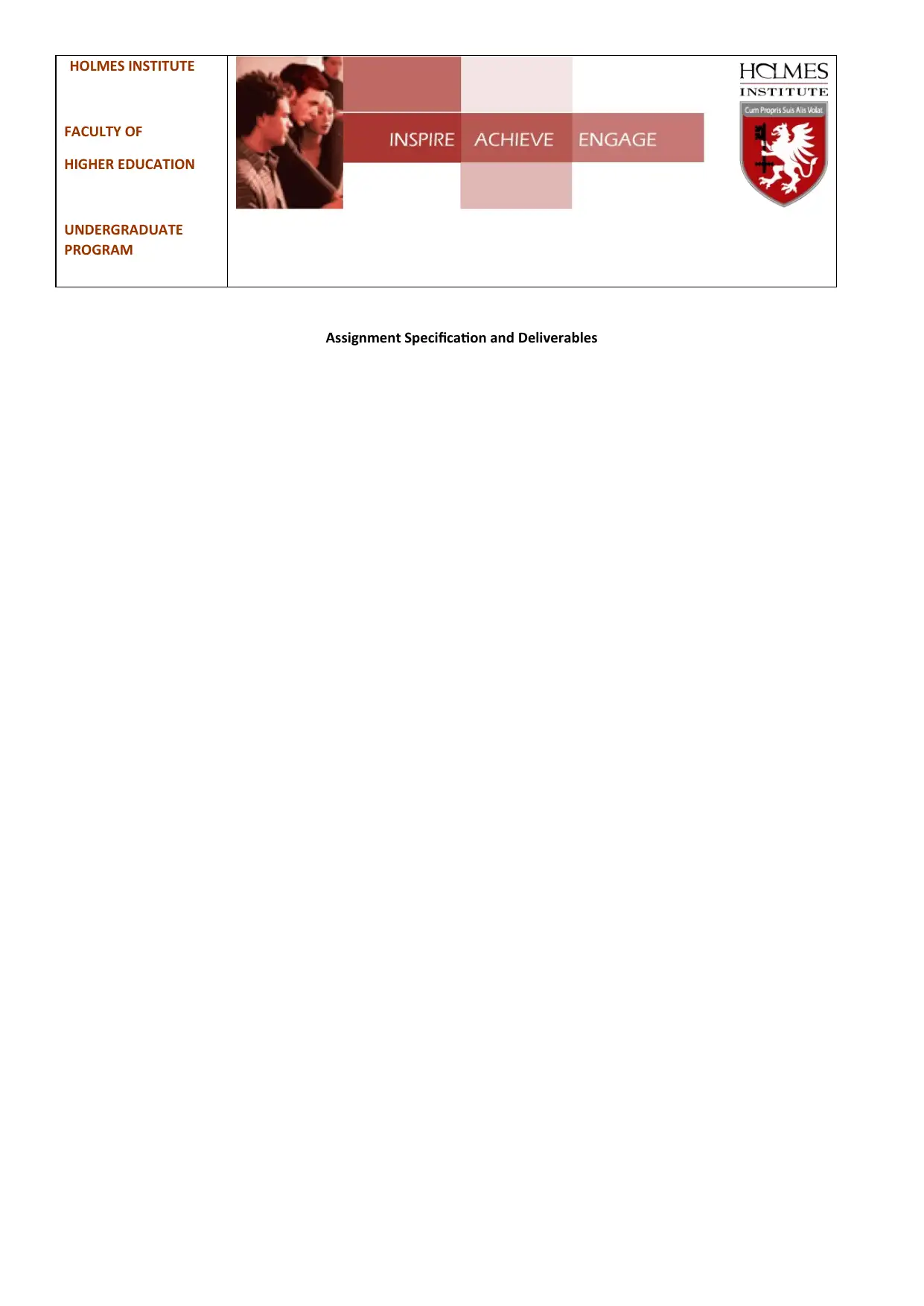
HOLMES INSTITUTE
FACULTY OF
HIGHER EDUCATION
UNDERGRADUATE
PROGRAM
Assignment Specification and Deliverables
FACULTY OF
HIGHER EDUCATION
UNDERGRADUATE
PROGRAM
Assignment Specification and Deliverables
Paraphrase This Document
Need a fresh take? Get an instant paraphrase of this document with our AI Paraphraser
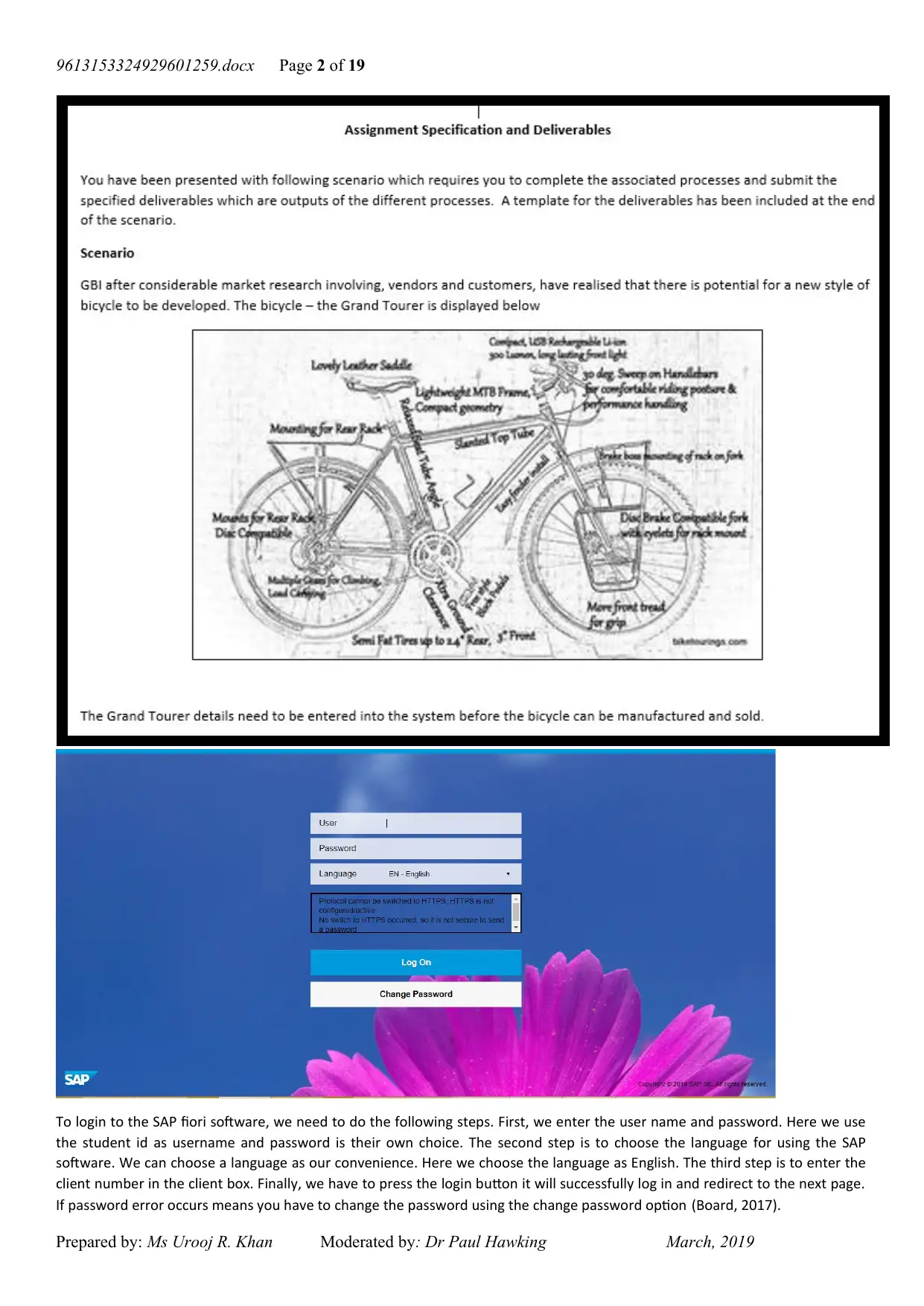
9613153324929601259.docx Page 2 of 19
To login to the SAP fiori software, we need to do the following steps. First, we enter the user name and password. Here we use
the student id as username and password is their own choice. The second step is to choose the language for using the SAP
software. We can choose a language as our convenience. Here we choose the language as English. The third step is to enter the
client number in the client box. Finally, we have to press the login button it will successfully log in and redirect to the next page.
If password error occurs means you have to change the password using the change password option (Board, 2017).
Prepared by: Ms Urooj R. Khan Moderated by: Dr Paul Hawking March, 2019
To login to the SAP fiori software, we need to do the following steps. First, we enter the user name and password. Here we use
the student id as username and password is their own choice. The second step is to choose the language for using the SAP
software. We can choose a language as our convenience. Here we choose the language as English. The third step is to enter the
client number in the client box. Finally, we have to press the login button it will successfully log in and redirect to the next page.
If password error occurs means you have to change the password using the change password option (Board, 2017).
Prepared by: Ms Urooj R. Khan Moderated by: Dr Paul Hawking March, 2019
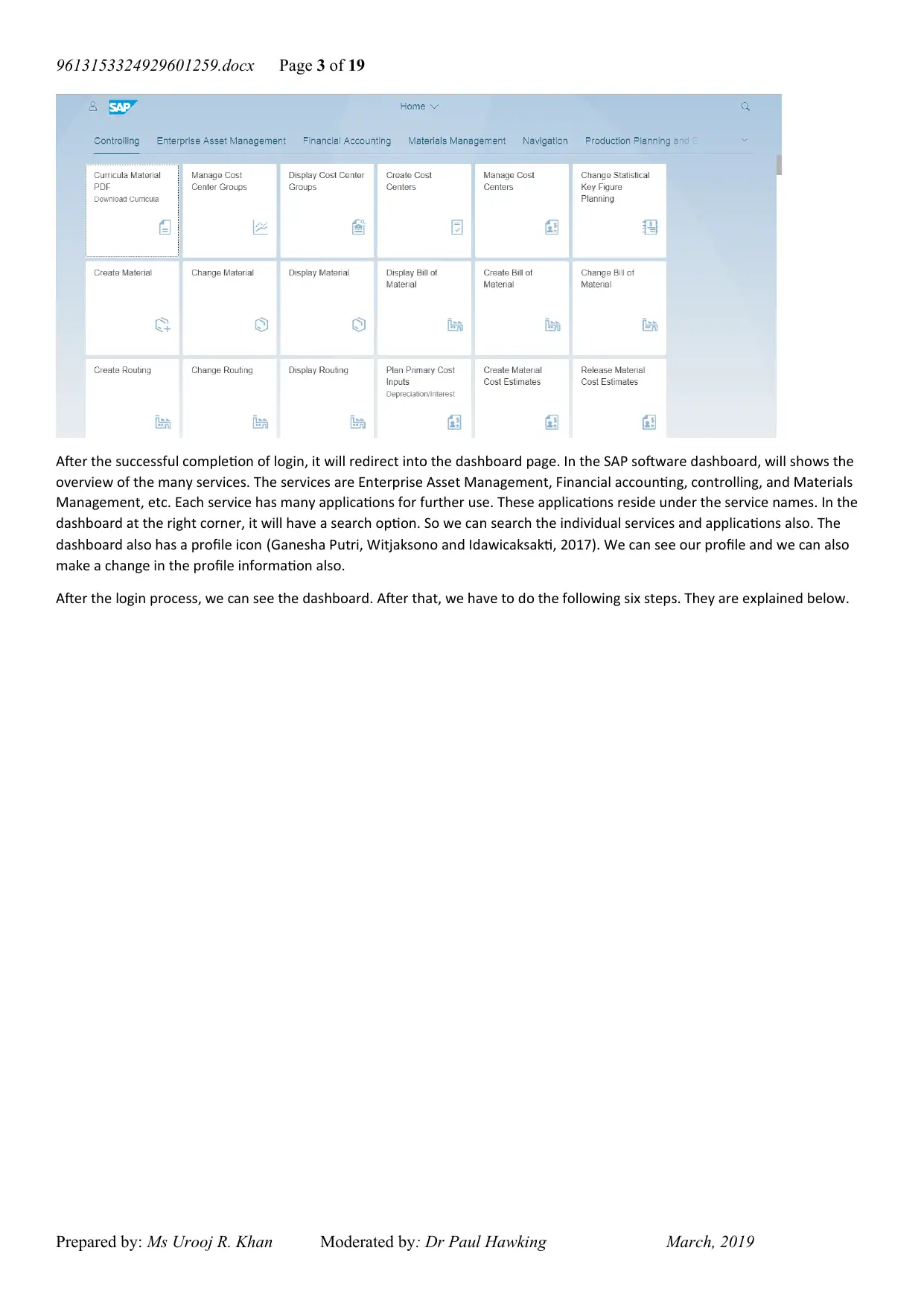
9613153324929601259.docx Page 3 of 19
After the successful completion of login, it will redirect into the dashboard page. In the SAP software dashboard, will shows the
overview of the many services. The services are Enterprise Asset Management, Financial accounting, controlling, and Materials
Management, etc. Each service has many applications for further use. These applications reside under the service names. In the
dashboard at the right corner, it will have a search option. So we can search the individual services and applications also. The
dashboard also has a profile icon (Ganesha Putri, Witjaksono and Idawicaksakti, 2017). We can see our profile and we can also
make a change in the profile information also.
After the login process, we can see the dashboard. After that, we have to do the following six steps. They are explained below.
Prepared by: Ms Urooj R. Khan Moderated by: Dr Paul Hawking March, 2019
After the successful completion of login, it will redirect into the dashboard page. In the SAP software dashboard, will shows the
overview of the many services. The services are Enterprise Asset Management, Financial accounting, controlling, and Materials
Management, etc. Each service has many applications for further use. These applications reside under the service names. In the
dashboard at the right corner, it will have a search option. So we can search the individual services and applications also. The
dashboard also has a profile icon (Ganesha Putri, Witjaksono and Idawicaksakti, 2017). We can see our profile and we can also
make a change in the profile information also.
After the login process, we can see the dashboard. After that, we have to do the following six steps. They are explained below.
Prepared by: Ms Urooj R. Khan Moderated by: Dr Paul Hawking March, 2019
⊘ This is a preview!⊘
Do you want full access?
Subscribe today to unlock all pages.

Trusted by 1+ million students worldwide
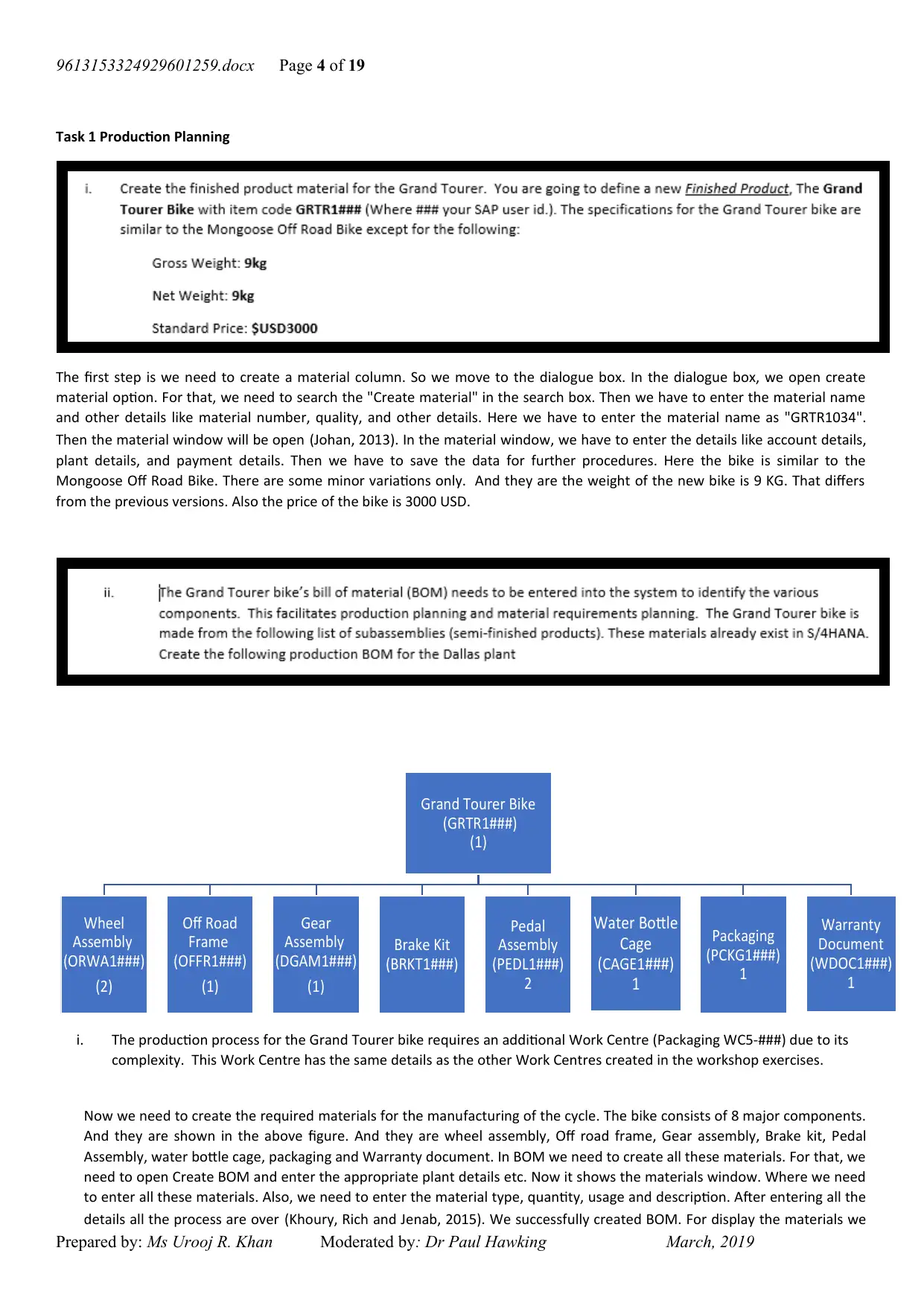
9613153324929601259.docx Page 4 of 19
Task 1 Production Planning
The first step is we need to create a material column. So we move to the dialogue box. In the dialogue box, we open create
material option. For that, we need to search the "Create material" in the search box. Then we have to enter the material name
and other details like material number, quality, and other details. Here we have to enter the material name as "GRTR1034".
Then the material window will be open (Johan, 2013). In the material window, we have to enter the details like account details,
plant details, and payment details. Then we have to save the data for further procedures. Here the bike is similar to the
Mongoose Off Road Bike. There are some minor variations only. And they are the weight of the new bike is 9 KG. That differs
from the previous versions. Also the price of the bike is 3000 USD.
i. The production process for the Grand Tourer bike requires an additional Work Centre (Packaging WC5-###) due to its
complexity. This Work Centre has the same details as the other Work Centres created in the workshop exercises.
Now we need to create the required materials for the manufacturing of the cycle. The bike consists of 8 major components.
And they are shown in the above figure. And they are wheel assembly, Off road frame, Gear assembly, Brake kit, Pedal
Assembly, water bottle cage, packaging and Warranty document. In BOM we need to create all these materials. For that, we
need to open Create BOM and enter the appropriate plant details etc. Now it shows the materials window. Where we need
to enter all these materials. Also, we need to enter the material type, quantity, usage and description. After entering all the
details all the process are over (Khoury, Rich and Jenab, 2015). We successfully created BOM. For display the materials we
Prepared by: Ms Urooj R. Khan Moderated by: Dr Paul Hawking March, 2019
Grand Tourer Bike
(GRTR1###)
(1)
Wheel
Assembly
(ORWA1###)
(2)
Off Road
Frame
(OFFR1###)
(1)
Gear
Assembly
(DGAM1###)
(1)
Brake Kit
(BRKT1###)
Pedal
Assembly
(PEDL1###)
2
Water Bottle
Cage
( CAGE1 ###)
1
Packaging
(PCKG1###)
1
Warranty
Document
(WDOC1###)
1
Task 1 Production Planning
The first step is we need to create a material column. So we move to the dialogue box. In the dialogue box, we open create
material option. For that, we need to search the "Create material" in the search box. Then we have to enter the material name
and other details like material number, quality, and other details. Here we have to enter the material name as "GRTR1034".
Then the material window will be open (Johan, 2013). In the material window, we have to enter the details like account details,
plant details, and payment details. Then we have to save the data for further procedures. Here the bike is similar to the
Mongoose Off Road Bike. There are some minor variations only. And they are the weight of the new bike is 9 KG. That differs
from the previous versions. Also the price of the bike is 3000 USD.
i. The production process for the Grand Tourer bike requires an additional Work Centre (Packaging WC5-###) due to its
complexity. This Work Centre has the same details as the other Work Centres created in the workshop exercises.
Now we need to create the required materials for the manufacturing of the cycle. The bike consists of 8 major components.
And they are shown in the above figure. And they are wheel assembly, Off road frame, Gear assembly, Brake kit, Pedal
Assembly, water bottle cage, packaging and Warranty document. In BOM we need to create all these materials. For that, we
need to open Create BOM and enter the appropriate plant details etc. Now it shows the materials window. Where we need
to enter all these materials. Also, we need to enter the material type, quantity, usage and description. After entering all the
details all the process are over (Khoury, Rich and Jenab, 2015). We successfully created BOM. For display the materials we
Prepared by: Ms Urooj R. Khan Moderated by: Dr Paul Hawking March, 2019
Grand Tourer Bike
(GRTR1###)
(1)
Wheel
Assembly
(ORWA1###)
(2)
Off Road
Frame
(OFFR1###)
(1)
Gear
Assembly
(DGAM1###)
(1)
Brake Kit
(BRKT1###)
Pedal
Assembly
(PEDL1###)
2
Water Bottle
Cage
( CAGE1 ###)
1
Packaging
(PCKG1###)
1
Warranty
Document
(WDOC1###)
1
Paraphrase This Document
Need a fresh take? Get an instant paraphrase of this document with our AI Paraphraser
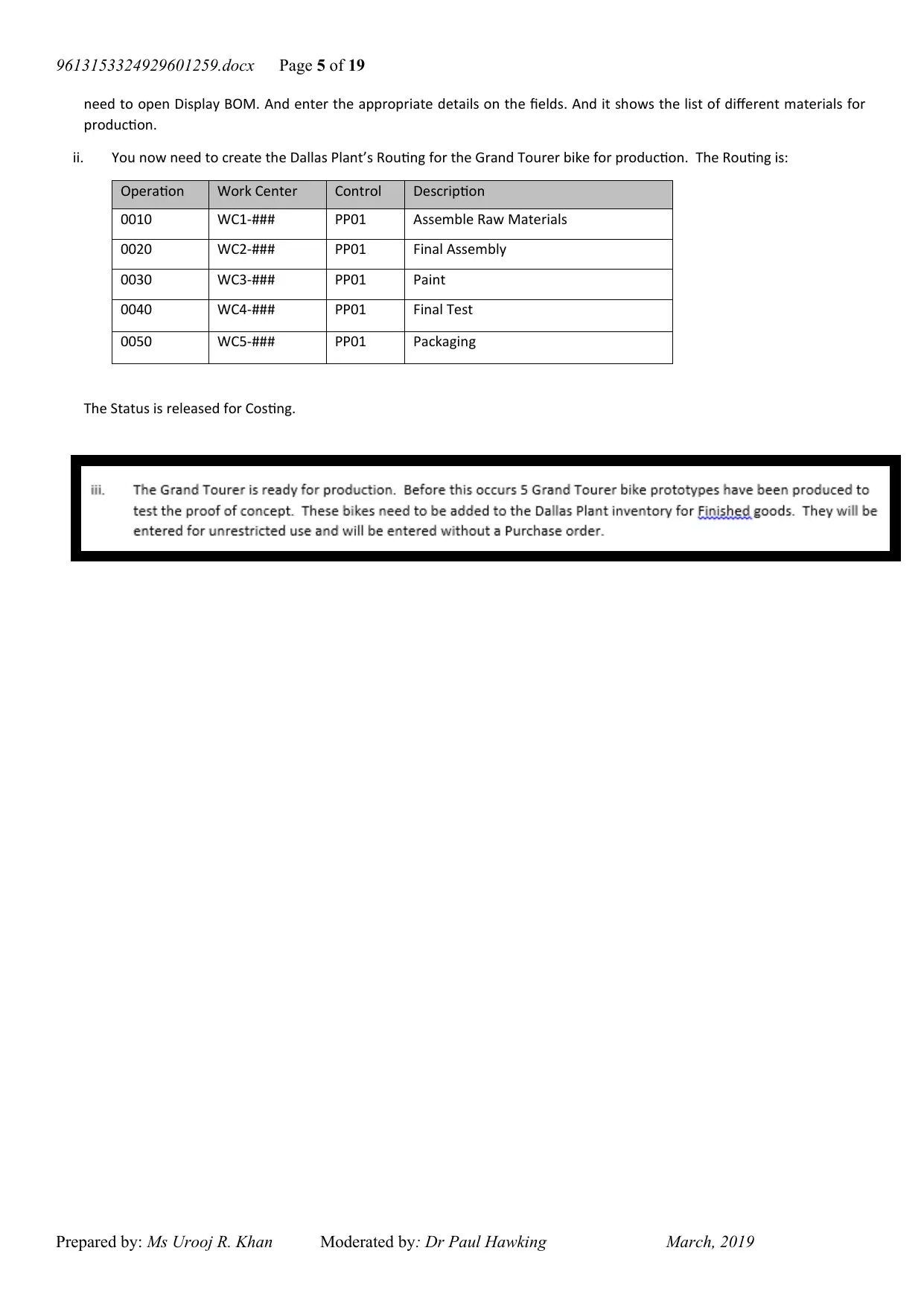
9613153324929601259.docx Page 5 of 19
need to open Display BOM. And enter the appropriate details on the fields. And it shows the list of different materials for
production.
ii. You now need to create the Dallas Plant’s Routing for the Grand Tourer bike for production. The Routing is:
Operation Work Center Control Description
0010 WC1-### PP01 Assemble Raw Materials
0020 WC2-### PP01 Final Assembly
0030 WC3-### PP01 Paint
0040 WC4-### PP01 Final Test
0050 WC5-### PP01 Packaging
The Status is released for Costing.
Prepared by: Ms Urooj R. Khan Moderated by: Dr Paul Hawking March, 2019
need to open Display BOM. And enter the appropriate details on the fields. And it shows the list of different materials for
production.
ii. You now need to create the Dallas Plant’s Routing for the Grand Tourer bike for production. The Routing is:
Operation Work Center Control Description
0010 WC1-### PP01 Assemble Raw Materials
0020 WC2-### PP01 Final Assembly
0030 WC3-### PP01 Paint
0040 WC4-### PP01 Final Test
0050 WC5-### PP01 Packaging
The Status is released for Costing.
Prepared by: Ms Urooj R. Khan Moderated by: Dr Paul Hawking March, 2019
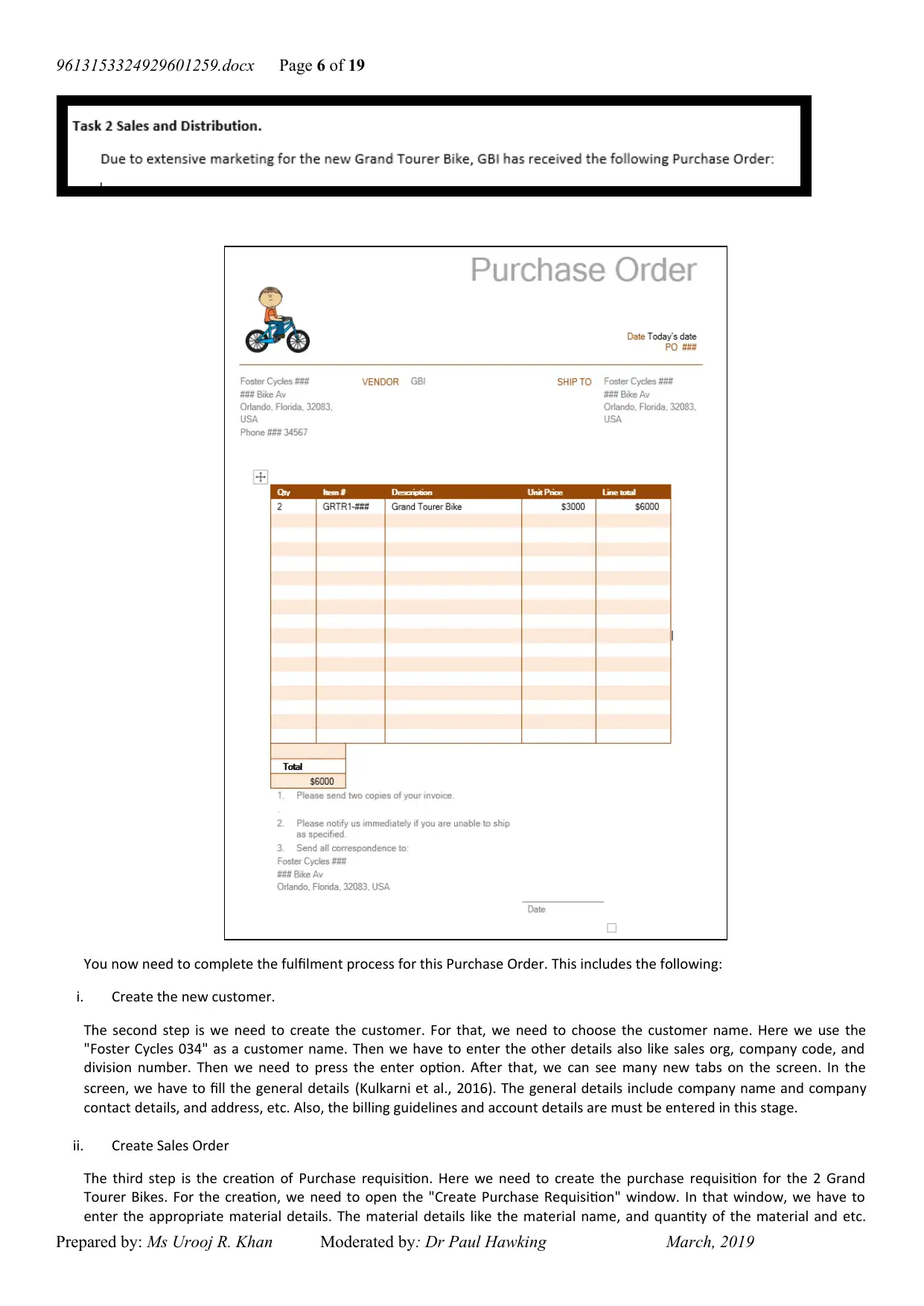
9613153324929601259.docx Page 6 of 19
You now need to complete the fulfilment process for this Purchase Order. This includes the following:
i. Create the new customer.
The second step is we need to create the customer. For that, we need to choose the customer name. Here we use the
"Foster Cycles 034" as a customer name. Then we have to enter the other details also like sales org, company code, and
division number. Then we need to press the enter option. After that, we can see many new tabs on the screen. In the
screen, we have to fill the general details (Kulkarni et al., 2016). The general details include company name and company
contact details, and address, etc. Also, the billing guidelines and account details are must be entered in this stage.
ii. Create Sales Order
The third step is the creation of Purchase requisition. Here we need to create the purchase requisition for the 2 Grand
Tourer Bikes. For the creation, we need to open the "Create Purchase Requisition" window. In that window, we have to
enter the appropriate material details. The material details like the material name, and quantity of the material and etc.
Prepared by: Ms Urooj R. Khan Moderated by: Dr Paul Hawking March, 2019
You now need to complete the fulfilment process for this Purchase Order. This includes the following:
i. Create the new customer.
The second step is we need to create the customer. For that, we need to choose the customer name. Here we use the
"Foster Cycles 034" as a customer name. Then we have to enter the other details also like sales org, company code, and
division number. Then we need to press the enter option. After that, we can see many new tabs on the screen. In the
screen, we have to fill the general details (Kulkarni et al., 2016). The general details include company name and company
contact details, and address, etc. Also, the billing guidelines and account details are must be entered in this stage.
ii. Create Sales Order
The third step is the creation of Purchase requisition. Here we need to create the purchase requisition for the 2 Grand
Tourer Bikes. For the creation, we need to open the "Create Purchase Requisition" window. In that window, we have to
enter the appropriate material details. The material details like the material name, and quantity of the material and etc.
Prepared by: Ms Urooj R. Khan Moderated by: Dr Paul Hawking March, 2019
⊘ This is a preview!⊘
Do you want full access?
Subscribe today to unlock all pages.

Trusted by 1+ million students worldwide
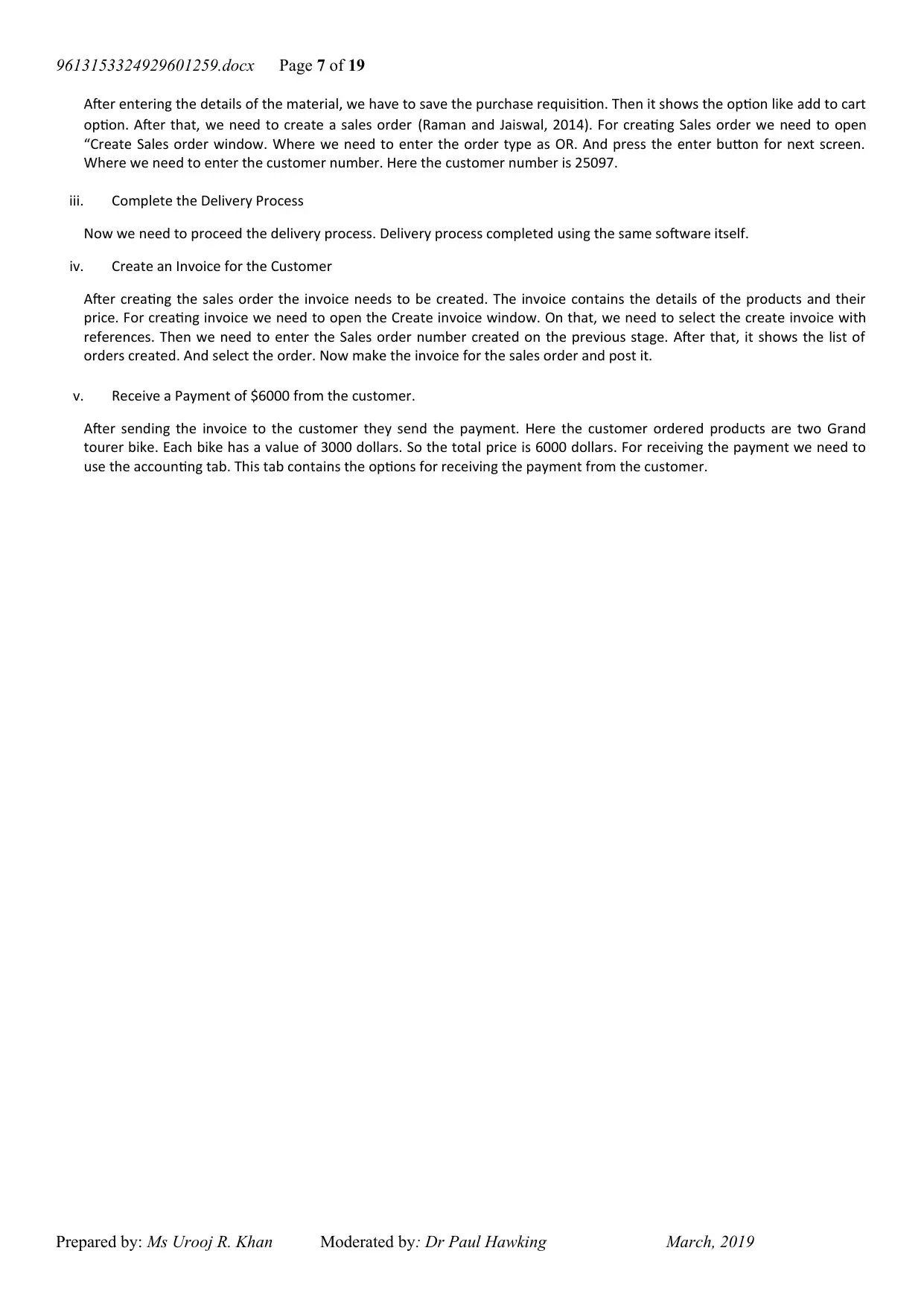
9613153324929601259.docx Page 7 of 19
After entering the details of the material, we have to save the purchase requisition. Then it shows the option like add to cart
option. After that, we need to create a sales order (Raman and Jaiswal, 2014). For creating Sales order we need to open
“Create Sales order window. Where we need to enter the order type as OR. And press the enter button for next screen.
Where we need to enter the customer number. Here the customer number is 25097.
iii. Complete the Delivery Process
Now we need to proceed the delivery process. Delivery process completed using the same software itself.
iv. Create an Invoice for the Customer
After creating the sales order the invoice needs to be created. The invoice contains the details of the products and their
price. For creating invoice we need to open the Create invoice window. On that, we need to select the create invoice with
references. Then we need to enter the Sales order number created on the previous stage. After that, it shows the list of
orders created. And select the order. Now make the invoice for the sales order and post it.
v. Receive a Payment of $6000 from the customer.
After sending the invoice to the customer they send the payment. Here the customer ordered products are two Grand
tourer bike. Each bike has a value of 3000 dollars. So the total price is 6000 dollars. For receiving the payment we need to
use the accounting tab. This tab contains the options for receiving the payment from the customer.
Prepared by: Ms Urooj R. Khan Moderated by: Dr Paul Hawking March, 2019
After entering the details of the material, we have to save the purchase requisition. Then it shows the option like add to cart
option. After that, we need to create a sales order (Raman and Jaiswal, 2014). For creating Sales order we need to open
“Create Sales order window. Where we need to enter the order type as OR. And press the enter button for next screen.
Where we need to enter the customer number. Here the customer number is 25097.
iii. Complete the Delivery Process
Now we need to proceed the delivery process. Delivery process completed using the same software itself.
iv. Create an Invoice for the Customer
After creating the sales order the invoice needs to be created. The invoice contains the details of the products and their
price. For creating invoice we need to open the Create invoice window. On that, we need to select the create invoice with
references. Then we need to enter the Sales order number created on the previous stage. After that, it shows the list of
orders created. And select the order. Now make the invoice for the sales order and post it.
v. Receive a Payment of $6000 from the customer.
After sending the invoice to the customer they send the payment. Here the customer ordered products are two Grand
tourer bike. Each bike has a value of 3000 dollars. So the total price is 6000 dollars. For receiving the payment we need to
use the accounting tab. This tab contains the options for receiving the payment from the customer.
Prepared by: Ms Urooj R. Khan Moderated by: Dr Paul Hawking March, 2019
Paraphrase This Document
Need a fresh take? Get an instant paraphrase of this document with our AI Paraphraser
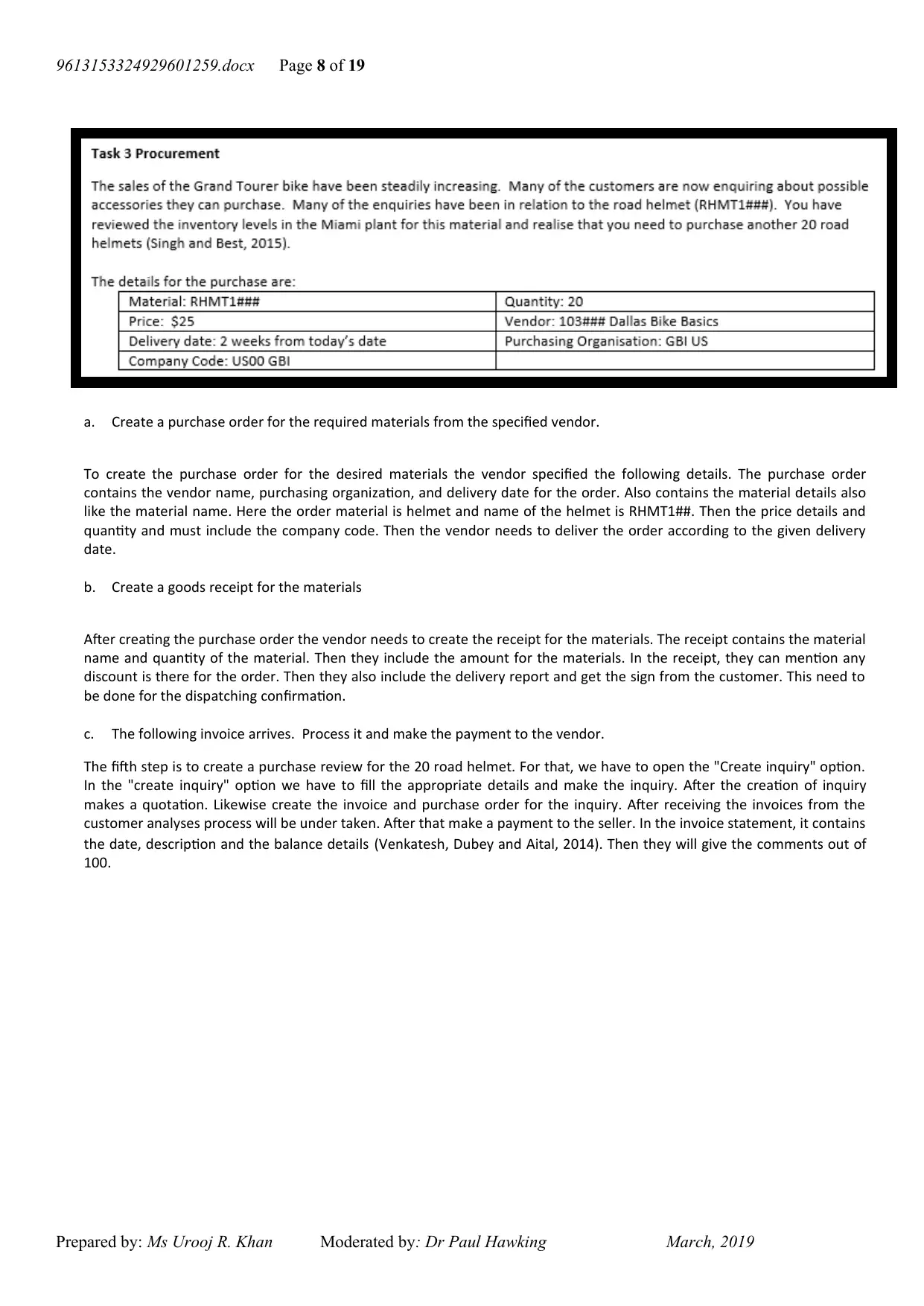
9613153324929601259.docx Page 8 of 19
a. Create a purchase order for the required materials from the specified vendor.
To create the purchase order for the desired materials the vendor specified the following details. The purchase order
contains the vendor name, purchasing organization, and delivery date for the order. Also contains the material details also
like the material name. Here the order material is helmet and name of the helmet is RHMT1##. Then the price details and
quantity and must include the company code. Then the vendor needs to deliver the order according to the given delivery
date.
b. Create a goods receipt for the materials
After creating the purchase order the vendor needs to create the receipt for the materials. The receipt contains the material
name and quantity of the material. Then they include the amount for the materials. In the receipt, they can mention any
discount is there for the order. Then they also include the delivery report and get the sign from the customer. This need to
be done for the dispatching confirmation.
c. The following invoice arrives. Process it and make the payment to the vendor.
The fifth step is to create a purchase review for the 20 road helmet. For that, we have to open the "Create inquiry" option.
In the "create inquiry" option we have to fill the appropriate details and make the inquiry. After the creation of inquiry
makes a quotation. Likewise create the invoice and purchase order for the inquiry. After receiving the invoices from the
customer analyses process will be under taken. After that make a payment to the seller. In the invoice statement, it contains
the date, description and the balance details (Venkatesh, Dubey and Aital, 2014). Then they will give the comments out of
100.
Prepared by: Ms Urooj R. Khan Moderated by: Dr Paul Hawking March, 2019
a. Create a purchase order for the required materials from the specified vendor.
To create the purchase order for the desired materials the vendor specified the following details. The purchase order
contains the vendor name, purchasing organization, and delivery date for the order. Also contains the material details also
like the material name. Here the order material is helmet and name of the helmet is RHMT1##. Then the price details and
quantity and must include the company code. Then the vendor needs to deliver the order according to the given delivery
date.
b. Create a goods receipt for the materials
After creating the purchase order the vendor needs to create the receipt for the materials. The receipt contains the material
name and quantity of the material. Then they include the amount for the materials. In the receipt, they can mention any
discount is there for the order. Then they also include the delivery report and get the sign from the customer. This need to
be done for the dispatching confirmation.
c. The following invoice arrives. Process it and make the payment to the vendor.
The fifth step is to create a purchase review for the 20 road helmet. For that, we have to open the "Create inquiry" option.
In the "create inquiry" option we have to fill the appropriate details and make the inquiry. After the creation of inquiry
makes a quotation. Likewise create the invoice and purchase order for the inquiry. After receiving the invoices from the
customer analyses process will be under taken. After that make a payment to the seller. In the invoice statement, it contains
the date, description and the balance details (Venkatesh, Dubey and Aital, 2014). Then they will give the comments out of
100.
Prepared by: Ms Urooj R. Khan Moderated by: Dr Paul Hawking March, 2019
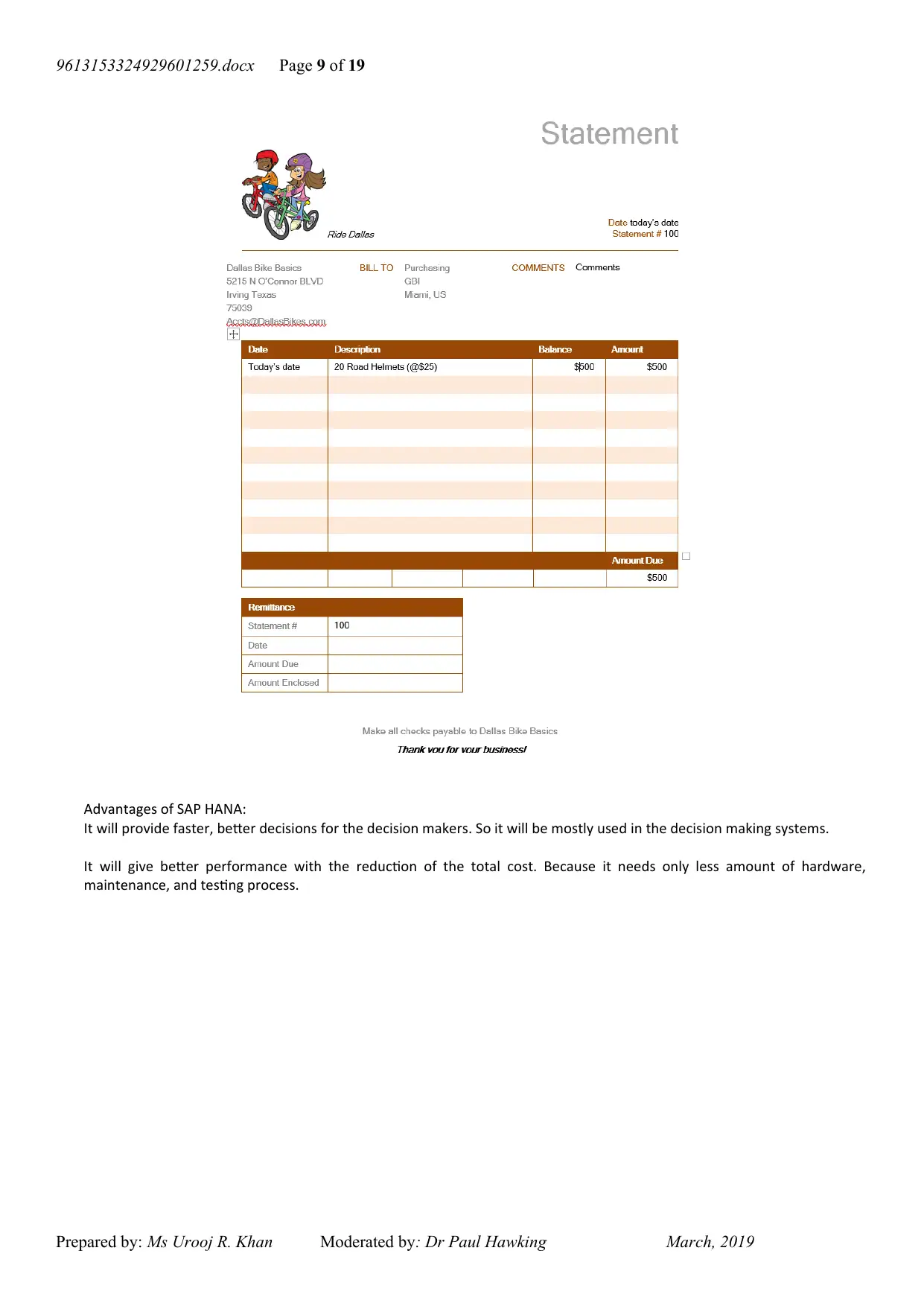
9613153324929601259.docx Page 9 of 19
Advantages of SAP HANA:
It will provide faster, better decisions for the decision makers. So it will be mostly used in the decision making systems.
It will give better performance with the reduction of the total cost. Because it needs only less amount of hardware,
maintenance, and testing process.
Prepared by: Ms Urooj R. Khan Moderated by: Dr Paul Hawking March, 2019
Advantages of SAP HANA:
It will provide faster, better decisions for the decision makers. So it will be mostly used in the decision making systems.
It will give better performance with the reduction of the total cost. Because it needs only less amount of hardware,
maintenance, and testing process.
Prepared by: Ms Urooj R. Khan Moderated by: Dr Paul Hawking March, 2019
⊘ This is a preview!⊘
Do you want full access?
Subscribe today to unlock all pages.

Trusted by 1+ million students worldwide
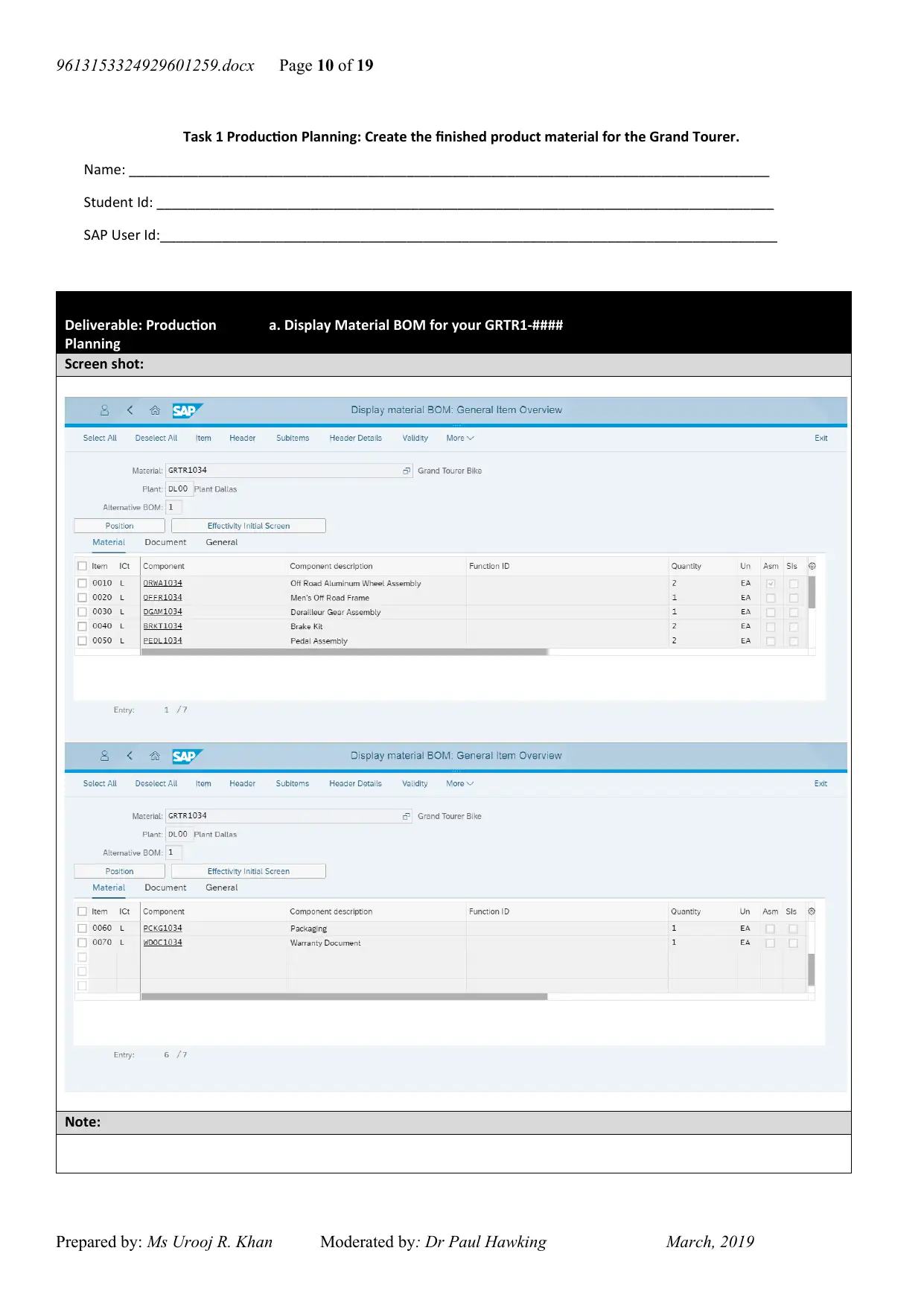
9613153324929601259.docx Page 10 of 19
Task 1 Production Planning: Create the finished product material for the Grand Tourer.
Name: ___________________________________________________________________________________
Student Id: ________________________________________________________________________________
SAP User Id:________________________________________________________________________________
Deliverable: Production
Planning
a. Display Material BOM for your GRTR1-####
Screen shot:
Note:
Prepared by: Ms Urooj R. Khan Moderated by: Dr Paul Hawking March, 2019
Task 1 Production Planning: Create the finished product material for the Grand Tourer.
Name: ___________________________________________________________________________________
Student Id: ________________________________________________________________________________
SAP User Id:________________________________________________________________________________
Deliverable: Production
Planning
a. Display Material BOM for your GRTR1-####
Screen shot:
Note:
Prepared by: Ms Urooj R. Khan Moderated by: Dr Paul Hawking March, 2019
Paraphrase This Document
Need a fresh take? Get an instant paraphrase of this document with our AI Paraphraser
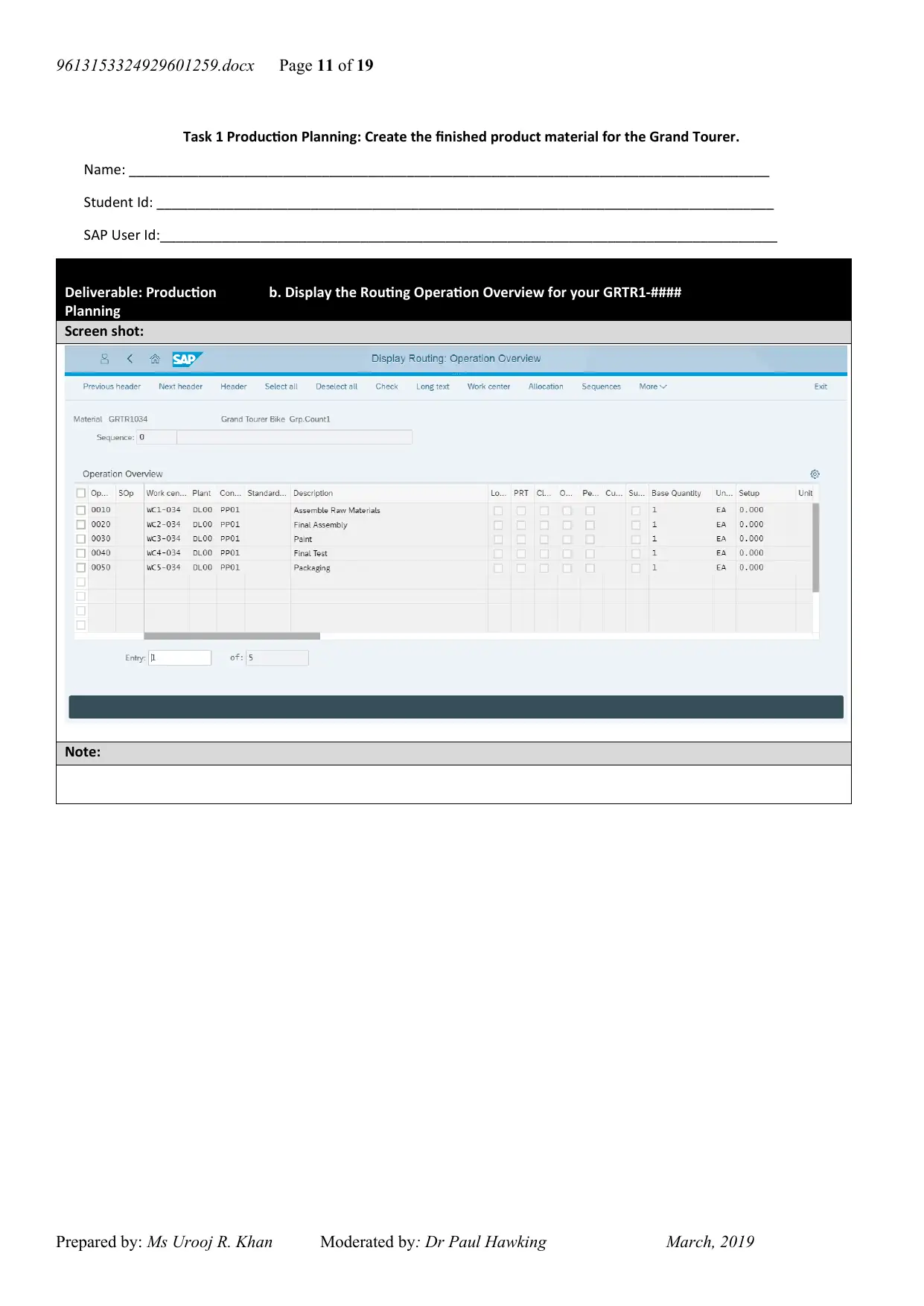
9613153324929601259.docx Page 11 of 19
Task 1 Production Planning: Create the finished product material for the Grand Tourer.
Name: ___________________________________________________________________________________
Student Id: ________________________________________________________________________________
SAP User Id:________________________________________________________________________________
Deliverable: Production
Planning
b. Display the Routing Operation Overview for your GRTR1-####
Screen shot:
Note:
Prepared by: Ms Urooj R. Khan Moderated by: Dr Paul Hawking March, 2019
Task 1 Production Planning: Create the finished product material for the Grand Tourer.
Name: ___________________________________________________________________________________
Student Id: ________________________________________________________________________________
SAP User Id:________________________________________________________________________________
Deliverable: Production
Planning
b. Display the Routing Operation Overview for your GRTR1-####
Screen shot:
Note:
Prepared by: Ms Urooj R. Khan Moderated by: Dr Paul Hawking March, 2019
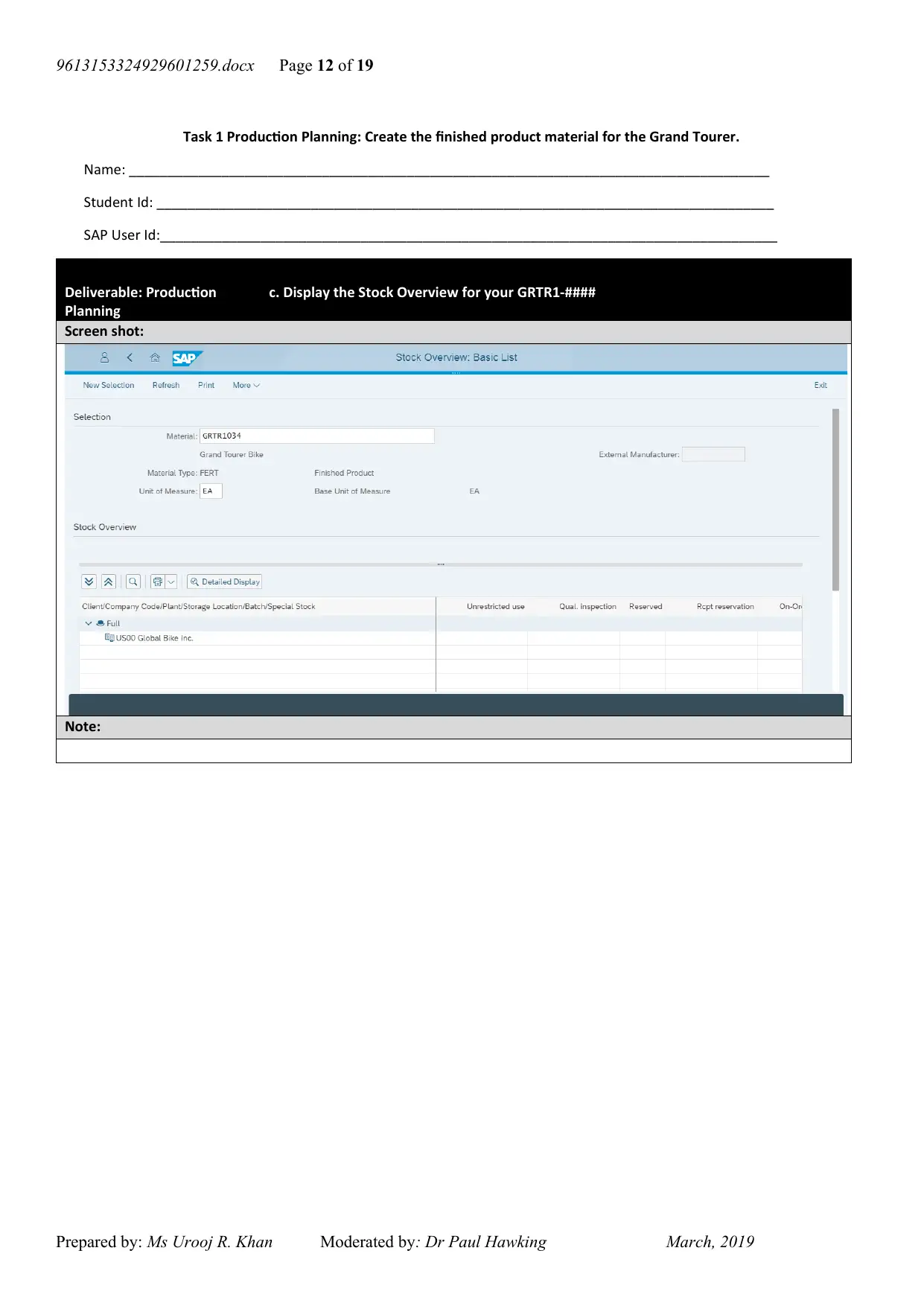
9613153324929601259.docx Page 12 of 19
Task 1 Production Planning: Create the finished product material for the Grand Tourer.
Name: ___________________________________________________________________________________
Student Id: ________________________________________________________________________________
SAP User Id:________________________________________________________________________________
Deliverable: Production
Planning
c. Display the Stock Overview for your GRTR1-####
Screen shot:
Note:
Prepared by: Ms Urooj R. Khan Moderated by: Dr Paul Hawking March, 2019
Task 1 Production Planning: Create the finished product material for the Grand Tourer.
Name: ___________________________________________________________________________________
Student Id: ________________________________________________________________________________
SAP User Id:________________________________________________________________________________
Deliverable: Production
Planning
c. Display the Stock Overview for your GRTR1-####
Screen shot:
Note:
Prepared by: Ms Urooj R. Khan Moderated by: Dr Paul Hawking March, 2019
⊘ This is a preview!⊘
Do you want full access?
Subscribe today to unlock all pages.

Trusted by 1+ million students worldwide
1 out of 19
Your All-in-One AI-Powered Toolkit for Academic Success.
+13062052269
info@desklib.com
Available 24*7 on WhatsApp / Email
![[object Object]](/_next/static/media/star-bottom.7253800d.svg)
Unlock your academic potential
Copyright © 2020–2025 A2Z Services. All Rights Reserved. Developed and managed by ZUCOL.

