Development of a Diary Web Application using HTML, CSS, and JavaScript
VerifiedAdded on 2022/08/23
|5
|1116
|16
Homework Assignment
AI Summary
This assignment solution details the development of a diary web application using HTML, CSS, and JavaScript. The code includes functionalities for adding and deleting text entries, implementing a responsive design using media queries, and integrating local storage for data persistence. The solution covers the use of event listeners to capture user interactions, such as adding text and uploading photos. The code also demonstrates the use of the FileReader function to handle image uploads and store the image data in local storage. Validation of the HTML code is also included, with screenshots showing the results. The solution provides detailed explanations of the code, including how to implement features such as deleting entries, adding photo entries, and saving the photos to local storage. This assignment showcases a practical implementation of web development concepts, providing a comprehensive guide to building a functional diary web application.
1 out of 5
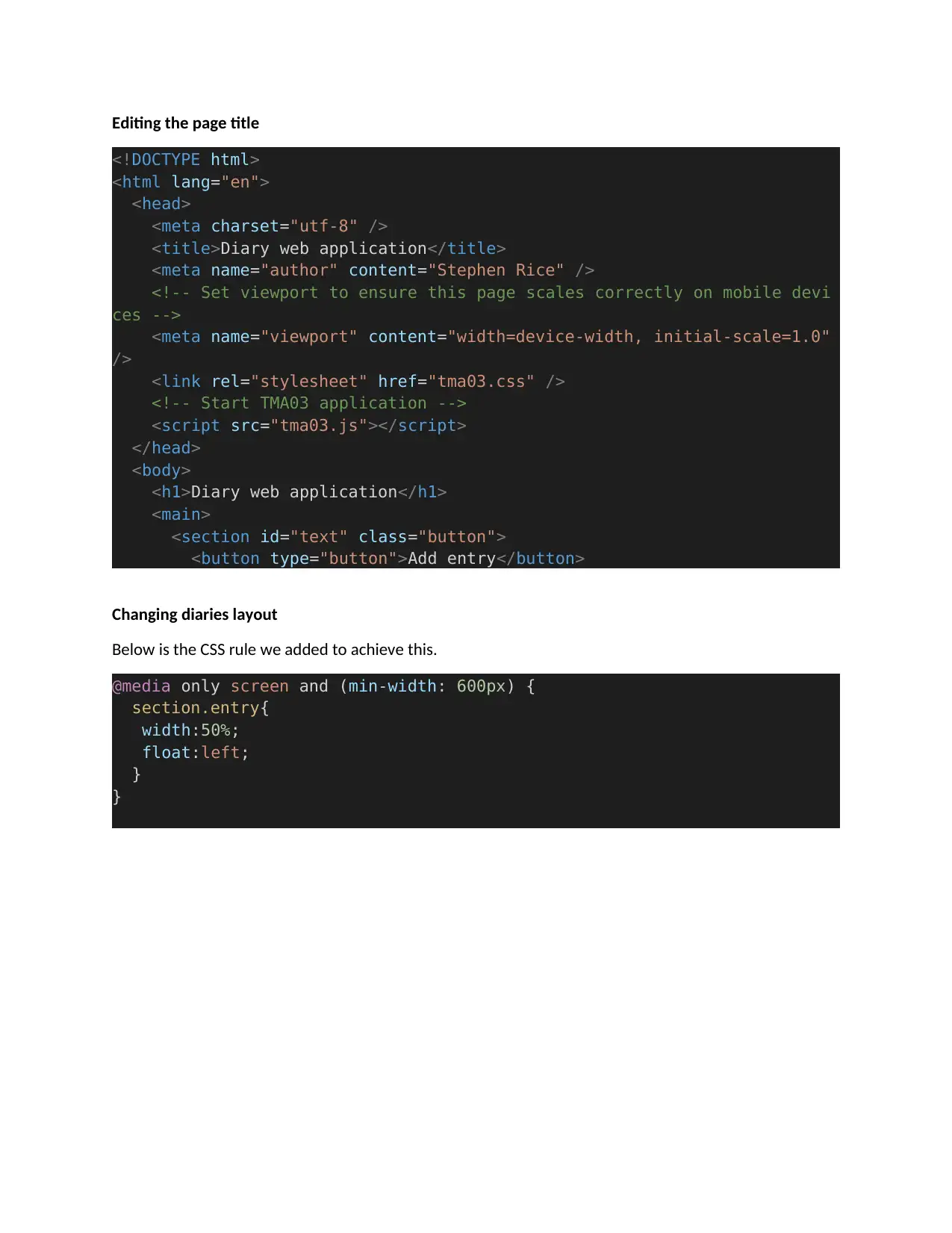
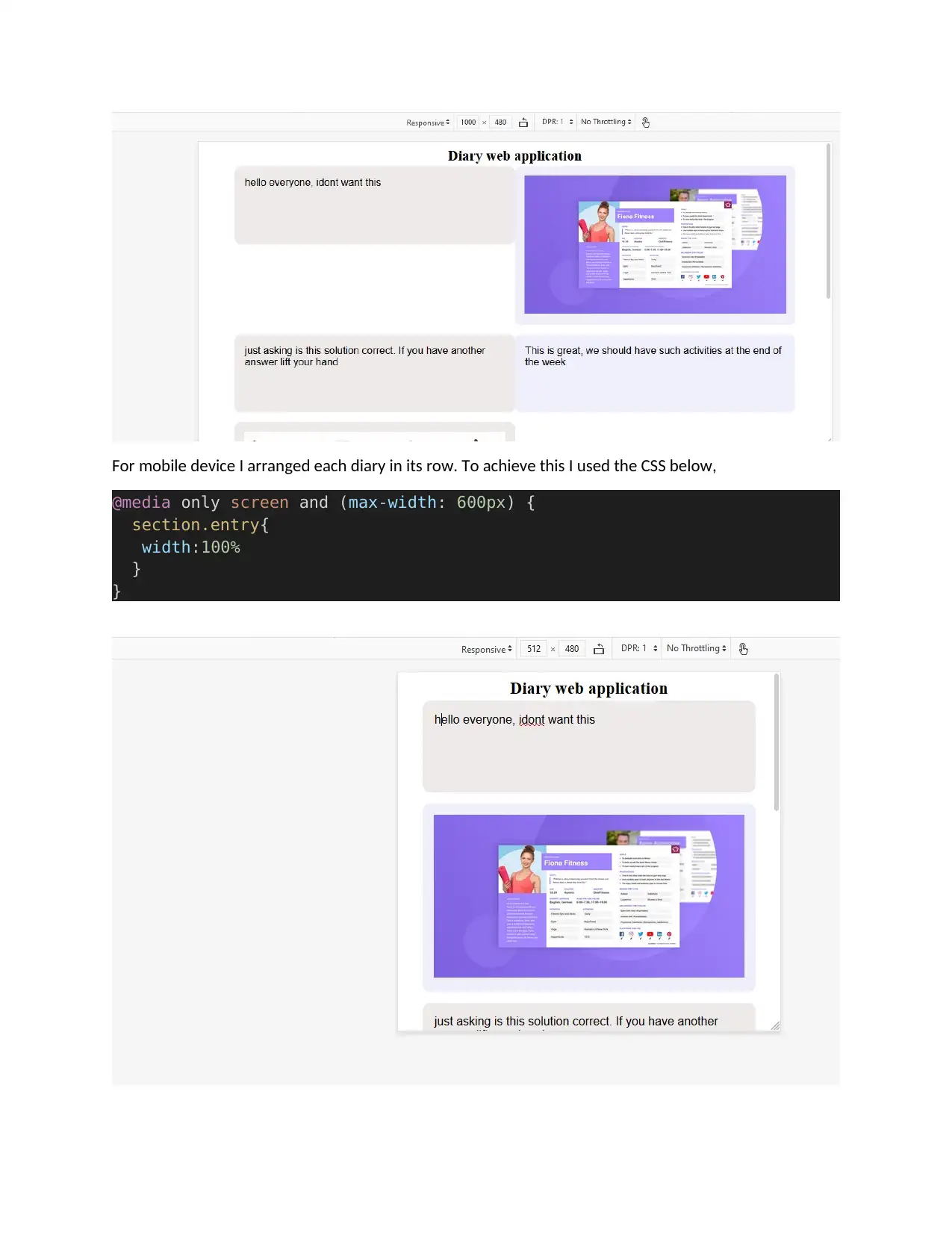
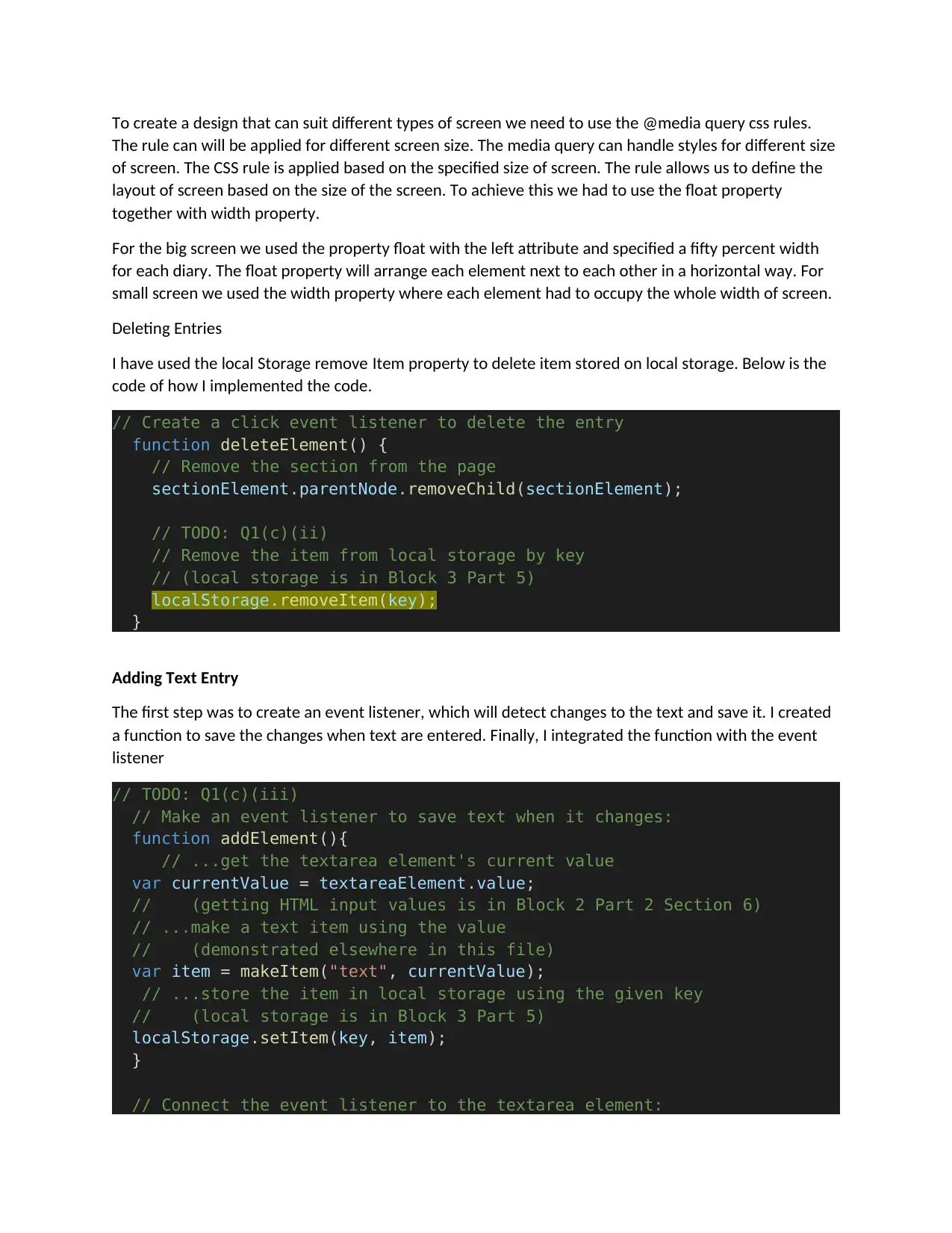

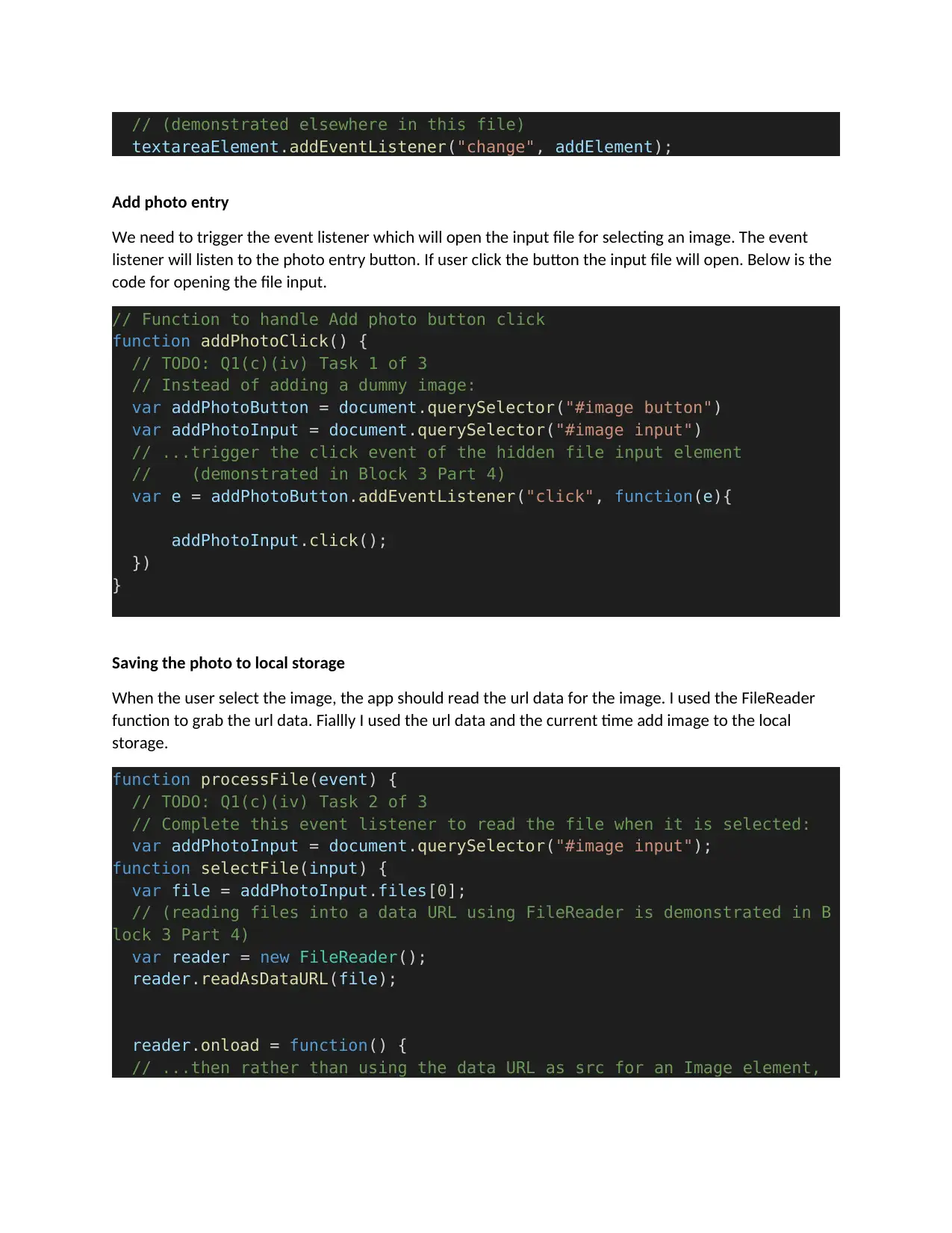
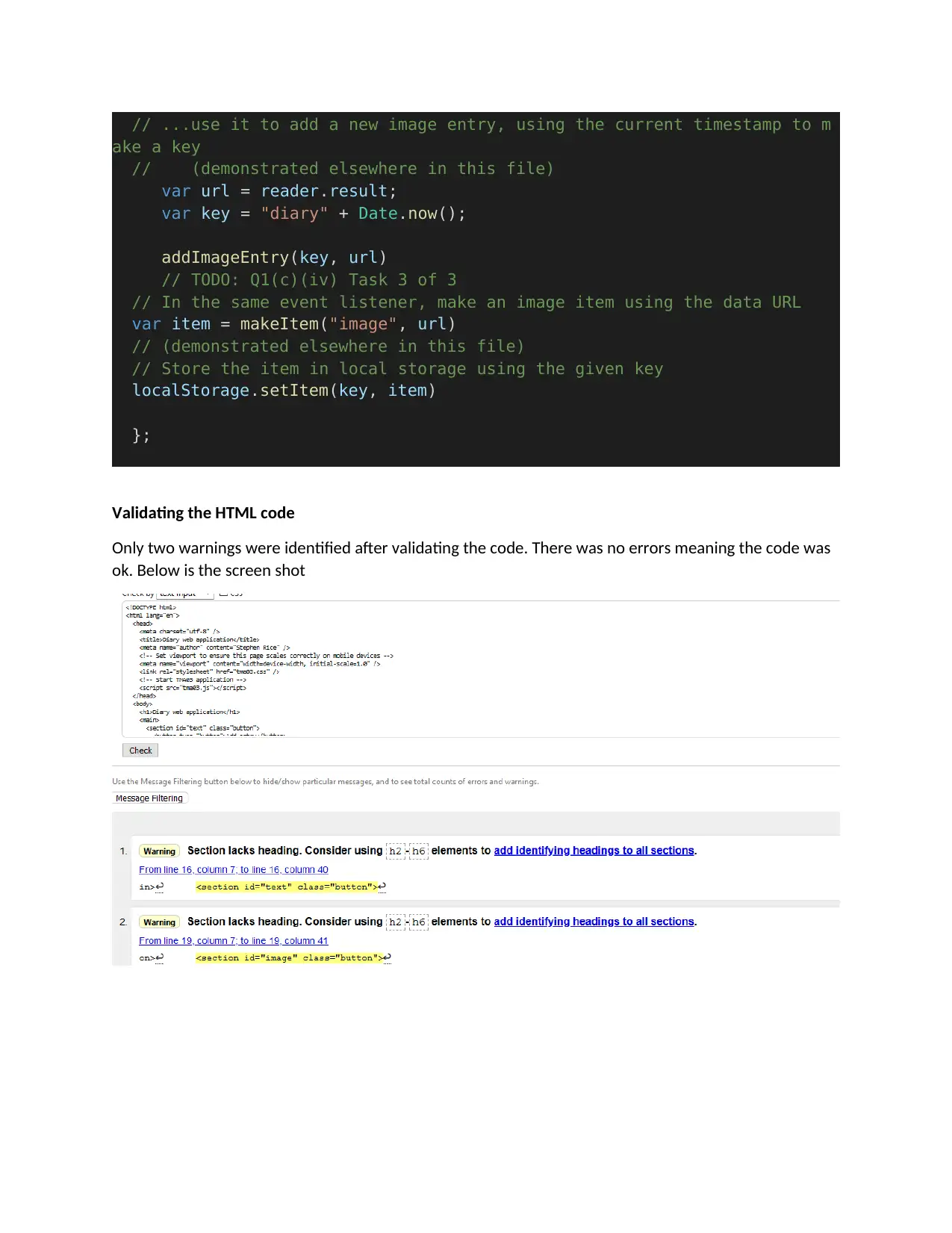
![[object Object]](/_next/static/media/star-bottom.7253800d.svg)