Installation and Implementation of Java Client-Server Socket Program
VerifiedAdded on 2023/06/10
|17
|1542
|79
Practical Assignment
AI Summary
This assignment provides a detailed guide to Java client-server socket programming. It begins with instructions on installing the necessary software, including the Java Development Kit (JDK) and NetBeans IDE. The assignment then walks through the process of creating a client-server chat program, including code for both the server and client sides. The server code handles incoming connections and messages, while the client code sends and receives messages. The assignment also includes a class diagram to illustrate the program's structure and the relationships between different components. The code examples are provided with explanations, and the assignment concludes with a list of references used. The assignment covers key concepts such as socket creation, binding, TCP connections, and message handling, which are crucial for understanding and implementing network communication in Java.
1 out of 17
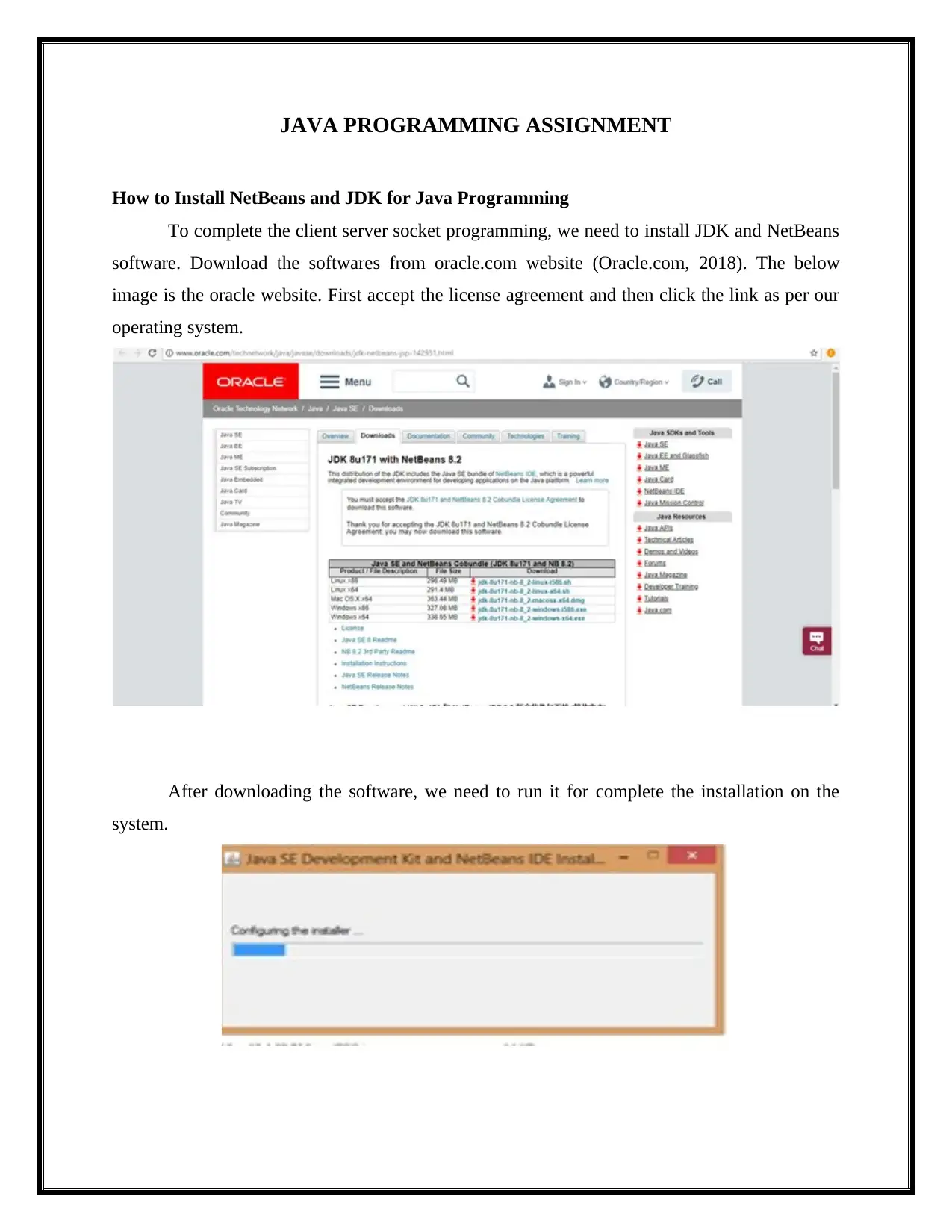
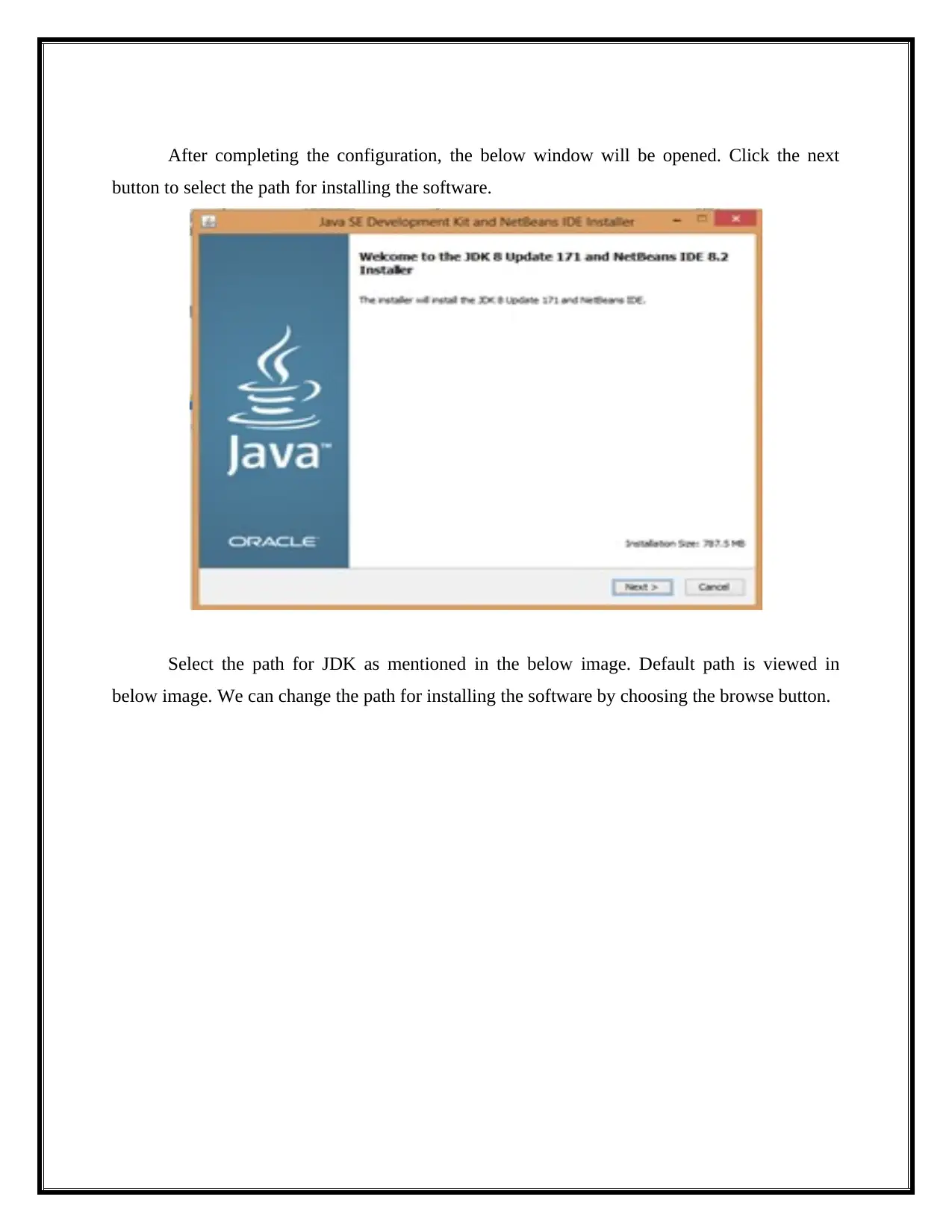
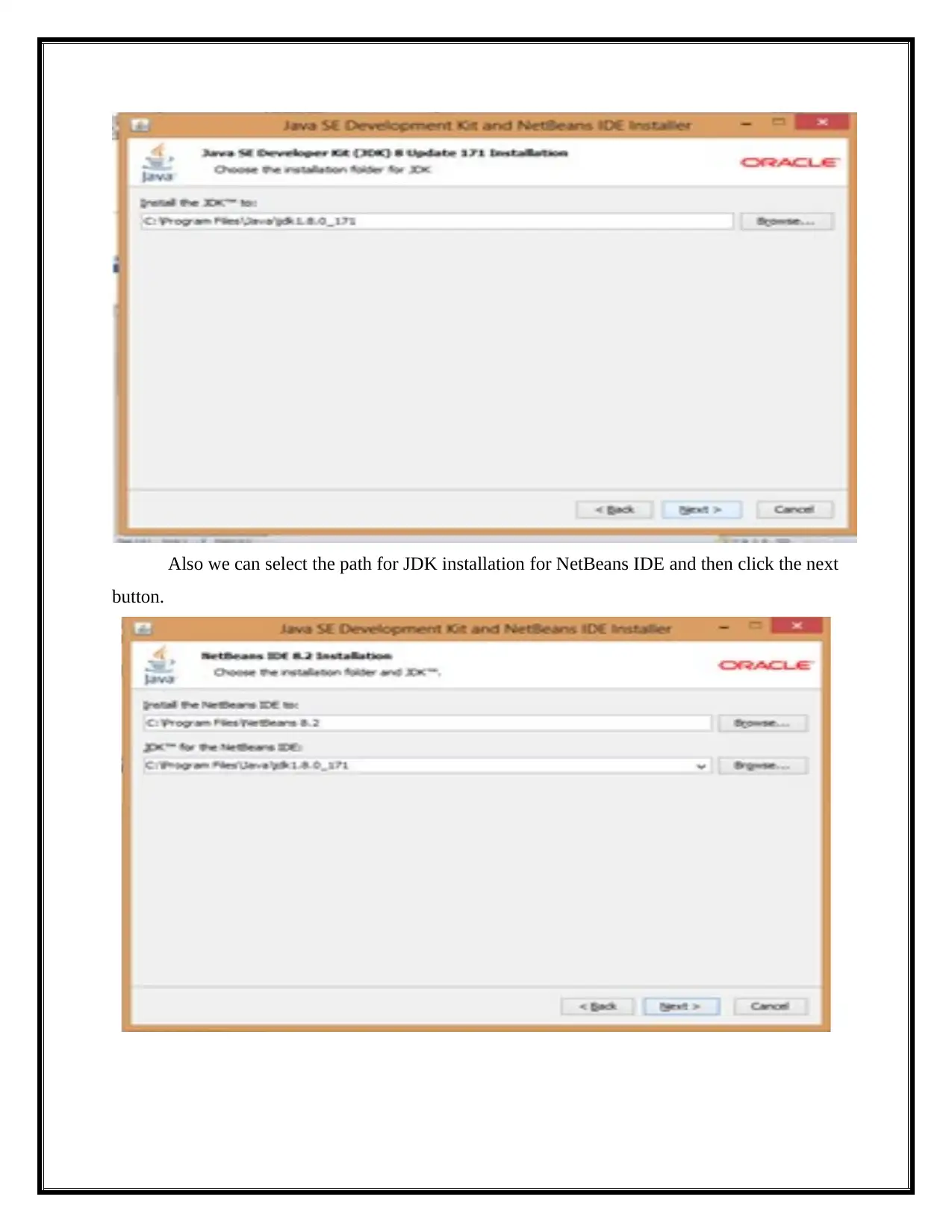

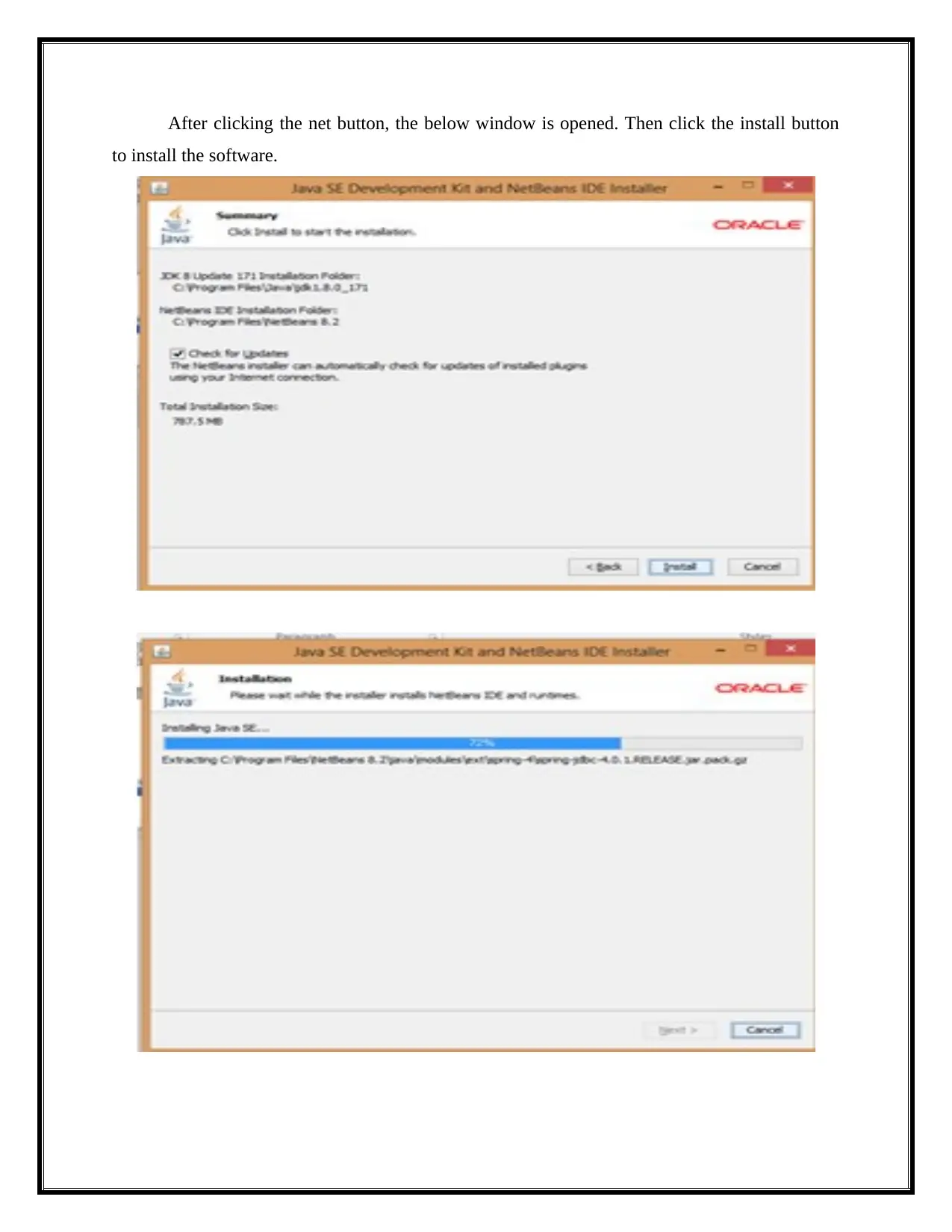
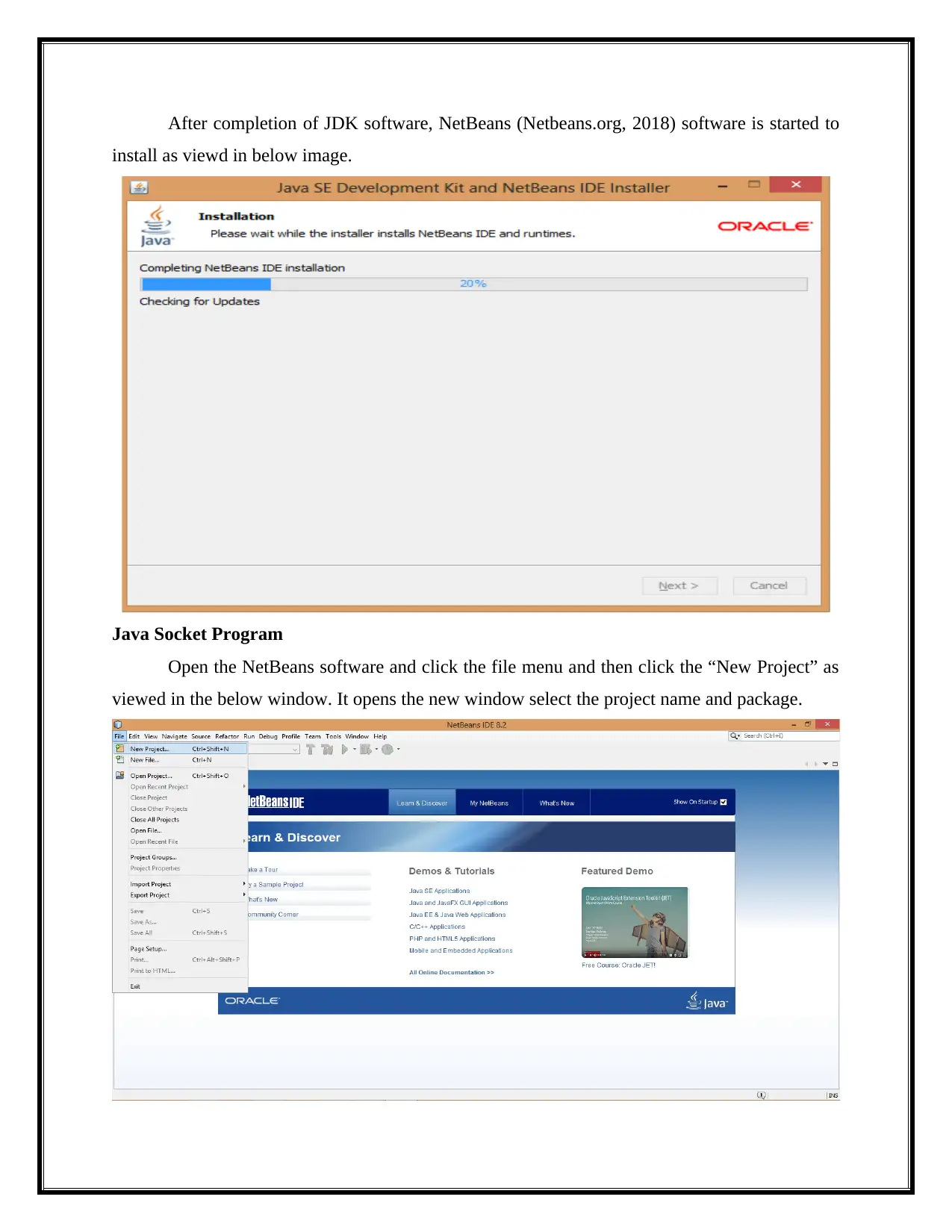
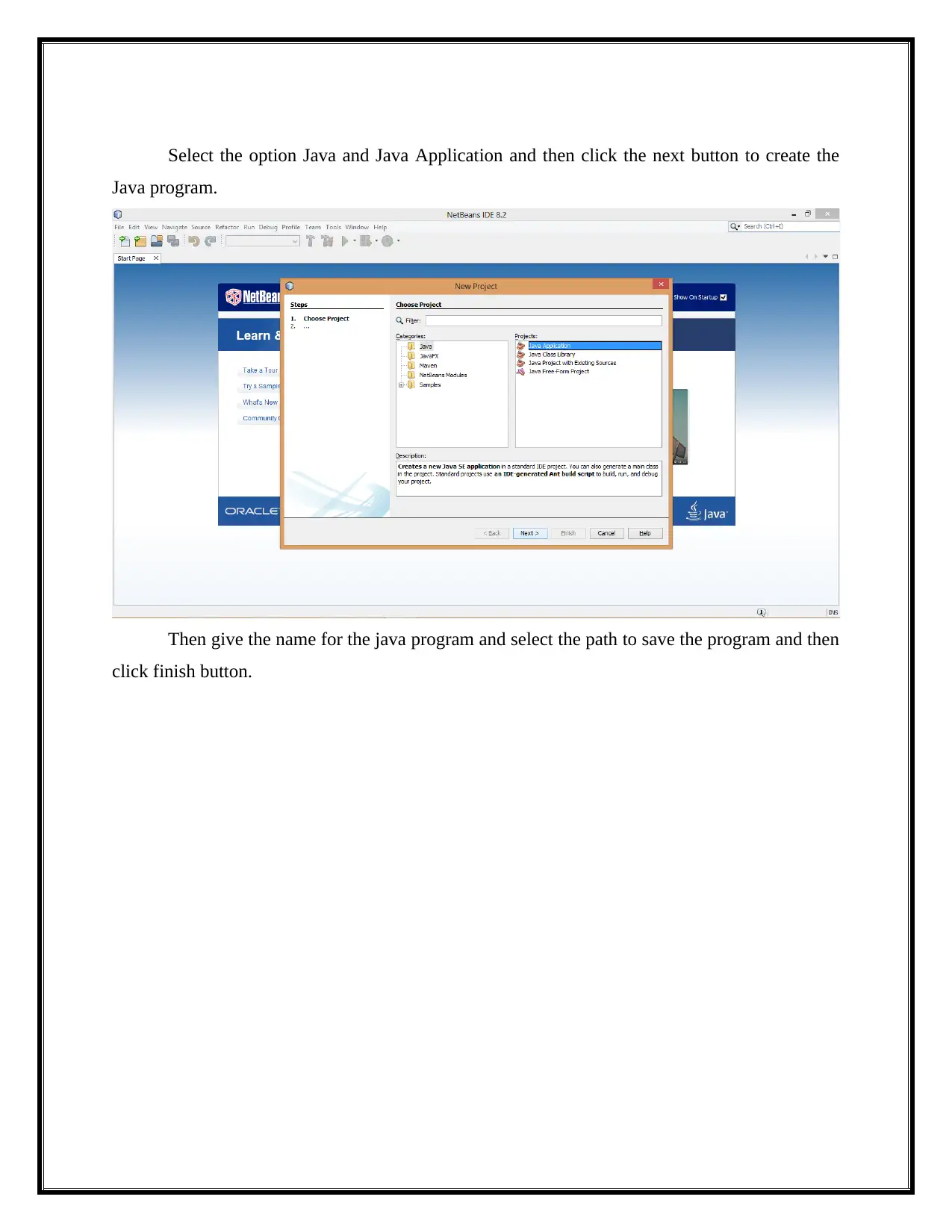
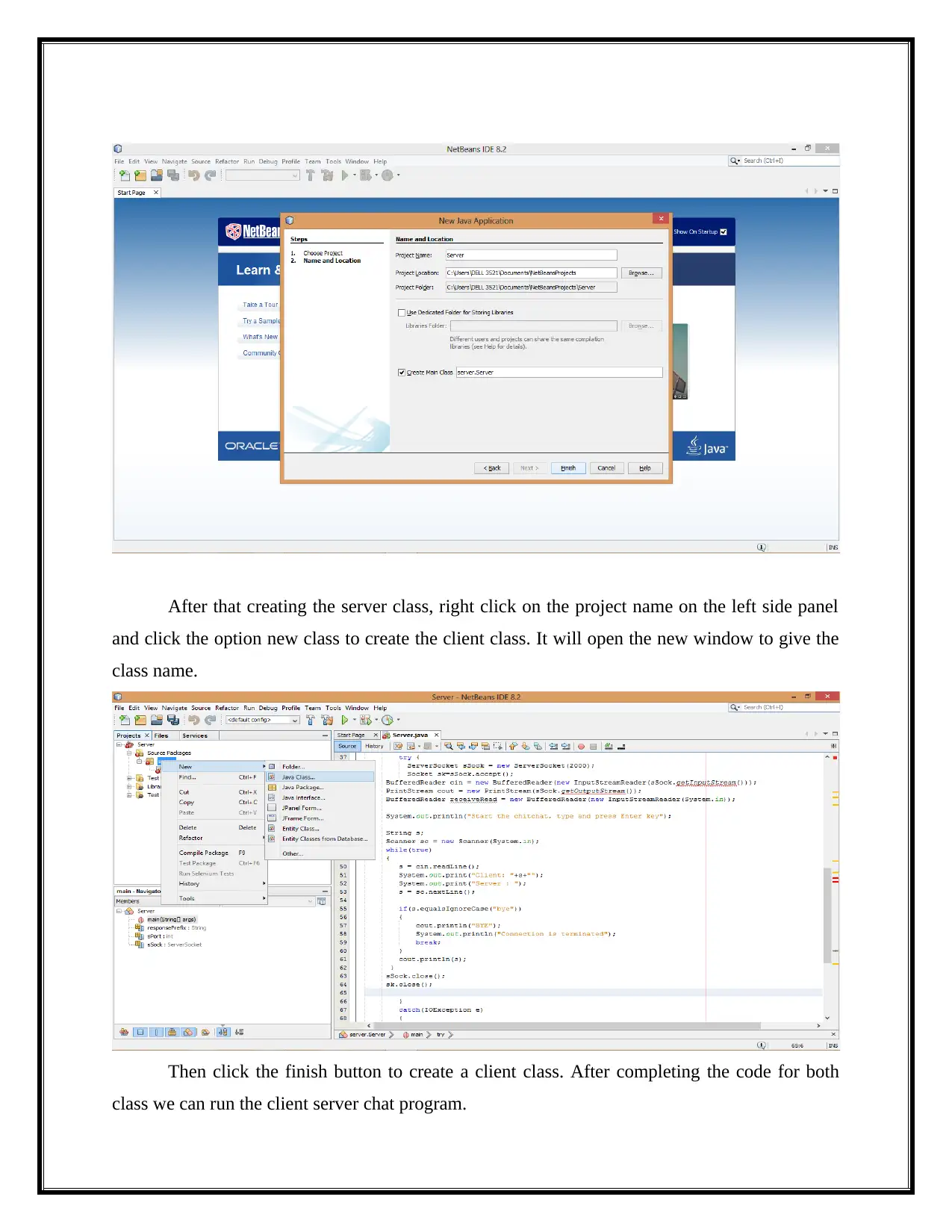
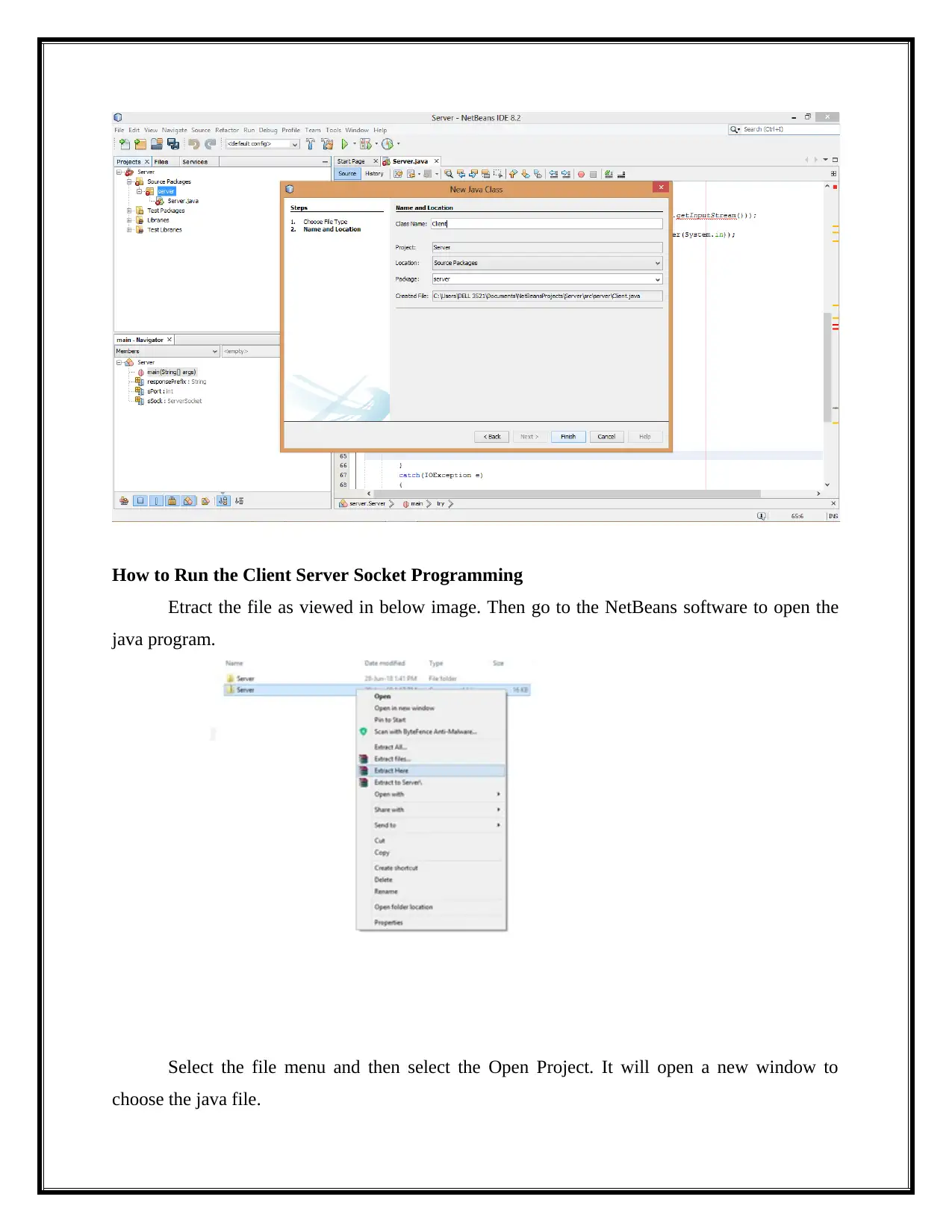
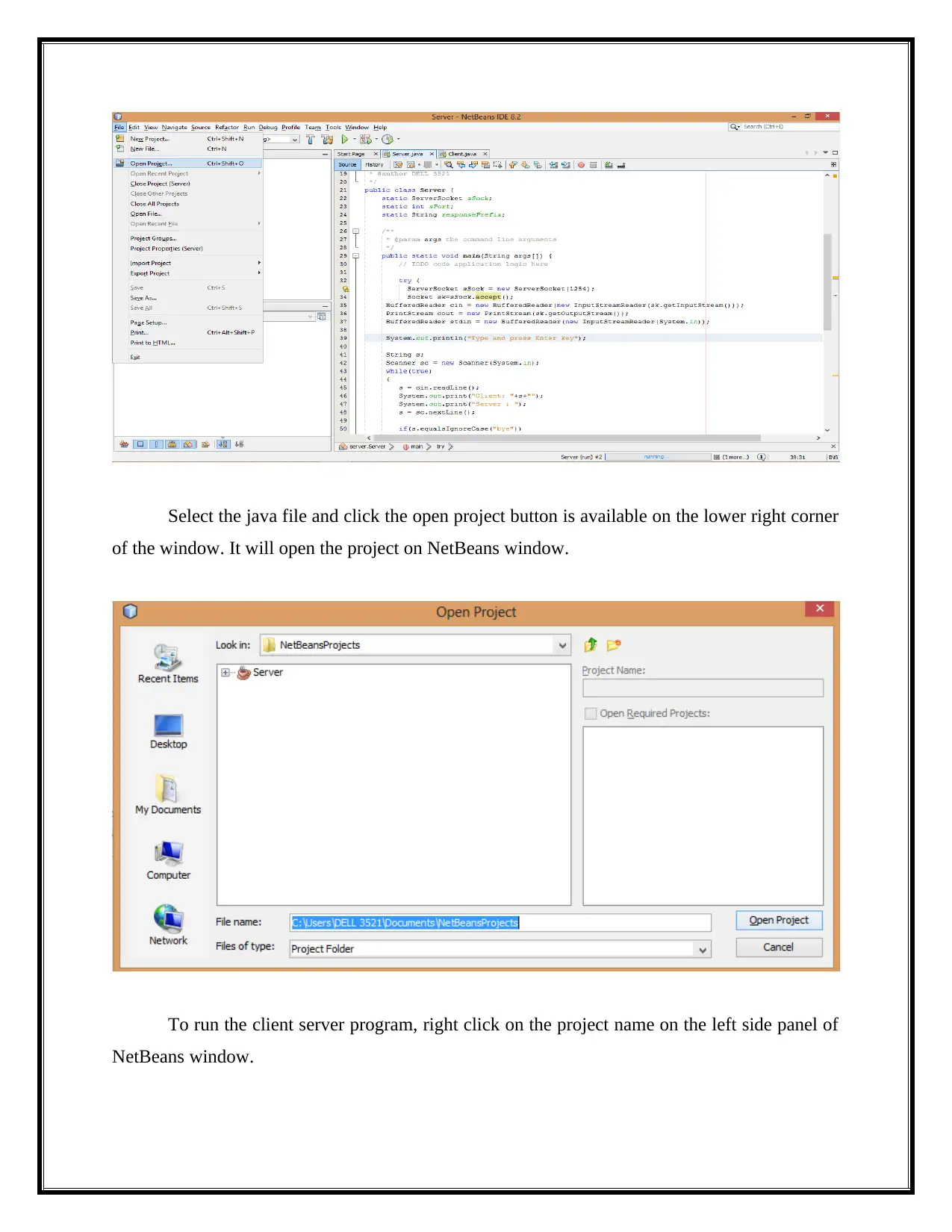
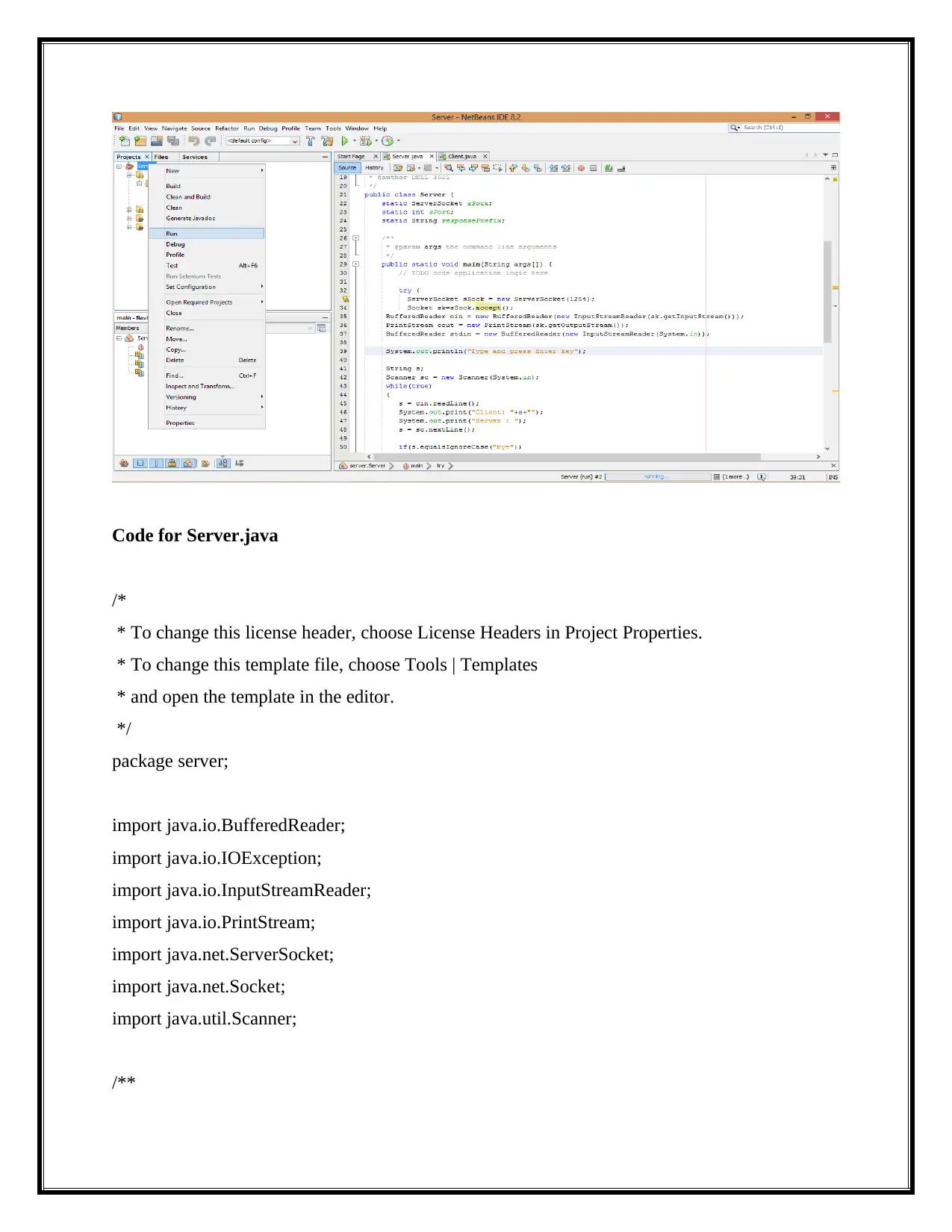
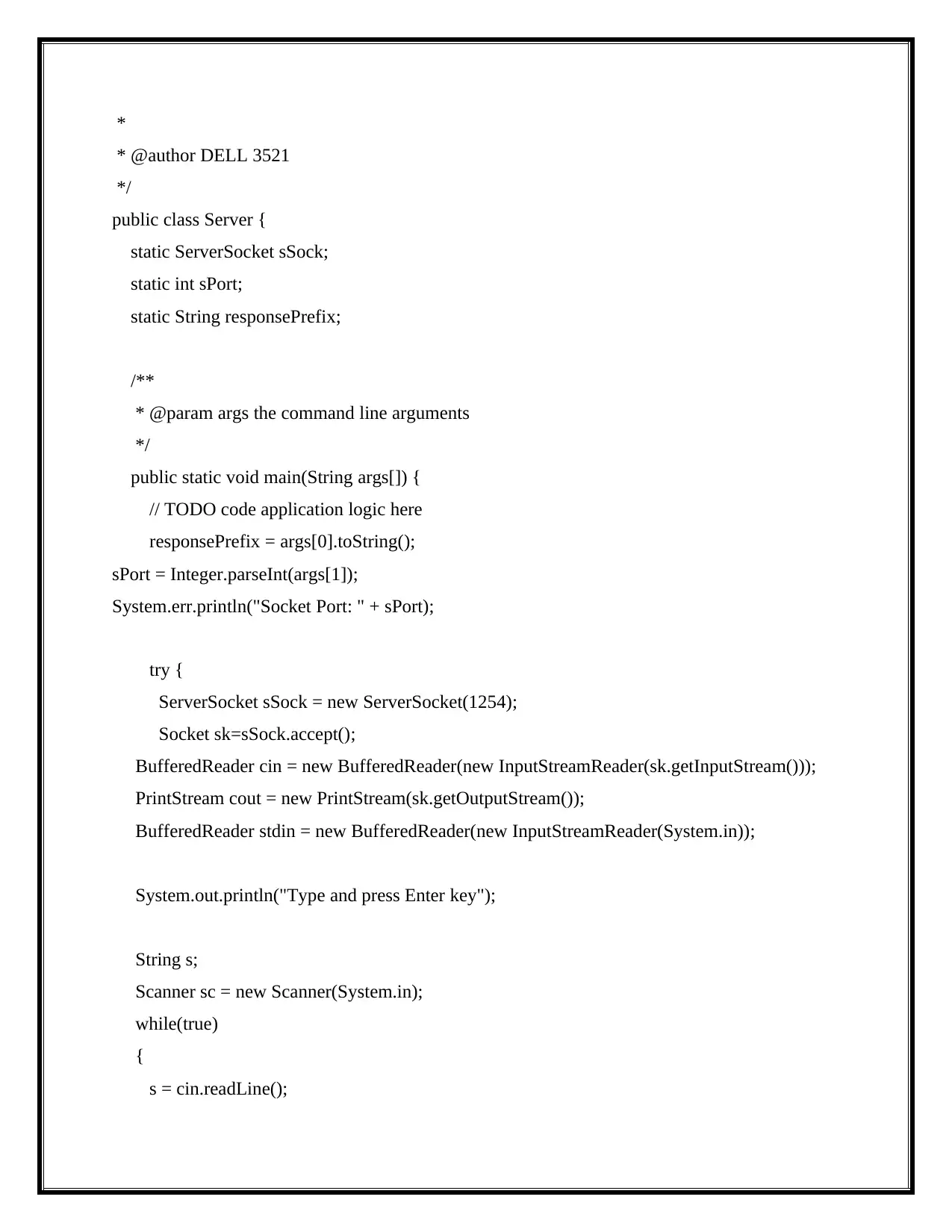
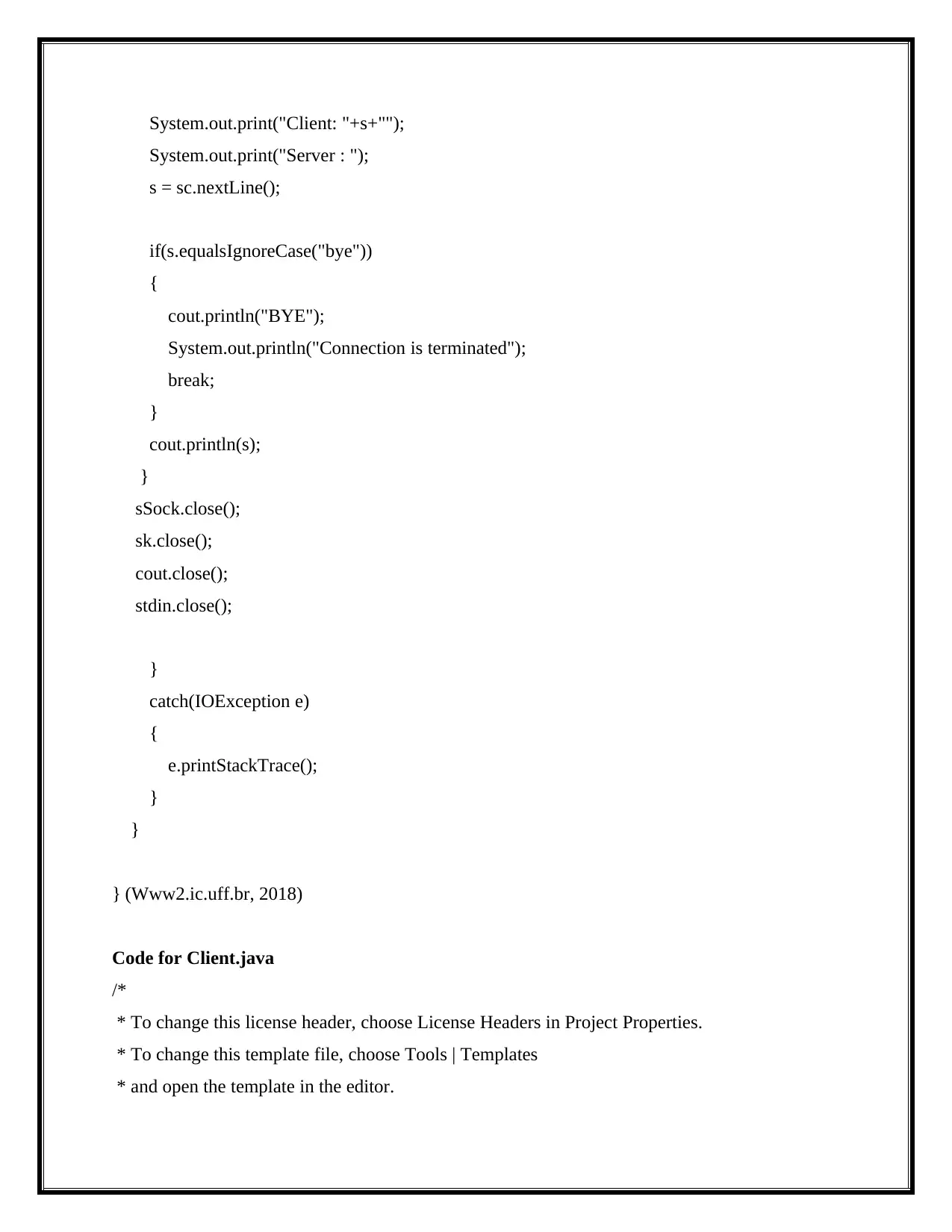




![[object Object]](/_next/static/media/star-bottom.7253800d.svg)