Comprehensive Ethernet LAN Design: IP Addressing, DHCP, and Security
VerifiedAdded on 2020/04/29
|9
|868
|275
Homework Assignment
AI Summary
This homework assignment details the design of an Ethernet LAN for a given scenario, utilizing Cisco Packet Tracer for simulation. The design encompasses the selection of network devices, connecting media, and configuration of IP addressing, DHCP settings, router settings, and firewall settings. The student's approach includes configuring a firewall, assigning IP addresses based on their student ID, and allocating IPs for multiple labs and offices, specifying starting and ending IPs, subnet masks, and default gateways for each. Static IP addresses are assigned to servers while PCs use DHCP. The assignment concludes with a discussion of the technologies employed (Cat6 cables, 811.n technology) and references to relevant sources.
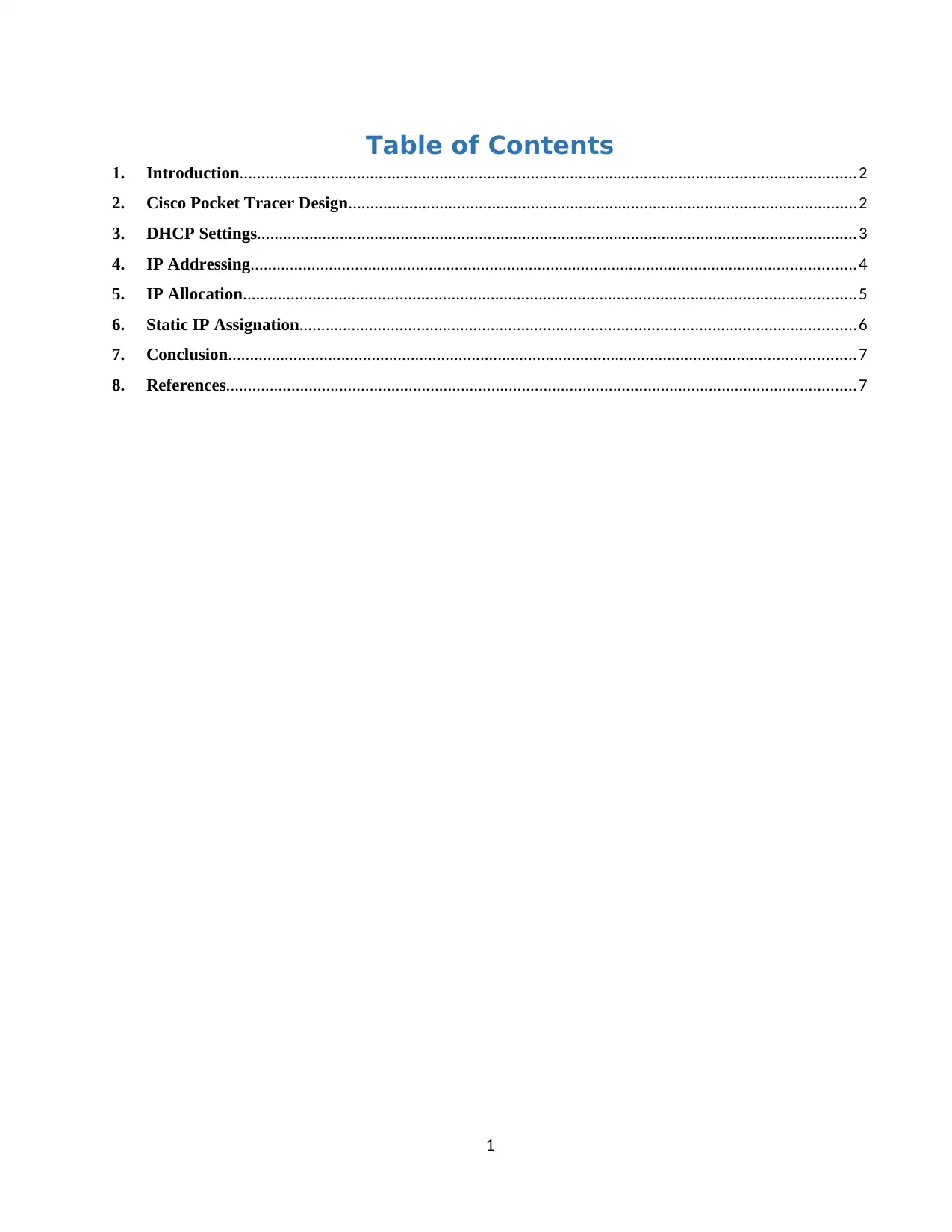
Table of Contents
1. Introduction..............................................................................................................................................2
2. Cisco Pocket Tracer Design.....................................................................................................................2
3. DHCP Settings..........................................................................................................................................3
4. IP Addressing...........................................................................................................................................4
5. IP Allocation.............................................................................................................................................5
6. Static IP Assignation................................................................................................................................6
7. Conclusion................................................................................................................................................7
8. References.................................................................................................................................................7
1
1. Introduction..............................................................................................................................................2
2. Cisco Pocket Tracer Design.....................................................................................................................2
3. DHCP Settings..........................................................................................................................................3
4. IP Addressing...........................................................................................................................................4
5. IP Allocation.............................................................................................................................................5
6. Static IP Assignation................................................................................................................................6
7. Conclusion................................................................................................................................................7
8. References.................................................................................................................................................7
1
Paraphrase This Document
Need a fresh take? Get an instant paraphrase of this document with our AI Paraphraser
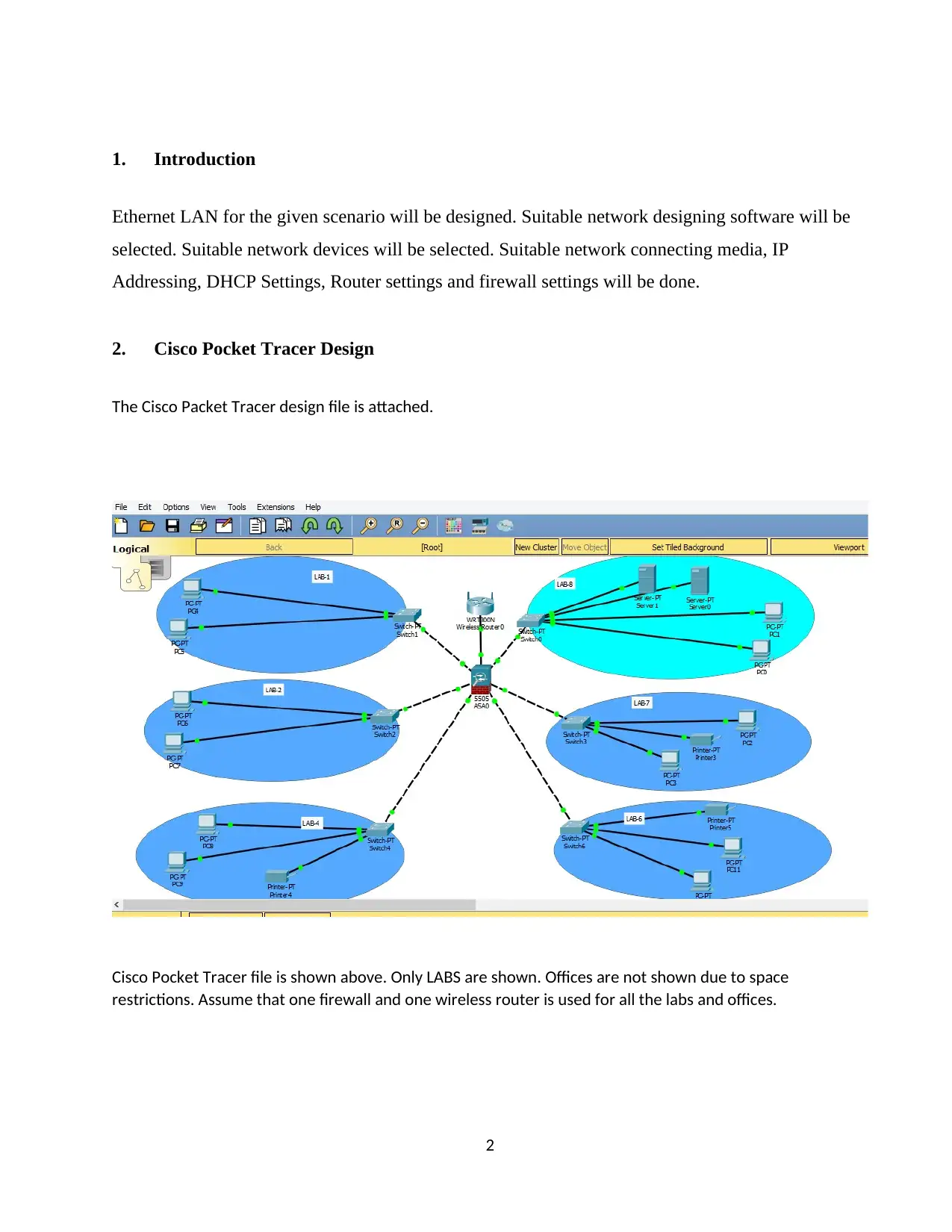
1. Introduction
Ethernet LAN for the given scenario will be designed. Suitable network designing software will be
selected. Suitable network devices will be selected. Suitable network connecting media, IP
Addressing, DHCP Settings, Router settings and firewall settings will be done.
2. Cisco Pocket Tracer Design
The Cisco Packet Tracer design file is attached.
Cisco Pocket Tracer file is shown above. Only LABS are shown. Offices are not shown due to space
restrictions. Assume that one firewall and one wireless router is used for all the labs and offices.
2
Ethernet LAN for the given scenario will be designed. Suitable network designing software will be
selected. Suitable network devices will be selected. Suitable network connecting media, IP
Addressing, DHCP Settings, Router settings and firewall settings will be done.
2. Cisco Pocket Tracer Design
The Cisco Packet Tracer design file is attached.
Cisco Pocket Tracer file is shown above. Only LABS are shown. Offices are not shown due to space
restrictions. Assume that one firewall and one wireless router is used for all the labs and offices.
2
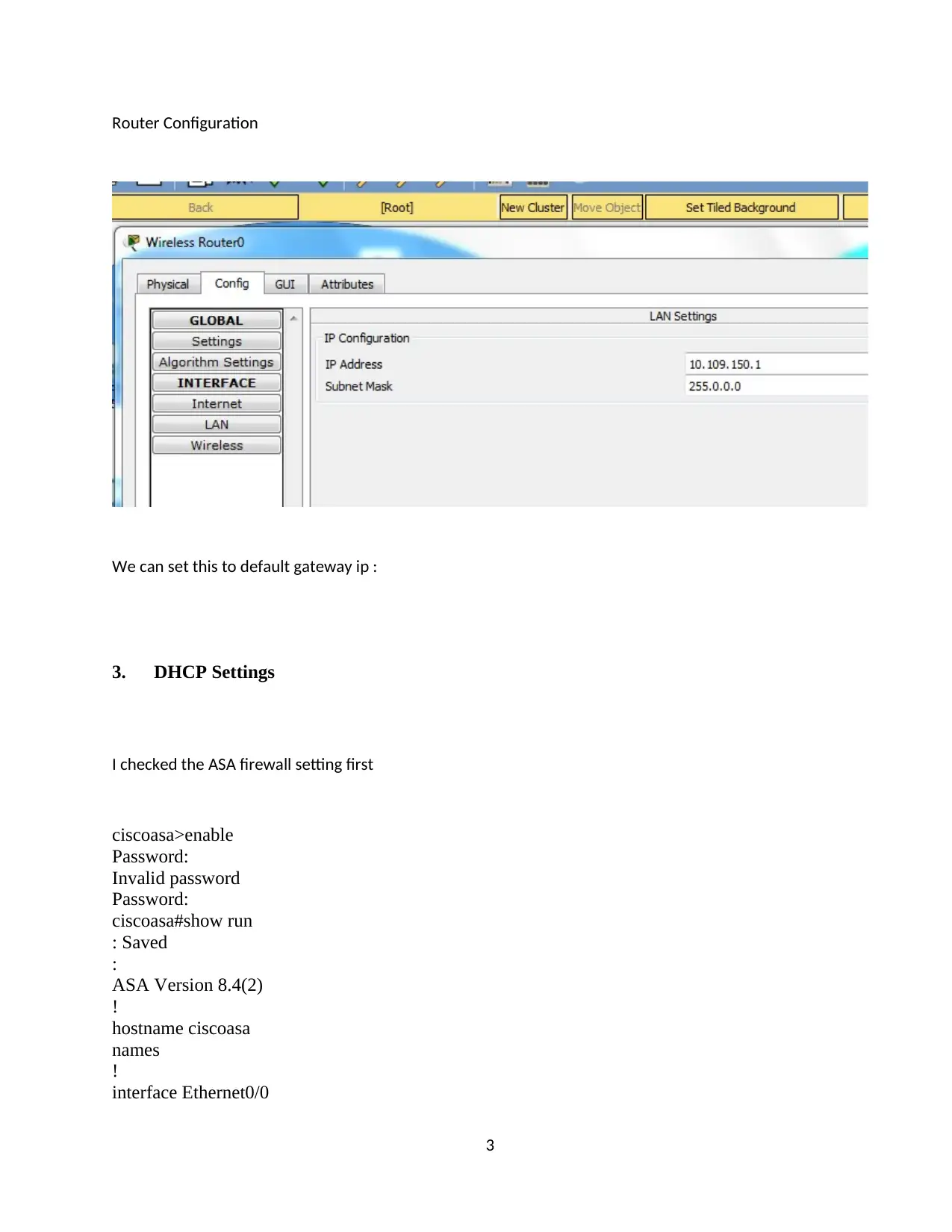
Router Configuration
We can set this to default gateway ip :
3. DHCP Settings
I checked the ASA firewall setting first
ciscoasa>enable
Password:
Invalid password
Password:
ciscoasa#show run
: Saved
:
ASA Version 8.4(2)
!
hostname ciscoasa
names
!
interface Ethernet0/0
3
We can set this to default gateway ip :
3. DHCP Settings
I checked the ASA firewall setting first
ciscoasa>enable
Password:
Invalid password
Password:
ciscoasa#show run
: Saved
:
ASA Version 8.4(2)
!
hostname ciscoasa
names
!
interface Ethernet0/0
3
⊘ This is a preview!⊘
Do you want full access?
Subscribe today to unlock all pages.

Trusted by 1+ million students worldwide
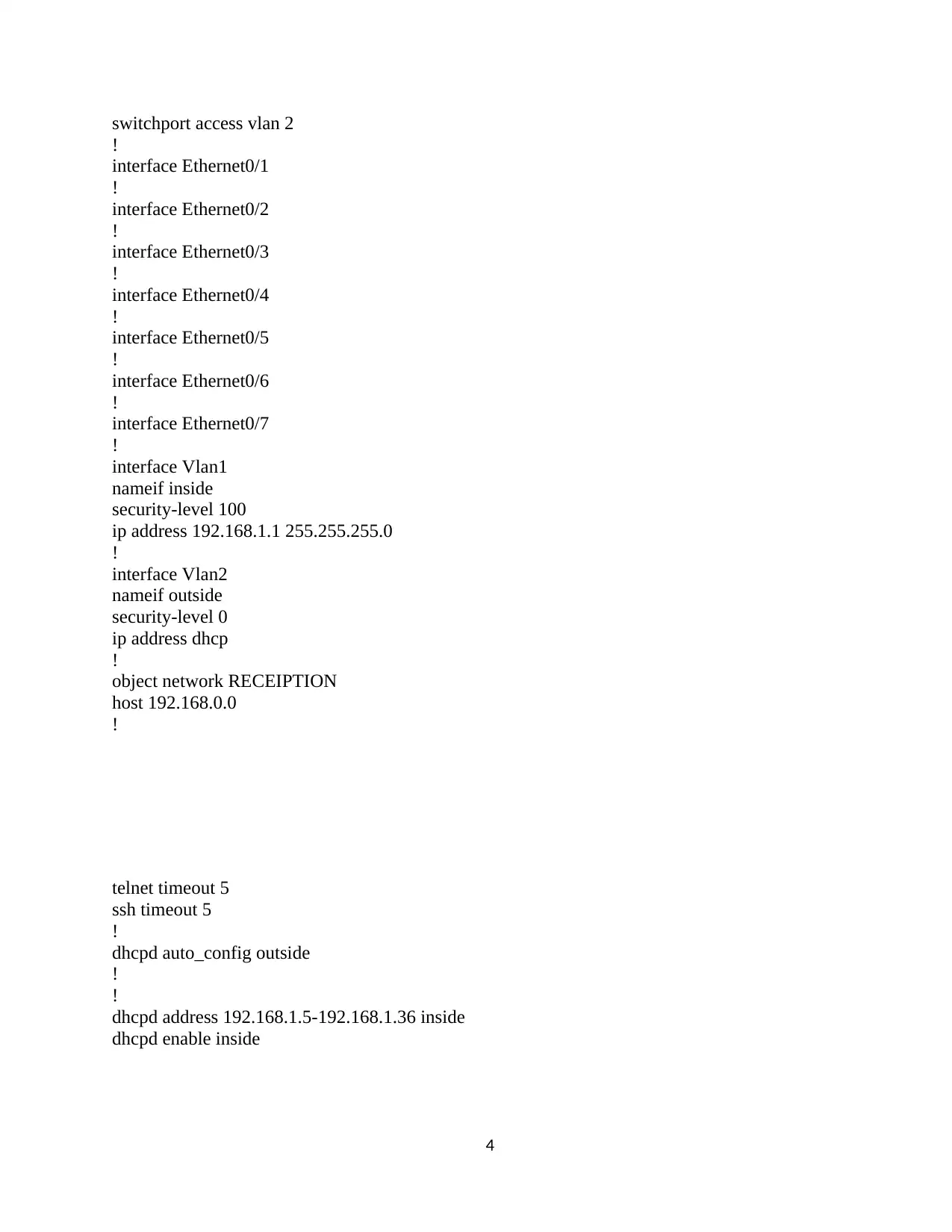
switchport access vlan 2
!
interface Ethernet0/1
!
interface Ethernet0/2
!
interface Ethernet0/3
!
interface Ethernet0/4
!
interface Ethernet0/5
!
interface Ethernet0/6
!
interface Ethernet0/7
!
interface Vlan1
nameif inside
security-level 100
ip address 192.168.1.1 255.255.255.0
!
interface Vlan2
nameif outside
security-level 0
ip address dhcp
!
object network RECEIPTION
host 192.168.0.0
!
telnet timeout 5
ssh timeout 5
!
dhcpd auto_config outside
!
!
dhcpd address 192.168.1.5-192.168.1.36 inside
dhcpd enable inside
4
!
interface Ethernet0/1
!
interface Ethernet0/2
!
interface Ethernet0/3
!
interface Ethernet0/4
!
interface Ethernet0/5
!
interface Ethernet0/6
!
interface Ethernet0/7
!
interface Vlan1
nameif inside
security-level 100
ip address 192.168.1.1 255.255.255.0
!
interface Vlan2
nameif outside
security-level 0
ip address dhcp
!
object network RECEIPTION
host 192.168.0.0
!
telnet timeout 5
ssh timeout 5
!
dhcpd auto_config outside
!
!
dhcpd address 192.168.1.5-192.168.1.36 inside
dhcpd enable inside
4
Paraphrase This Document
Need a fresh take? Get an instant paraphrase of this document with our AI Paraphraser
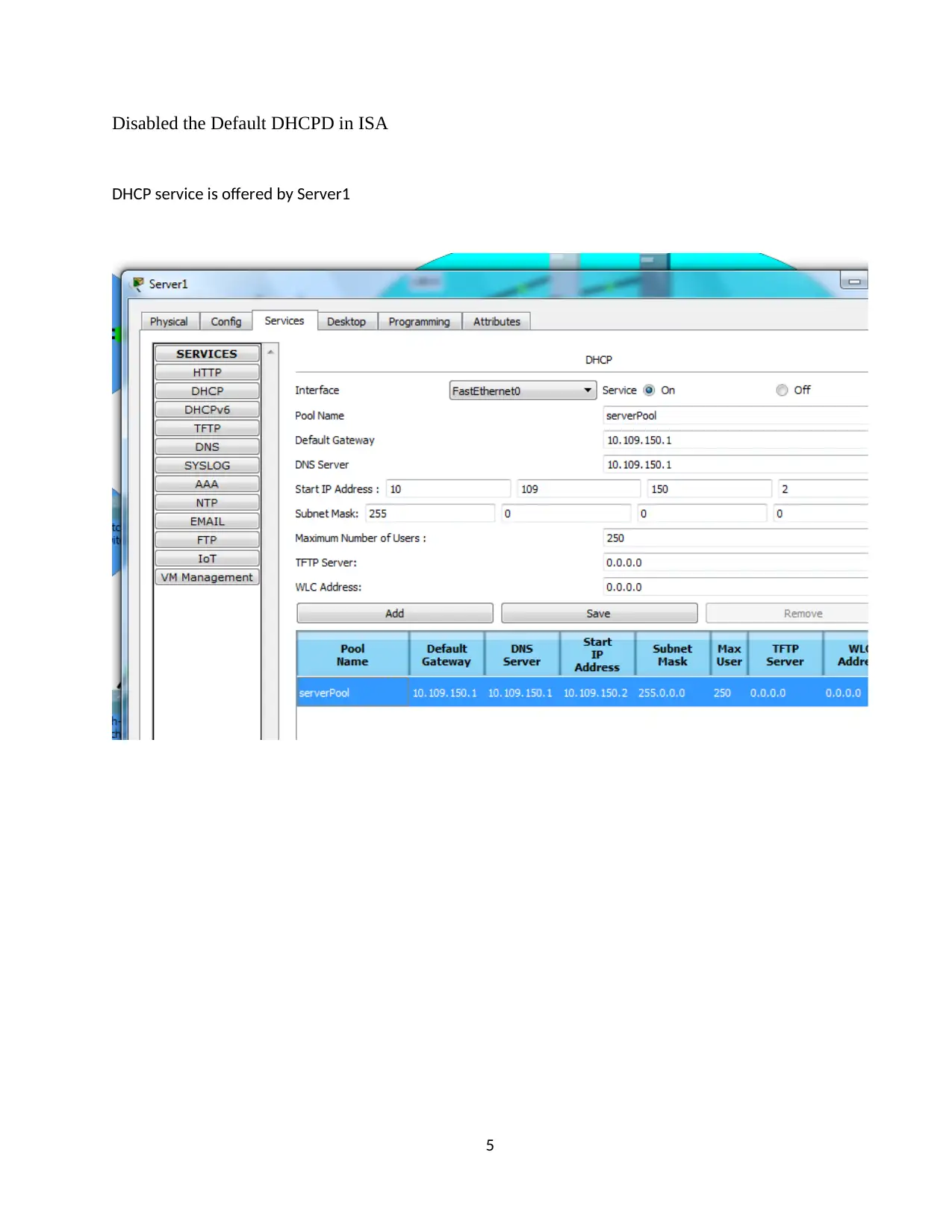
Disabled the Default DHCPD in ISA
DHCP service is offered by Server1
5
DHCP service is offered by Server1
5
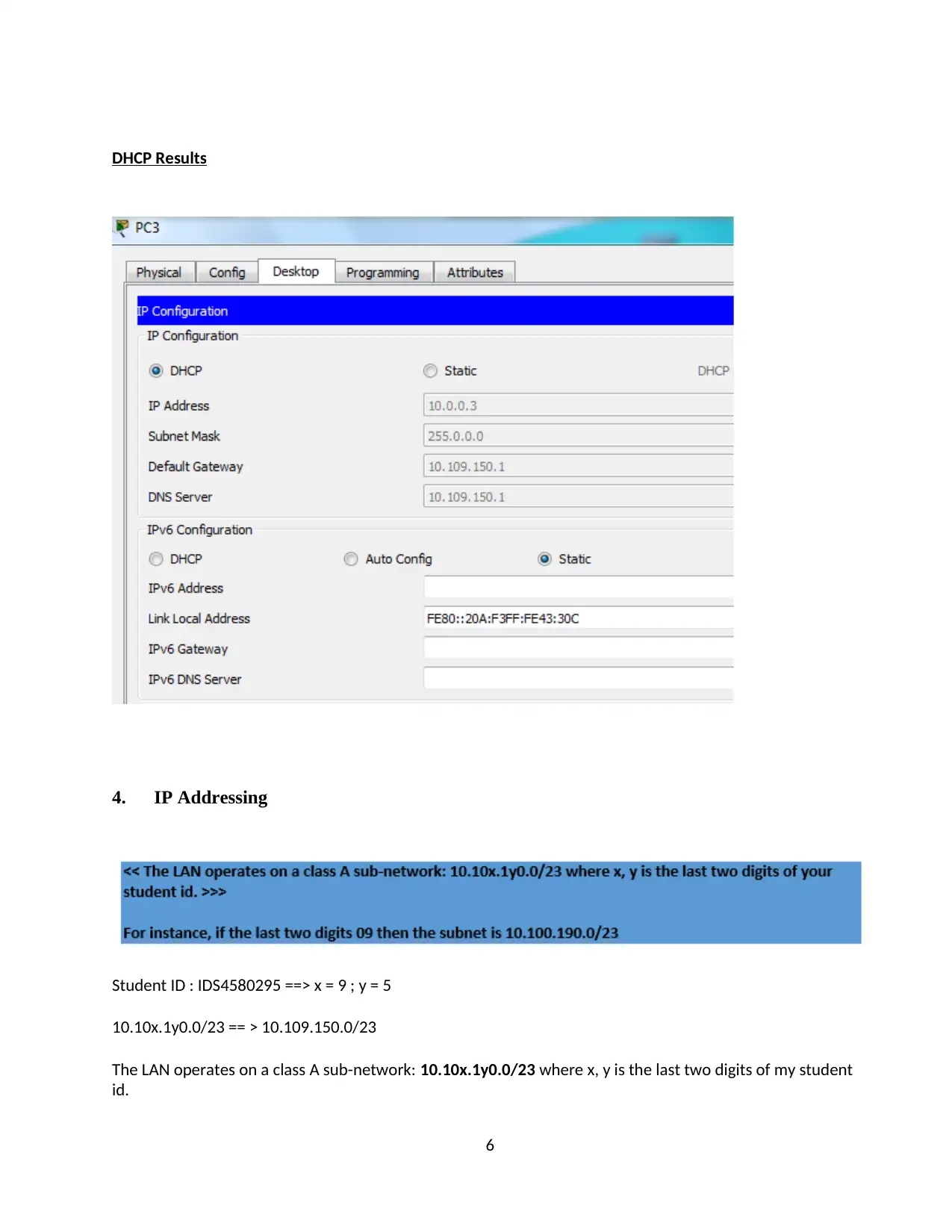
DHCP Results
4. IP Addressing
Student ID : IDS4580295 ==> x = 9 ; y = 5
10.10x.1y0.0/23 == > 10.109.150.0/23
The LAN operates on a class A sub-network: 10.10x.1y0.0/23 where x, y is the last two digits of my student
id.
6
4. IP Addressing
Student ID : IDS4580295 ==> x = 9 ; y = 5
10.10x.1y0.0/23 == > 10.109.150.0/23
The LAN operates on a class A sub-network: 10.10x.1y0.0/23 where x, y is the last two digits of my student
id.
6
⊘ This is a preview!⊘
Do you want full access?
Subscribe today to unlock all pages.

Trusted by 1+ million students worldwide

10.109.150.0/23
Address: 10.109.150.0 00001010.01101101.1001011 0.00000000
Netmask: 255.255.254.0 = 23 11111111.11111111.1111111 0.00000000
Wildcard: 0.0.1.255 00000000.00000000.0000000 1.11111111
=>
Network: 10.109.150.0/23 00001010.01101101.1001011 0.00000000 (Class A)
Broadcast: 10.109.151.255 00001010.01101101.1001011 1.11111111
HostMin: 10.109.150.1 00001010.01101101.1001011 0.00000001
HostMax: 10.109.151.254 00001010.01101101.1001011 1.11111110
Hosts/Net: 510 (Private Internet)
Starting IP : 10.109.150.2
Ending IP : 10.109.151.254
10.109.150.1 IP is assigned to the router in the LAN interface
SNM : 255.255.254.0
Default Gateway: 10.109.150.254 for all the LAN devices, PCs and Printers. This is a public IP.
The LAN IP of the router interface is 10.109.150.1 . And hence this is the Default Gateway for all the
devices.
5. IP Allocation
LAB
No
No
of
PCs
No of
Printers
IPs
Required Starting IP Ending IP SNM Default Gateway
LAB-1 20 1 21 10.109.150.2 10.109.150.22 255.255.254.0 10.109.150.1
LAB-2 20 1 21 10.109.150.23 10.109.150.43 255.255.254.0 10.109.150.1
LAB-3 20 1 21 10.109.150.44 10.109.150.64 255.255.254.0 10.109.150.1
7
Address: 10.109.150.0 00001010.01101101.1001011 0.00000000
Netmask: 255.255.254.0 = 23 11111111.11111111.1111111 0.00000000
Wildcard: 0.0.1.255 00000000.00000000.0000000 1.11111111
=>
Network: 10.109.150.0/23 00001010.01101101.1001011 0.00000000 (Class A)
Broadcast: 10.109.151.255 00001010.01101101.1001011 1.11111111
HostMin: 10.109.150.1 00001010.01101101.1001011 0.00000001
HostMax: 10.109.151.254 00001010.01101101.1001011 1.11111110
Hosts/Net: 510 (Private Internet)
Starting IP : 10.109.150.2
Ending IP : 10.109.151.254
10.109.150.1 IP is assigned to the router in the LAN interface
SNM : 255.255.254.0
Default Gateway: 10.109.150.254 for all the LAN devices, PCs and Printers. This is a public IP.
The LAN IP of the router interface is 10.109.150.1 . And hence this is the Default Gateway for all the
devices.
5. IP Allocation
LAB
No
No
of
PCs
No of
Printers
IPs
Required Starting IP Ending IP SNM Default Gateway
LAB-1 20 1 21 10.109.150.2 10.109.150.22 255.255.254.0 10.109.150.1
LAB-2 20 1 21 10.109.150.23 10.109.150.43 255.255.254.0 10.109.150.1
LAB-3 20 1 21 10.109.150.44 10.109.150.64 255.255.254.0 10.109.150.1
7
Paraphrase This Document
Need a fresh take? Get an instant paraphrase of this document with our AI Paraphraser
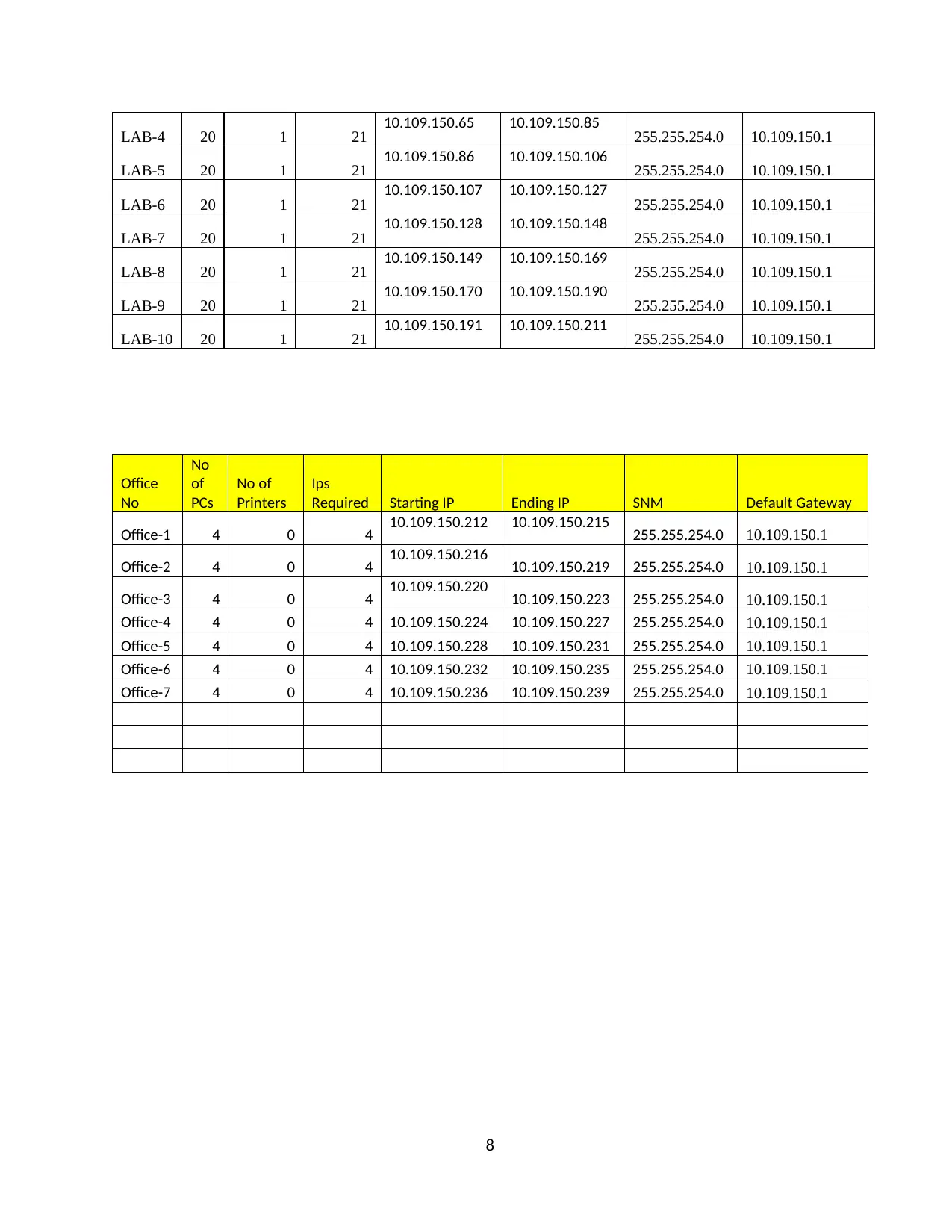
LAB-4 20 1 21 10.109.150.65 10.109.150.85 255.255.254.0 10.109.150.1
LAB-5 20 1 21 10.109.150.86 10.109.150.106 255.255.254.0 10.109.150.1
LAB-6 20 1 21 10.109.150.107 10.109.150.127 255.255.254.0 10.109.150.1
LAB-7 20 1 21 10.109.150.128 10.109.150.148 255.255.254.0 10.109.150.1
LAB-8 20 1 21 10.109.150.149 10.109.150.169 255.255.254.0 10.109.150.1
LAB-9 20 1 21 10.109.150.170 10.109.150.190 255.255.254.0 10.109.150.1
LAB-10 20 1 21 10.109.150.191 10.109.150.211 255.255.254.0 10.109.150.1
Office
No
No
of
PCs
No of
Printers
Ips
Required Starting IP Ending IP SNM Default Gateway
Office-1 4 0 4 10.109.150.212 10.109.150.215 255.255.254.0 10.109.150.1
Office-2 4 0 4 10.109.150.216 10.109.150.219 255.255.254.0 10.109.150.1
Office-3 4 0 4 10.109.150.220 10.109.150.223 255.255.254.0 10.109.150.1
Office-4 4 0 4 10.109.150.224 10.109.150.227 255.255.254.0 10.109.150.1
Office-5 4 0 4 10.109.150.228 10.109.150.231 255.255.254.0 10.109.150.1
Office-6 4 0 4 10.109.150.232 10.109.150.235 255.255.254.0 10.109.150.1
Office-7 4 0 4 10.109.150.236 10.109.150.239 255.255.254.0 10.109.150.1
8
LAB-5 20 1 21 10.109.150.86 10.109.150.106 255.255.254.0 10.109.150.1
LAB-6 20 1 21 10.109.150.107 10.109.150.127 255.255.254.0 10.109.150.1
LAB-7 20 1 21 10.109.150.128 10.109.150.148 255.255.254.0 10.109.150.1
LAB-8 20 1 21 10.109.150.149 10.109.150.169 255.255.254.0 10.109.150.1
LAB-9 20 1 21 10.109.150.170 10.109.150.190 255.255.254.0 10.109.150.1
LAB-10 20 1 21 10.109.150.191 10.109.150.211 255.255.254.0 10.109.150.1
Office
No
No
of
PCs
No of
Printers
Ips
Required Starting IP Ending IP SNM Default Gateway
Office-1 4 0 4 10.109.150.212 10.109.150.215 255.255.254.0 10.109.150.1
Office-2 4 0 4 10.109.150.216 10.109.150.219 255.255.254.0 10.109.150.1
Office-3 4 0 4 10.109.150.220 10.109.150.223 255.255.254.0 10.109.150.1
Office-4 4 0 4 10.109.150.224 10.109.150.227 255.255.254.0 10.109.150.1
Office-5 4 0 4 10.109.150.228 10.109.150.231 255.255.254.0 10.109.150.1
Office-6 4 0 4 10.109.150.232 10.109.150.235 255.255.254.0 10.109.150.1
Office-7 4 0 4 10.109.150.236 10.109.150.239 255.255.254.0 10.109.150.1
8
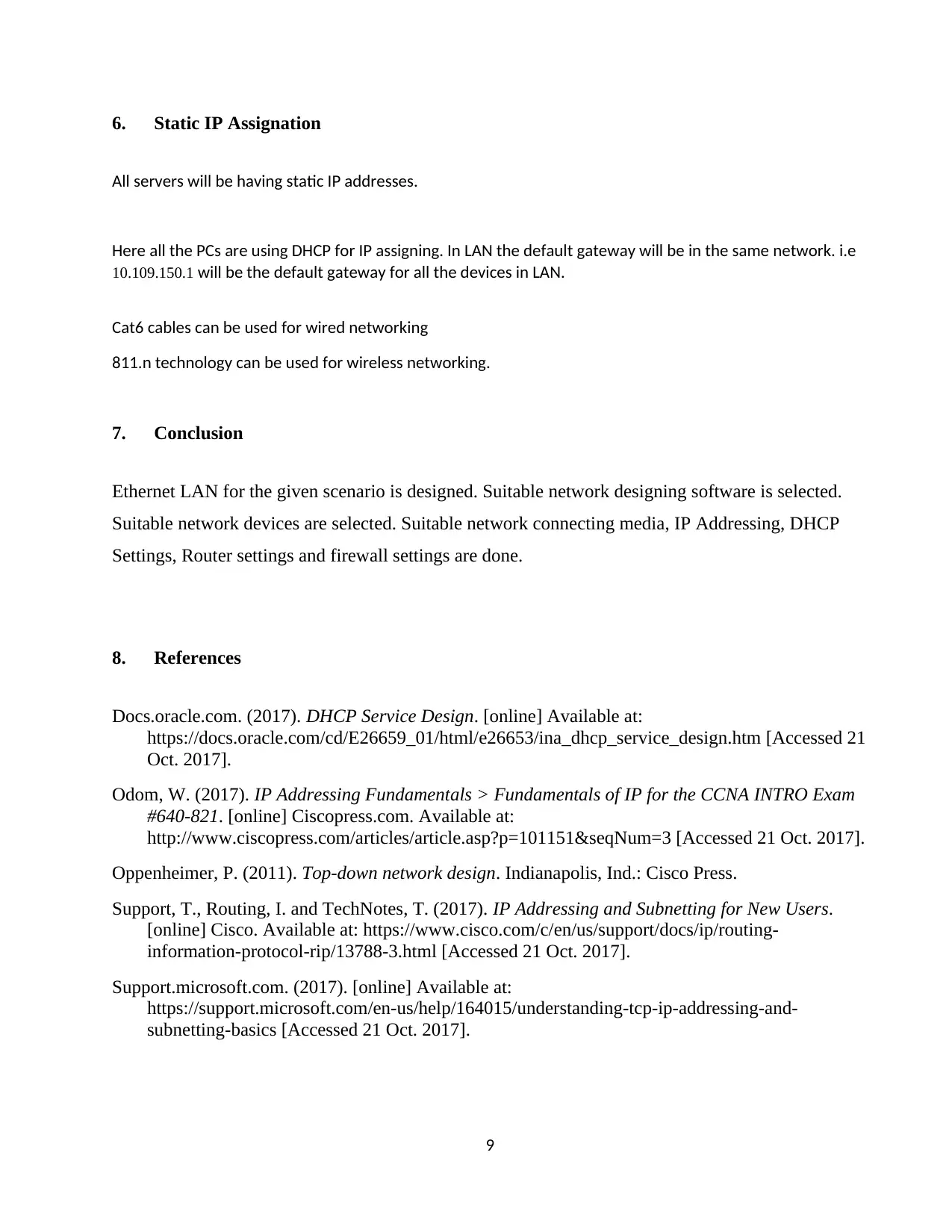
6. Static IP Assignation
All servers will be having static IP addresses.
Here all the PCs are using DHCP for IP assigning. In LAN the default gateway will be in the same network. i.e
10.109.150.1 will be the default gateway for all the devices in LAN.
Cat6 cables can be used for wired networking
811.n technology can be used for wireless networking.
7. Conclusion
Ethernet LAN for the given scenario is designed. Suitable network designing software is selected.
Suitable network devices are selected. Suitable network connecting media, IP Addressing, DHCP
Settings, Router settings and firewall settings are done.
8. References
Docs.oracle.com. (2017). DHCP Service Design. [online] Available at:
https://docs.oracle.com/cd/E26659_01/html/e26653/ina_dhcp_service_design.htm [Accessed 21
Oct. 2017].
Odom, W. (2017). IP Addressing Fundamentals > Fundamentals of IP for the CCNA INTRO Exam
#640-821. [online] Ciscopress.com. Available at:
http://www.ciscopress.com/articles/article.asp?p=101151&seqNum=3 [Accessed 21 Oct. 2017].
Oppenheimer, P. (2011). Top-down network design. Indianapolis, Ind.: Cisco Press.
Support, T., Routing, I. and TechNotes, T. (2017). IP Addressing and Subnetting for New Users.
[online] Cisco. Available at: https://www.cisco.com/c/en/us/support/docs/ip/routing-
information-protocol-rip/13788-3.html [Accessed 21 Oct. 2017].
Support.microsoft.com. (2017). [online] Available at:
https://support.microsoft.com/en-us/help/164015/understanding-tcp-ip-addressing-and-
subnetting-basics [Accessed 21 Oct. 2017].
9
All servers will be having static IP addresses.
Here all the PCs are using DHCP for IP assigning. In LAN the default gateway will be in the same network. i.e
10.109.150.1 will be the default gateway for all the devices in LAN.
Cat6 cables can be used for wired networking
811.n technology can be used for wireless networking.
7. Conclusion
Ethernet LAN for the given scenario is designed. Suitable network designing software is selected.
Suitable network devices are selected. Suitable network connecting media, IP Addressing, DHCP
Settings, Router settings and firewall settings are done.
8. References
Docs.oracle.com. (2017). DHCP Service Design. [online] Available at:
https://docs.oracle.com/cd/E26659_01/html/e26653/ina_dhcp_service_design.htm [Accessed 21
Oct. 2017].
Odom, W. (2017). IP Addressing Fundamentals > Fundamentals of IP for the CCNA INTRO Exam
#640-821. [online] Ciscopress.com. Available at:
http://www.ciscopress.com/articles/article.asp?p=101151&seqNum=3 [Accessed 21 Oct. 2017].
Oppenheimer, P. (2011). Top-down network design. Indianapolis, Ind.: Cisco Press.
Support, T., Routing, I. and TechNotes, T. (2017). IP Addressing and Subnetting for New Users.
[online] Cisco. Available at: https://www.cisco.com/c/en/us/support/docs/ip/routing-
information-protocol-rip/13788-3.html [Accessed 21 Oct. 2017].
Support.microsoft.com. (2017). [online] Available at:
https://support.microsoft.com/en-us/help/164015/understanding-tcp-ip-addressing-and-
subnetting-basics [Accessed 21 Oct. 2017].
9
⊘ This is a preview!⊘
Do you want full access?
Subscribe today to unlock all pages.

Trusted by 1+ million students worldwide
1 out of 9
Related Documents
Your All-in-One AI-Powered Toolkit for Academic Success.
+13062052269
info@desklib.com
Available 24*7 on WhatsApp / Email
![[object Object]](/_next/static/media/star-bottom.7253800d.svg)
Unlock your academic potential
Copyright © 2020–2026 A2Z Services. All Rights Reserved. Developed and managed by ZUCOL.





