Exploring Linux: Screen, X Windows, and Window Managers Concepts
VerifiedAdded on 2022/11/19
|9
|1251
|432
Homework Assignment
AI Summary
This assignment explores core concepts in Linux, beginning with the screen utility, detailing its installation and functionality across different distributions like Ubuntu, Debian, CentOS, and Fedora. It then delves into display servers, comparing the features, functionality, and security aspects of the traditional X Windows and the modern Wayland protocol. The assignment further investigates Linux window managers, differentiating between stacking and dynamic types, with a focus on 2bwm and Awesome. Finally, it evaluates Xming and PuTTY, discussing their benefits and drawbacks in the context of remote access and server interaction, providing a comprehensive overview of essential Linux system administration topics. This assignment is a valuable resource for students seeking to understand and apply these key Linux components.
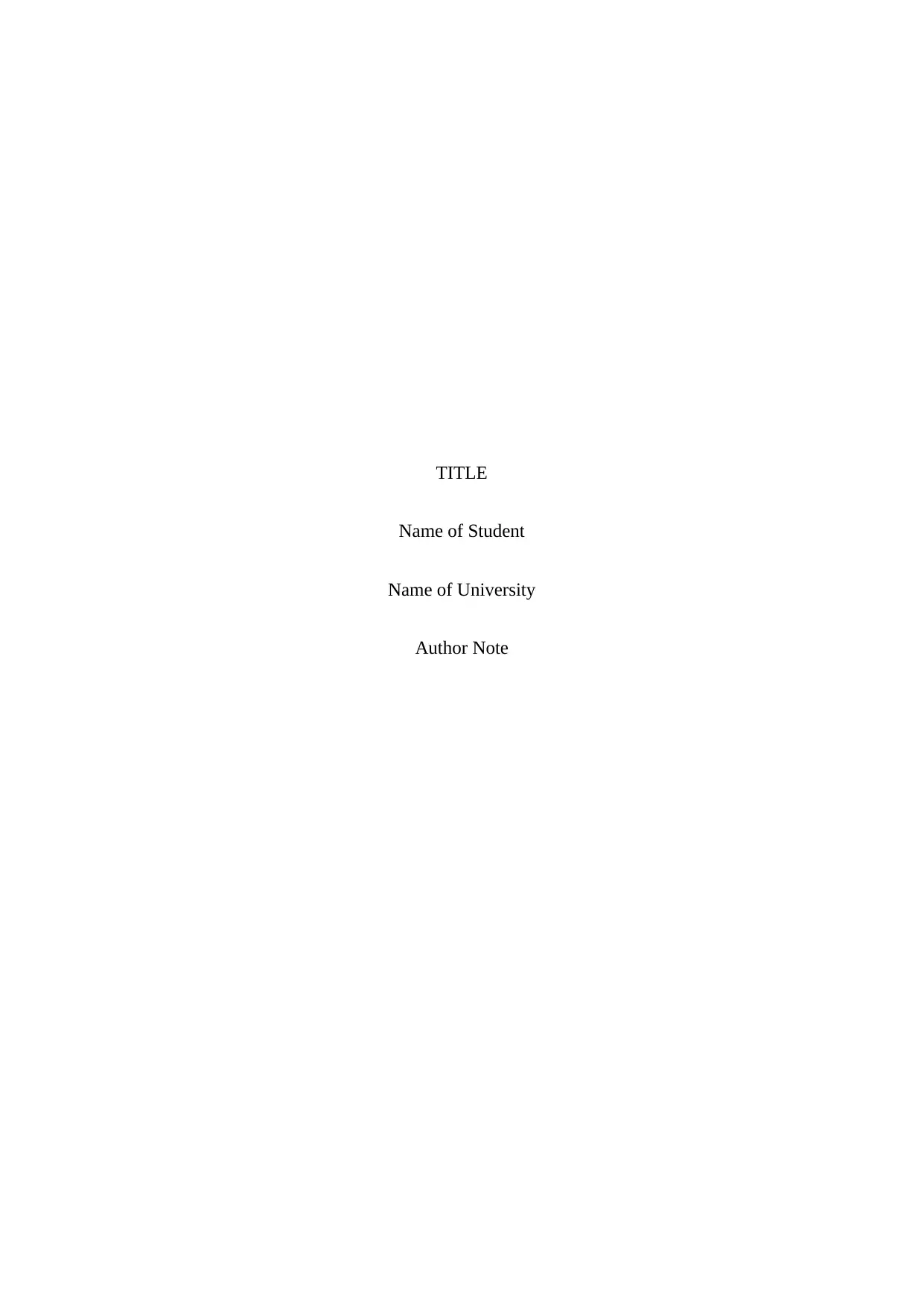
TITLE
Name of Student
Name of University
Author Note
Name of Student
Name of University
Author Note
Paraphrase This Document
Need a fresh take? Get an instant paraphrase of this document with our AI Paraphraser
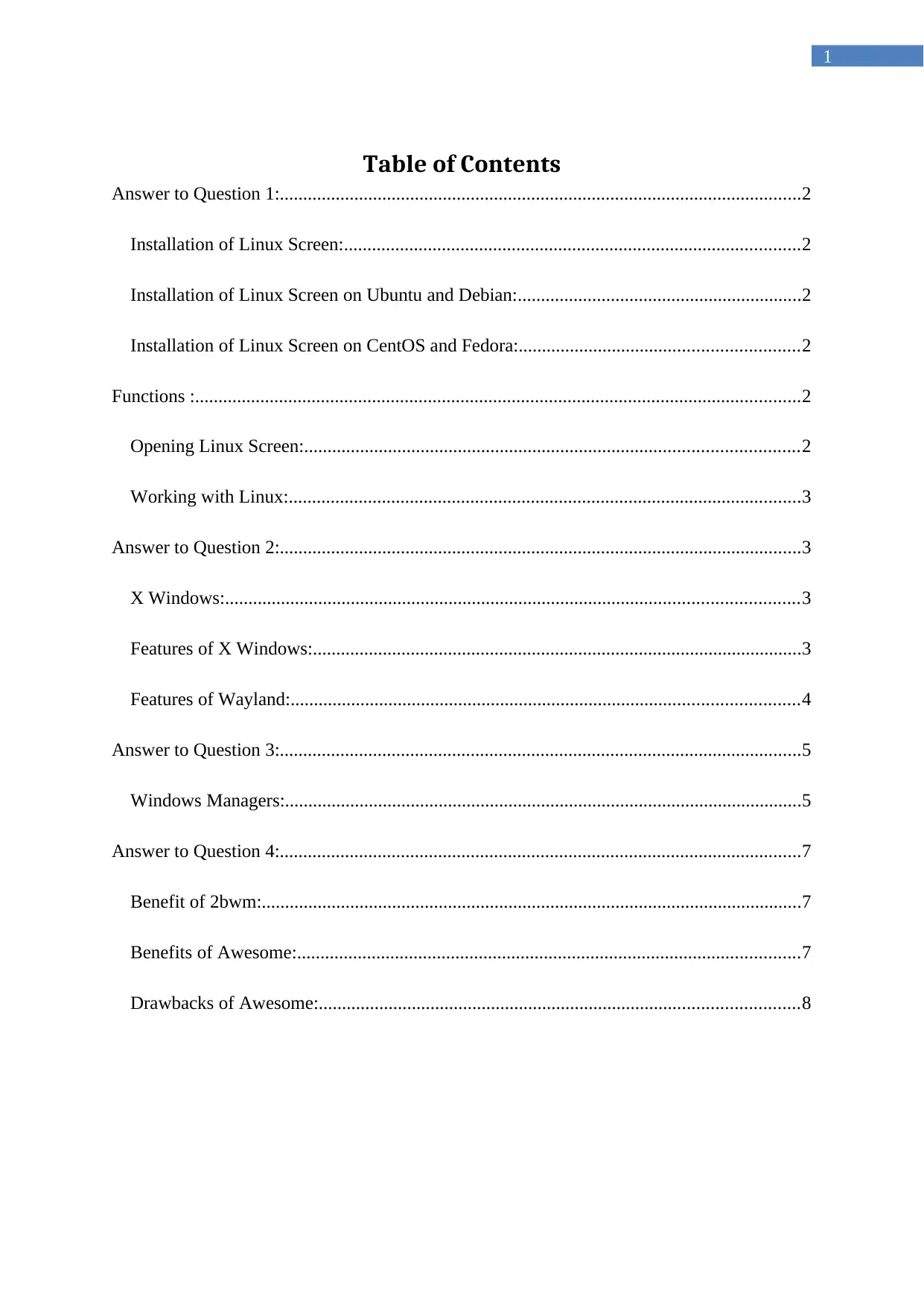
1
Table of Contents
Answer to Question 1:................................................................................................................2
Installation of Linux Screen:..................................................................................................2
Installation of Linux Screen on Ubuntu and Debian:.............................................................2
Installation of Linux Screen on CentOS and Fedora:............................................................2
Functions :..................................................................................................................................2
Opening Linux Screen:..........................................................................................................2
Working with Linux:..............................................................................................................3
Answer to Question 2:................................................................................................................3
X Windows:...........................................................................................................................3
Features of X Windows:.........................................................................................................3
Features of Wayland:.............................................................................................................4
Answer to Question 3:................................................................................................................5
Windows Managers:...............................................................................................................5
Answer to Question 4:................................................................................................................7
Benefit of 2bwm:....................................................................................................................7
Benefits of Awesome:............................................................................................................7
Drawbacks of Awesome:.......................................................................................................8
Table of Contents
Answer to Question 1:................................................................................................................2
Installation of Linux Screen:..................................................................................................2
Installation of Linux Screen on Ubuntu and Debian:.............................................................2
Installation of Linux Screen on CentOS and Fedora:............................................................2
Functions :..................................................................................................................................2
Opening Linux Screen:..........................................................................................................2
Working with Linux:..............................................................................................................3
Answer to Question 2:................................................................................................................3
X Windows:...........................................................................................................................3
Features of X Windows:.........................................................................................................3
Features of Wayland:.............................................................................................................4
Answer to Question 3:................................................................................................................5
Windows Managers:...............................................................................................................5
Answer to Question 4:................................................................................................................7
Benefit of 2bwm:....................................................................................................................7
Benefits of Awesome:............................................................................................................7
Drawbacks of Awesome:.......................................................................................................8
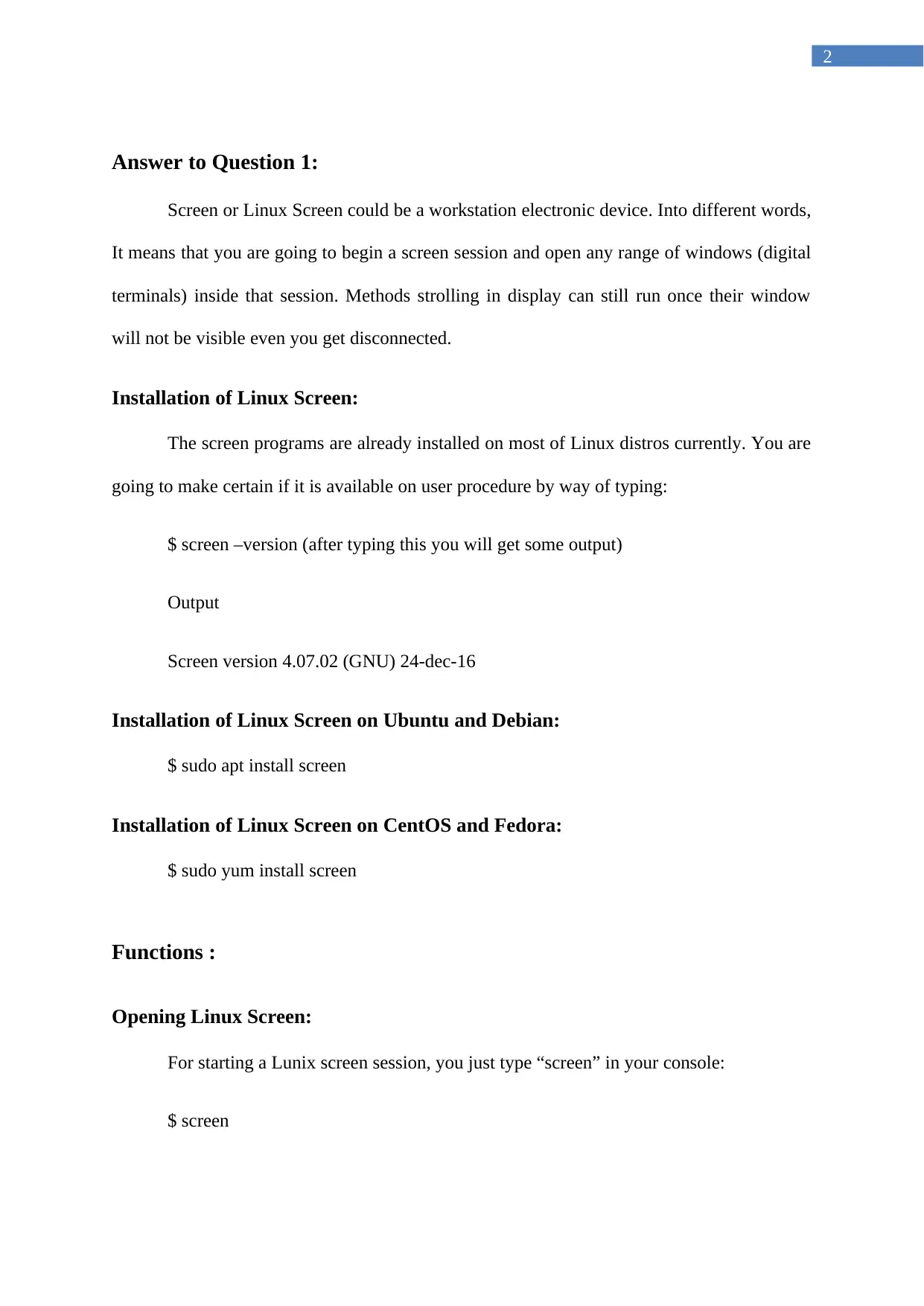
2
Answer to Question 1:
Screen or Linux Screen could be a workstation electronic device. Into different words,
It means that you are going to begin a screen session and open any range of windows (digital
terminals) inside that session. Methods strolling in display can still run once their window
will not be visible even you get disconnected.
Installation of Linux Screen:
The screen programs are already installed on most of Linux distros currently. You are
going to make certain if it is available on user procedure by way of typing:
$ screen –version (after typing this you will get some output)
Output
Screen version 4.07.02 (GNU) 24-dec-16
Installation of Linux Screen on Ubuntu and Debian:
$ sudo apt install screen
Installation of Linux Screen on CentOS and Fedora:
$ sudo yum install screen
Functions :
Opening Linux Screen:
For starting a Lunix screen session, you just type “screen” in your console:
$ screen
Answer to Question 1:
Screen or Linux Screen could be a workstation electronic device. Into different words,
It means that you are going to begin a screen session and open any range of windows (digital
terminals) inside that session. Methods strolling in display can still run once their window
will not be visible even you get disconnected.
Installation of Linux Screen:
The screen programs are already installed on most of Linux distros currently. You are
going to make certain if it is available on user procedure by way of typing:
$ screen –version (after typing this you will get some output)
Output
Screen version 4.07.02 (GNU) 24-dec-16
Installation of Linux Screen on Ubuntu and Debian:
$ sudo apt install screen
Installation of Linux Screen on CentOS and Fedora:
$ sudo yum install screen
Functions :
Opening Linux Screen:
For starting a Lunix screen session, you just type “screen” in your console:
$ screen
⊘ This is a preview!⊘
Do you want full access?
Subscribe today to unlock all pages.

Trusted by 1+ million students worldwide
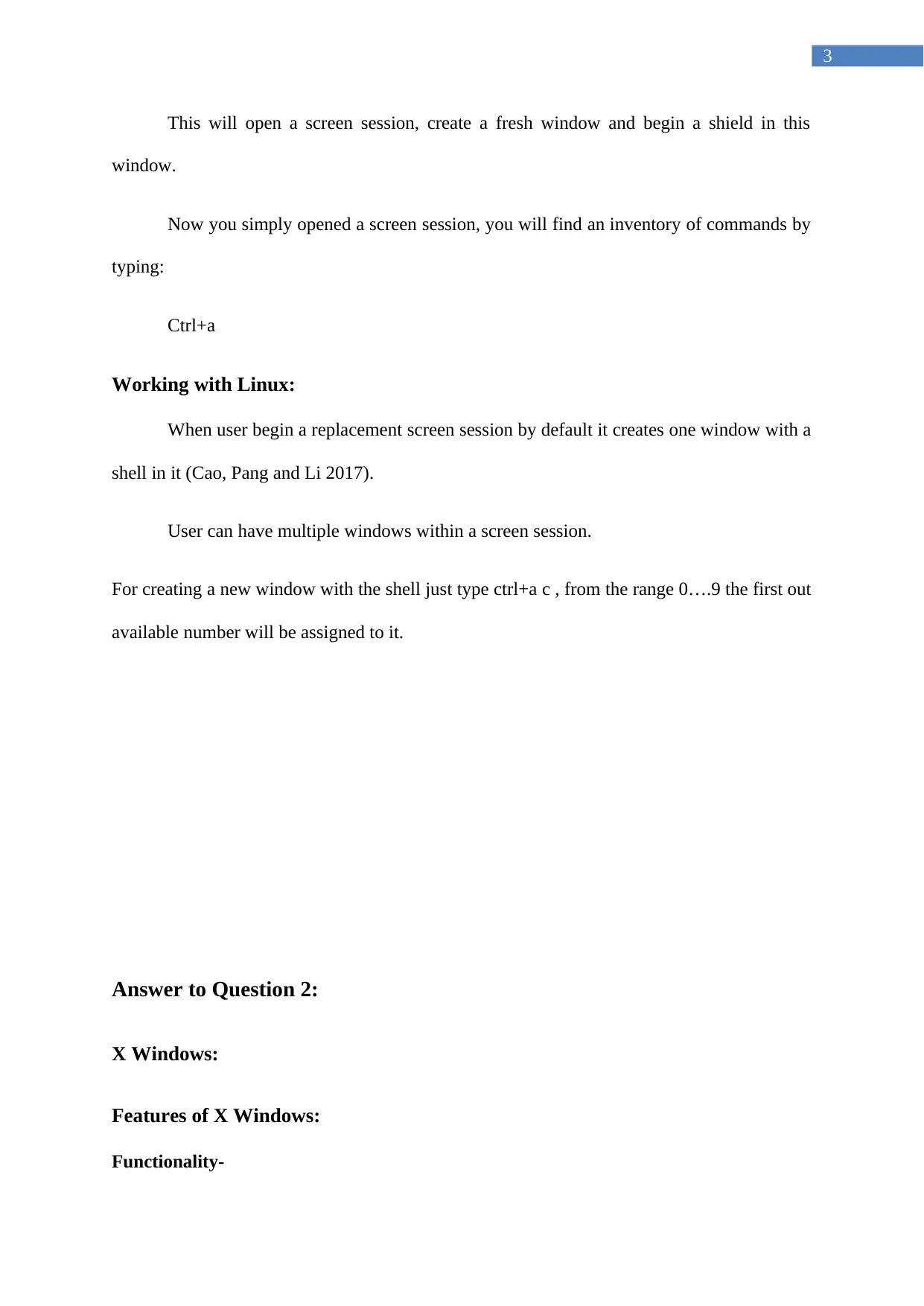
3
This will open a screen session, create a fresh window and begin a shield in this
window.
Now you simply opened a screen session, you will find an inventory of commands by
typing:
Ctrl+a
Working with Linux:
When user begin a replacement screen session by default it creates one window with a
shell in it (Cao, Pang and Li 2017).
User can have multiple windows within a screen session.
For creating a new window with the shell just type ctrl+a c , from the range 0….9 the first out
available number will be assigned to it.
Answer to Question 2:
X Windows:
Features of X Windows:
Functionality-
This will open a screen session, create a fresh window and begin a shield in this
window.
Now you simply opened a screen session, you will find an inventory of commands by
typing:
Ctrl+a
Working with Linux:
When user begin a replacement screen session by default it creates one window with a
shell in it (Cao, Pang and Li 2017).
User can have multiple windows within a screen session.
For creating a new window with the shell just type ctrl+a c , from the range 0….9 the first out
available number will be assigned to it.
Answer to Question 2:
X Windows:
Features of X Windows:
Functionality-
Paraphrase This Document
Need a fresh take? Get an instant paraphrase of this document with our AI Paraphraser
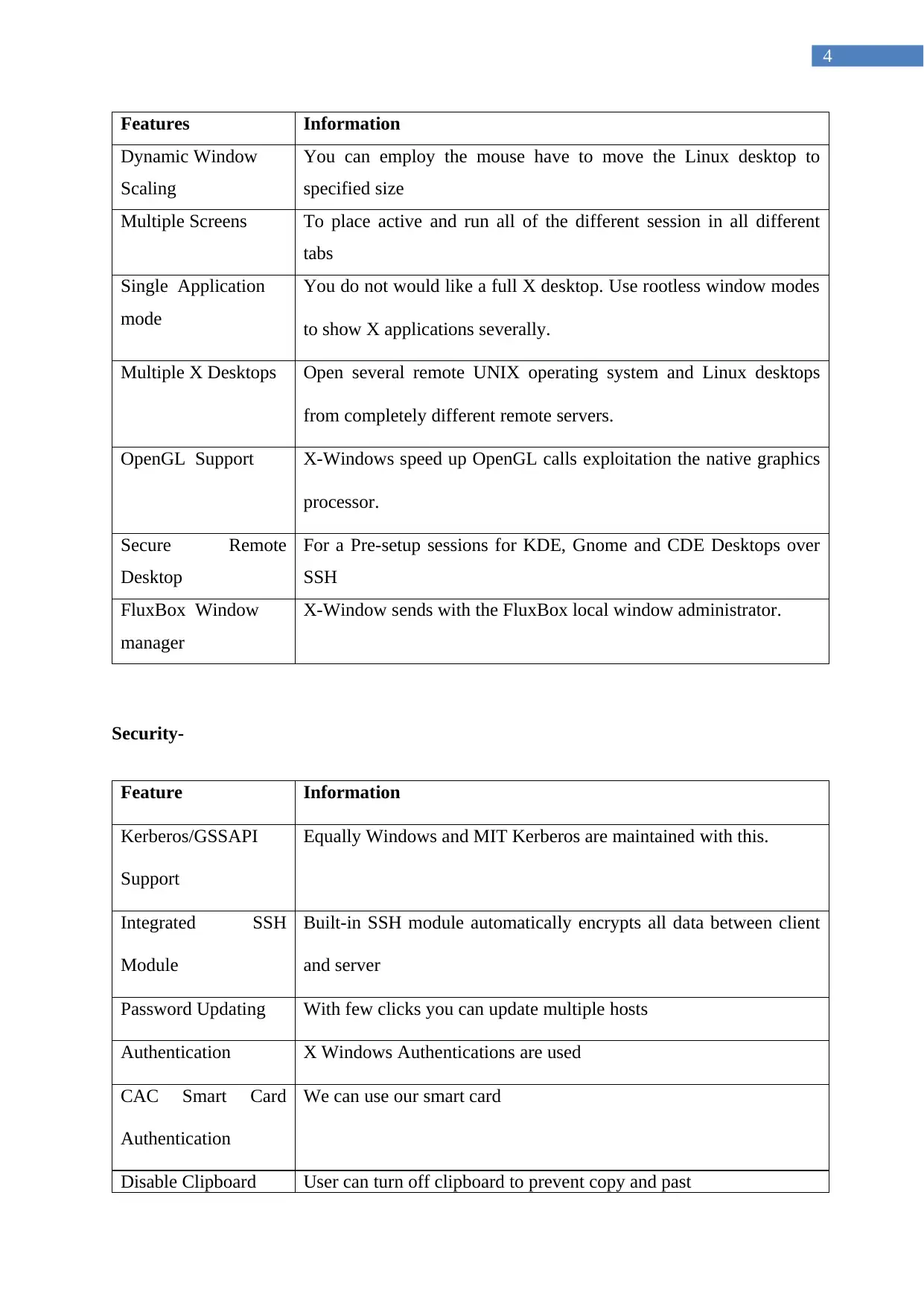
4
Features Information
Dynamic Window
Scaling
You can employ the mouse have to move the Linux desktop to
specified size
Multiple Screens To place active and run all of the different session in all different
tabs
Single Application
mode
You do not would like a full X desktop. Use rootless window modes
to show X applications severally.
Multiple X Desktops Open several remote UNIX operating system and Linux desktops
from completely different remote servers.
OpenGL Support X-Windows speed up OpenGL calls exploitation the native graphics
processor.
Secure Remote
Desktop
For a Pre-setup sessions for KDE, Gnome and CDE Desktops over
SSH
FluxBox Window
manager
X-Window sends with the FluxBox local window administrator.
Security-
Feature Information
Kerberos/GSSAPI
Support
Equally Windows and MIT Kerberos are maintained with this.
Integrated SSH
Module
Built-in SSH module automatically encrypts all data between client
and server
Password Updating With few clicks you can update multiple hosts
Authentication X Windows Authentications are used
CAC Smart Card
Authentication
We can use our smart card
Disable Clipboard User can turn off clipboard to prevent copy and past
Features Information
Dynamic Window
Scaling
You can employ the mouse have to move the Linux desktop to
specified size
Multiple Screens To place active and run all of the different session in all different
tabs
Single Application
mode
You do not would like a full X desktop. Use rootless window modes
to show X applications severally.
Multiple X Desktops Open several remote UNIX operating system and Linux desktops
from completely different remote servers.
OpenGL Support X-Windows speed up OpenGL calls exploitation the native graphics
processor.
Secure Remote
Desktop
For a Pre-setup sessions for KDE, Gnome and CDE Desktops over
SSH
FluxBox Window
manager
X-Window sends with the FluxBox local window administrator.
Security-
Feature Information
Kerberos/GSSAPI
Support
Equally Windows and MIT Kerberos are maintained with this.
Integrated SSH
Module
Built-in SSH module automatically encrypts all data between client
and server
Password Updating With few clicks you can update multiple hosts
Authentication X Windows Authentications are used
CAC Smart Card
Authentication
We can use our smart card
Disable Clipboard User can turn off clipboard to prevent copy and past
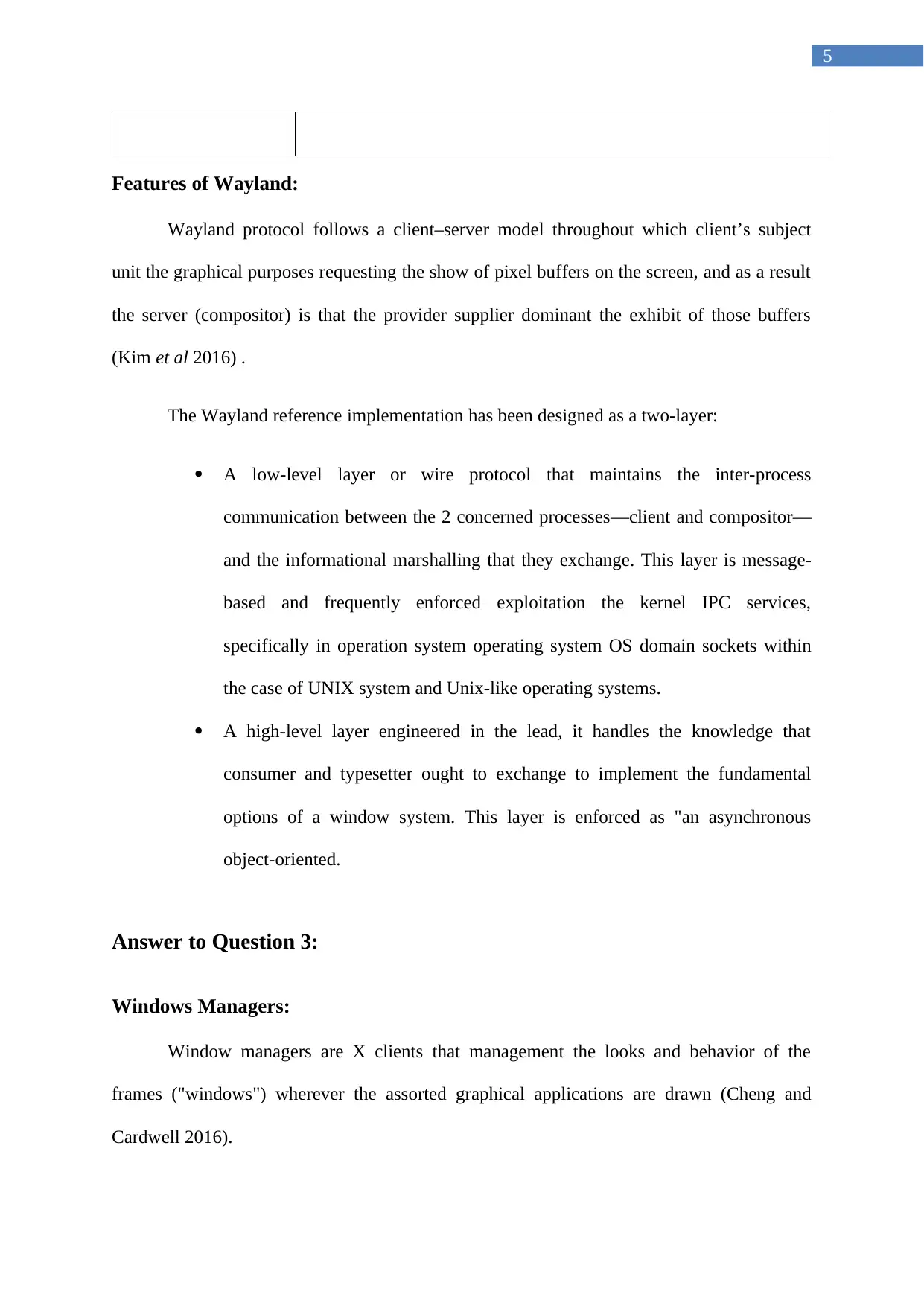
5
Features of Wayland:
Wayland protocol follows a client–server model throughout which client’s subject
unit the graphical purposes requesting the show of pixel buffers on the screen, and as a result
the server (compositor) is that the provider supplier dominant the exhibit of those buffers
(Kim et al 2016) .
The Wayland reference implementation has been designed as a two-layer:
A low-level layer or wire protocol that maintains the inter-process
communication between the 2 concerned processes— client and compositor—
and the informational marshalling that they exchange. This layer is message-
based and frequently enforced exploitation the kernel IPC services,
specifically in operation system operating system OS domain sockets within
the case of UNIX system and Unix-like operating systems.
A high-level layer engineered in the lead, it handles the knowledge that
consumer and typesetter ought to exchange to implement the fundamental
options of a window system. This layer is enforced as "an asynchronous
object-oriented.
Answer to Question 3:
Windows Managers:
Window managers are X clients that management the looks and behavior of the
frames ("windows") wherever the assorted graphical applications are drawn (Cheng and
Cardwell 2016).
Features of Wayland:
Wayland protocol follows a client–server model throughout which client’s subject
unit the graphical purposes requesting the show of pixel buffers on the screen, and as a result
the server (compositor) is that the provider supplier dominant the exhibit of those buffers
(Kim et al 2016) .
The Wayland reference implementation has been designed as a two-layer:
A low-level layer or wire protocol that maintains the inter-process
communication between the 2 concerned processes— client and compositor—
and the informational marshalling that they exchange. This layer is message-
based and frequently enforced exploitation the kernel IPC services,
specifically in operation system operating system OS domain sockets within
the case of UNIX system and Unix-like operating systems.
A high-level layer engineered in the lead, it handles the knowledge that
consumer and typesetter ought to exchange to implement the fundamental
options of a window system. This layer is enforced as "an asynchronous
object-oriented.
Answer to Question 3:
Windows Managers:
Window managers are X clients that management the looks and behavior of the
frames ("windows") wherever the assorted graphical applications are drawn (Cheng and
Cardwell 2016).
⊘ This is a preview!⊘
Do you want full access?
Subscribe today to unlock all pages.

Trusted by 1+ million students worldwide
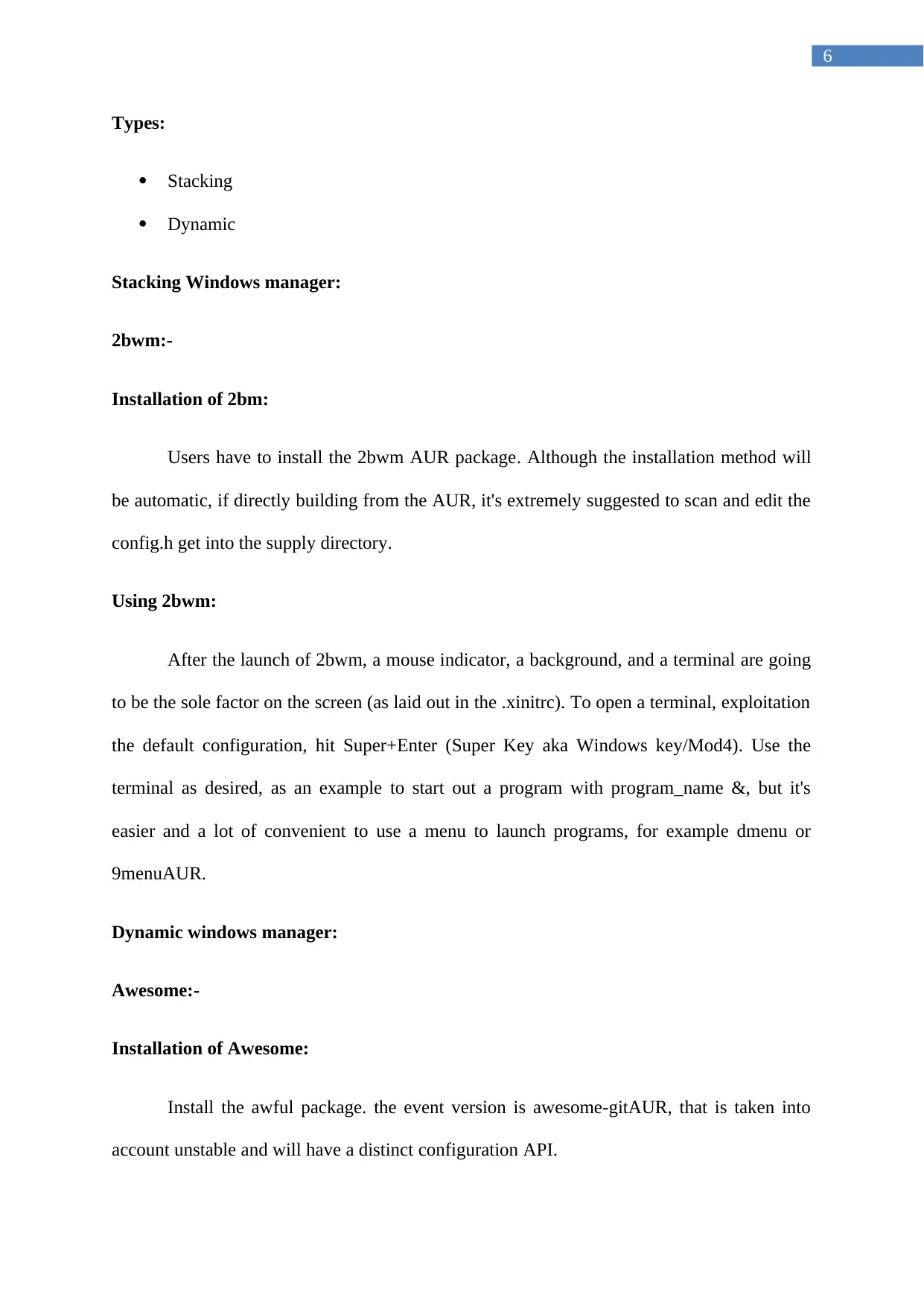
6
Types:
Stacking
Dynamic
Stacking Windows manager:
2bwm:-
Installation of 2bm:
Users have to install the 2bwm AUR package. Although the installation method will
be automatic, if directly building from the AUR, it's extremely suggested to scan and edit the
config.h get into the supply directory.
Using 2bwm:
After the launch of 2bwm, a mouse indicator, a background, and a terminal are going
to be the sole factor on the screen (as laid out in the .xinitrc). To open a terminal, exploitation
the default configuration, hit Super+Enter (Super Key aka Windows key/Mod4). Use the
terminal as desired, as an example to start out a program with program_name &, but it's
easier and a lot of convenient to use a menu to launch programs, for example dmenu or
9menuAUR.
Dynamic windows manager:
Awesome:-
Installation of Awesome:
Install the awful package. the event version is awesome-gitAUR, that is taken into
account unstable and will have a distinct configuration API.
Types:
Stacking
Dynamic
Stacking Windows manager:
2bwm:-
Installation of 2bm:
Users have to install the 2bwm AUR package. Although the installation method will
be automatic, if directly building from the AUR, it's extremely suggested to scan and edit the
config.h get into the supply directory.
Using 2bwm:
After the launch of 2bwm, a mouse indicator, a background, and a terminal are going
to be the sole factor on the screen (as laid out in the .xinitrc). To open a terminal, exploitation
the default configuration, hit Super+Enter (Super Key aka Windows key/Mod4). Use the
terminal as desired, as an example to start out a program with program_name &, but it's
easier and a lot of convenient to use a menu to launch programs, for example dmenu or
9menuAUR.
Dynamic windows manager:
Awesome:-
Installation of Awesome:
Install the awful package. the event version is awesome-gitAUR, that is taken into
account unstable and will have a distinct configuration API.
Paraphrase This Document
Need a fresh take? Get an instant paraphrase of this document with our AI Paraphraser
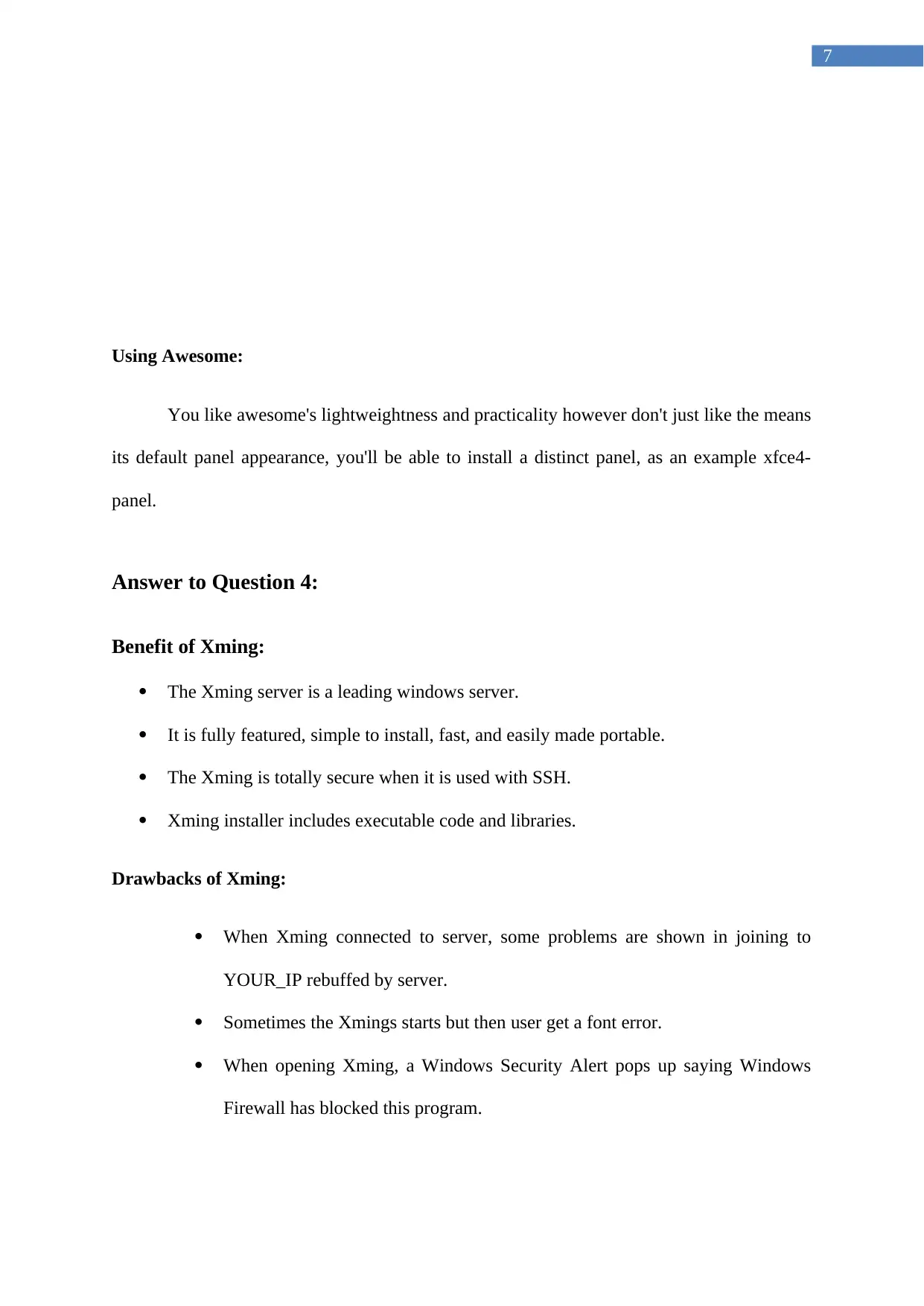
7
Using Awesome:
You like awesome's lightweightness and practicality however don't just like the means
its default panel appearance, you'll be able to install a distinct panel, as an example xfce4-
panel.
Answer to Question 4:
Benefit of Xming:
The Xming server is a leading windows server.
It is fully featured, simple to install, fast, and easily made portable.
The Xming is totally secure when it is used with SSH.
Xming installer includes executable code and libraries.
Drawbacks of Xming:
When Xming connected to server, some problems are shown in joining to
YOUR_IP rebuffed by server.
Sometimes the Xmings starts but then user get a font error.
When opening Xming, a Windows Security Alert pops up saying Windows
Firewall has blocked this program.
Using Awesome:
You like awesome's lightweightness and practicality however don't just like the means
its default panel appearance, you'll be able to install a distinct panel, as an example xfce4-
panel.
Answer to Question 4:
Benefit of Xming:
The Xming server is a leading windows server.
It is fully featured, simple to install, fast, and easily made portable.
The Xming is totally secure when it is used with SSH.
Xming installer includes executable code and libraries.
Drawbacks of Xming:
When Xming connected to server, some problems are shown in joining to
YOUR_IP rebuffed by server.
Sometimes the Xmings starts but then user get a font error.
When opening Xming, a Windows Security Alert pops up saying Windows
Firewall has blocked this program.
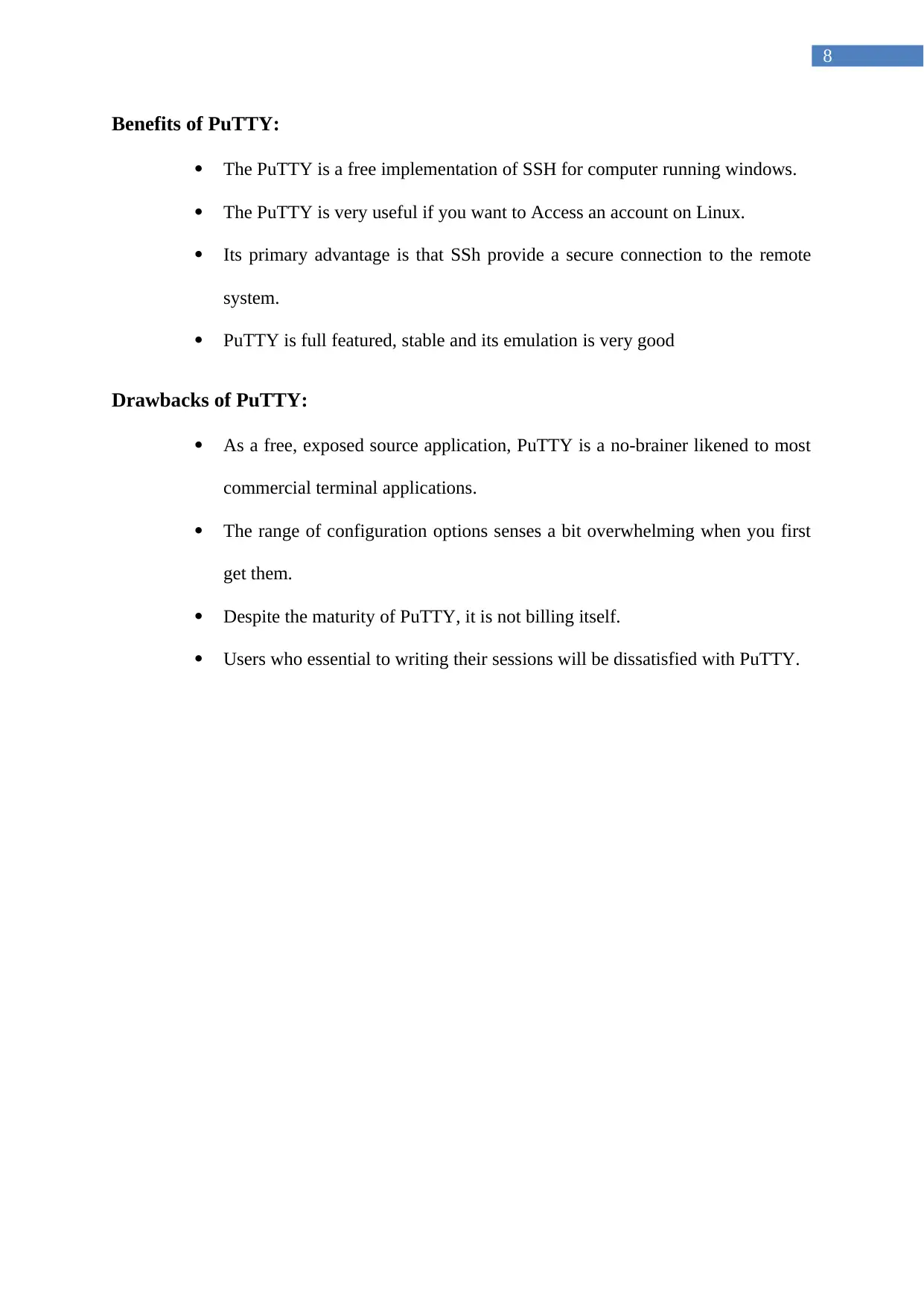
8
Benefits of PuTTY:
The PuTTY is a free implementation of SSH for computer running windows.
The PuTTY is very useful if you want to Access an account on Linux.
Its primary advantage is that SSh provide a secure connection to the remote
system.
PuTTY is full featured, stable and its emulation is very good
Drawbacks of PuTTY:
As a free, exposed source application, PuTTY is a no-brainer likened to most
commercial terminal applications.
The range of configuration options senses a bit overwhelming when you first
get them.
Despite the maturity of PuTTY, it is not billing itself.
Users who essential to writing their sessions will be dissatisfied with PuTTY.
Benefits of PuTTY:
The PuTTY is a free implementation of SSH for computer running windows.
The PuTTY is very useful if you want to Access an account on Linux.
Its primary advantage is that SSh provide a secure connection to the remote
system.
PuTTY is full featured, stable and its emulation is very good
Drawbacks of PuTTY:
As a free, exposed source application, PuTTY is a no-brainer likened to most
commercial terminal applications.
The range of configuration options senses a bit overwhelming when you first
get them.
Despite the maturity of PuTTY, it is not billing itself.
Users who essential to writing their sessions will be dissatisfied with PuTTY.
⊘ This is a preview!⊘
Do you want full access?
Subscribe today to unlock all pages.

Trusted by 1+ million students worldwide
1 out of 9
Your All-in-One AI-Powered Toolkit for Academic Success.
+13062052269
info@desklib.com
Available 24*7 on WhatsApp / Email
![[object Object]](/_next/static/media/star-bottom.7253800d.svg)
Unlock your academic potential
Copyright © 2020–2025 A2Z Services. All Rights Reserved. Developed and managed by ZUCOL.