Detailed Report on the Process of Creating a Mail Merge
VerifiedAdded on 2023/03/22
|12
|570
|82
Report
AI Summary
This report provides a comprehensive overview of the mail merge process, detailing each step from data preparation in Excel to the final execution and saving of the merged documents in Word. The report begins with setting up the data in an Excel sheet, ensuring proper formatting for names, currencies, and postal codes. It then explains how to start the mail merge in Word, select the recipient list, and insert merge fields from the Excel data source. The process includes previewing the results to ensure data accuracy and making necessary adjustments before finalizing the merge. The final step involves saving the mail merge for future reuse, ensuring efficient bulk mailing capabilities. This report serves as a practical guide for anyone looking to streamline document creation using mail merge techniques. Desklib provides this assignment as a resource for students, offering access to solved assignments and past papers to aid in their studies.
1 out of 12
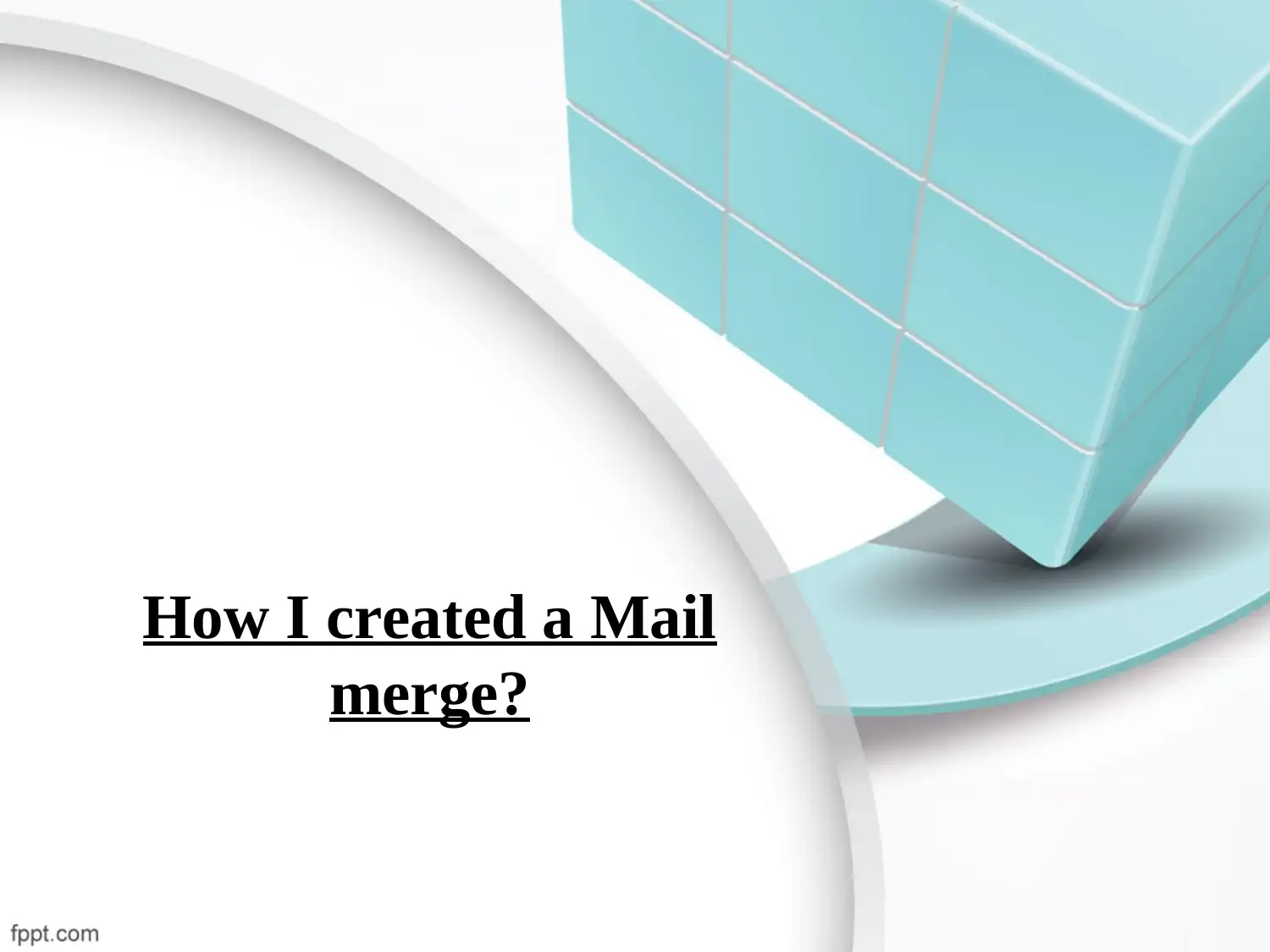
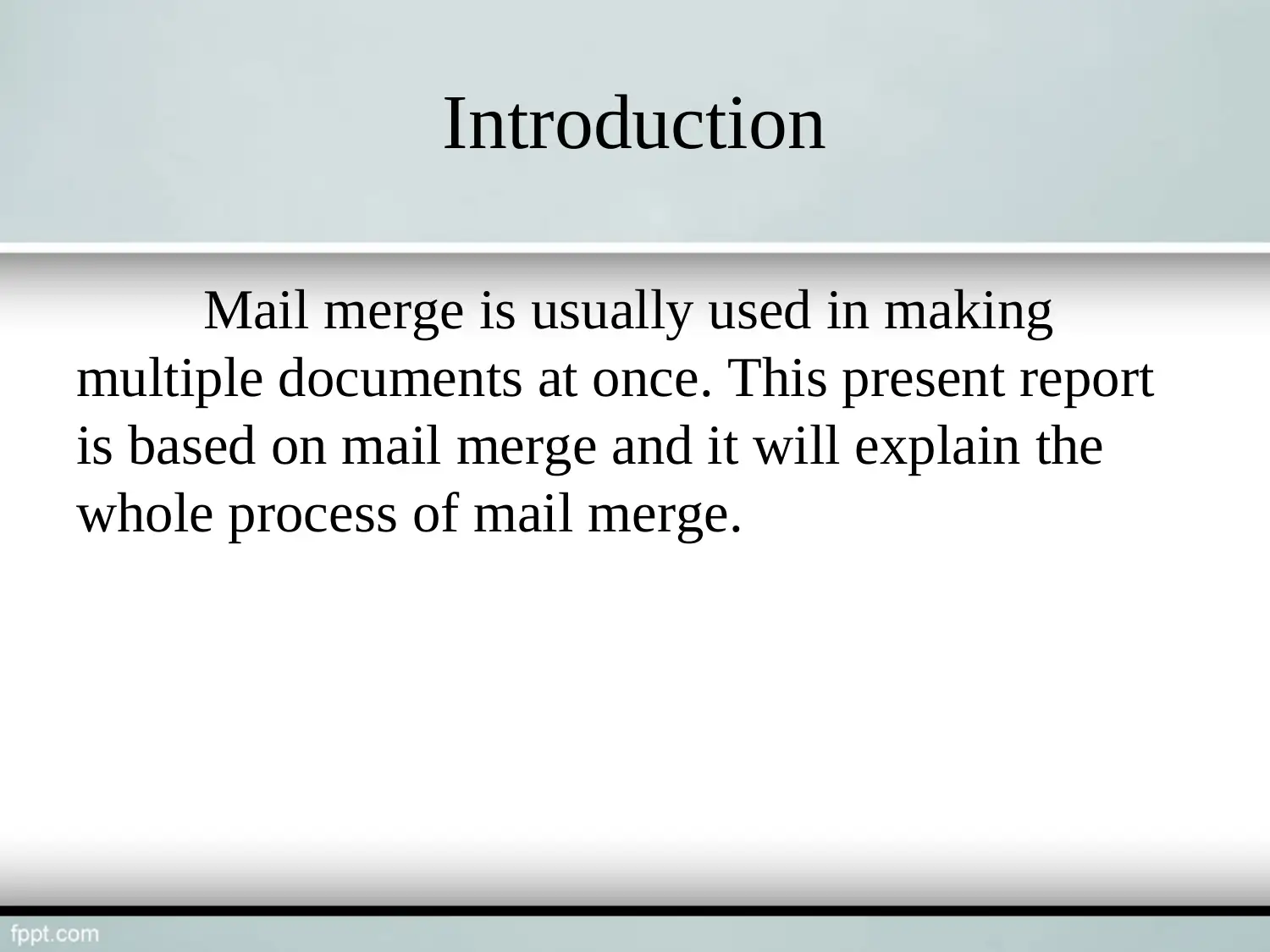
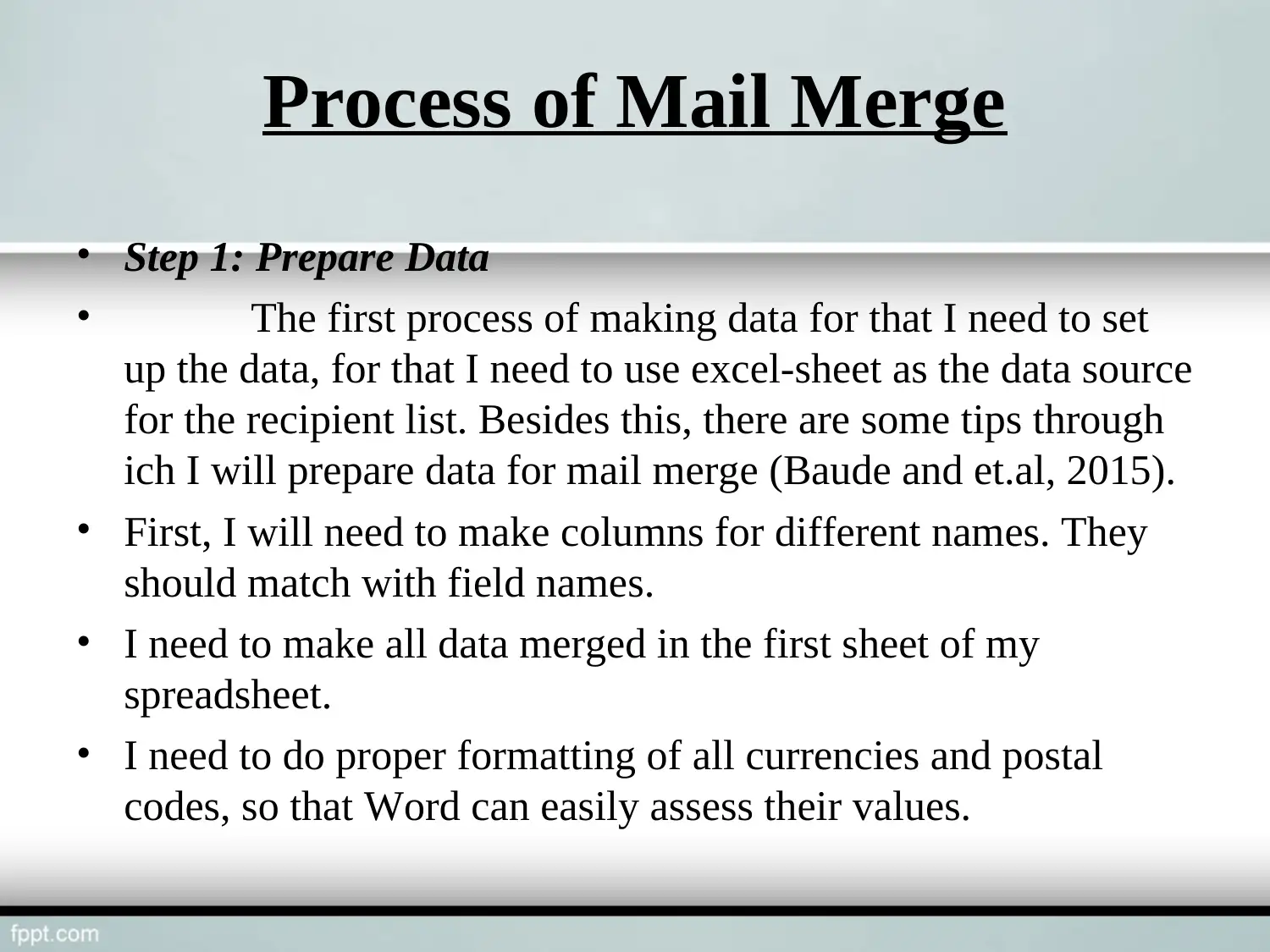

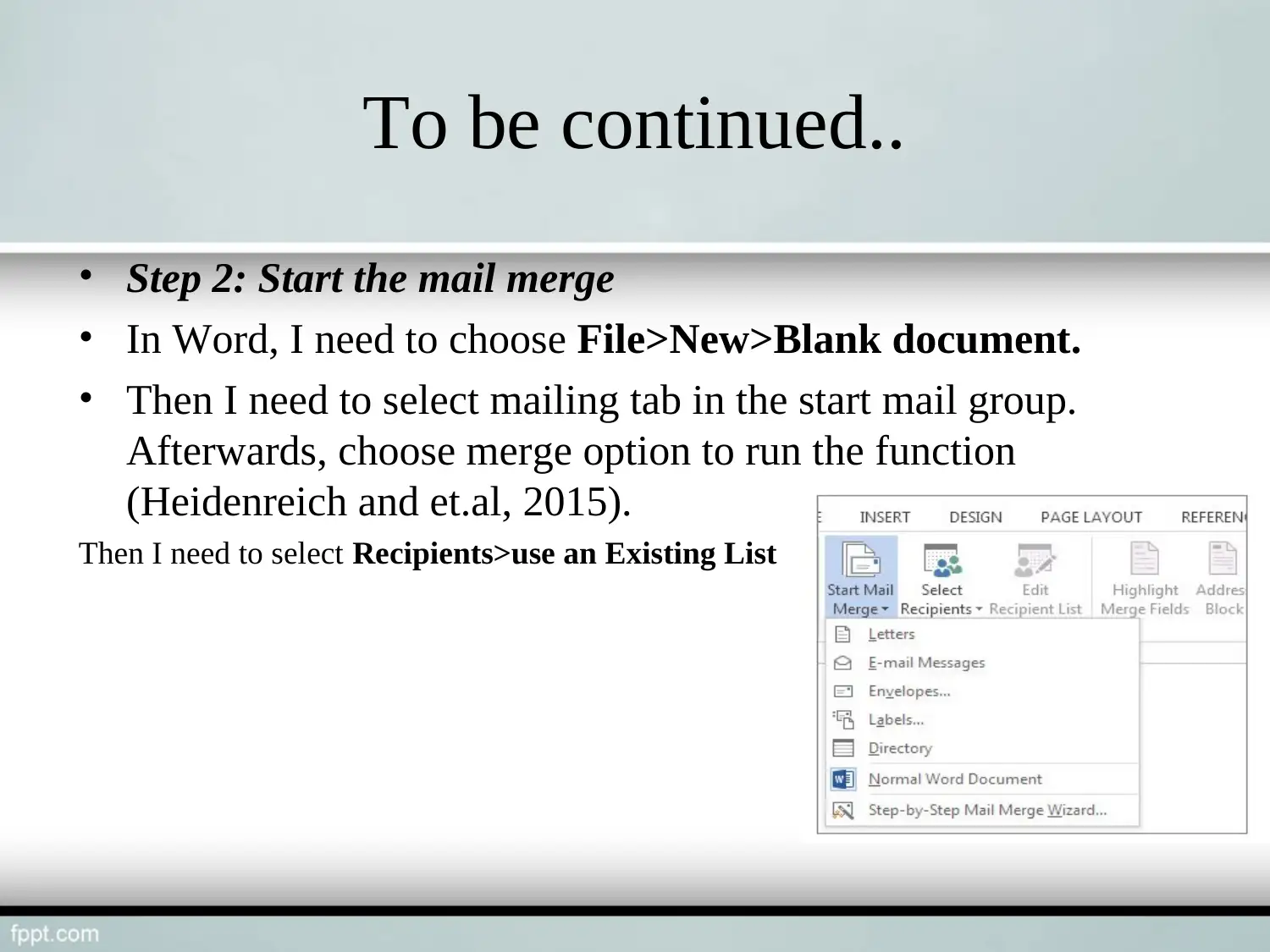
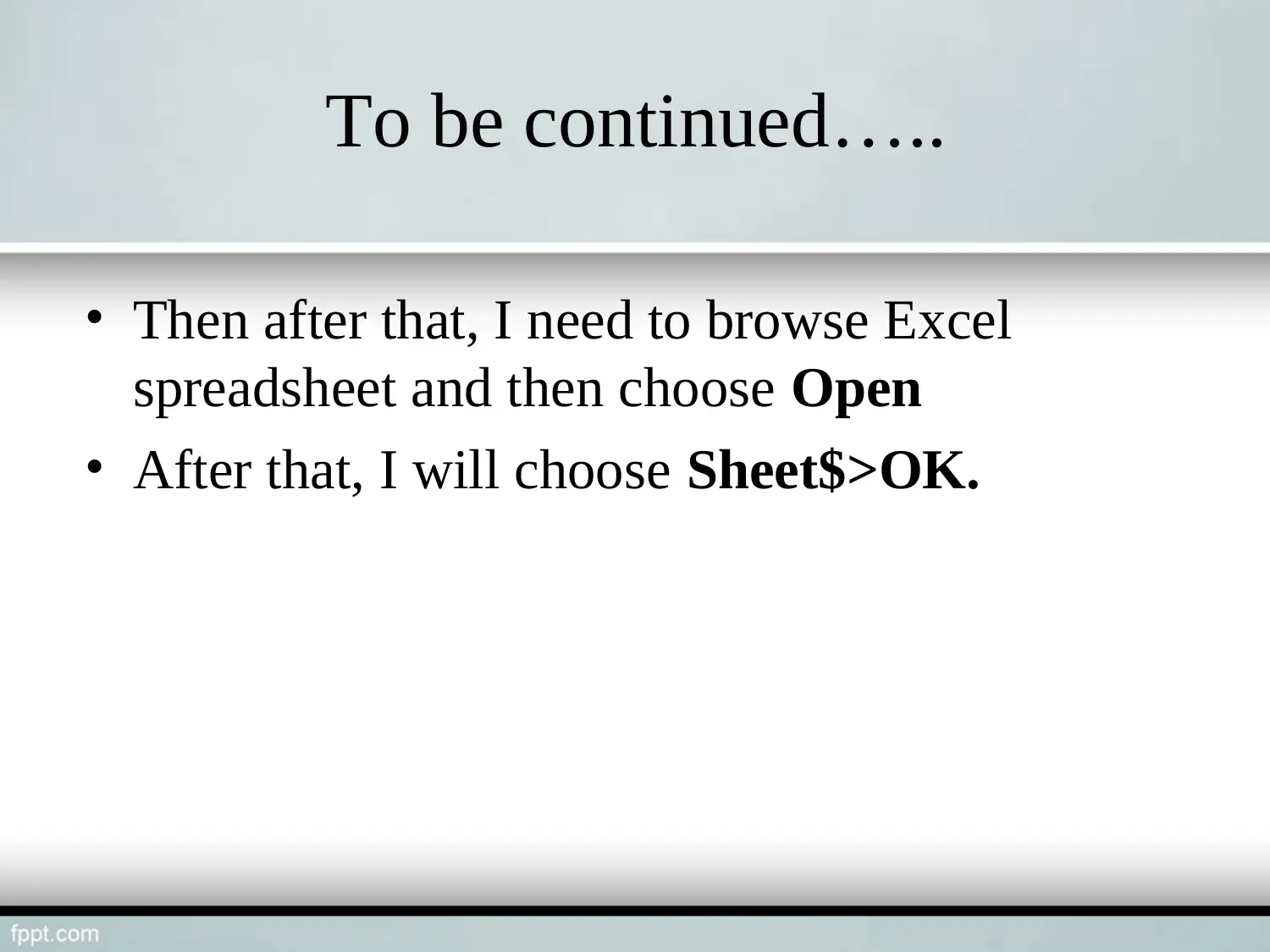
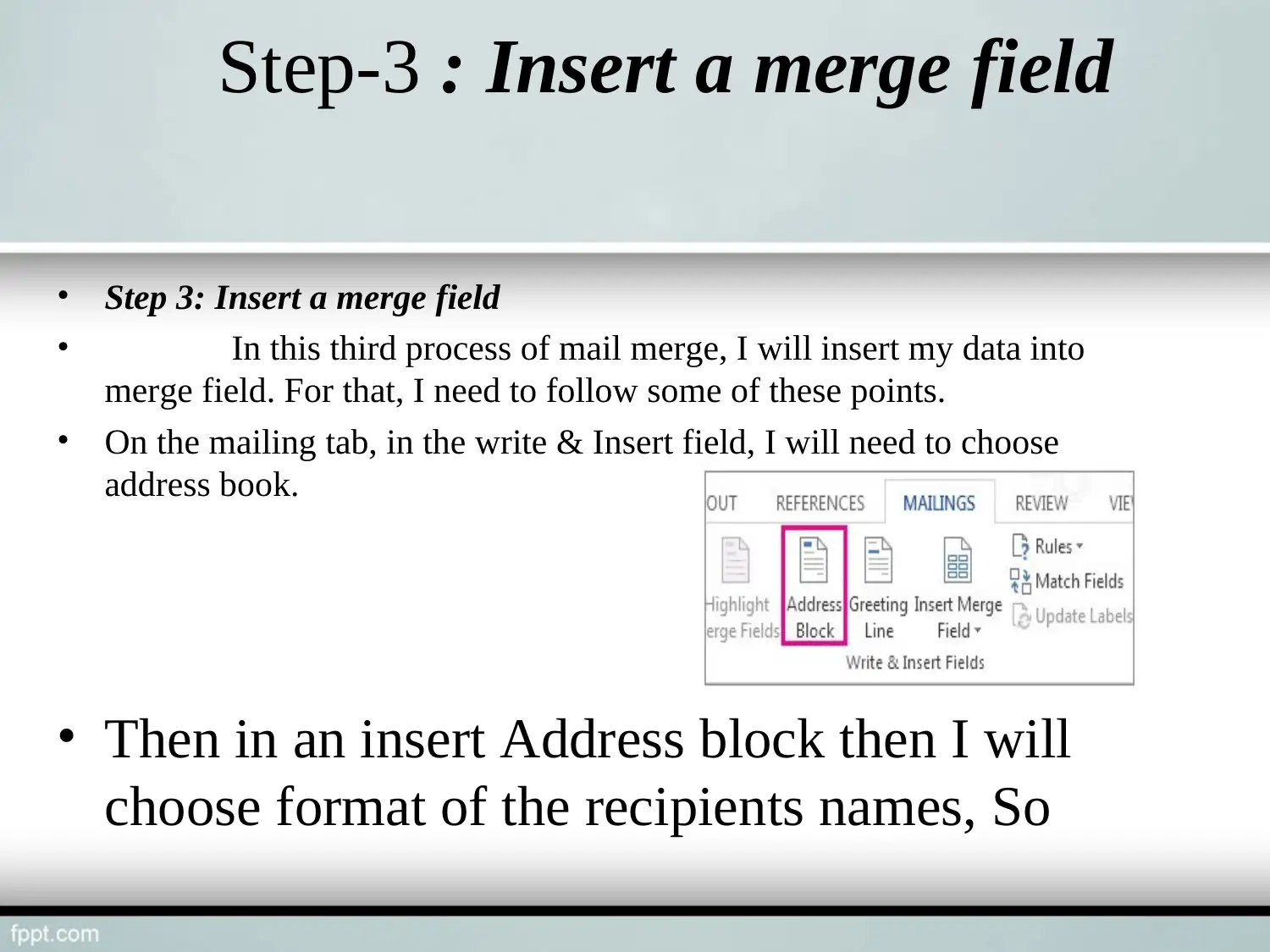
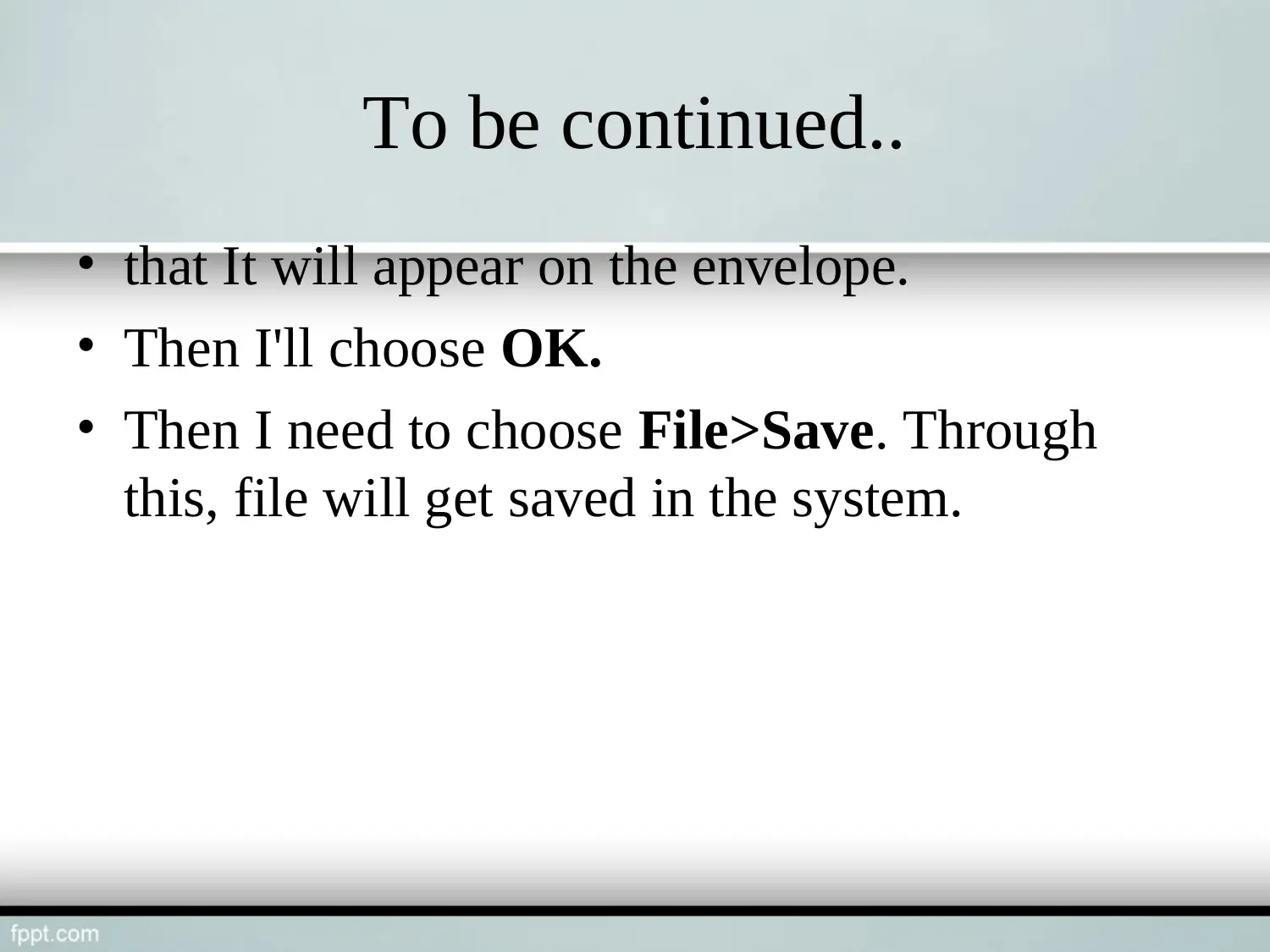
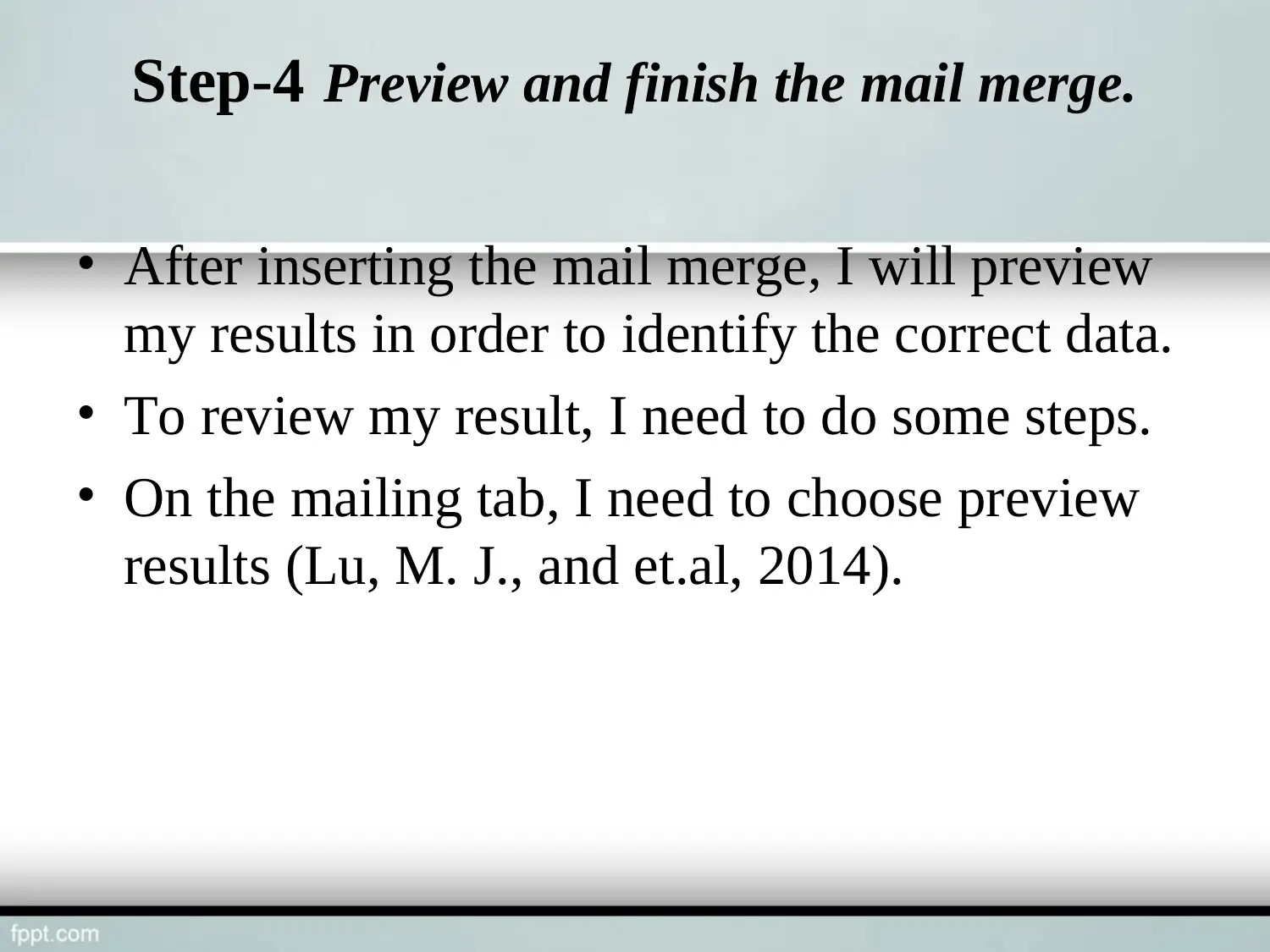
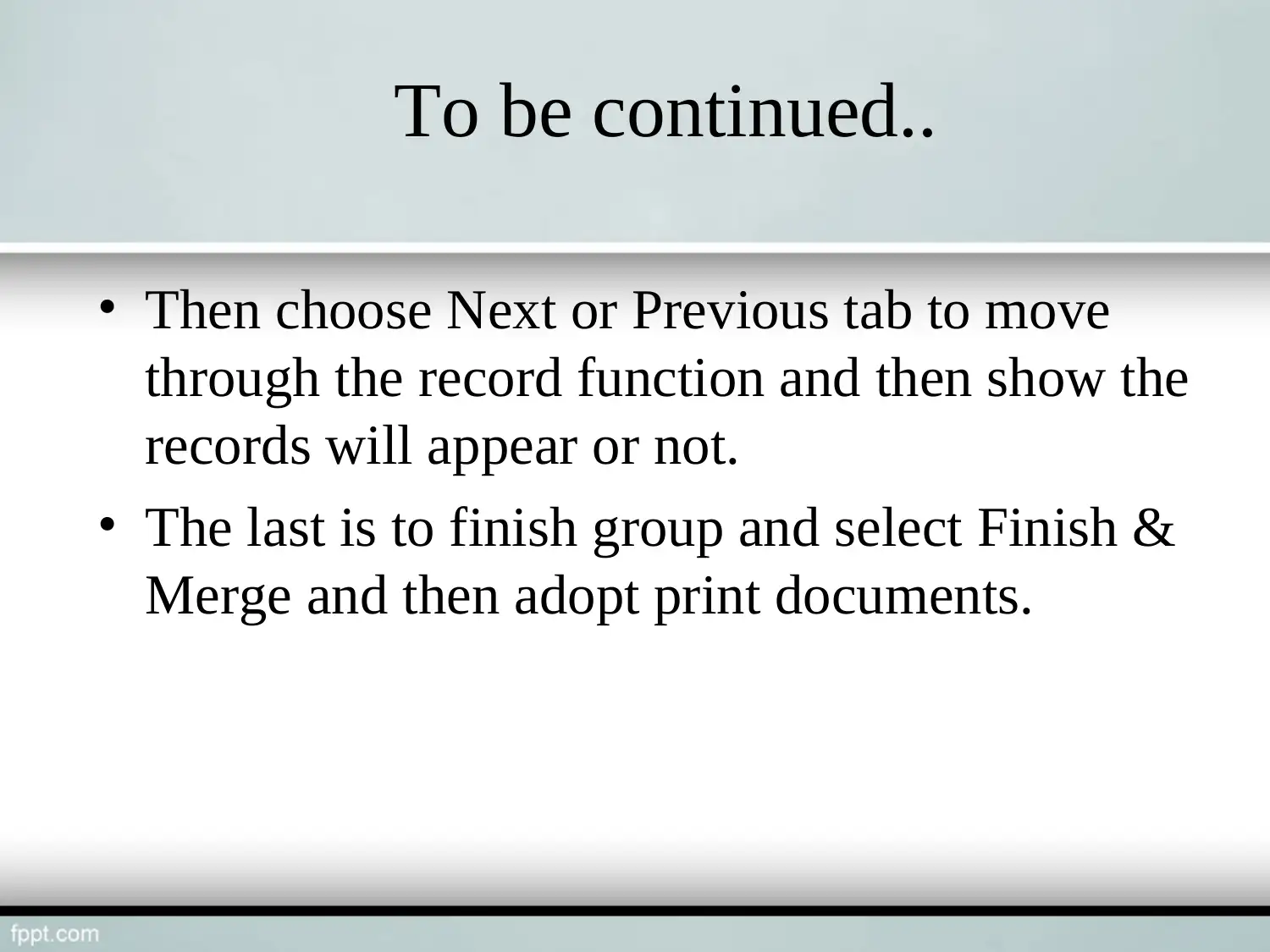
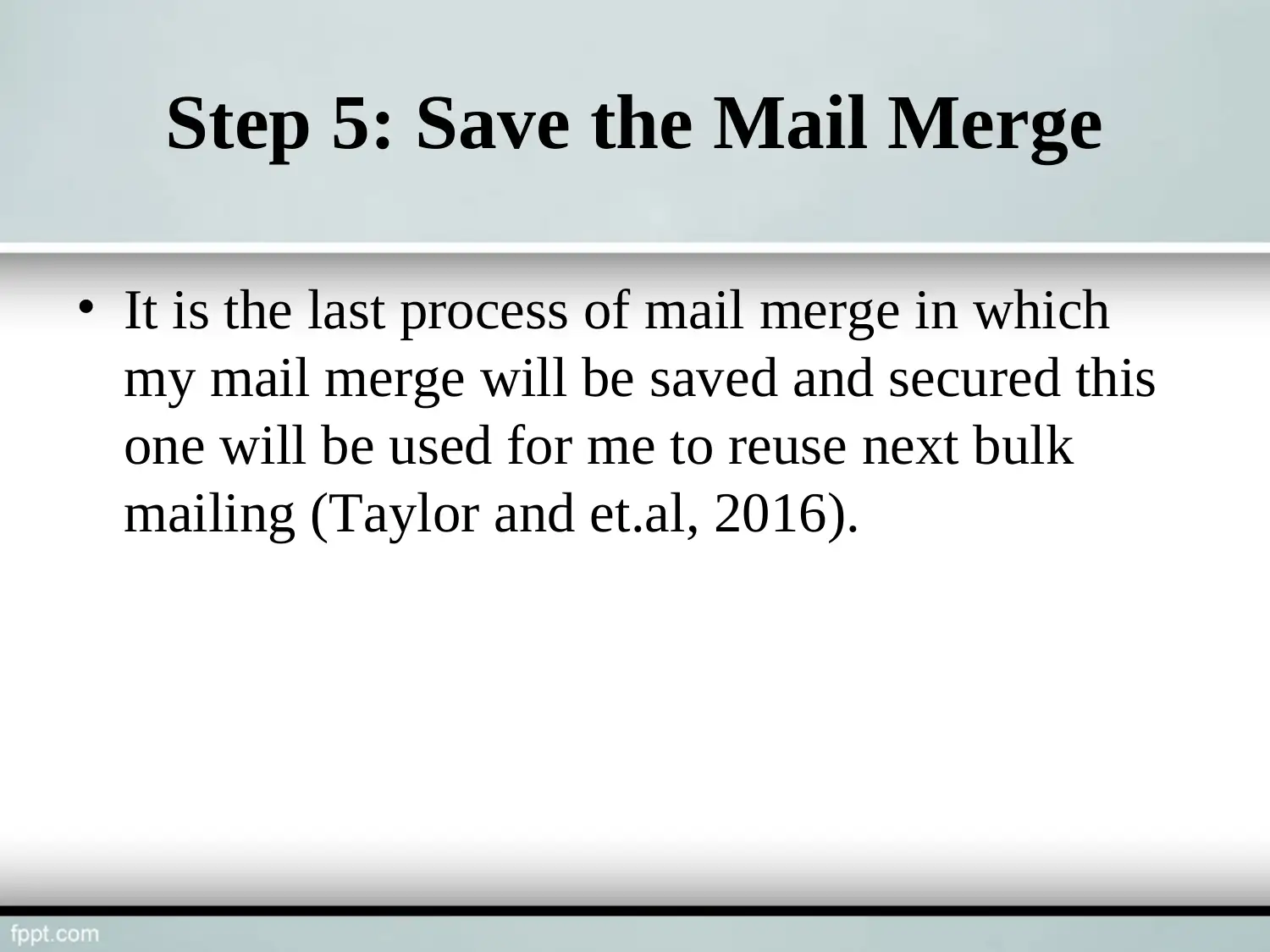
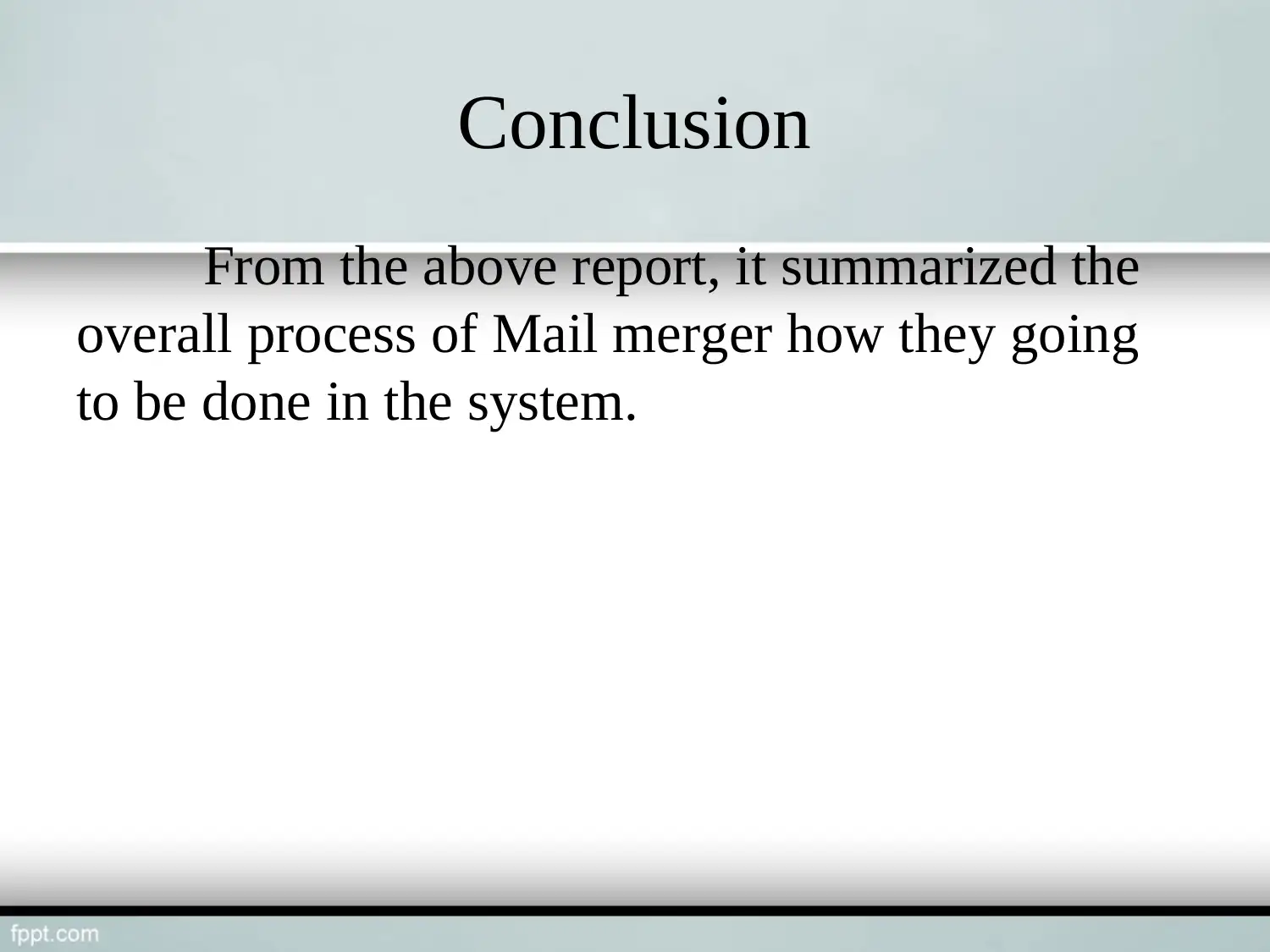
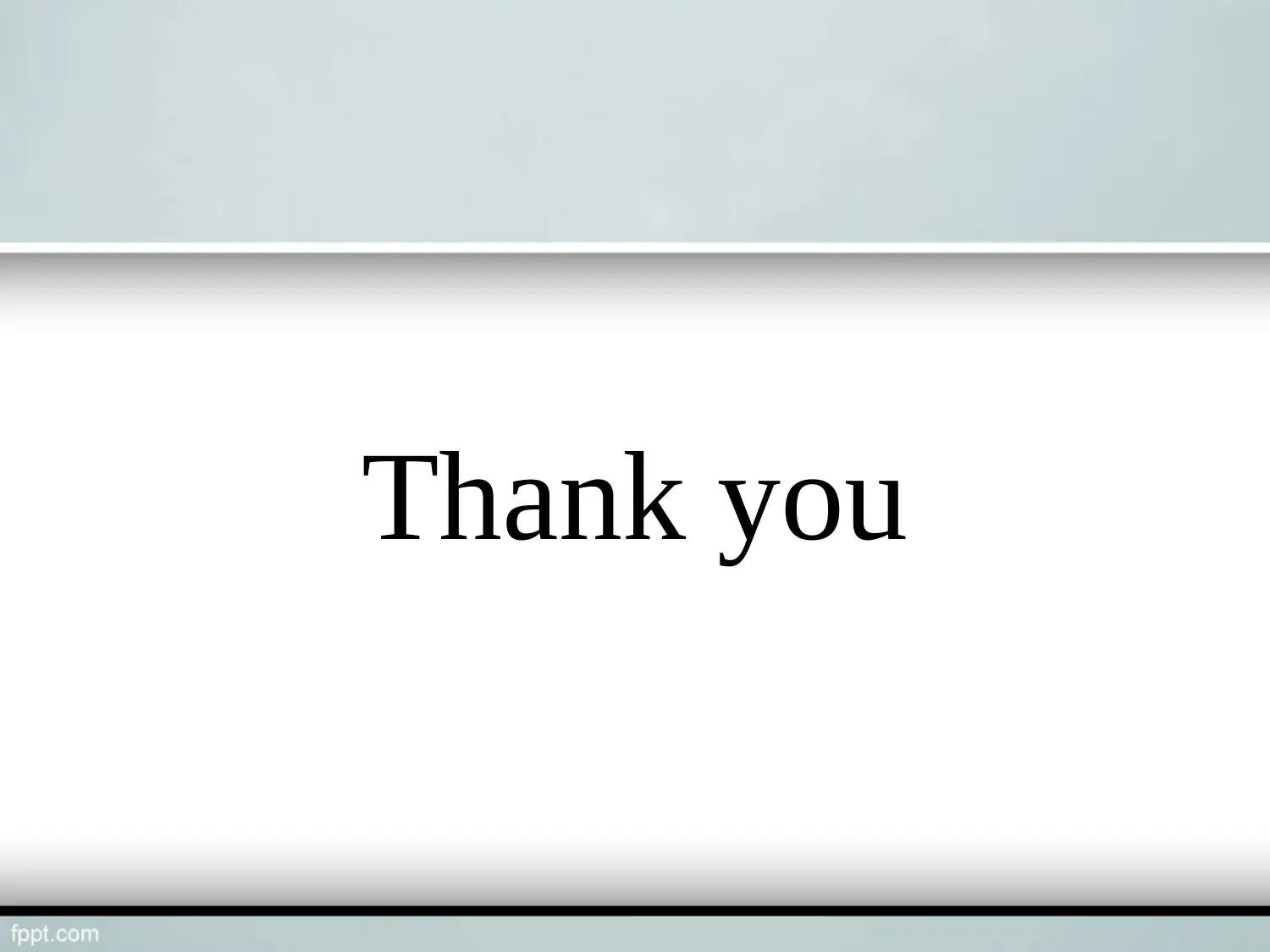





![[object Object]](/_next/static/media/star-bottom.7253800d.svg)