Mail Merge: Process, Steps, and Implementation Report
VerifiedAdded on 2020/06/06
|7
|640
|132
Report
AI Summary
This report provides a comprehensive overview of the mail merge process. It begins by explaining how to prepare data, including setting up the data source using an Excel spreadsheet and formatting the data correctly. The report then details the steps involved in starting the mail merge, selecting the data source, and inserting merge fields. The third step focuses on how to preview the results to ensure the data is correctly merged. Finally, the report concludes with how to save the mail merge document for future use. The report also includes references to books and journals related to the topic of mail merge.
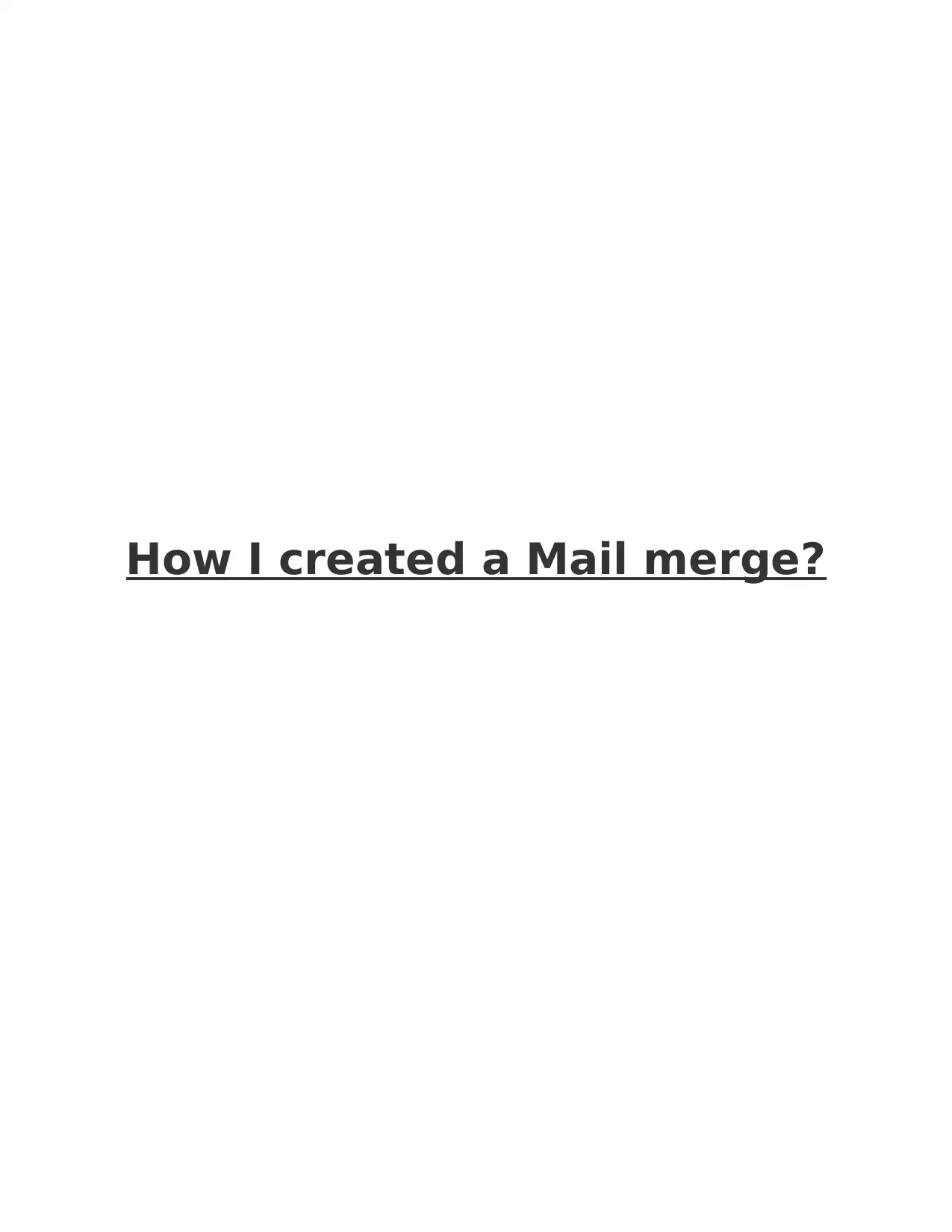
How I created a Mail merge?
Paraphrase This Document
Need a fresh take? Get an instant paraphrase of this document with our AI Paraphraser
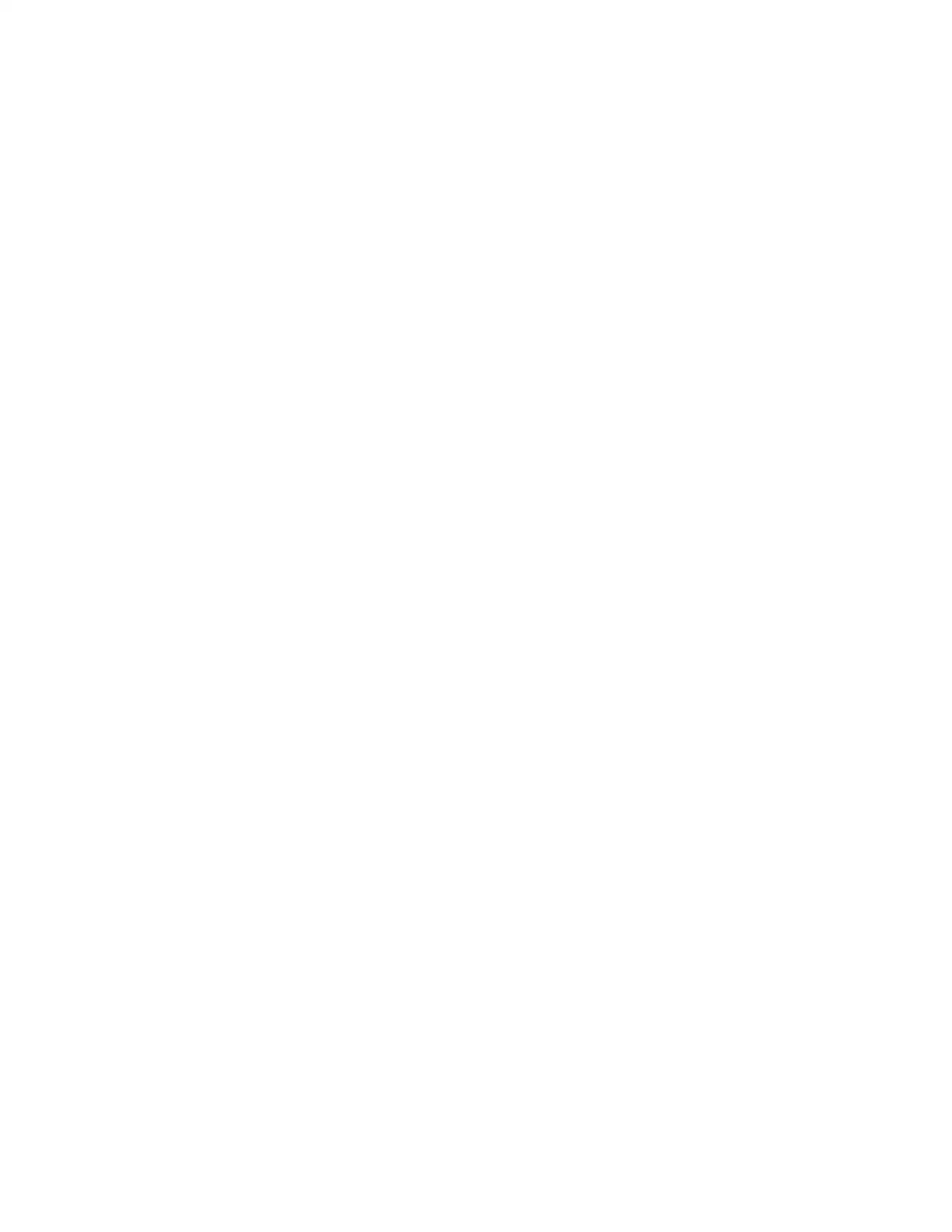
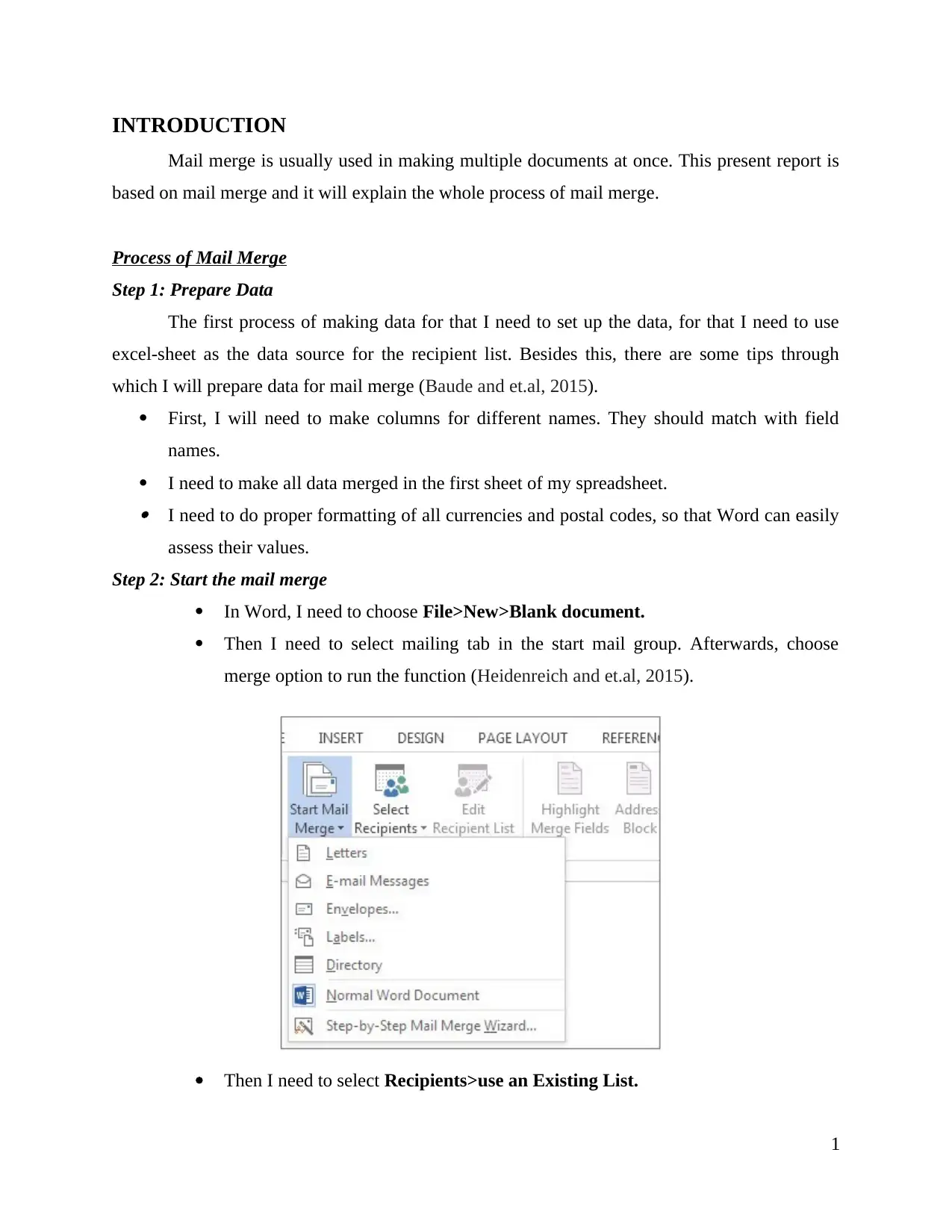
INTRODUCTION
Mail merge is usually used in making multiple documents at once. This present report is
based on mail merge and it will explain the whole process of mail merge.
Process of Mail Merge
Step 1: Prepare Data
The first process of making data for that I need to set up the data, for that I need to use
excel-sheet as the data source for the recipient list. Besides this, there are some tips through
which I will prepare data for mail merge (Baude and et.al, 2015).
First, I will need to make columns for different names. They should match with field
names.
I need to make all data merged in the first sheet of my spreadsheet. I need to do proper formatting of all currencies and postal codes, so that Word can easily
assess their values.
Step 2: Start the mail merge
In Word, I need to choose File>New>Blank document.
Then I need to select mailing tab in the start mail group. Afterwards, choose
merge option to run the function (Heidenreich and et.al, 2015).
Then I need to select Recipients>use an Existing List.
1
Mail merge is usually used in making multiple documents at once. This present report is
based on mail merge and it will explain the whole process of mail merge.
Process of Mail Merge
Step 1: Prepare Data
The first process of making data for that I need to set up the data, for that I need to use
excel-sheet as the data source for the recipient list. Besides this, there are some tips through
which I will prepare data for mail merge (Baude and et.al, 2015).
First, I will need to make columns for different names. They should match with field
names.
I need to make all data merged in the first sheet of my spreadsheet. I need to do proper formatting of all currencies and postal codes, so that Word can easily
assess their values.
Step 2: Start the mail merge
In Word, I need to choose File>New>Blank document.
Then I need to select mailing tab in the start mail group. Afterwards, choose
merge option to run the function (Heidenreich and et.al, 2015).
Then I need to select Recipients>use an Existing List.
1
⊘ This is a preview!⊘
Do you want full access?
Subscribe today to unlock all pages.

Trusted by 1+ million students worldwide
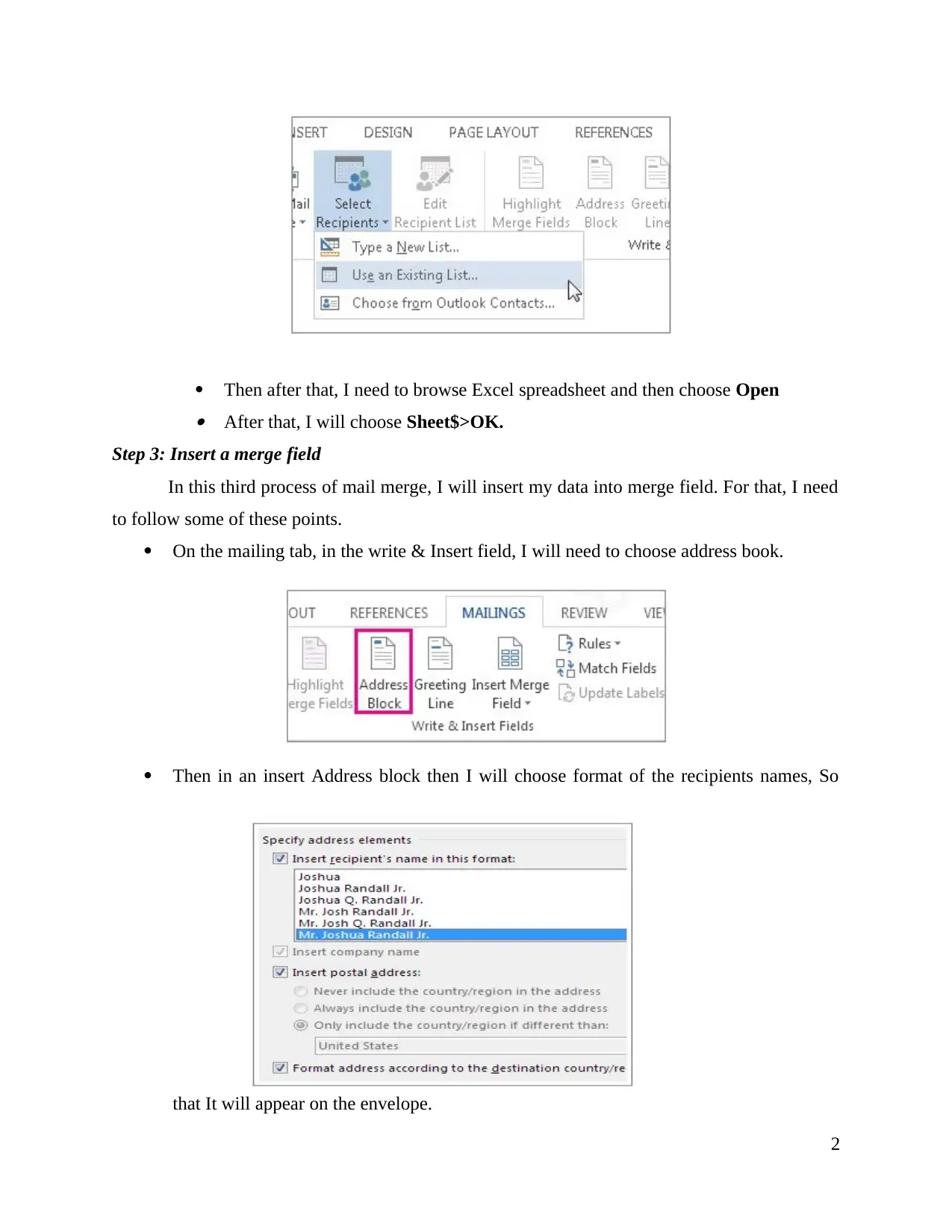
Then after that, I need to browse Excel spreadsheet and then choose Open
After that, I will choose Sheet$>OK.
Step 3: Insert a merge field
In this third process of mail merge, I will insert my data into merge field. For that, I need
to follow some of these points.
On the mailing tab, in the write & Insert field, I will need to choose address book.
Then in an insert Address block then I will choose format of the recipients names, So
that It will appear on the envelope.
2
After that, I will choose Sheet$>OK.
Step 3: Insert a merge field
In this third process of mail merge, I will insert my data into merge field. For that, I need
to follow some of these points.
On the mailing tab, in the write & Insert field, I will need to choose address book.
Then in an insert Address block then I will choose format of the recipients names, So
that It will appear on the envelope.
2
Paraphrase This Document
Need a fresh take? Get an instant paraphrase of this document with our AI Paraphraser
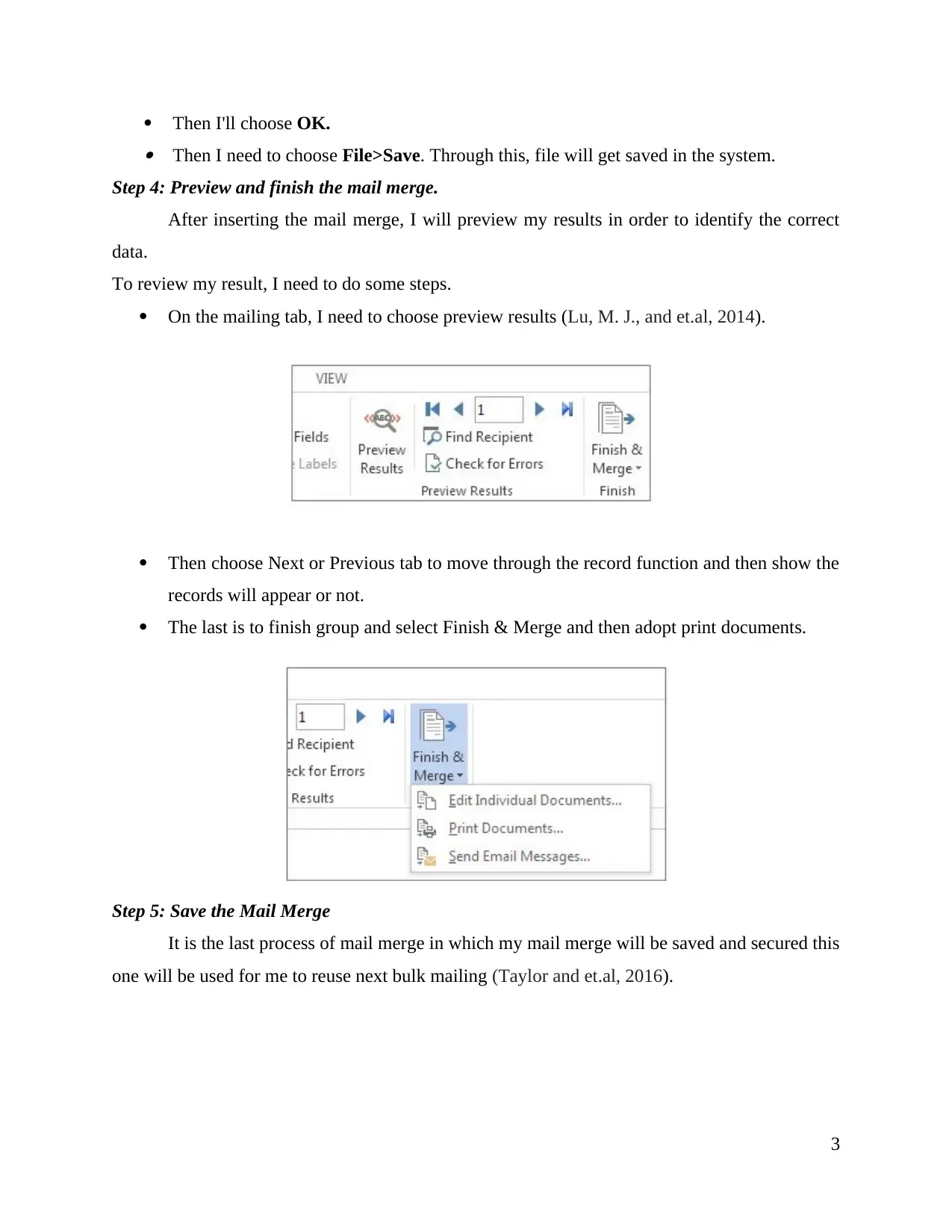
Then I'll choose OK. Then I need to choose File>Save. Through this, file will get saved in the system.
Step 4: Preview and finish the mail merge.
After inserting the mail merge, I will preview my results in order to identify the correct
data.
To review my result, I need to do some steps.
On the mailing tab, I need to choose preview results (Lu, M. J., and et.al, 2014).
Then choose Next or Previous tab to move through the record function and then show the
records will appear or not.
The last is to finish group and select Finish & Merge and then adopt print documents.
Step 5: Save the Mail Merge
It is the last process of mail merge in which my mail merge will be saved and secured this
one will be used for me to reuse next bulk mailing (Taylor and et.al, 2016).
3
Step 4: Preview and finish the mail merge.
After inserting the mail merge, I will preview my results in order to identify the correct
data.
To review my result, I need to do some steps.
On the mailing tab, I need to choose preview results (Lu, M. J., and et.al, 2014).
Then choose Next or Previous tab to move through the record function and then show the
records will appear or not.
The last is to finish group and select Finish & Merge and then adopt print documents.
Step 5: Save the Mail Merge
It is the last process of mail merge in which my mail merge will be saved and secured this
one will be used for me to reuse next bulk mailing (Taylor and et.al, 2016).
3
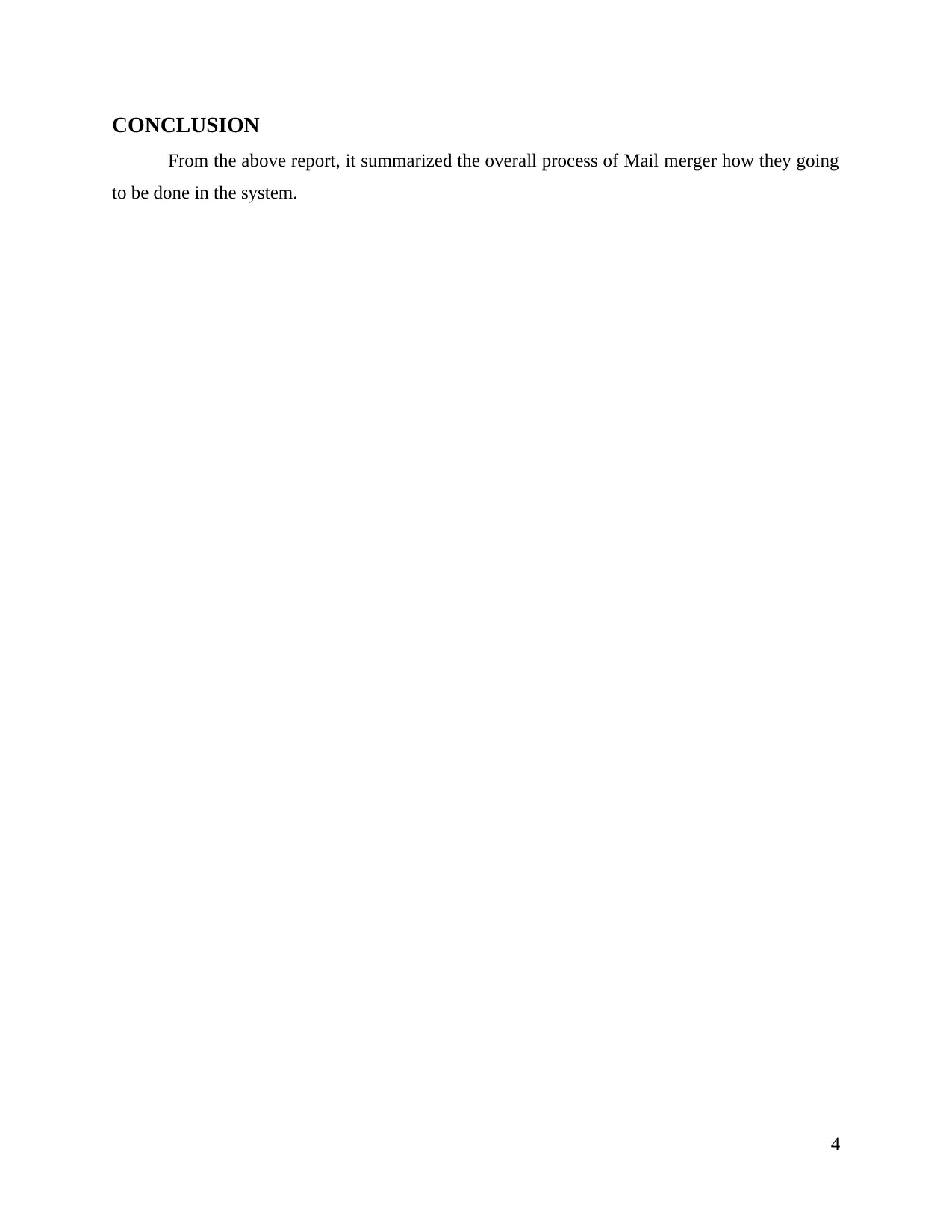
CONCLUSION
From the above report, it summarized the overall process of Mail merger how they going
to be done in the system.
4
From the above report, it summarized the overall process of Mail merger how they going
to be done in the system.
4
⊘ This is a preview!⊘
Do you want full access?
Subscribe today to unlock all pages.

Trusted by 1+ million students worldwide
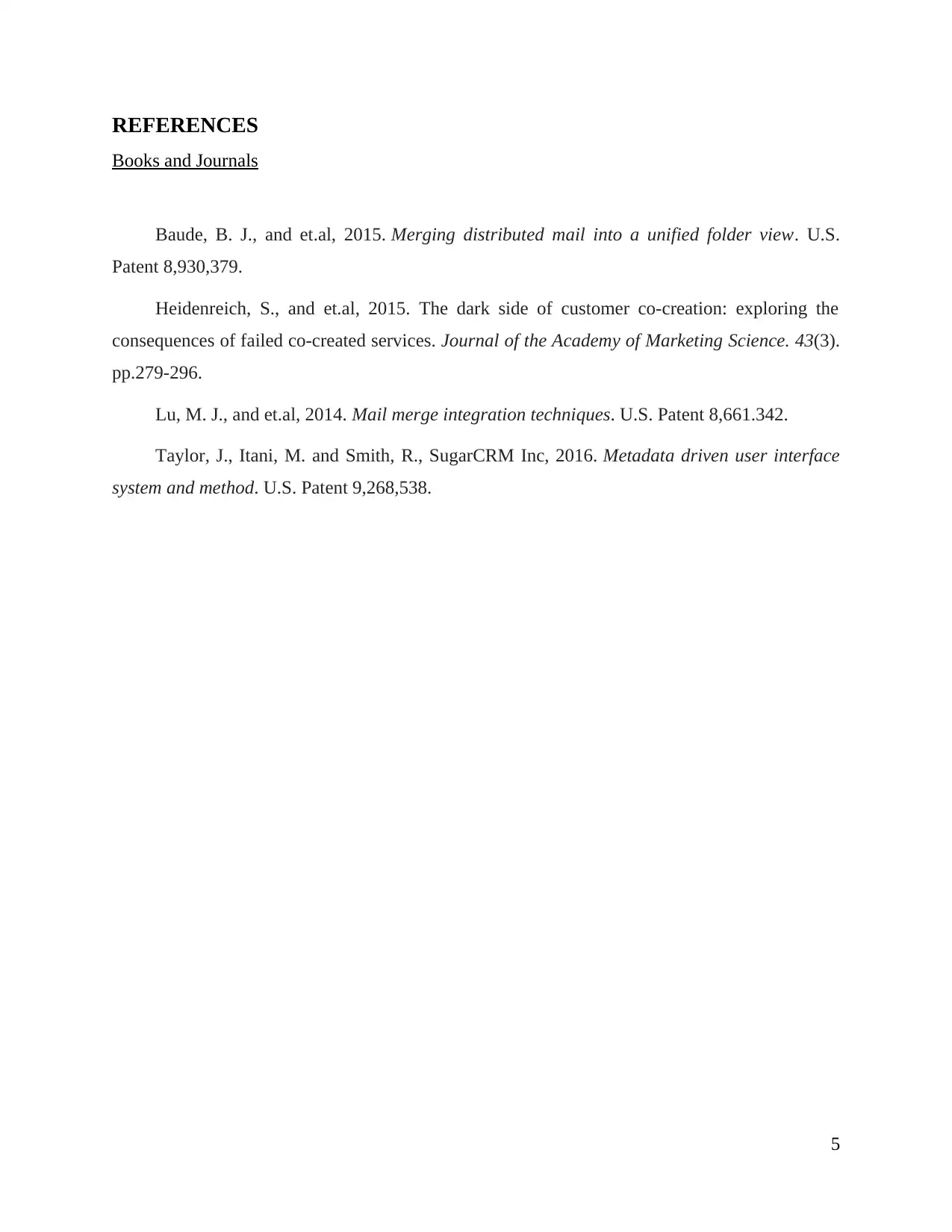
REFERENCES
Books and Journals
Baude, B. J., and et.al, 2015. Merging distributed mail into a unified folder view. U.S.
Patent 8,930,379.
Heidenreich, S., and et.al, 2015. The dark side of customer co-creation: exploring the
consequences of failed co-created services. Journal of the Academy of Marketing Science. 43(3).
pp.279-296.
Lu, M. J., and et.al, 2014. Mail merge integration techniques. U.S. Patent 8,661.342.
Taylor, J., Itani, M. and Smith, R., SugarCRM Inc, 2016. Metadata driven user interface
system and method. U.S. Patent 9,268,538.
5
Books and Journals
Baude, B. J., and et.al, 2015. Merging distributed mail into a unified folder view. U.S.
Patent 8,930,379.
Heidenreich, S., and et.al, 2015. The dark side of customer co-creation: exploring the
consequences of failed co-created services. Journal of the Academy of Marketing Science. 43(3).
pp.279-296.
Lu, M. J., and et.al, 2014. Mail merge integration techniques. U.S. Patent 8,661.342.
Taylor, J., Itani, M. and Smith, R., SugarCRM Inc, 2016. Metadata driven user interface
system and method. U.S. Patent 9,268,538.
5
1 out of 7
Related Documents
Your All-in-One AI-Powered Toolkit for Academic Success.
+13062052269
info@desklib.com
Available 24*7 on WhatsApp / Email
![[object Object]](/_next/static/media/star-bottom.7253800d.svg)
Unlock your academic potential
Copyright © 2020–2025 A2Z Services. All Rights Reserved. Developed and managed by ZUCOL.




