Comprehensive Guide: Creating Mail Merge Documents Using Excel & Word
VerifiedAdded on 2023/03/22
|10
|390
|54
Practical Assignment
AI Summary
This document provides a comprehensive guide on how to perform a mail merge using Microsoft Word and Excel. It begins by introducing mail merge as a tool for creating personalized documents like letters, labels, and envelopes from data stored in lists. The guide outlines the three essential components: the main document, the data source (Excel spreadsheet), and the merged document. It then provides step-by-step instructions, starting with preparing the data in Excel, then setting up the main document in Word, selecting the data source, inserting address blocks, previewing the results, and finally, completing the merge to either print or send the documents. The guide also covers saving the mail merge for future use, ensuring the connection between the Word document and Excel data source is maintained.
1 out of 10
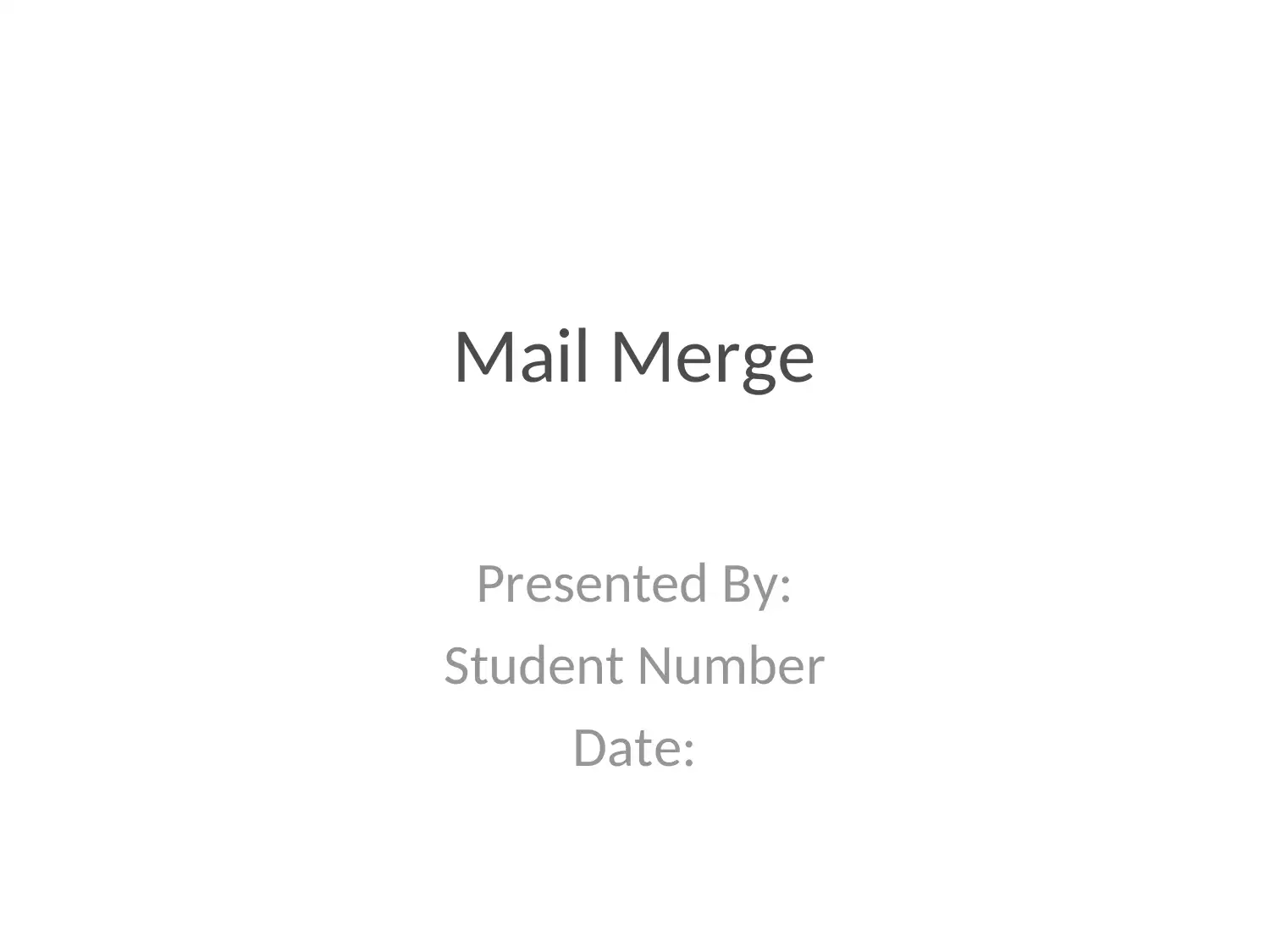
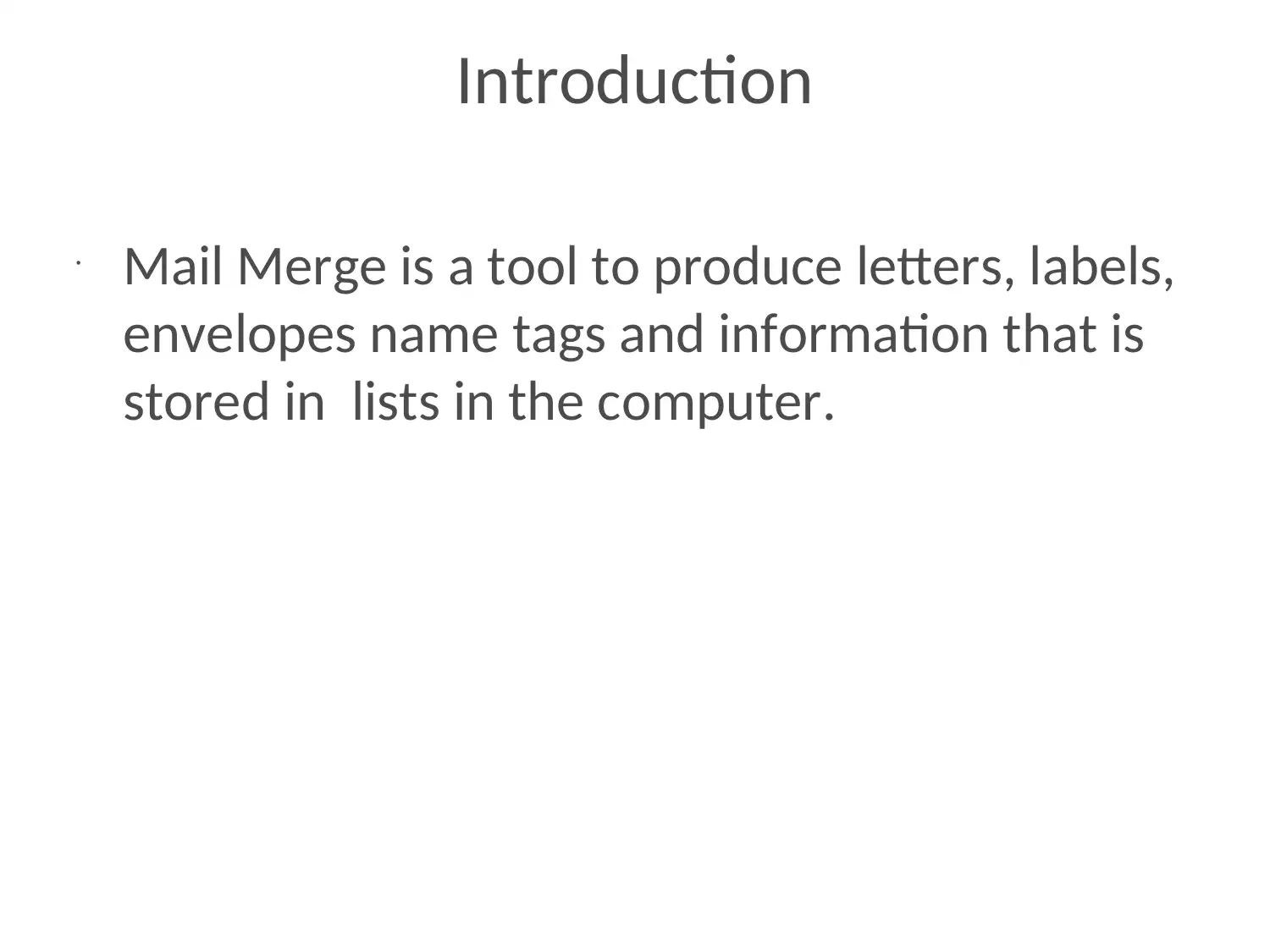
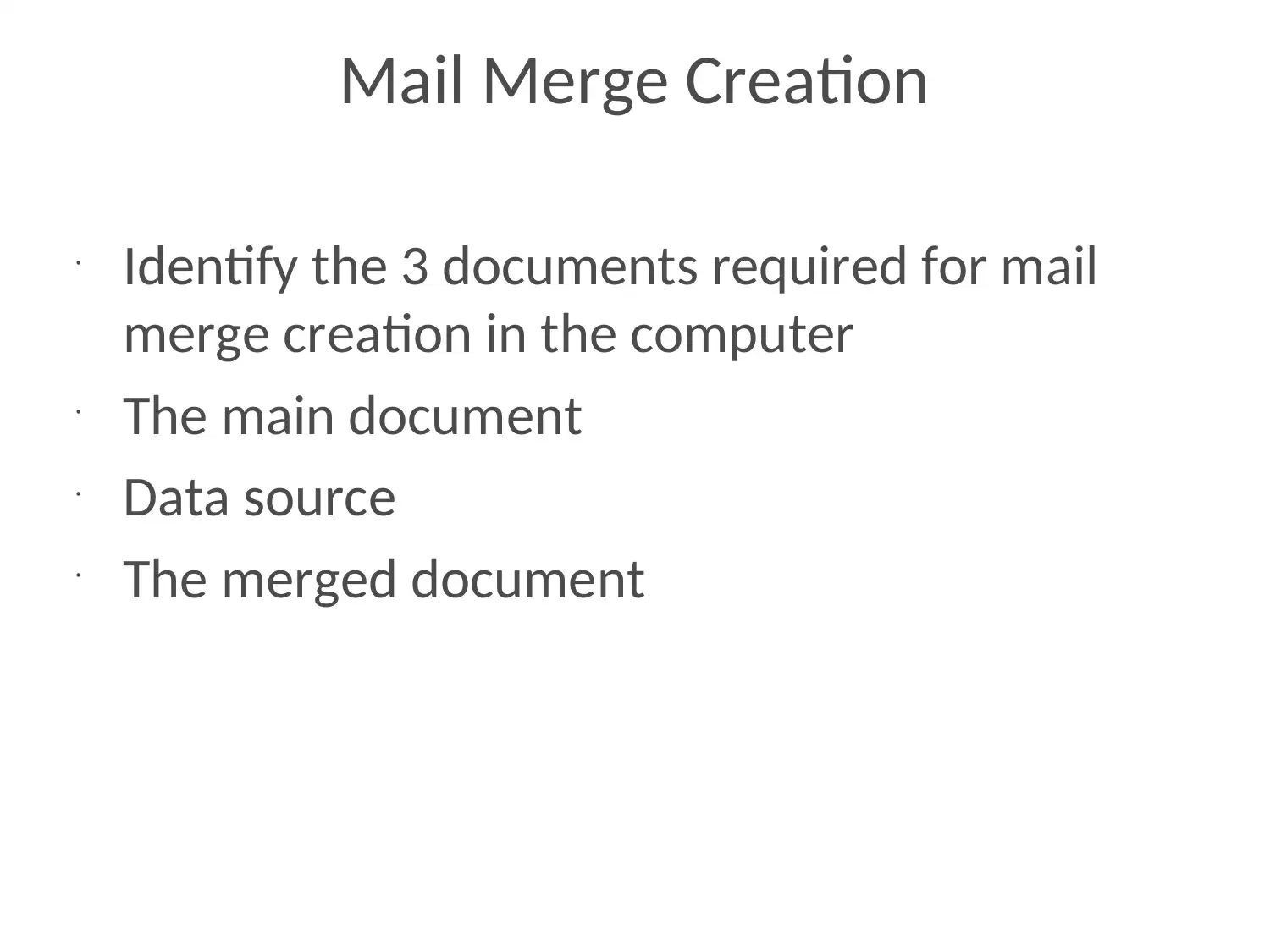

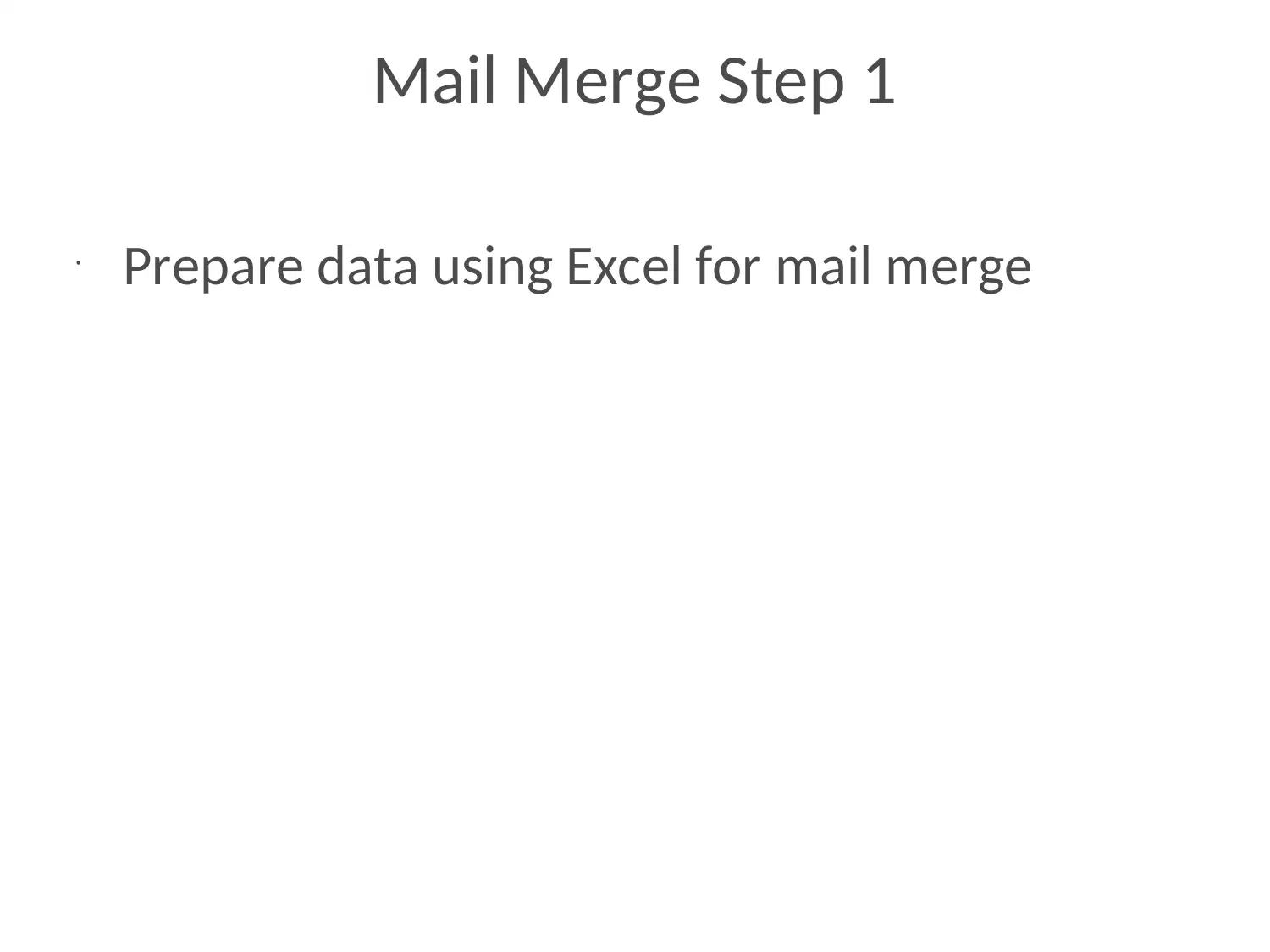
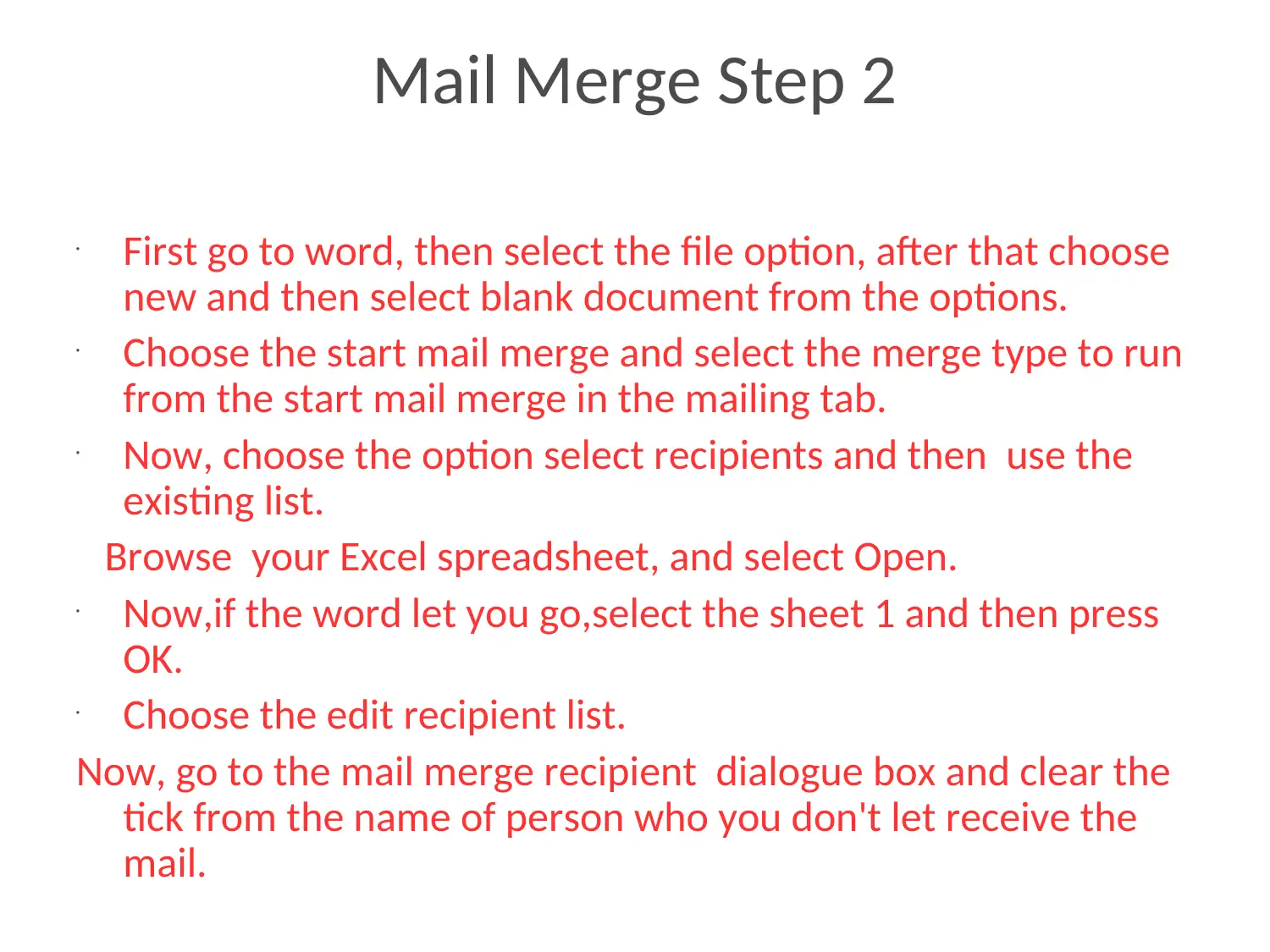
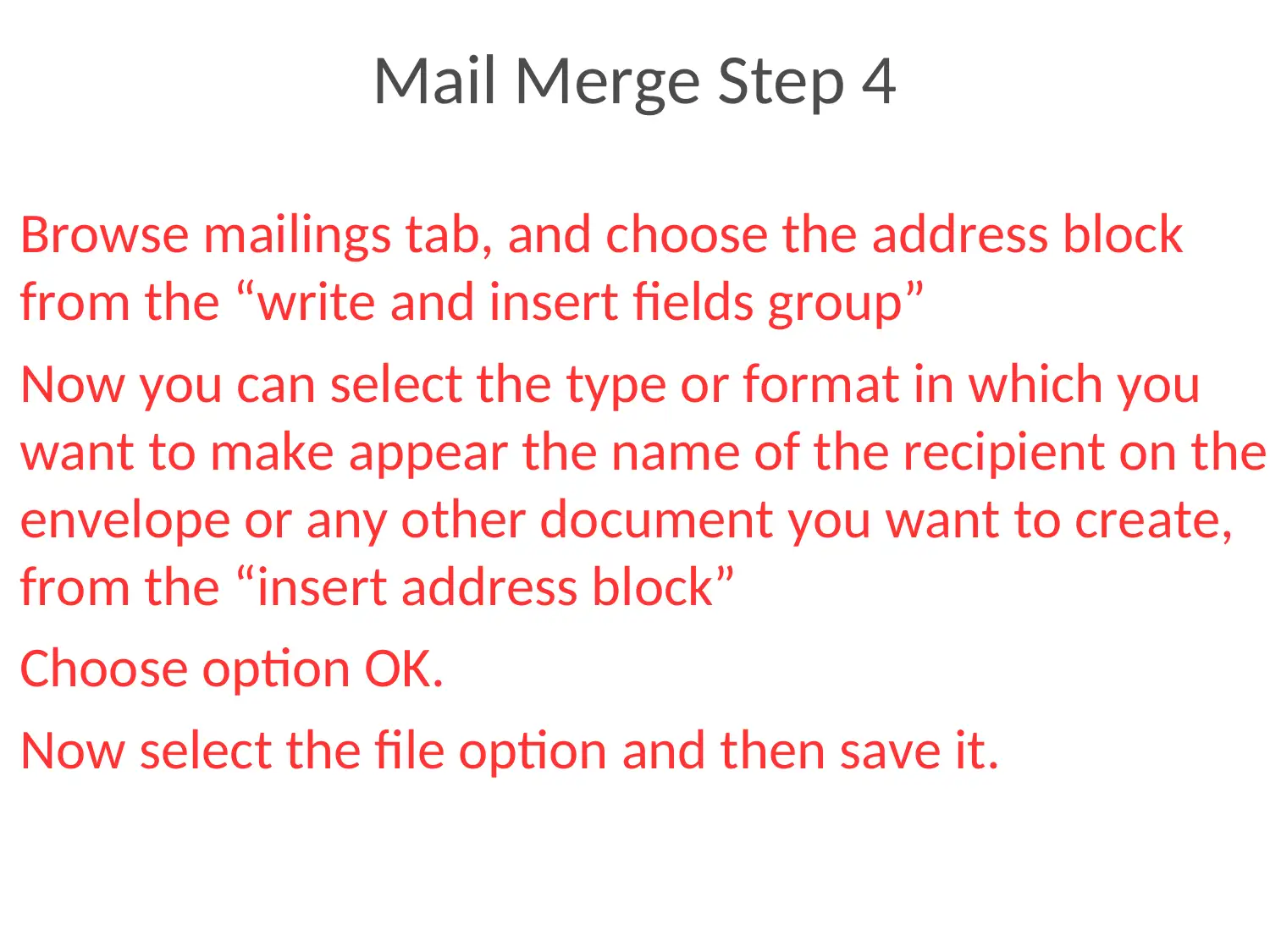
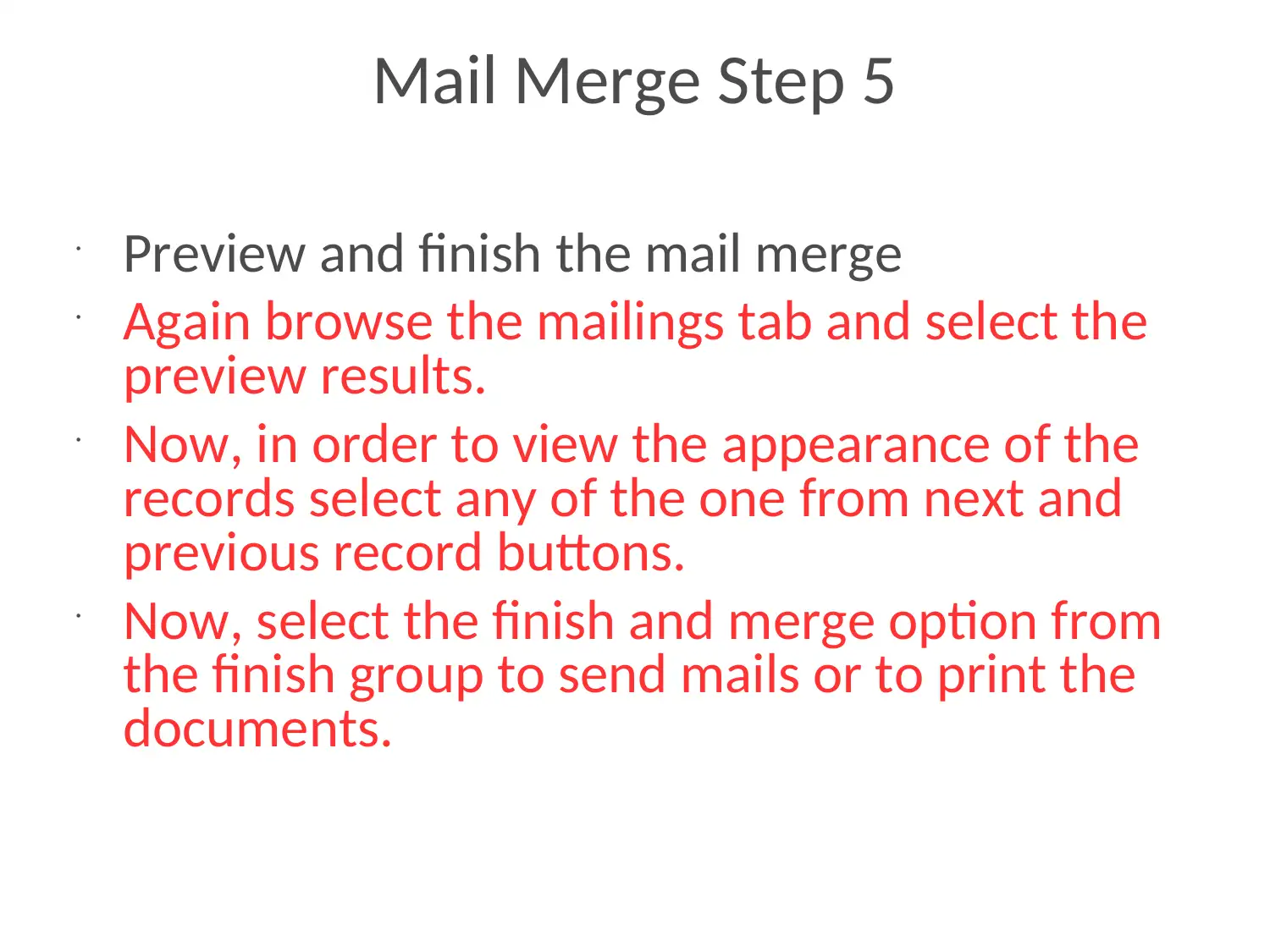
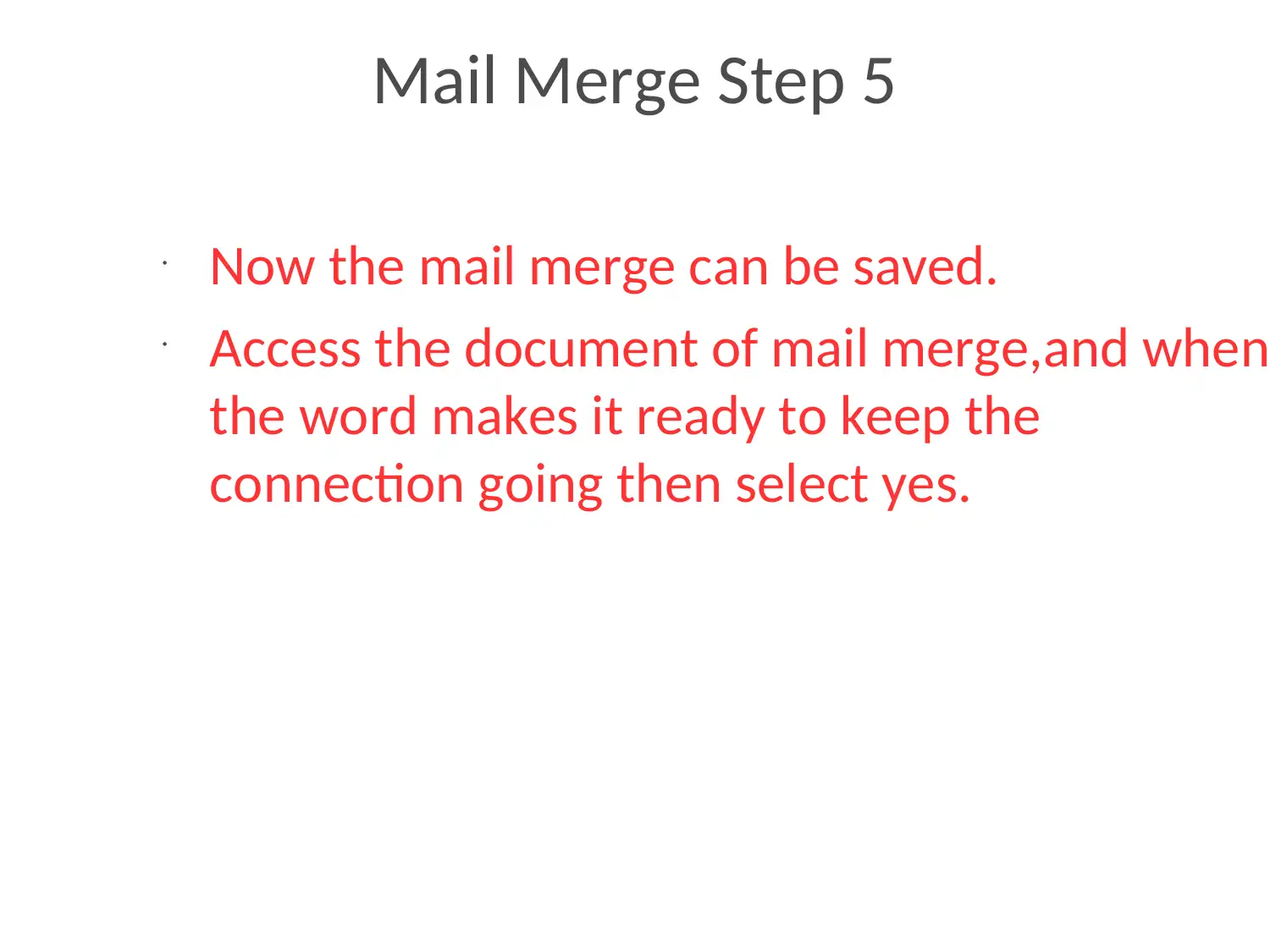
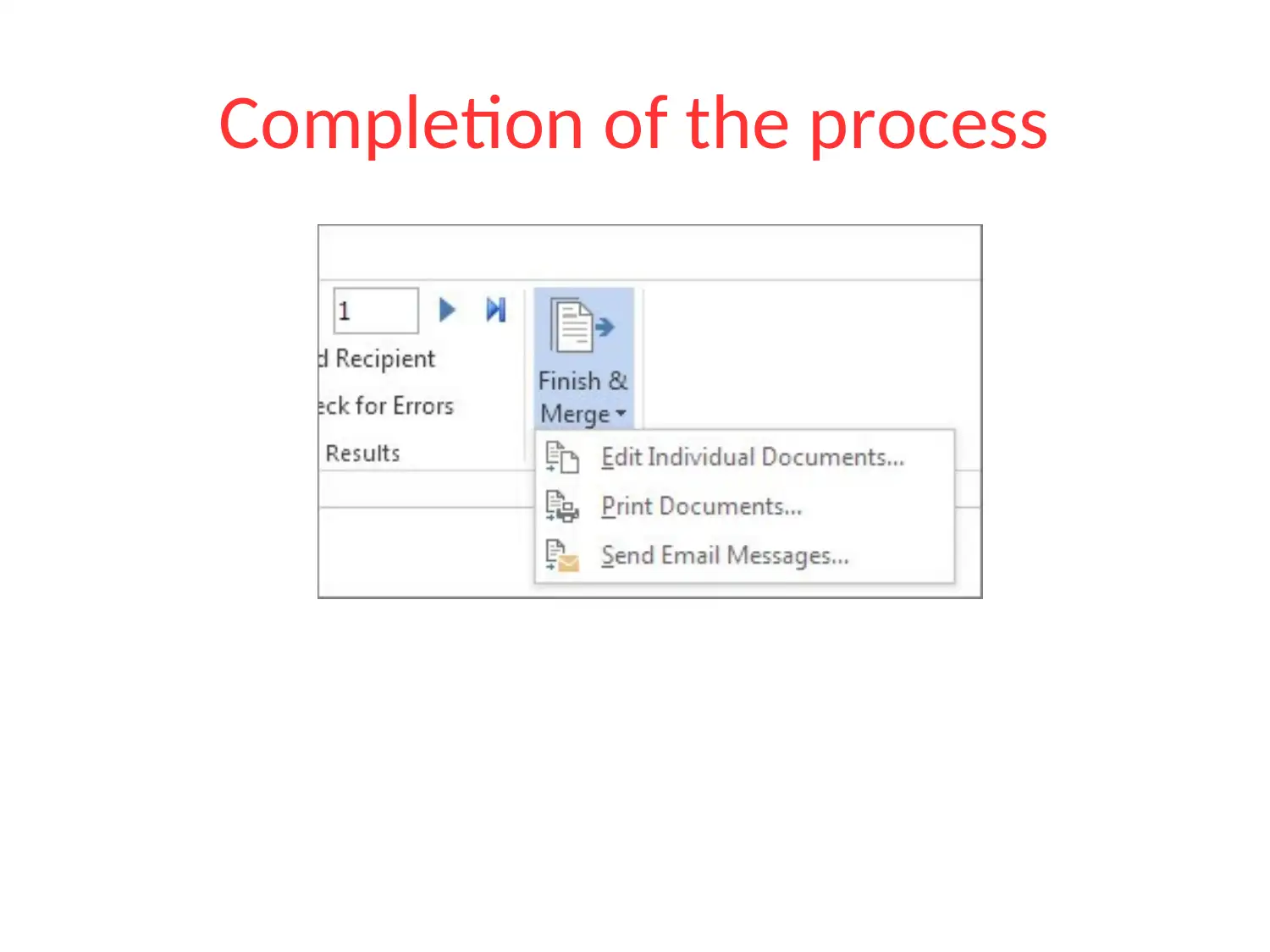
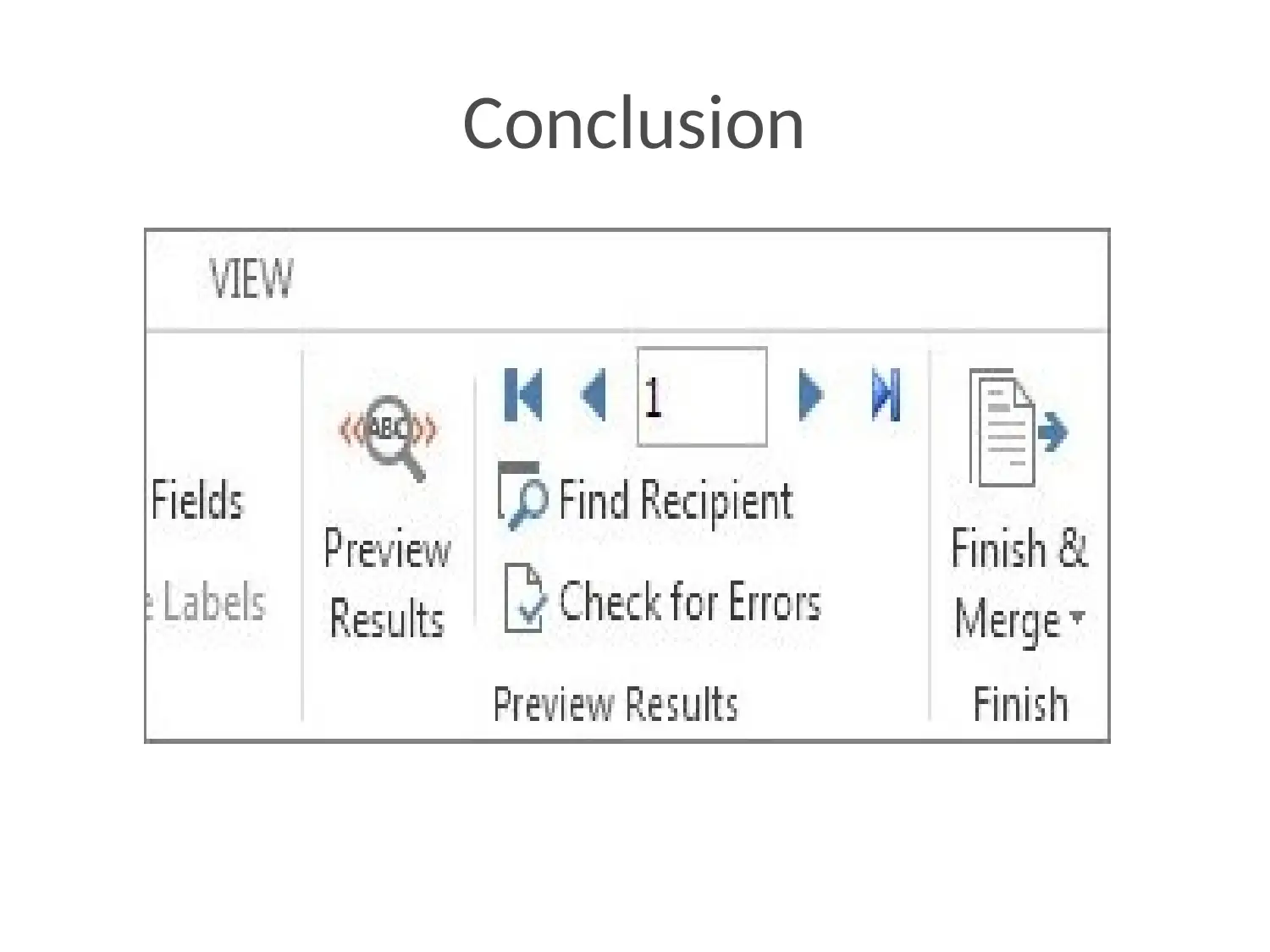





![[object Object]](/_next/static/media/star-bottom.7253800d.svg)