PTL Beverages Network Project - COMP.7201 Large Network Technologies
VerifiedAdded on 2023/06/11
|55
|4359
|461
Project
AI Summary
This project details the design and implementation of a large network for PTL Beverages, a New Zealand company specializing in beverages and food products with two sites in Tauranga and Rotorua. The project addresses the company's need to computerize its functions to accommodate anticipated growth. The project covers cabling and hardware setup for PCs, servers, switches, and routers, including IP address configurations. It also includes DNS setup, DHCP design with failover considerations, Active Directory design, and home drive setup. Furthermore, the project discusses joining networks, resource sharing, and network security measures. The document provides a comprehensive overview of the network infrastructure designed to improve the company's operational efficiency and scalability. Desklib provides students access to a wide range of similar solved assignments and past papers.
1 out of 55
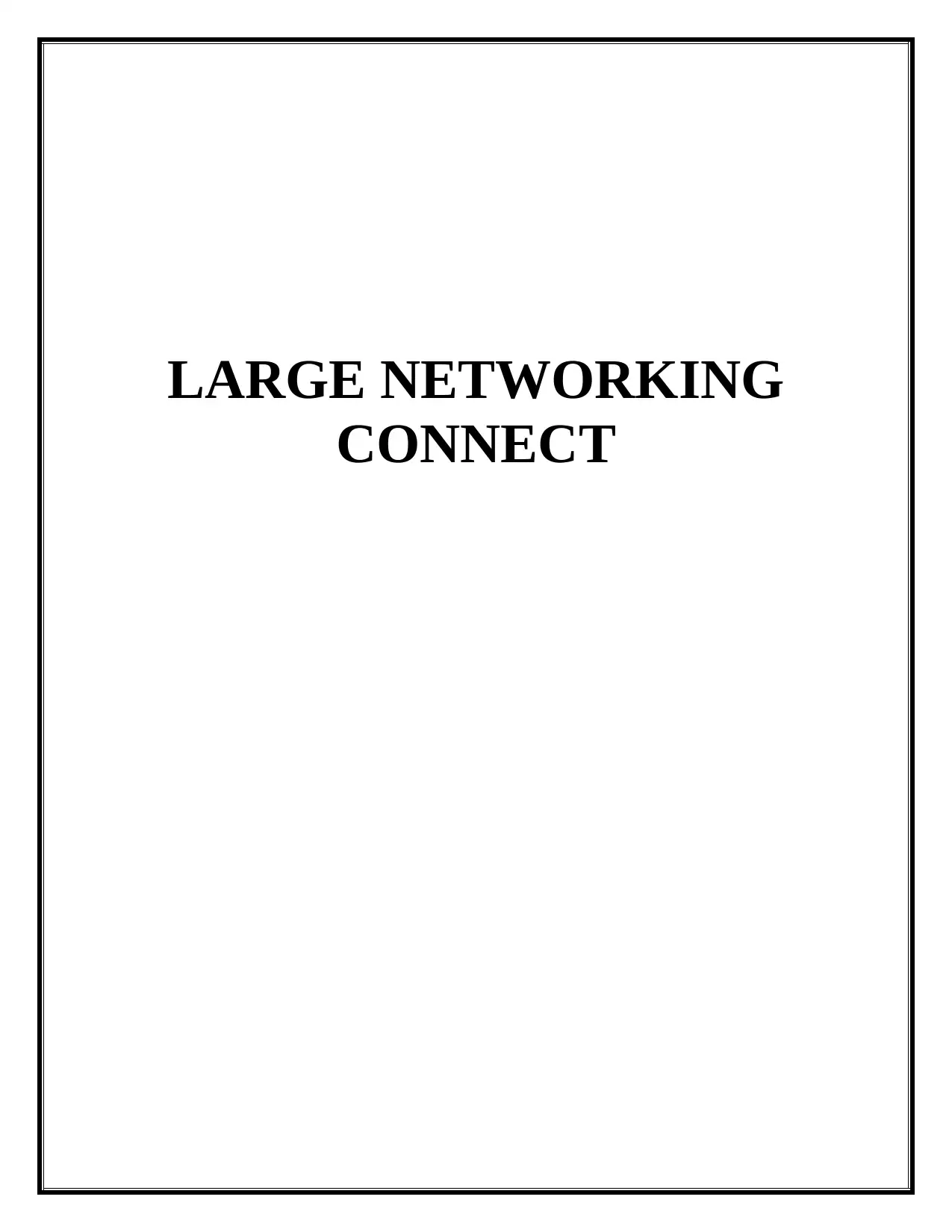
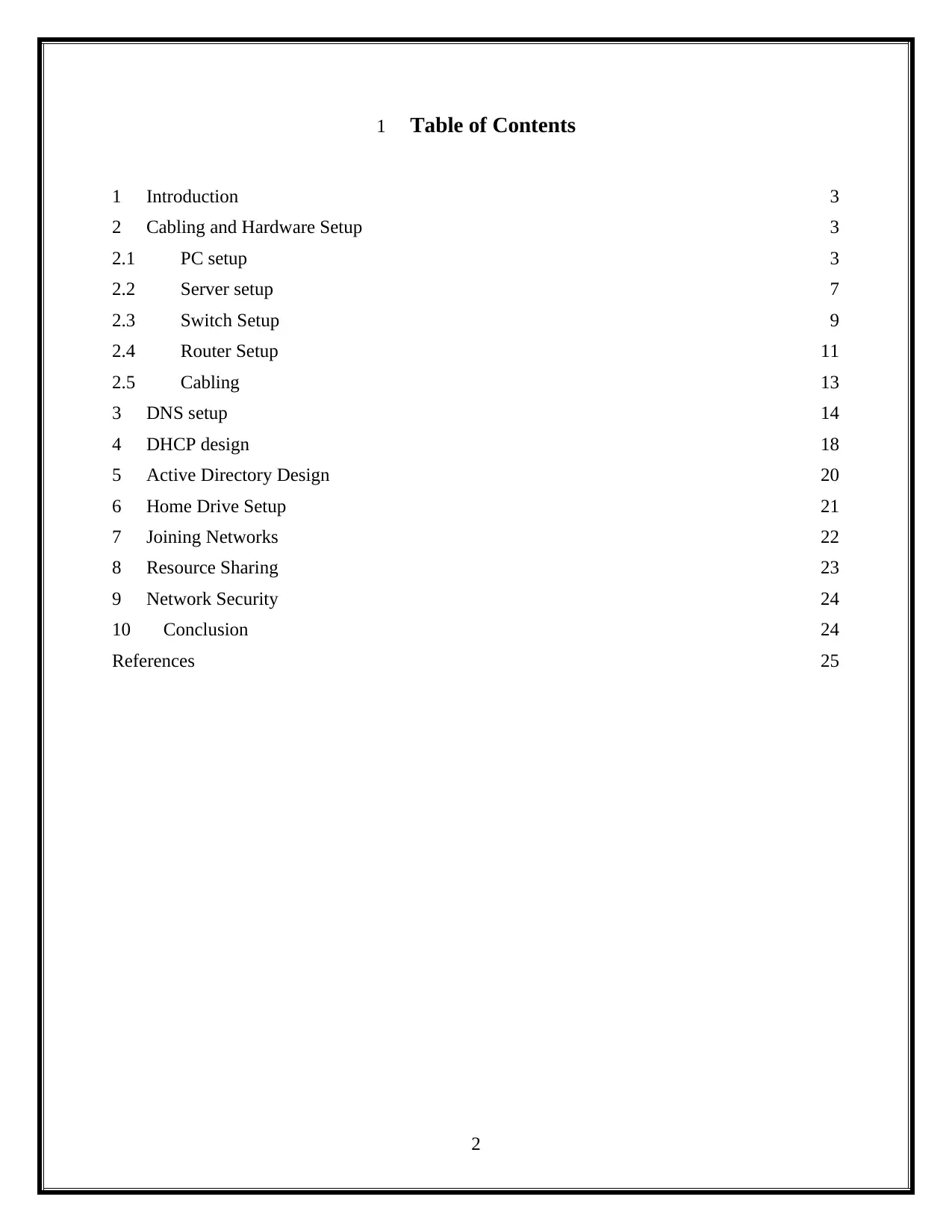
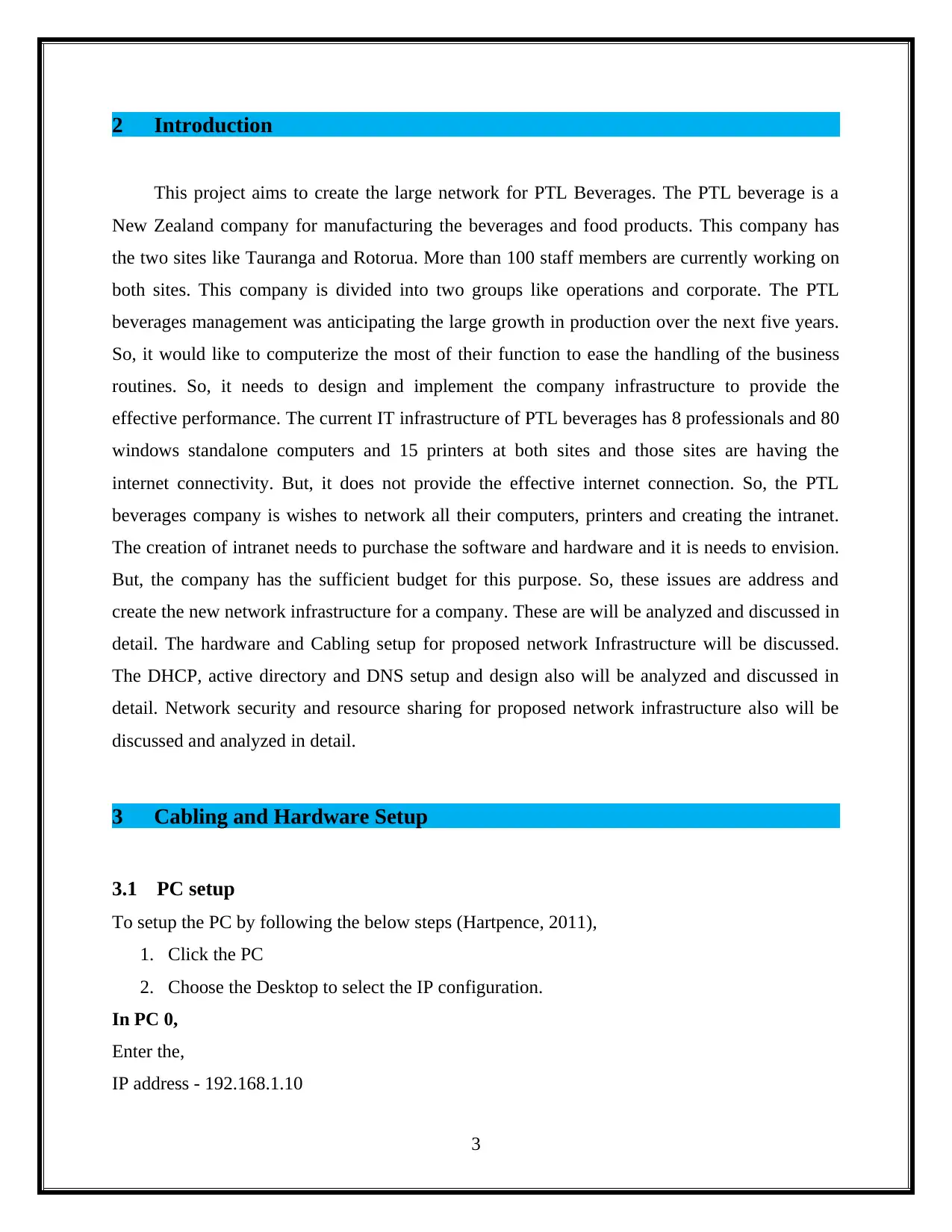

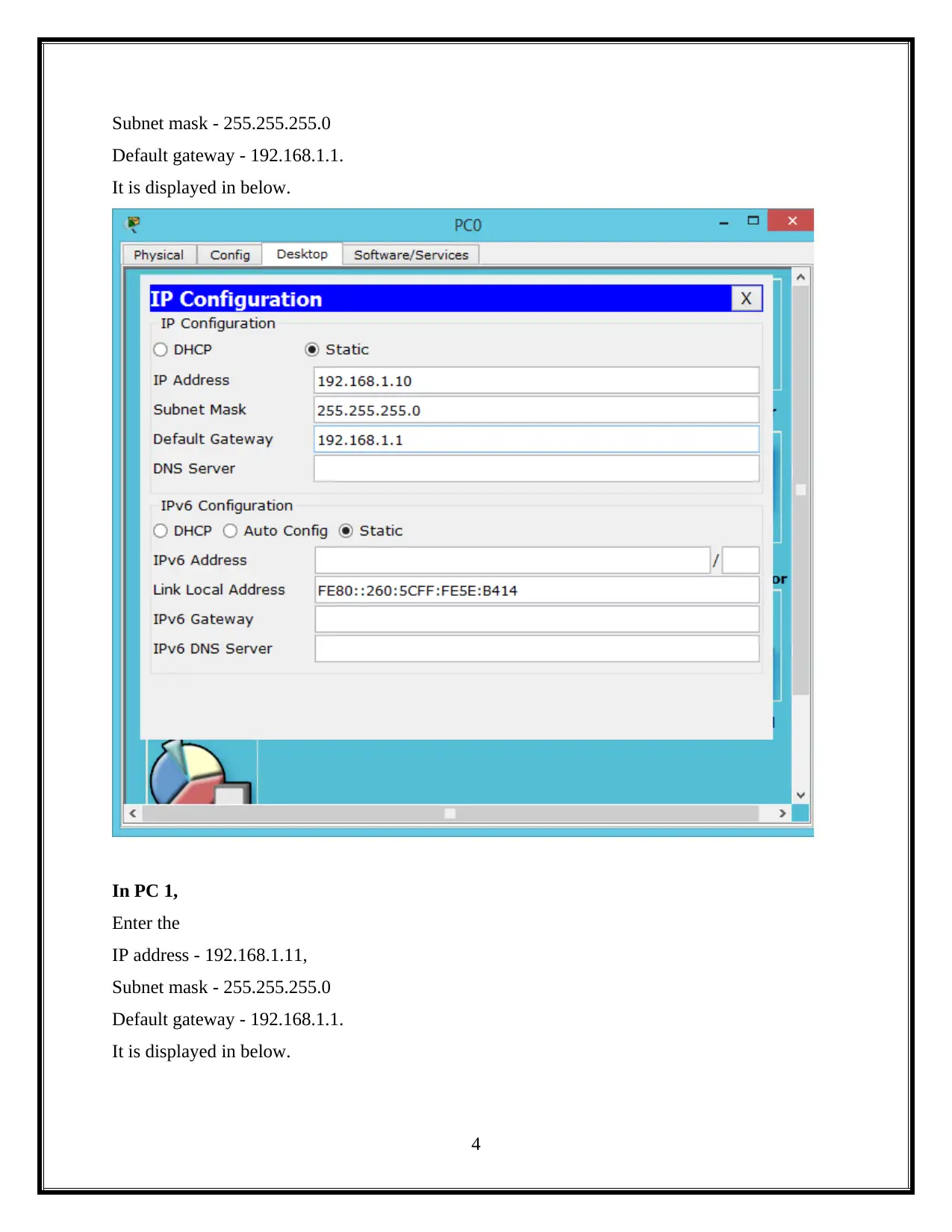
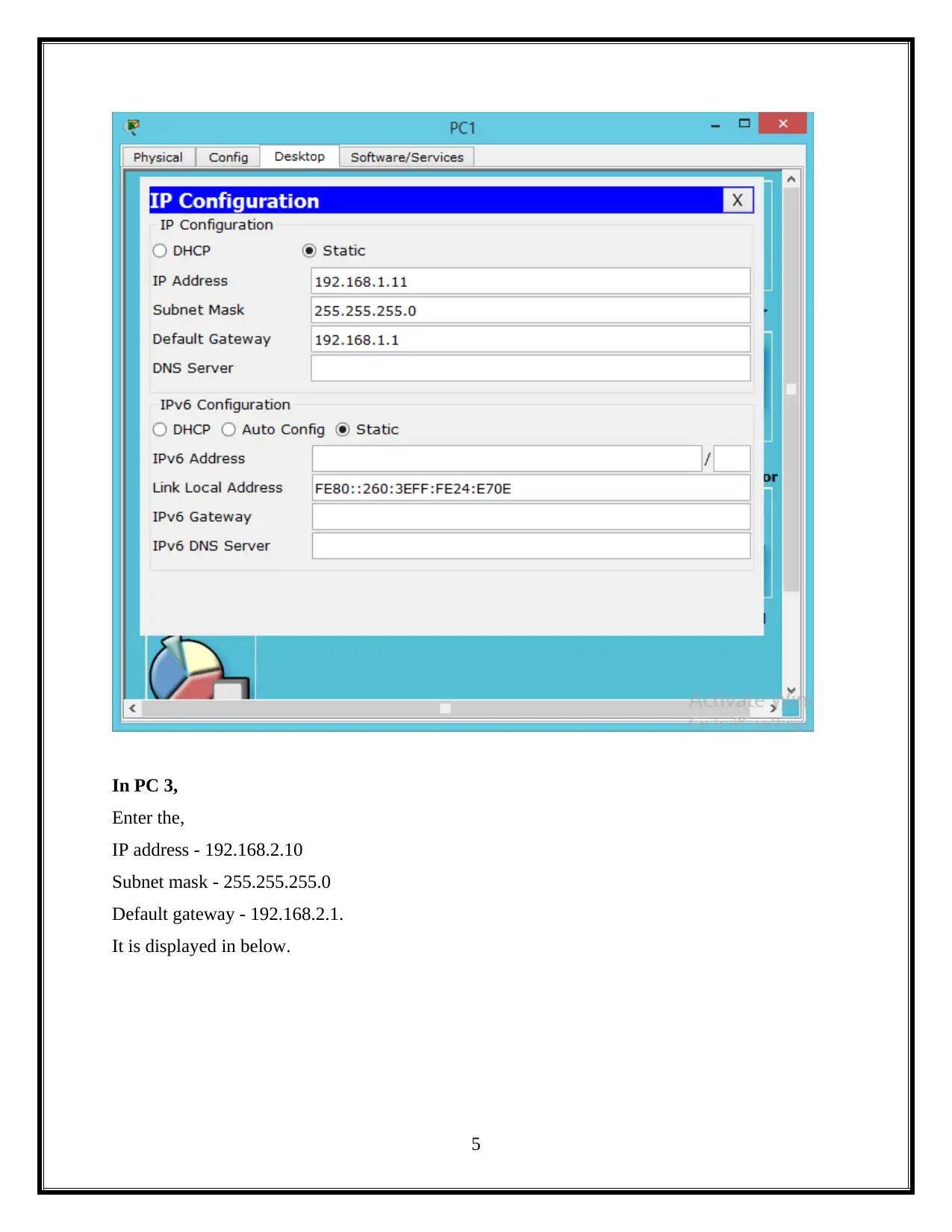
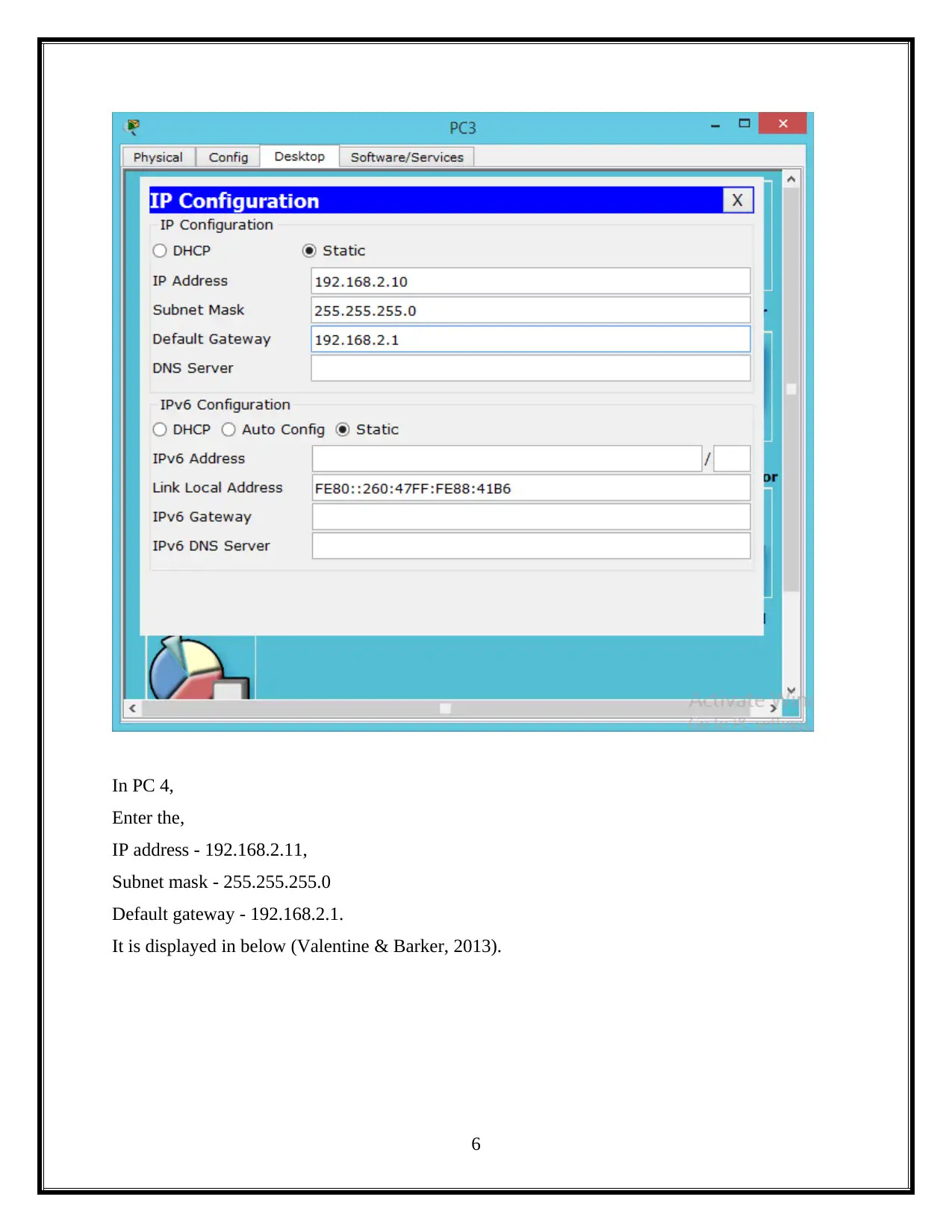
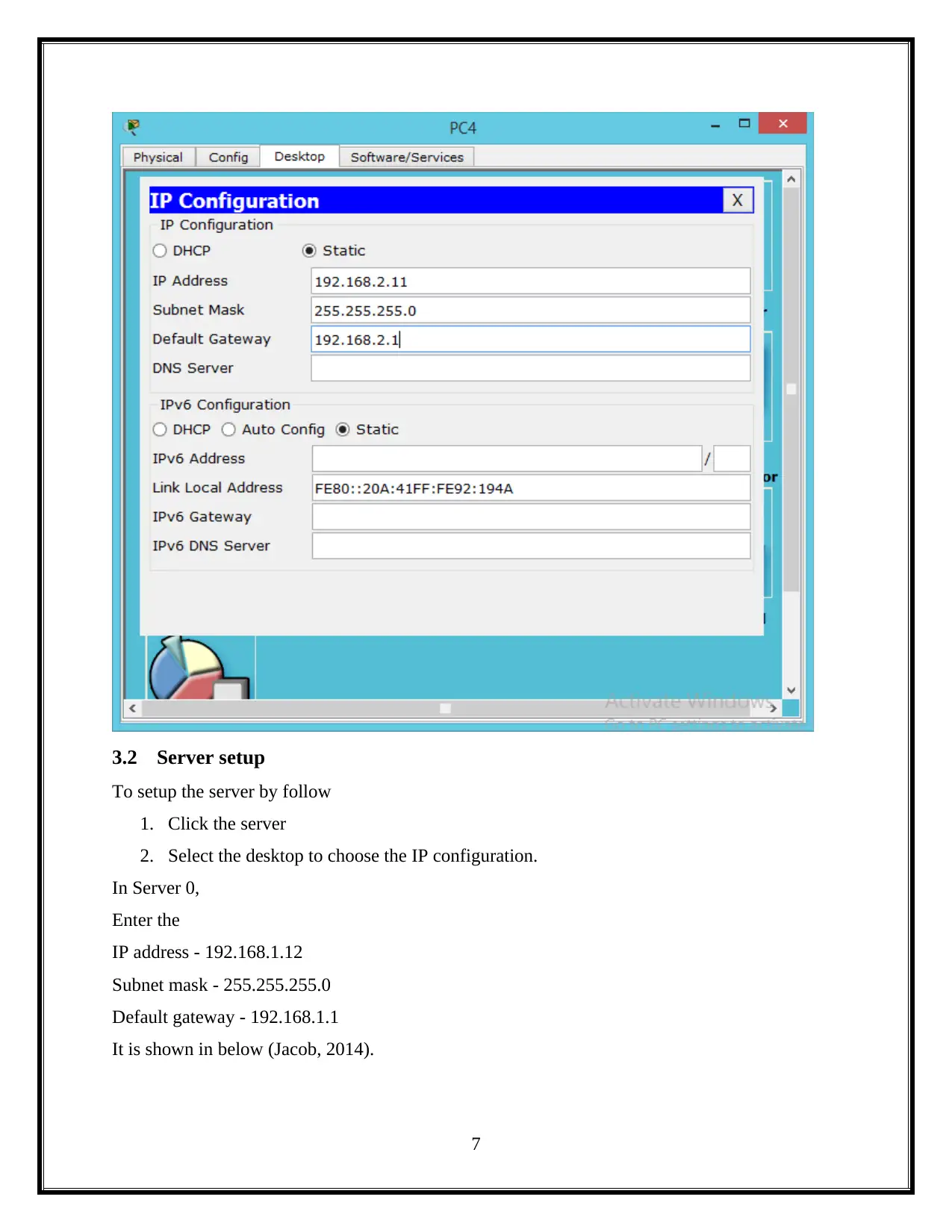
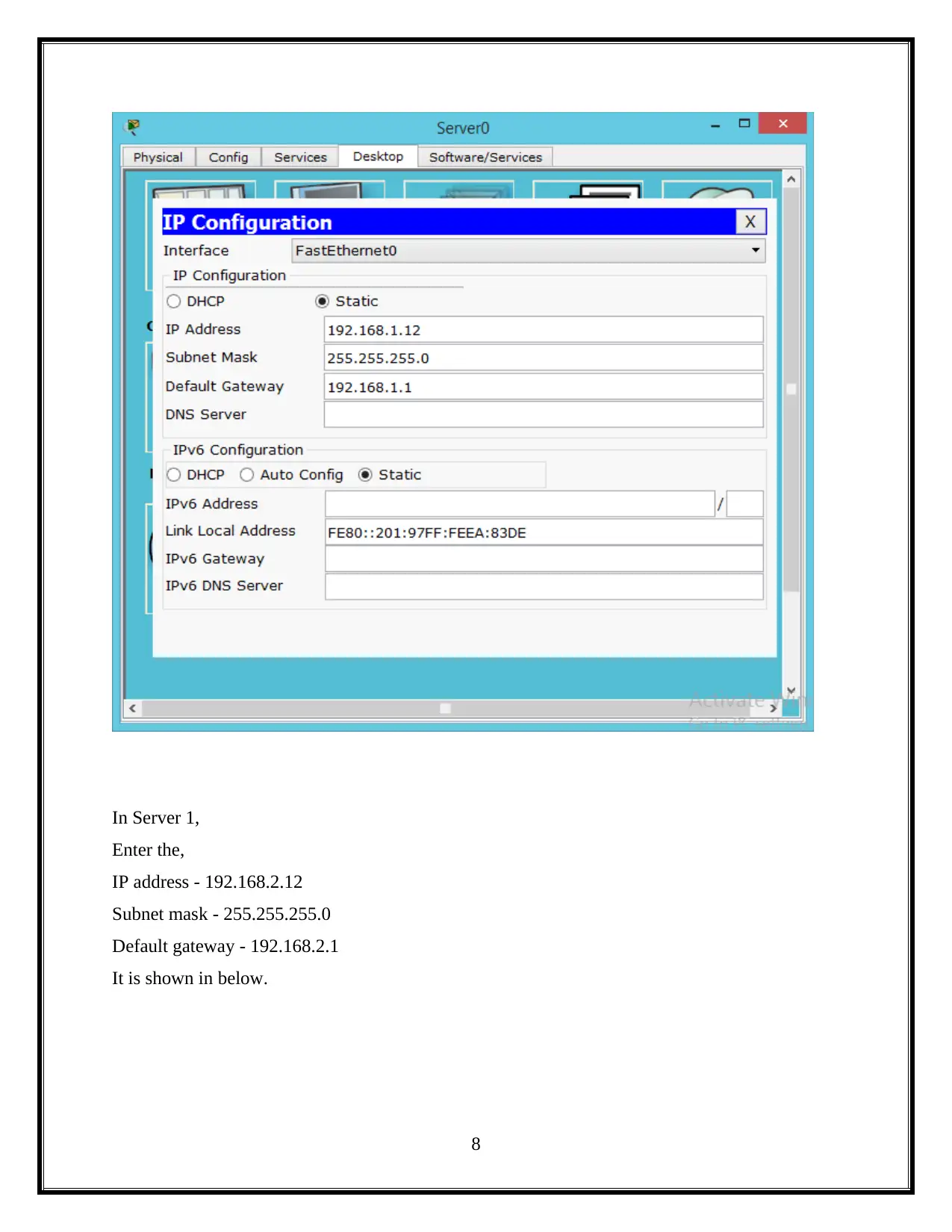
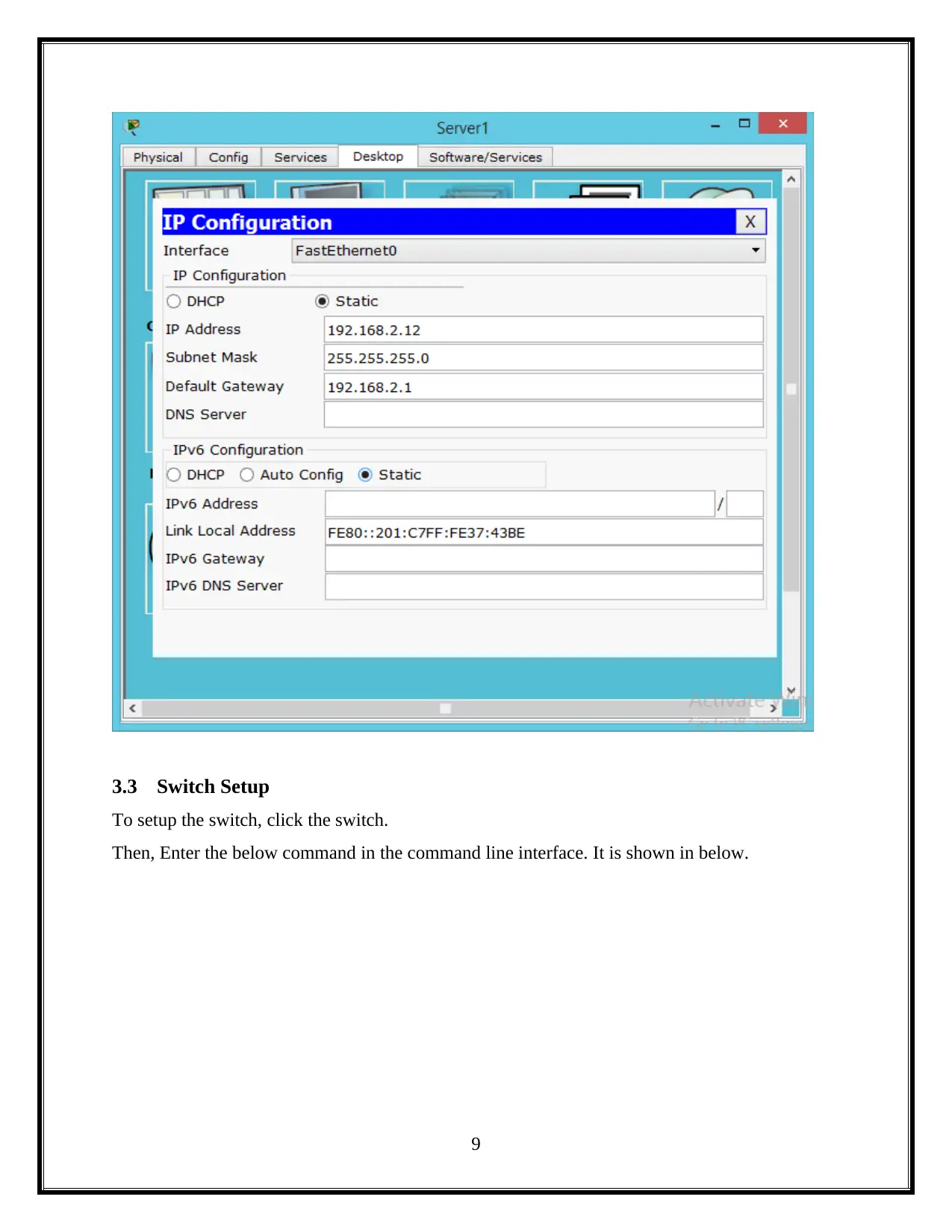
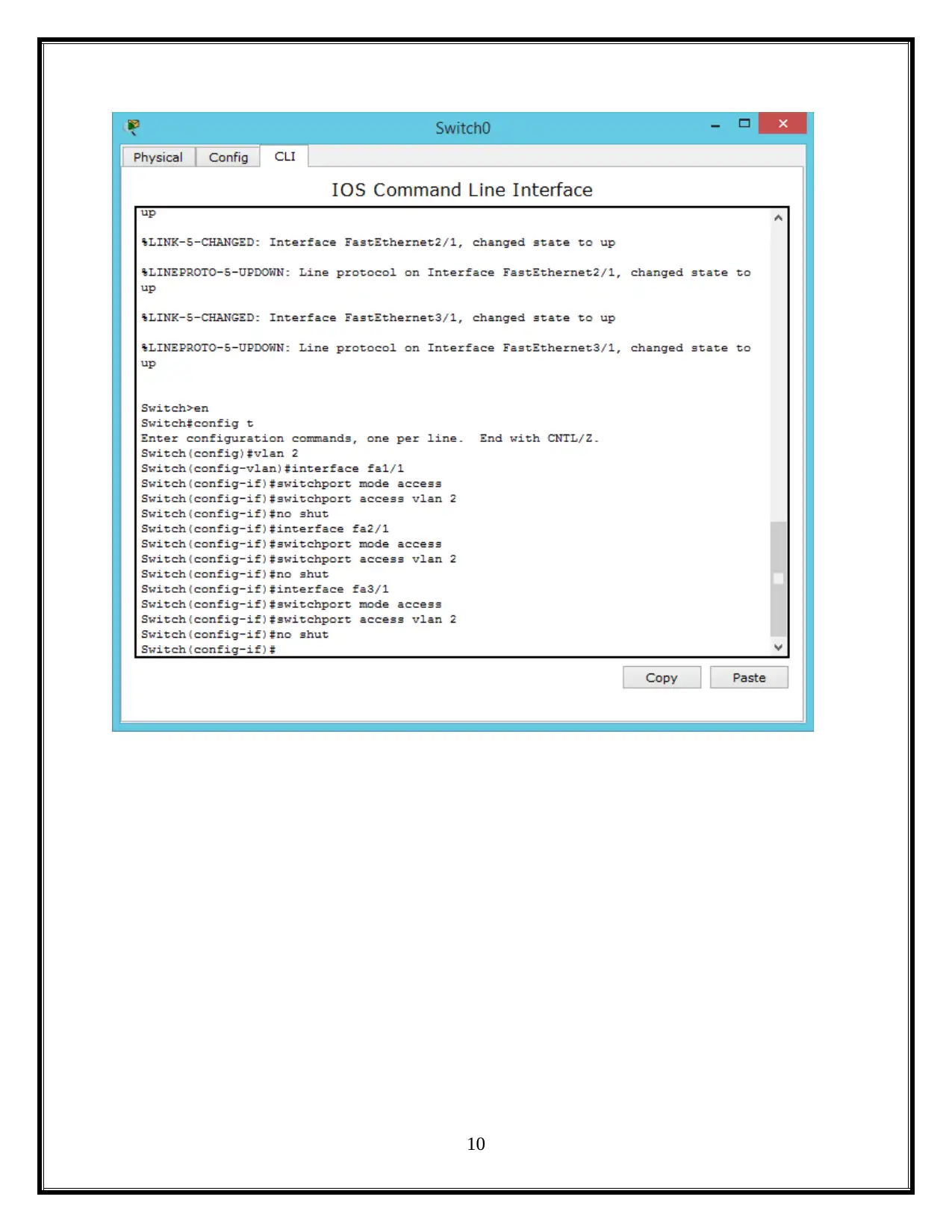
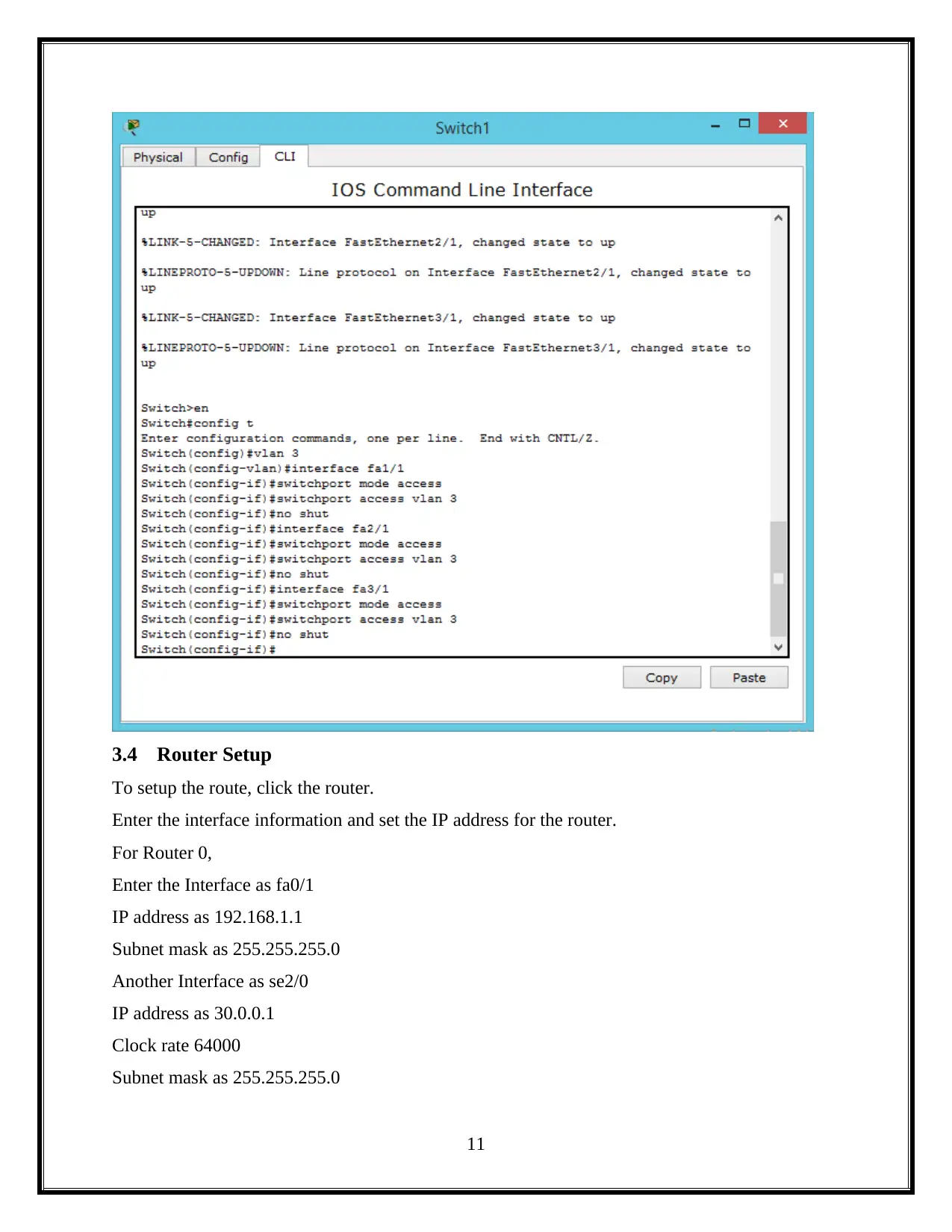
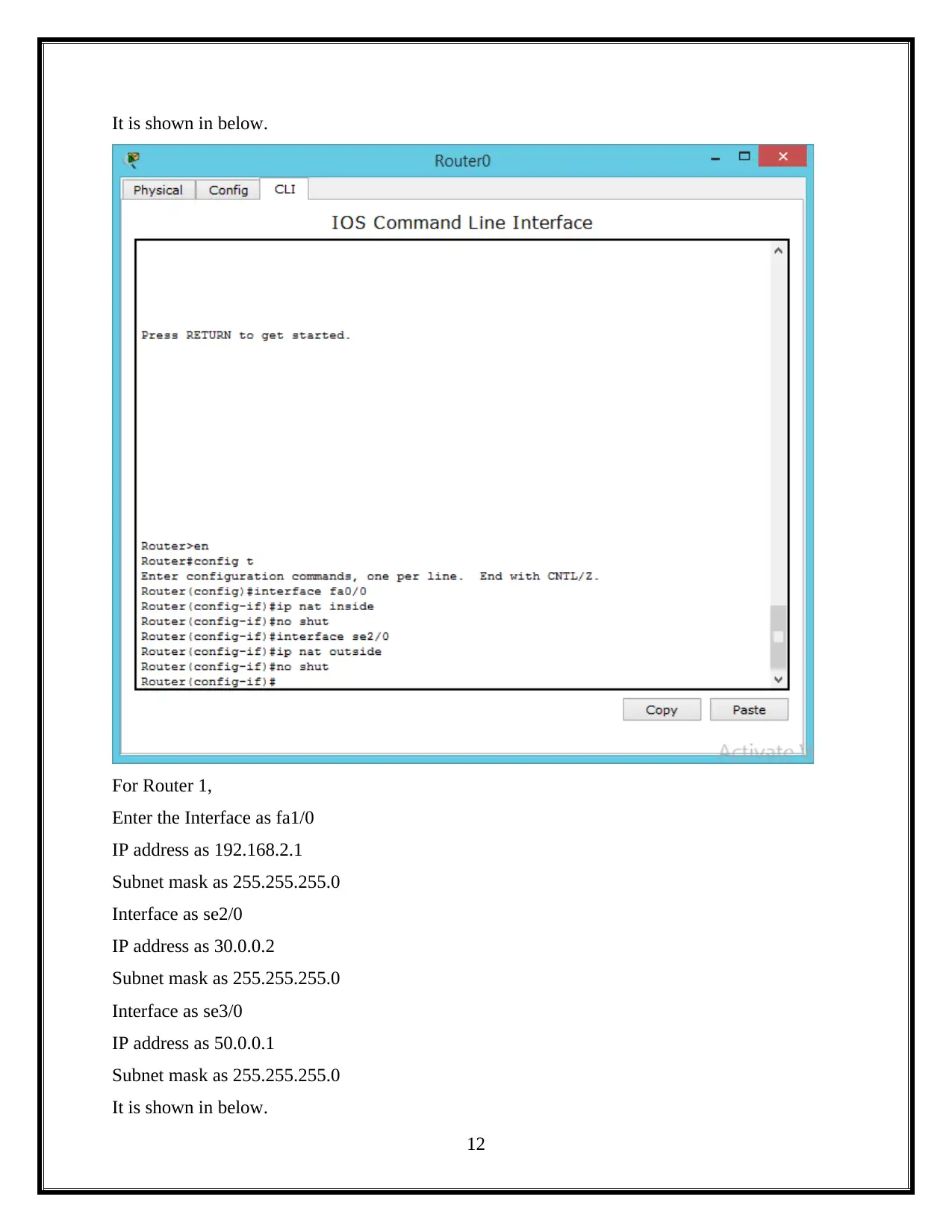






![[object Object]](/_next/static/media/star-bottom.7253800d.svg)