Detailed Report on the Design and Implementation of a Network
VerifiedAdded on 2023/03/24
|45
|12570
|35
Report
AI Summary
This report provides a detailed overview of network design and implementation, starting with the basics of networking, advantages, and different types of networks such as peer-to-peer and client/server models. It covers essential networking components like cables, network interface cards (NICs), hubs, switches, and structured cabling, including 10BaseT and thin coax. The report also discusses wireless networks, highlighting the advantages and disadvantages of WLANs, and delves into designing efficient networked techniques, diagnosing and implementing network systems, and ensuring network security. It further explores various networking products, features, and roles associated with networks, offering a comprehensive understanding of network infrastructure and best practices.

Design & Implementation of a Network
Date: October 27th 2017
CONTENTS
1
Date: October 27th 2017
CONTENTS
1
Paraphrase This Document
Need a fresh take? Get an instant paraphrase of this document with our AI Paraphraser

Contents
1.0 INTRODUCTION....................................................................................................................3
1.1 Basic of Networking.................................................................................................................4
1.2 Advantages of Networking .....................................................................................................4
2.0 Role associated with networks.................................................................................................5
3.0 Networking products and features:...........................................................................................7
4.0 Design efficient networked techniques -...................................................................................9
5.0 Diagnose and implement network systems Devices...............................................................16
6.0 Design efficient networked techniques...................................................................................20
7.0 Conclusion:.............................................................................................................................43
8.0 Reference................................................................................................................................44
1.0 Introduction
2
1.0 INTRODUCTION....................................................................................................................3
1.1 Basic of Networking.................................................................................................................4
1.2 Advantages of Networking .....................................................................................................4
2.0 Role associated with networks.................................................................................................5
3.0 Networking products and features:...........................................................................................7
4.0 Design efficient networked techniques -...................................................................................9
5.0 Diagnose and implement network systems Devices...............................................................16
6.0 Design efficient networked techniques...................................................................................20
7.0 Conclusion:.............................................................................................................................43
8.0 Reference................................................................................................................................44
1.0 Introduction
2

This Introduction to Networking document should be read in the
context of other information provided on the networking section of the
NCTE website, and in association with the NCTE Advice and Planning
Pack issued to in 2002. This introduction document is not meant to be
a comprehensive guide to all aspects of networking but rather is
focused on providing with a basic understanding of the issues related
to Networking in.
The purpose of the networking guidelines are as follows:
to assist in understanding the benefits of networking
To help place in context their current stage of networking
development in their school.
To assist in planning the next stage of network development in
their school.
to provide standard networking ‘models’ and best practice to
that will assist in their network planning.
This document includes information under the following main
headings:
Introduction to Networking
Advantages of Networking
Types of Networks
Models of networking appropriate to
NCTE rrecommendation to
Some relevant terms.
1.1. Basic of Networking
A computer network consists of a collection of computers, printers and
other equipment that is connected together so that they can
communicate with each other (see Advice Sheet 17 on the ICT Planning
for pack). Fig 1 gives an example of a network in a school comprising
of a local area network or LAN connecting computers with each other,
the internet, and various servers.
3
context of other information provided on the networking section of the
NCTE website, and in association with the NCTE Advice and Planning
Pack issued to in 2002. This introduction document is not meant to be
a comprehensive guide to all aspects of networking but rather is
focused on providing with a basic understanding of the issues related
to Networking in.
The purpose of the networking guidelines are as follows:
to assist in understanding the benefits of networking
To help place in context their current stage of networking
development in their school.
To assist in planning the next stage of network development in
their school.
to provide standard networking ‘models’ and best practice to
that will assist in their network planning.
This document includes information under the following main
headings:
Introduction to Networking
Advantages of Networking
Types of Networks
Models of networking appropriate to
NCTE rrecommendation to
Some relevant terms.
1.1. Basic of Networking
A computer network consists of a collection of computers, printers and
other equipment that is connected together so that they can
communicate with each other (see Advice Sheet 17 on the ICT Planning
for pack). Fig 1 gives an example of a network in a school comprising
of a local area network or LAN connecting computers with each other,
the internet, and various servers.
3
⊘ This is a preview!⊘
Do you want full access?
Subscribe today to unlock all pages.

Trusted by 1+ million students worldwide

Fig 1: Representation of Network in a school.
Broadly speaking, there are two types of network configuration, peer-
to-peer networks and client/server networks.
Peer-to-peer networks are more commonly implemented where less
then ten computers are involved and where strict security is not
necessary. All computers have the same status, hence the term 'peer',
and they communicate with each other on an equal footing. Files, such
as word processing or spreadsheet documents, can be shared across
the network and all the computers on the network can share devices,
such as printers or scanners, which are connected to any one
computer.
Fig 2: Peer to Peer Networking
Client/server networks are more suitable for larger networks. A
central computer, or 'server', acts as the storage location for files and
applications shared on the network. Usually the server is a higher than
average performance computer. The server also controls the network
access of the other computers which are referred to as the 'client'
School ‘Local Area
Network’ (LAN)
Modem or Router
Access to:
Internet content &
learning resources,
Scoilnet etc
Email communication
Cache, Proxy,
Filtering, Firewall
Server
Users
Computers
Other users,
Computers
File and Print Server
CD or Multimedia
Servers
Printers, Scanners etc.
Peer to Peer
Network
4
Broadly speaking, there are two types of network configuration, peer-
to-peer networks and client/server networks.
Peer-to-peer networks are more commonly implemented where less
then ten computers are involved and where strict security is not
necessary. All computers have the same status, hence the term 'peer',
and they communicate with each other on an equal footing. Files, such
as word processing or spreadsheet documents, can be shared across
the network and all the computers on the network can share devices,
such as printers or scanners, which are connected to any one
computer.
Fig 2: Peer to Peer Networking
Client/server networks are more suitable for larger networks. A
central computer, or 'server', acts as the storage location for files and
applications shared on the network. Usually the server is a higher than
average performance computer. The server also controls the network
access of the other computers which are referred to as the 'client'
School ‘Local Area
Network’ (LAN)
Modem or Router
Access to:
Internet content &
learning resources,
Scoilnet etc
Email communication
Cache, Proxy,
Filtering, Firewall
Server
Users
Computers
Other users,
Computers
File and Print Server
CD or Multimedia
Servers
Printers, Scanners etc.
Peer to Peer
Network
4
Paraphrase This Document
Need a fresh take? Get an instant paraphrase of this document with our AI Paraphraser

computers. Typically, teachers and students in a school will use the
client computers for their work and only the network administrator
(usually a designated staff member) will have access rights to the
server.
Fig 3: Client - Server Networking
Table 1 provides a summary comparison between Peer-to-Peer and
Client/Server Networks.
Peer-to-Peer Networks vs. Client/Server Networks
Peer-to-Peer Networks Client/Server Networks
· Easy to set up · More difficult to set up
· Less expensive to install · More expensive to install
· Can be implemented on a
wide range of operating
systems
· A variety of operating systems
can be supported on the client
computers, but the server needs to
run an operating system that
supports networking
· More time consuming to
maintain the software being
used (as computers must be
managed individually)
· Less time consuming to maintain
the software being used (as most
of the maintenance is managed
from the server)
· Very low levels of security
supported or none at all. These
can be very cumbersome to set
up, depending on the operating
· High levels of security are
supported, all of which are
controlled from the server. Such
measures prevent the deletion of
File Server
Other
equipment
5
client computers for their work and only the network administrator
(usually a designated staff member) will have access rights to the
server.
Fig 3: Client - Server Networking
Table 1 provides a summary comparison between Peer-to-Peer and
Client/Server Networks.
Peer-to-Peer Networks vs. Client/Server Networks
Peer-to-Peer Networks Client/Server Networks
· Easy to set up · More difficult to set up
· Less expensive to install · More expensive to install
· Can be implemented on a
wide range of operating
systems
· A variety of operating systems
can be supported on the client
computers, but the server needs to
run an operating system that
supports networking
· More time consuming to
maintain the software being
used (as computers must be
managed individually)
· Less time consuming to maintain
the software being used (as most
of the maintenance is managed
from the server)
· Very low levels of security
supported or none at all. These
can be very cumbersome to set
up, depending on the operating
· High levels of security are
supported, all of which are
controlled from the server. Such
measures prevent the deletion of
File Server
Other
equipment
5

system being used essential system files or the
changing of settings
· Ideal for networks with less
than 10 computers
· No limit to the number of
computers that can be supported
by the network
· Does not require a server · Requires a server running a
server operating system
· Demands a moderate level of
skill to administer the network
· Demands that the network
administrator has a high level of IT
skills with a good working
knowledge of a server operating
system
Table 1: Peer-to-Peer Networks vs. Client/Server Networks
Components of a Network
A computer network comprises the following components:
A minimum of at least 2 computers
Cables that connect the computers to each other, although
wireless communication is becoming more common (see Advice
Sheet 20 for more information)
A network interface device on each computer (this is called a
network interface card or NIC)
A ‘Switch’ used to switch the data from one point to another.
Hubs are outdated and are little used for new installations.
Network operating system software
Structured Cabling
The two most popular types of structured network cabling are
twisted-pair (also known as 10BaseT) and thin coax (also known as
10Base2). 10BaseT cabling looks like ordinary telephone wire, except
that it has 8 wires inside instead of 4. Thin coax looks like the copper
coaxial cabling that's often used to connect a Video Recorder to a TV.
10BaseT Cabling
When 10BaseT cabling is used, a strand of cabling is inserted between
each computer and a hub. If you have 5 computers, you'll need 5
cables. Each cable cannot exceed 325 feet in length. Because the
cables from all of the PCs converge at a common point, a 10BaseT
network forms a star configuration.
Fig 4a shows a Cat5e cable, with a standard connector, known as an
RJ-45 connector.
Fig 4b shows a standard Cat5e Wall Outlet socket which the cables are
connected to.
6
changing of settings
· Ideal for networks with less
than 10 computers
· No limit to the number of
computers that can be supported
by the network
· Does not require a server · Requires a server running a
server operating system
· Demands a moderate level of
skill to administer the network
· Demands that the network
administrator has a high level of IT
skills with a good working
knowledge of a server operating
system
Table 1: Peer-to-Peer Networks vs. Client/Server Networks
Components of a Network
A computer network comprises the following components:
A minimum of at least 2 computers
Cables that connect the computers to each other, although
wireless communication is becoming more common (see Advice
Sheet 20 for more information)
A network interface device on each computer (this is called a
network interface card or NIC)
A ‘Switch’ used to switch the data from one point to another.
Hubs are outdated and are little used for new installations.
Network operating system software
Structured Cabling
The two most popular types of structured network cabling are
twisted-pair (also known as 10BaseT) and thin coax (also known as
10Base2). 10BaseT cabling looks like ordinary telephone wire, except
that it has 8 wires inside instead of 4. Thin coax looks like the copper
coaxial cabling that's often used to connect a Video Recorder to a TV.
10BaseT Cabling
When 10BaseT cabling is used, a strand of cabling is inserted between
each computer and a hub. If you have 5 computers, you'll need 5
cables. Each cable cannot exceed 325 feet in length. Because the
cables from all of the PCs converge at a common point, a 10BaseT
network forms a star configuration.
Fig 4a shows a Cat5e cable, with a standard connector, known as an
RJ-45 connector.
Fig 4b shows a standard Cat5e Wall Outlet socket which the cables are
connected to.
6
⊘ This is a preview!⊘
Do you want full access?
Subscribe today to unlock all pages.

Trusted by 1+ million students worldwide

Fig 4c shows a standard Cat5e Patch Panel Wall Outlet socket which is
used to terminate the cables from various points in the school bank to
a central point.
Fig 4d shows a wall mounted cabinet used to house and protect patch
panel cables and connectors.
Fig 4a: Cat5e Cable and a close up of RJ-45 connector
Fig 4b: Cat5e Wall Outlets
Fig 4c: Cat5e Patch Panel
Fig4d: Wall Mounted Cabinet
10BaseT cabling is available in different grades or categories. Some
grades, or "cats", are required for Fast Ethernet networks, while others
are perfectly acceptable for standard 10Mbps networks--and less
7
used to terminate the cables from various points in the school bank to
a central point.
Fig 4d shows a wall mounted cabinet used to house and protect patch
panel cables and connectors.
Fig 4a: Cat5e Cable and a close up of RJ-45 connector
Fig 4b: Cat5e Wall Outlets
Fig 4c: Cat5e Patch Panel
Fig4d: Wall Mounted Cabinet
10BaseT cabling is available in different grades or categories. Some
grades, or "cats", are required for Fast Ethernet networks, while others
are perfectly acceptable for standard 10Mbps networks--and less
7
Paraphrase This Document
Need a fresh take? Get an instant paraphrase of this document with our AI Paraphraser

expensive, too. All new networks use a minimum of standard
unshielded twisted-pair (UTP) Category 5e 10BaseT cabling
because it offers a performance advantage over lower grades.
Network Interface Card (NIC)
A NIC (pronounced 'nick') is also known as a network card. It connects
the computer to the cabling, which in turn links all of the computers on
the network together. Each computer on a network must have a
network card. Most modern network cards are 10/100 NICs and can
operate at either 10Mbps or 100Mbps.
Only NICs supporting a minimum of 100Mbps should be used in new
installations.
Computers with a wireless connection to a network also use a network
card (see Advice Sheet 20 for more information on wireless
networking).
Fig 5: Network Interface Cards (NICs)
Hub and Switch
A hub is a device used to connect a PC to the network. The function of
a hub is to direct information around the network, facilitating
communication between all connected devices. However in new
installations switches should be used instead of hubs as they are more
effective and provide better performance. A switch, which is often
termed a 'smart hub'.
Switches and hubs are technologies or ‘boxes’ to which computers,
printers, and other networking devices are connected. Switches are the
more recent technology and the accepted way of building today's
networks. With switching, each connection gets "dedicated bandwidth"
and can operate at full speed. In contrast, a hub shares bandwidth
across multiple connections such that activity from one PC or server
can slow down the effective speed of other connections on the hub.
Now more affordable than ever, Dual-speed 10/100 autosensing
switches are recommended for all school networks. May want to
consider upgrading any hub based networks with switches to improve
network performance – i.e. speed of data on the network.
8
unshielded twisted-pair (UTP) Category 5e 10BaseT cabling
because it offers a performance advantage over lower grades.
Network Interface Card (NIC)
A NIC (pronounced 'nick') is also known as a network card. It connects
the computer to the cabling, which in turn links all of the computers on
the network together. Each computer on a network must have a
network card. Most modern network cards are 10/100 NICs and can
operate at either 10Mbps or 100Mbps.
Only NICs supporting a minimum of 100Mbps should be used in new
installations.
Computers with a wireless connection to a network also use a network
card (see Advice Sheet 20 for more information on wireless
networking).
Fig 5: Network Interface Cards (NICs)
Hub and Switch
A hub is a device used to connect a PC to the network. The function of
a hub is to direct information around the network, facilitating
communication between all connected devices. However in new
installations switches should be used instead of hubs as they are more
effective and provide better performance. A switch, which is often
termed a 'smart hub'.
Switches and hubs are technologies or ‘boxes’ to which computers,
printers, and other networking devices are connected. Switches are the
more recent technology and the accepted way of building today's
networks. With switching, each connection gets "dedicated bandwidth"
and can operate at full speed. In contrast, a hub shares bandwidth
across multiple connections such that activity from one PC or server
can slow down the effective speed of other connections on the hub.
Now more affordable than ever, Dual-speed 10/100 autosensing
switches are recommended for all school networks. May want to
consider upgrading any hub based networks with switches to improve
network performance – i.e. speed of data on the network.
8

Fig 6a: An 8 port Hub
Fig 6b: 2 Examples of 24 port Switches
Wireless Networks
The term 'wireless network' refers to two or more computers
communicating using standard network rules or protocols, but without
the use of cabling to connect the computers together. Instead, the
computers use wireless radio signals to send information from one to
the other. A wireless local area network (WLAN) consists of two key
components: an access point (also called a base station) and a wireless
card. Information can be transmitted between these two components
as long as they are fairly close together (up to 100 meters indoors or
350 meters outdoors).
Fig 7a: Wireless Access point or Wireless Base station
Suppliers would need to visit the and conduct a site survey. This will
determine the number of base stations you need and the best place(s)
to locate them. A site survey will also enable each supplier to provide
you with a detailed quote. It is important to contact a number of
different suppliers as prices, equipment and opinions may vary. When
the term 'wireless network' is used today, it usually refers to a wireless
local area network or WLAN. A WLAN can be installed as the sole
network in a school or building. However, it can also be used to extend
9
Fig 6b: 2 Examples of 24 port Switches
Wireless Networks
The term 'wireless network' refers to two or more computers
communicating using standard network rules or protocols, but without
the use of cabling to connect the computers together. Instead, the
computers use wireless radio signals to send information from one to
the other. A wireless local area network (WLAN) consists of two key
components: an access point (also called a base station) and a wireless
card. Information can be transmitted between these two components
as long as they are fairly close together (up to 100 meters indoors or
350 meters outdoors).
Fig 7a: Wireless Access point or Wireless Base station
Suppliers would need to visit the and conduct a site survey. This will
determine the number of base stations you need and the best place(s)
to locate them. A site survey will also enable each supplier to provide
you with a detailed quote. It is important to contact a number of
different suppliers as prices, equipment and opinions may vary. When
the term 'wireless network' is used today, it usually refers to a wireless
local area network or WLAN. A WLAN can be installed as the sole
network in a school or building. However, it can also be used to extend
9
⊘ This is a preview!⊘
Do you want full access?
Subscribe today to unlock all pages.

Trusted by 1+ million students worldwide

an existing wired network to areas where wiring would be too difficult
or too expensive to implement, or to areas located away from the main
network or main building. Wireless networks can be configured to
provide the same network functionality as wired networks, ranging
from simple peer-to-peer configurations to large-scale networks
accommodating hundreds of users.
Fig 7b: Desktop PC Wireless LAN card Fig 7c: Laptop PC
Wireless LAN card
What are the advantages and disadvantages of a Wireless
LAN?
Wireless LANs have advantages and disadvantages when compared
with wired LANs. A wireless LAN will make it simple to add or move
workstations, and to install access points to provide connectivity in
areas where it is difficult to lay cable. Temporary or semi-permanent
buildings that are in range of an access point can be wirelessly
connected to a LAN to give these buildings connectivity. Where
computer labs are used in, the computers (laptops) could be put on a
mobile cart and wheeled from classroom to classroom, providing they
are in range of access points. Wired network points would be needed
for each of the access points.
A WLAN has some specific advantages:
It is easier to add or move workstations
It is easier to provide connectivity in areas where it is difficult to
lay cable
Installation can be fast and easy and can eliminate the need to
pull cable through walls and ceilings
Access to the network can be from anywhere in the school within
range of an access point
Portable or semi-permanent buildings can be connected using a
wireless LAN
Where laptops are used, the ‘computer suite’ can be moved from
classroom to classroom on mobile carts
While the initial investment required for wireless LAN hardware
can be similar to the cost of wired LAN hardware, installation
expenses can be significantly lower
10
or too expensive to implement, or to areas located away from the main
network or main building. Wireless networks can be configured to
provide the same network functionality as wired networks, ranging
from simple peer-to-peer configurations to large-scale networks
accommodating hundreds of users.
Fig 7b: Desktop PC Wireless LAN card Fig 7c: Laptop PC
Wireless LAN card
What are the advantages and disadvantages of a Wireless
LAN?
Wireless LANs have advantages and disadvantages when compared
with wired LANs. A wireless LAN will make it simple to add or move
workstations, and to install access points to provide connectivity in
areas where it is difficult to lay cable. Temporary or semi-permanent
buildings that are in range of an access point can be wirelessly
connected to a LAN to give these buildings connectivity. Where
computer labs are used in, the computers (laptops) could be put on a
mobile cart and wheeled from classroom to classroom, providing they
are in range of access points. Wired network points would be needed
for each of the access points.
A WLAN has some specific advantages:
It is easier to add or move workstations
It is easier to provide connectivity in areas where it is difficult to
lay cable
Installation can be fast and easy and can eliminate the need to
pull cable through walls and ceilings
Access to the network can be from anywhere in the school within
range of an access point
Portable or semi-permanent buildings can be connected using a
wireless LAN
Where laptops are used, the ‘computer suite’ can be moved from
classroom to classroom on mobile carts
While the initial investment required for wireless LAN hardware
can be similar to the cost of wired LAN hardware, installation
expenses can be significantly lower
10
Paraphrase This Document
Need a fresh take? Get an instant paraphrase of this document with our AI Paraphraser
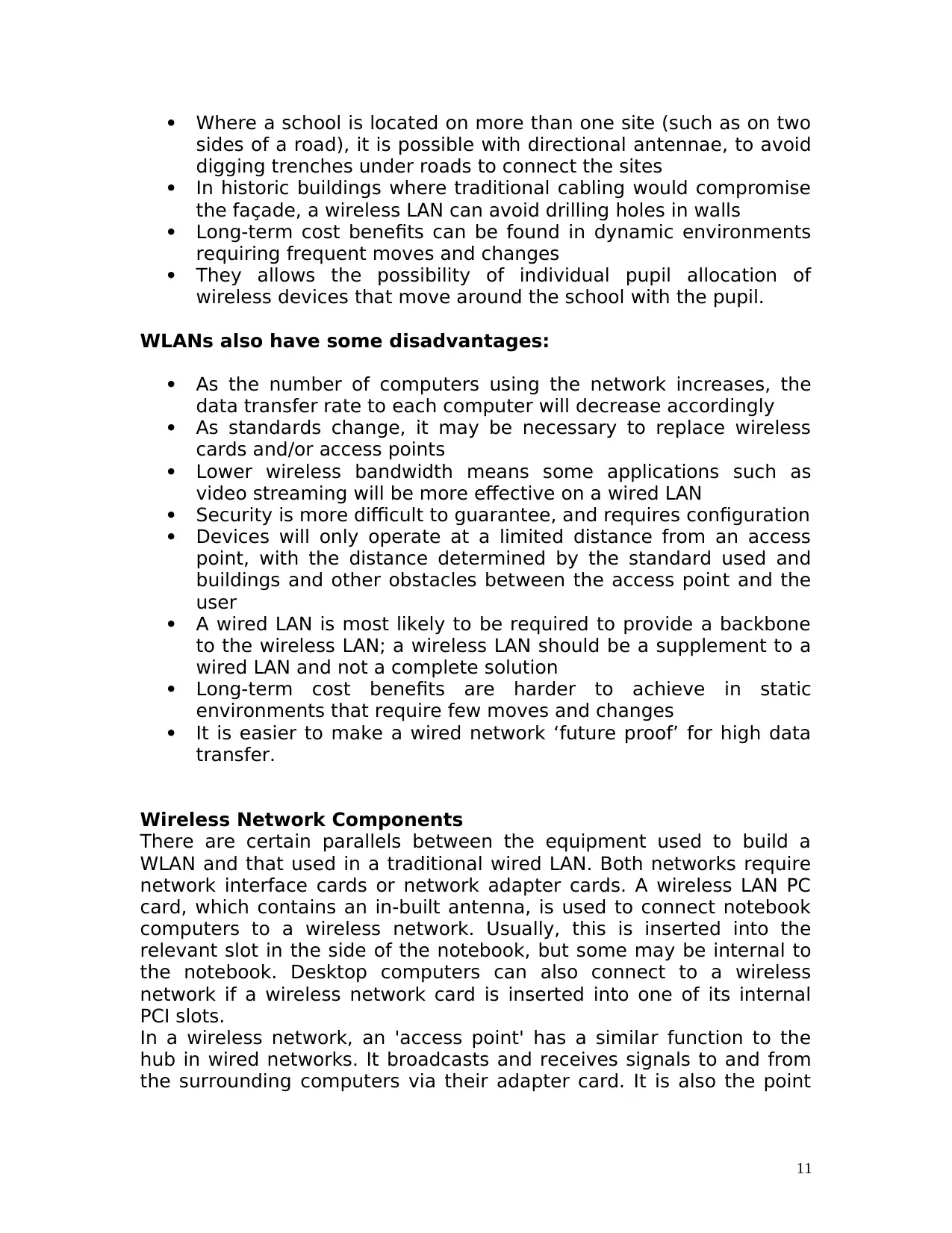
Where a school is located on more than one site (such as on two
sides of a road), it is possible with directional antennae, to avoid
digging trenches under roads to connect the sites
In historic buildings where traditional cabling would compromise
the façade, a wireless LAN can avoid drilling holes in walls
Long-term cost benefits can be found in dynamic environments
requiring frequent moves and changes
They allows the possibility of individual pupil allocation of
wireless devices that move around the school with the pupil.
WLANs also have some disadvantages:
As the number of computers using the network increases, the
data transfer rate to each computer will decrease accordingly
As standards change, it may be necessary to replace wireless
cards and/or access points
Lower wireless bandwidth means some applications such as
video streaming will be more effective on a wired LAN
Security is more difficult to guarantee, and requires configuration
Devices will only operate at a limited distance from an access
point, with the distance determined by the standard used and
buildings and other obstacles between the access point and the
user
A wired LAN is most likely to be required to provide a backbone
to the wireless LAN; a wireless LAN should be a supplement to a
wired LAN and not a complete solution
Long-term cost benefits are harder to achieve in static
environments that require few moves and changes
It is easier to make a wired network ‘future proof’ for high data
transfer.
Wireless Network Components
There are certain parallels between the equipment used to build a
WLAN and that used in a traditional wired LAN. Both networks require
network interface cards or network adapter cards. A wireless LAN PC
card, which contains an in-built antenna, is used to connect notebook
computers to a wireless network. Usually, this is inserted into the
relevant slot in the side of the notebook, but some may be internal to
the notebook. Desktop computers can also connect to a wireless
network if a wireless network card is inserted into one of its internal
PCI slots.
In a wireless network, an 'access point' has a similar function to the
hub in wired networks. It broadcasts and receives signals to and from
the surrounding computers via their adapter card. It is also the point
11
sides of a road), it is possible with directional antennae, to avoid
digging trenches under roads to connect the sites
In historic buildings where traditional cabling would compromise
the façade, a wireless LAN can avoid drilling holes in walls
Long-term cost benefits can be found in dynamic environments
requiring frequent moves and changes
They allows the possibility of individual pupil allocation of
wireless devices that move around the school with the pupil.
WLANs also have some disadvantages:
As the number of computers using the network increases, the
data transfer rate to each computer will decrease accordingly
As standards change, it may be necessary to replace wireless
cards and/or access points
Lower wireless bandwidth means some applications such as
video streaming will be more effective on a wired LAN
Security is more difficult to guarantee, and requires configuration
Devices will only operate at a limited distance from an access
point, with the distance determined by the standard used and
buildings and other obstacles between the access point and the
user
A wired LAN is most likely to be required to provide a backbone
to the wireless LAN; a wireless LAN should be a supplement to a
wired LAN and not a complete solution
Long-term cost benefits are harder to achieve in static
environments that require few moves and changes
It is easier to make a wired network ‘future proof’ for high data
transfer.
Wireless Network Components
There are certain parallels between the equipment used to build a
WLAN and that used in a traditional wired LAN. Both networks require
network interface cards or network adapter cards. A wireless LAN PC
card, which contains an in-built antenna, is used to connect notebook
computers to a wireless network. Usually, this is inserted into the
relevant slot in the side of the notebook, but some may be internal to
the notebook. Desktop computers can also connect to a wireless
network if a wireless network card is inserted into one of its internal
PCI slots.
In a wireless network, an 'access point' has a similar function to the
hub in wired networks. It broadcasts and receives signals to and from
the surrounding computers via their adapter card. It is also the point
11

where a wireless network can be connected into an existing wired
network.
The most obvious difference between wireless and wired networks,
however, is that the latter uses some form of cable to connect
computers together. A wireless network does not need cable to form a
physical connection between computers.
Wireless Network Configurations
Wireless networks can be configured in an ad hoc/peer-to-peer
arrangement or as a local area network.
Ad Hoc/Peer-to-Peer Configuration
this is the most basic wireless network configuration. It relies on the
wireless network adapters installed in the computers that are
communicating with each other. A computer within range of the
transmitting computer can connect to it. However, if a number of
computers are networked in this way, they must remain within range
of each other. Even though this configuration has no real
administration overhead, it should only be a consideration for very
small installations.
Benefits and Educational Uses
The installation of cables is time consuming and expensive. The
advantages of not doing so are apparent:
o the amount of work required and the time taken to complete it
are significantly reduced
o the network is accessible in places where wiring would have
been difficult or impossible
o with no cables linking computers together, cable-related faults
and network downtime are minimized
Where a wireless network is in place, teachers or students can have
continuous access to the network, even as they move with their
equipment from class to class.
The space over which a wireless network operates is not planar but
spherical. Therefore, in a multi-level site, network access is available in
rooms above or below the access point, without the need for additional
infrastructure.
In a location within a school where network access is required
occasionally, desktop computers fitted with wireless network cards can
be placed on trolleys and moved from location to location. They can
also be located in areas where group work is taking place. As they are
connected to the network, documents and files can be shared, and
access to the Internet is available, enhancing group project work.
As the range of the wireless network extends outside the building,
students and teachers can use wireless devices to gather and record
12
network.
The most obvious difference between wireless and wired networks,
however, is that the latter uses some form of cable to connect
computers together. A wireless network does not need cable to form a
physical connection between computers.
Wireless Network Configurations
Wireless networks can be configured in an ad hoc/peer-to-peer
arrangement or as a local area network.
Ad Hoc/Peer-to-Peer Configuration
this is the most basic wireless network configuration. It relies on the
wireless network adapters installed in the computers that are
communicating with each other. A computer within range of the
transmitting computer can connect to it. However, if a number of
computers are networked in this way, they must remain within range
of each other. Even though this configuration has no real
administration overhead, it should only be a consideration for very
small installations.
Benefits and Educational Uses
The installation of cables is time consuming and expensive. The
advantages of not doing so are apparent:
o the amount of work required and the time taken to complete it
are significantly reduced
o the network is accessible in places where wiring would have
been difficult or impossible
o with no cables linking computers together, cable-related faults
and network downtime are minimized
Where a wireless network is in place, teachers or students can have
continuous access to the network, even as they move with their
equipment from class to class.
The space over which a wireless network operates is not planar but
spherical. Therefore, in a multi-level site, network access is available in
rooms above or below the access point, without the need for additional
infrastructure.
In a location within a school where network access is required
occasionally, desktop computers fitted with wireless network cards can
be placed on trolleys and moved from location to location. They can
also be located in areas where group work is taking place. As they are
connected to the network, documents and files can be shared, and
access to the Internet is available, enhancing group project work.
As the range of the wireless network extends outside the building,
students and teachers can use wireless devices to gather and record
12
⊘ This is a preview!⊘
Do you want full access?
Subscribe today to unlock all pages.

Trusted by 1+ million students worldwide
1 out of 45
Related Documents
Your All-in-One AI-Powered Toolkit for Academic Success.
+13062052269
info@desklib.com
Available 24*7 on WhatsApp / Email
![[object Object]](/_next/static/media/star-bottom.7253800d.svg)
Unlock your academic potential
Copyright © 2020–2026 A2Z Services. All Rights Reserved. Developed and managed by ZUCOL.





