Report: Network Operating System Installation and Configuration
VerifiedAdded on 2023/01/18
|45
|7965
|84
Report
AI Summary
This report provides a detailed analysis of Network Operating Systems (NOS), covering installation, configuration, disaster recovery, and performance evaluation. It begins with an introduction to NOS and its functions, followed by an analysis of vendor specifications and hardware compatibility. The report details the installation of both client and server operating systems, including step-by-step instructions and screenshots. It then addresses disaster recovery planning, including cost analysis and backup requirements. The report further explores the tools available for performance monitoring and evaluation, including network performance and reliability under load conditions. Finally, it examines the maintenance of a NOS, including the monitoring of event logs and optimization tools. The report concludes with a summary of the key findings and recommendations.
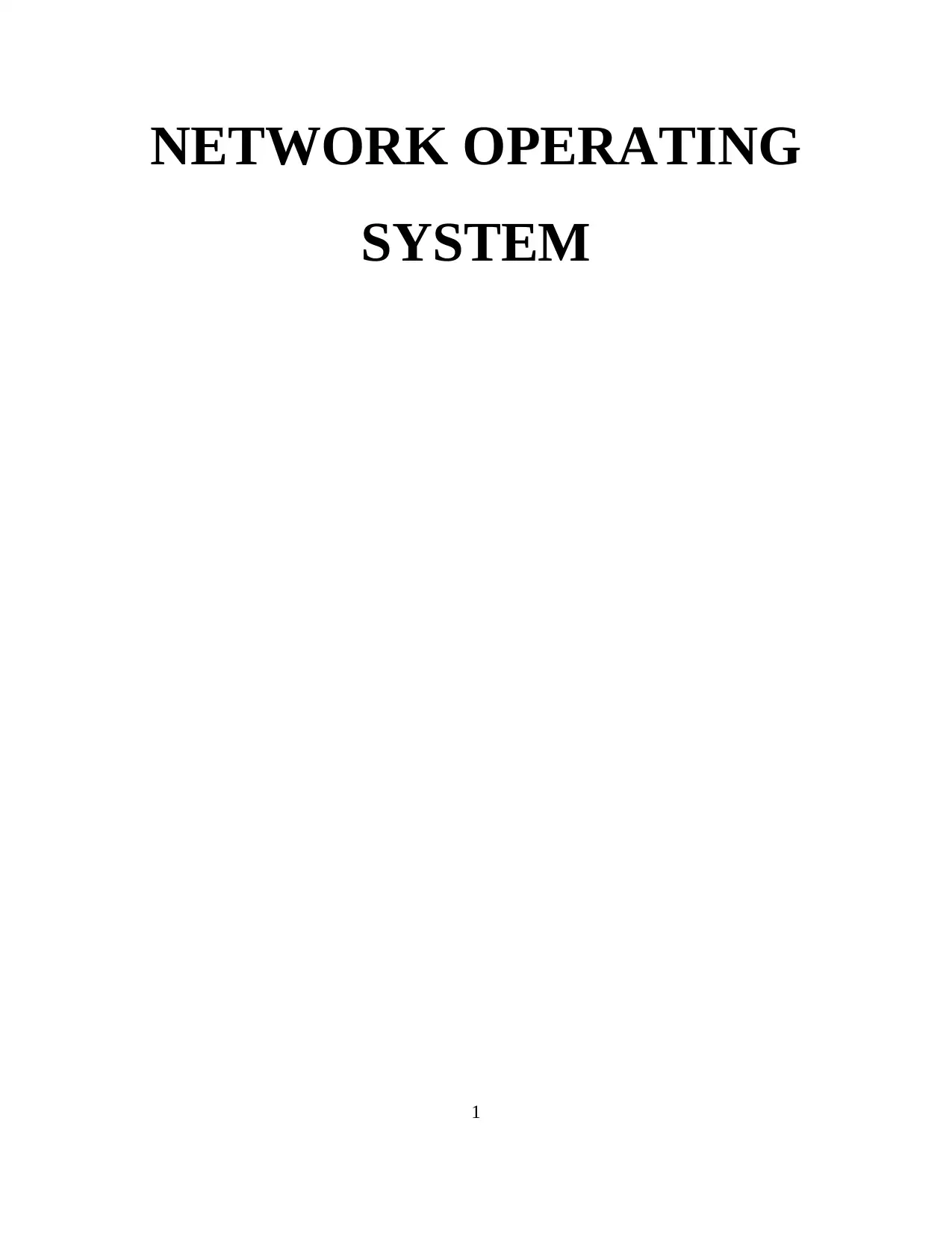
NETWORK OPERATING
SYSTEM
1
SYSTEM
1
Paraphrase This Document
Need a fresh take? Get an instant paraphrase of this document with our AI Paraphraser
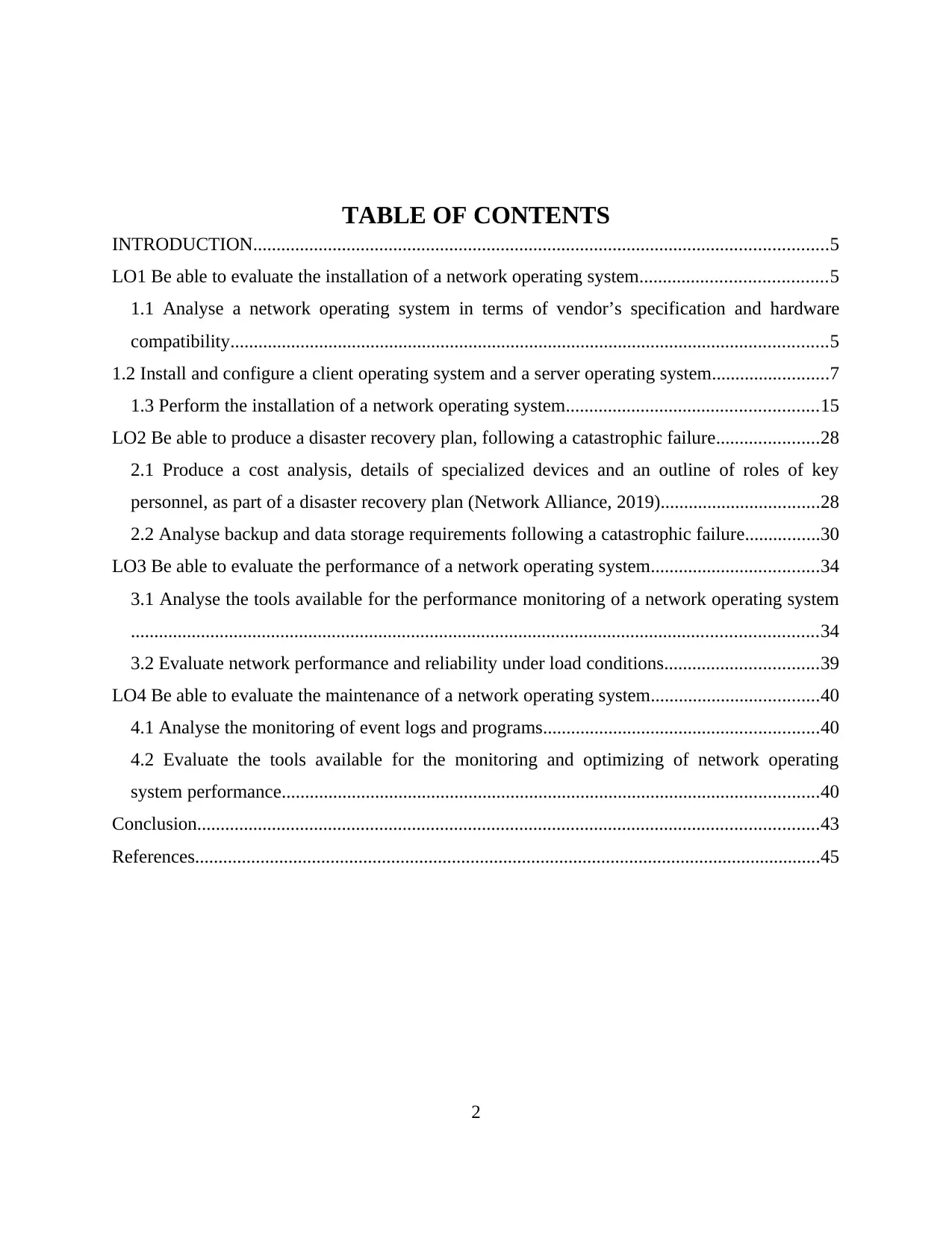
TABLE OF CONTENTS
INTRODUCTION...........................................................................................................................5
LO1 Be able to evaluate the installation of a network operating system........................................5
1.1 Analyse a network operating system in terms of vendor’s specification and hardware
compatibility................................................................................................................................5
1.2 Install and configure a client operating system and a server operating system.........................7
1.3 Perform the installation of a network operating system......................................................15
LO2 Be able to produce a disaster recovery plan, following a catastrophic failure......................28
2.1 Produce a cost analysis, details of specialized devices and an outline of roles of key
personnel, as part of a disaster recovery plan (Network Alliance, 2019)..................................28
2.2 Analyse backup and data storage requirements following a catastrophic failure................30
LO3 Be able to evaluate the performance of a network operating system....................................34
3.1 Analyse the tools available for the performance monitoring of a network operating system
...................................................................................................................................................34
3.2 Evaluate network performance and reliability under load conditions.................................39
LO4 Be able to evaluate the maintenance of a network operating system....................................40
4.1 Analyse the monitoring of event logs and programs...........................................................40
4.2 Evaluate the tools available for the monitoring and optimizing of network operating
system performance...................................................................................................................40
Conclusion.....................................................................................................................................43
References......................................................................................................................................45
2
INTRODUCTION...........................................................................................................................5
LO1 Be able to evaluate the installation of a network operating system........................................5
1.1 Analyse a network operating system in terms of vendor’s specification and hardware
compatibility................................................................................................................................5
1.2 Install and configure a client operating system and a server operating system.........................7
1.3 Perform the installation of a network operating system......................................................15
LO2 Be able to produce a disaster recovery plan, following a catastrophic failure......................28
2.1 Produce a cost analysis, details of specialized devices and an outline of roles of key
personnel, as part of a disaster recovery plan (Network Alliance, 2019)..................................28
2.2 Analyse backup and data storage requirements following a catastrophic failure................30
LO3 Be able to evaluate the performance of a network operating system....................................34
3.1 Analyse the tools available for the performance monitoring of a network operating system
...................................................................................................................................................34
3.2 Evaluate network performance and reliability under load conditions.................................39
LO4 Be able to evaluate the maintenance of a network operating system....................................40
4.1 Analyse the monitoring of event logs and programs...........................................................40
4.2 Evaluate the tools available for the monitoring and optimizing of network operating
system performance...................................................................................................................40
Conclusion.....................................................................................................................................43
References......................................................................................................................................45
2
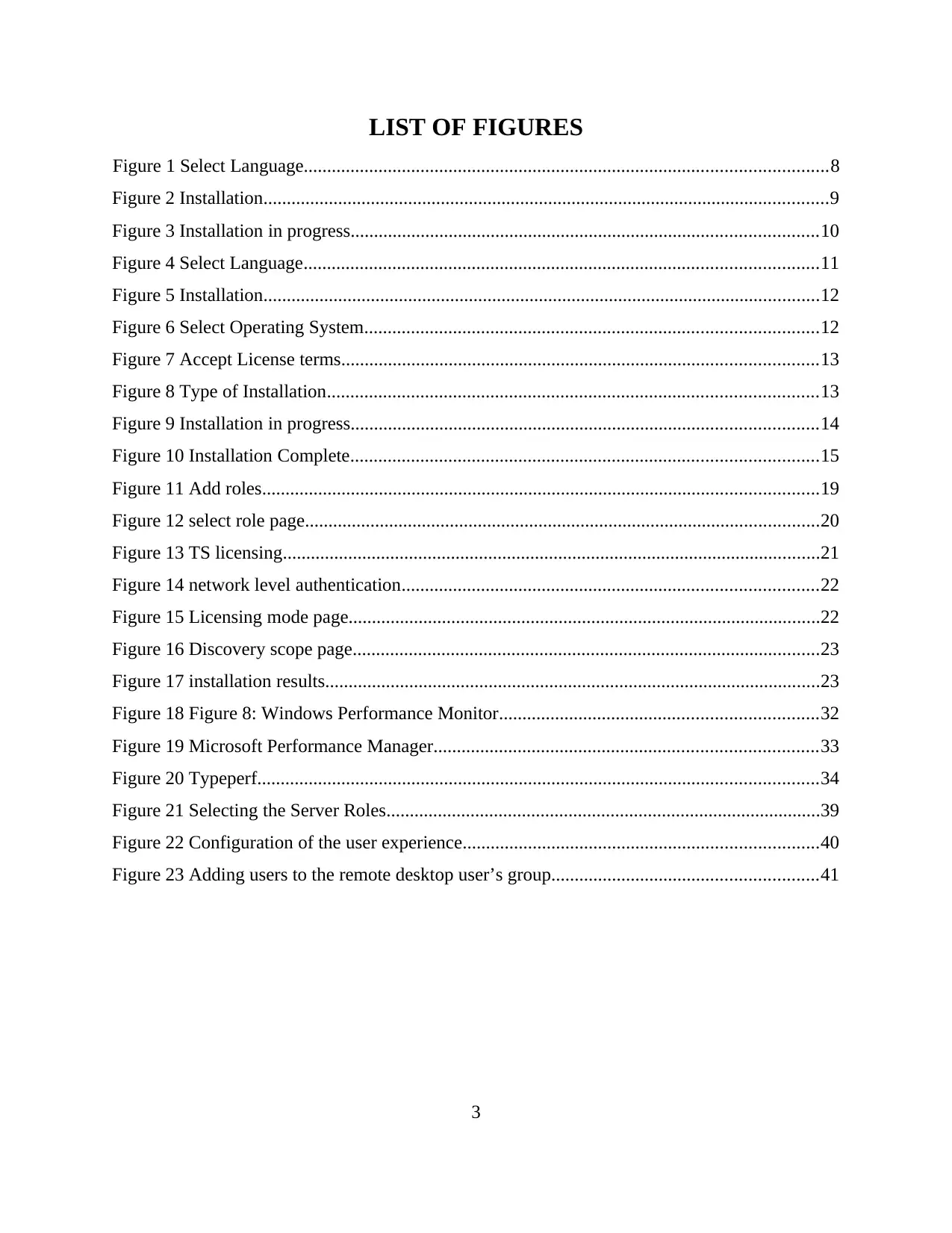
LIST OF FIGURES
Figure 1 Select Language................................................................................................................8
Figure 2 Installation.........................................................................................................................9
Figure 3 Installation in progress....................................................................................................10
Figure 4 Select Language..............................................................................................................11
Figure 5 Installation.......................................................................................................................12
Figure 6 Select Operating System.................................................................................................12
Figure 7 Accept License terms......................................................................................................13
Figure 8 Type of Installation.........................................................................................................13
Figure 9 Installation in progress....................................................................................................14
Figure 10 Installation Complete....................................................................................................15
Figure 11 Add roles.......................................................................................................................19
Figure 12 select role page..............................................................................................................20
Figure 13 TS licensing...................................................................................................................21
Figure 14 network level authentication.........................................................................................22
Figure 15 Licensing mode page.....................................................................................................22
Figure 16 Discovery scope page....................................................................................................23
Figure 17 installation results..........................................................................................................23
Figure 18 Figure 8: Windows Performance Monitor....................................................................32
Figure 19 Microsoft Performance Manager..................................................................................33
Figure 20 Typeperf........................................................................................................................34
Figure 21 Selecting the Server Roles.............................................................................................39
Figure 22 Configuration of the user experience............................................................................40
Figure 23 Adding users to the remote desktop user’s group.........................................................41
3
Figure 1 Select Language................................................................................................................8
Figure 2 Installation.........................................................................................................................9
Figure 3 Installation in progress....................................................................................................10
Figure 4 Select Language..............................................................................................................11
Figure 5 Installation.......................................................................................................................12
Figure 6 Select Operating System.................................................................................................12
Figure 7 Accept License terms......................................................................................................13
Figure 8 Type of Installation.........................................................................................................13
Figure 9 Installation in progress....................................................................................................14
Figure 10 Installation Complete....................................................................................................15
Figure 11 Add roles.......................................................................................................................19
Figure 12 select role page..............................................................................................................20
Figure 13 TS licensing...................................................................................................................21
Figure 14 network level authentication.........................................................................................22
Figure 15 Licensing mode page.....................................................................................................22
Figure 16 Discovery scope page....................................................................................................23
Figure 17 installation results..........................................................................................................23
Figure 18 Figure 8: Windows Performance Monitor....................................................................32
Figure 19 Microsoft Performance Manager..................................................................................33
Figure 20 Typeperf........................................................................................................................34
Figure 21 Selecting the Server Roles.............................................................................................39
Figure 22 Configuration of the user experience............................................................................40
Figure 23 Adding users to the remote desktop user’s group.........................................................41
3
⊘ This is a preview!⊘
Do you want full access?
Subscribe today to unlock all pages.

Trusted by 1+ million students worldwide
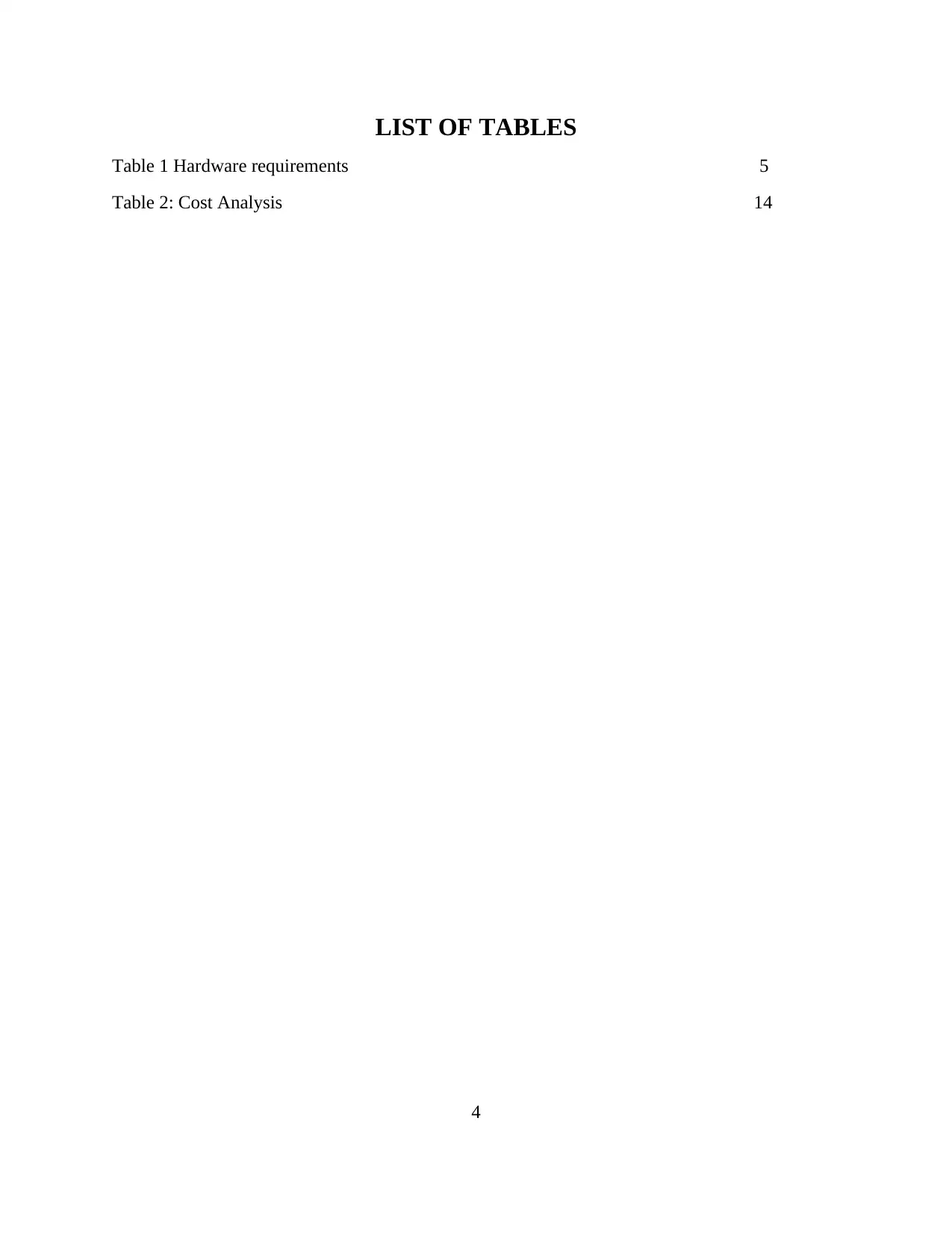
LIST OF TABLES
Table 1 Hardware requirements 5
Table 2: Cost Analysis 14
4
Table 1 Hardware requirements 5
Table 2: Cost Analysis 14
4
Paraphrase This Document
Need a fresh take? Get an instant paraphrase of this document with our AI Paraphraser
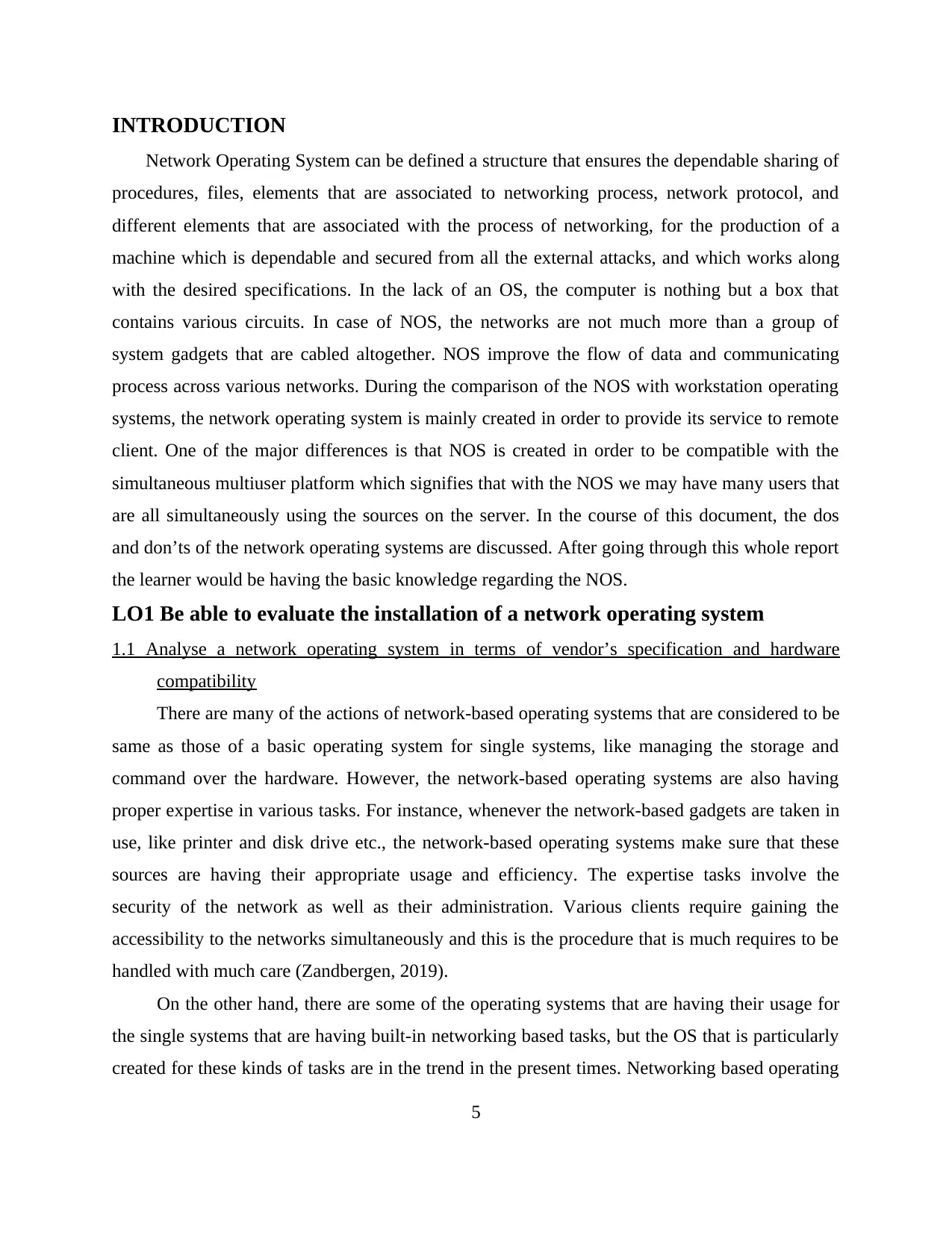
INTRODUCTION
Network Operating System can be defined a structure that ensures the dependable sharing of
procedures, files, elements that are associated to networking process, network protocol, and
different elements that are associated with the process of networking, for the production of a
machine which is dependable and secured from all the external attacks, and which works along
with the desired specifications. In the lack of an OS, the computer is nothing but a box that
contains various circuits. In case of NOS, the networks are not much more than a group of
system gadgets that are cabled altogether. NOS improve the flow of data and communicating
process across various networks. During the comparison of the NOS with workstation operating
systems, the network operating system is mainly created in order to provide its service to remote
client. One of the major differences is that NOS is created in order to be compatible with the
simultaneous multiuser platform which signifies that with the NOS we may have many users that
are all simultaneously using the sources on the server. In the course of this document, the dos
and don’ts of the network operating systems are discussed. After going through this whole report
the learner would be having the basic knowledge regarding the NOS.
LO1 Be able to evaluate the installation of a network operating system
1.1 Analyse a network operating system in terms of vendor’s specification and hardware
compatibility
There are many of the actions of network-based operating systems that are considered to be
same as those of a basic operating system for single systems, like managing the storage and
command over the hardware. However, the network-based operating systems are also having
proper expertise in various tasks. For instance, whenever the network-based gadgets are taken in
use, like printer and disk drive etc., the network-based operating systems make sure that these
sources are having their appropriate usage and efficiency. The expertise tasks involve the
security of the network as well as their administration. Various clients require gaining the
accessibility to the networks simultaneously and this is the procedure that is much requires to be
handled with much care (Zandbergen, 2019).
On the other hand, there are some of the operating systems that are having their usage for
the single systems that are having built-in networking based tasks, but the OS that is particularly
created for these kinds of tasks are in the trend in the present times. Networking based operating
5
Network Operating System can be defined a structure that ensures the dependable sharing of
procedures, files, elements that are associated to networking process, network protocol, and
different elements that are associated with the process of networking, for the production of a
machine which is dependable and secured from all the external attacks, and which works along
with the desired specifications. In the lack of an OS, the computer is nothing but a box that
contains various circuits. In case of NOS, the networks are not much more than a group of
system gadgets that are cabled altogether. NOS improve the flow of data and communicating
process across various networks. During the comparison of the NOS with workstation operating
systems, the network operating system is mainly created in order to provide its service to remote
client. One of the major differences is that NOS is created in order to be compatible with the
simultaneous multiuser platform which signifies that with the NOS we may have many users that
are all simultaneously using the sources on the server. In the course of this document, the dos
and don’ts of the network operating systems are discussed. After going through this whole report
the learner would be having the basic knowledge regarding the NOS.
LO1 Be able to evaluate the installation of a network operating system
1.1 Analyse a network operating system in terms of vendor’s specification and hardware
compatibility
There are many of the actions of network-based operating systems that are considered to be
same as those of a basic operating system for single systems, like managing the storage and
command over the hardware. However, the network-based operating systems are also having
proper expertise in various tasks. For instance, whenever the network-based gadgets are taken in
use, like printer and disk drive etc., the network-based operating systems make sure that these
sources are having their appropriate usage and efficiency. The expertise tasks involve the
security of the network as well as their administration. Various clients require gaining the
accessibility to the networks simultaneously and this is the procedure that is much requires to be
handled with much care (Zandbergen, 2019).
On the other hand, there are some of the operating systems that are having their usage for
the single systems that are having built-in networking based tasks, but the OS that is particularly
created for these kinds of tasks are in the trend in the present times. Networking based operating
5
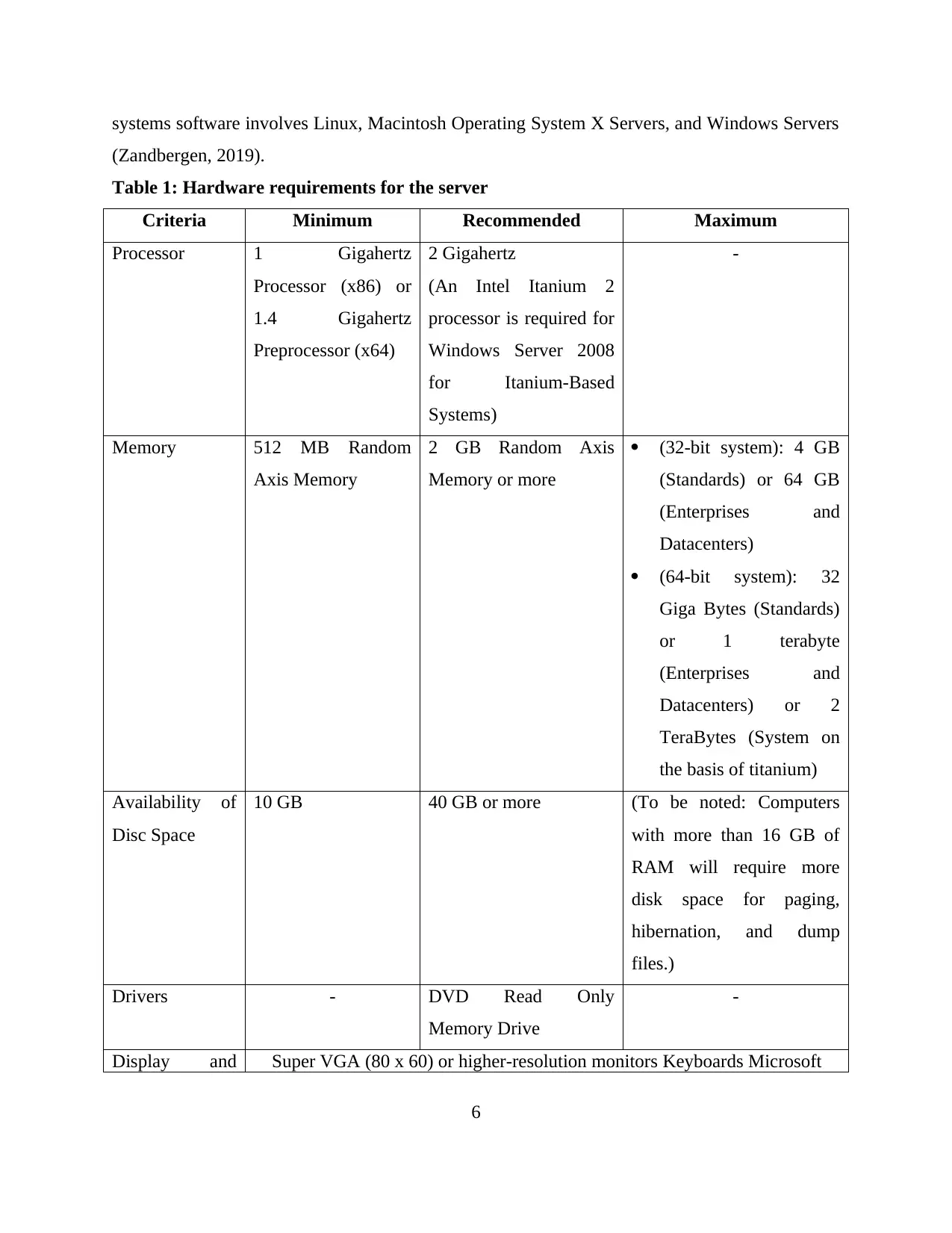
systems software involves Linux, Macintosh Operating System X Servers, and Windows Servers
(Zandbergen, 2019).
Table 1: Hardware requirements for the server
Criteria Minimum Recommended Maximum
Processor 1 Gigahertz
Processor (x86) or
1.4 Gigahertz
Preprocessor (x64)
2 Gigahertz
(An Intel Itanium 2
processor is required for
Windows Server 2008
for Itanium-Based
Systems)
-
Memory 512 MB Random
Axis Memory
2 GB Random Axis
Memory or more
(32-bit system): 4 GB
(Standards) or 64 GB
(Enterprises and
Datacenters)
(64-bit system): 32
Giga Bytes (Standards)
or 1 terabyte
(Enterprises and
Datacenters) or 2
TeraBytes (System on
the basis of titanium)
Availability of
Disc Space
10 GB 40 GB or more (To be noted: Computers
with more than 16 GB of
RAM will require more
disk space for paging,
hibernation, and dump
files.)
Drivers - DVD Read Only
Memory Drive
-
Display and Super VGA (80 x 60) or higher-resolution monitors Keyboards Microsoft
6
(Zandbergen, 2019).
Table 1: Hardware requirements for the server
Criteria Minimum Recommended Maximum
Processor 1 Gigahertz
Processor (x86) or
1.4 Gigahertz
Preprocessor (x64)
2 Gigahertz
(An Intel Itanium 2
processor is required for
Windows Server 2008
for Itanium-Based
Systems)
-
Memory 512 MB Random
Axis Memory
2 GB Random Axis
Memory or more
(32-bit system): 4 GB
(Standards) or 64 GB
(Enterprises and
Datacenters)
(64-bit system): 32
Giga Bytes (Standards)
or 1 terabyte
(Enterprises and
Datacenters) or 2
TeraBytes (System on
the basis of titanium)
Availability of
Disc Space
10 GB 40 GB or more (To be noted: Computers
with more than 16 GB of
RAM will require more
disk space for paging,
hibernation, and dump
files.)
Drivers - DVD Read Only
Memory Drive
-
Display and Super VGA (80 x 60) or higher-resolution monitors Keyboards Microsoft
6
⊘ This is a preview!⊘
Do you want full access?
Subscribe today to unlock all pages.

Trusted by 1+ million students worldwide
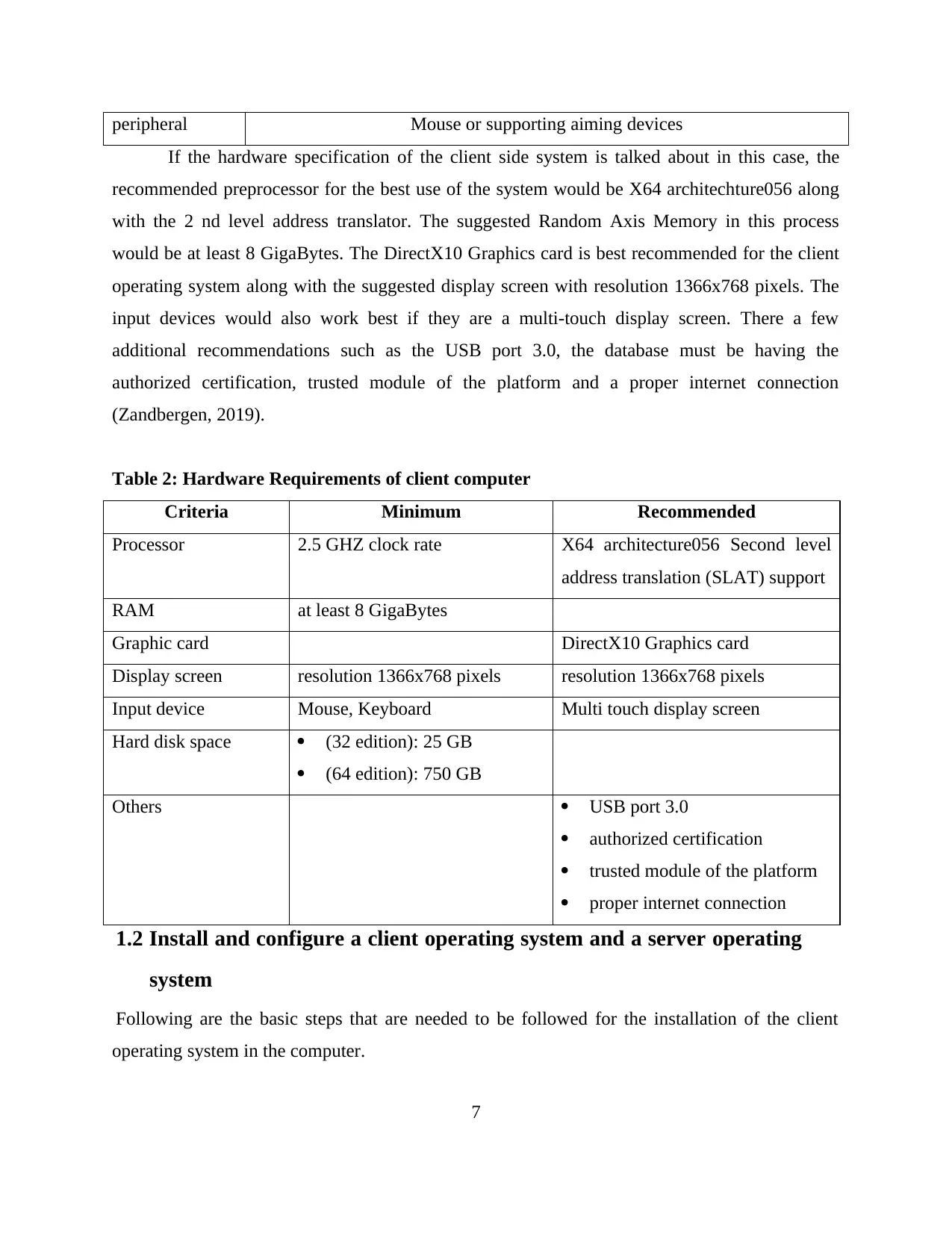
peripheral Mouse or supporting aiming devices
If the hardware specification of the client side system is talked about in this case, the
recommended preprocessor for the best use of the system would be X64 architechture056 along
with the 2 nd level address translator. The suggested Random Axis Memory in this process
would be at least 8 GigaBytes. The DirectX10 Graphics card is best recommended for the client
operating system along with the suggested display screen with resolution 1366x768 pixels. The
input devices would also work best if they are a multi-touch display screen. There a few
additional recommendations such as the USB port 3.0, the database must be having the
authorized certification, trusted module of the platform and a proper internet connection
(Zandbergen, 2019).
Table 2: Hardware Requirements of client computer
Criteria Minimum Recommended
Processor 2.5 GHZ clock rate X64 architecture056 Second level
address translation (SLAT) support
RAM at least 8 GigaBytes
Graphic card DirectX10 Graphics card
Display screen resolution 1366x768 pixels resolution 1366x768 pixels
Input device Mouse, Keyboard Multi touch display screen
Hard disk space (32 edition): 25 GB
(64 edition): 750 GB
Others USB port 3.0
authorized certification
trusted module of the platform
proper internet connection
1.2 Install and configure a client operating system and a server operating
system
Following are the basic steps that are needed to be followed for the installation of the client
operating system in the computer.
7
If the hardware specification of the client side system is talked about in this case, the
recommended preprocessor for the best use of the system would be X64 architechture056 along
with the 2 nd level address translator. The suggested Random Axis Memory in this process
would be at least 8 GigaBytes. The DirectX10 Graphics card is best recommended for the client
operating system along with the suggested display screen with resolution 1366x768 pixels. The
input devices would also work best if they are a multi-touch display screen. There a few
additional recommendations such as the USB port 3.0, the database must be having the
authorized certification, trusted module of the platform and a proper internet connection
(Zandbergen, 2019).
Table 2: Hardware Requirements of client computer
Criteria Minimum Recommended
Processor 2.5 GHZ clock rate X64 architecture056 Second level
address translation (SLAT) support
RAM at least 8 GigaBytes
Graphic card DirectX10 Graphics card
Display screen resolution 1366x768 pixels resolution 1366x768 pixels
Input device Mouse, Keyboard Multi touch display screen
Hard disk space (32 edition): 25 GB
(64 edition): 750 GB
Others USB port 3.0
authorized certification
trusted module of the platform
proper internet connection
1.2 Install and configure a client operating system and a server operating
system
Following are the basic steps that are needed to be followed for the installation of the client
operating system in the computer.
7
Paraphrase This Document
Need a fresh take? Get an instant paraphrase of this document with our AI Paraphraser
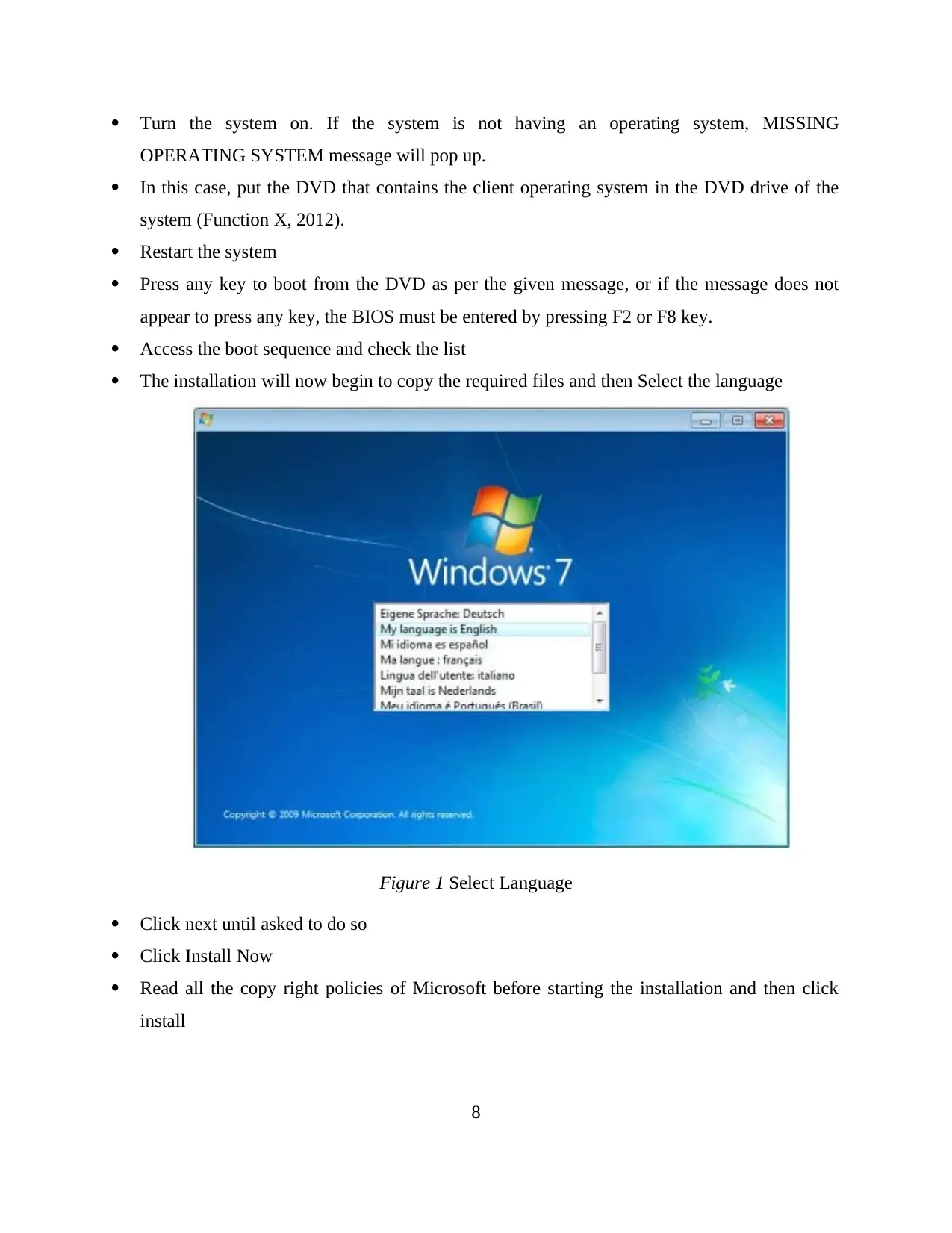
Turn the system on. If the system is not having an operating system, MISSING
OPERATING SYSTEM message will pop up.
In this case, put the DVD that contains the client operating system in the DVD drive of the
system (Function X, 2012).
Restart the system
Press any key to boot from the DVD as per the given message, or if the message does not
appear to press any key, the BIOS must be entered by pressing F2 or F8 key.
Access the boot sequence and check the list
The installation will now begin to copy the required files and then Select the language
Figure 1 Select Language
Click next until asked to do so
Click Install Now
Read all the copy right policies of Microsoft before starting the installation and then click
install
8
OPERATING SYSTEM message will pop up.
In this case, put the DVD that contains the client operating system in the DVD drive of the
system (Function X, 2012).
Restart the system
Press any key to boot from the DVD as per the given message, or if the message does not
appear to press any key, the BIOS must be entered by pressing F2 or F8 key.
Access the boot sequence and check the list
The installation will now begin to copy the required files and then Select the language
Figure 1 Select Language
Click next until asked to do so
Click Install Now
Read all the copy right policies of Microsoft before starting the installation and then click
install
8
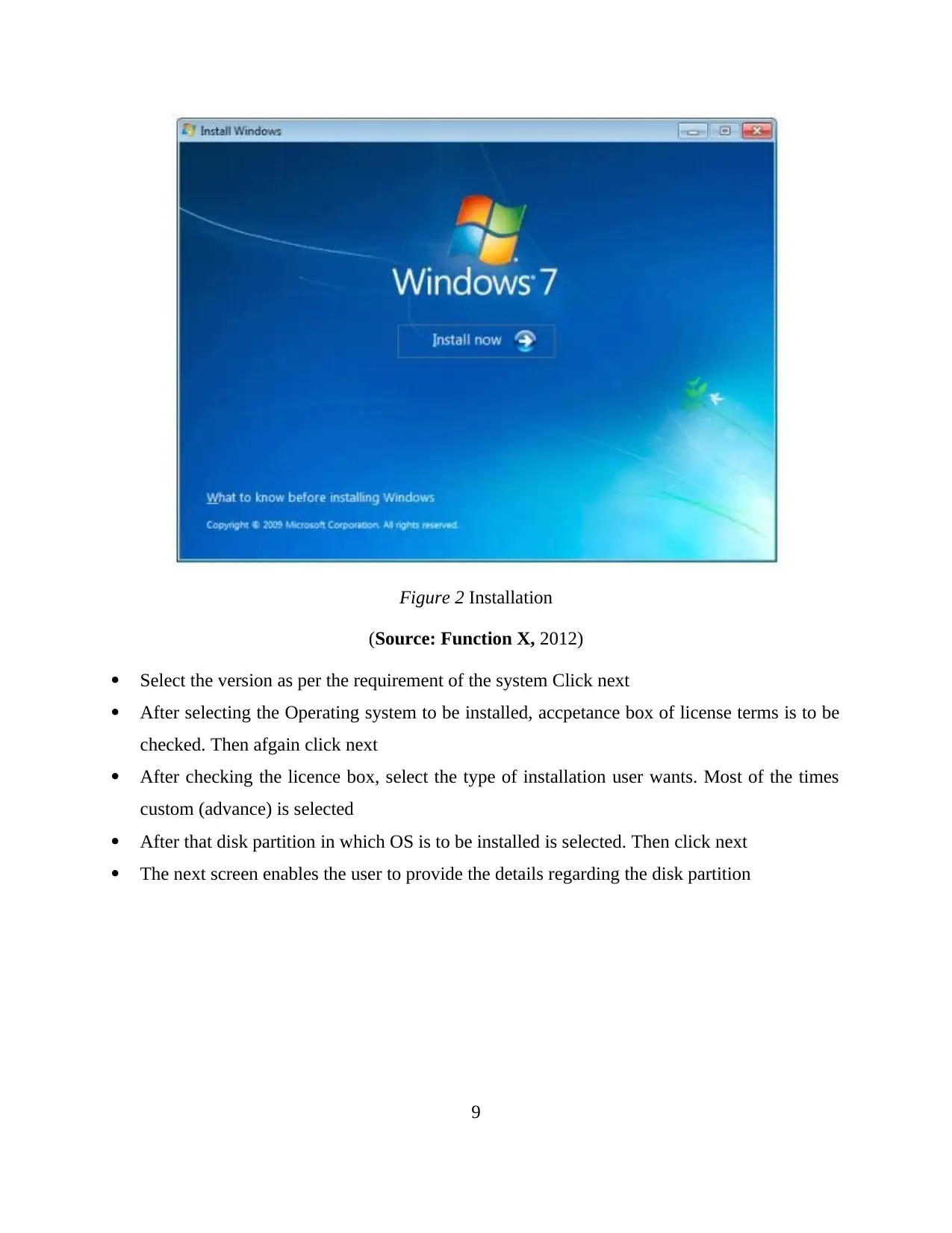
Figure 2 Installation
(Source: Function X, 2012)
Select the version as per the requirement of the system Click next
After selecting the Operating system to be installed, accpetance box of license terms is to be
checked. Then afgain click next
After checking the licence box, select the type of installation user wants. Most of the times
custom (advance) is selected
After that disk partition in which OS is to be installed is selected. Then click next
The next screen enables the user to provide the details regarding the disk partition
9
(Source: Function X, 2012)
Select the version as per the requirement of the system Click next
After selecting the Operating system to be installed, accpetance box of license terms is to be
checked. Then afgain click next
After checking the licence box, select the type of installation user wants. Most of the times
custom (advance) is selected
After that disk partition in which OS is to be installed is selected. Then click next
The next screen enables the user to provide the details regarding the disk partition
9
⊘ This is a preview!⊘
Do you want full access?
Subscribe today to unlock all pages.

Trusted by 1+ million students worldwide
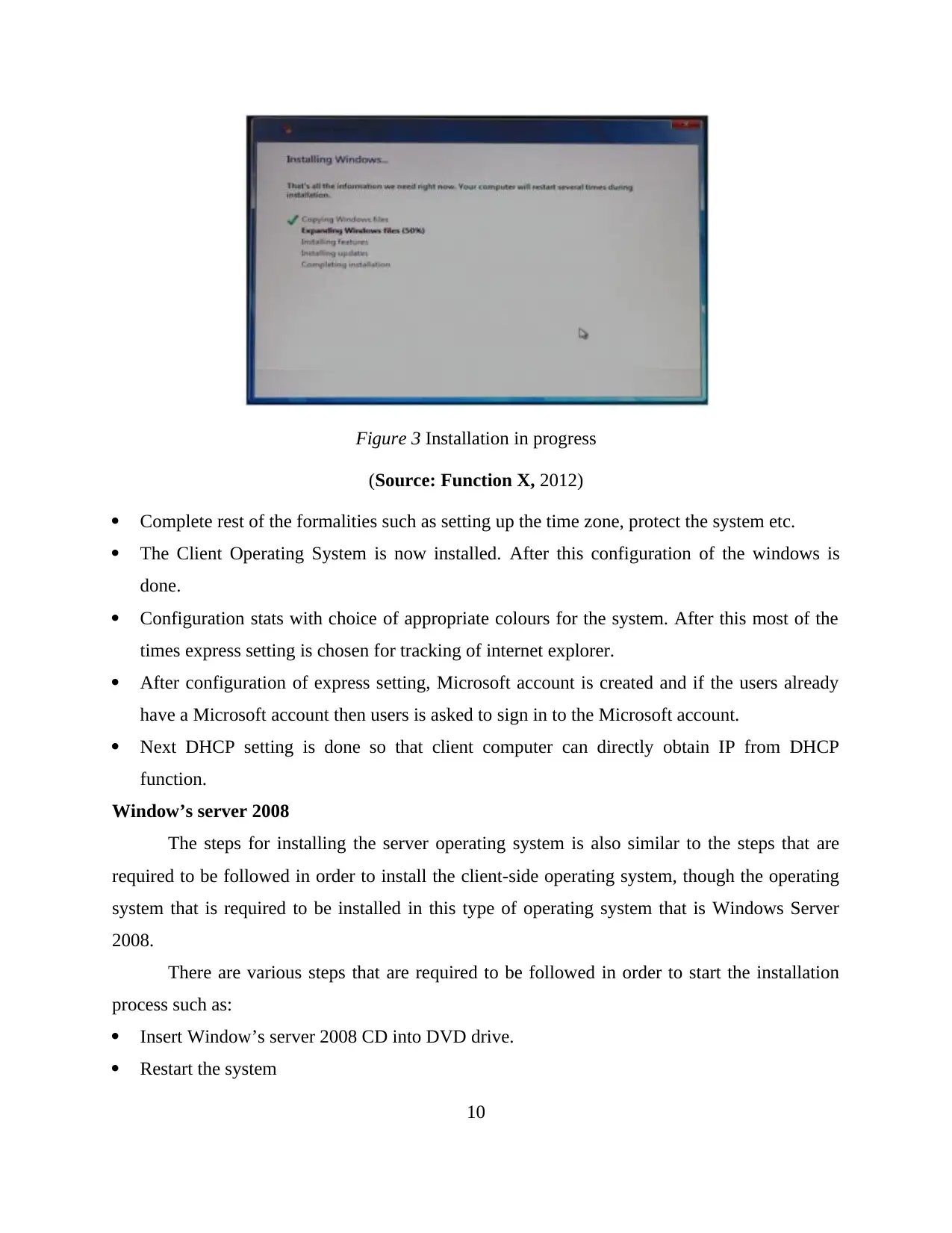
Figure 3 Installation in progress
(Source: Function X, 2012)
Complete rest of the formalities such as setting up the time zone, protect the system etc.
The Client Operating System is now installed. After this configuration of the windows is
done.
Configuration stats with choice of appropriate colours for the system. After this most of the
times express setting is chosen for tracking of internet explorer.
After configuration of express setting, Microsoft account is created and if the users already
have a Microsoft account then users is asked to sign in to the Microsoft account.
Next DHCP setting is done so that client computer can directly obtain IP from DHCP
function.
Window’s server 2008
The steps for installing the server operating system is also similar to the steps that are
required to be followed in order to install the client-side operating system, though the operating
system that is required to be installed in this type of operating system that is Windows Server
2008.
There are various steps that are required to be followed in order to start the installation
process such as:
Insert Window’s server 2008 CD into DVD drive.
Restart the system
10
(Source: Function X, 2012)
Complete rest of the formalities such as setting up the time zone, protect the system etc.
The Client Operating System is now installed. After this configuration of the windows is
done.
Configuration stats with choice of appropriate colours for the system. After this most of the
times express setting is chosen for tracking of internet explorer.
After configuration of express setting, Microsoft account is created and if the users already
have a Microsoft account then users is asked to sign in to the Microsoft account.
Next DHCP setting is done so that client computer can directly obtain IP from DHCP
function.
Window’s server 2008
The steps for installing the server operating system is also similar to the steps that are
required to be followed in order to install the client-side operating system, though the operating
system that is required to be installed in this type of operating system that is Windows Server
2008.
There are various steps that are required to be followed in order to start the installation
process such as:
Insert Window’s server 2008 CD into DVD drive.
Restart the system
10
Paraphrase This Document
Need a fresh take? Get an instant paraphrase of this document with our AI Paraphraser
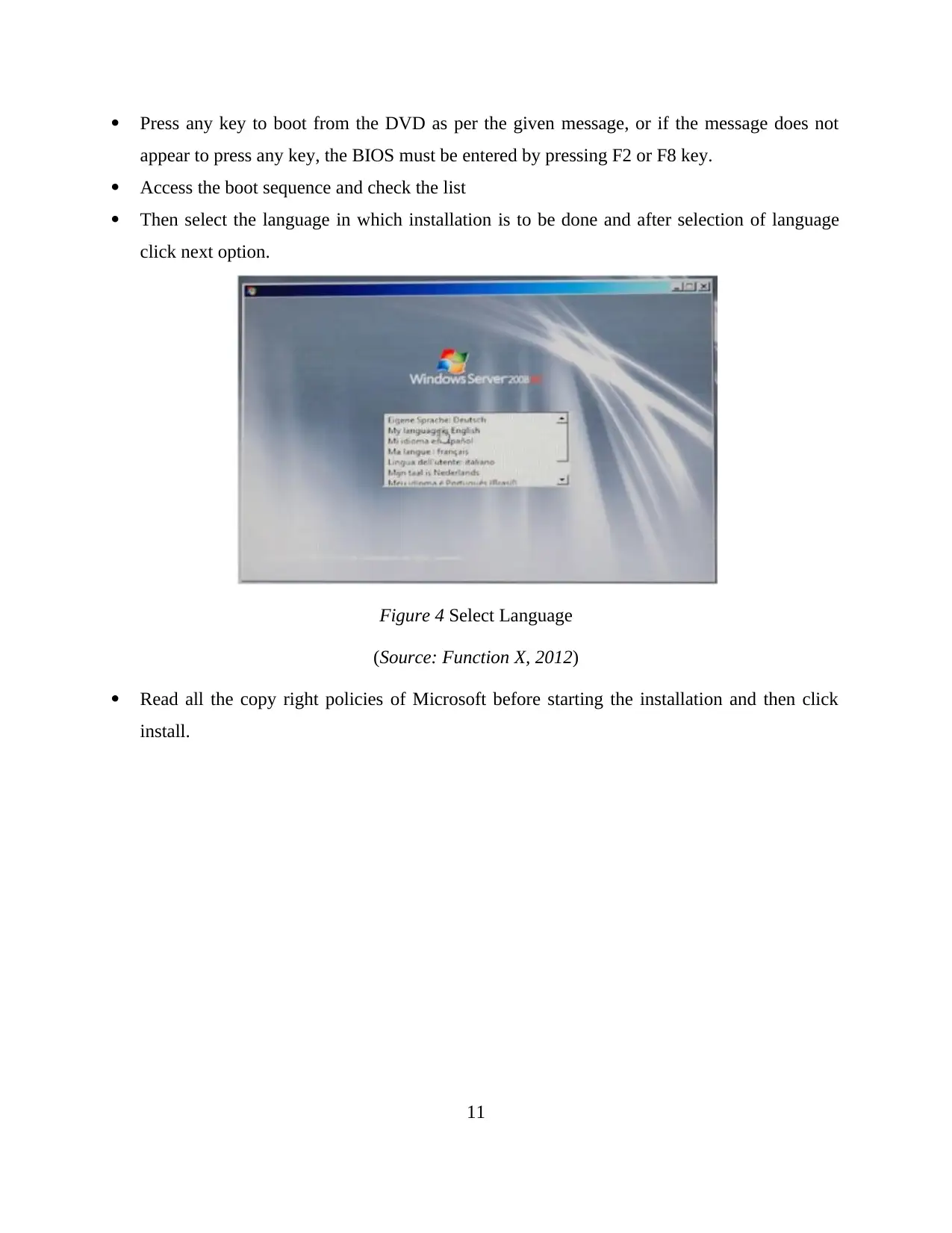
Press any key to boot from the DVD as per the given message, or if the message does not
appear to press any key, the BIOS must be entered by pressing F2 or F8 key.
Access the boot sequence and check the list
Then select the language in which installation is to be done and after selection of language
click next option.
Figure 4 Select Language
(Source: Function X, 2012)
Read all the copy right policies of Microsoft before starting the installation and then click
install.
11
appear to press any key, the BIOS must be entered by pressing F2 or F8 key.
Access the boot sequence and check the list
Then select the language in which installation is to be done and after selection of language
click next option.
Figure 4 Select Language
(Source: Function X, 2012)
Read all the copy right policies of Microsoft before starting the installation and then click
install.
11
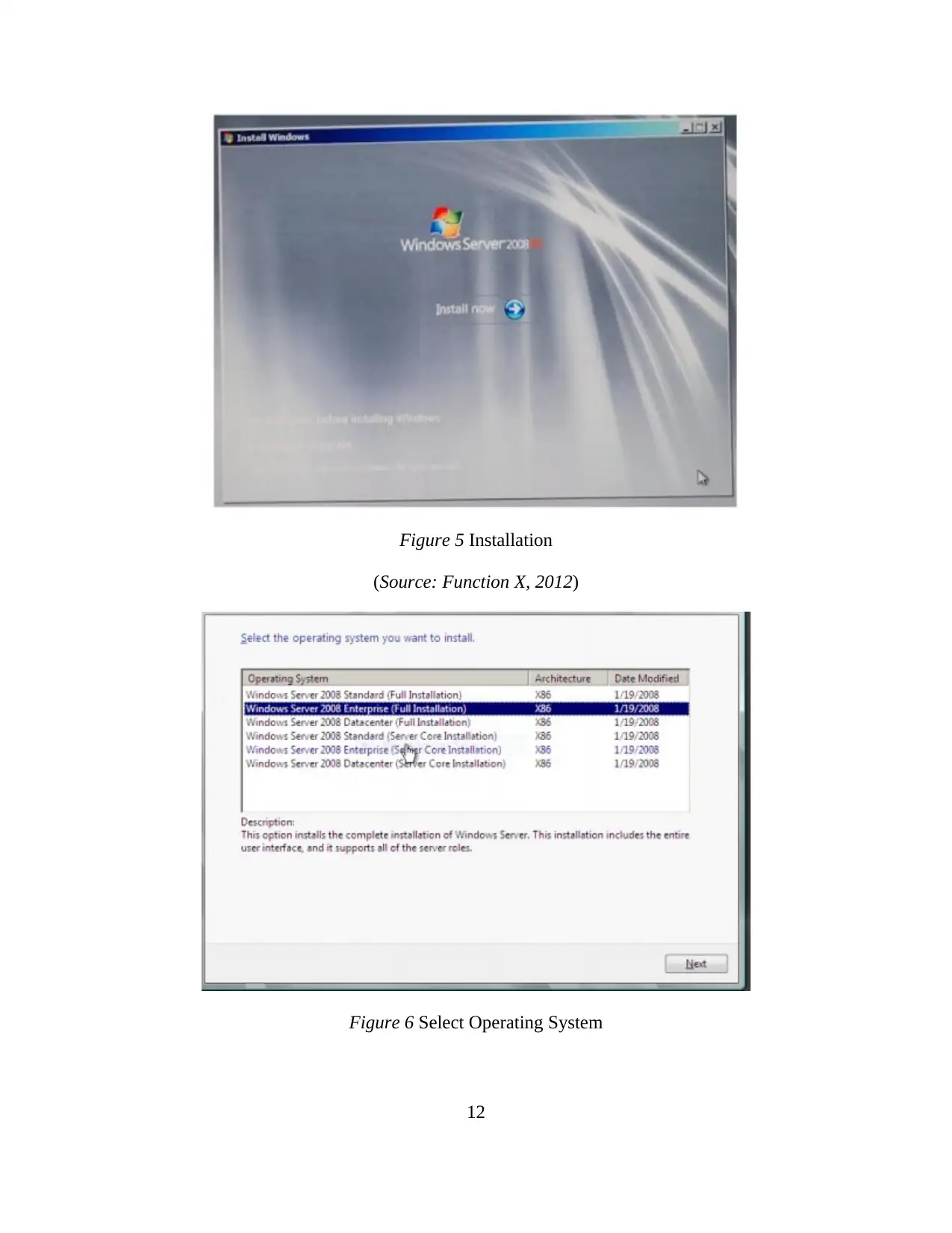
Figure 5 Installation
(Source: Function X, 2012)
Figure 6 Select Operating System
12
(Source: Function X, 2012)
Figure 6 Select Operating System
12
⊘ This is a preview!⊘
Do you want full access?
Subscribe today to unlock all pages.

Trusted by 1+ million students worldwide
1 out of 45
Related Documents
Your All-in-One AI-Powered Toolkit for Academic Success.
+13062052269
info@desklib.com
Available 24*7 on WhatsApp / Email
![[object Object]](/_next/static/media/star-bottom.7253800d.svg)
Unlock your academic potential
Copyright © 2020–2026 A2Z Services. All Rights Reserved. Developed and managed by ZUCOL.



