Use Case 107: Online Gaming Support
VerifiedAdded on 2019/09/18
|10
|510
|115
Case Study
AI Summary
This document presents a detailed case study, 'Use Case #107: Users are Unable to Play Online,' focusing on the process of a user seeking help for gaming issues through an online support system. It outlines the user's journey from accessing the help chat link to resolving their problem with tech support. The case study includes preconditions, a main success scenario, and various extensions covering scenarios like regular users, password requirements, password recovery, and connection issues. It also references an initial design of the user interface and a use case diagram, providing a comprehensive view of the user interaction with the support system.
1 out of 10
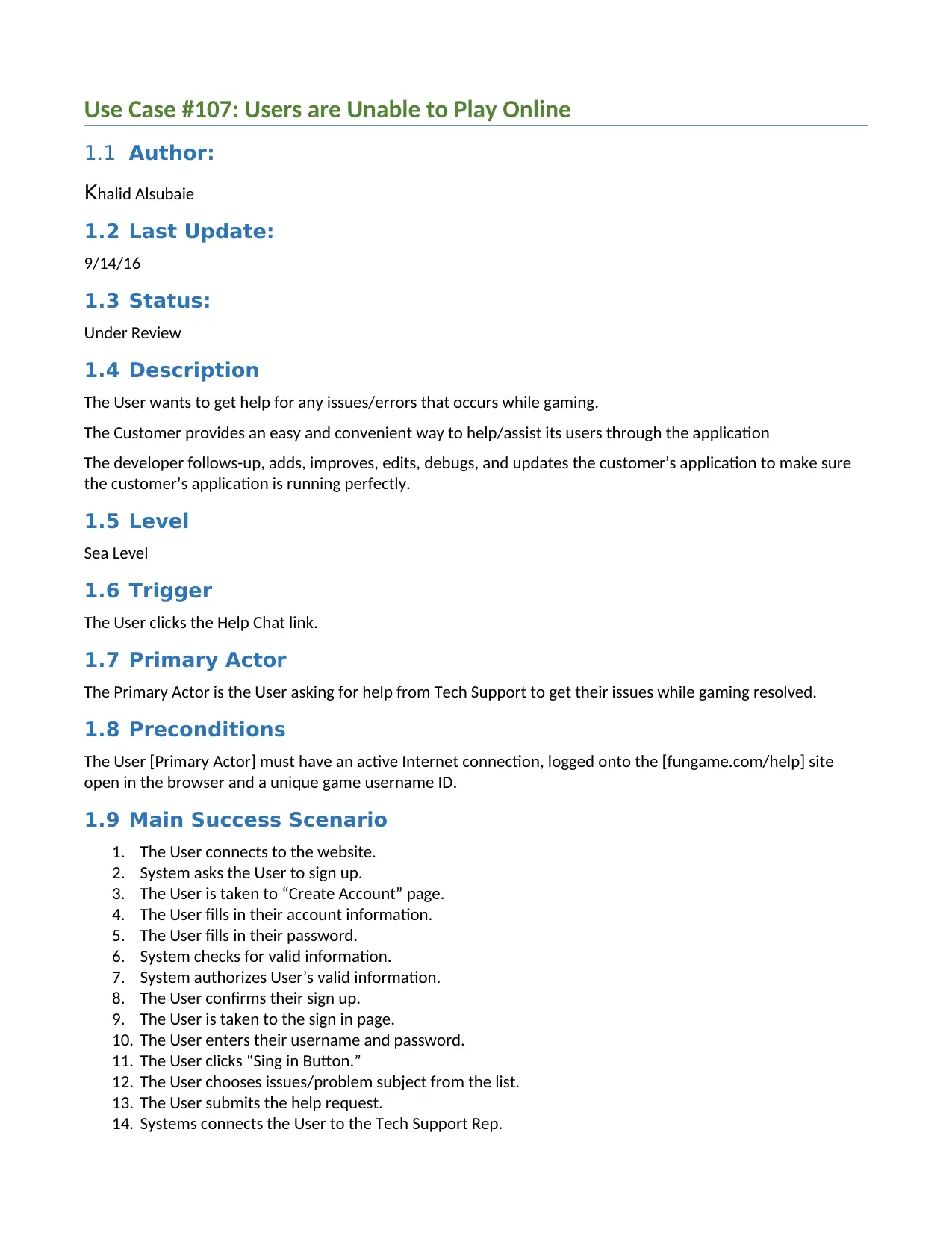
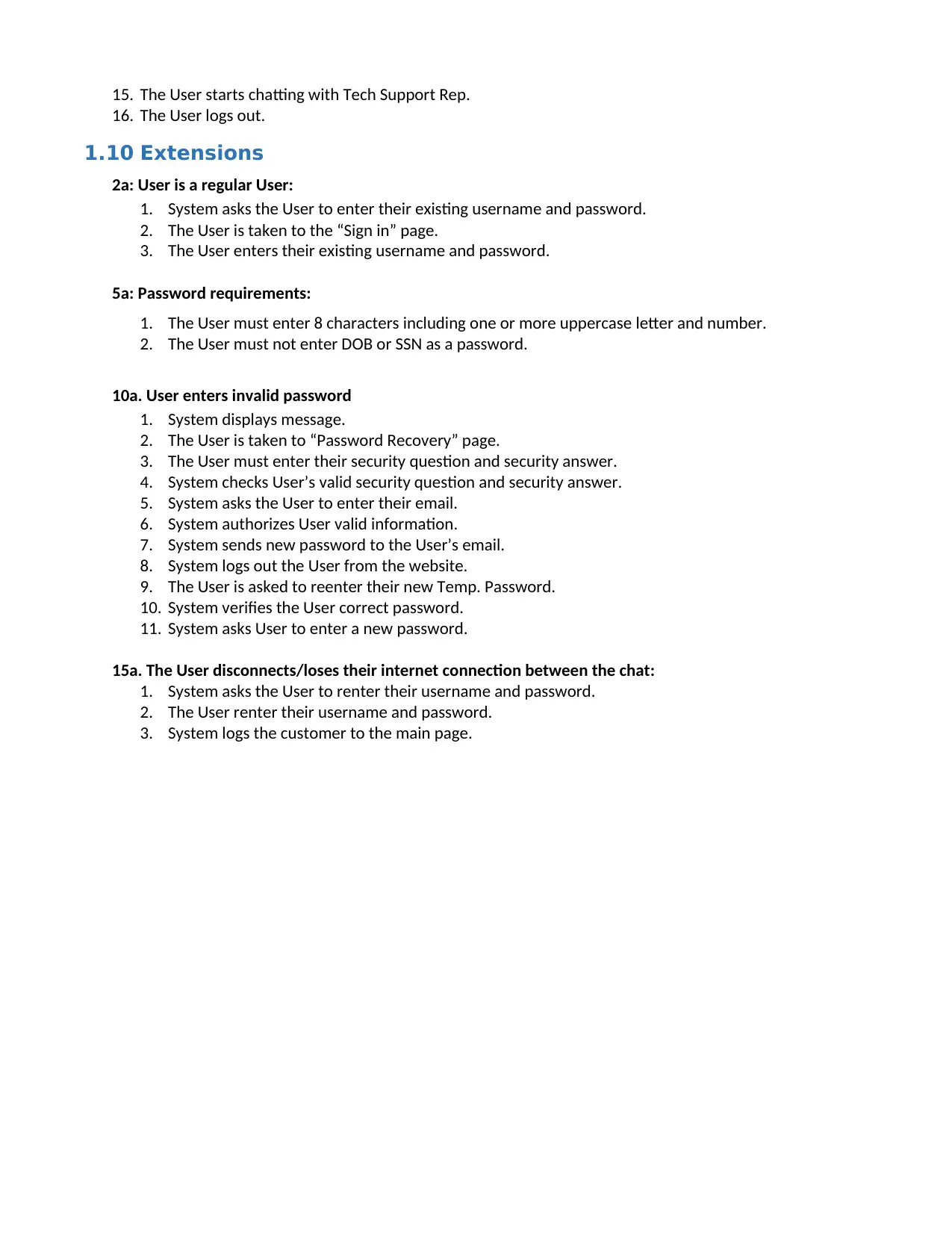
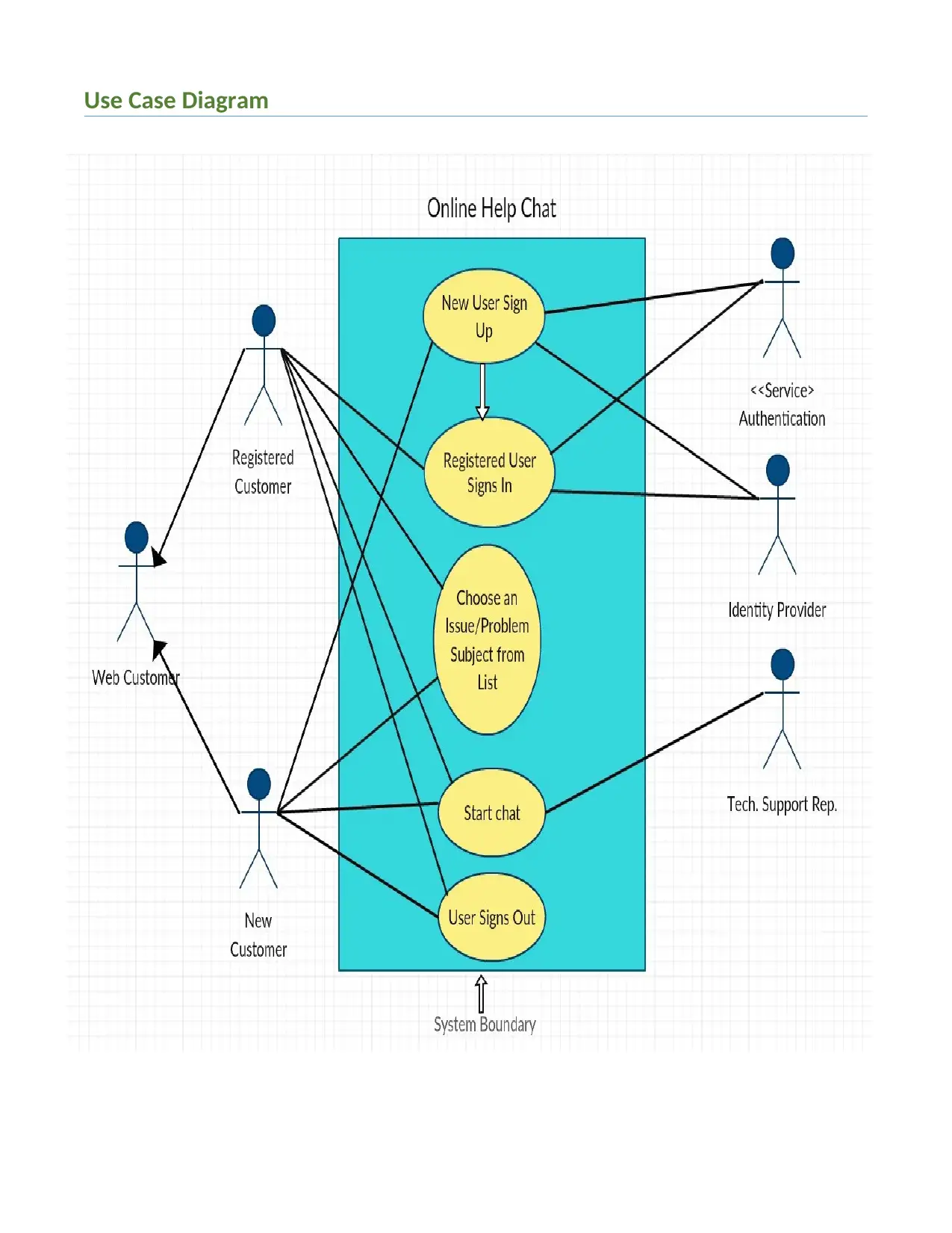

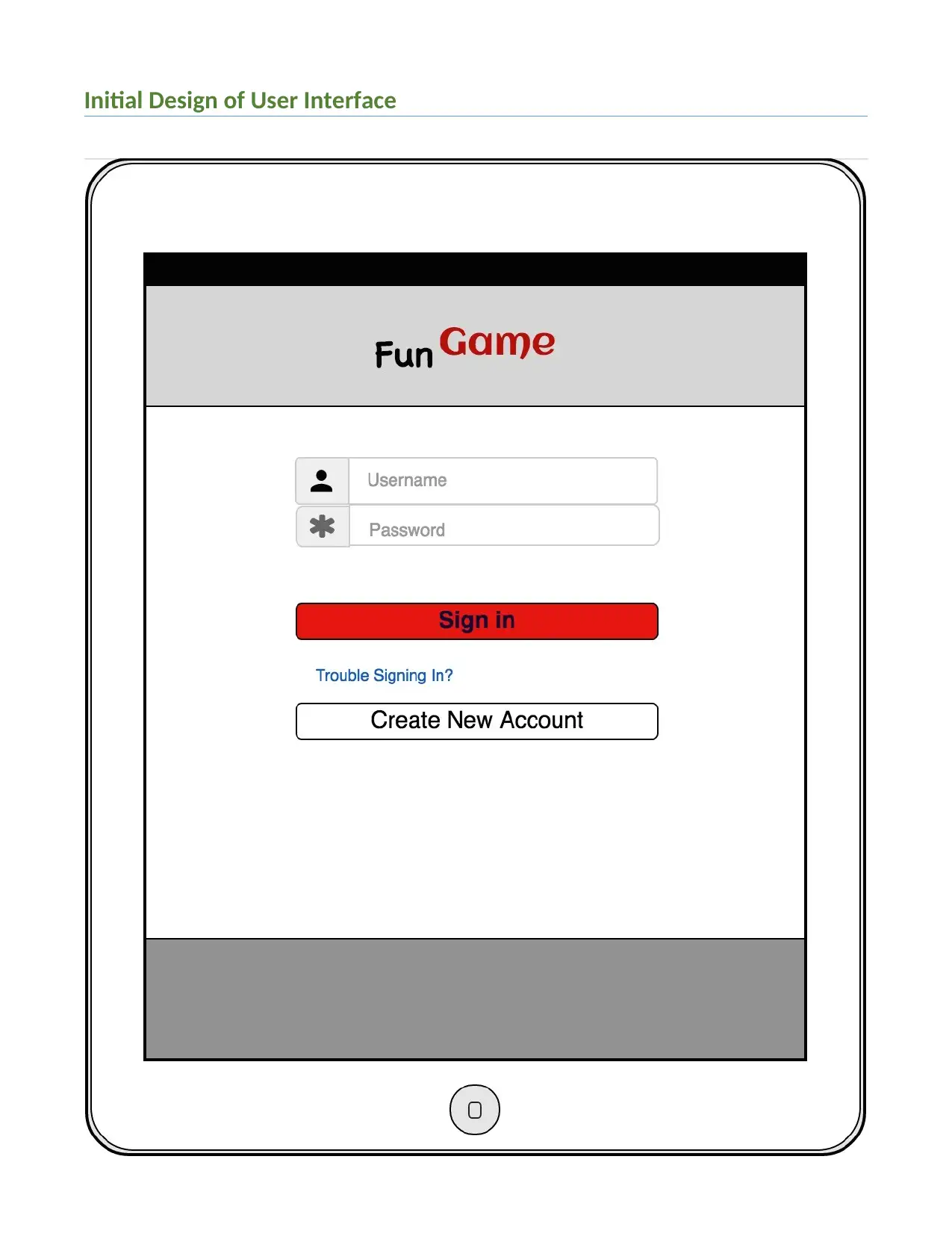
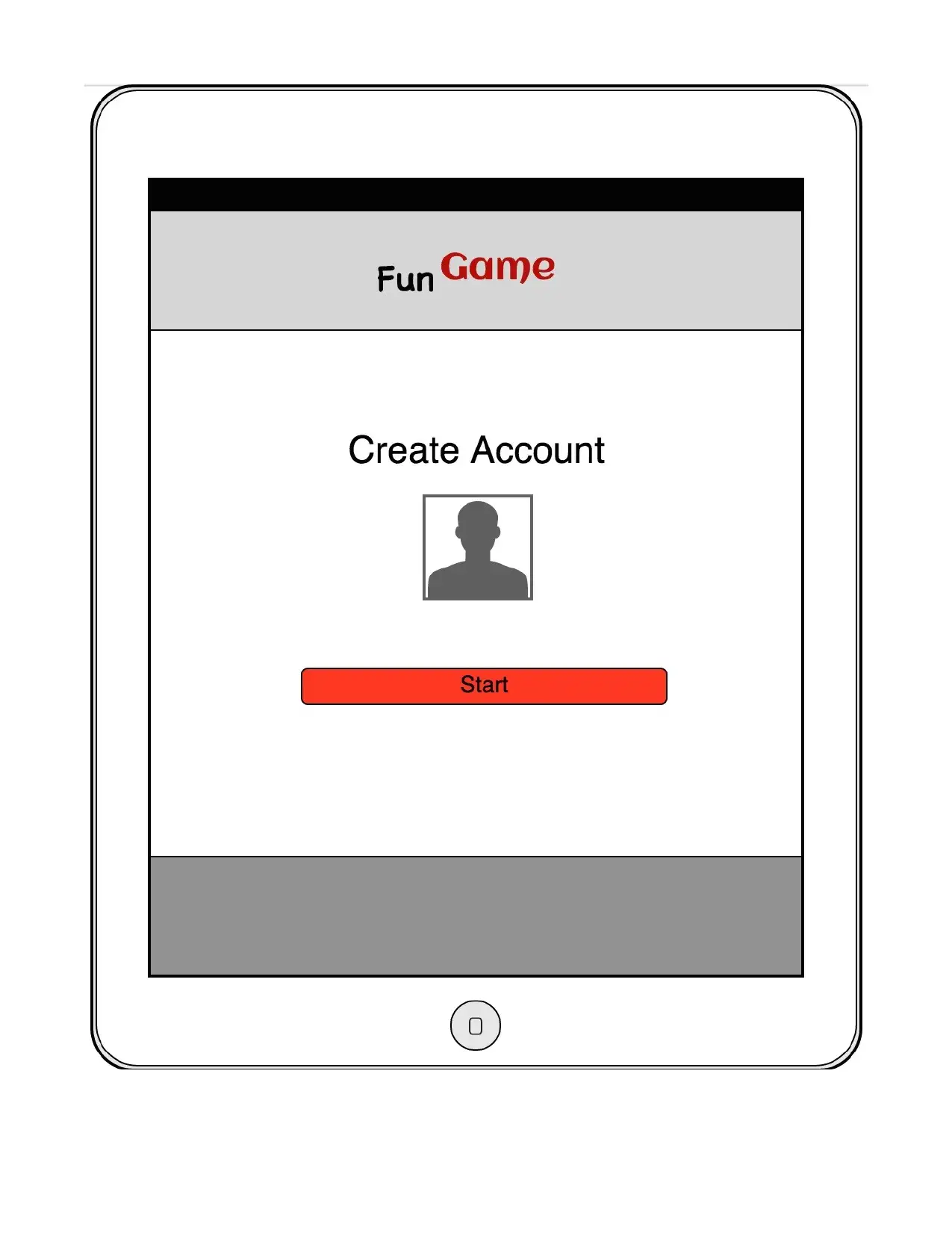
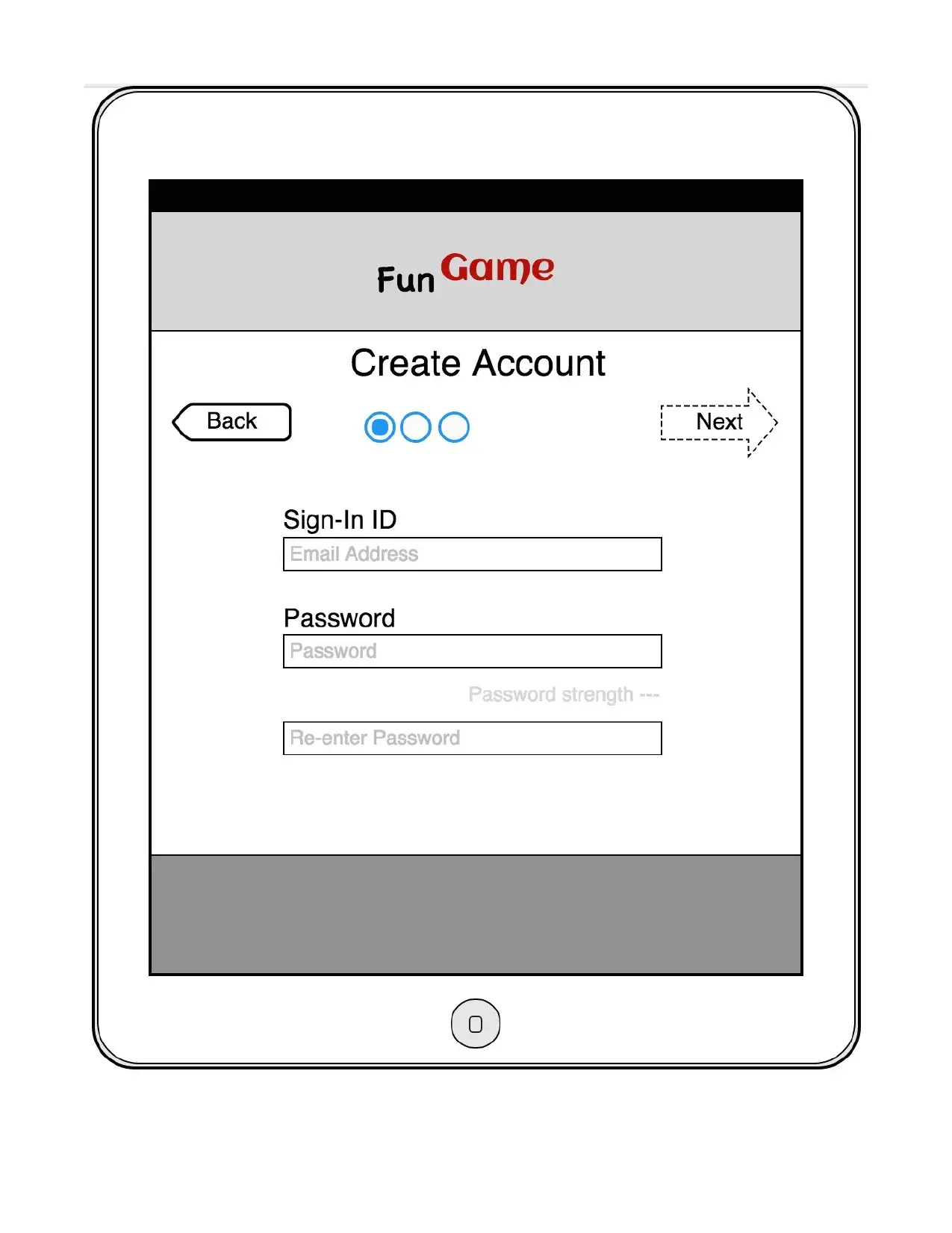
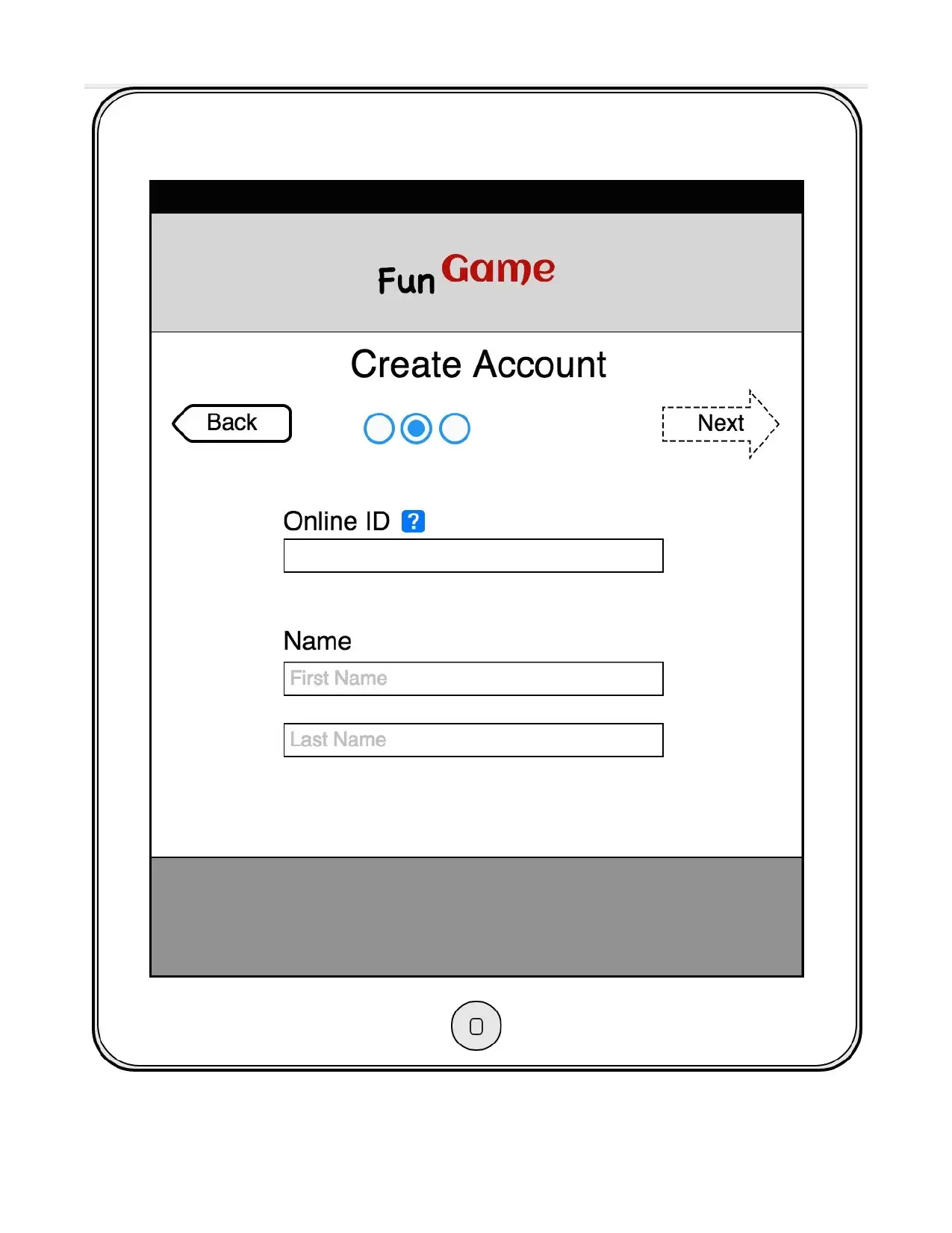
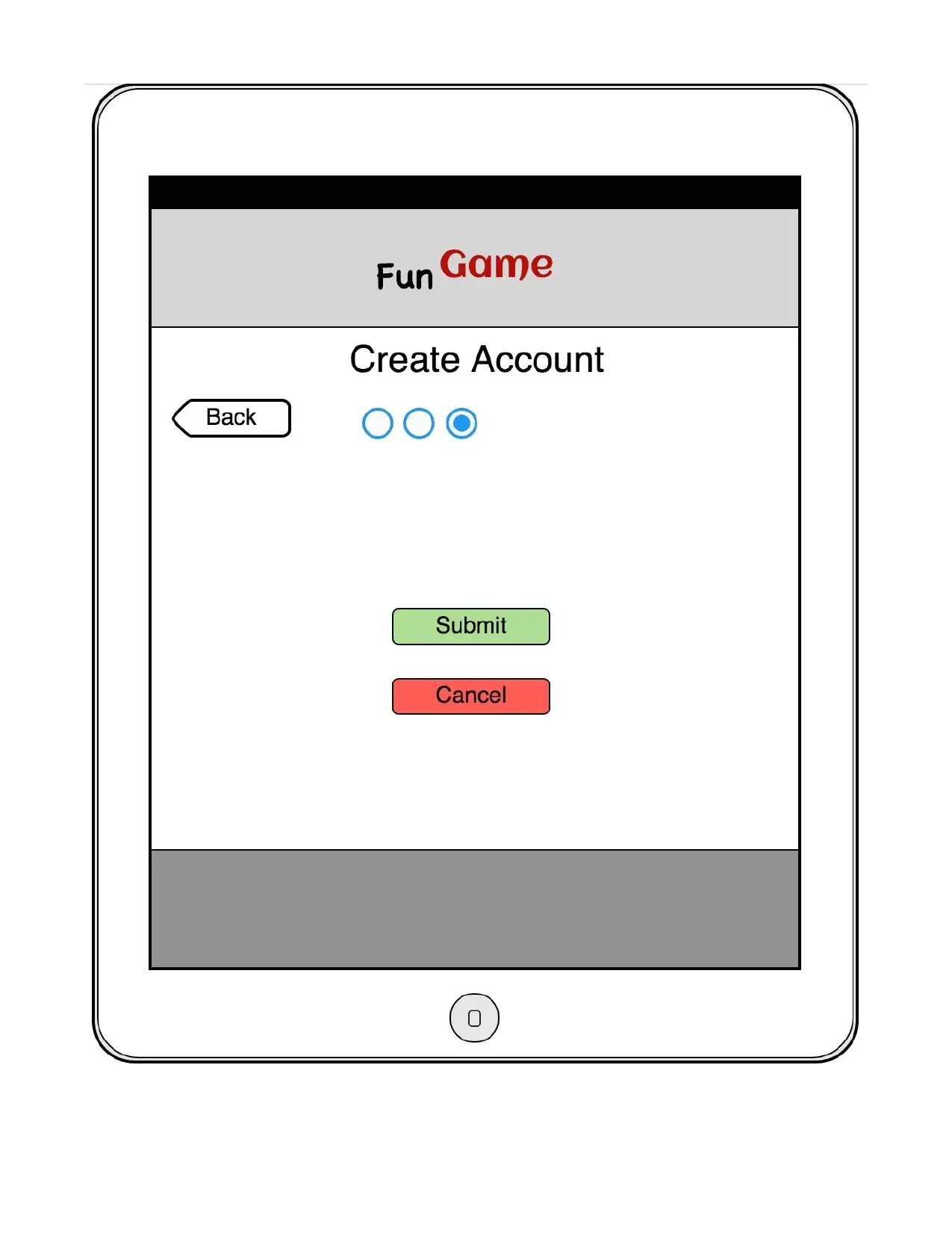
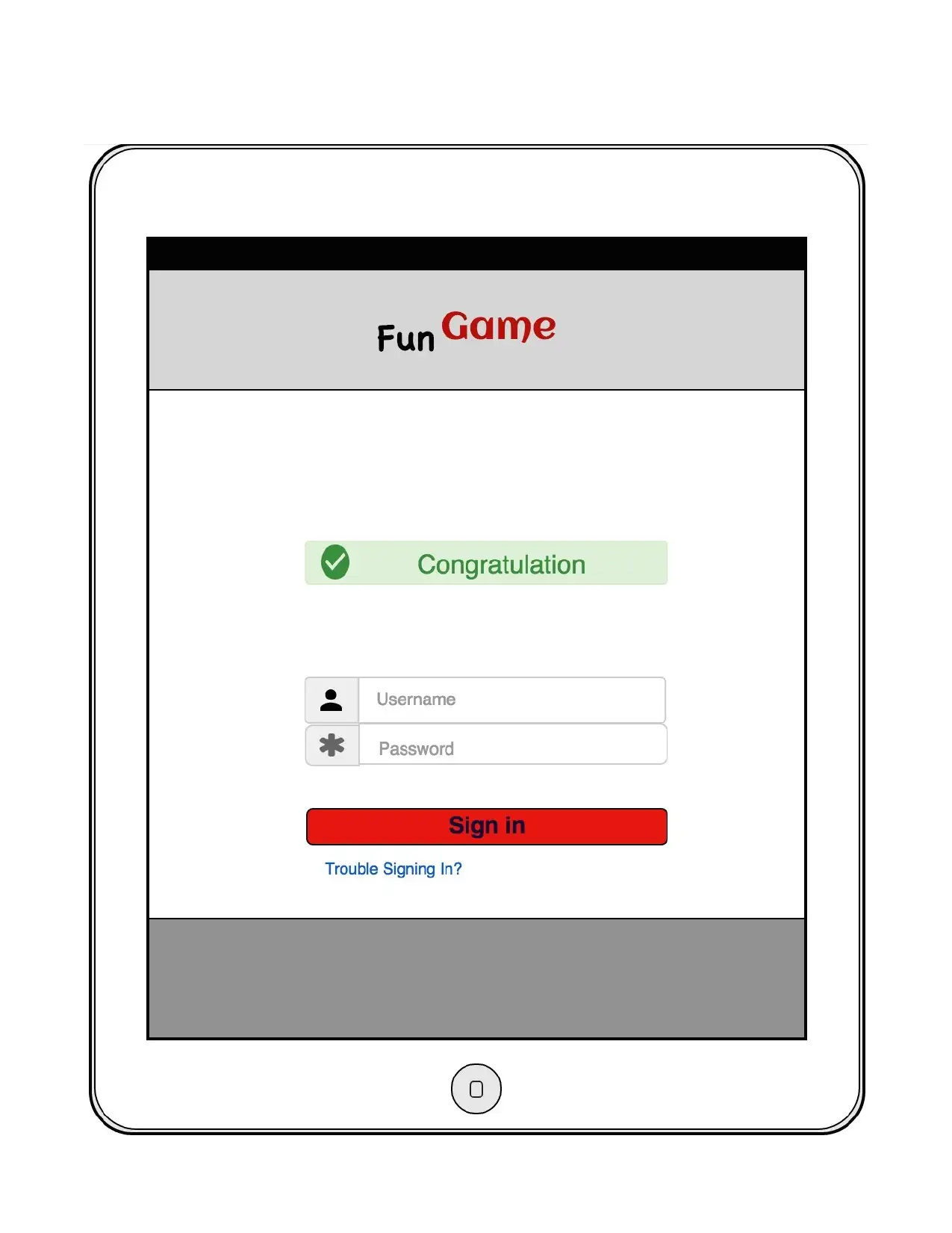
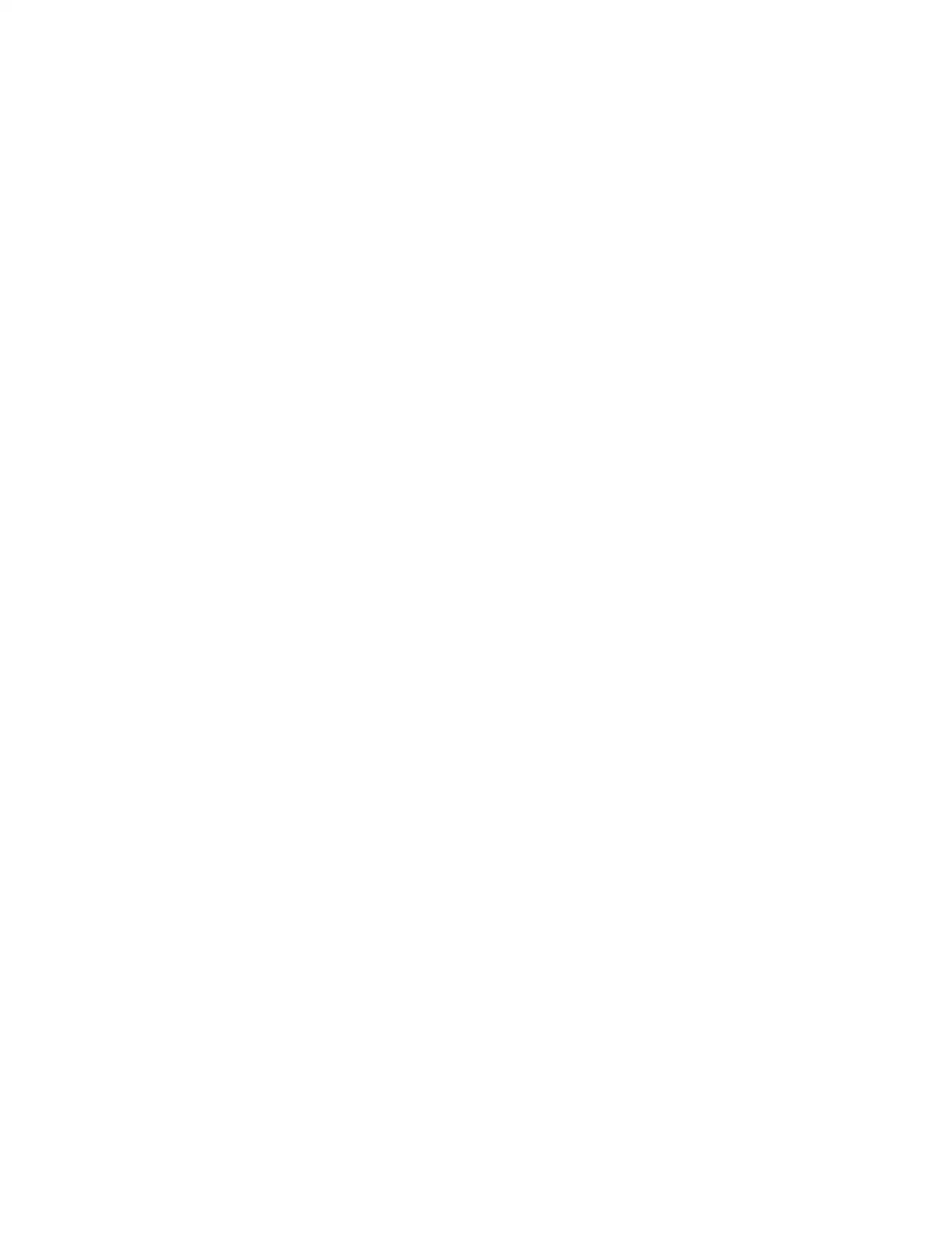




![[object Object]](/_next/static/media/star-bottom.7253800d.svg)