Object Oriented Programming Assignment 2: Application Screenshots
VerifiedAdded on 2024/07/03
|18
|321
|342
Practical Assignment
AI Summary
This document presents screenshots from an Object Oriented Programming (OOP) assignment, demonstrating the application's functionality through various inputs, error messages, and outputs. The screenshots illustrate the user interface, error handling mechanisms (such as invalid request IDs or missing request types), and successful booking confirmations. Furthermore, it shows how users can display and update request statuses, view all booking details, and filter requests by categories like staff or student, sorted by request number or status. This provides a visual representation of the program's features and user interactions.
1 out of 18
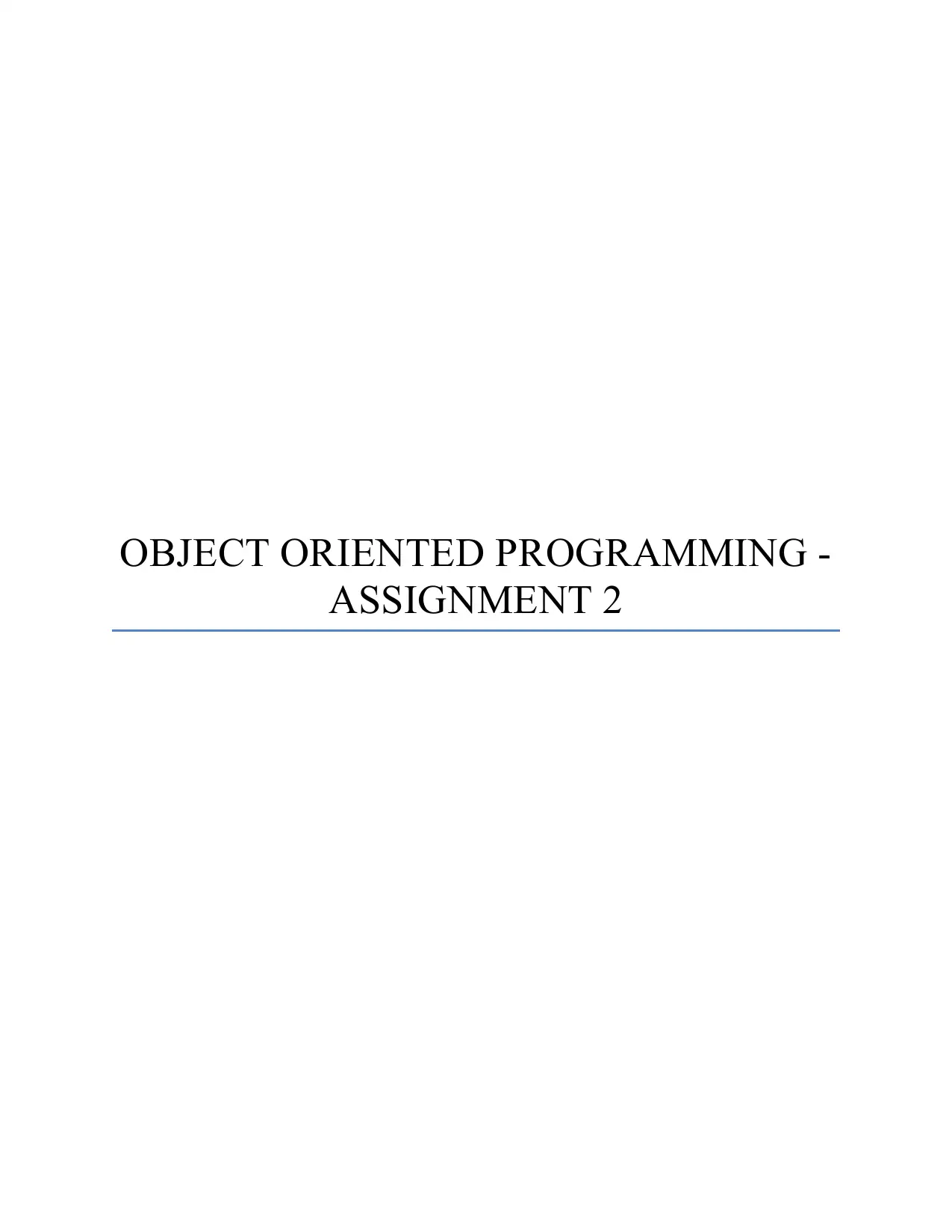
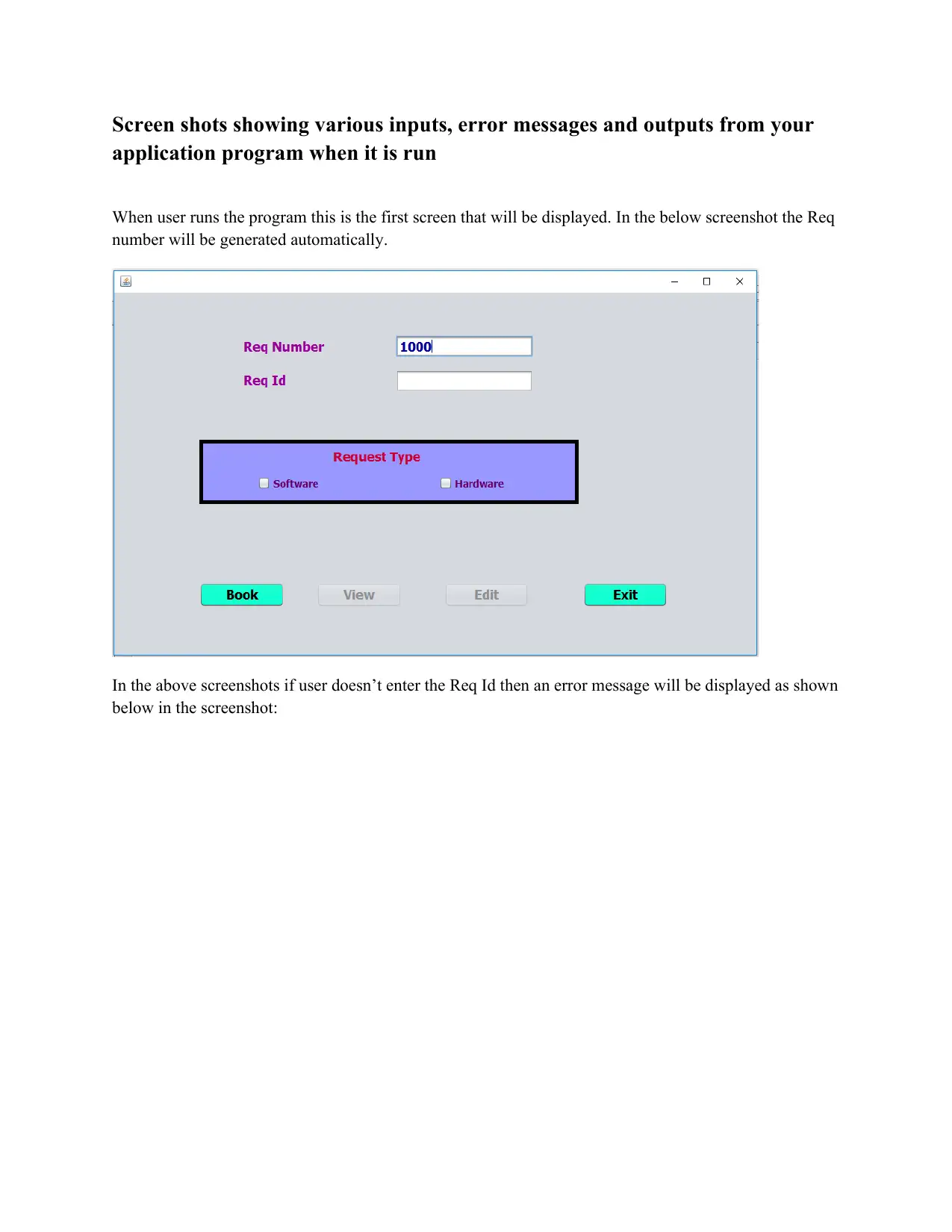
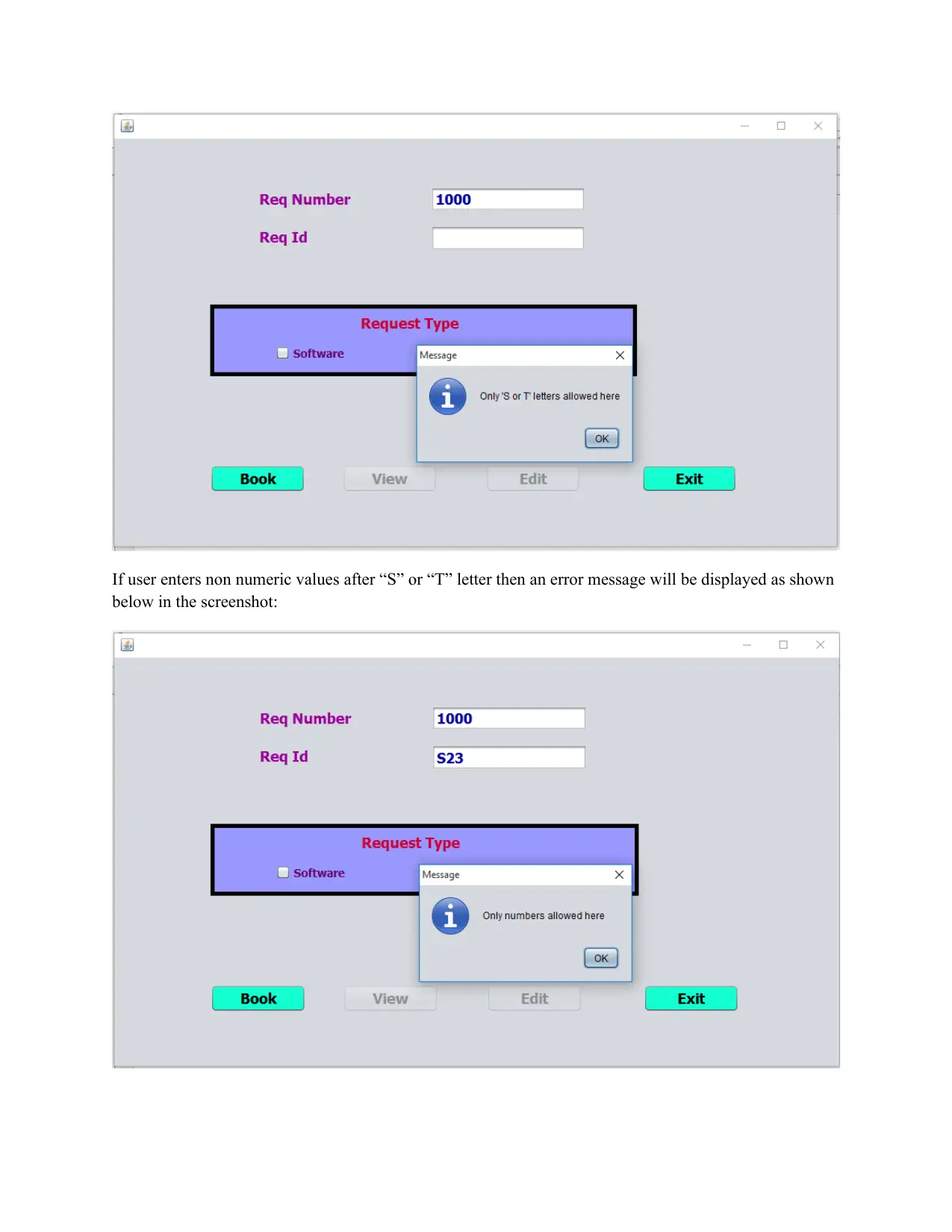

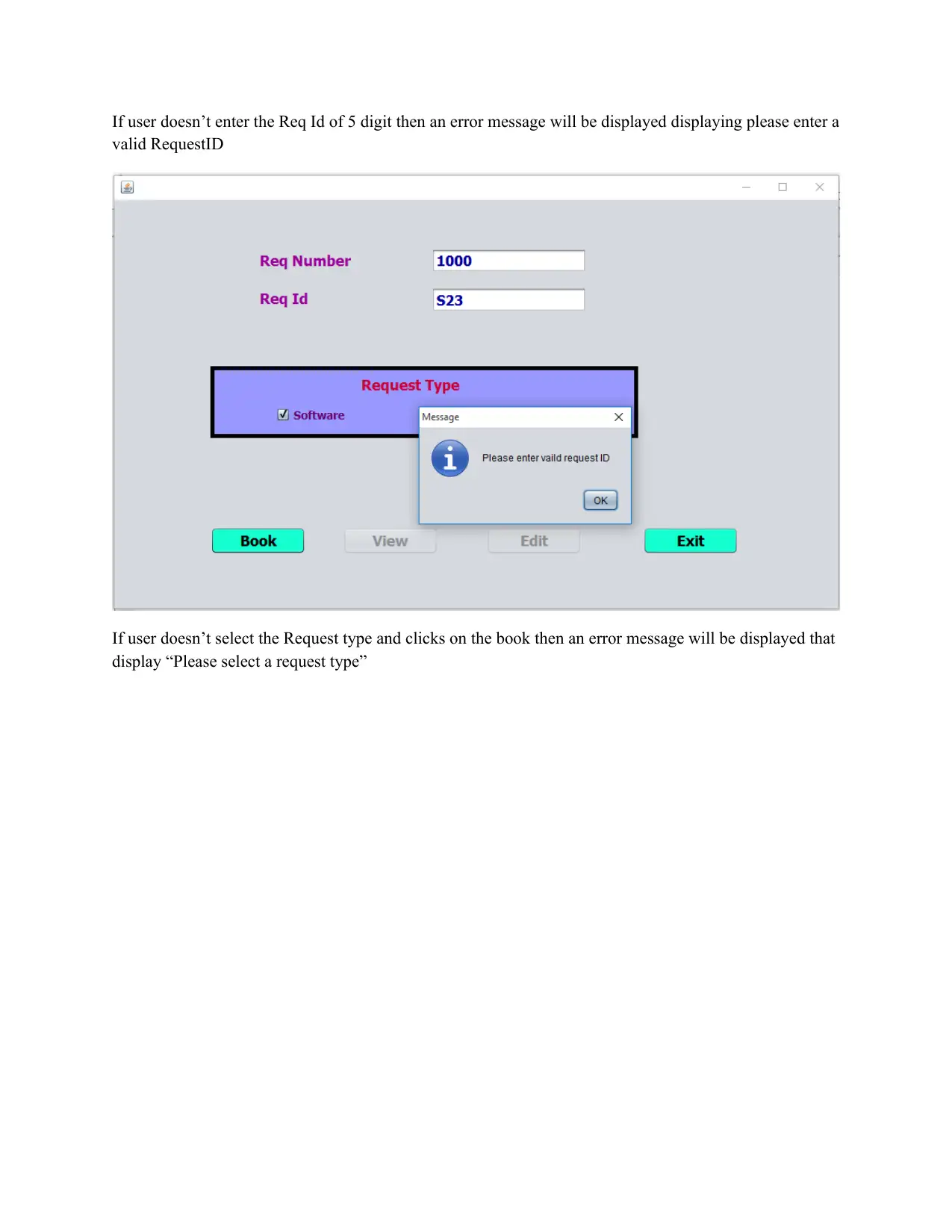
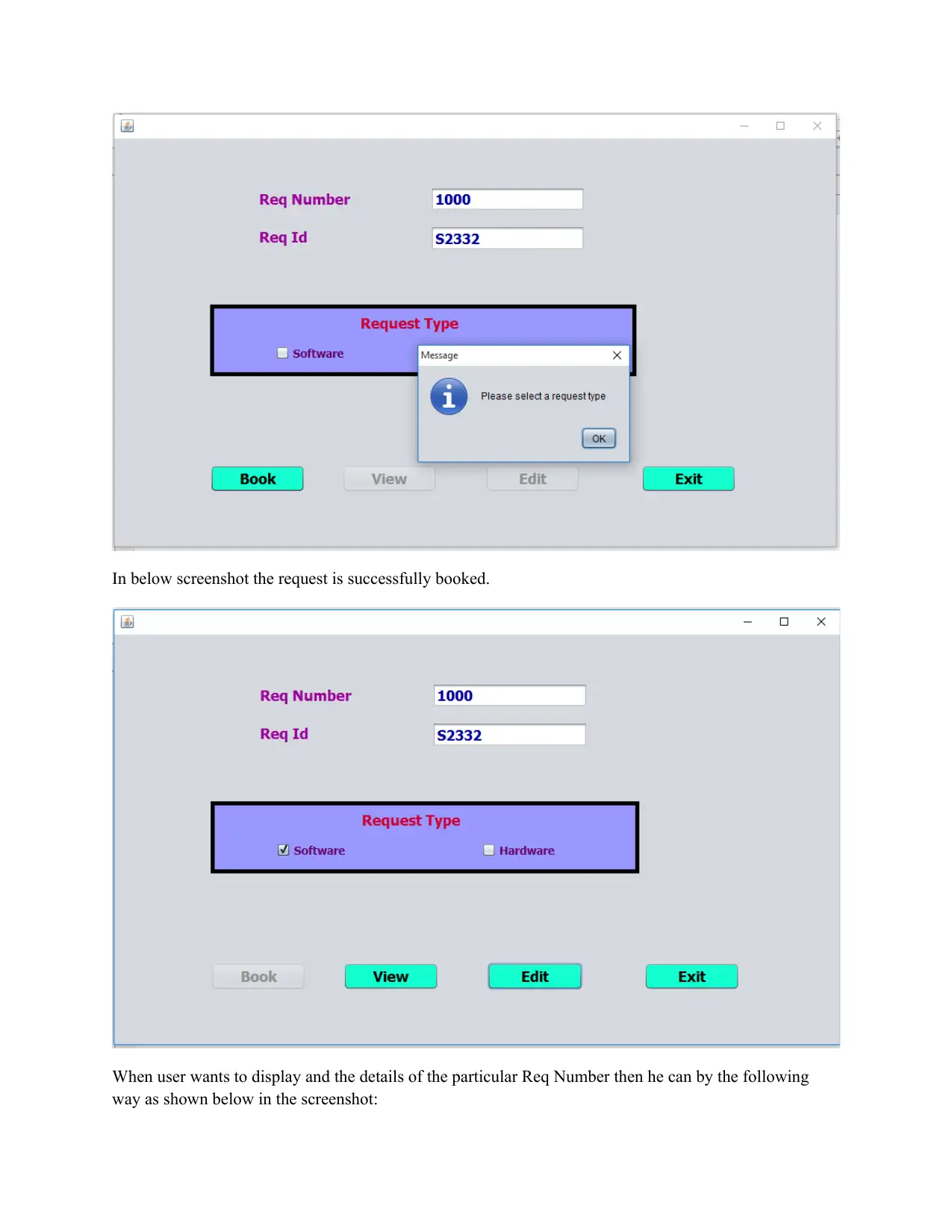
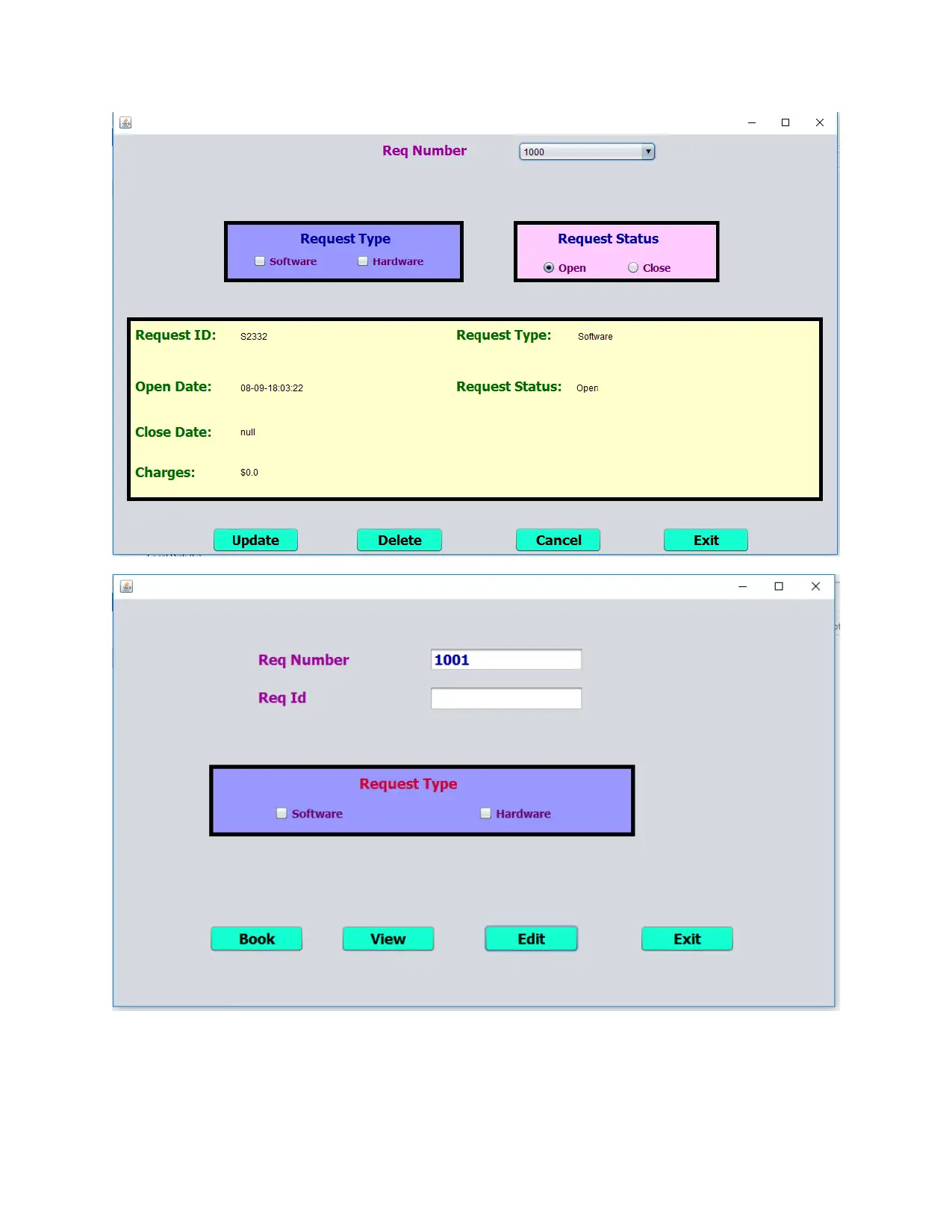
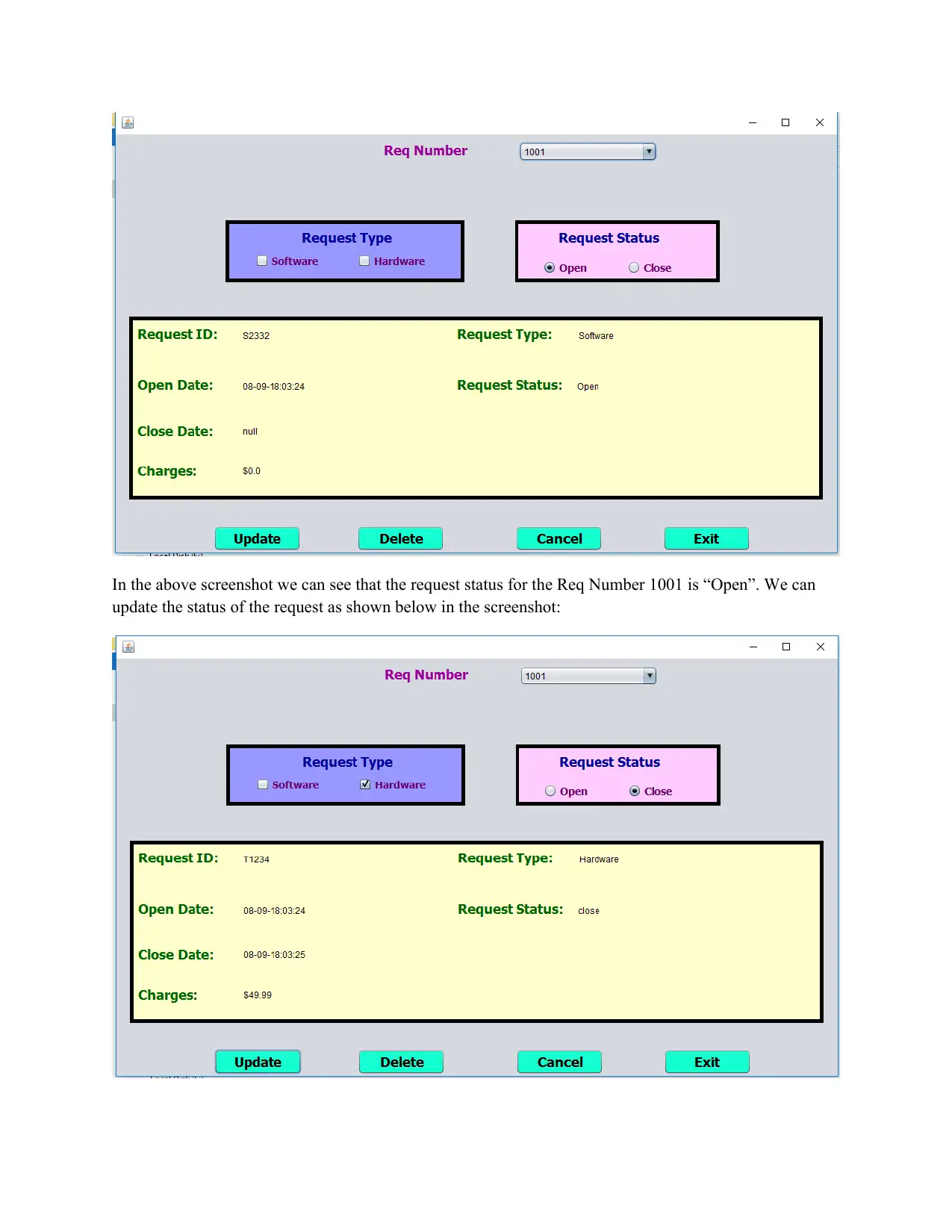
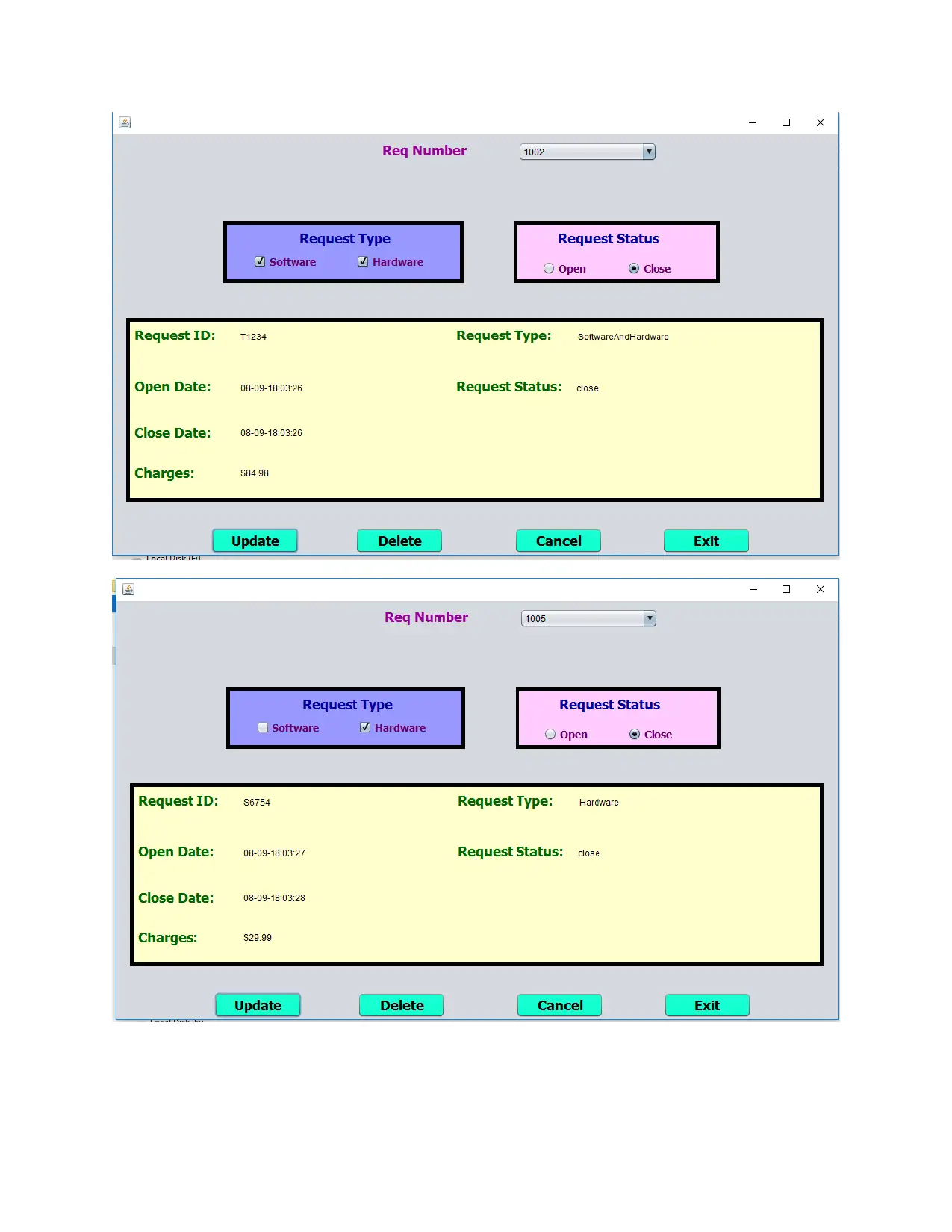
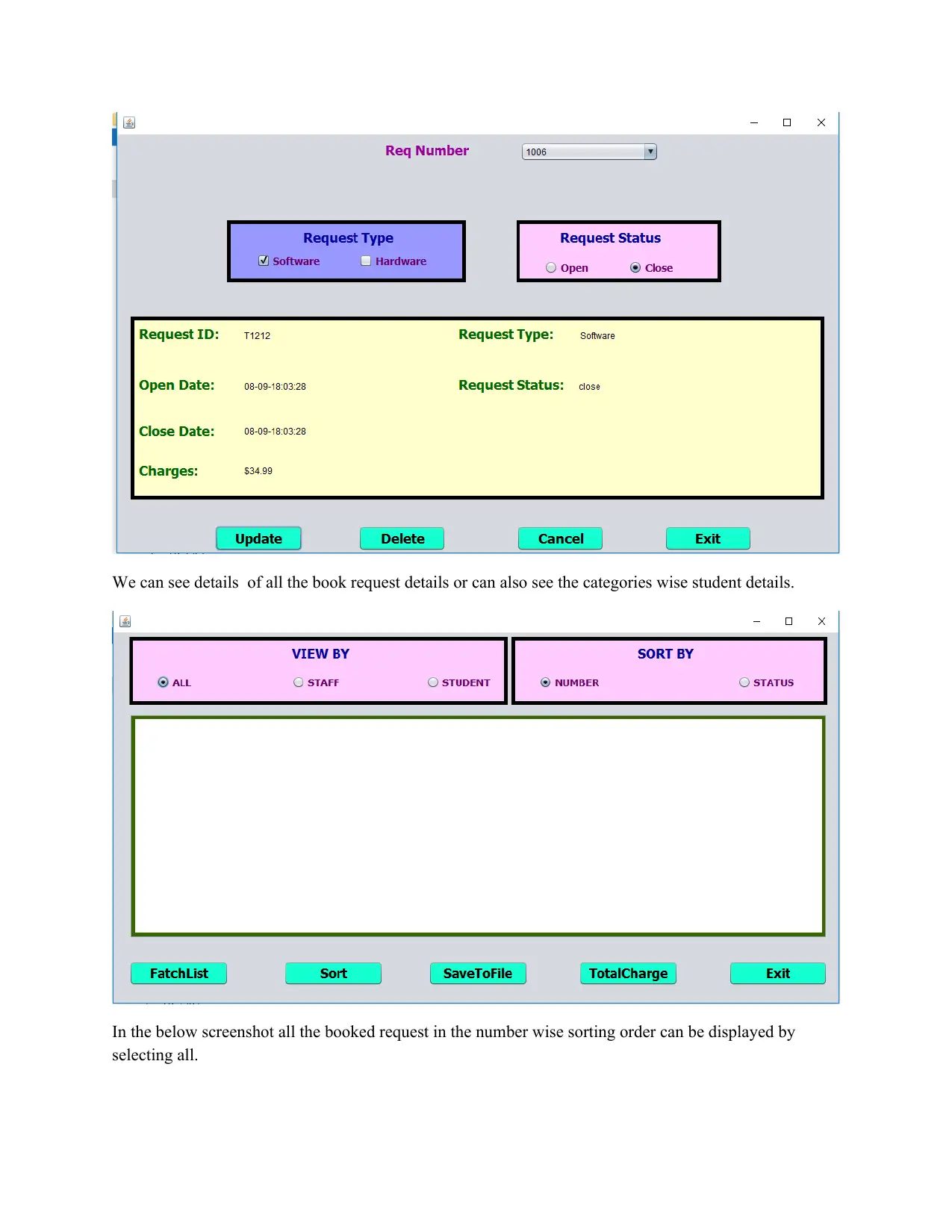
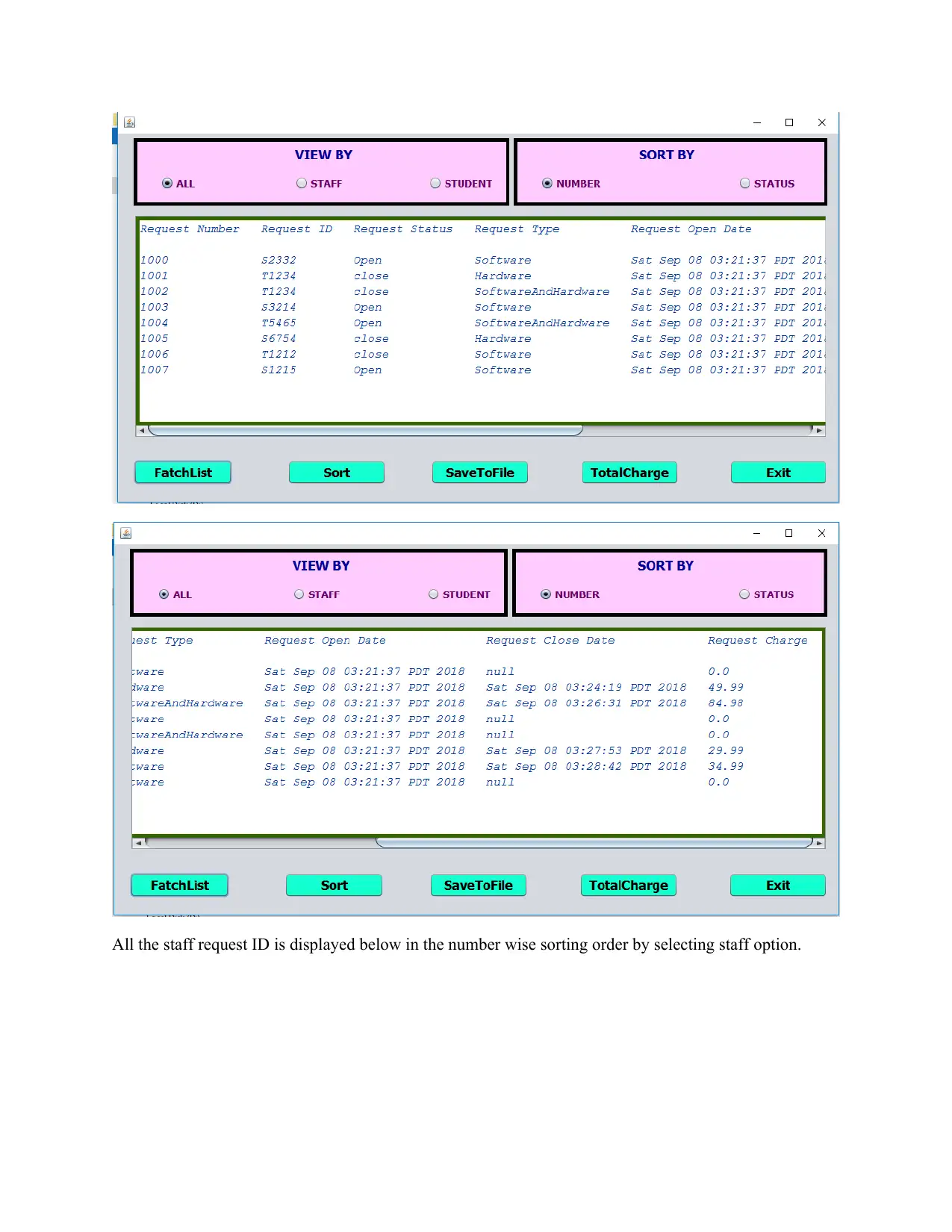
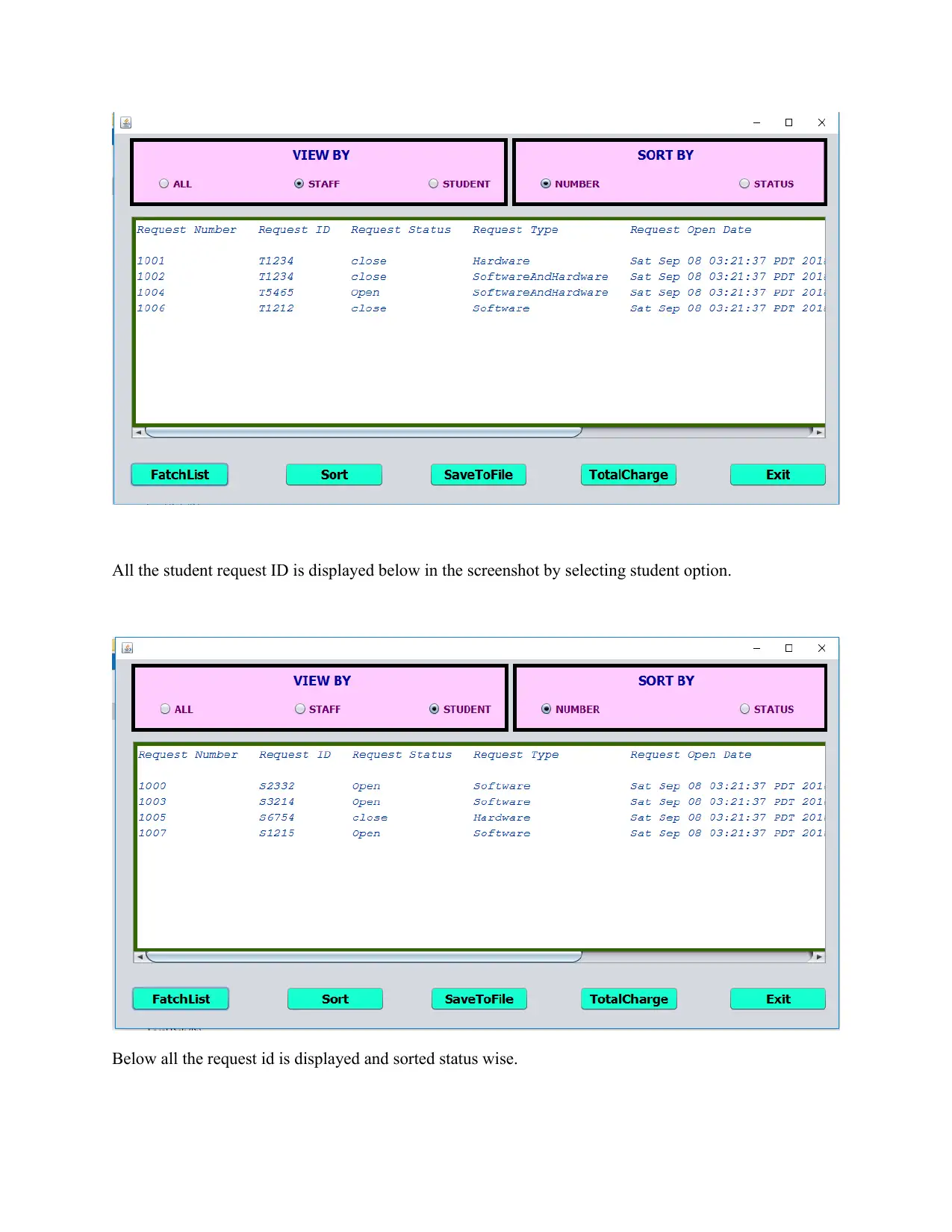
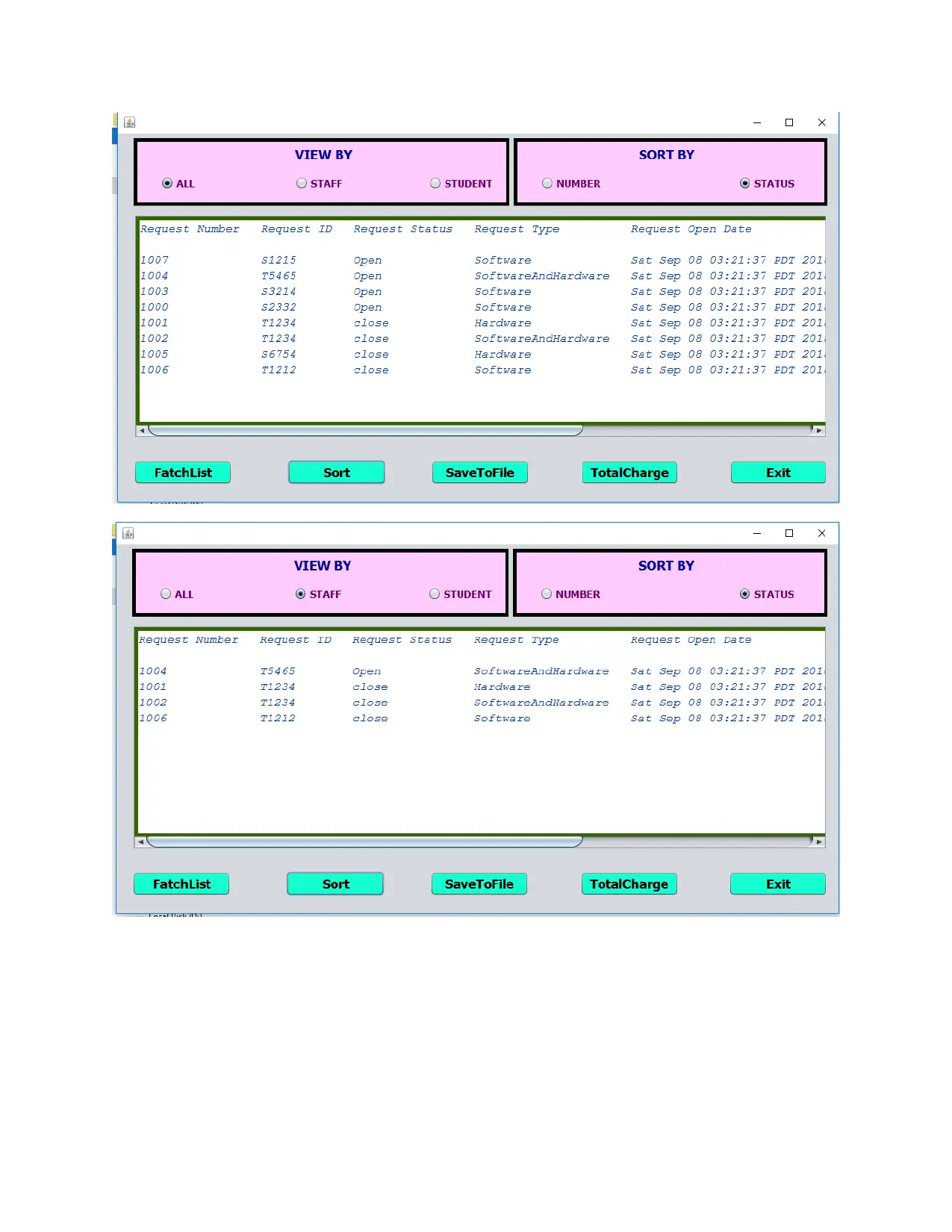




![[object Object]](/_next/static/media/star-bottom.7253800d.svg)