ITECH7410 Software Engineering: Oral-B Braun 5000 State Diagram
VerifiedAdded on 2023/06/13
|10
|1607
|476
Practical Assignment
AI Summary
This assignment provides a detailed state transition diagram for the Oral-B Braun 5000 electric toothbrush, analyzing its functionalities and interactions with the SmartGuide. The document covers various brushing modes such as Daily Clean, Deep Clean, Sensitive, Whitening, Gum Care, and Tongue Cleaning, detailing their operations and transitions. It also explains the functionalities of the timer and pressure sensor features. The state chart diagrams for both the toothbrush and the SmartGuide were created using Creately, an online UML diagram tool, and the document includes tests for the Smart Guide state chart transition. The assignment concludes by highlighting the advantages of using Creately for creating UML diagrams, emphasizing its ease of use and built-in templates. Desklib provides access to similar assignments and study resources for students.
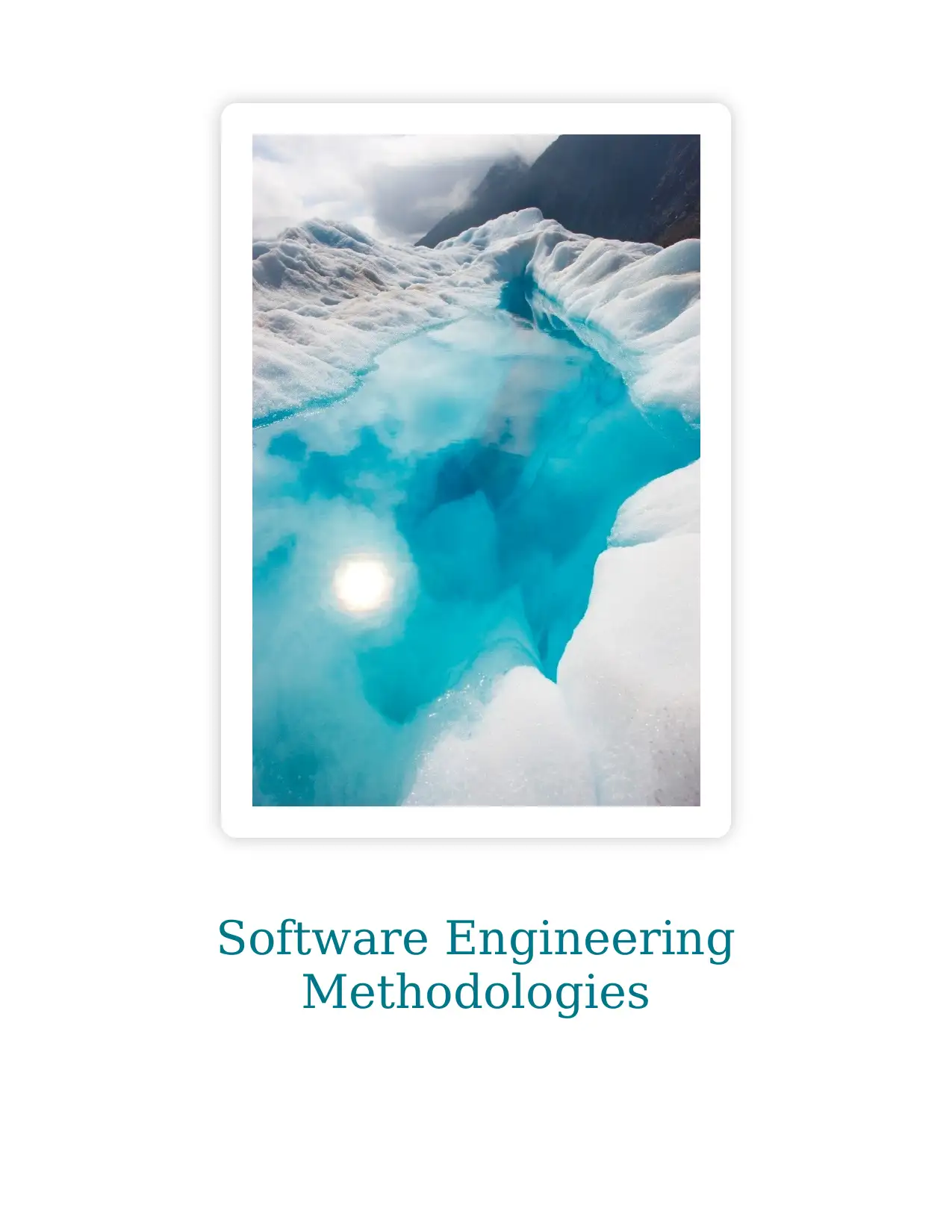
Software Engineering
Methodologies
Methodologies
Paraphrase This Document
Need a fresh take? Get an instant paraphrase of this document with our AI Paraphraser
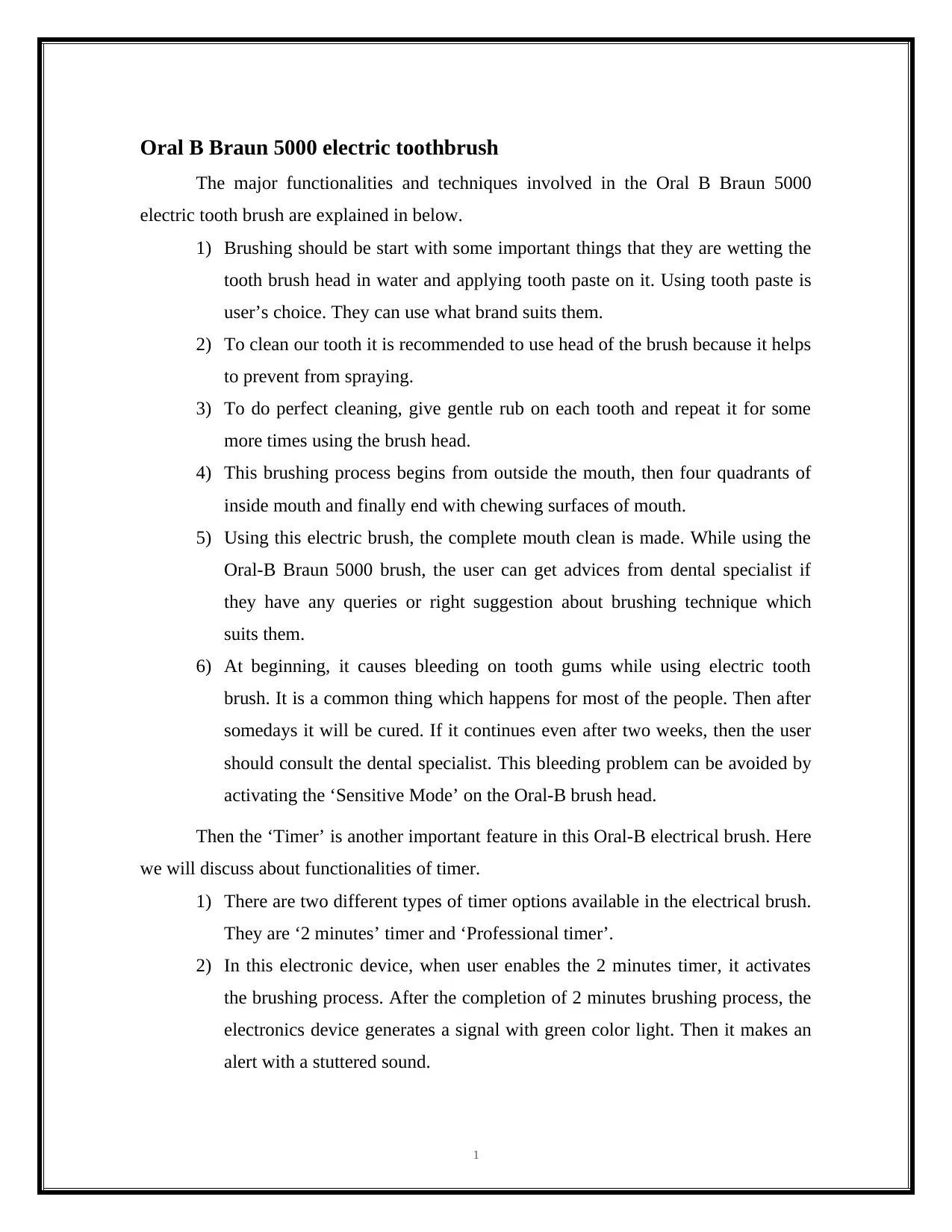
Oral B Braun 5000 electric toothbrush
The major functionalities and techniques involved in the Oral B Braun 5000
electric tooth brush are explained in below.
1) Brushing should be start with some important things that they are wetting the
tooth brush head in water and applying tooth paste on it. Using tooth paste is
user’s choice. They can use what brand suits them.
2) To clean our tooth it is recommended to use head of the brush because it helps
to prevent from spraying.
3) To do perfect cleaning, give gentle rub on each tooth and repeat it for some
more times using the brush head.
4) This brushing process begins from outside the mouth, then four quadrants of
inside mouth and finally end with chewing surfaces of mouth.
5) Using this electric brush, the complete mouth clean is made. While using the
Oral-B Braun 5000 brush, the user can get advices from dental specialist if
they have any queries or right suggestion about brushing technique which
suits them.
6) At beginning, it causes bleeding on tooth gums while using electric tooth
brush. It is a common thing which happens for most of the people. Then after
somedays it will be cured. If it continues even after two weeks, then the user
should consult the dental specialist. This bleeding problem can be avoided by
activating the ‘Sensitive Mode’ on the Oral-B brush head.
Then the ‘Timer’ is another important feature in this Oral-B electrical brush. Here
we will discuss about functionalities of timer.
1) There are two different types of timer options available in the electrical brush.
They are ‘2 minutes’ timer and ‘Professional timer’.
2) In this electronic device, when user enables the 2 minutes timer, it activates
the brushing process. After the completion of 2 minutes brushing process, the
electronics device generates a signal with green color light. Then it makes an
alert with a stuttered sound.
1
The major functionalities and techniques involved in the Oral B Braun 5000
electric tooth brush are explained in below.
1) Brushing should be start with some important things that they are wetting the
tooth brush head in water and applying tooth paste on it. Using tooth paste is
user’s choice. They can use what brand suits them.
2) To clean our tooth it is recommended to use head of the brush because it helps
to prevent from spraying.
3) To do perfect cleaning, give gentle rub on each tooth and repeat it for some
more times using the brush head.
4) This brushing process begins from outside the mouth, then four quadrants of
inside mouth and finally end with chewing surfaces of mouth.
5) Using this electric brush, the complete mouth clean is made. While using the
Oral-B Braun 5000 brush, the user can get advices from dental specialist if
they have any queries or right suggestion about brushing technique which
suits them.
6) At beginning, it causes bleeding on tooth gums while using electric tooth
brush. It is a common thing which happens for most of the people. Then after
somedays it will be cured. If it continues even after two weeks, then the user
should consult the dental specialist. This bleeding problem can be avoided by
activating the ‘Sensitive Mode’ on the Oral-B brush head.
Then the ‘Timer’ is another important feature in this Oral-B electrical brush. Here
we will discuss about functionalities of timer.
1) There are two different types of timer options available in the electrical brush.
They are ‘2 minutes’ timer and ‘Professional timer’.
2) In this electronic device, when user enables the 2 minutes timer, it activates
the brushing process. After the completion of 2 minutes brushing process, the
electronics device generates a signal with green color light. Then it makes an
alert with a stuttered sound.
1
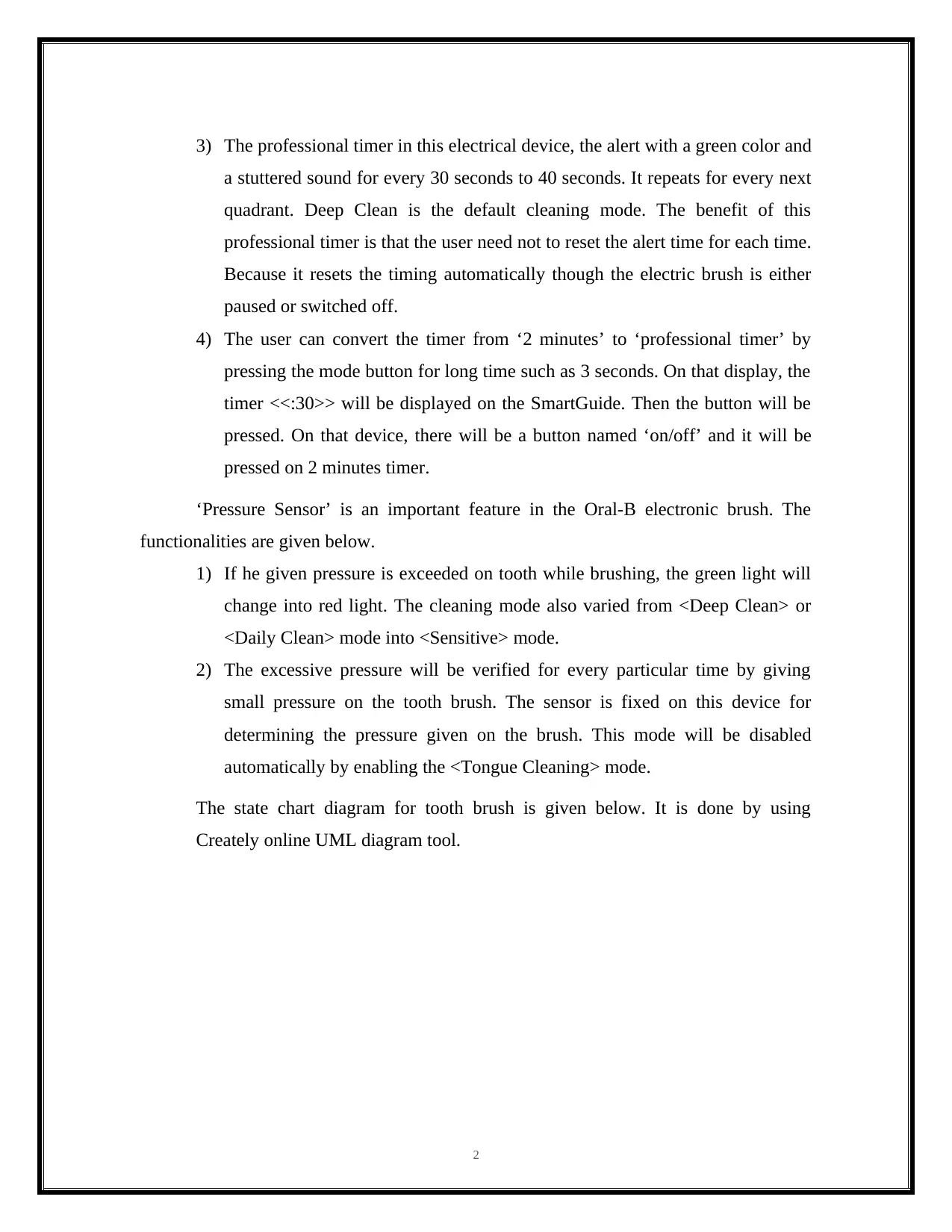
3) The professional timer in this electrical device, the alert with a green color and
a stuttered sound for every 30 seconds to 40 seconds. It repeats for every next
quadrant. Deep Clean is the default cleaning mode. The benefit of this
professional timer is that the user need not to reset the alert time for each time.
Because it resets the timing automatically though the electric brush is either
paused or switched off.
4) The user can convert the timer from ‘2 minutes’ to ‘professional timer’ by
pressing the mode button for long time such as 3 seconds. On that display, the
timer <<:30>> will be displayed on the SmartGuide. Then the button will be
pressed. On that device, there will be a button named ‘on/off’ and it will be
pressed on 2 minutes timer.
‘Pressure Sensor’ is an important feature in the Oral-B electronic brush. The
functionalities are given below.
1) If he given pressure is exceeded on tooth while brushing, the green light will
change into red light. The cleaning mode also varied from <Deep Clean> or
<Daily Clean> mode into <Sensitive> mode.
2) The excessive pressure will be verified for every particular time by giving
small pressure on the tooth brush. The sensor is fixed on this device for
determining the pressure given on the brush. This mode will be disabled
automatically by enabling the <Tongue Cleaning> mode.
The state chart diagram for tooth brush is given below. It is done by using
Creately online UML diagram tool.
2
a stuttered sound for every 30 seconds to 40 seconds. It repeats for every next
quadrant. Deep Clean is the default cleaning mode. The benefit of this
professional timer is that the user need not to reset the alert time for each time.
Because it resets the timing automatically though the electric brush is either
paused or switched off.
4) The user can convert the timer from ‘2 minutes’ to ‘professional timer’ by
pressing the mode button for long time such as 3 seconds. On that display, the
timer <<:30>> will be displayed on the SmartGuide. Then the button will be
pressed. On that device, there will be a button named ‘on/off’ and it will be
pressed on 2 minutes timer.
‘Pressure Sensor’ is an important feature in the Oral-B electronic brush. The
functionalities are given below.
1) If he given pressure is exceeded on tooth while brushing, the green light will
change into red light. The cleaning mode also varied from <Deep Clean> or
<Daily Clean> mode into <Sensitive> mode.
2) The excessive pressure will be verified for every particular time by giving
small pressure on the tooth brush. The sensor is fixed on this device for
determining the pressure given on the brush. This mode will be disabled
automatically by enabling the <Tongue Cleaning> mode.
The state chart diagram for tooth brush is given below. It is done by using
Creately online UML diagram tool.
2
⊘ This is a preview!⊘
Do you want full access?
Subscribe today to unlock all pages.

Trusted by 1+ million students worldwide
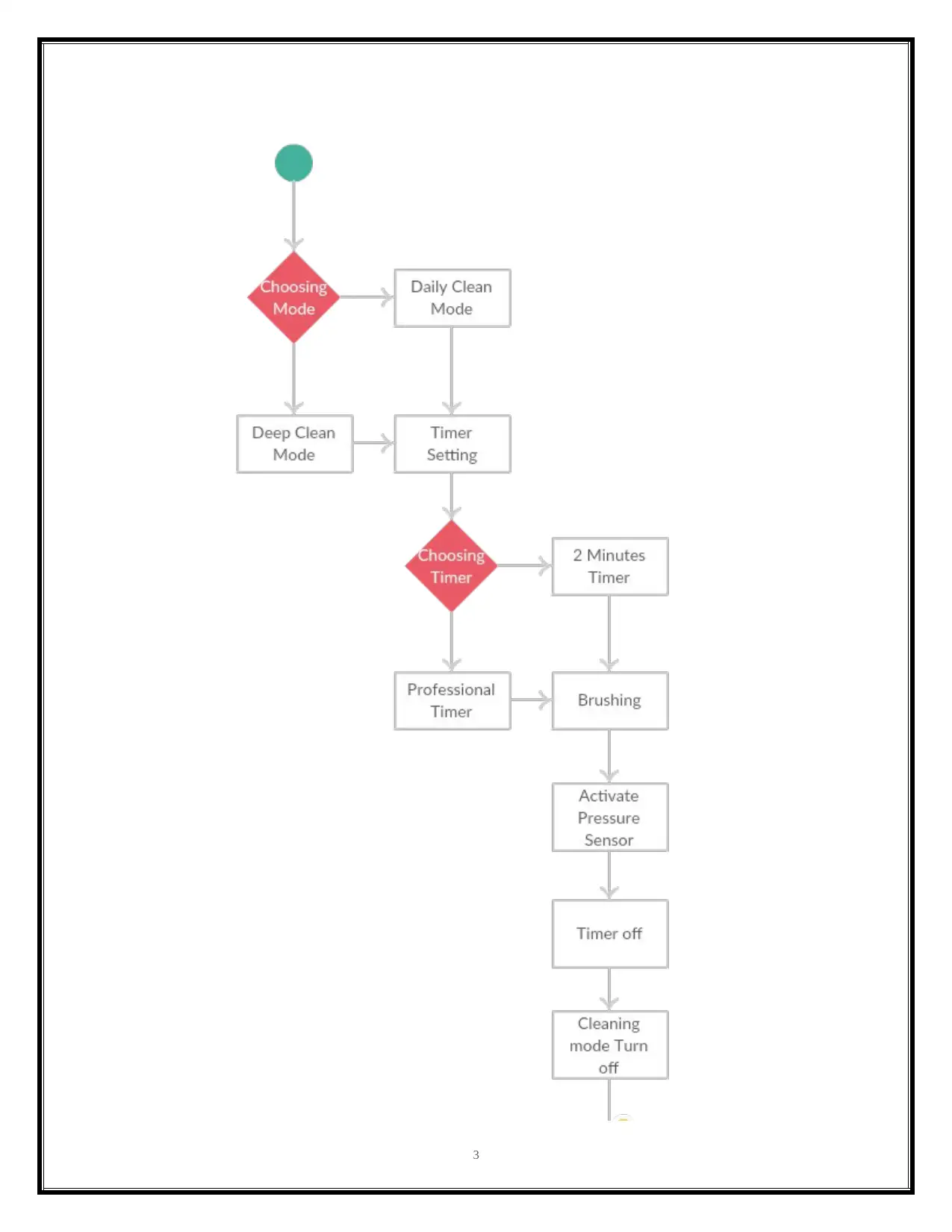
3
Paraphrase This Document
Need a fresh take? Get an instant paraphrase of this document with our AI Paraphraser
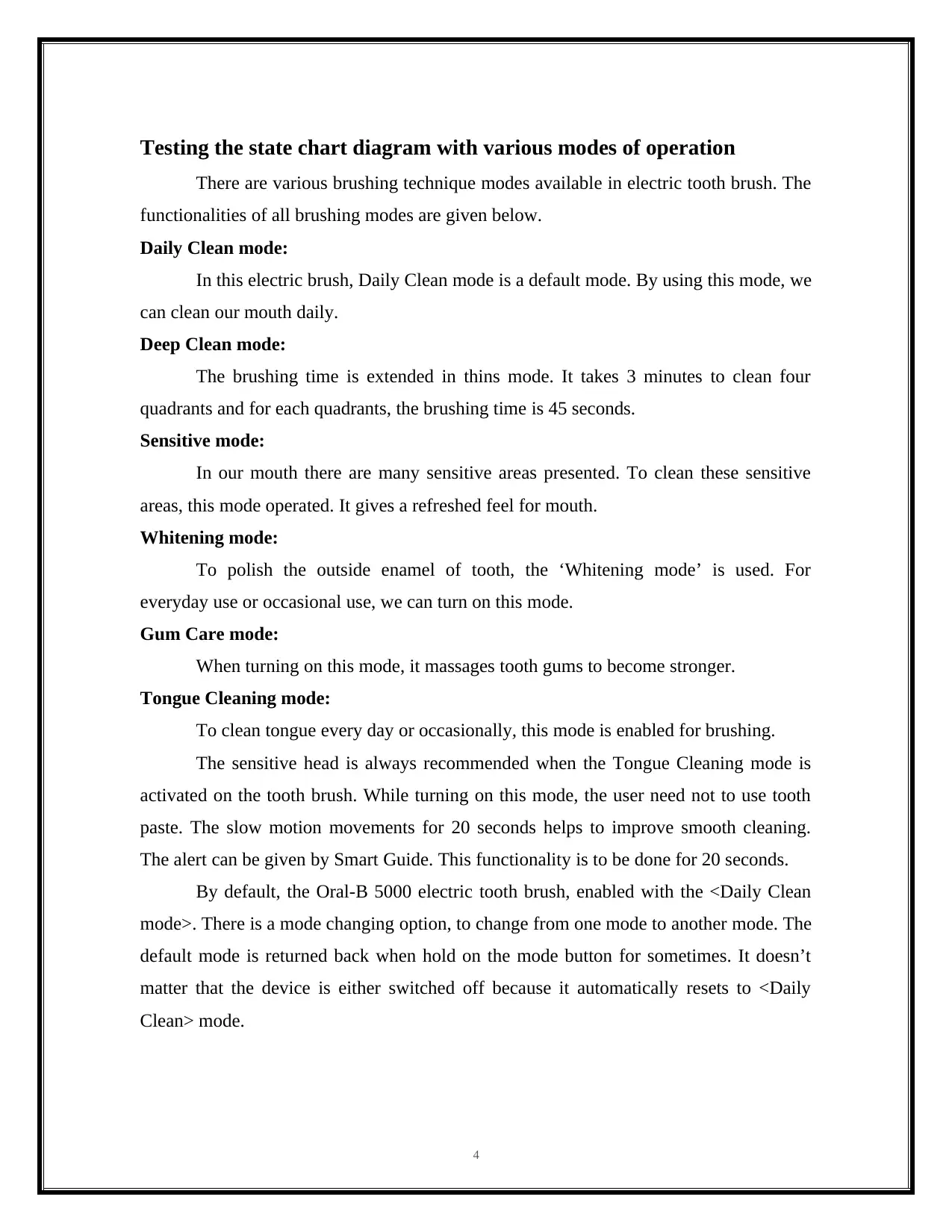
Testing the state chart diagram with various modes of operation
There are various brushing technique modes available in electric tooth brush. The
functionalities of all brushing modes are given below.
Daily Clean mode:
In this electric brush, Daily Clean mode is a default mode. By using this mode, we
can clean our mouth daily.
Deep Clean mode:
The brushing time is extended in thins mode. It takes 3 minutes to clean four
quadrants and for each quadrants, the brushing time is 45 seconds.
Sensitive mode:
In our mouth there are many sensitive areas presented. To clean these sensitive
areas, this mode operated. It gives a refreshed feel for mouth.
Whitening mode:
To polish the outside enamel of tooth, the ‘Whitening mode’ is used. For
everyday use or occasional use, we can turn on this mode.
Gum Care mode:
When turning on this mode, it massages tooth gums to become stronger.
Tongue Cleaning mode:
To clean tongue every day or occasionally, this mode is enabled for brushing.
The sensitive head is always recommended when the Tongue Cleaning mode is
activated on the tooth brush. While turning on this mode, the user need not to use tooth
paste. The slow motion movements for 20 seconds helps to improve smooth cleaning.
The alert can be given by Smart Guide. This functionality is to be done for 20 seconds.
By default, the Oral-B 5000 electric tooth brush, enabled with the <Daily Clean
mode>. There is a mode changing option, to change from one mode to another mode. The
default mode is returned back when hold on the mode button for sometimes. It doesn’t
matter that the device is either switched off because it automatically resets to <Daily
Clean> mode.
4
There are various brushing technique modes available in electric tooth brush. The
functionalities of all brushing modes are given below.
Daily Clean mode:
In this electric brush, Daily Clean mode is a default mode. By using this mode, we
can clean our mouth daily.
Deep Clean mode:
The brushing time is extended in thins mode. It takes 3 minutes to clean four
quadrants and for each quadrants, the brushing time is 45 seconds.
Sensitive mode:
In our mouth there are many sensitive areas presented. To clean these sensitive
areas, this mode operated. It gives a refreshed feel for mouth.
Whitening mode:
To polish the outside enamel of tooth, the ‘Whitening mode’ is used. For
everyday use or occasional use, we can turn on this mode.
Gum Care mode:
When turning on this mode, it massages tooth gums to become stronger.
Tongue Cleaning mode:
To clean tongue every day or occasionally, this mode is enabled for brushing.
The sensitive head is always recommended when the Tongue Cleaning mode is
activated on the tooth brush. While turning on this mode, the user need not to use tooth
paste. The slow motion movements for 20 seconds helps to improve smooth cleaning.
The alert can be given by Smart Guide. This functionality is to be done for 20 seconds.
By default, the Oral-B 5000 electric tooth brush, enabled with the <Daily Clean
mode>. There is a mode changing option, to change from one mode to another mode. The
default mode is returned back when hold on the mode button for sometimes. It doesn’t
matter that the device is either switched off because it automatically resets to <Daily
Clean> mode.
4
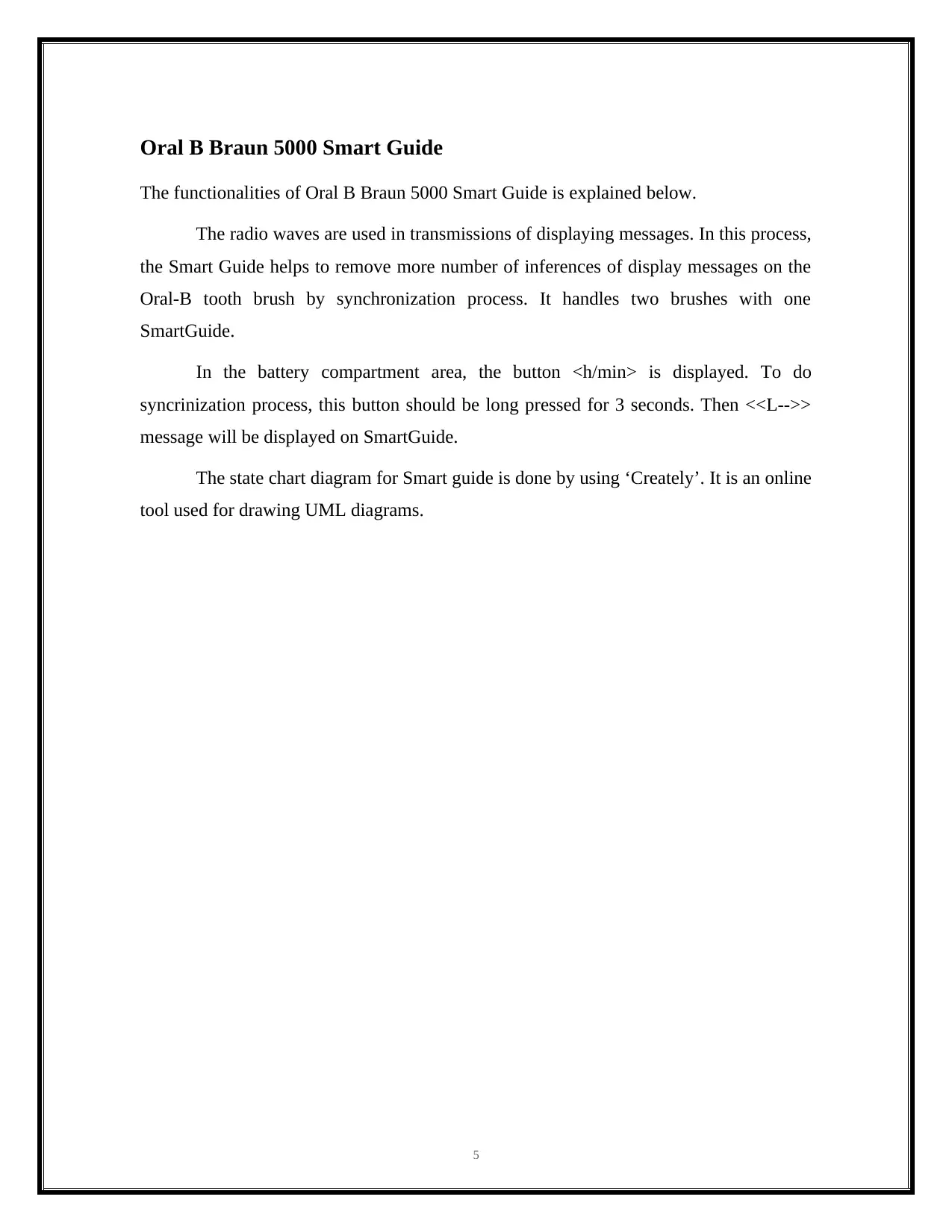
Oral B Braun 5000 Smart Guide
The functionalities of Oral B Braun 5000 Smart Guide is explained below.
The radio waves are used in transmissions of displaying messages. In this process,
the Smart Guide helps to remove more number of inferences of display messages on the
Oral-B tooth brush by synchronization process. It handles two brushes with one
SmartGuide.
In the battery compartment area, the button <h/min> is displayed. To do
syncrinization process, this button should be long pressed for 3 seconds. Then <<L-->>
message will be displayed on SmartGuide.
The state chart diagram for Smart guide is done by using ‘Creately’. It is an online
tool used for drawing UML diagrams.
5
The functionalities of Oral B Braun 5000 Smart Guide is explained below.
The radio waves are used in transmissions of displaying messages. In this process,
the Smart Guide helps to remove more number of inferences of display messages on the
Oral-B tooth brush by synchronization process. It handles two brushes with one
SmartGuide.
In the battery compartment area, the button <h/min> is displayed. To do
syncrinization process, this button should be long pressed for 3 seconds. Then <<L-->>
message will be displayed on SmartGuide.
The state chart diagram for Smart guide is done by using ‘Creately’. It is an online
tool used for drawing UML diagrams.
5
⊘ This is a preview!⊘
Do you want full access?
Subscribe today to unlock all pages.

Trusted by 1+ million students worldwide
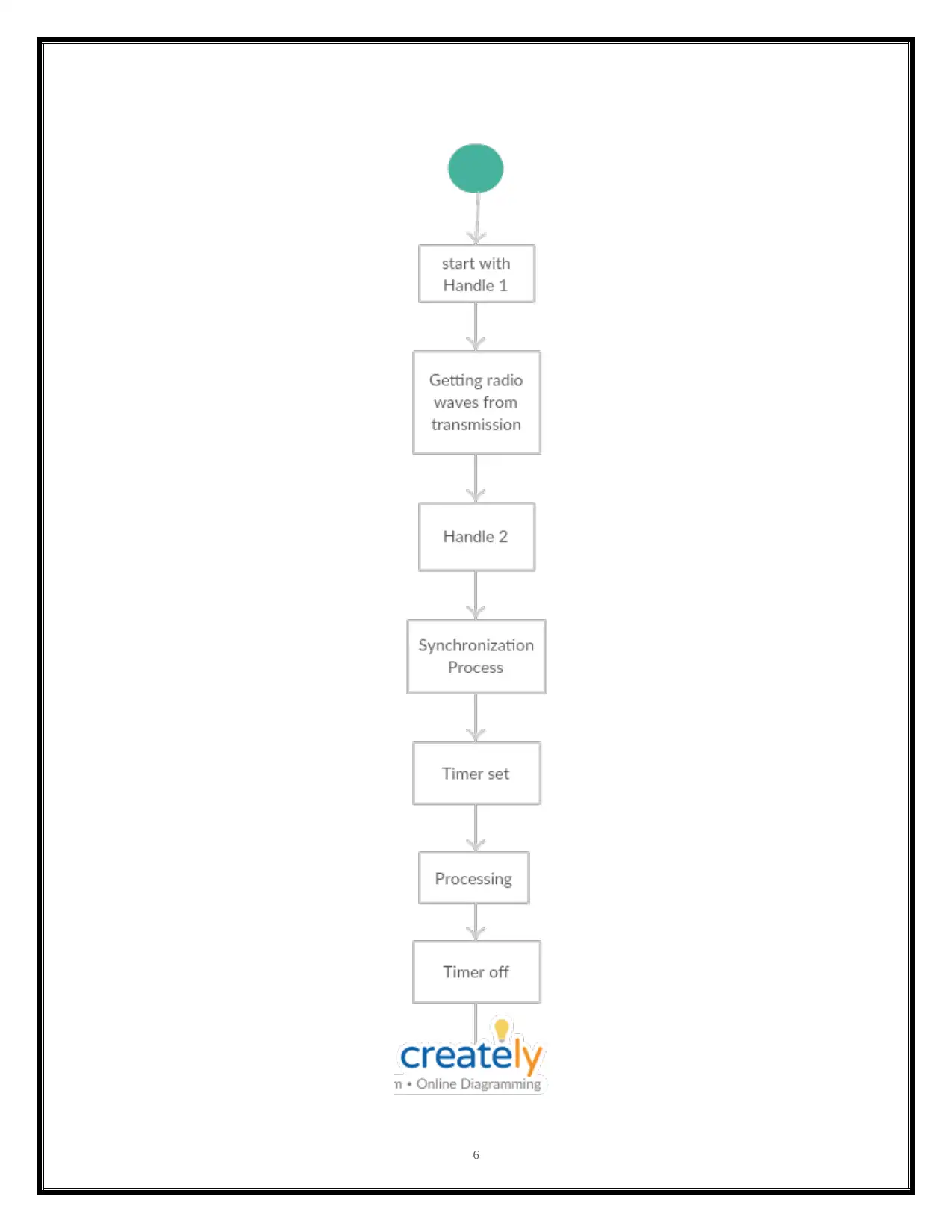
6
Paraphrase This Document
Need a fresh take? Get an instant paraphrase of this document with our AI Paraphraser

Test for Smart Guide State Chart transition
This handle option will be enabled for beginning the synchronization process.
Along with the first handle, the second handle is also needed for assigning to the
SmartGuide. In second handle the <<L-->> message will be displayed.
After completing the synchronization process for both handles with same
SmartGuide, <<Full>> message will be displayed. After that the button <<h/min>>
button is pressed to quit the process of synchronization. If the user forget to do press this
button, it will automatically quit the synchronization process after 30 seconds.
Reason for choosing Creately to draw State Chart diagram
Creately is an online tool for creating UML diagrams easily and quickly. In this
tool, the new user need to sign up and sign in using their credentials. After creating
account we can develop various types of diagrams easily. Because, this software provides
various in-built templates for each diagrams. So it makes the diagram in a simple manner.
We can save the created diagram as a document or images. There is a facility over other
UML diagrams and that is drag and drop method. It takes few seconds to draw. This is a
major advantage of Creately over other software.
References
Creately - Online Diagram Editor - Try it Free. (2018). Creately.com. Retrieved 23 April
2018, from https://creately.com/app/#
Oral-B electric toothbrushes- All models / Features | September 2017. (2018). Animated-
teeth.com. Retrieved 22 April 2018, from
https://www.animated-teeth.com/electric_toothbrushes/oral-b-electric-toothbrush-
models.htm
Oral-B Smart 5000 Series. (2018). Service.braun.com. Retrieved 22 April 2018, from
https://www.service.braun.com/line/OC/O3764/O3764_14_LA.pdf
Oral-B toothbrush features: Smartguide / Bluetooth / Timers / Charging.
(2018). Animated-teeth.com. Retrieved 22 April 2018, from https://www.animated-
teeth.com/electric_toothbrushes/oral-b-smartguide-bluetooth.htm
7
This handle option will be enabled for beginning the synchronization process.
Along with the first handle, the second handle is also needed for assigning to the
SmartGuide. In second handle the <<L-->> message will be displayed.
After completing the synchronization process for both handles with same
SmartGuide, <<Full>> message will be displayed. After that the button <<h/min>>
button is pressed to quit the process of synchronization. If the user forget to do press this
button, it will automatically quit the synchronization process after 30 seconds.
Reason for choosing Creately to draw State Chart diagram
Creately is an online tool for creating UML diagrams easily and quickly. In this
tool, the new user need to sign up and sign in using their credentials. After creating
account we can develop various types of diagrams easily. Because, this software provides
various in-built templates for each diagrams. So it makes the diagram in a simple manner.
We can save the created diagram as a document or images. There is a facility over other
UML diagrams and that is drag and drop method. It takes few seconds to draw. This is a
major advantage of Creately over other software.
References
Creately - Online Diagram Editor - Try it Free. (2018). Creately.com. Retrieved 23 April
2018, from https://creately.com/app/#
Oral-B electric toothbrushes- All models / Features | September 2017. (2018). Animated-
teeth.com. Retrieved 22 April 2018, from
https://www.animated-teeth.com/electric_toothbrushes/oral-b-electric-toothbrush-
models.htm
Oral-B Smart 5000 Series. (2018). Service.braun.com. Retrieved 22 April 2018, from
https://www.service.braun.com/line/OC/O3764/O3764_14_LA.pdf
Oral-B toothbrush features: Smartguide / Bluetooth / Timers / Charging.
(2018). Animated-teeth.com. Retrieved 22 April 2018, from https://www.animated-
teeth.com/electric_toothbrushes/oral-b-smartguide-bluetooth.htm
7
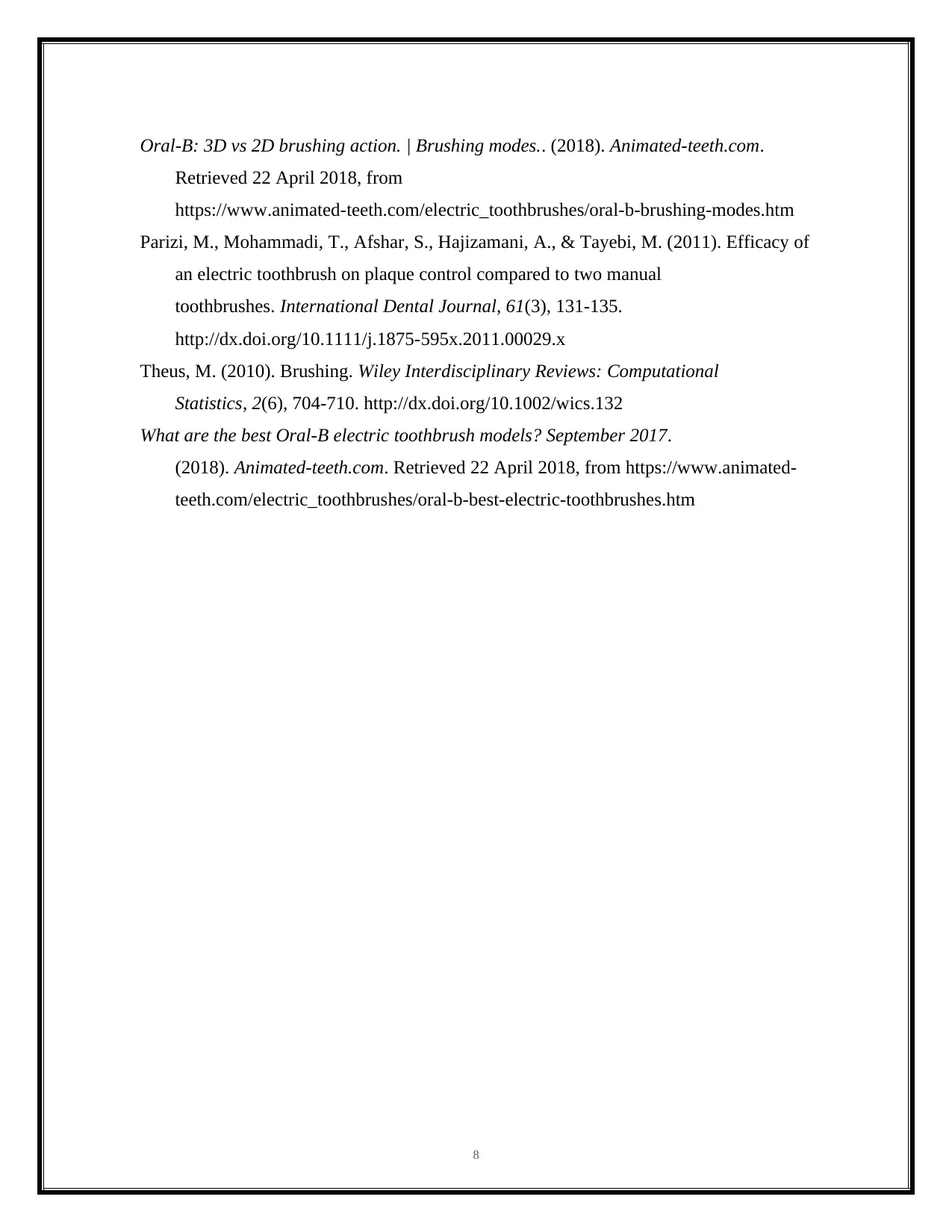
Oral-B: 3D vs 2D brushing action. | Brushing modes.. (2018). Animated-teeth.com.
Retrieved 22 April 2018, from
https://www.animated-teeth.com/electric_toothbrushes/oral-b-brushing-modes.htm
Parizi, M., Mohammadi, T., Afshar, S., Hajizamani, A., & Tayebi, M. (2011). Efficacy of
an electric toothbrush on plaque control compared to two manual
toothbrushes. International Dental Journal, 61(3), 131-135.
http://dx.doi.org/10.1111/j.1875-595x.2011.00029.x
Theus, M. (2010). Brushing. Wiley Interdisciplinary Reviews: Computational
Statistics, 2(6), 704-710. http://dx.doi.org/10.1002/wics.132
What are the best Oral-B electric toothbrush models? September 2017.
(2018). Animated-teeth.com. Retrieved 22 April 2018, from https://www.animated-
teeth.com/electric_toothbrushes/oral-b-best-electric-toothbrushes.htm
8
Retrieved 22 April 2018, from
https://www.animated-teeth.com/electric_toothbrushes/oral-b-brushing-modes.htm
Parizi, M., Mohammadi, T., Afshar, S., Hajizamani, A., & Tayebi, M. (2011). Efficacy of
an electric toothbrush on plaque control compared to two manual
toothbrushes. International Dental Journal, 61(3), 131-135.
http://dx.doi.org/10.1111/j.1875-595x.2011.00029.x
Theus, M. (2010). Brushing. Wiley Interdisciplinary Reviews: Computational
Statistics, 2(6), 704-710. http://dx.doi.org/10.1002/wics.132
What are the best Oral-B electric toothbrush models? September 2017.
(2018). Animated-teeth.com. Retrieved 22 April 2018, from https://www.animated-
teeth.com/electric_toothbrushes/oral-b-best-electric-toothbrushes.htm
8
⊘ This is a preview!⊘
Do you want full access?
Subscribe today to unlock all pages.

Trusted by 1+ million students worldwide
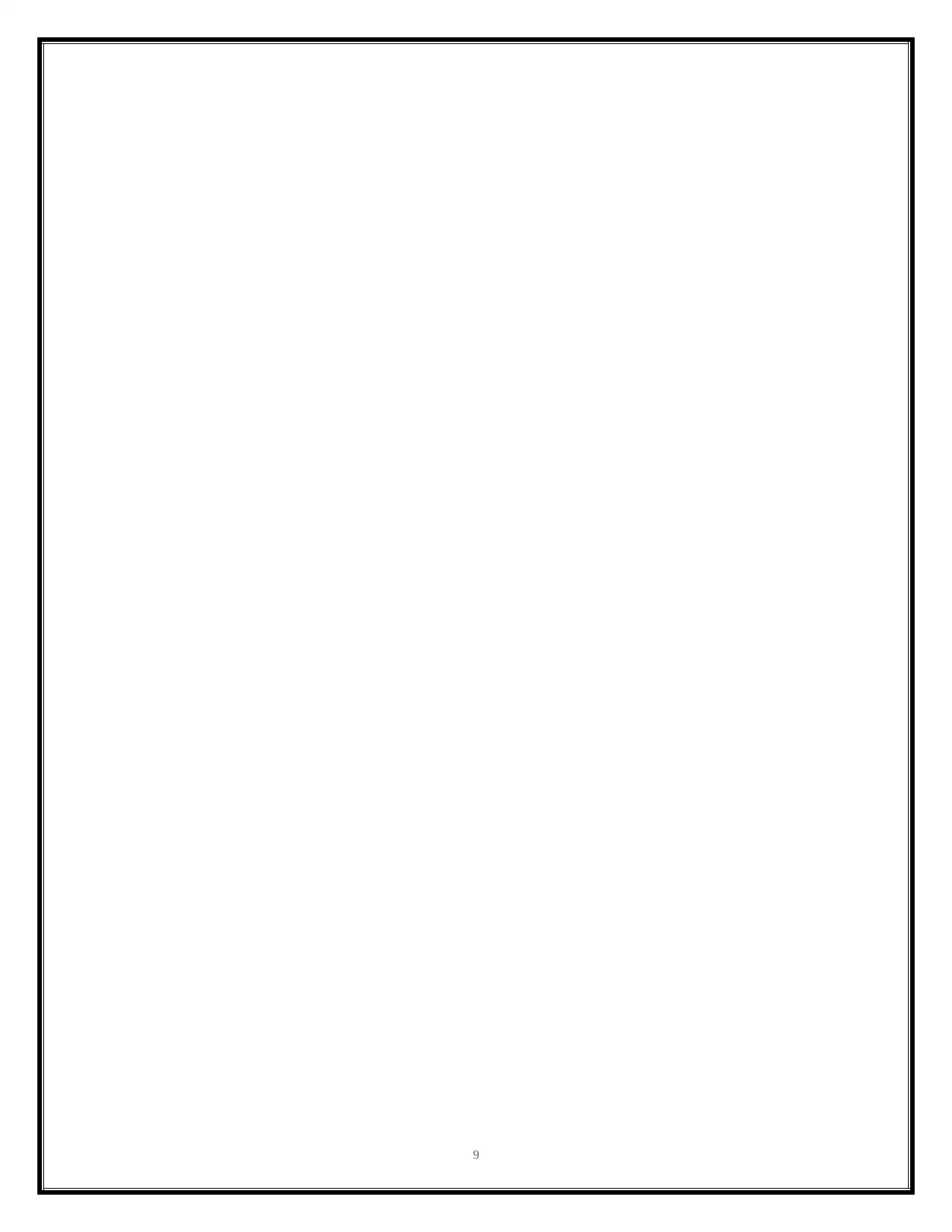
9
1 out of 10
Related Documents
Your All-in-One AI-Powered Toolkit for Academic Success.
+13062052269
info@desklib.com
Available 24*7 on WhatsApp / Email
![[object Object]](/_next/static/media/star-bottom.7253800d.svg)
Unlock your academic potential
Copyright © 2020–2025 A2Z Services. All Rights Reserved. Developed and managed by ZUCOL.




